Hello everyone. Did you do anything fun over the weekend?
Today I found that the Business Central App has been released in Teams from my friend’s Youtube. Although it is still a preview version, I can’t wait to try it.
Release Plan:
Business Central in Microsoft Teams
Open Teams and click the “Apps” icon.
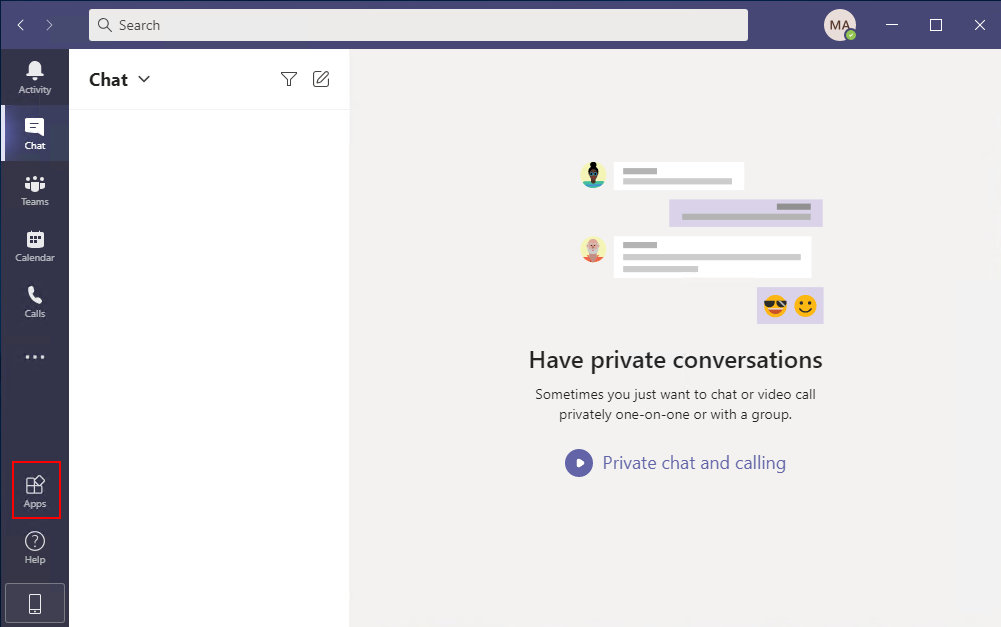
Enter “Business Central” to search Apps.
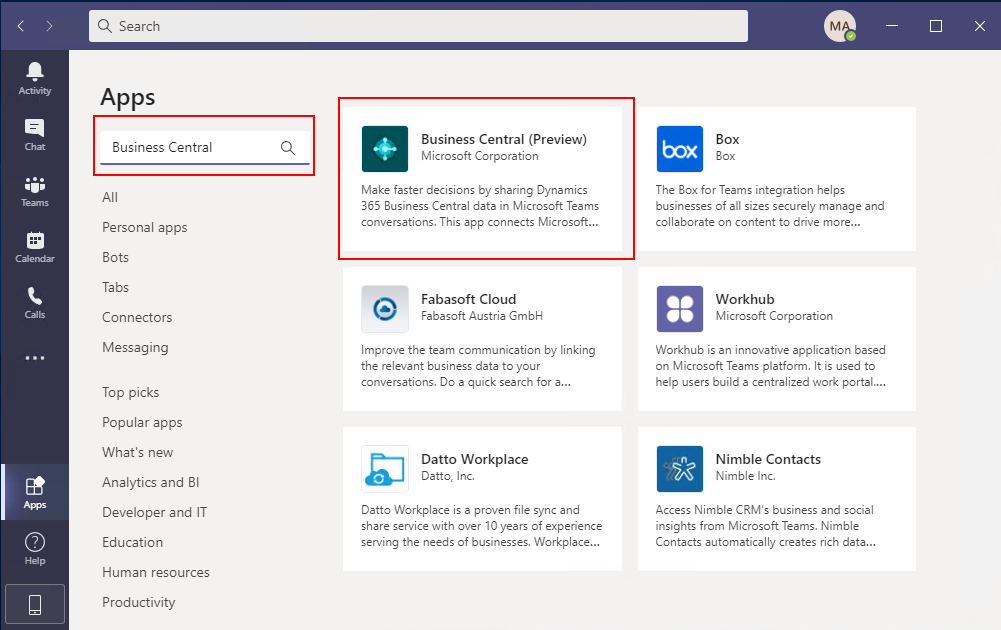
Really appeared.
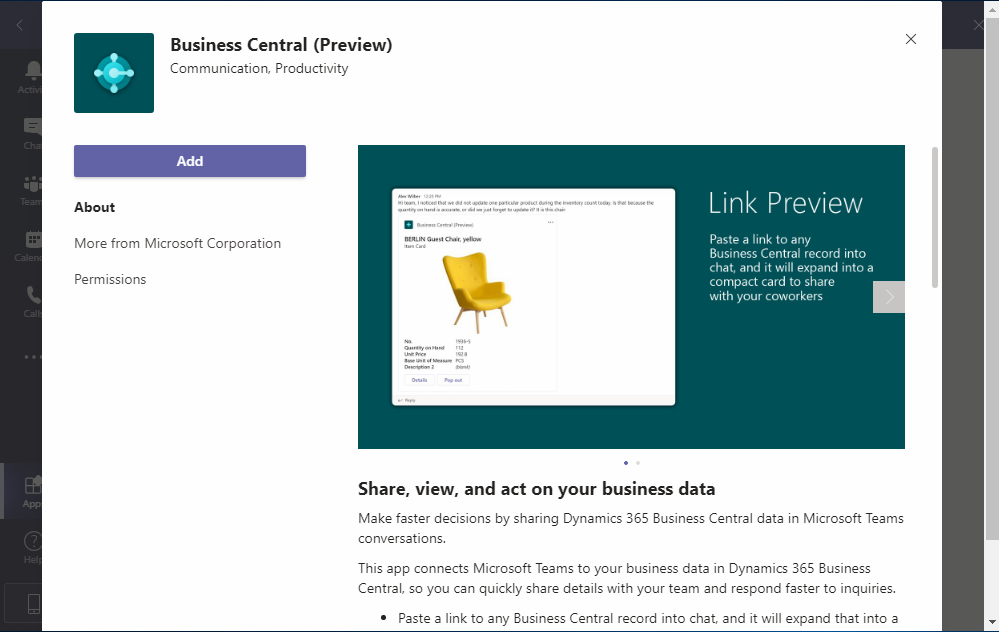
The description of the App.
Share, view, and act on your business data
Make faster decisions by sharing Dynamics 365 Business Central data in Microsoft Teams conversations.
・This app connects Microsoft Teams to your business data in Dynamics 365 Business Central, so you can quickly share details with your team and respond faster to inquiries.
・Paste a link to any Business Central record into chat, and it will expand that into a compact card to share with your coworkers.
・View card details, edit data, and take action without ever leaving Microsoft Teams — at your desk, at home, or on the go.
・Coming soon! Look up Business Central data directly from within Microsoft Teams.
A Microsoft Dynamics 365 Business Central online user account is required for this Microsoft Teams app. If you’re not sure whether you have an account, or if you don’t know your credentials for signing in, contact your company administrator to help you get started.
Business Central is a comprehensive business management solution designed for small to medium-sized businesses. Get everything you need to run your business and focus on what matters most — your customers. With Business Central, you get the access, mobility, collaboration, and real-time insights needed to transform your business. Build a more resilient business with the ability to:
・Increase financial visibility
・Optimize your supply chain
・Boost sales and improve service
・Deliver projects on time and under budget
Learn more: https://dynamics.microsoft.com/business-central/overview
Click “Add”
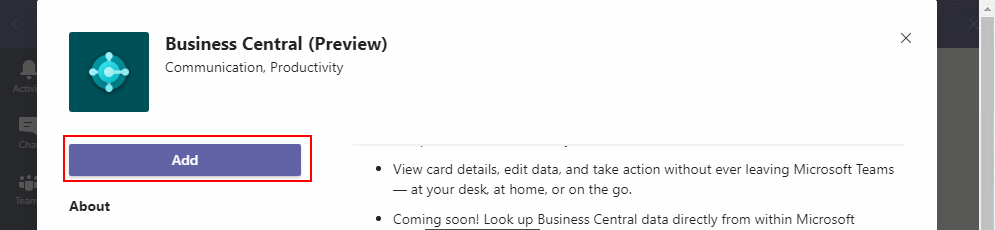
To get started, sign in to Business Central with your browser and open the card you want to share. Then, copy the link from the address bar and paste it into a Microsoft Teams conversation.
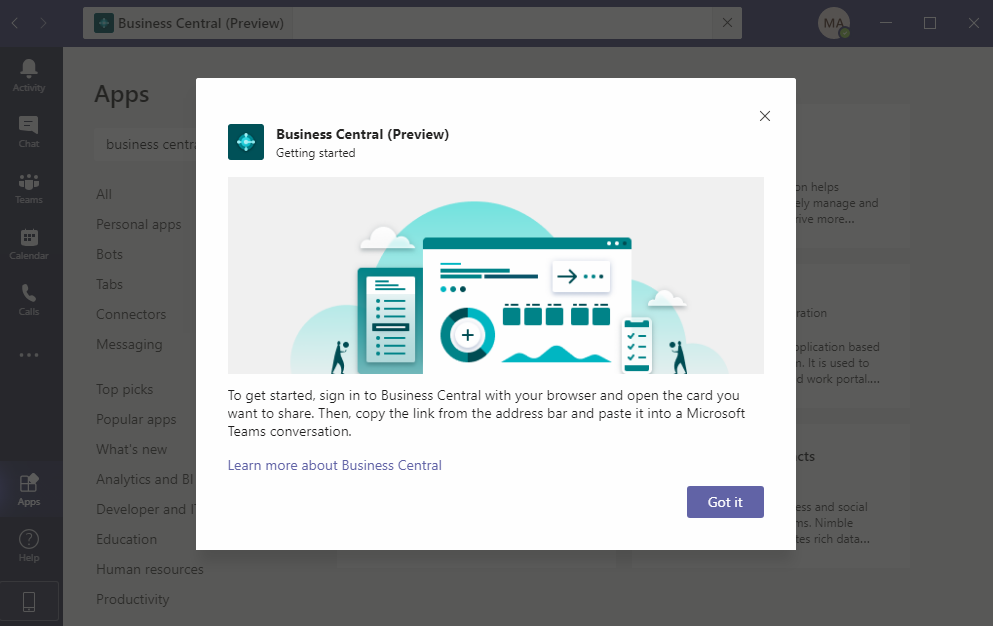
OK, First sign in to Business Central.
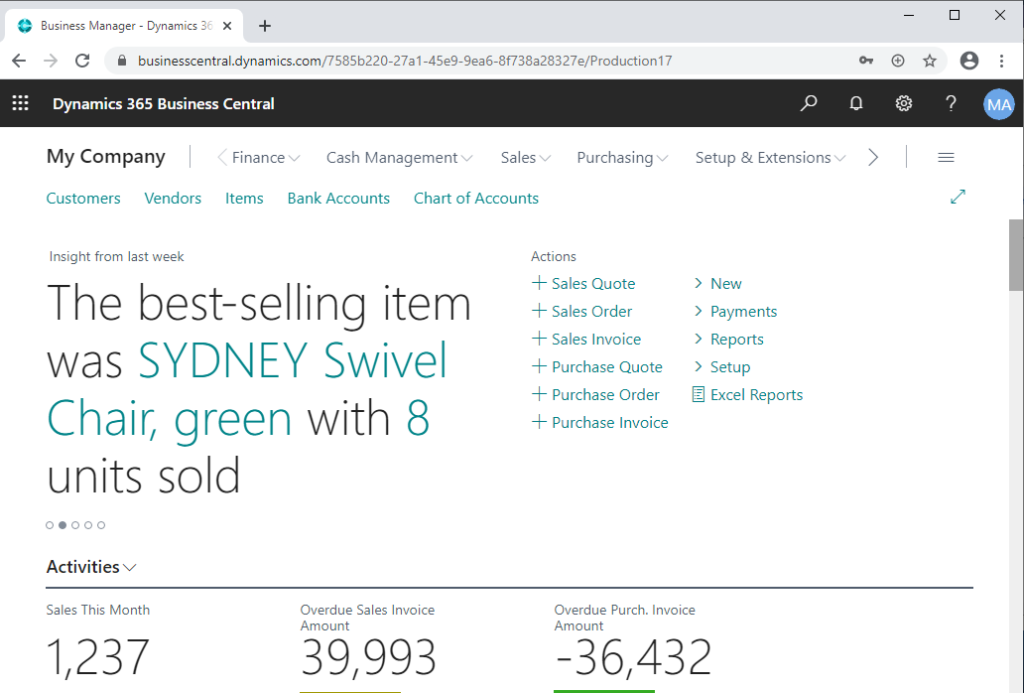
Then copy the link from the address bar and paste it into a Microsoft Teams conversation.
Click “Sign in”
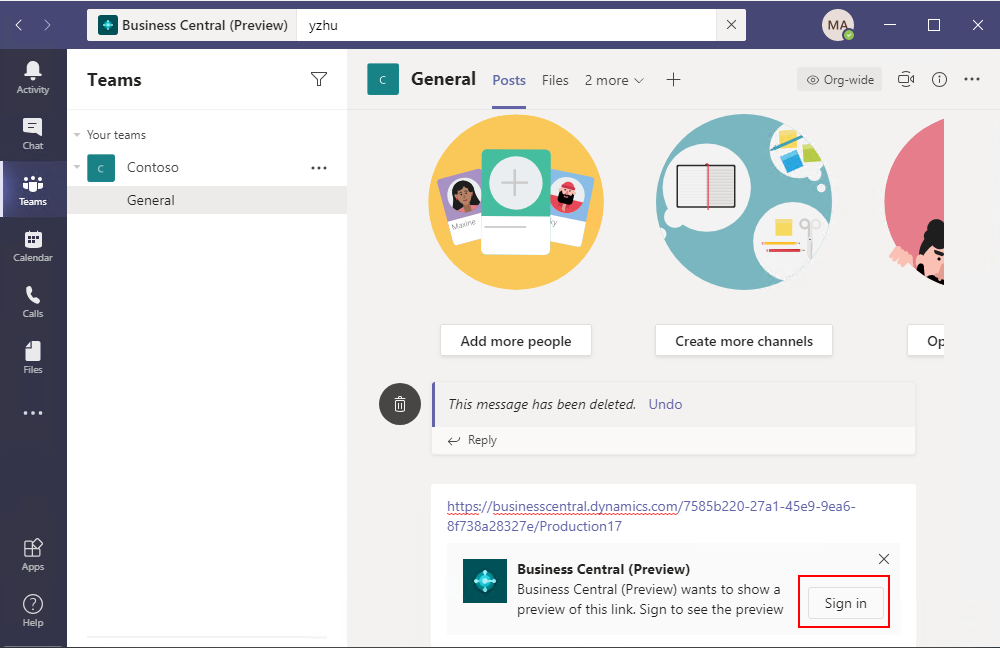
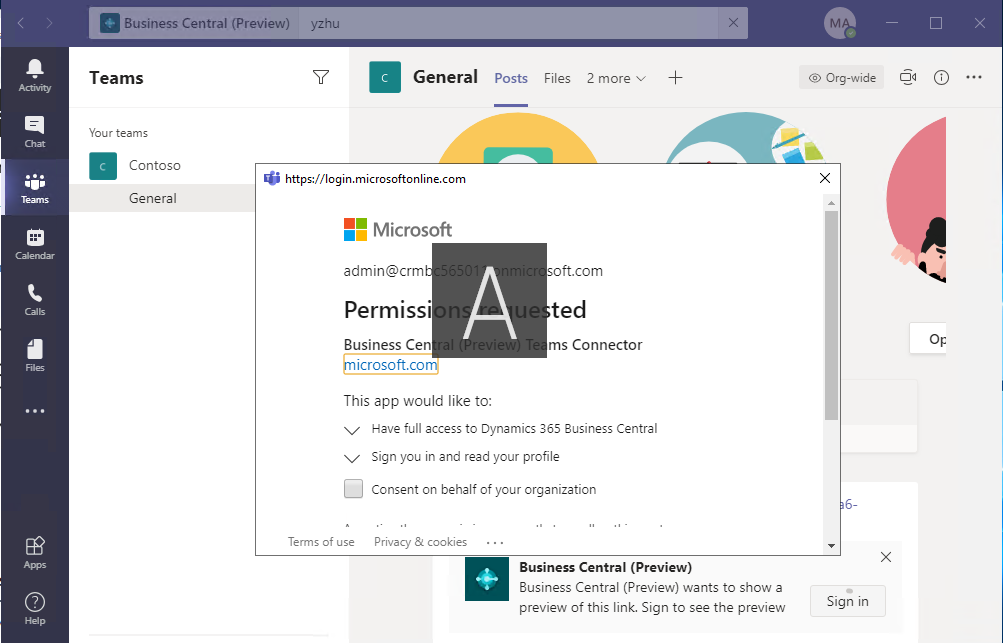
Click “Accept”
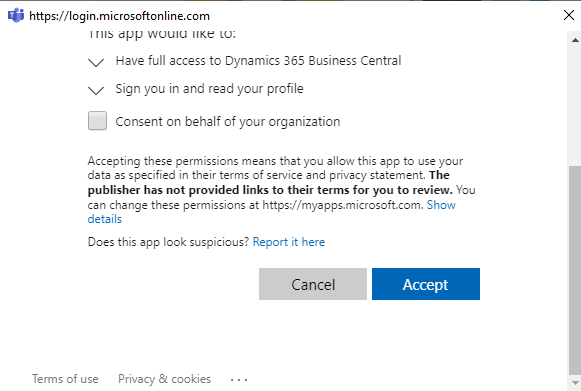
The setup seems to be complete.
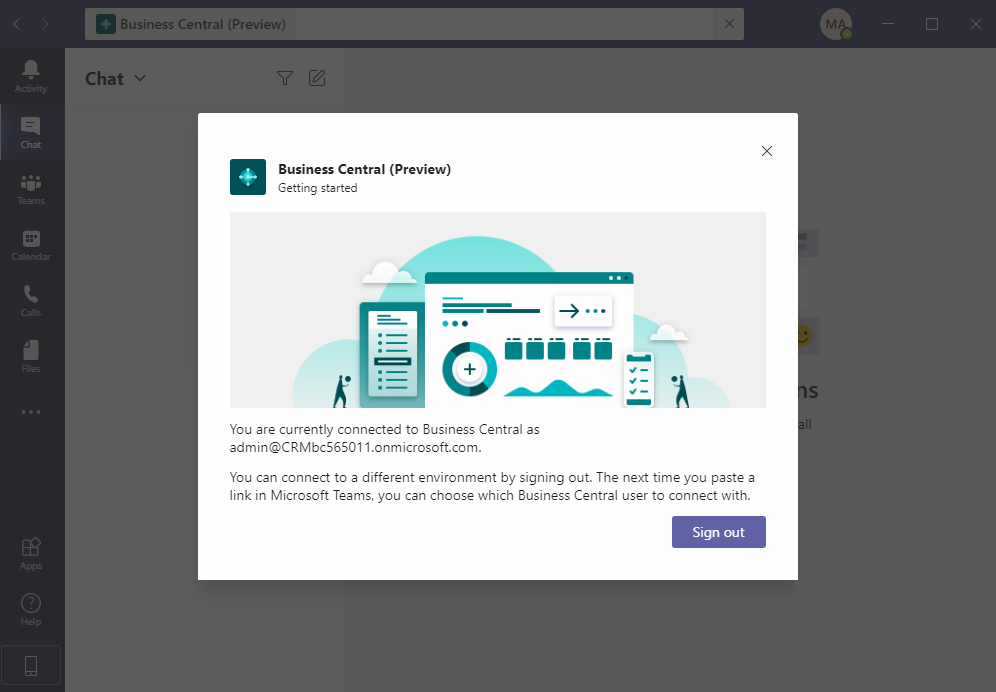
Open a Item Card in your browser.
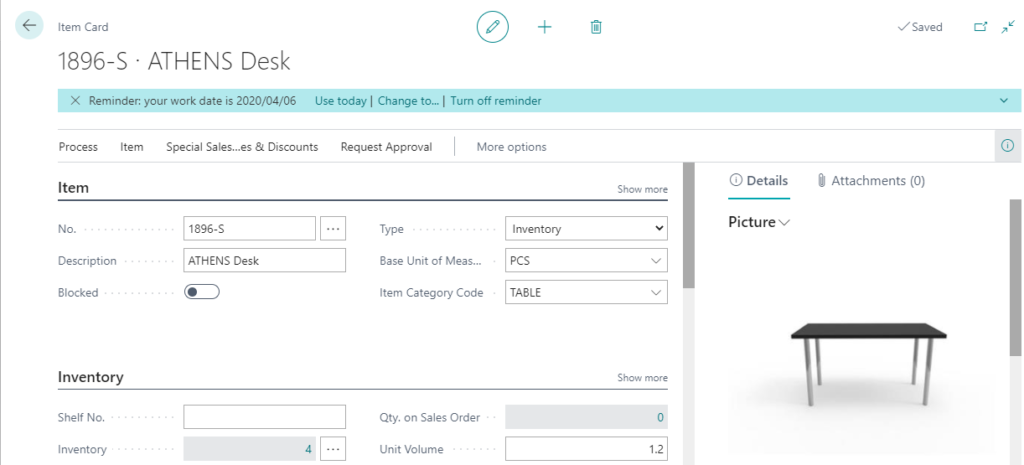
Then the same as above, copy the link from the address bar and paste it into a Microsoft Teams conversation.
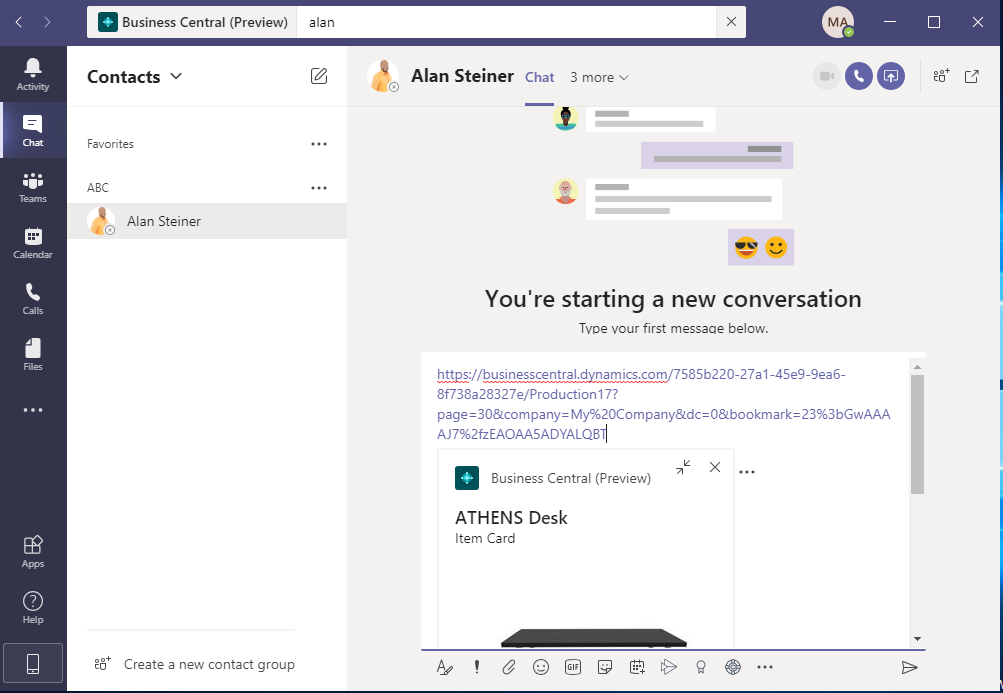
You will find that the mini Item Card windows of Business Central is displayed.
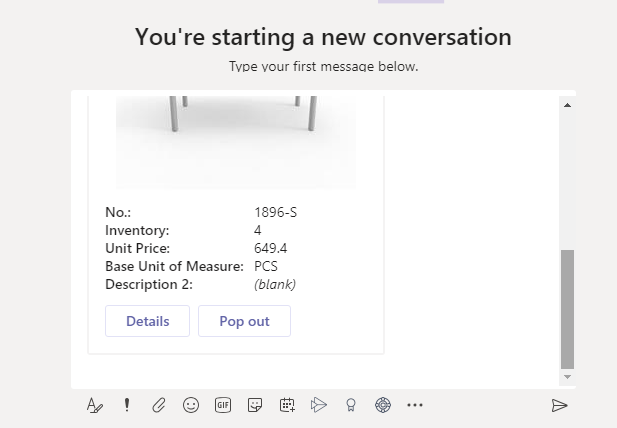
Send message.
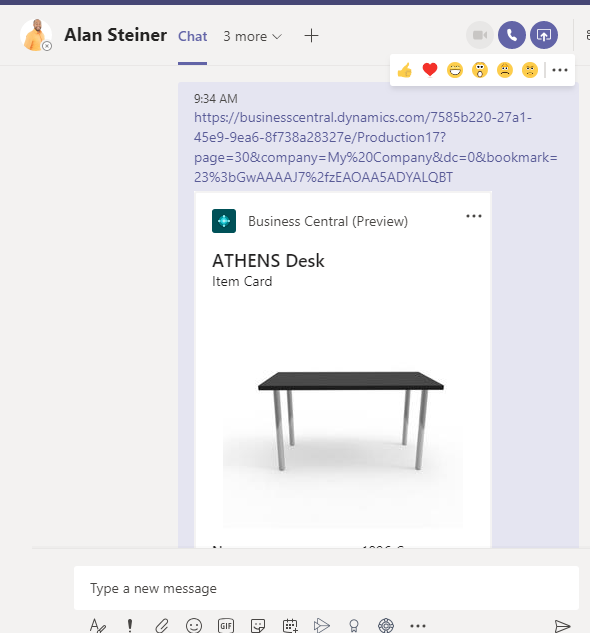
If you click “Details” after you send the message, the detail pop up window will be shown.
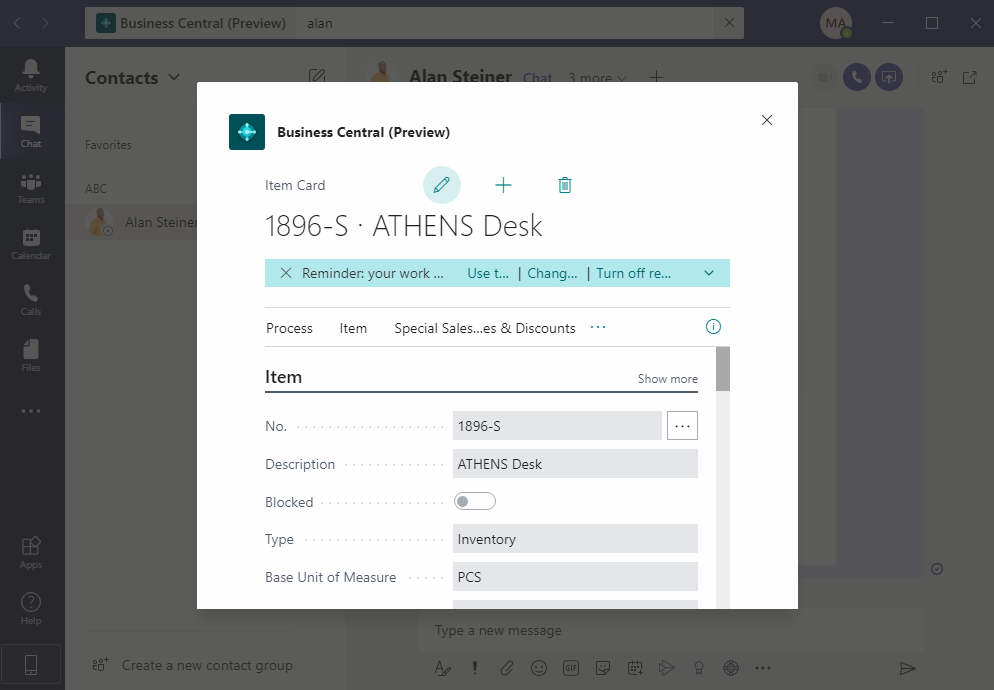
You can also modify it directly here.
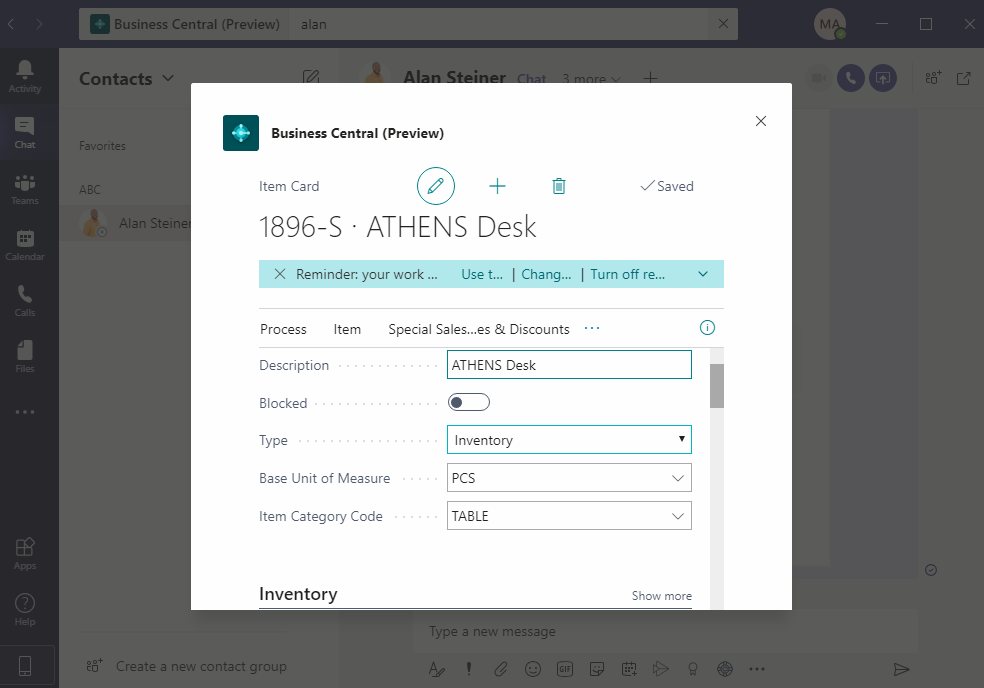
I have tried a lot of links, and currently they can only be used on the card page. If you send a link of a list page or others, it can only be displayed as a link.
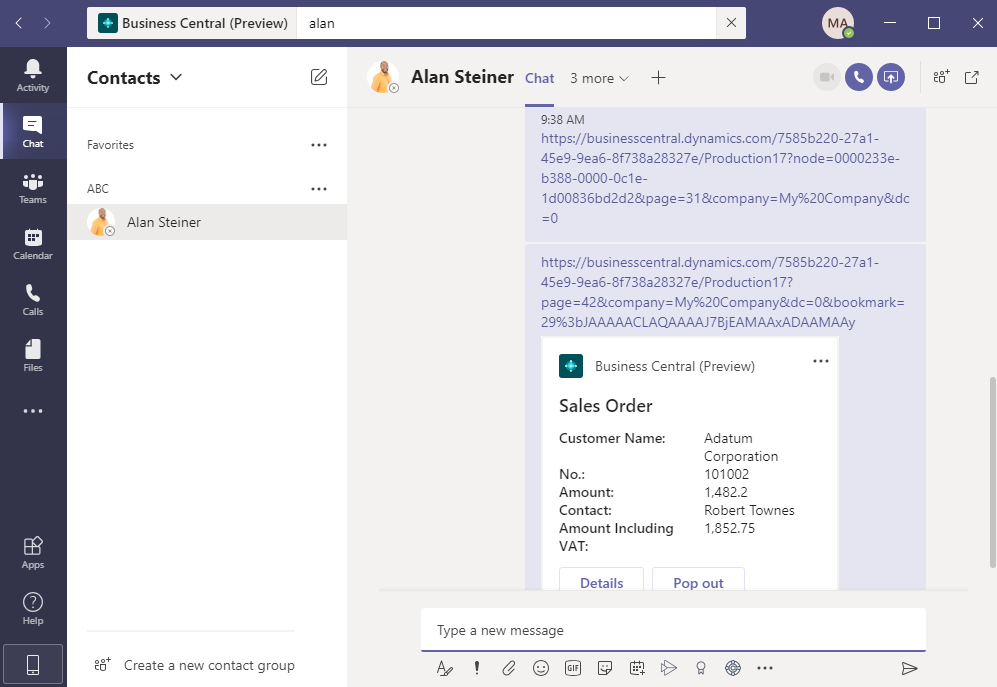
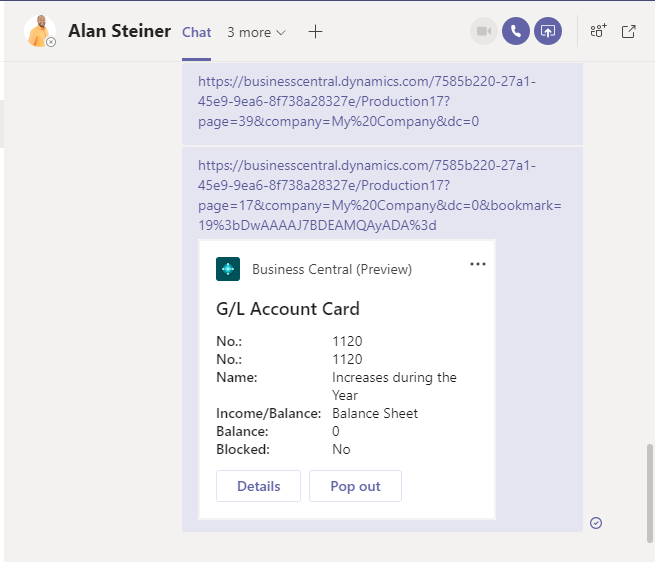
This feature has some limitations at the current time, but Teams has become an essential tool for us, I look forward to Microsoft will add more features to the release version for Business Central.
PS:
You could refer to the following link for more about Microsoft 365 and Business Central:
Outlook Integration with Microsoft Dynamics 365 Business Central (Office Add-In Setup)
Dynamics 365 Business Central Mini tips: Open Dynamics 365 Business Central in Microsoft Teams
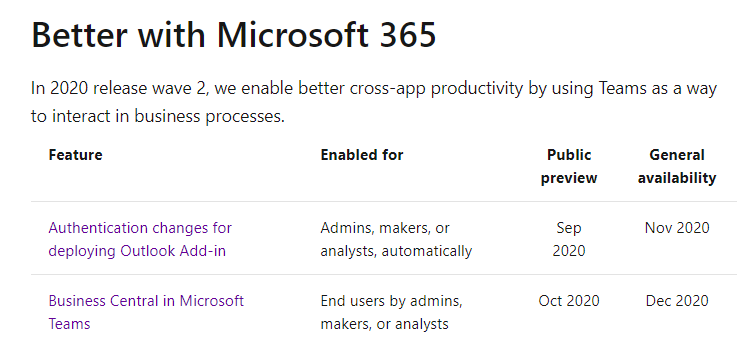
END
Hope this will help.
Thanks.

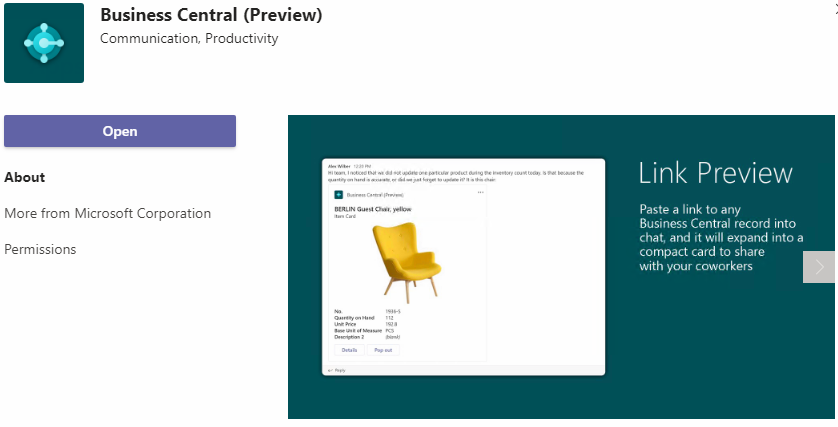

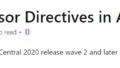
コメント