Hi, Readers.
This time, I want to discuss how to check trial periods left and how to extend it yourself for Business Central (Only for trial environment).
First, if you create a new production environment in the BC trial tenant, you will be prompted when you sign in. (Only in Production Environment)
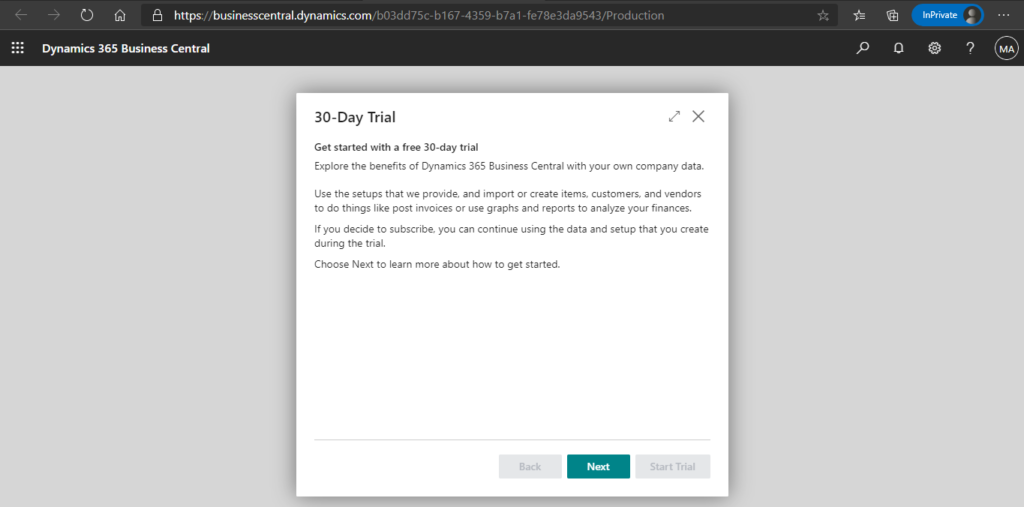
Choose Next, and then you can Start Trial for 30-day.
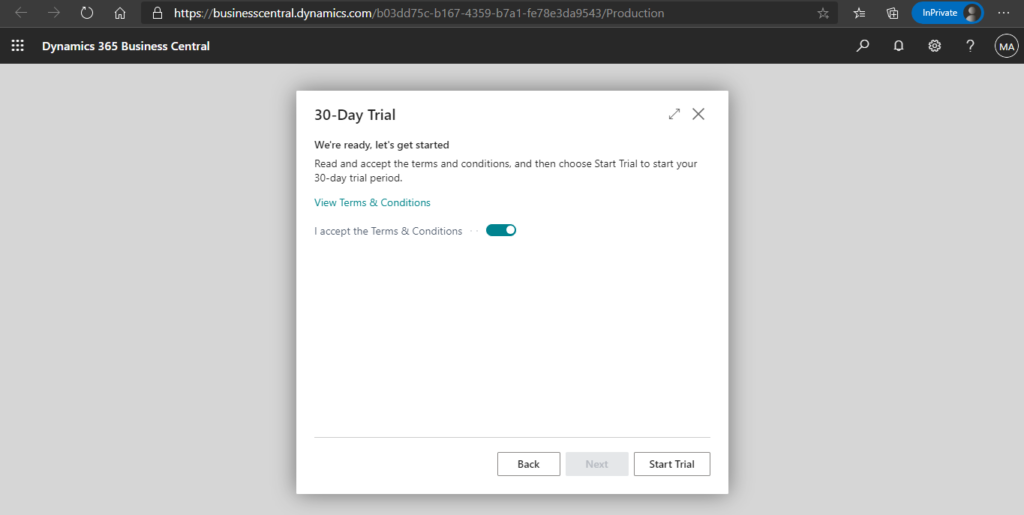
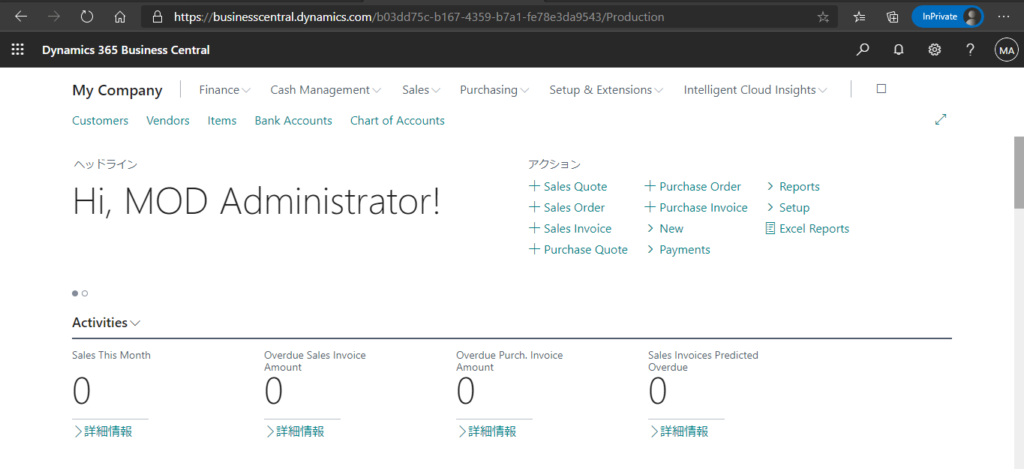
When the expiration date for your trial period is approaching, Business Central will display a notification to alert you when you sign in (Only in Production Environment). The notification contains a link to the Extend Trial Period guide that you can use to extend your trial period. The extra 30 days start the moment you choose Extend Trial in the guide.
Your trial period has expired. You can subscribe or extend the period to get more time.
If you dismissed the notification, you must sign out and then sign in again.
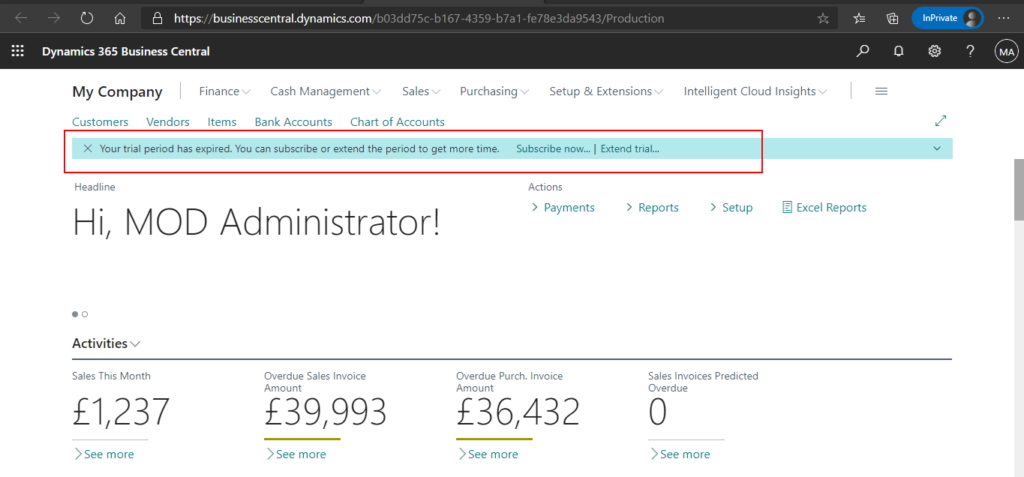
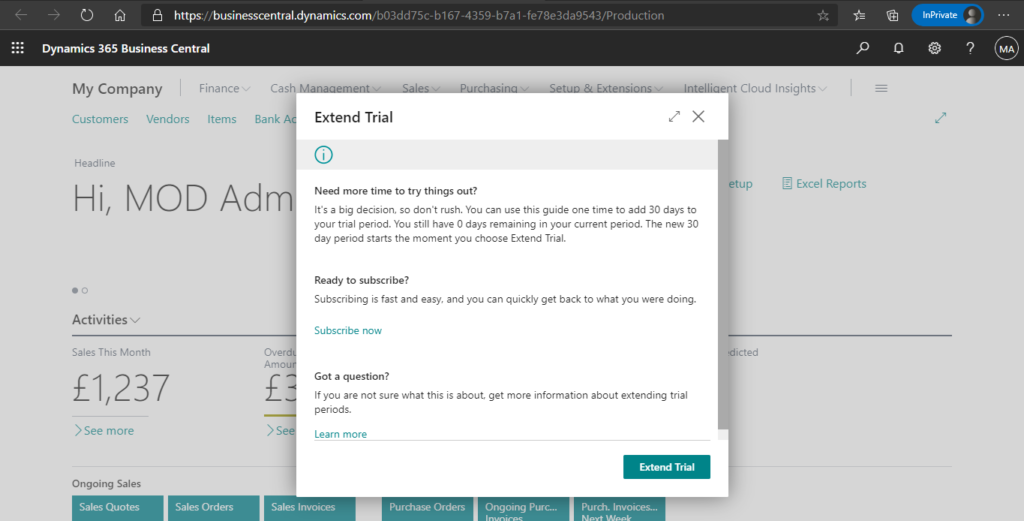
Note:
1. You can only read the Data in BC and cannot do any insert and delete actions when your trial period has expired.
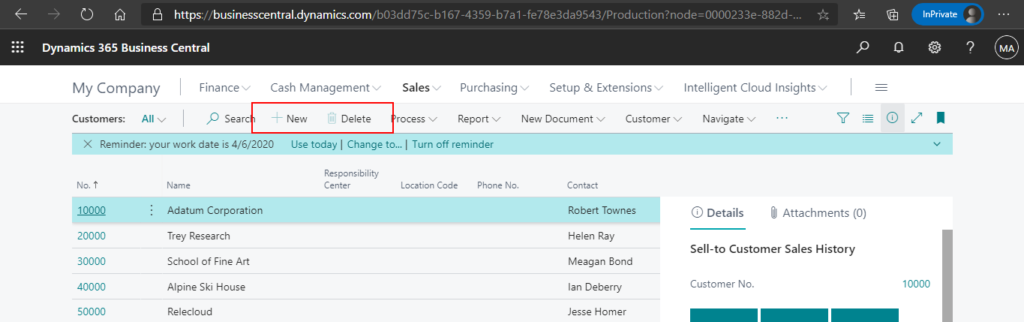
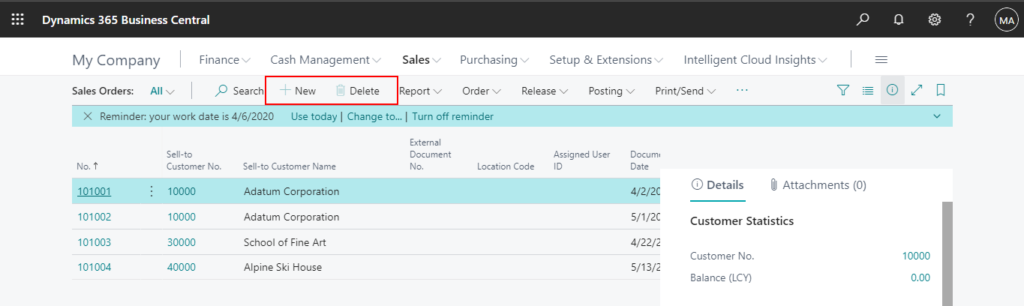
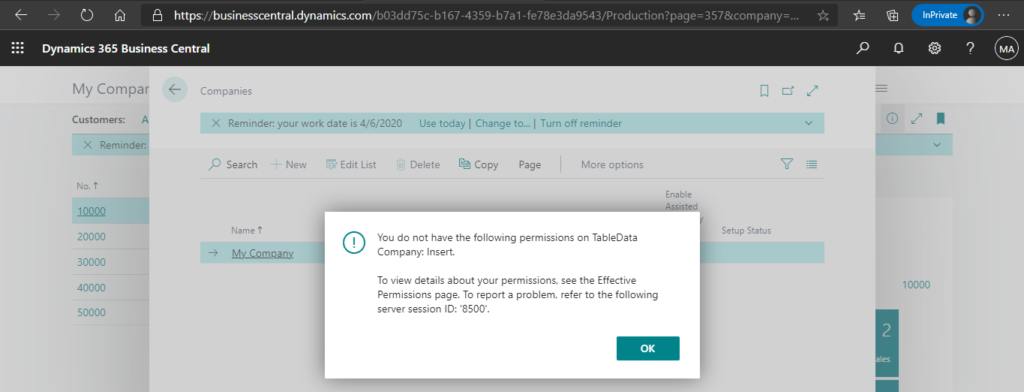
2. You cannot see the notification in Sandbox Environment.
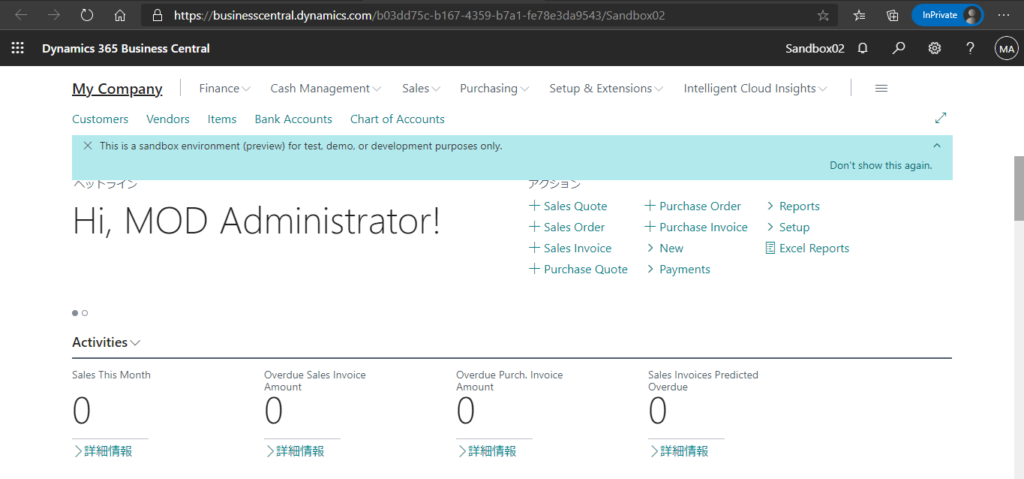
OK, what I want to say is, if it’s a Sandbox environment, or if you want to check how many days are left in the trial period at all times, how to do it.
You can force Business Central to run the Extend Trial assisted setup guide by adding the ?page=1828 parameter to the URL, such as in the following example:
https://businesscentral.dynamics.com/d8f36038-1f93-4543-affc-5dc92b6ee871/Production?page=1828

Production:
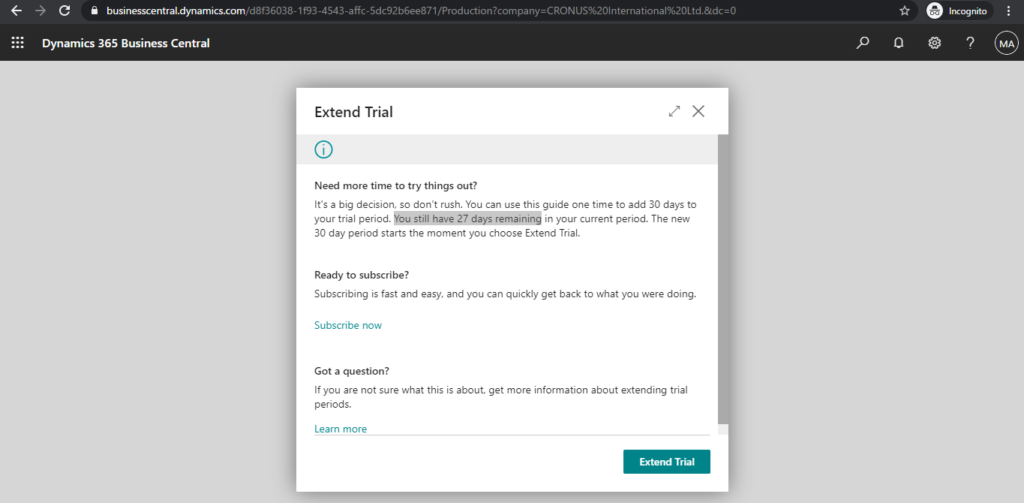
Sandbox:
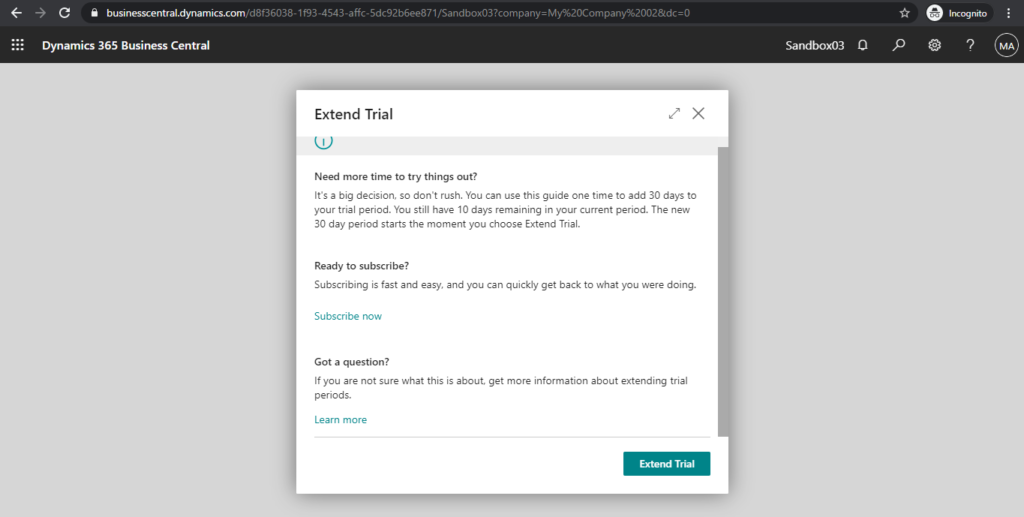
Note:
1. Extending the trial period yourself is a one time-thing though. You cannot extend it twice, at least not yourself. If you have already extended the period, your Microsoft partner can extend it for you again. That’s also a one-time thing.
2. When your extended trial period is expired, you can subscribe to Business Central within 90 days and continue working in the company you created. 90 days after the extended trial expires, Microsoft will delete your company and data unless you subscribe.
3. If you don’t need the company data in the expired environment, you can delete it in Business Central Admin Center and create a new environment. The trial period will be recalculated.
4. If you open the Extend Trial assisted setup guide in a subscription tenant, it will show the remaining 0 days.
END
Find out more about Extending trials from Microsoft Docs.
Hope this will help.
Thanks for your reading.
ZHU


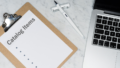

コメント