Hi, Readers.
We discussed New Automate action group (Run Power Automate flows without leaving Business Central) when the the preview environment for Business Central 2022 release wave 1 (BC20) was released. But this feature was hidden in a later build update. There are rumors that Microsoft is waiting for the new trigger for Power Automate to be released before turning on this feature. Finally minor update 20.1 for Microsoft Dynamics 365 Business Central is available on May 12, more details: Link. So in this post, I would like to talk about this new trigger, For a selected record (V3) trigger.
For a selected record (V3): Triggers a flow for a selected Dynamics 365 Business Central record. (Available only for Power Automate.)
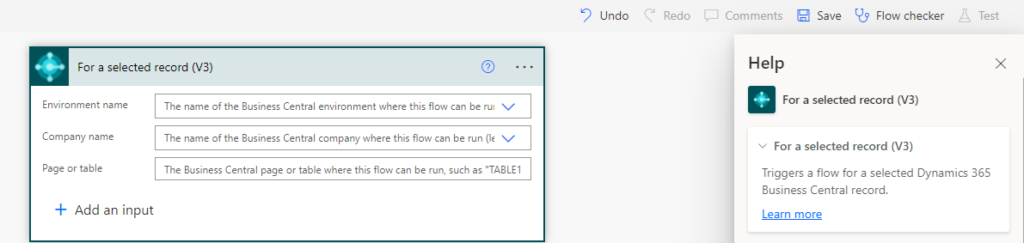
First, we need to go to the Feature Management page to switch it on.
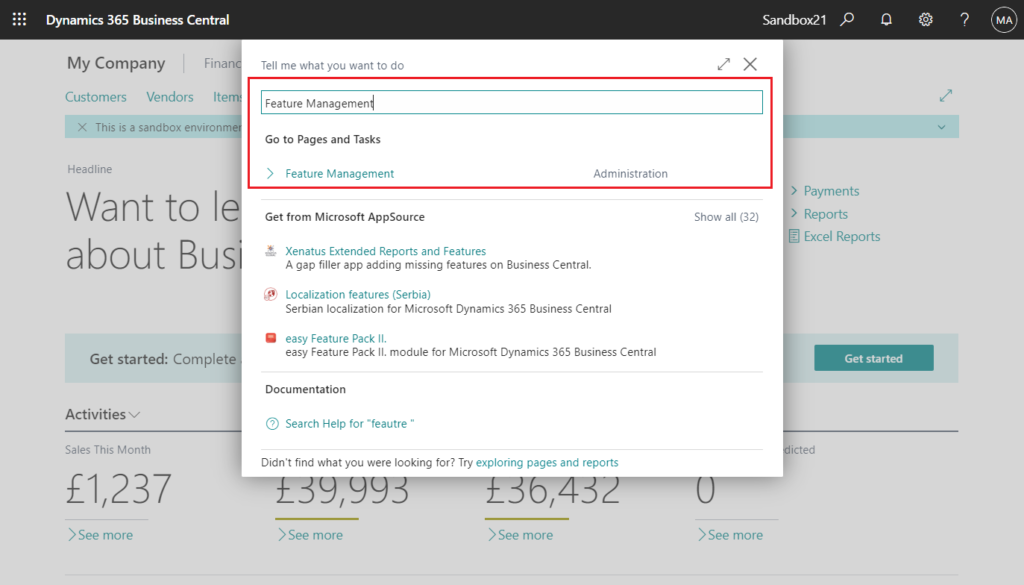
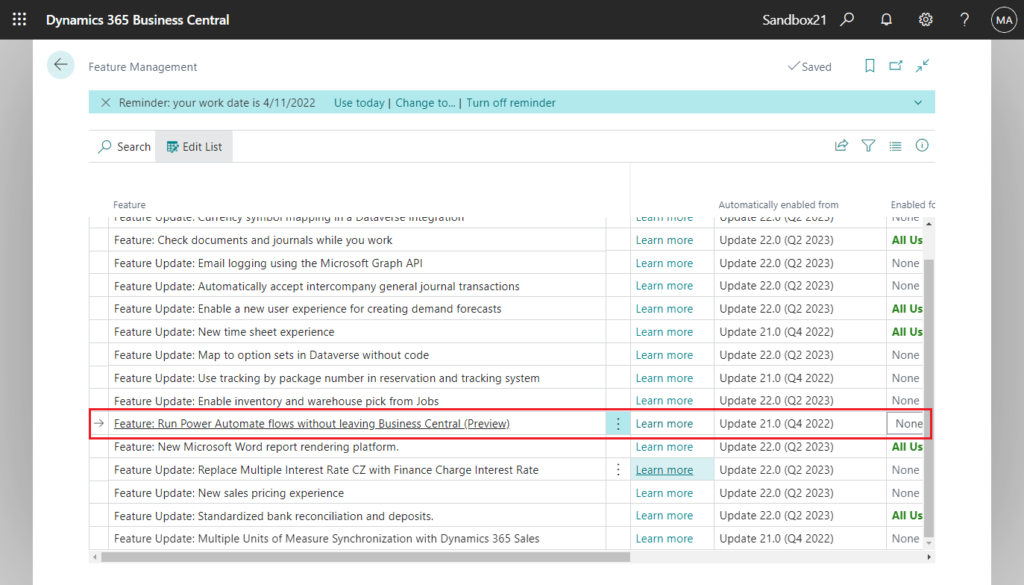
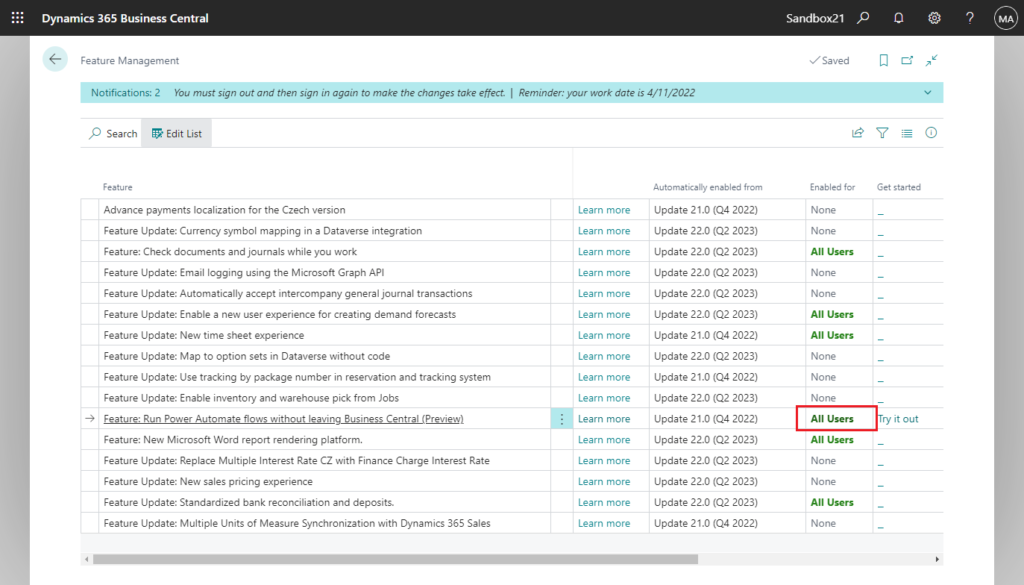
Then we can find Automate action group on the page.
For example, on the Customer Card. (It looks like Microsoft gave it a pretty cool Power Automate icon)
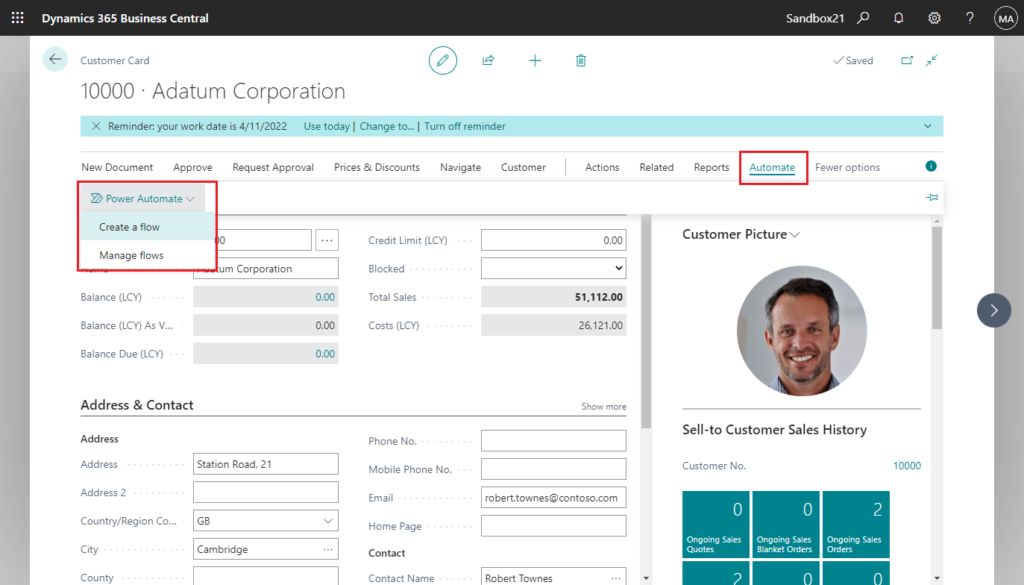
From inside Business Central, choose the Power Automate -> Create a flow action. It will automatically jump to the Power Automate page, and automatically add For a selected record (V3) trigger.
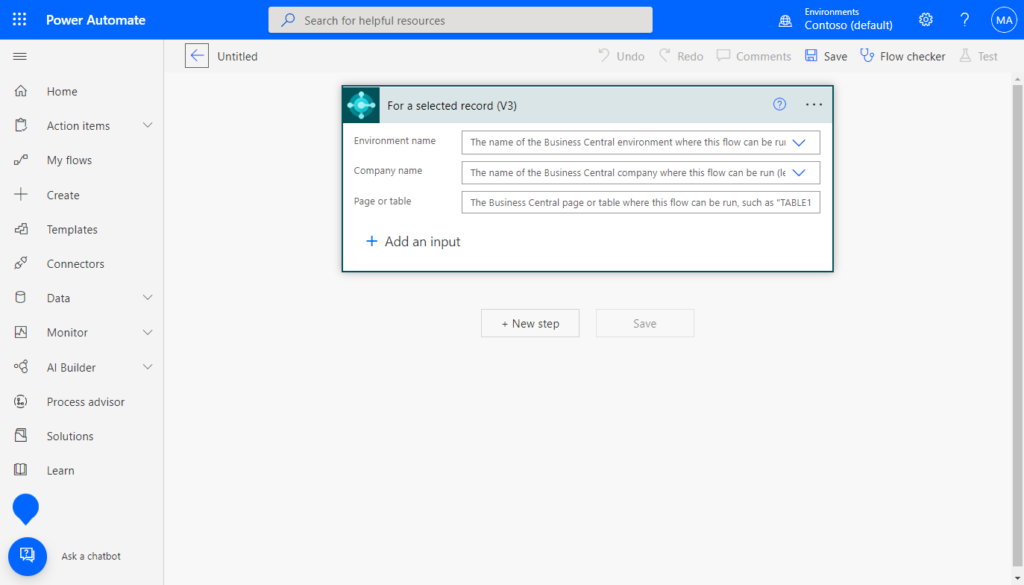
You can limit the flow to a specific environment or company, but leave the Environment name and Company name fields blank to make the flow available in all environments or companies.
https://docs.microsoft.com/en-us/dynamics365/business-central/dev-itpro/powerplatform/automate-workflows#to-create-workflows-in-power-automate
For example,
Flow: Test for a selected record trigger
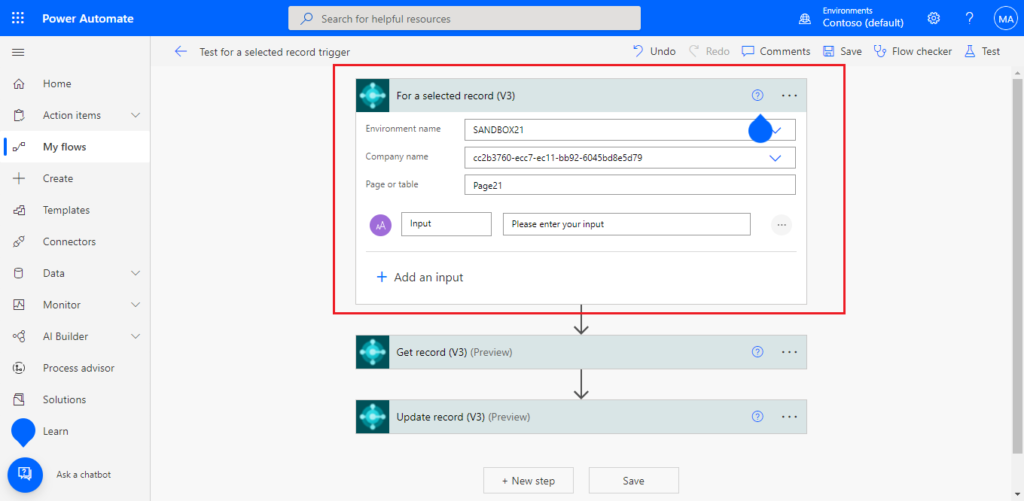
Flow: Test02
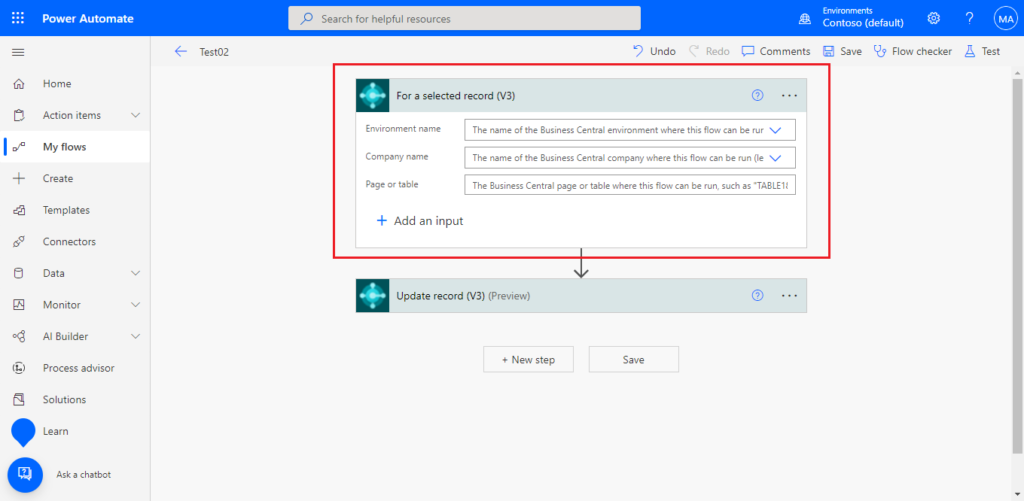
In BC: Only Test02 is displayed in my test environment.
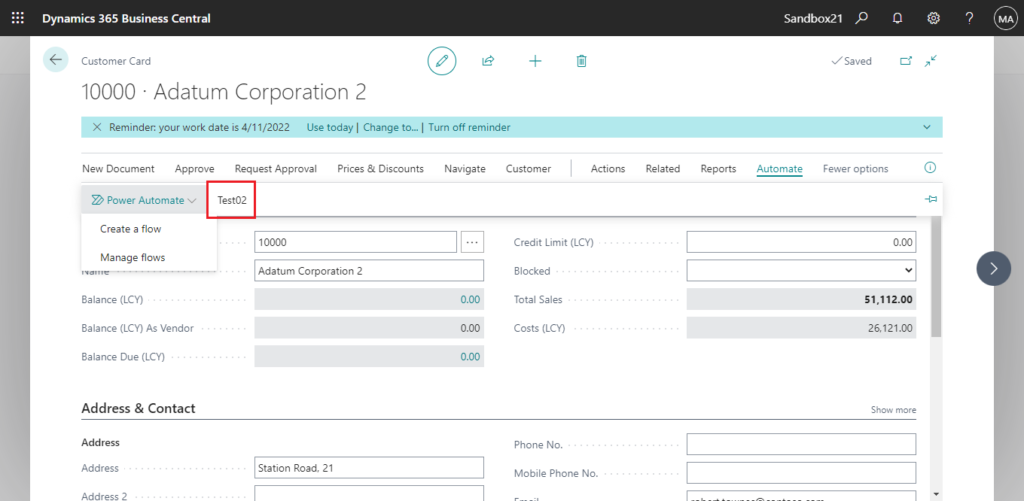
PS: We can add additional parameter in For a selected record (V3) trigger.
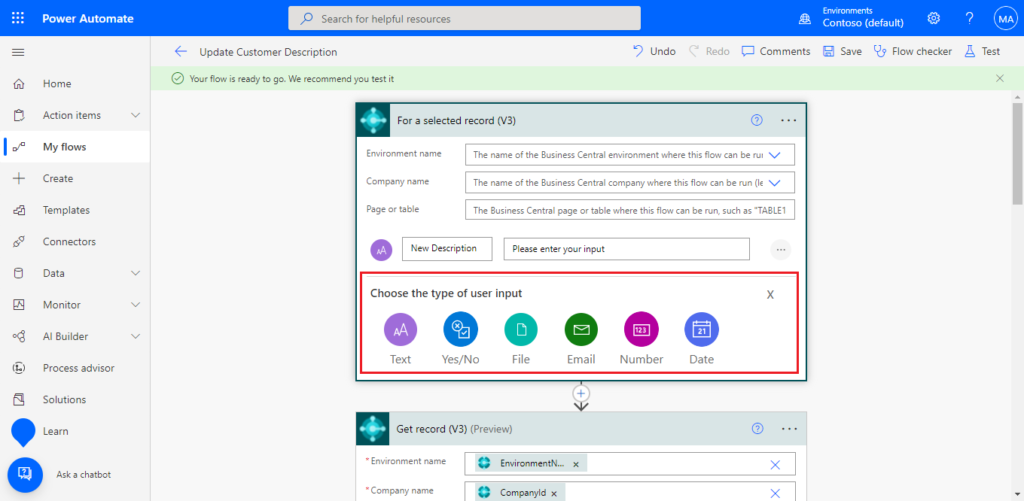
Some info from Microsoft:
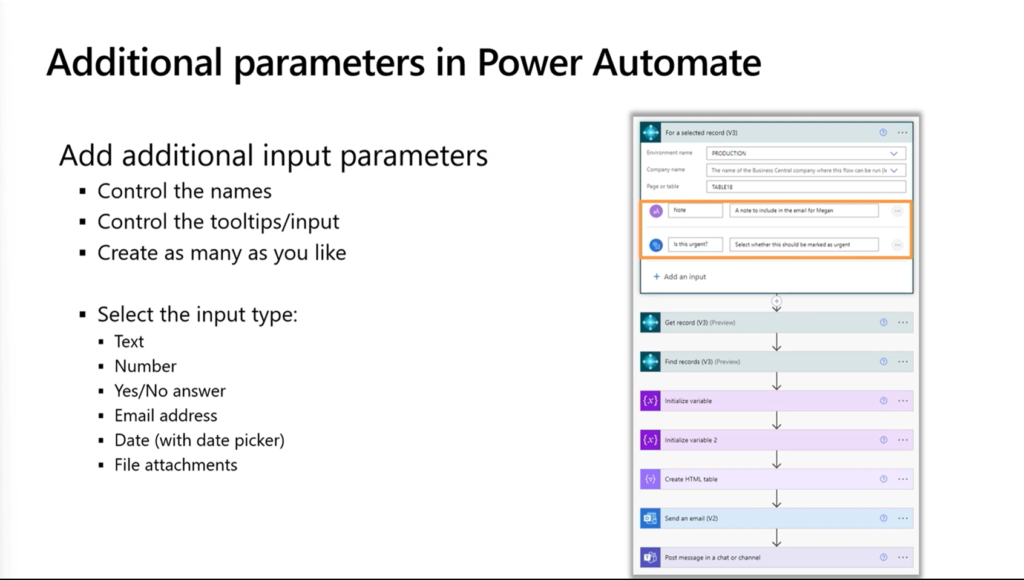
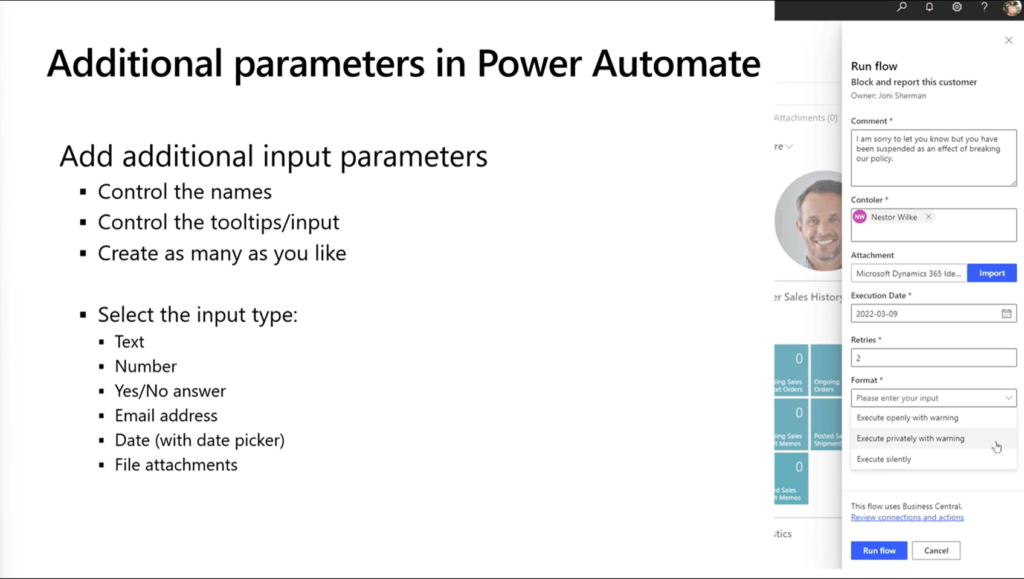
Then add the relevant steps. Let’s try to create a flow that automatically modifies the description of current opened customer and sends a notification to the Teams Channel when it’s done.
1. Add a Text parameter to let the user enter a new description in For a selected record (V3) trigger.
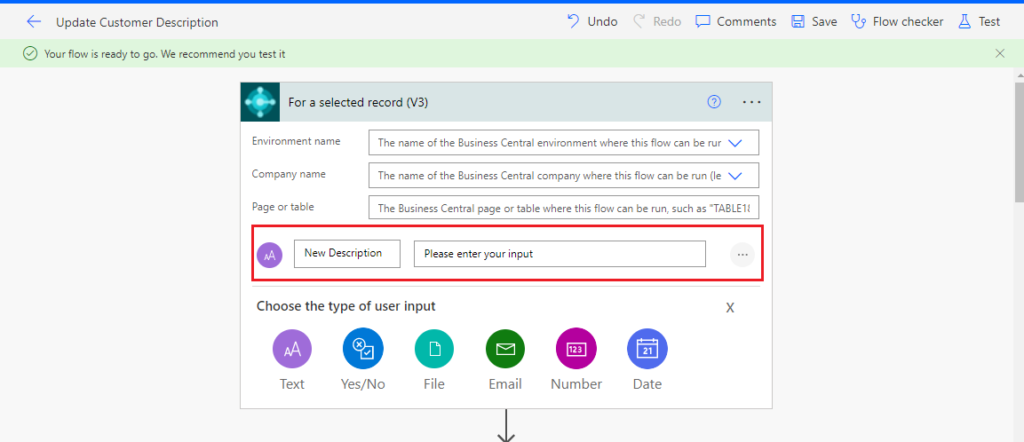
2. Adding Get record (V3) trigger to get the current selected record.
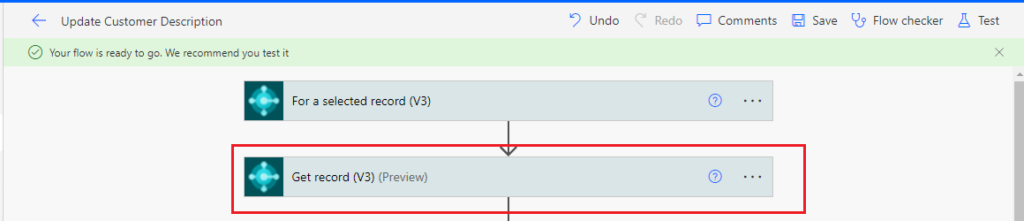
Except for environmental information, set SystemID to Row id.
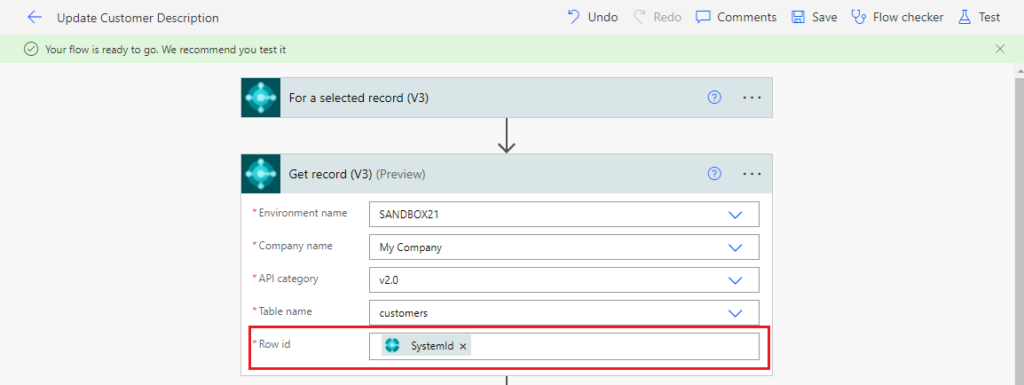
PS: Maybe I didn’t test enough. Although we can use parameters passed to our flow, since there is no API for standard pages (Customer Card (21, Card)) and tables (
Customer (18)) in Business Central, Entity set not found when getting data.
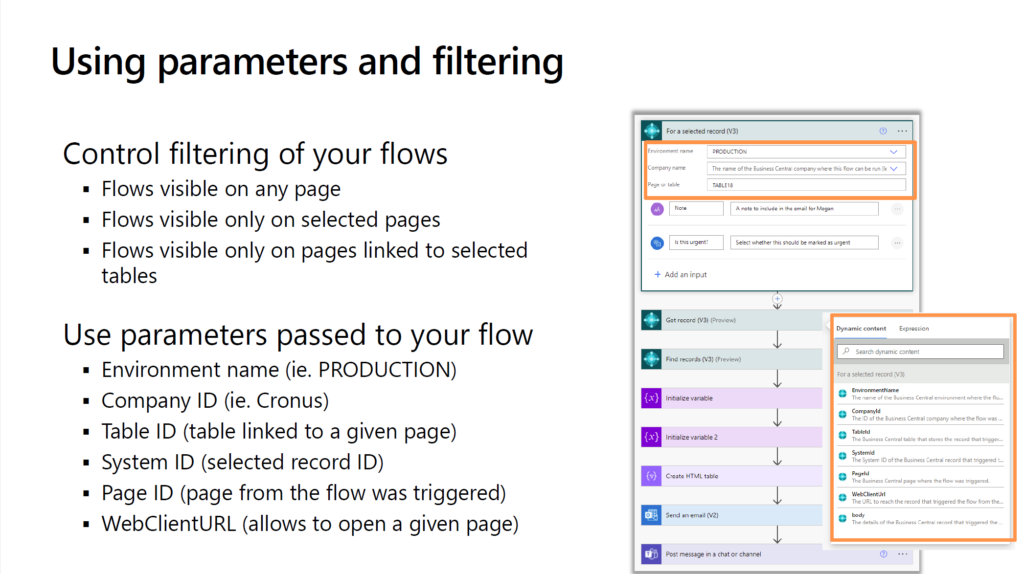
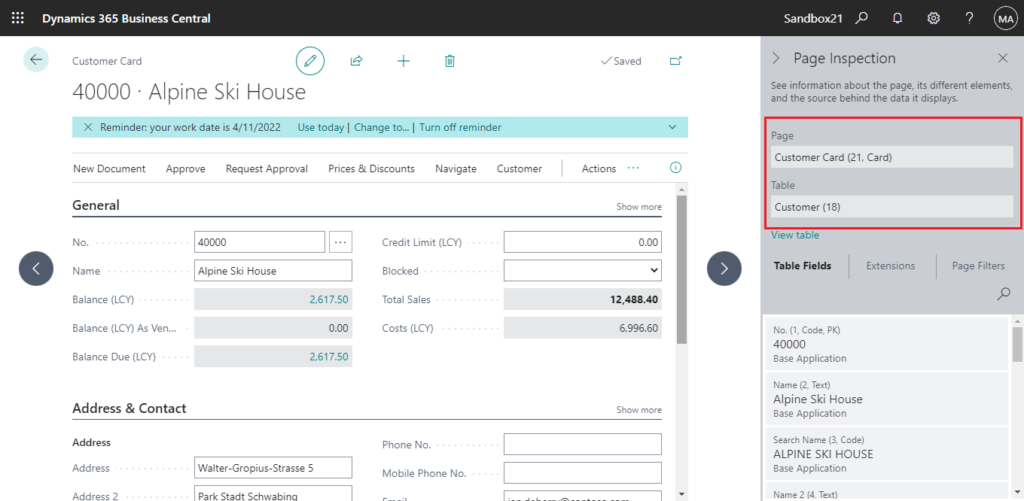
Customer (18):
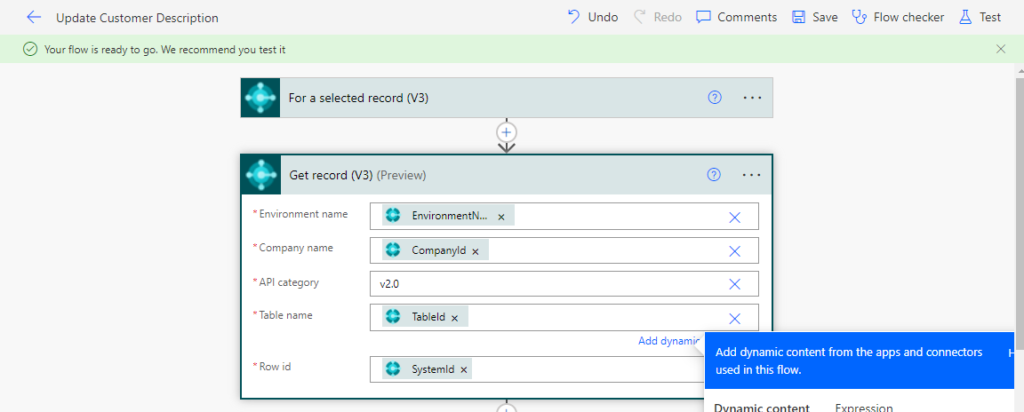
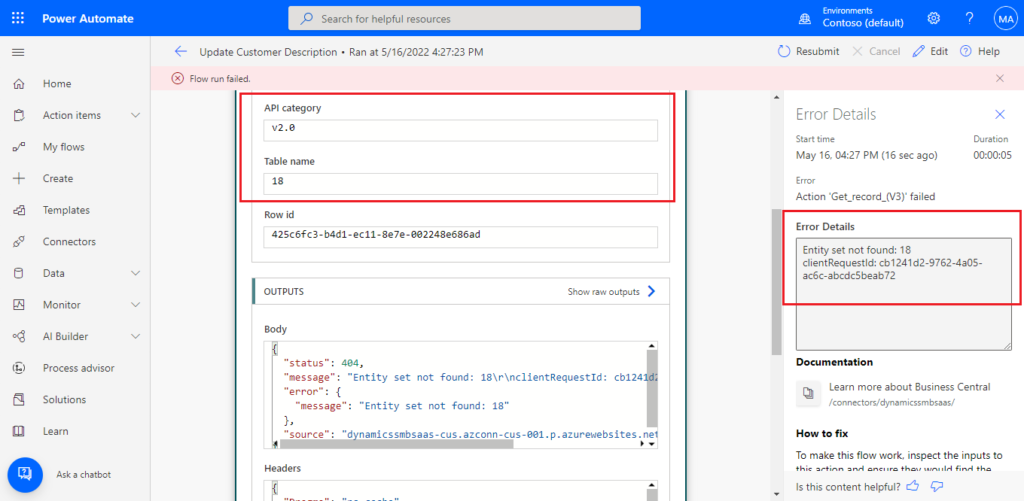
Customer Card (21, Card)
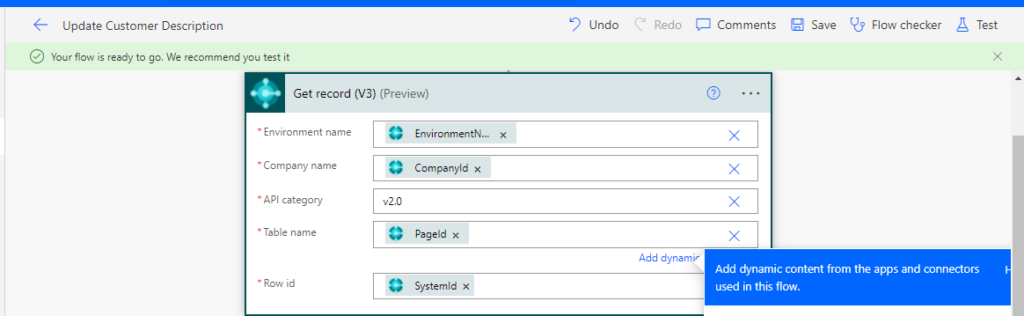
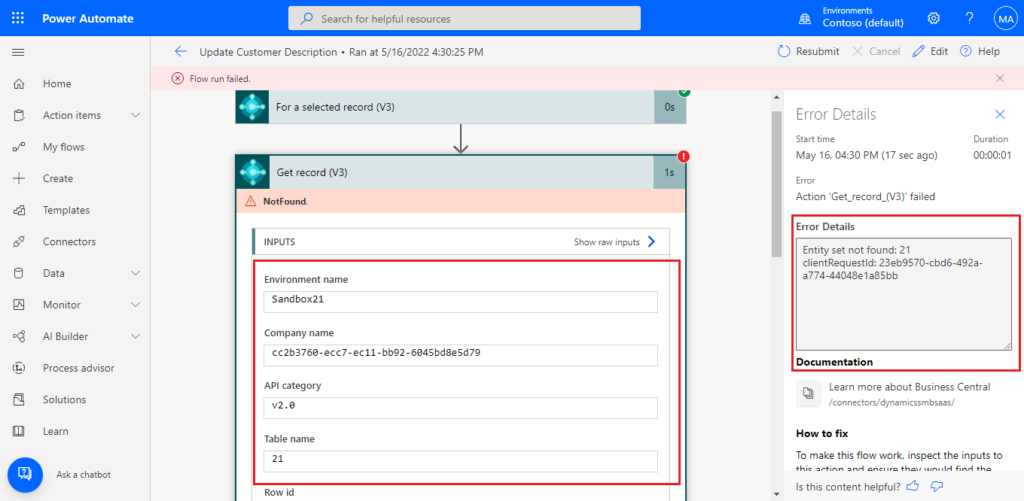
3. Adding Update record (V3) trigger to update customer description.
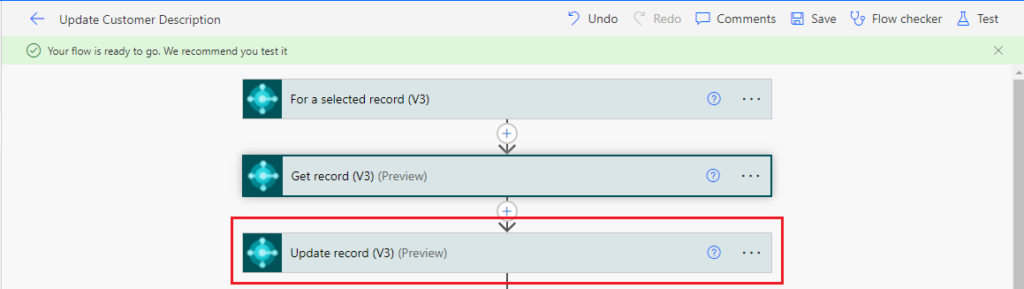
As in Get record (V3) trigger, Set SystemID to Row id and update displayName to New Description (Text parameter added in For a selected record (V3))
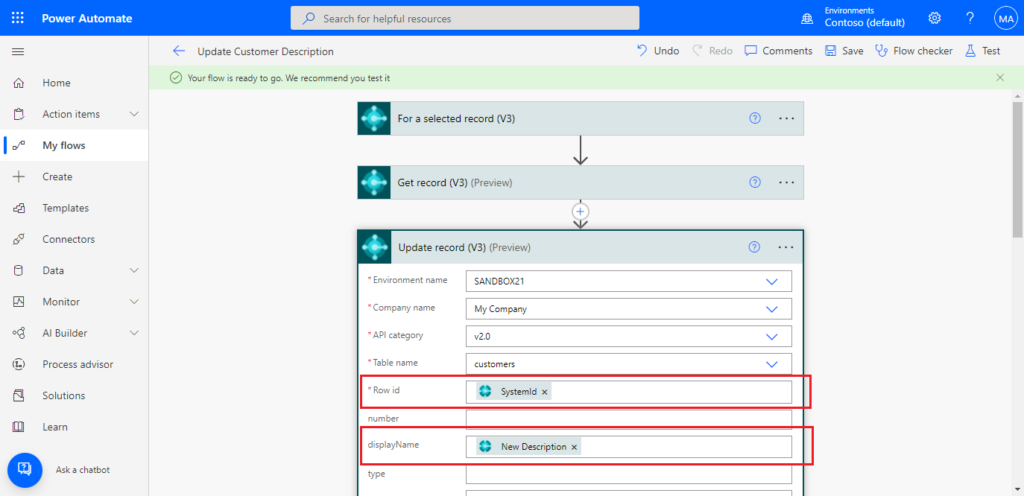
4. Add a Teams trigger (Post message in a chat or channel) to post message in a channel. You can customize the message like below.
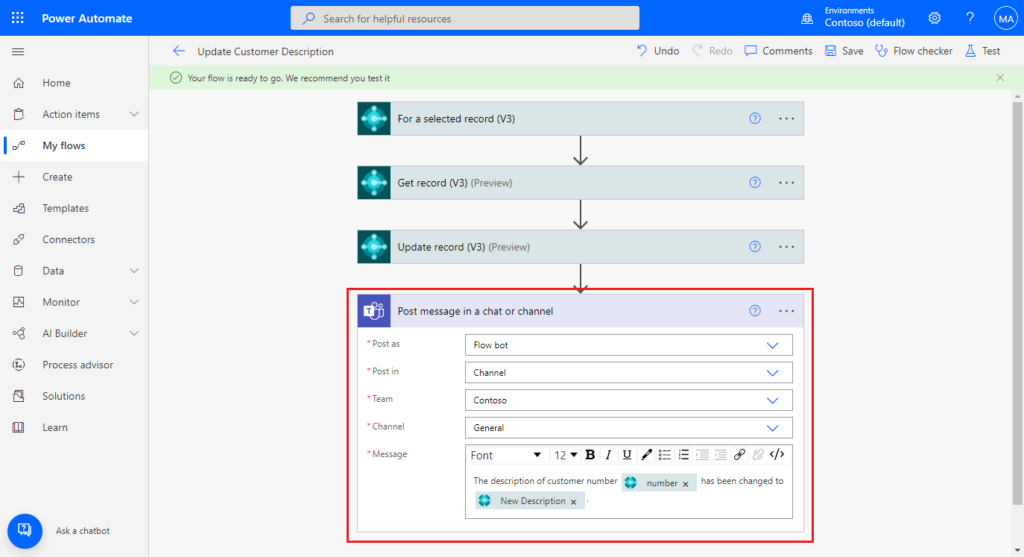
5. Save the flow.
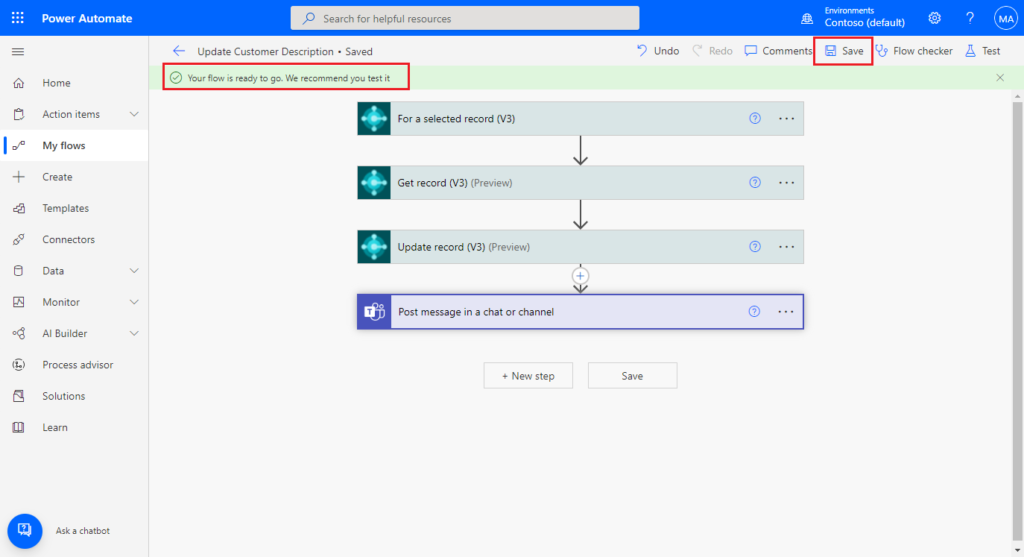
Well, let’s test it out.
Test video:
I think this is a very big improvement for Business Central, which may reduce a lot of customization of the extension. We can do a lot by just using this Low Code way in Power Automate. Give it a try!!!😁
PS: The following are the values of all the parameters we can get so far. Hope this helps too.
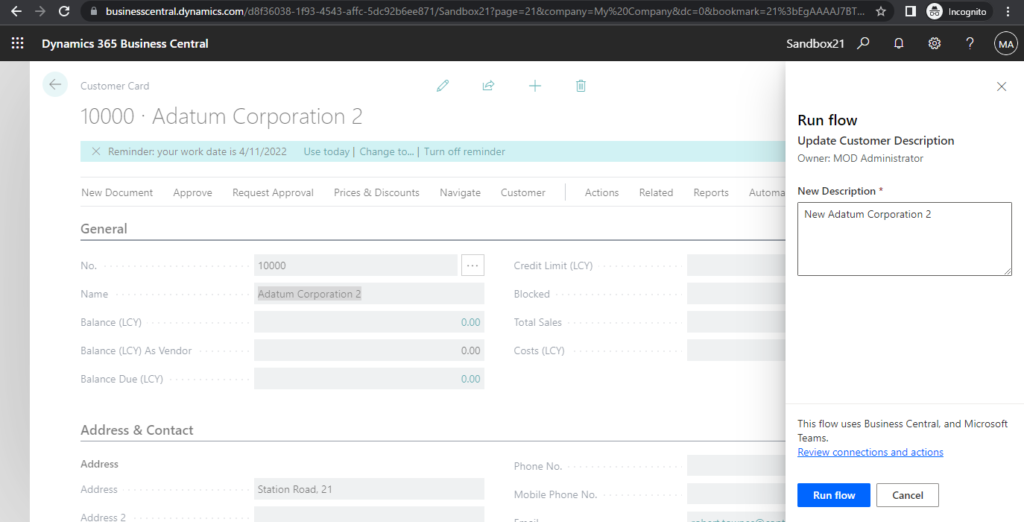
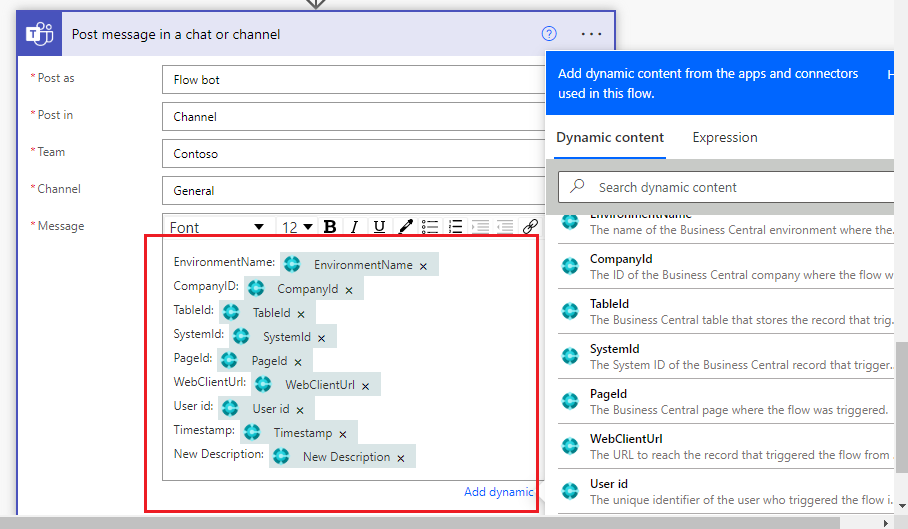
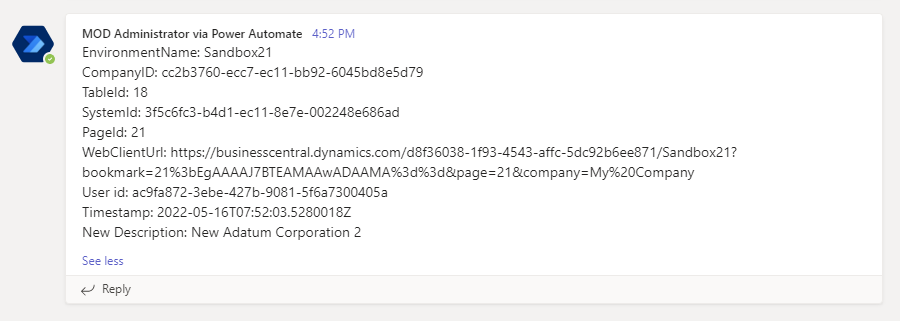
EnvironmentName: Sandbox21
CompanyID: cc2b3760-ecc7-ec11-bb92-6045bd8e5d79
TableId: 18
SystemId: 3f5c6fc3-b4d1-ec11-8e7e-002248e686ad
PageId: 21
WebClientUrl: https://businesscentral.dynamics.com/d8f36038-1f93-4543-affc-5dc92b6ee871/Sandbox21?bookmark=21%3bEgAAAAJ7BTEAMAAwADAAMA%3d%3d&page=21&company=My%20Company
User id: ac9fa872-3ebe-427b-9081-5f6a7300405a
Timestamp: 2022-05-16T07:52:03.5280018Z (UTC)
New Description: New Adatum Corporation 2
You can find more about Power Automate Flows in MS Docs:
Manual instant flows
Set Up Automated Workflows
Update from Business Central Launch Event (2022 release wave 2)
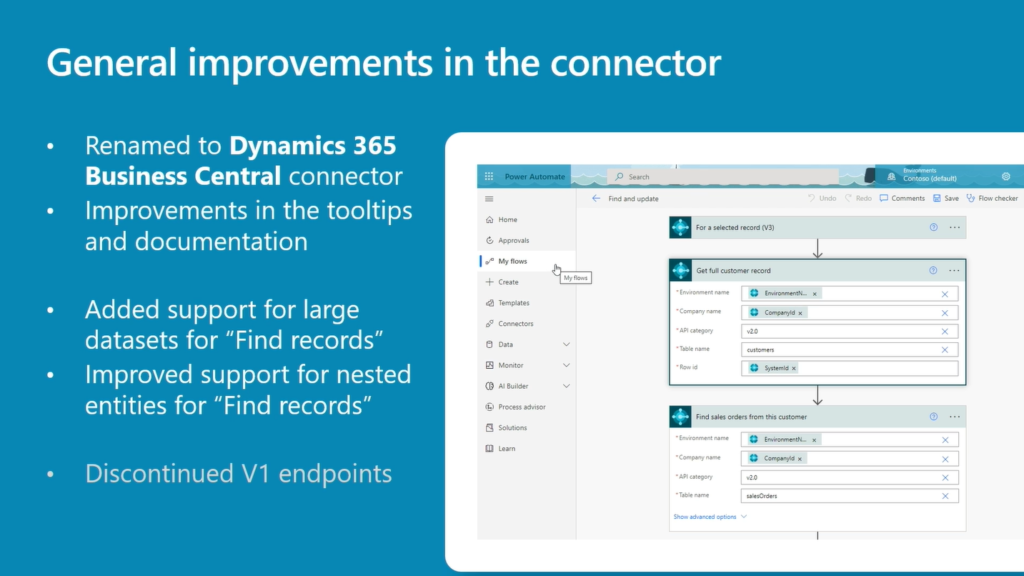
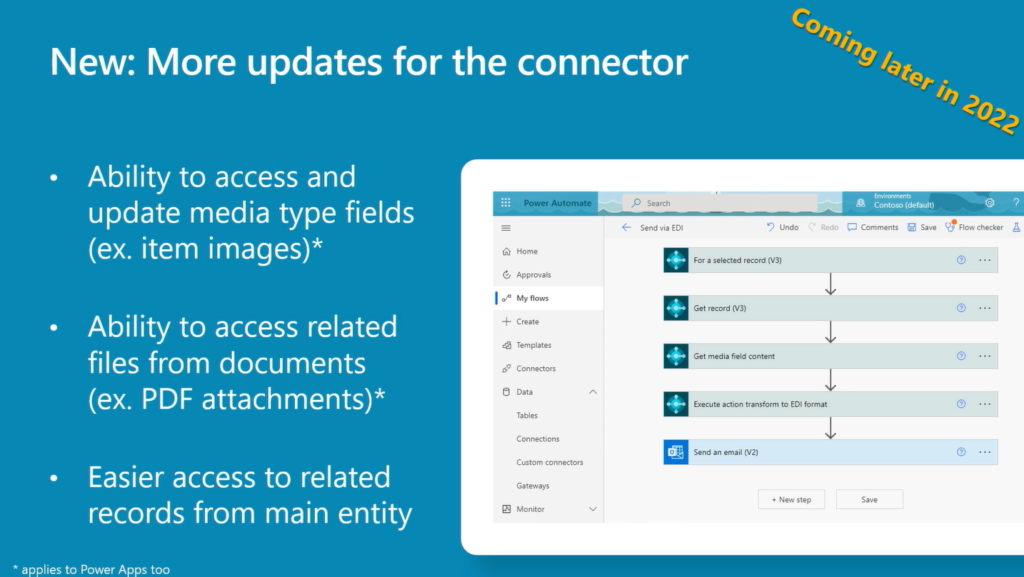
END
Hope this will help.
Thanks for reading.
ZHU

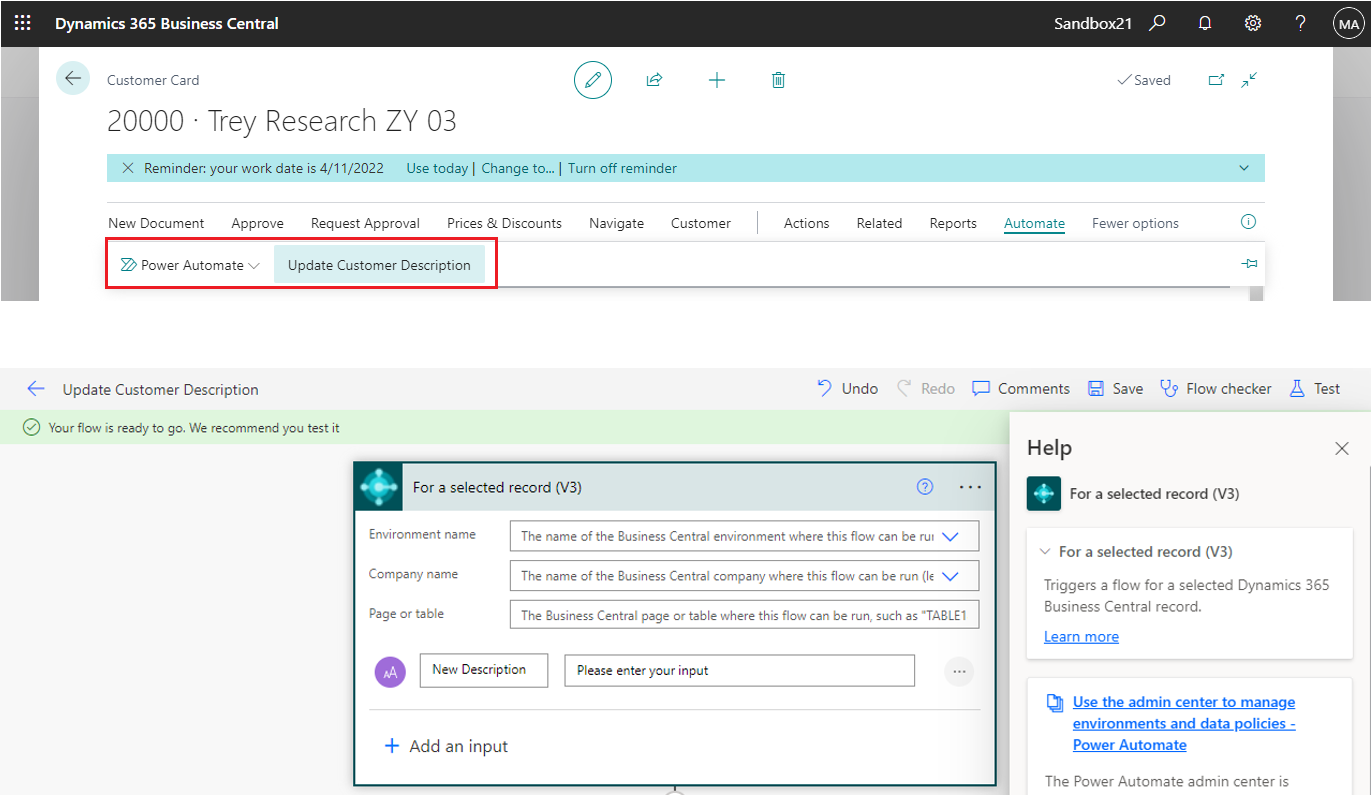
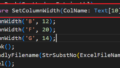

コメント