Hi, Readers.
Physical inventory is a process where a business physically counts its entire inventory. At least once every fiscal year you should take a physical inventory.
In Business Central, you can use Physical Inventory Journals or Physical Inventory Order to take a physical inventory.
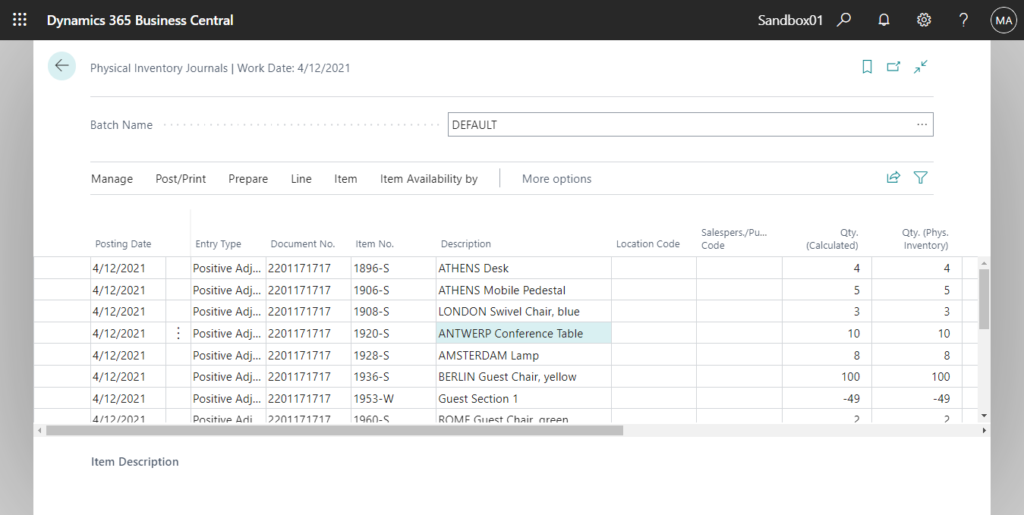
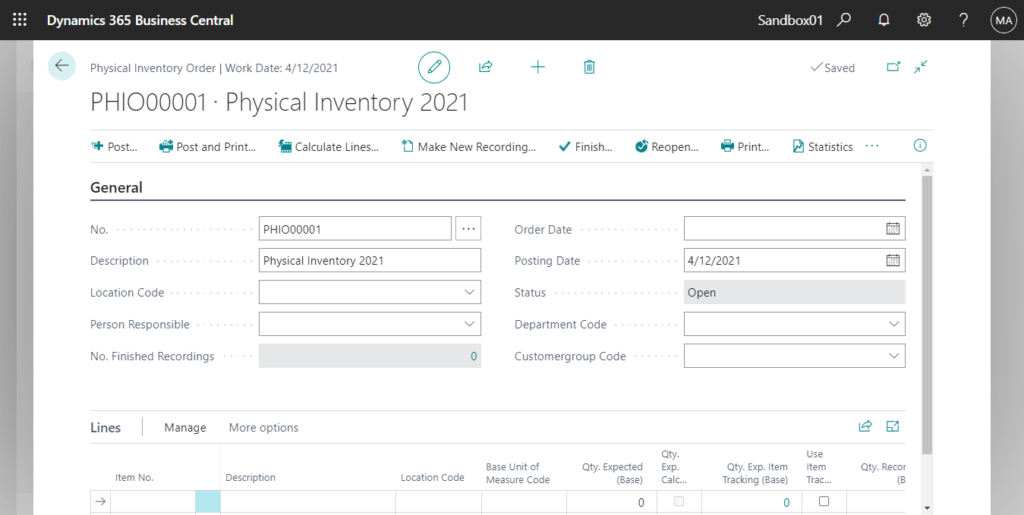
If you need to adjust recorded inventory quantities, in connection with counting or for other purposes, you can use an item journal to change the inventory ledger entries directly without posting business transactions.
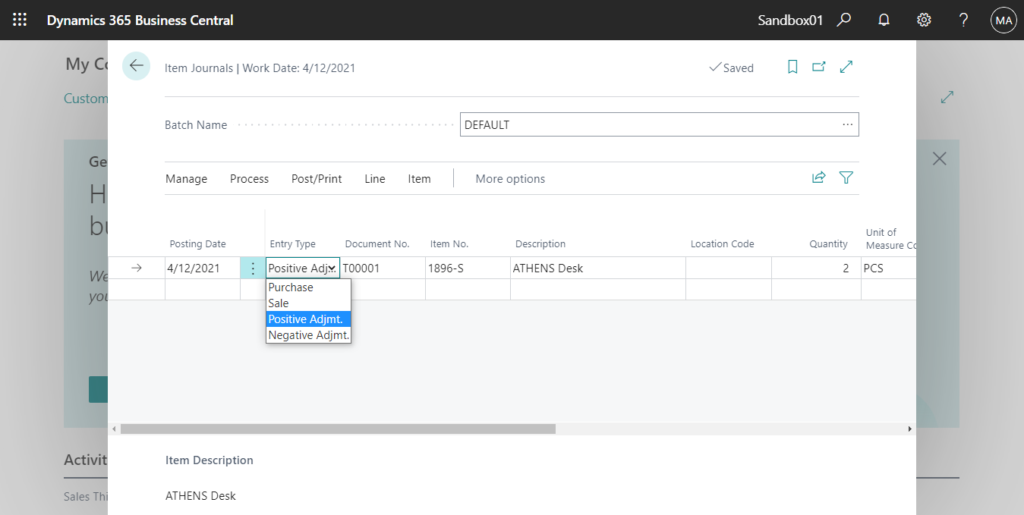
But when you want to adjust the inventory of only one item, BC has prepared a simpler way. Let’s take a look together.
Choose the Tell Me icon, enter Items, and then choose the related link.
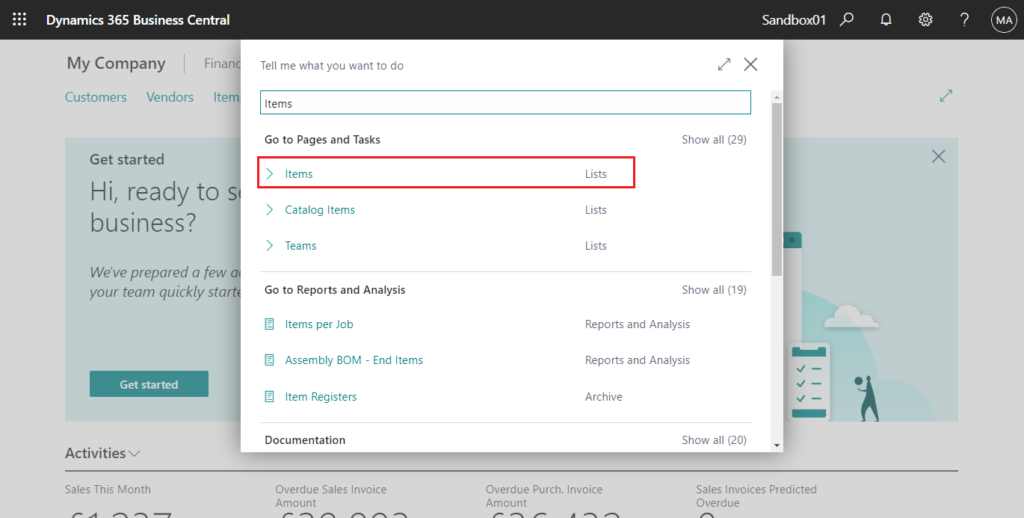
Select the item for which you want to adjust inventory, and then choose the Item -> Adjust Inventory action.
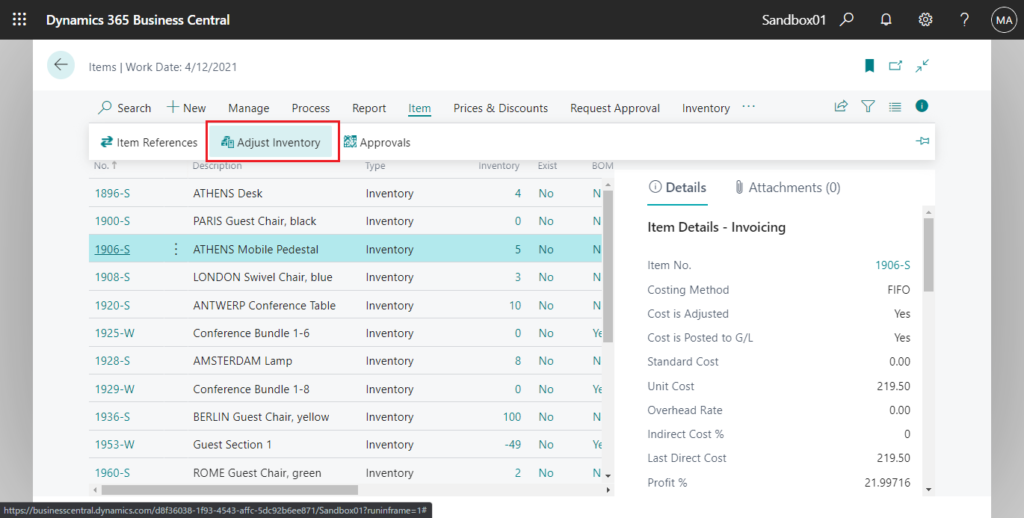
In the New Inventory field, enter the inventory quantity that you want to record for the item.
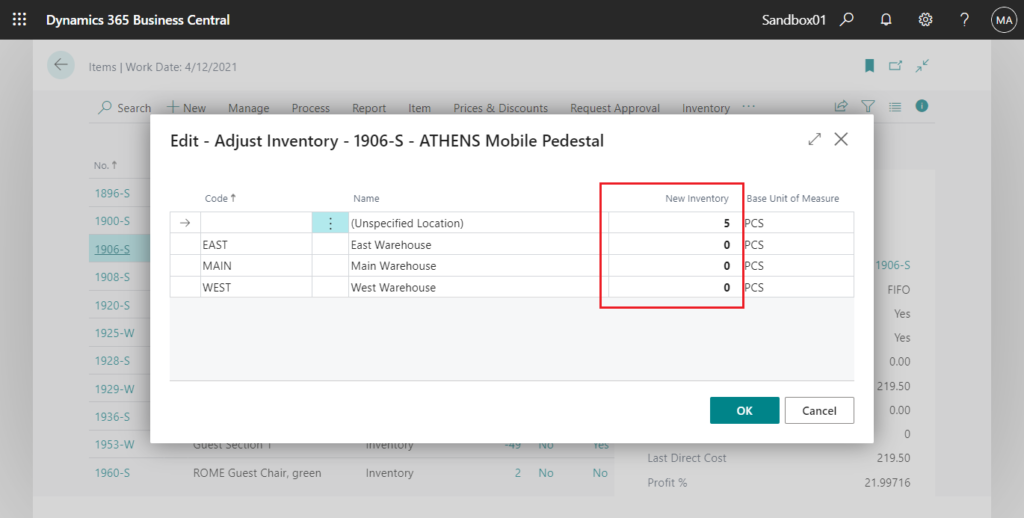
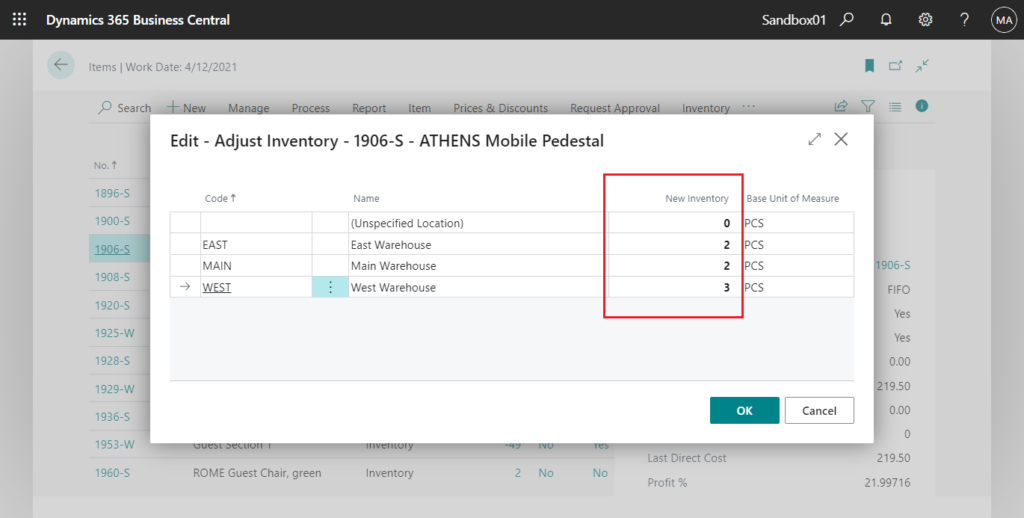
Choose the OK button, the item’s inventory is now adjusted.
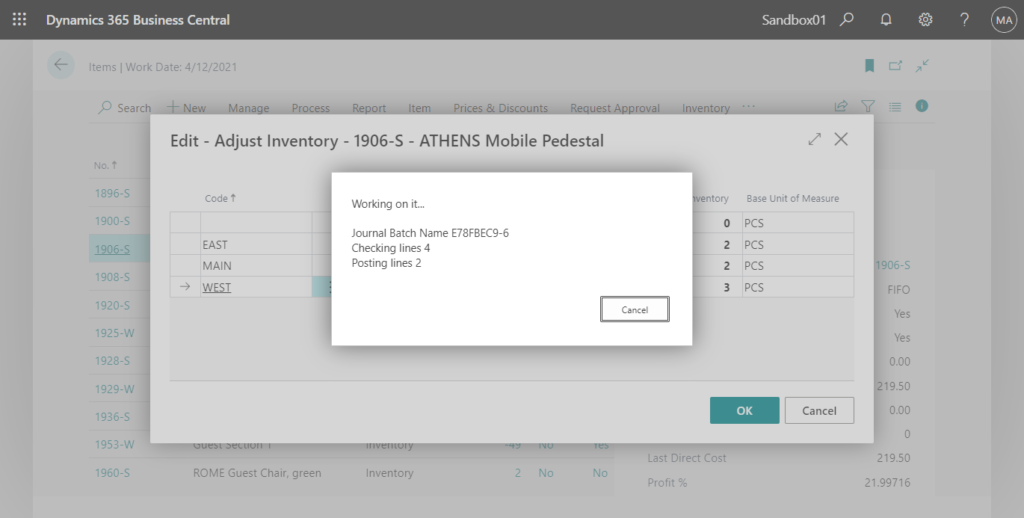
You can find the adjusted related data in the following pages.
Item Register:
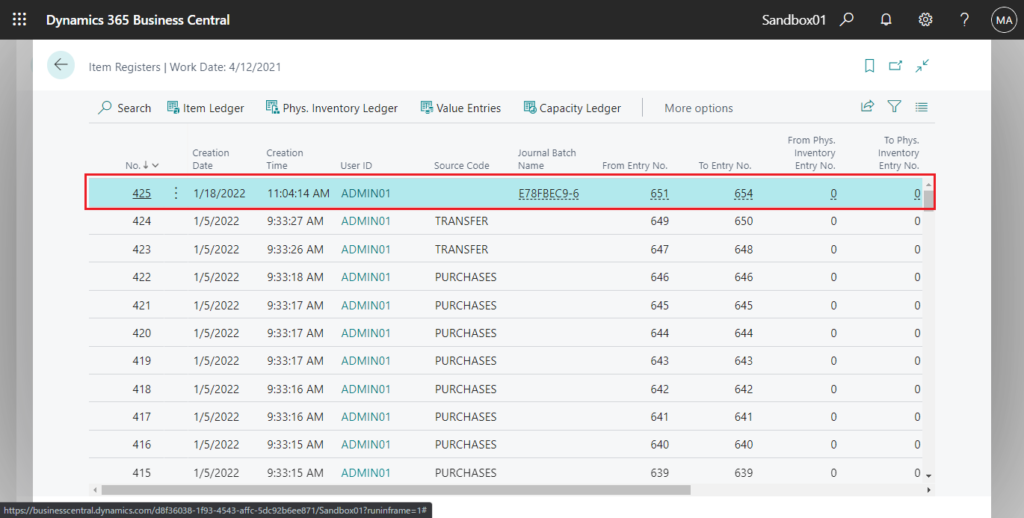
Item Ledger Entries:
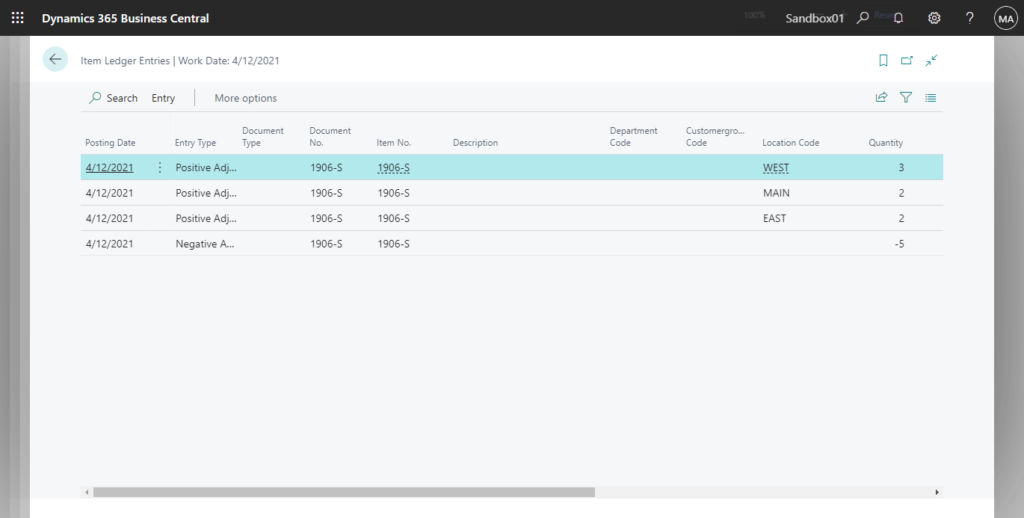
Value Entries:
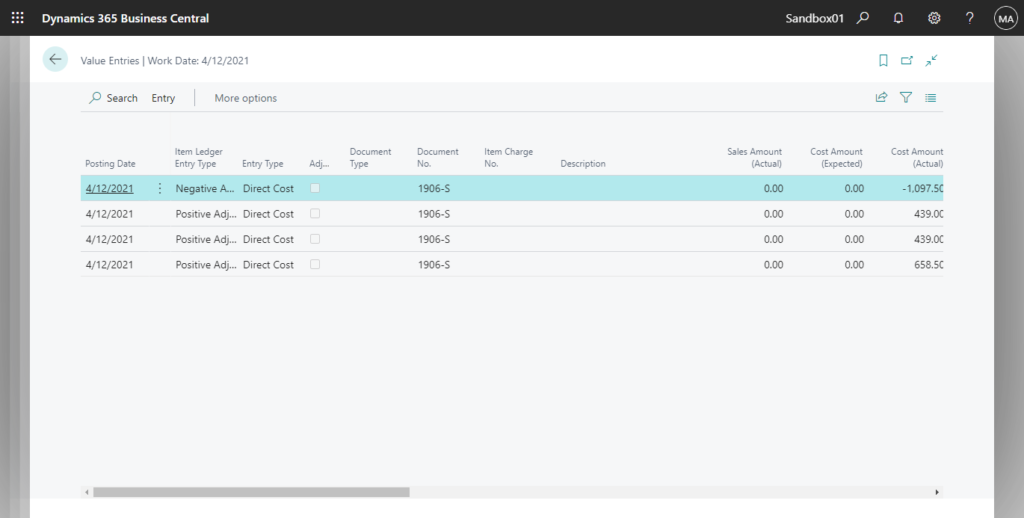
Test video:
Very convenient, give it a try!😁
PS:
The details of Adjust Inventory page:
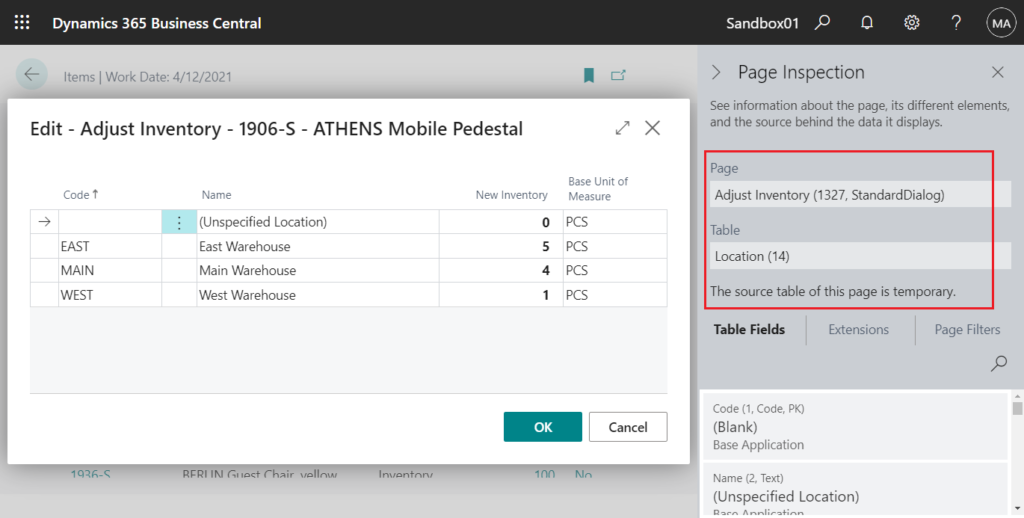
The Journal Batch Name posted using this method is generated from the CreateGuid() Method.
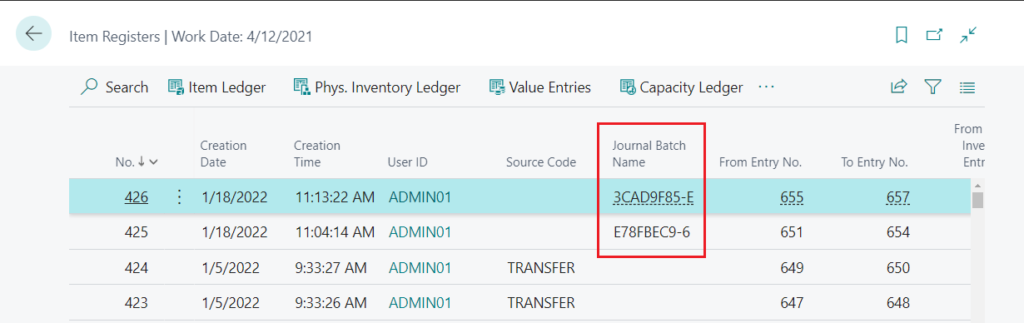
In codeunit 1327 “Adjust Item Inventory”:
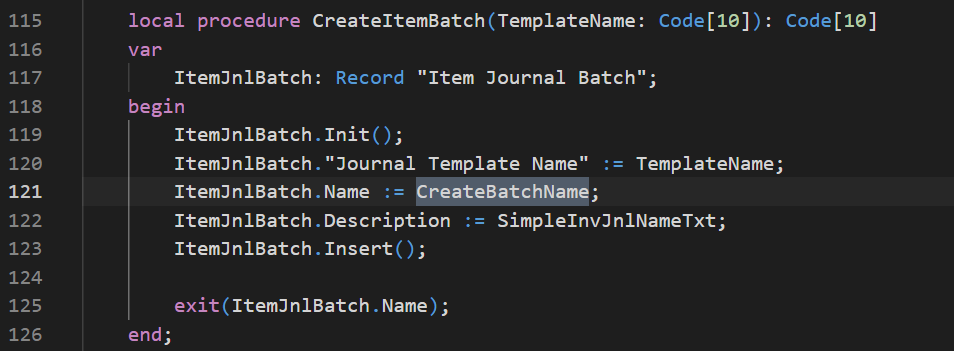
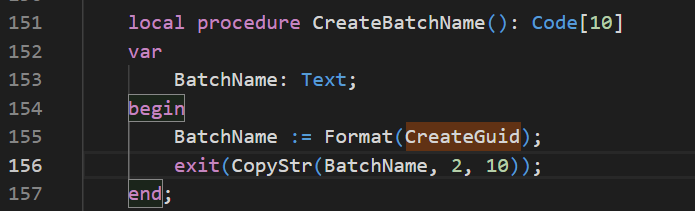
END
Hope this will help.
Thanks for reading.
ZHU

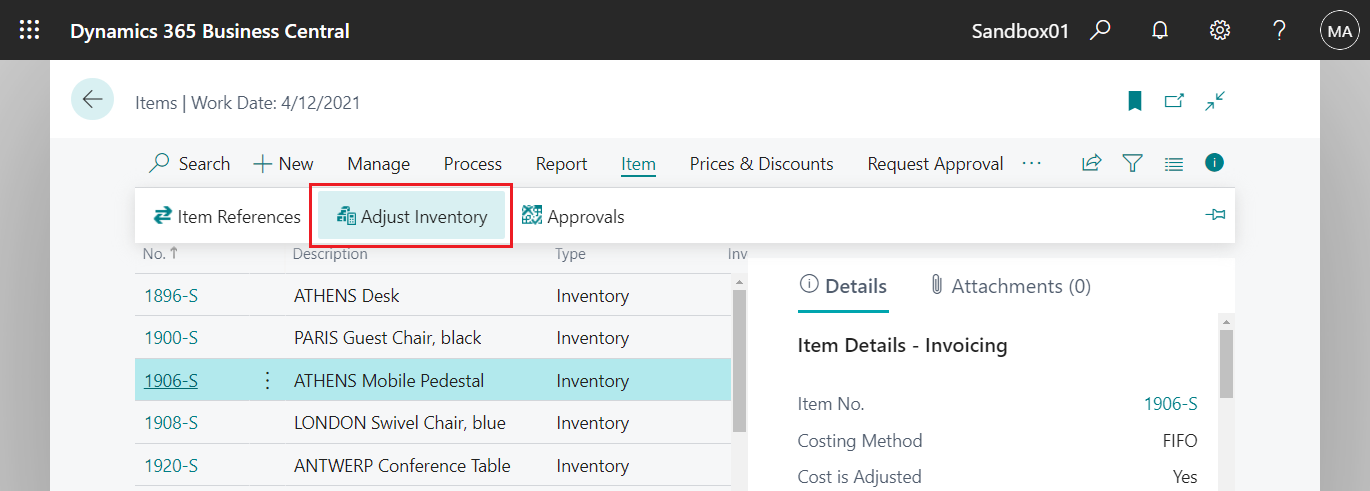
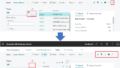

コメント