Hi, Readers.
Today I would like to talk about how to define default Role Center for users in Business Central.
The Role Center is the user’s entry point and home page for Business Central, displaying information that is pertinent to the user’s role in the company and enabling them to easily navigate to relevant pages for viewing data and performing tasks.
For example, Business Manager Role Center (9022, Role Center):
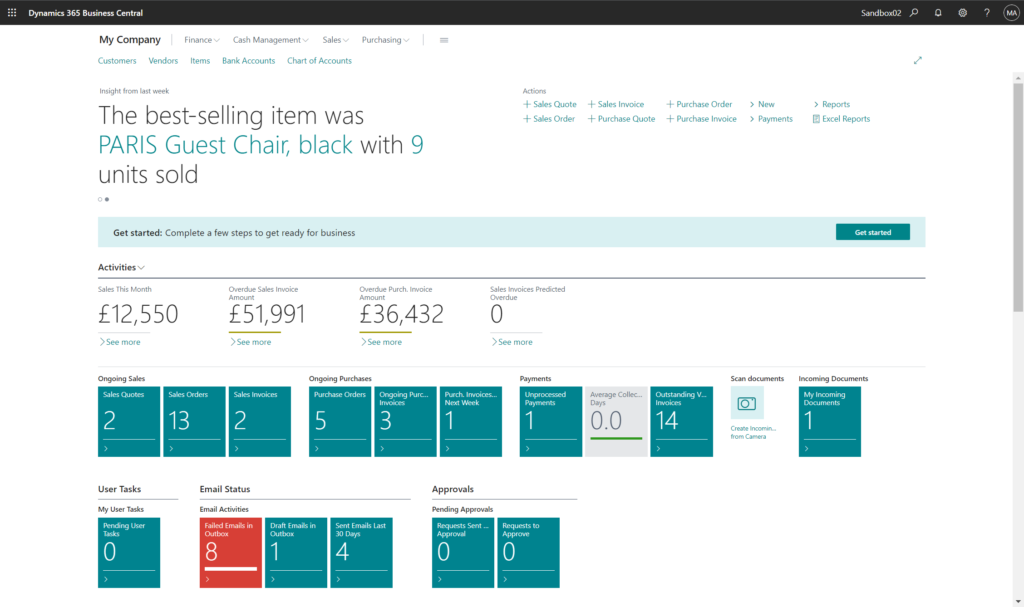
After the users logs in to BC, they can choose Settings -> My Settings to change the default Role.
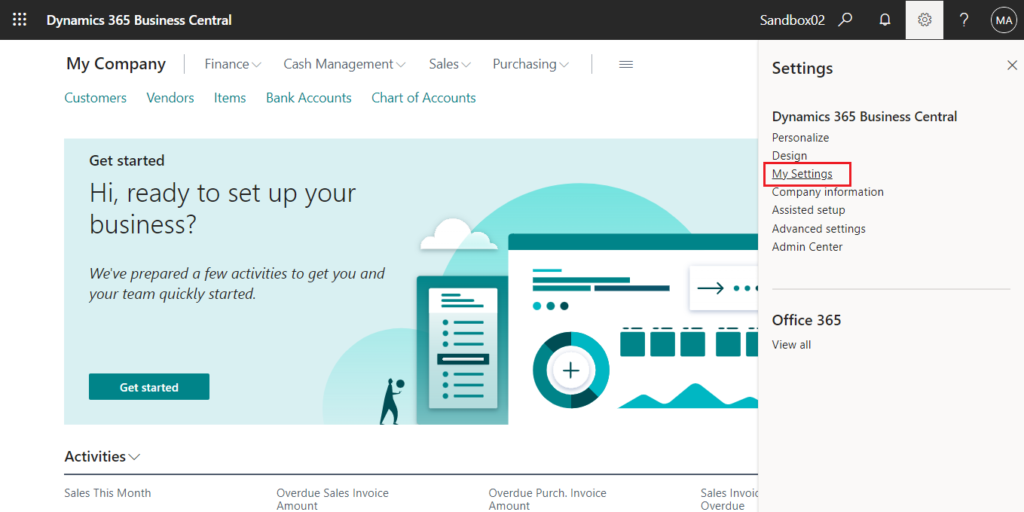
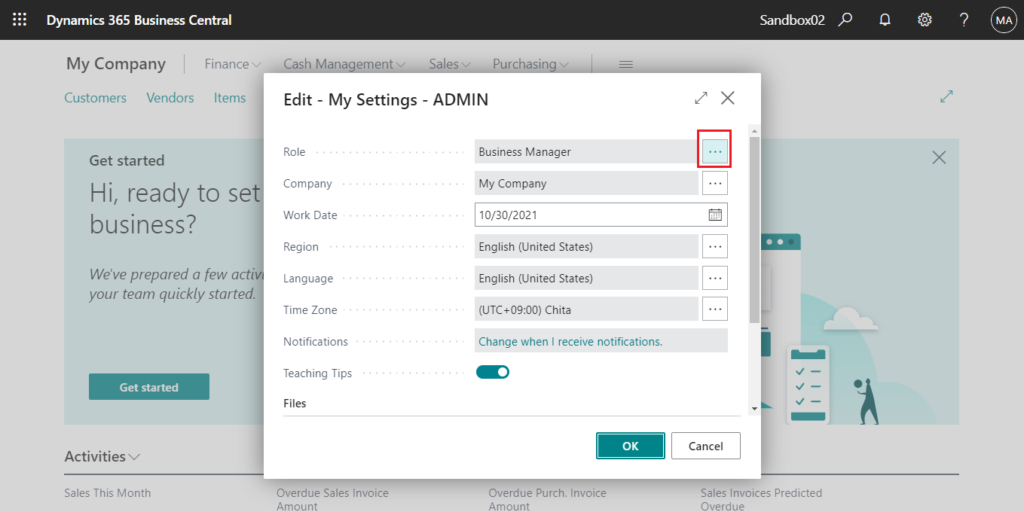
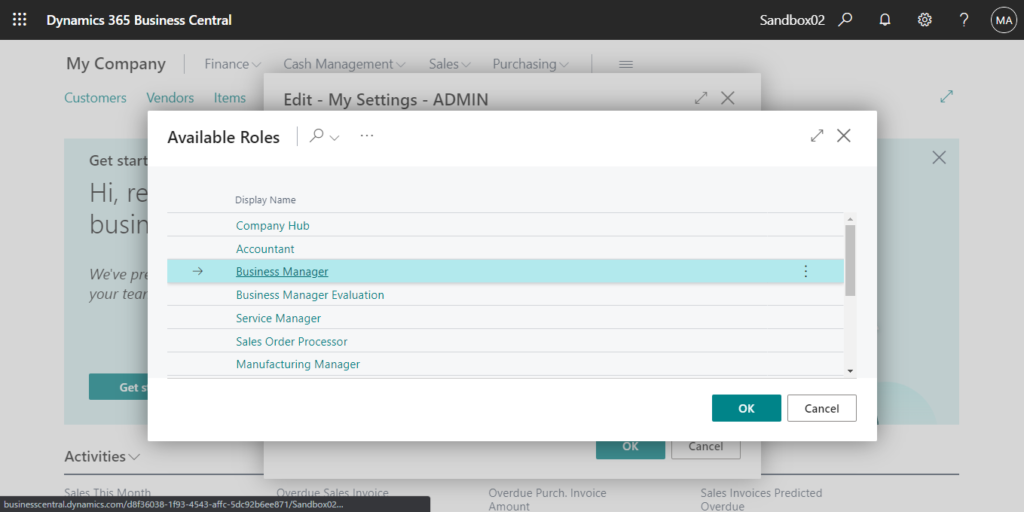
As an administrator, is there any way to define default Role Center for users before they access Business Central?
There are actually several ways to do this, let’s see some details.
Default Profile in User Groups (Highest priority)
Choose the Tell me icon, enter User Groups, and then choose the related link.
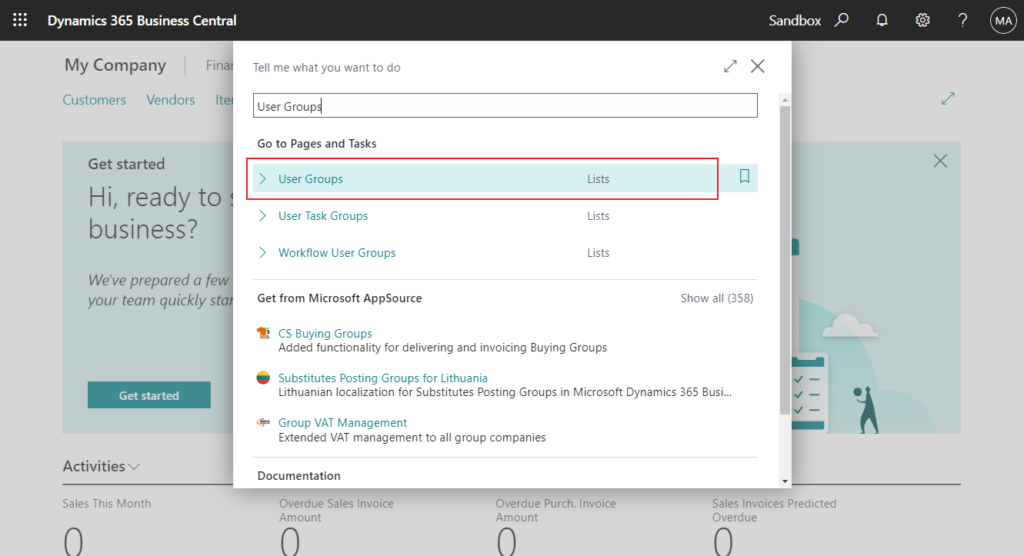
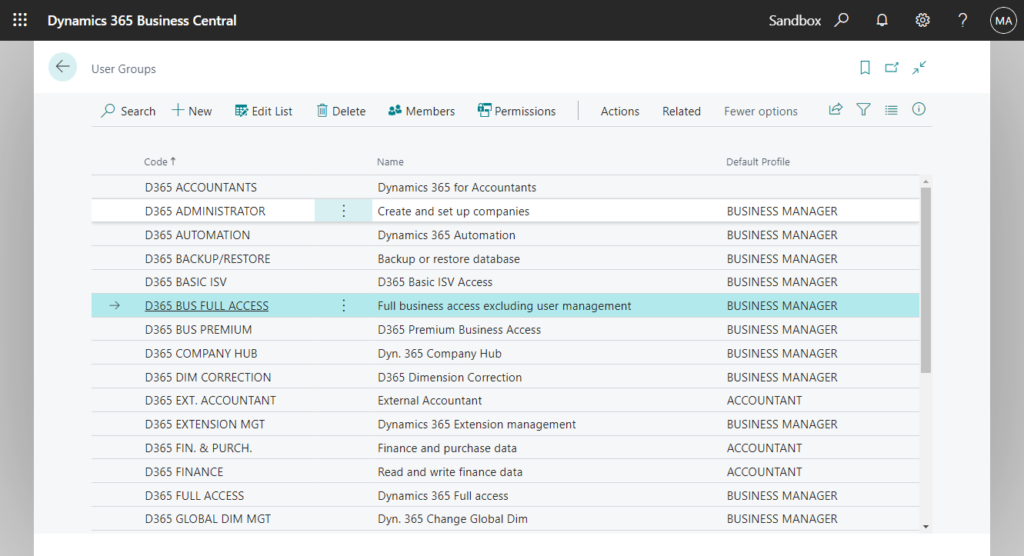
You can find a field.
Default Profile
Specifies the default profile for members in this user group. The profile determines the layout of the home page, navigation and many other settings that help define the user’s role.
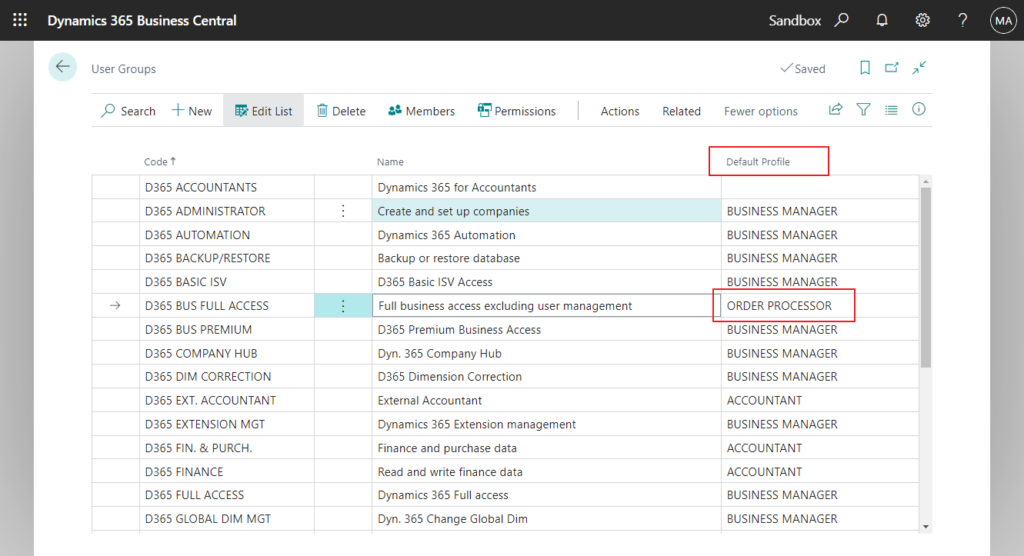
Users are automatically set up user groups according to the license type and admin roles in Microsoft 365 admin center.
For example,
My trial License: Dynamics 365 Business Central for IWs
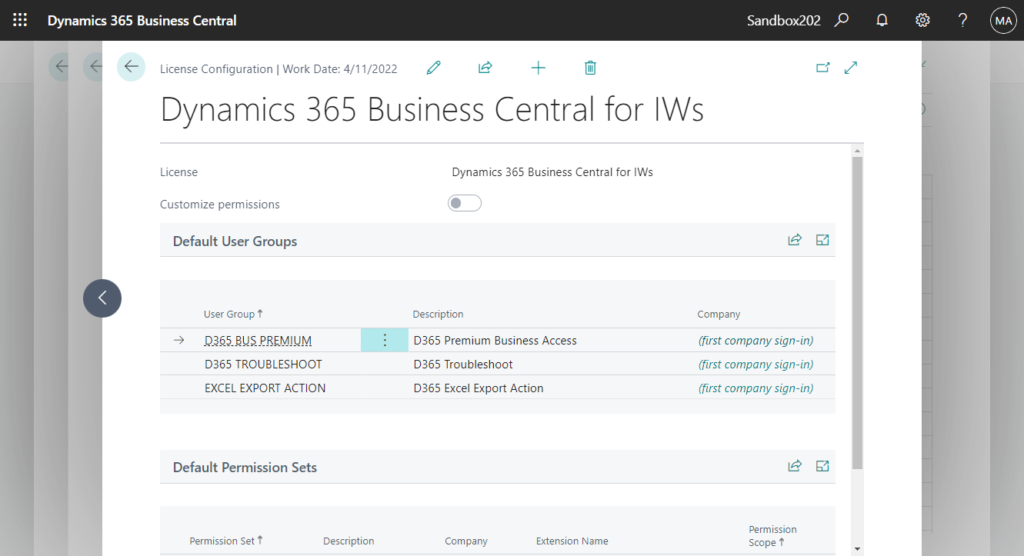
Internal Administrator
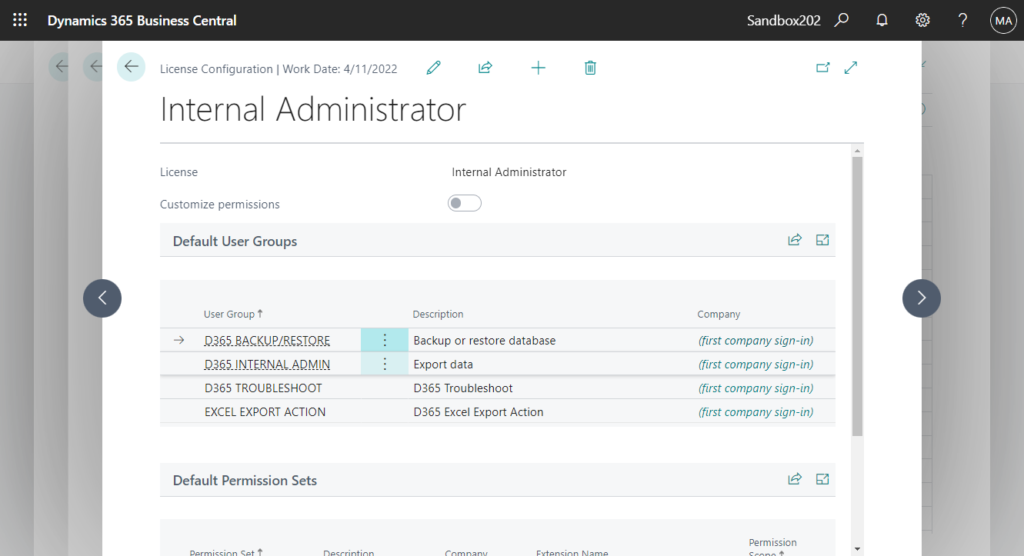
More details: License Configuration page (Set Default User Groups and Default Permission Sets for the license type)
Let me do a simple test.
Only set one user group (D365 BUS FULL ACCESS) in the License Configuration.
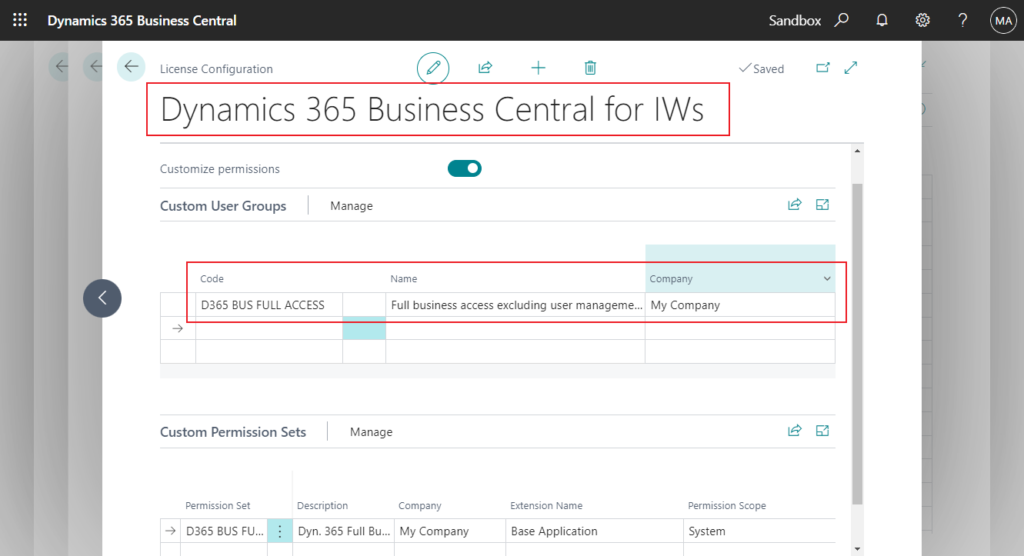
And change default profile of D365 BUS FULL ACCESS to ORDER PROCESSOR
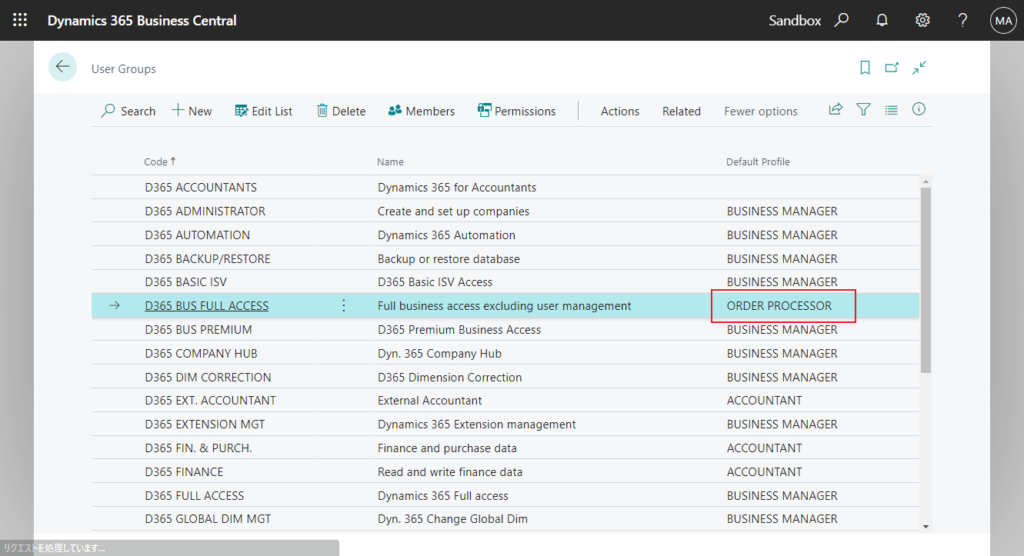
Test Video:
Use as default profile in Profiles (Roles)
Choose the Tell me icon, enter Profiles (Roles), and then choose the related link.
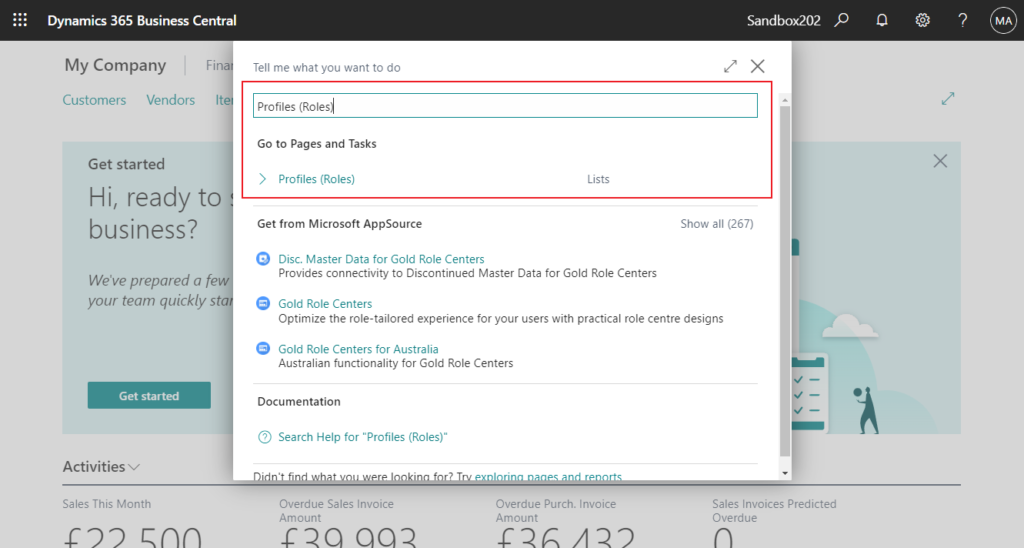
You can find a field.
Use as default profile
Specifies if this profile is used for all users that are not assigned a role. Only one profile can be set as the default.
Note that if a role has been assigned in User Groups, the default profile here will be invalid and the one in User Group will be valid.
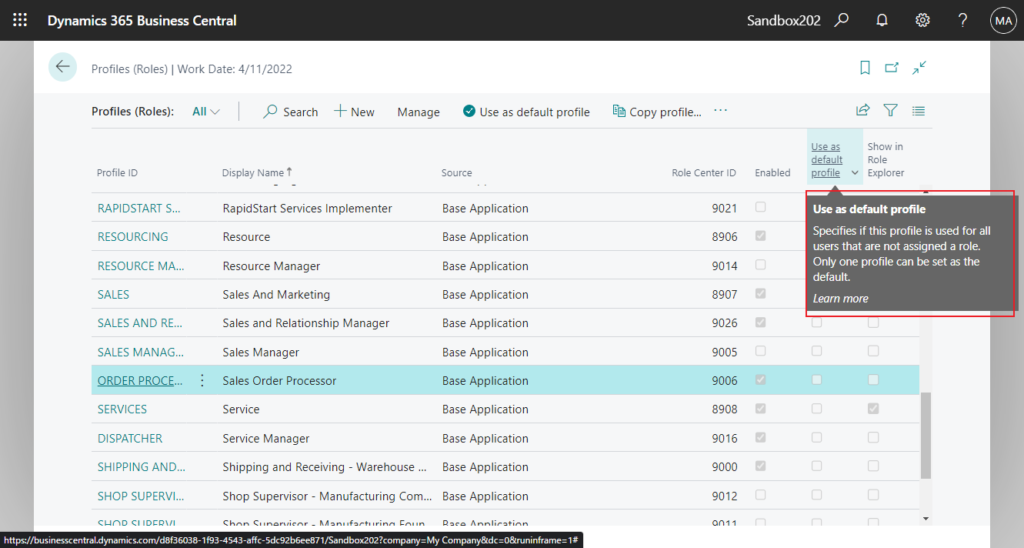
Select the role you want to make the default, then choose Use as defualt profile.
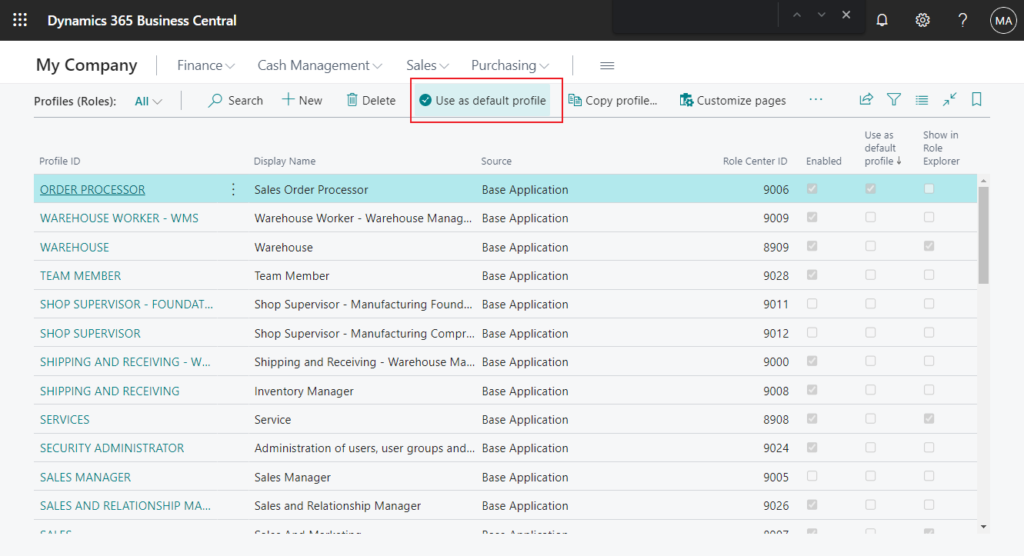
Or choose Manage -> Edit.
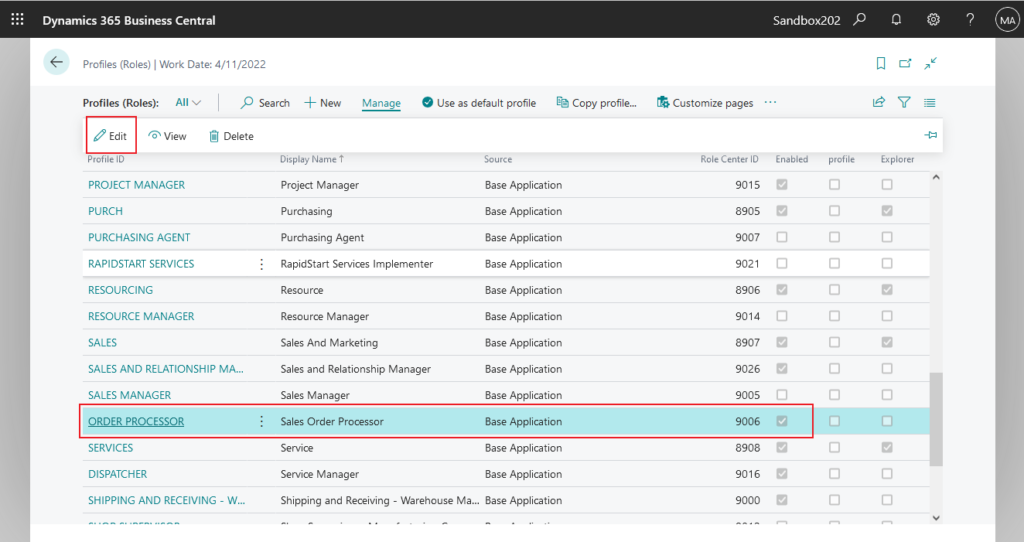
Enable Use as default profile on the Profile (Role) card page.
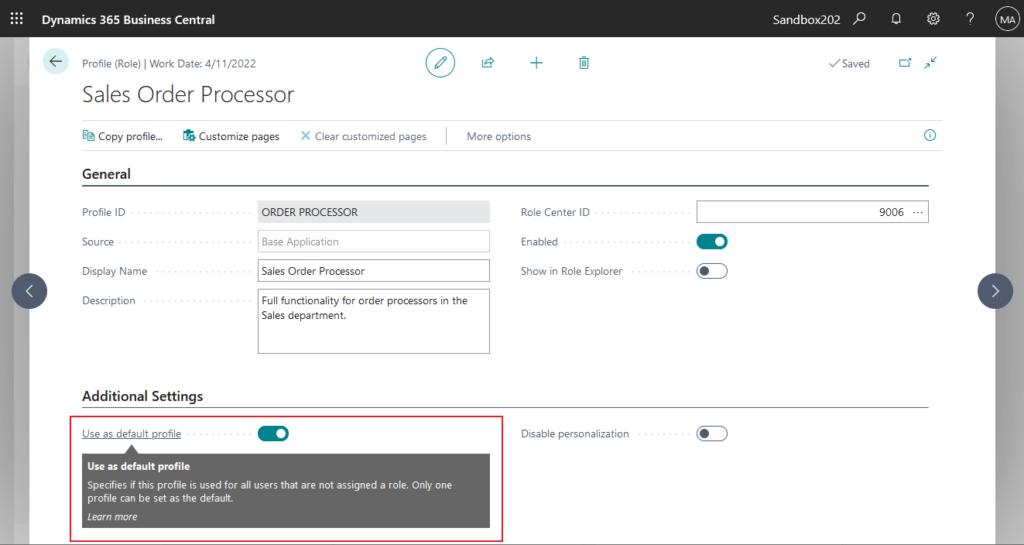
PS:
1. The profile must be enabled in order to set it as the default profile.
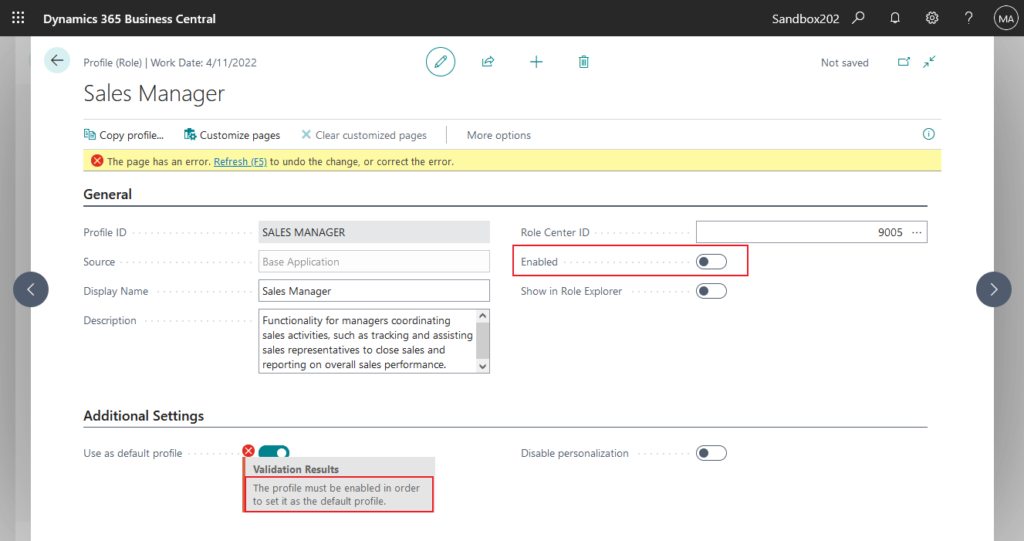
2. Since only one profile can be set as the default, when you enable a new one, it will disable the old one.
Update users from Microsoft 365 -> Role in User Settings
This method is suitable for setting up different roles for different users separately.
Choose the Tell me icon, enter Users, and then choose the related link.
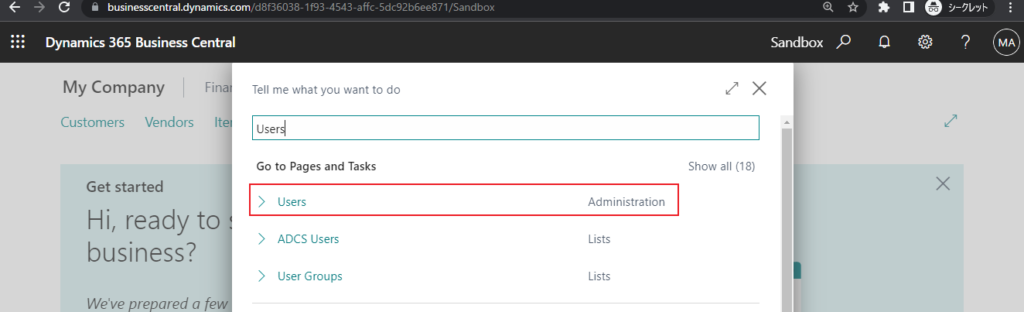
Choose Process -> Update users from Microsoft 365 (Get users from Microsoft 365)
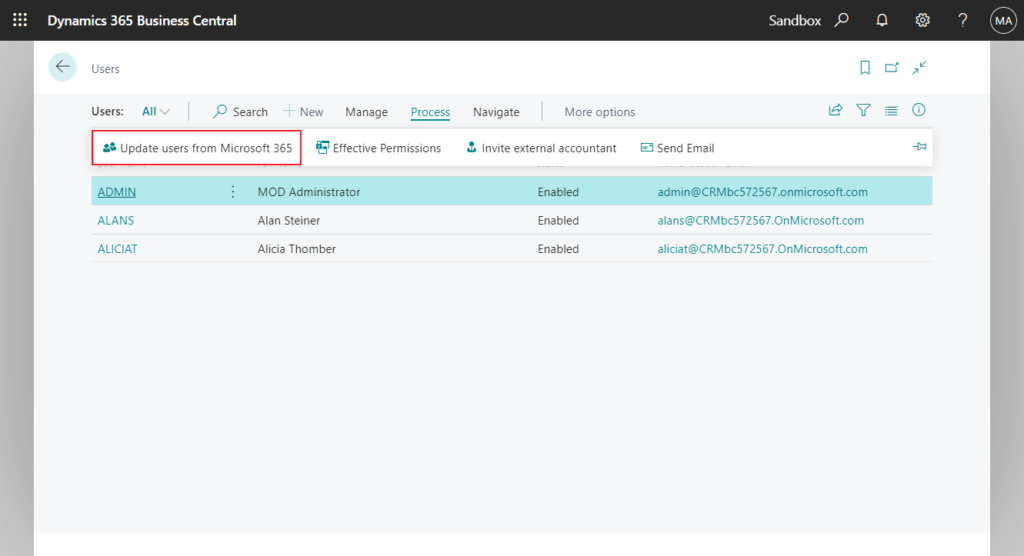
Choose Next.
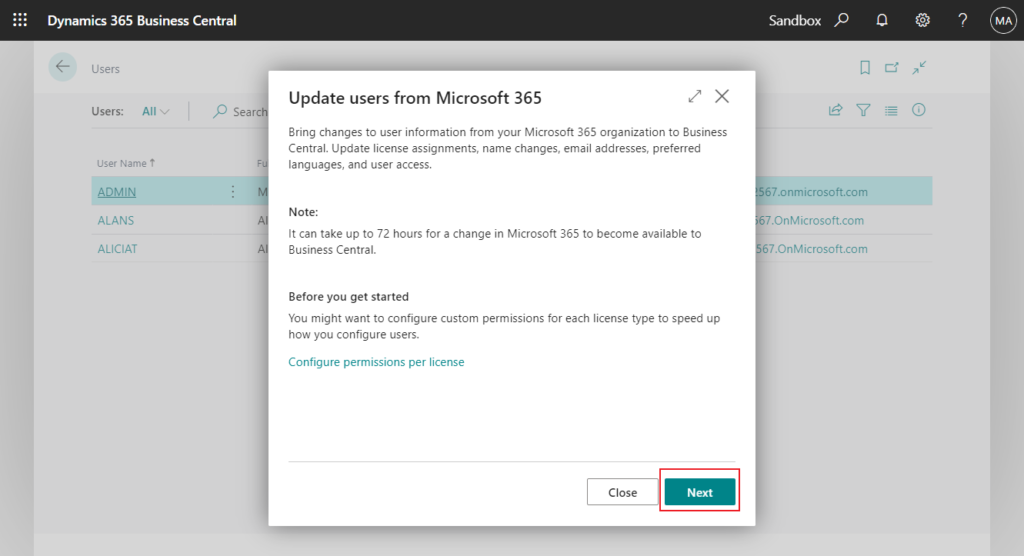
PS: You can open License Configuration from here.
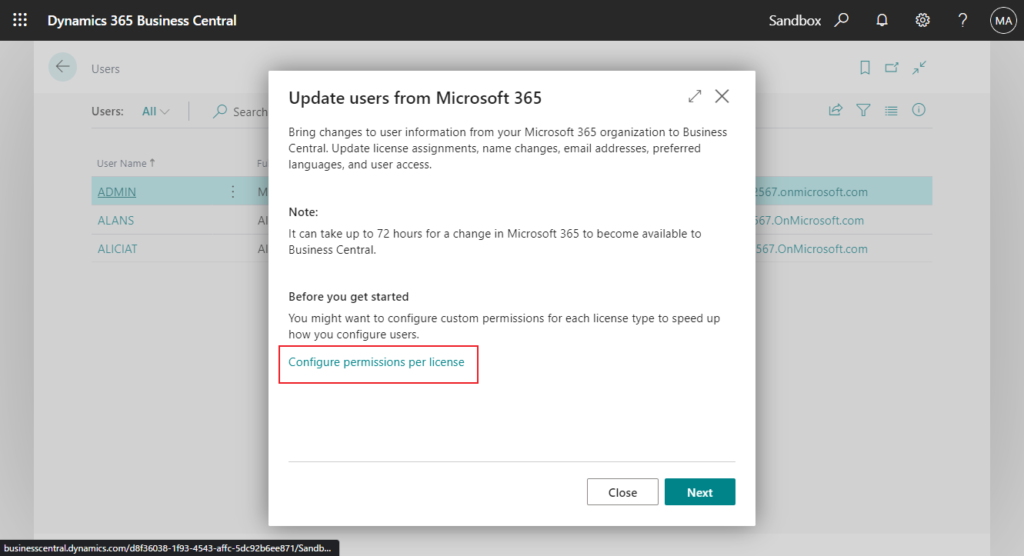
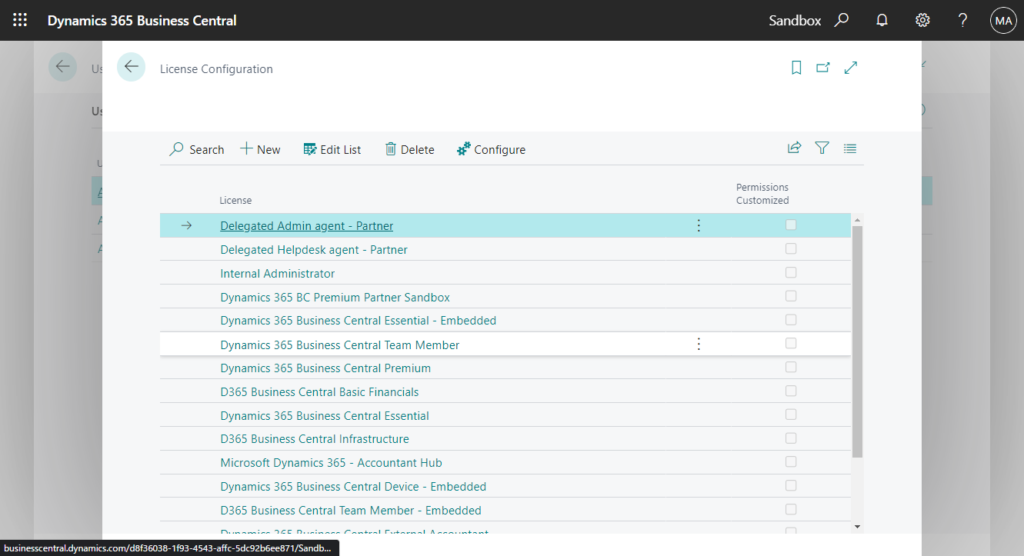
Working on it…
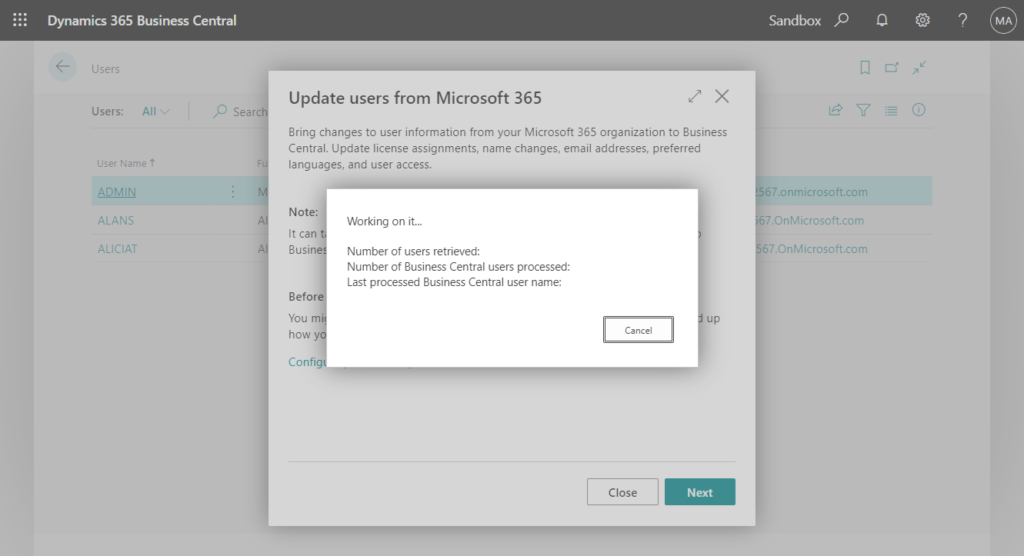
Choose Finish.
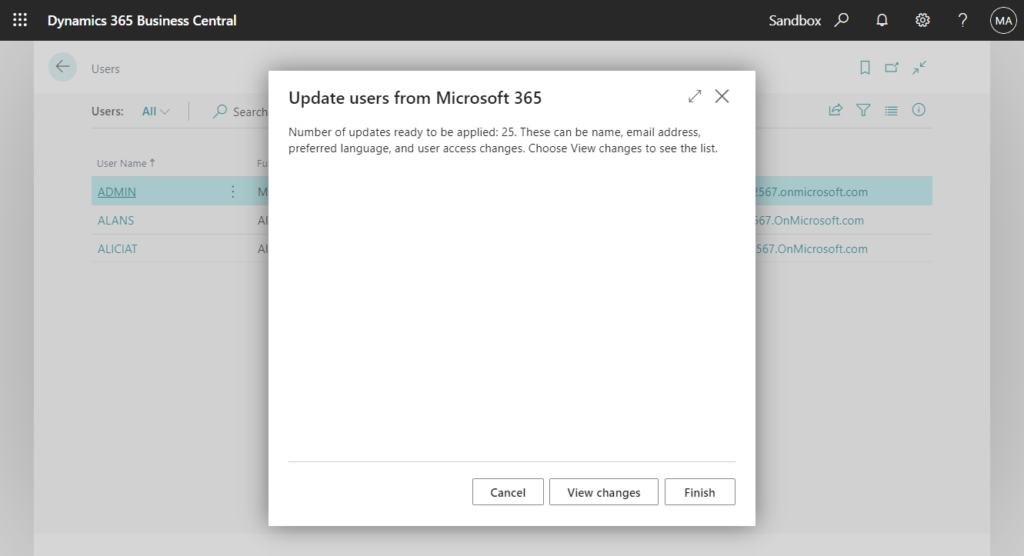
Applying changes for users.
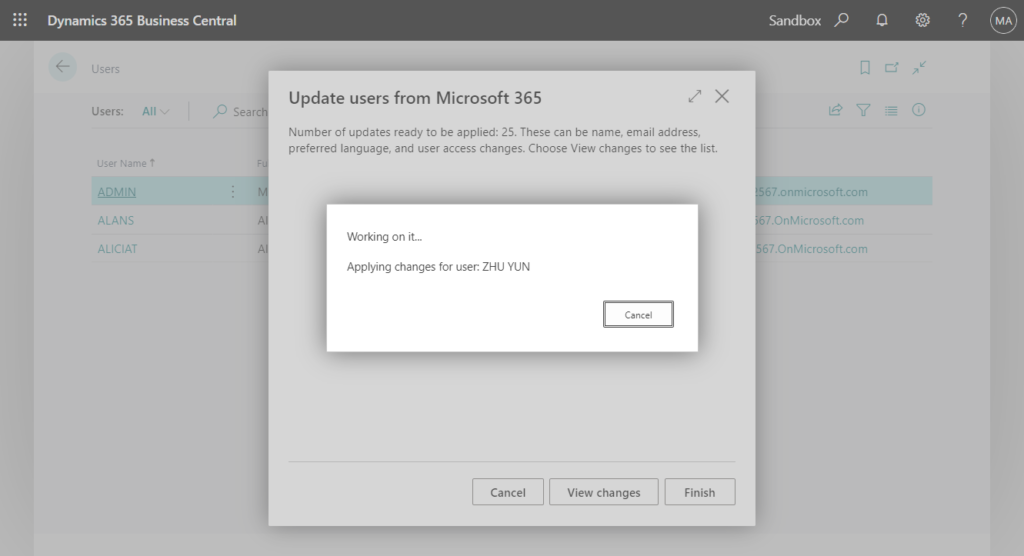
Completed, choose Close.
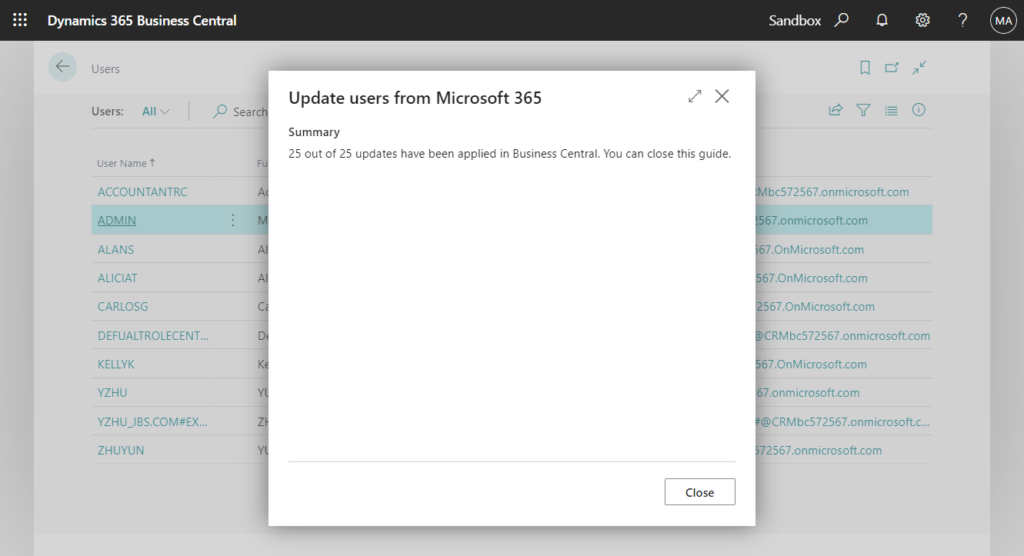
Okay, users with BC licenses have been synchronized to complete.
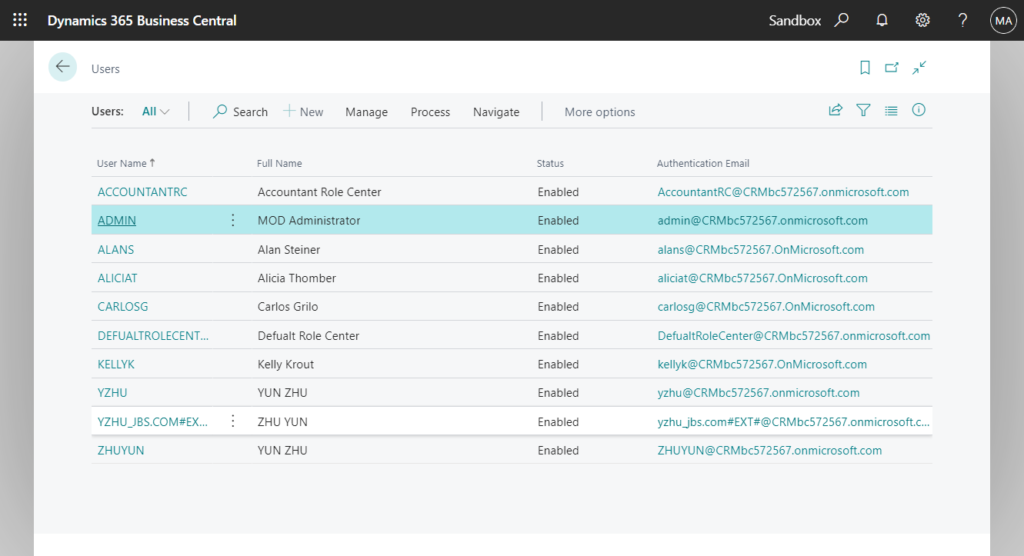
Then choose the Tell me icon, enter User Settings, and then choose the related link.
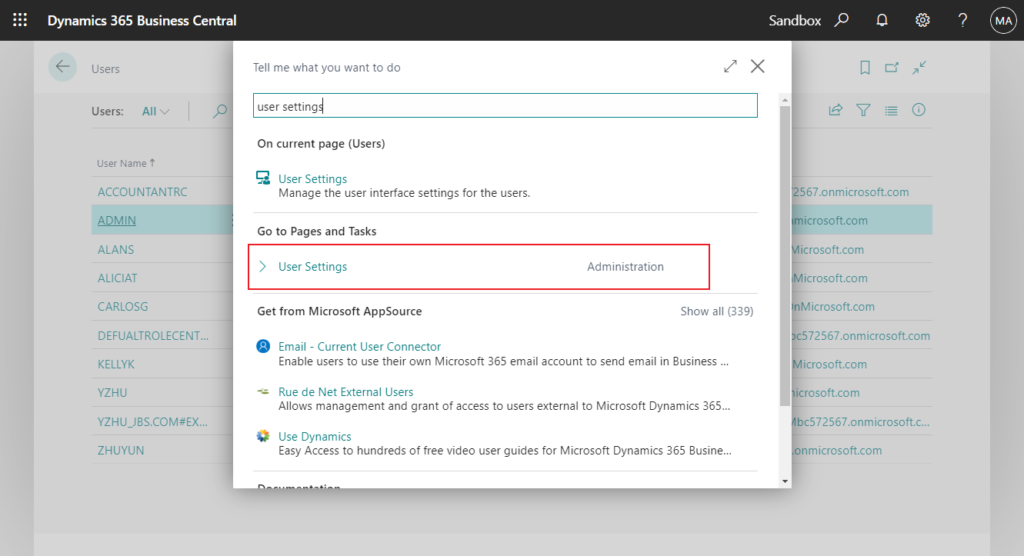
Select the user, choose Manage -> Edit, and set the role of each user separately.
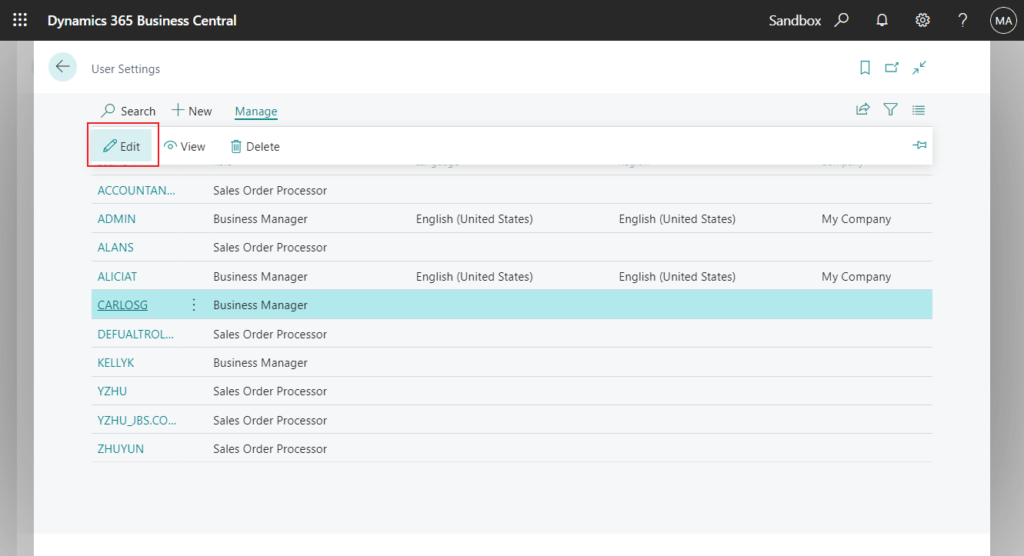
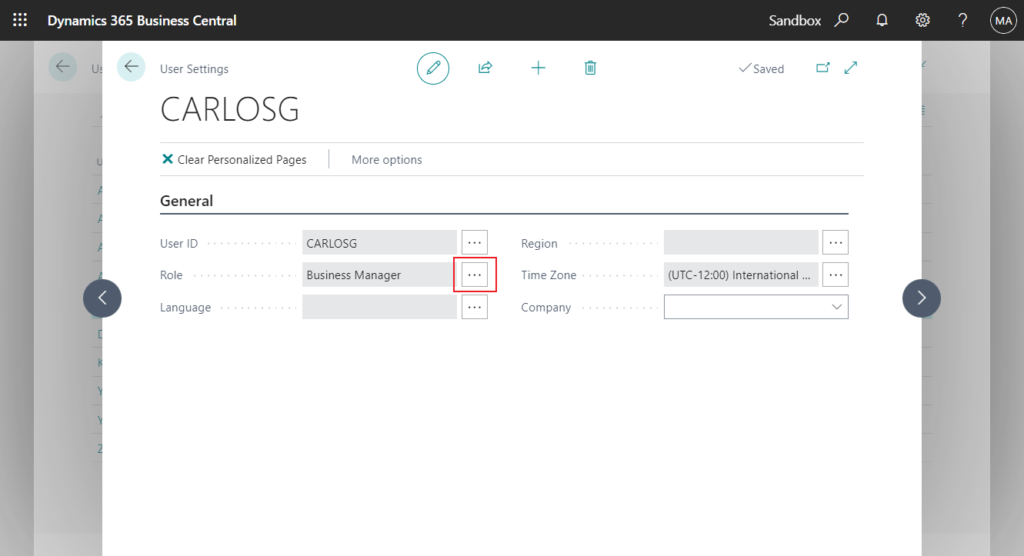
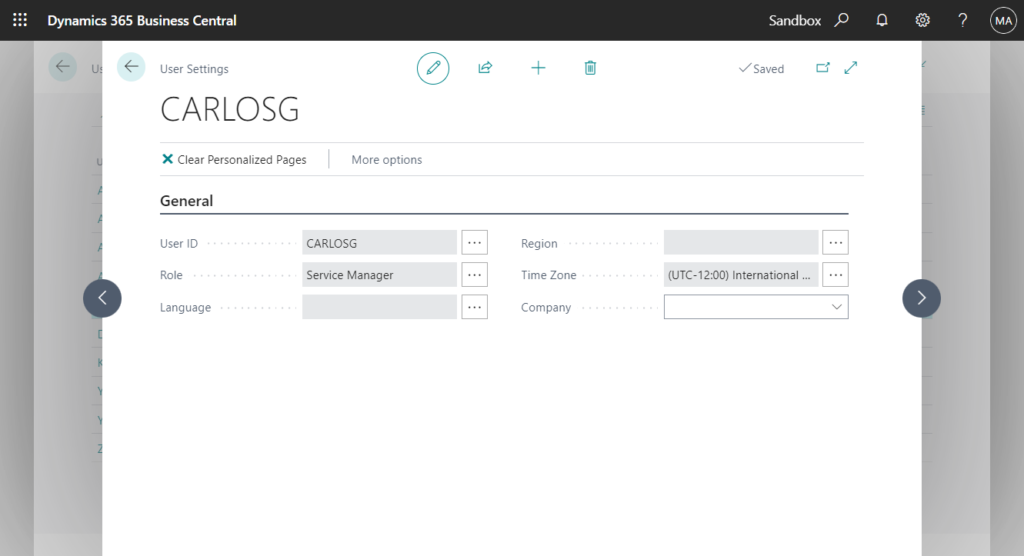
END
Hope this will help.
Thanks for reading.
ZHU

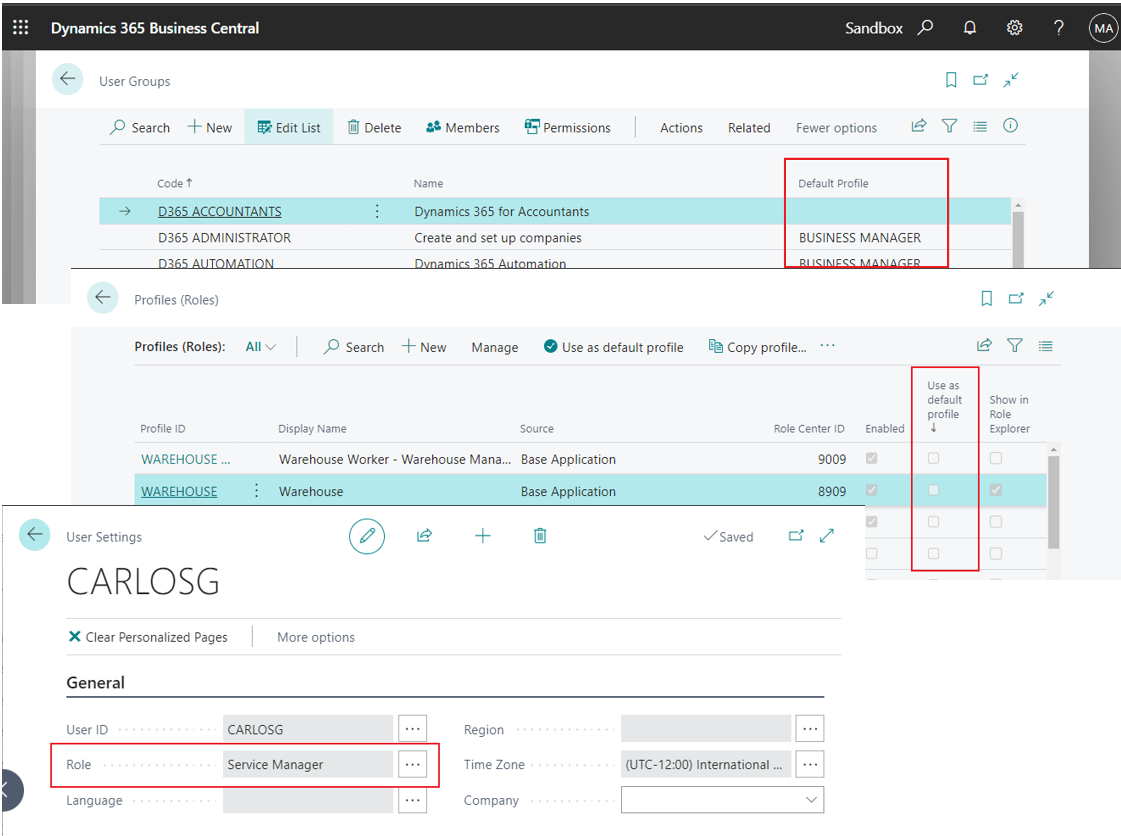
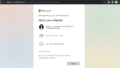
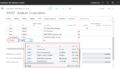
コメント