Hi, Readers.
Today I would like to share another useful mini tip of Business Central. How to assign Permission Sets to multiple users at the same time.
As you might know, you can assign permissions sets to users from the User Card page by selecting permission sets to assign to the user. This may take a long time if there is a large number of users.
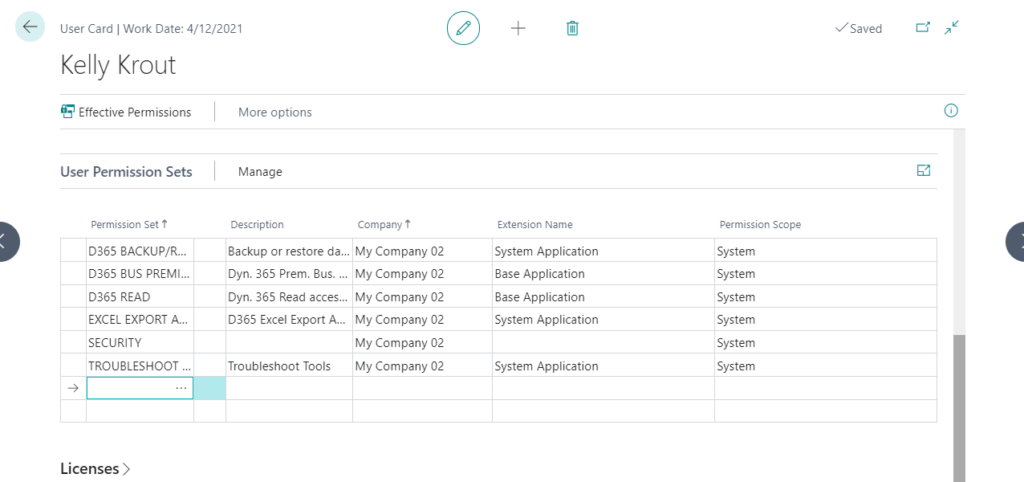
So is there a way to select users that a permission set is assigned to?
Yes, let’s try it.
Choose the Tell Me icon, enter Users, and then choose the related link.
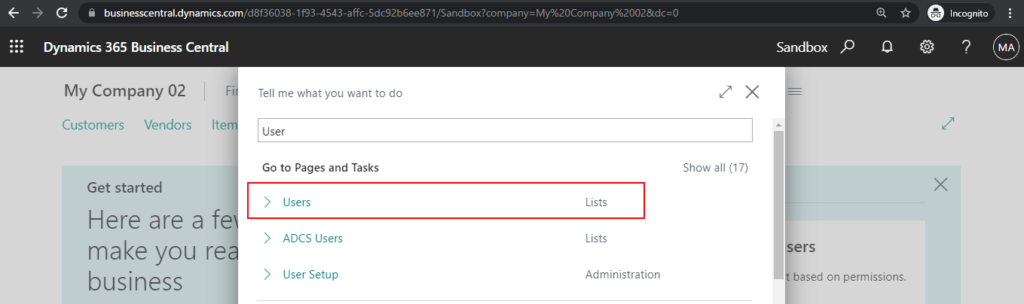
On the Users page, choose the Related -> Permissions -> Permission Set by User action.
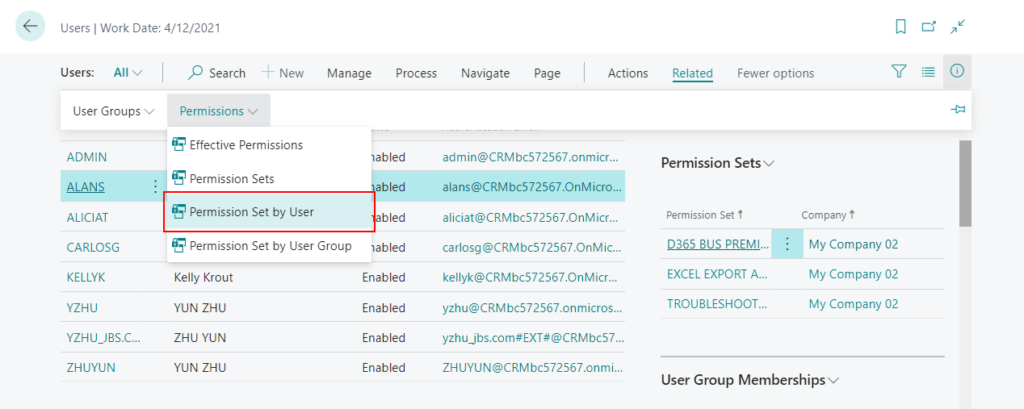
On the Permission Set by User page, select the [user name] check box on a line for the relevant permission set to assign the set to the user.
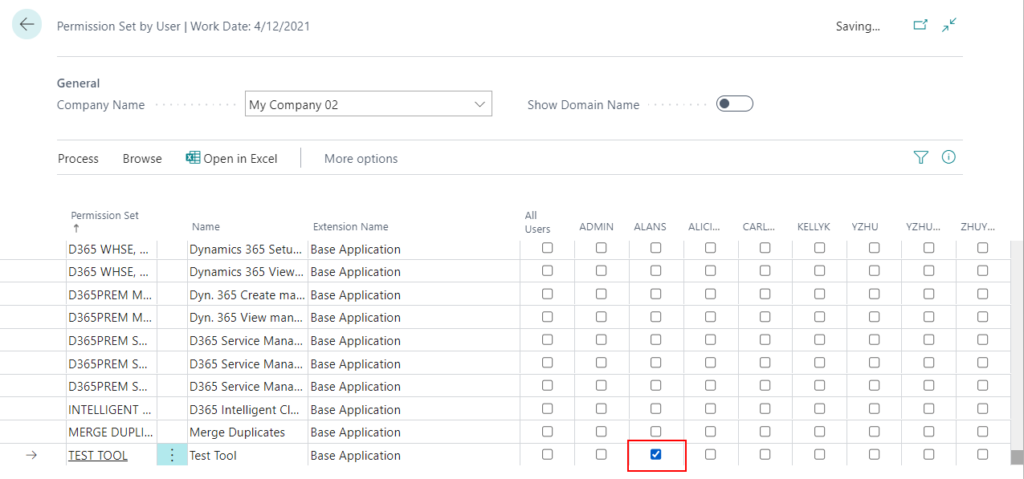
Test Video:
Note:
1. You can select the All Users check box to assign the permission set to all users.
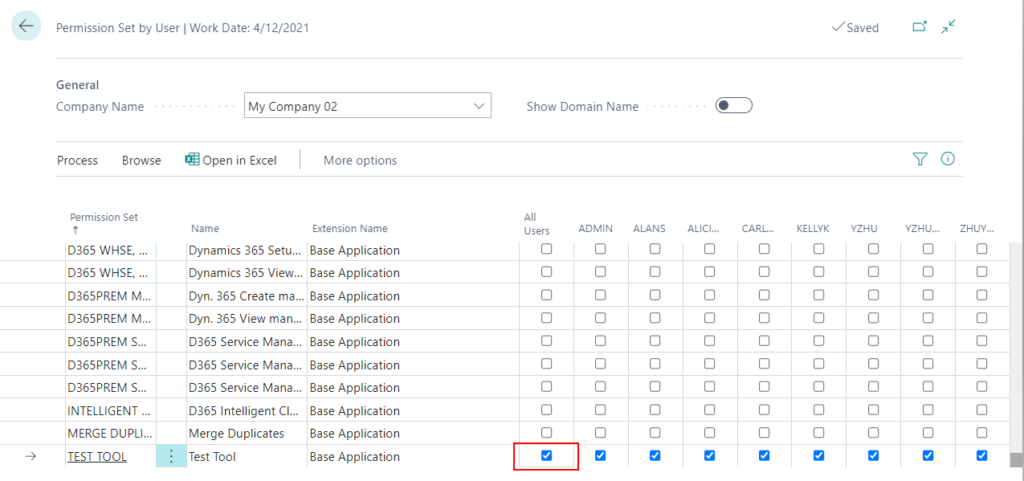
2. You can change the Company Name that this role is limited to.
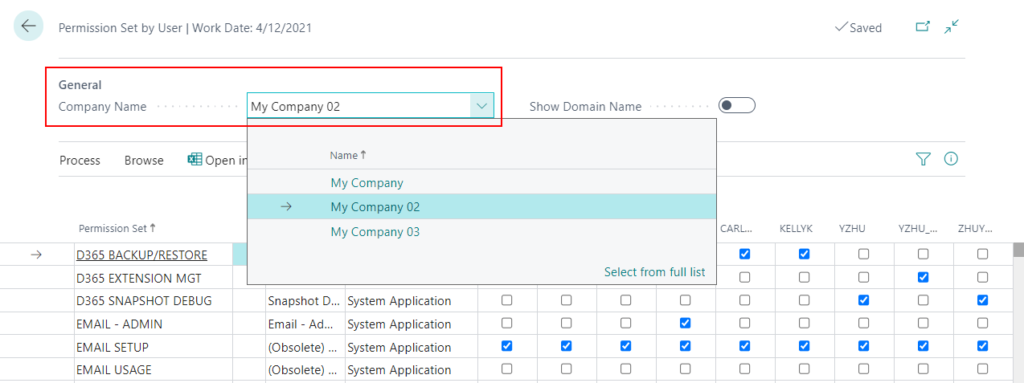
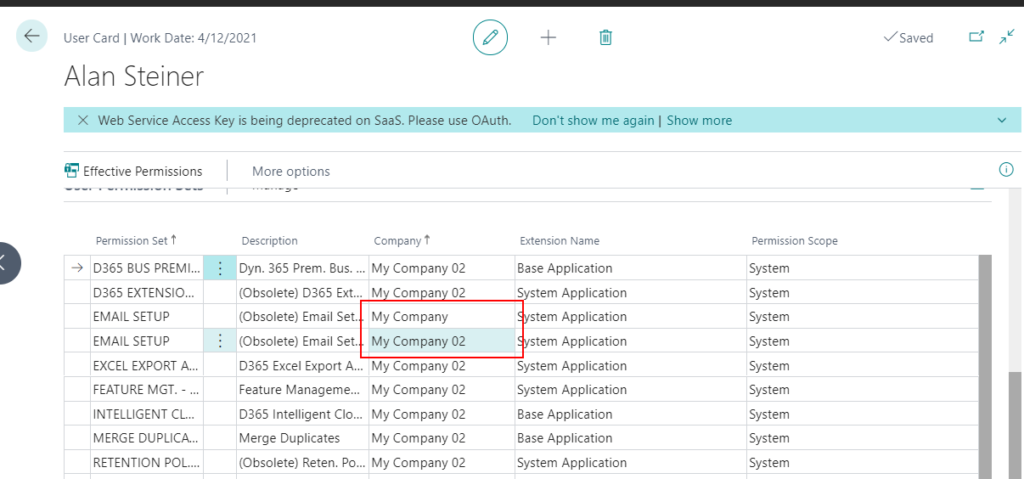
3. You can manually delete the Company Name, so that the assigned permission sets can be applied to all companies.
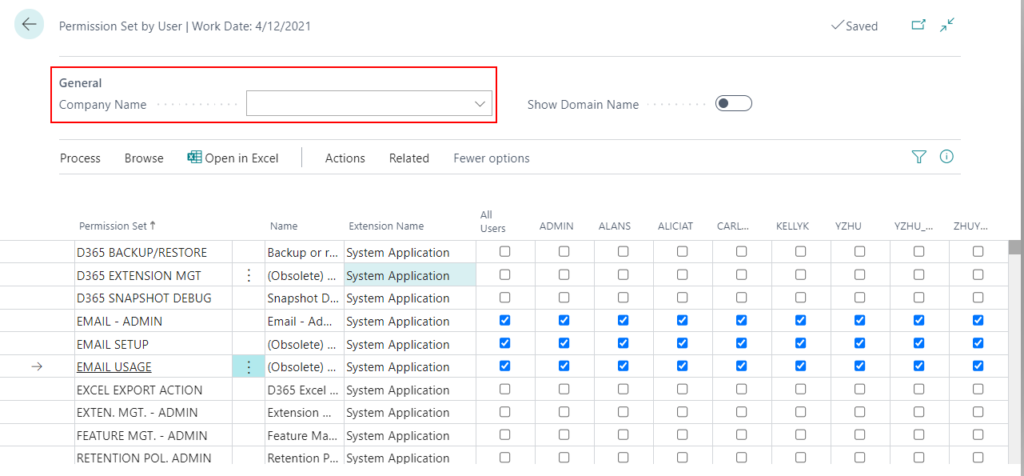
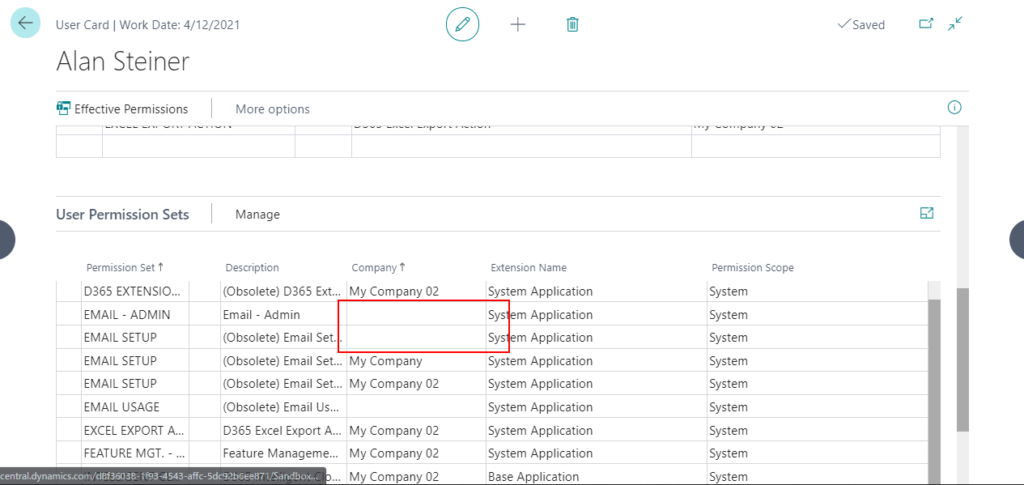
4. If the number of users is large, you can change the displayed users in the Browse.
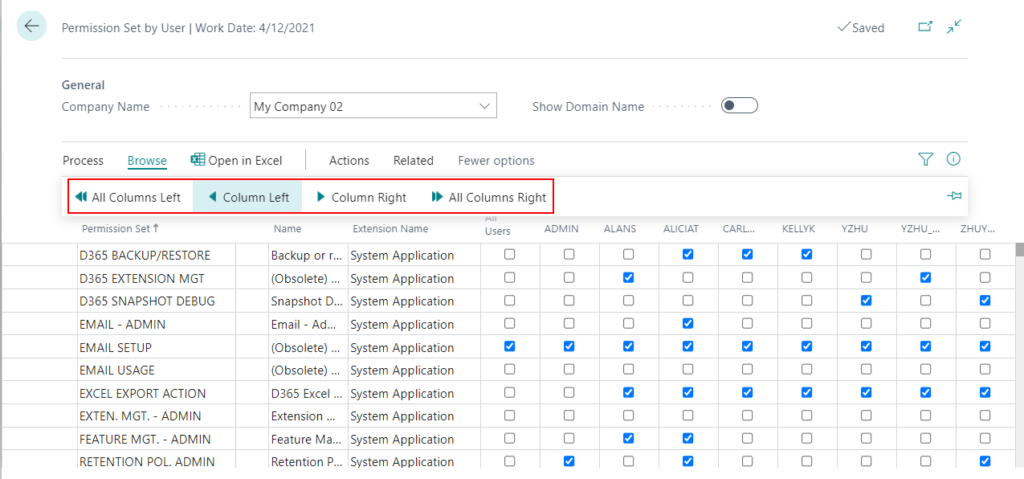
Give it a try.
END
Hope this will help.
Thanks for reading.
ZHU

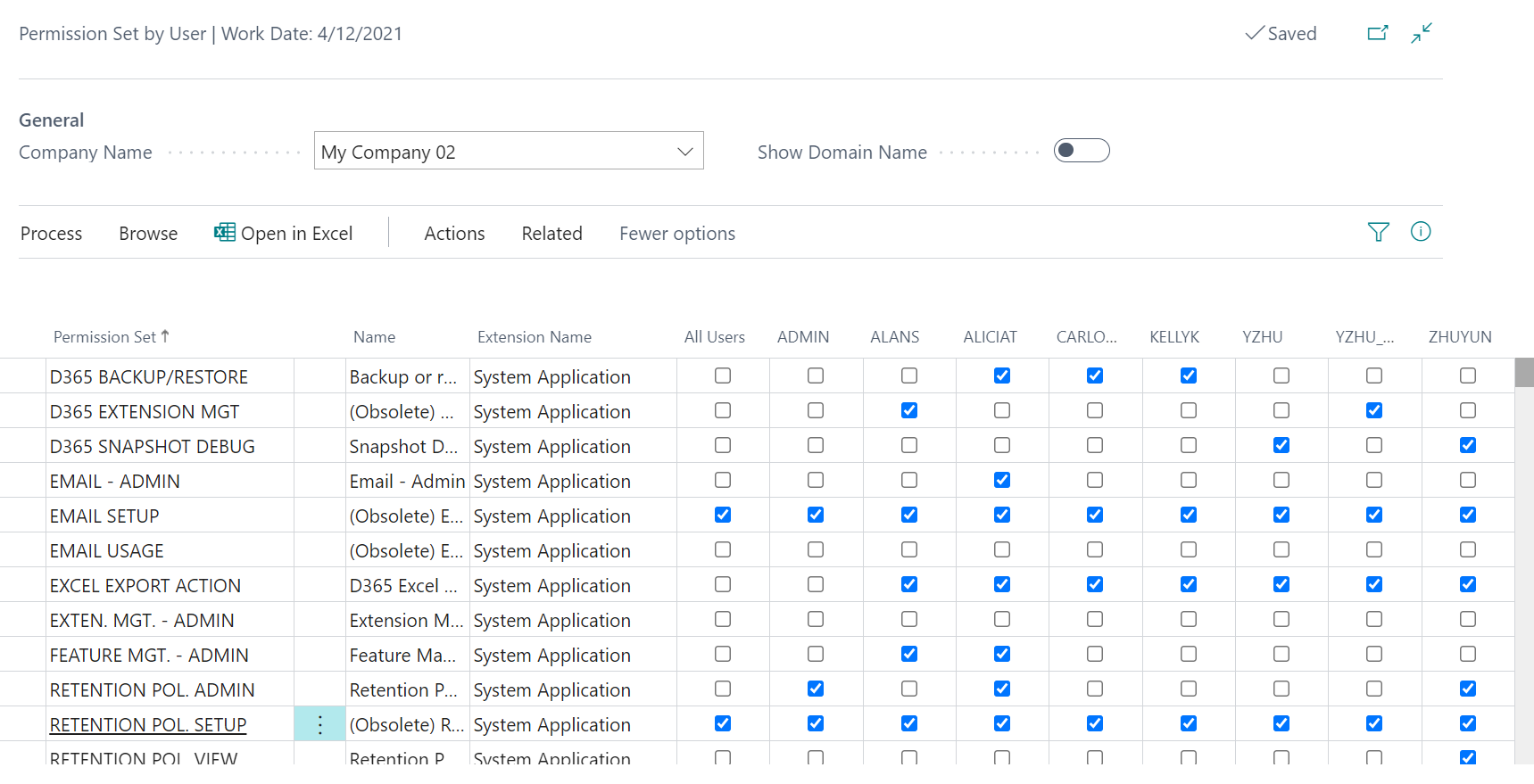

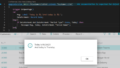
コメント