Hi, Readers.
As you might know, you can import pictures from the camera on your device, or from a local file in Business Central. It’s very convenient.
For example, on the Item Card page.
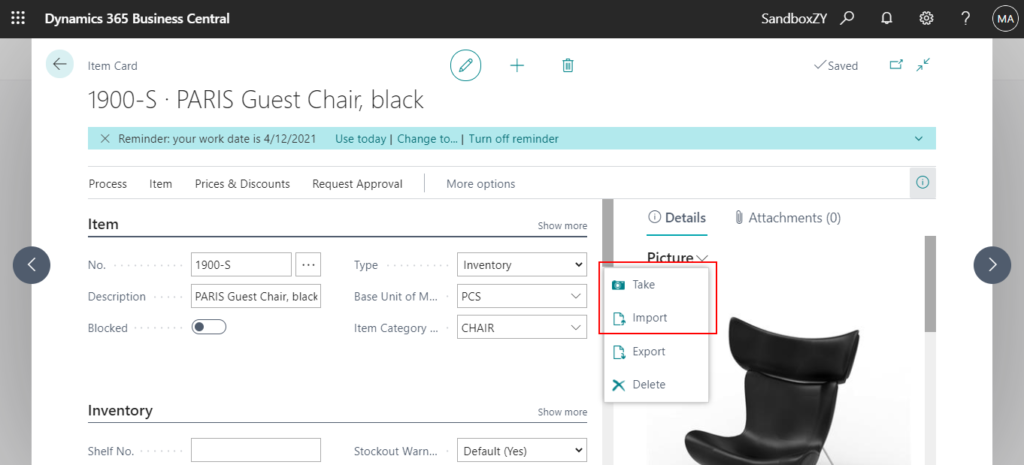
I saw some discussion last month about whether it was possible to import pictures directly from URLs into Business Central?
So Today I would like to talk about how to do it.
Requirements:
1. Add a new Import From URL button in the Item Card.
2. Create a dialog box for the user to enter the URL of the picture
3. Import the picture in the URL into the Item.
OK, let’s start.
1. Add a new Import From URL button in the Item Card.
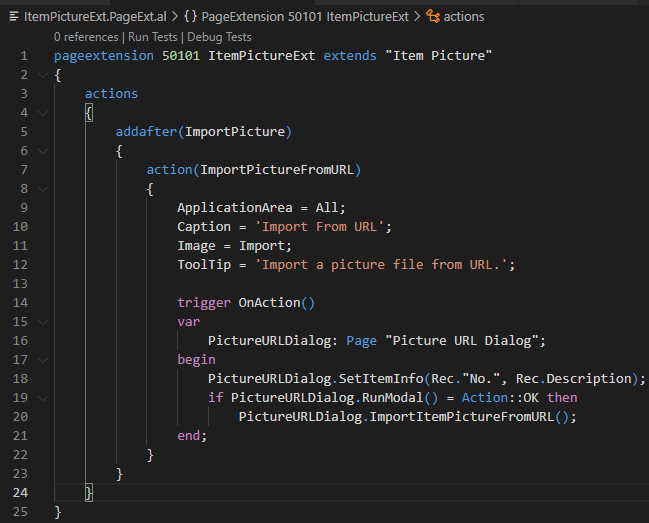
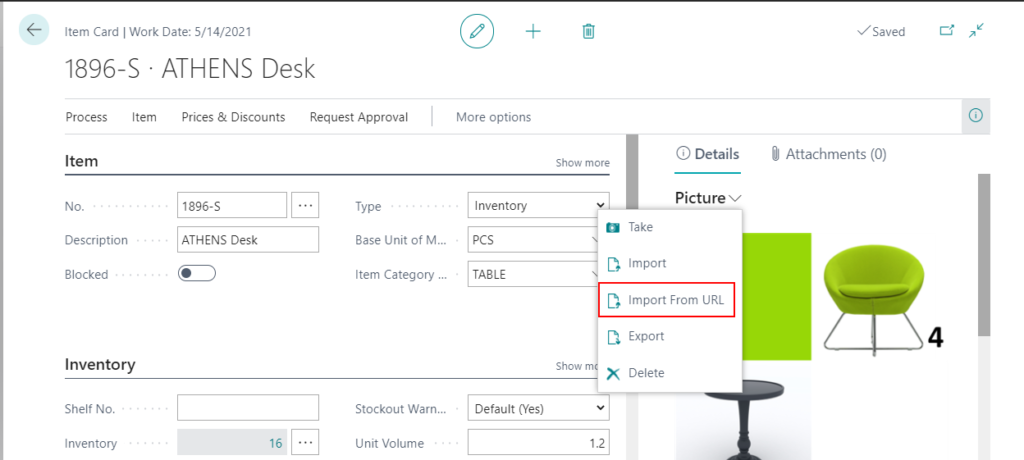
2. Create a dialog box for the user to enter the URL of the picture
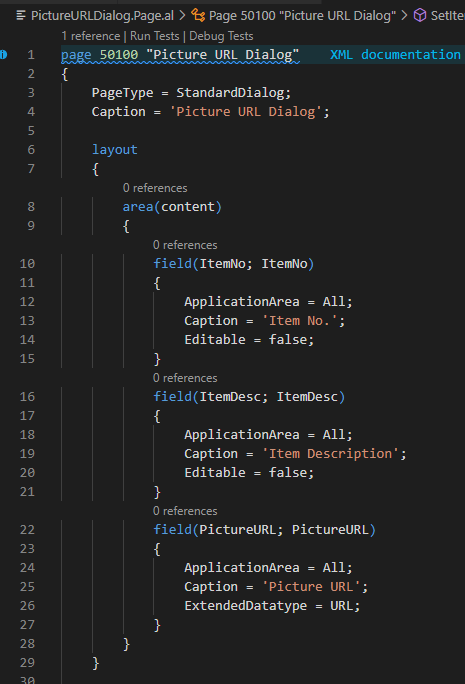
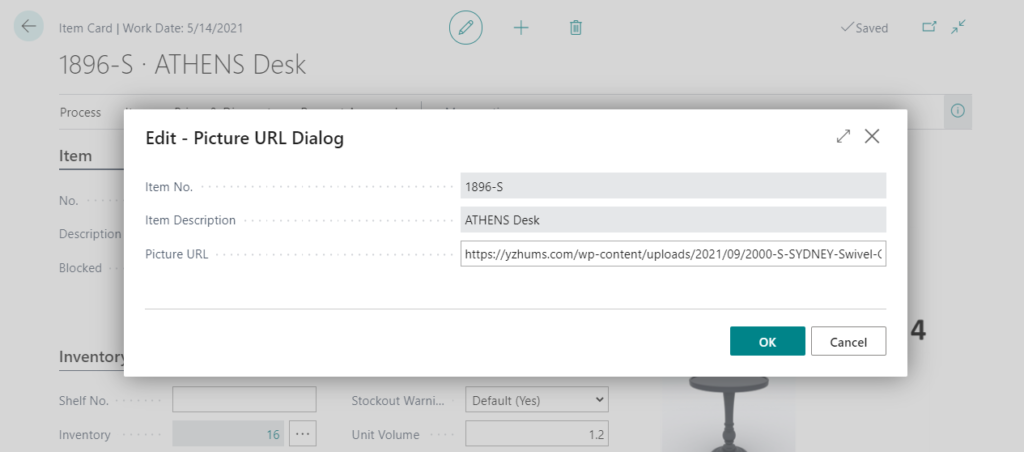
3. Import the picture in the URL into the Item.
To easily test it, I upload a few sample pictures of BC Items to my blog media.
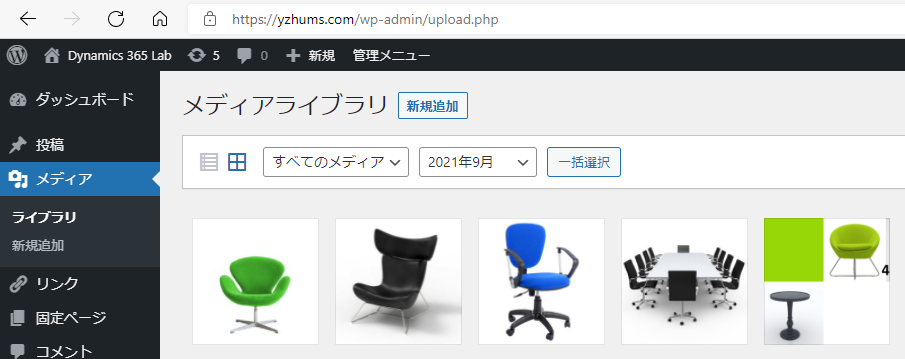
Test Video:
Source Code: You can download it from GitHub.
pageextension 50101 ItemPictureExt extends "Item Picture"
{
actions
{
addafter(ImportPicture)
{
action(ImportPictureFromURL)
{
ApplicationArea = All;
Caption = 'Import From URL';
Image = Import;
ToolTip = 'Import a picture file from URL.';
trigger OnAction()
var
PictureURLDialog: Page "Picture URL Dialog";
begin
PictureURLDialog.SetItemInfo(Rec."No.", Rec.Description);
if PictureURLDialog.RunModal() = Action::OK then
PictureURLDialog.ImportItemPictureFromURL();
end;
}
}
}
}page 50100 "Picture URL Dialog"
{
PageType = StandardDialog;
Caption = 'Picture URL Dialog';
layout
{
area(content)
{
field(ItemNo; ItemNo)
{
ApplicationArea = All;
Caption = 'Item No.';
Editable = false;
}
field(ItemDesc; ItemDesc)
{
ApplicationArea = All;
Caption = 'Item Description';
Editable = false;
}
field(PictureURL; PictureURL)
{
ApplicationArea = All;
Caption = 'Picture URL';
ExtendedDatatype = URL;
}
}
}
var
ItemNo: Code[20];
ItemDesc: Text[100];
PictureURL: Text;
procedure SetItemInfo(NewItemNo: Code[20]; NewItemDesc: Text[100])
begin
ItemNo := NewItemNo;
ItemDesc := NewItemDesc;
end;
procedure ImportItemPictureFromURL()
var
Item: Record Item;
Client: HttpClient;
Content: HttpContent;
Response: HttpResponseMessage;
InStr: InStream;
begin
Client.Get(PictureURL, Response);
Response.Content.ReadAs(InStr);
if Item.Get(ItemNo) then begin
Clear(Item.Picture);
Item.Picture.ImportStream(InStr, 'Demo picture for item ' + Format(Item."No."));
Item.Modify(true);
end;
end;
}Update 2023.06.27: How to import/create item picture from encoded text (Base64 String)
END
Hope this will help.
Thanks for reading.
ZHU

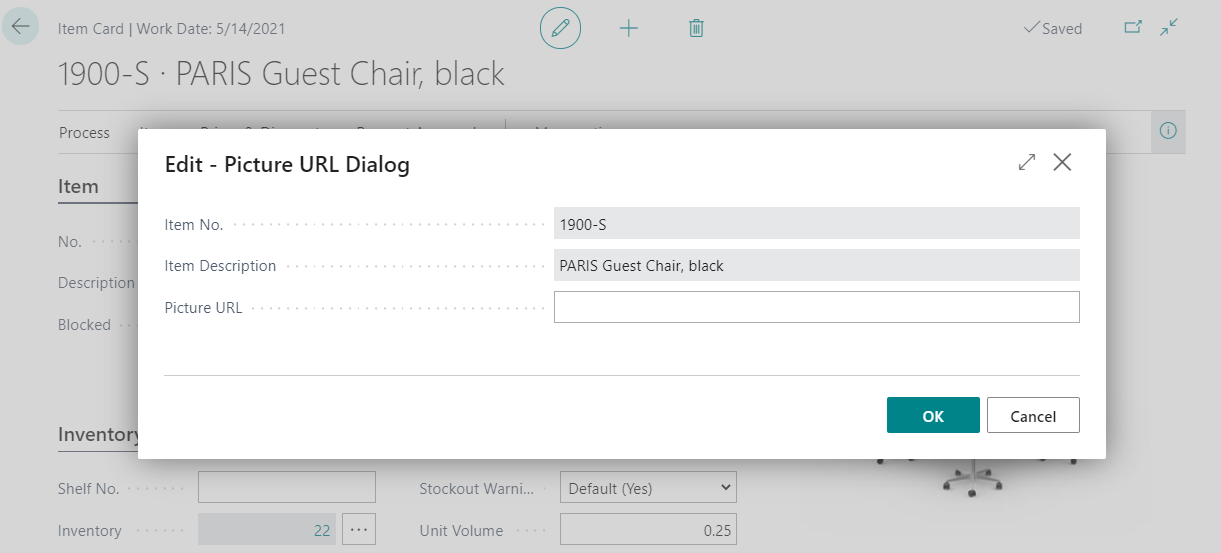
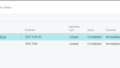
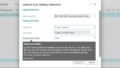
コメント