Hi, Readers.
In Business Central, you can transfer inventory items between locations by creating transfer orders. Alternatively, you can use the item reclassification journal.
With transfer orders, you ship the outbound transfer from one location and receive the inbound transfer at the other location. This allows you to manage the involved warehouse activities and provides more certainty that inventory quantities are updated correctly.
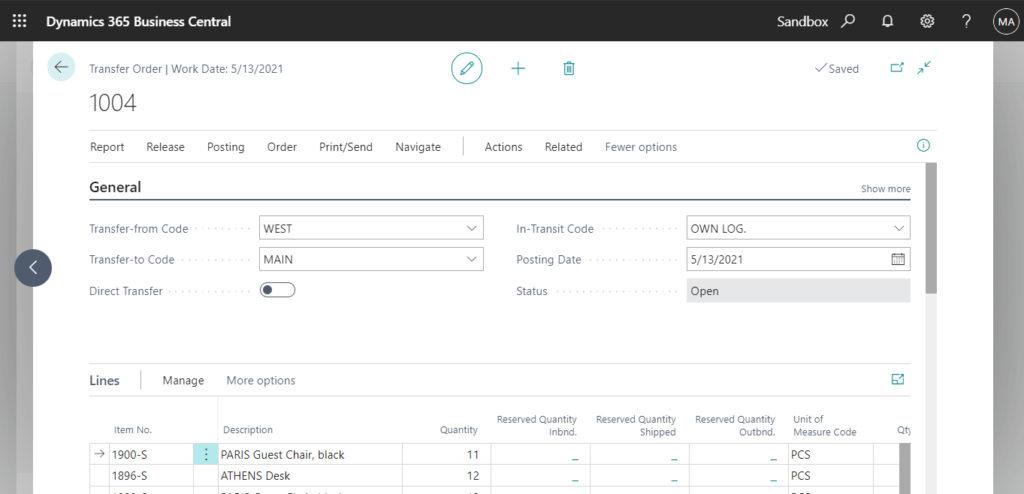
With the reclassification journal, you simply fill in the Location Code and the New Location Code fields. When you post the journal, the item ledger entries are adjusted at the locations in question. With this method, warehouse activities are not managed.
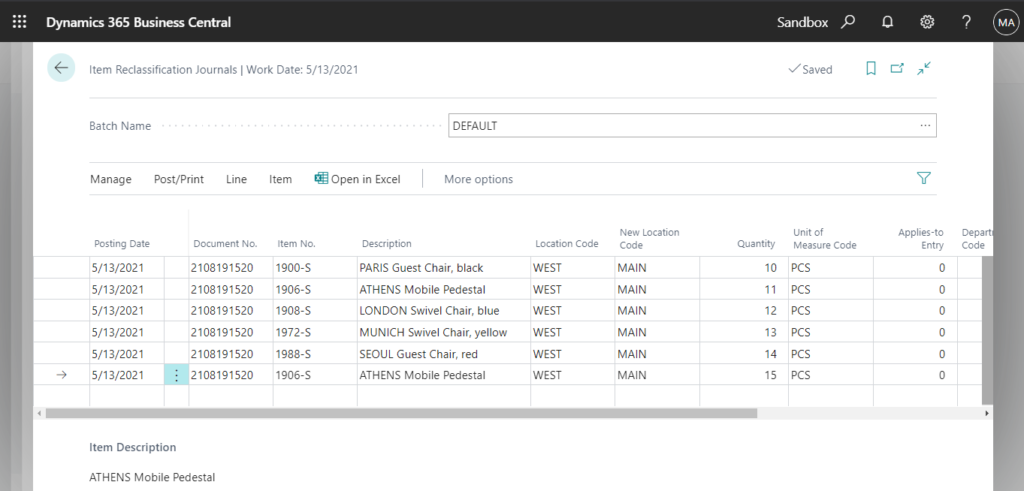
When you have received a lot of items and need to transfer them, you have to add item lines one by one, which may take a lot of time. But if you are using transfer orders, I would like to recommend a very great feature, using Get Receipt Lines to select items that have just arrived.
Let’s see some details.
Create a new purchase order, and set the Location Code in the purchase header to West.
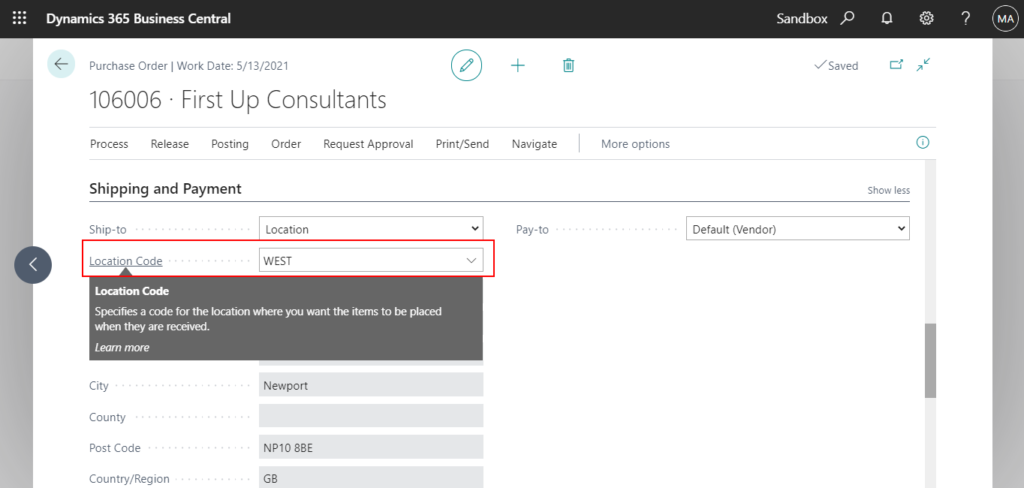
Then add purchase lines set the Location Code, post received.
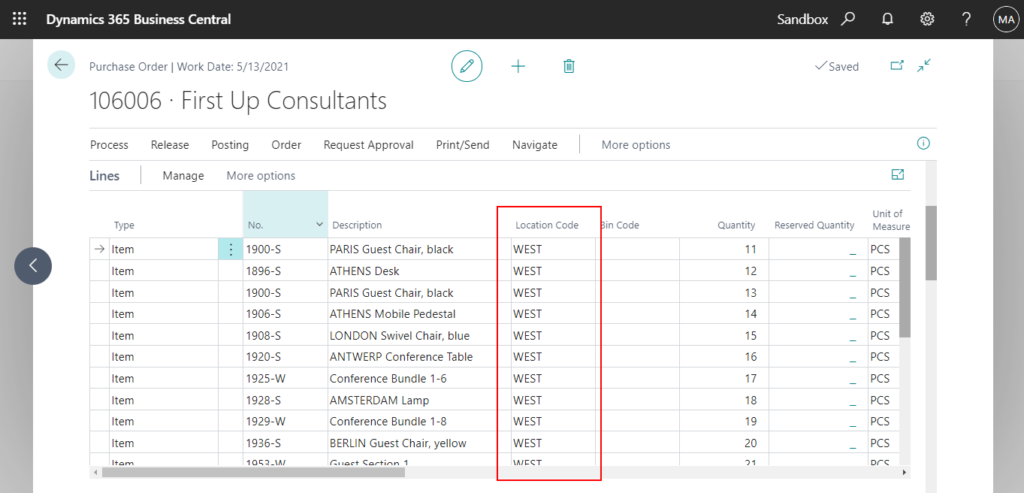
Now, we need to transfer inventory items from Location West to Location Main.
Choose the Tell Me icon, enter Transfer orders, and then choose the related link.
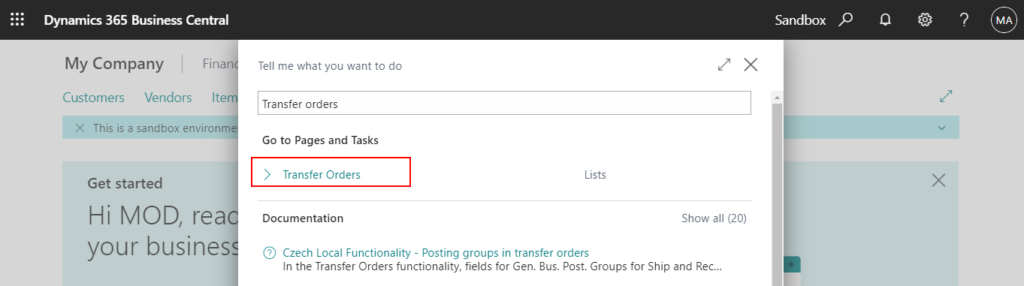
Choose New.
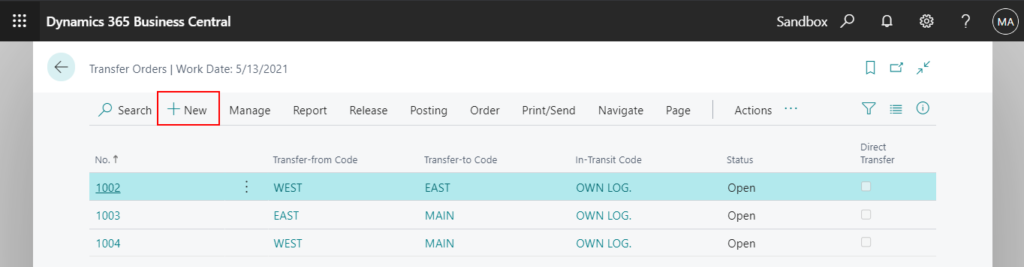
On the header of the Transfer Order page, fill in the fields as necessary. Hover over a field to read a short description.
For example,
Transfer-from Code: WEST
Transfer-to Code: MAIN
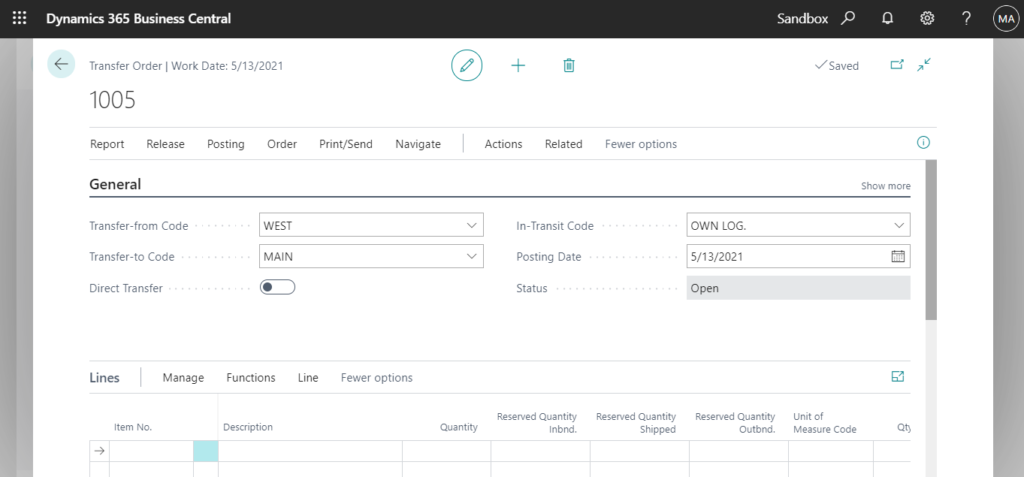
Then choose Actions -> Functions -> Get Receipt Lines
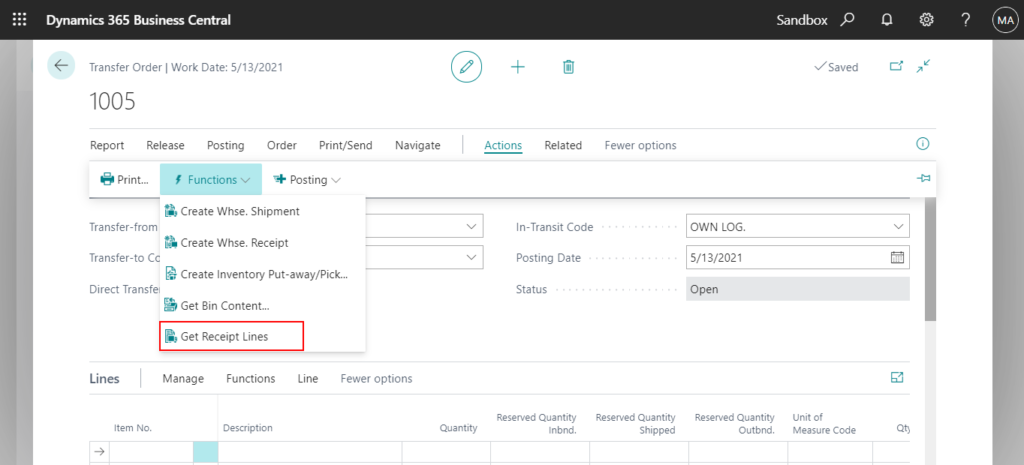
This page will display the Posted Purchase Receipts. (The Location Code on the purchase header must be the same as the Transfer-from Code on the transfer order)
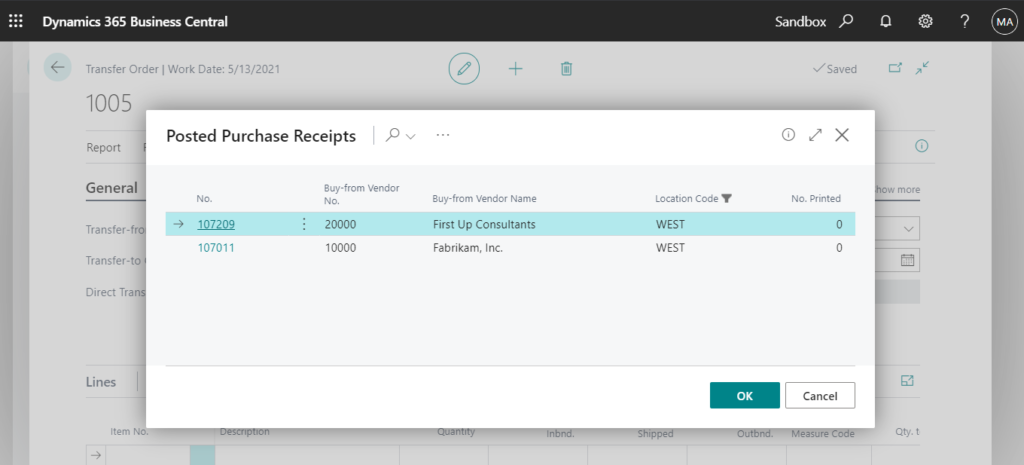
Select the posted purchase receipt you want to transfer, and choose OK.
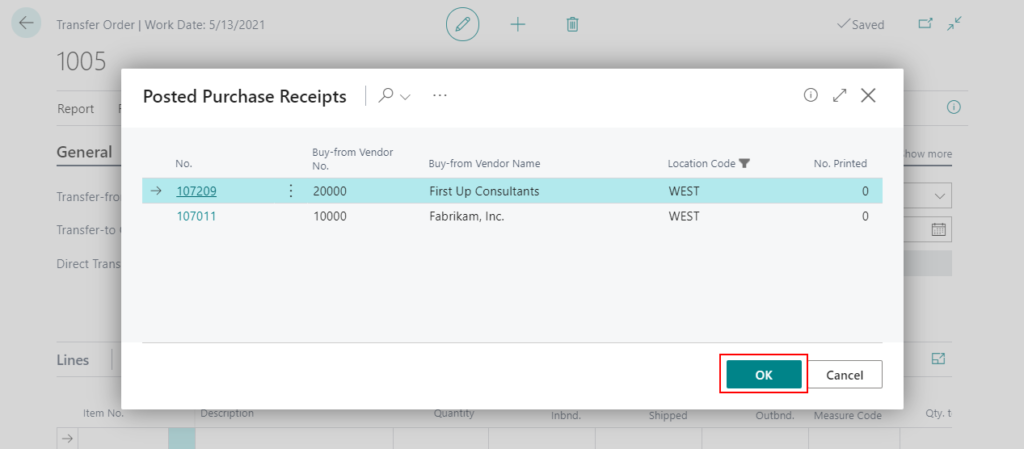
This page will display the Posted Purchase Receipt Lines. (The Location Code on the purchase line must be the same as the Transfer-from Code on the transfer order)
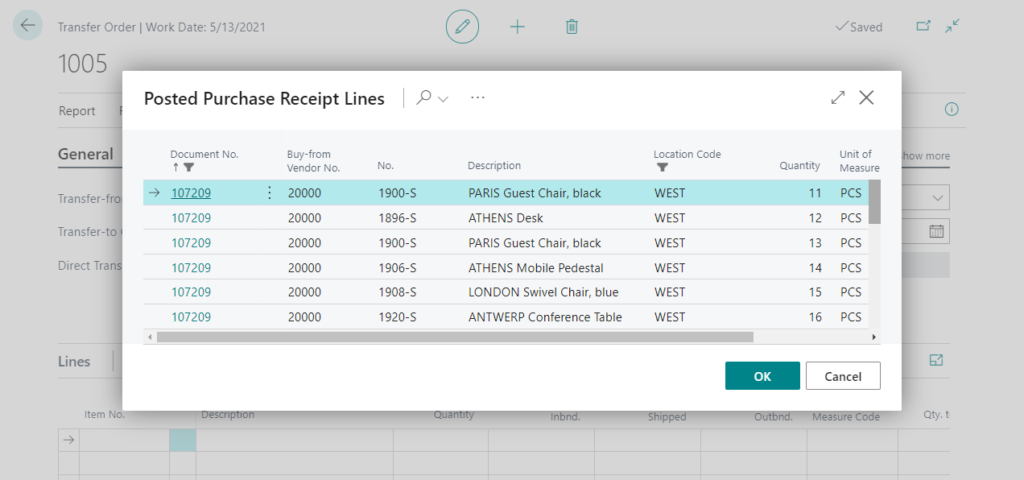
Select the posted purchase receipt lines you want to transfer, and choose OK.
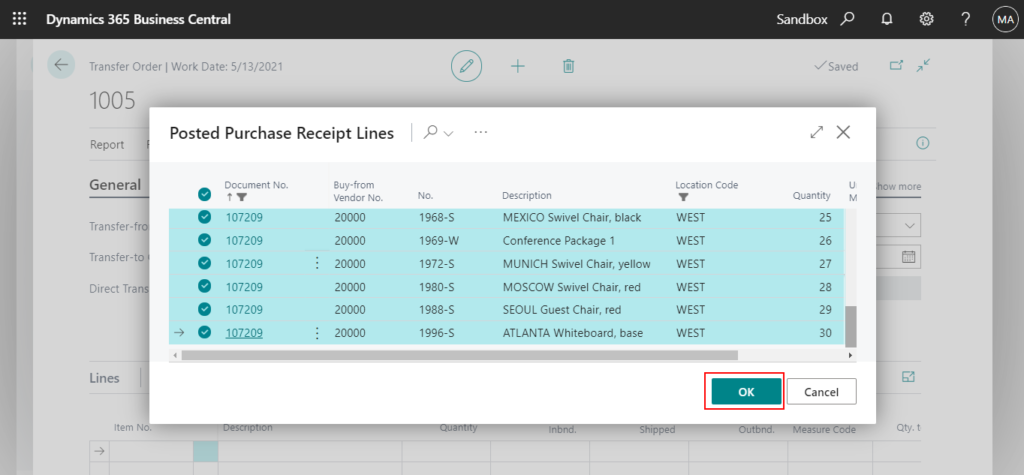
The transfer order lines will be automatically added.
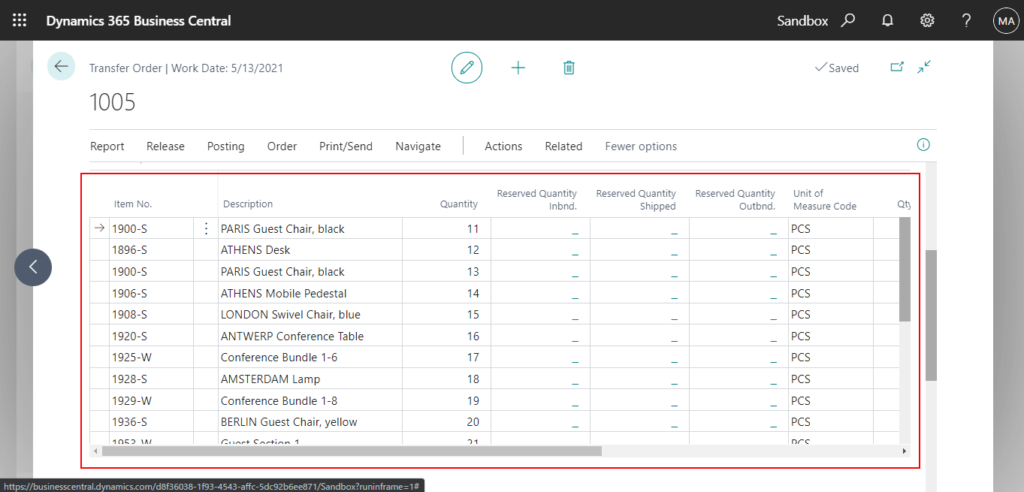
Test Video:
Give it a try.
Note:
If you have items recorded in your inventory without a location code, for example from a time when you only had one warehouse, then you cannot transfer those items using transfer orders. Instead, you must use the reclassification journal to reclassify the items from a blank location code to an actual location code
END
Hope this will help.
Thanks for reading.
ZHU

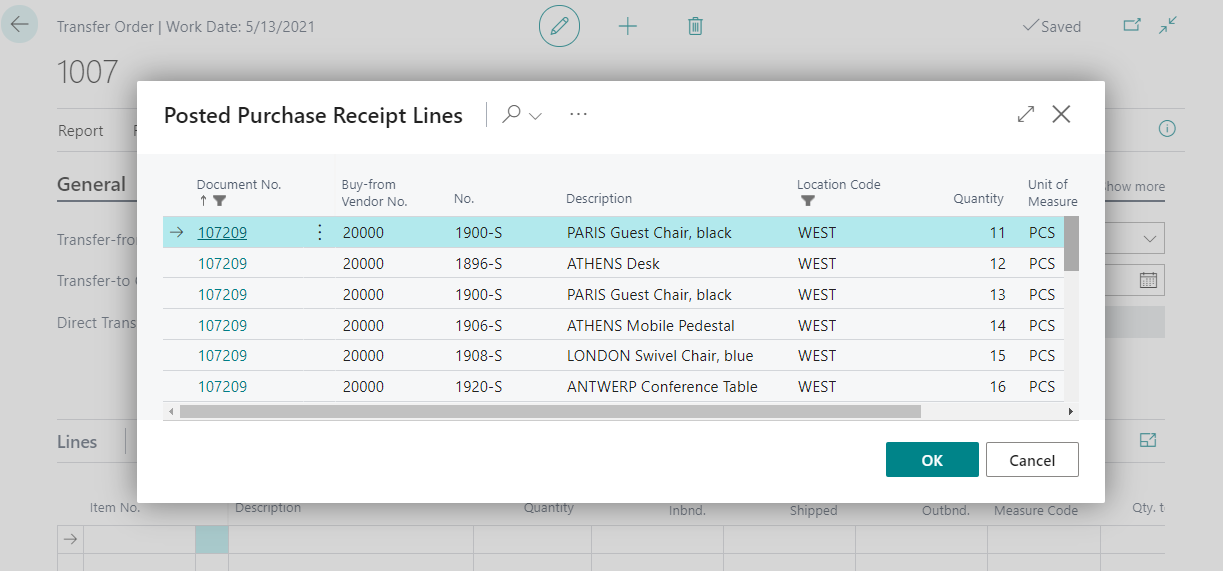

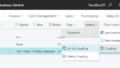
コメント