Hi, Readers. Happy Chinese New Year.
Today I would like to discuss Item Substitution in Business Central.
If the item to be sold is not available, maybe it’s a lack of inventory, maybe the delivery time is too long, etc. Then you can sell a substitute item instead of that item.
This is a standard feature in Business Central.
Let’s see it in detail.
To Setup Item Substitution
1. Enter Items in Tell me, and then choose the related link.
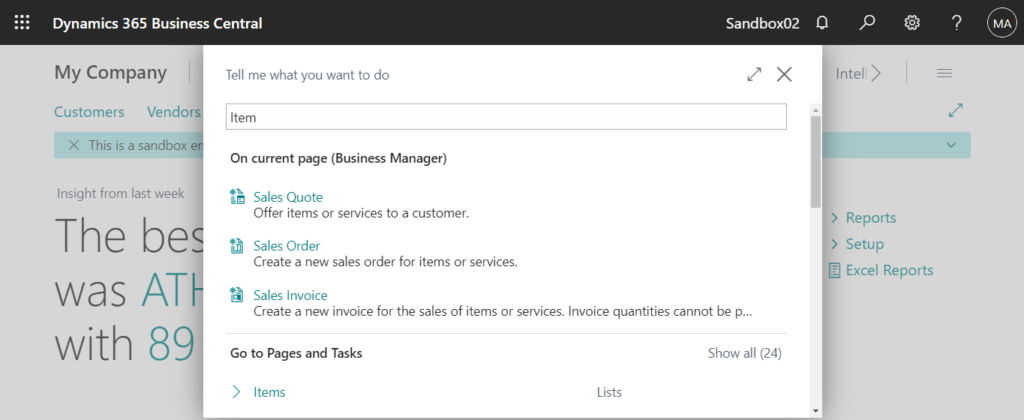
2. Select a item which will be substituted, then choose Action -> Item -> Substitutions.
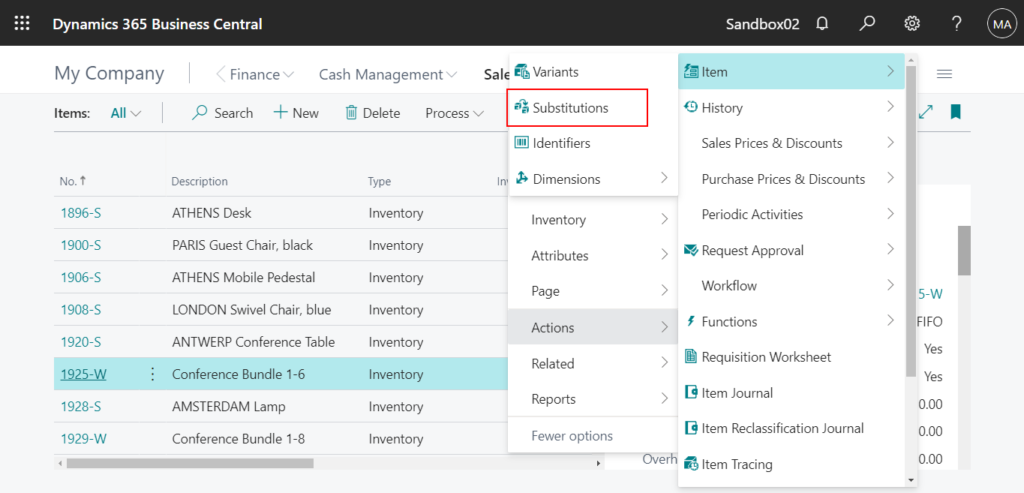
You can also enter Substitutions in Tell me to find the action directly.
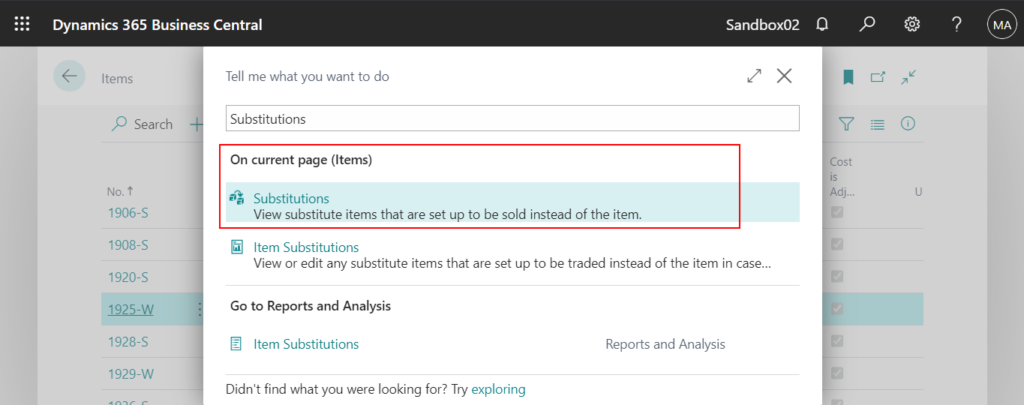
3. You can substitute with multiple items on Item Substitution Entry page.
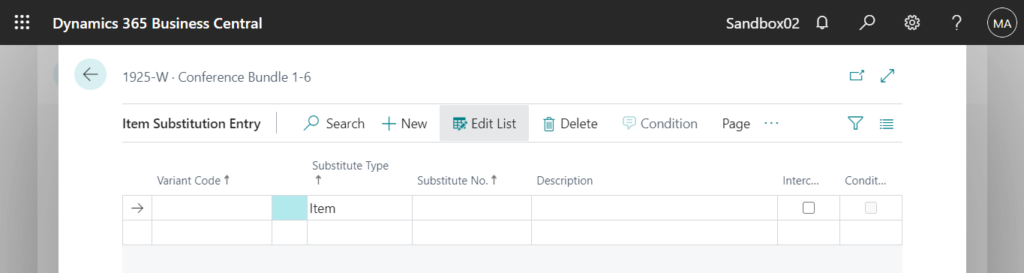
For example: Item 1925-W substituted with 1896-S, 1900-S and 1906-S.
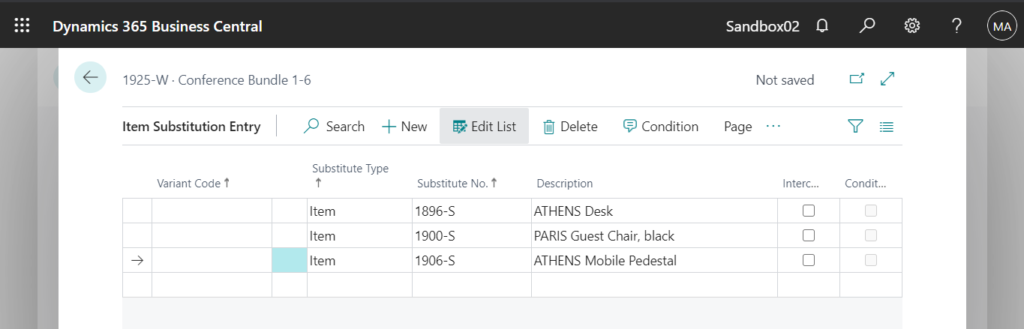
Substitute Type: Item and Catalog Item
For more information about Catalog Item: Dynamics 365 Business Central: Catalog Items
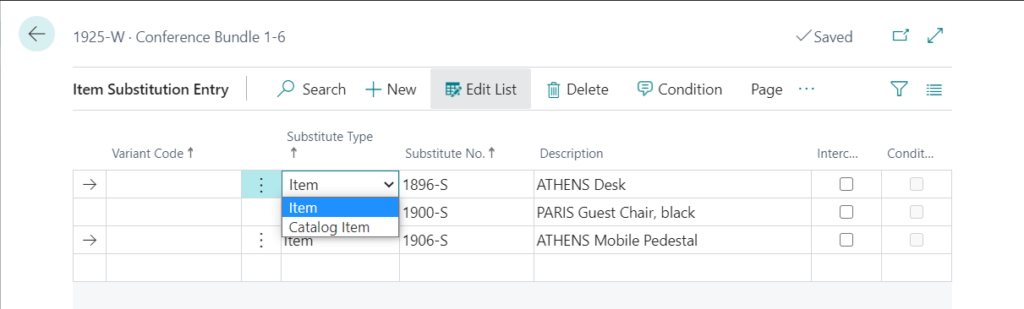
Interchangeable: Specifies that the item and the substitute item are interchangeable.
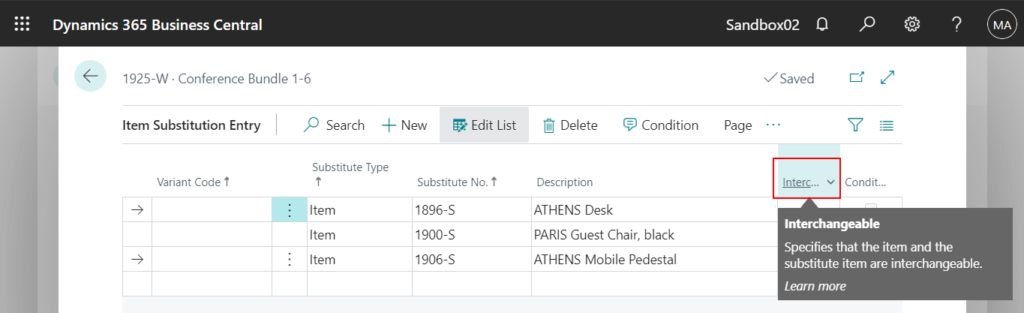
If you select Interchangeable, it means it is interchangeable.
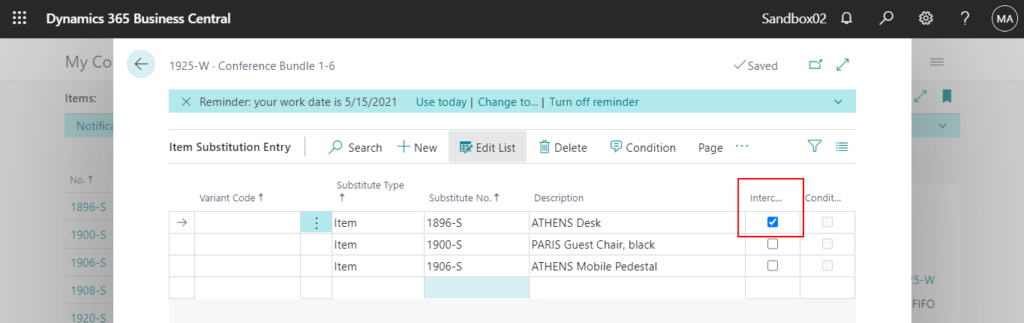
So you can substitute back and forth.
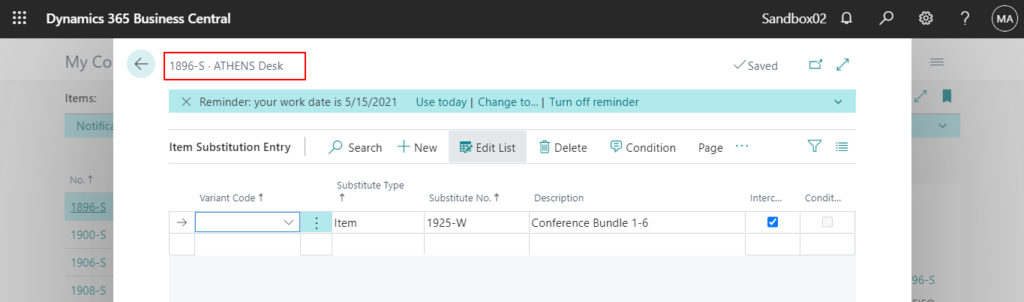
You can choose Condition to specify a condition for the item substitution which is for information only and does not affect the item substitution.
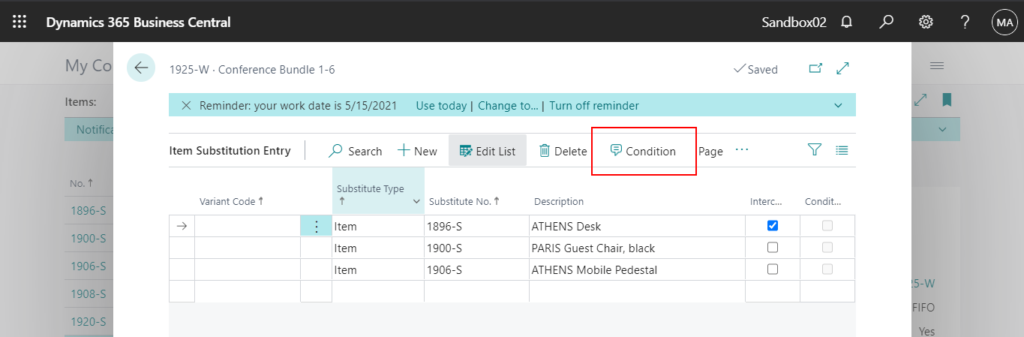
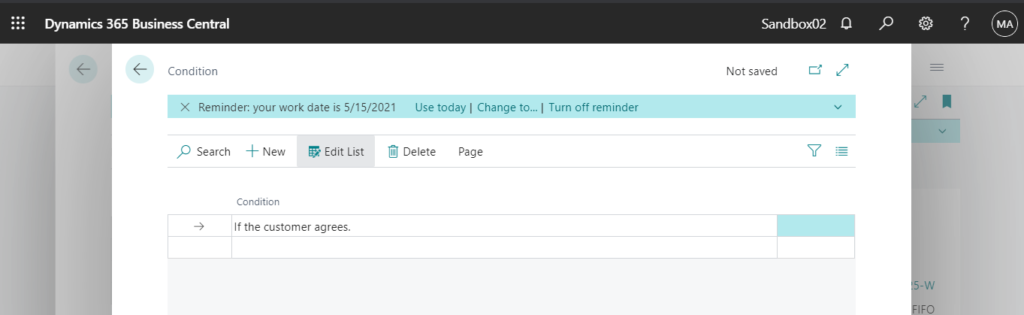
Condition field will be selected.
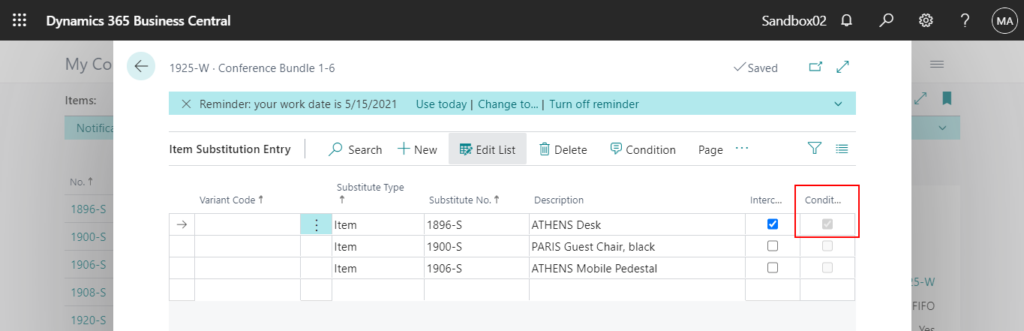
If the Item contains Substitution, Substitutes Exist field will be Yes on the Items page.
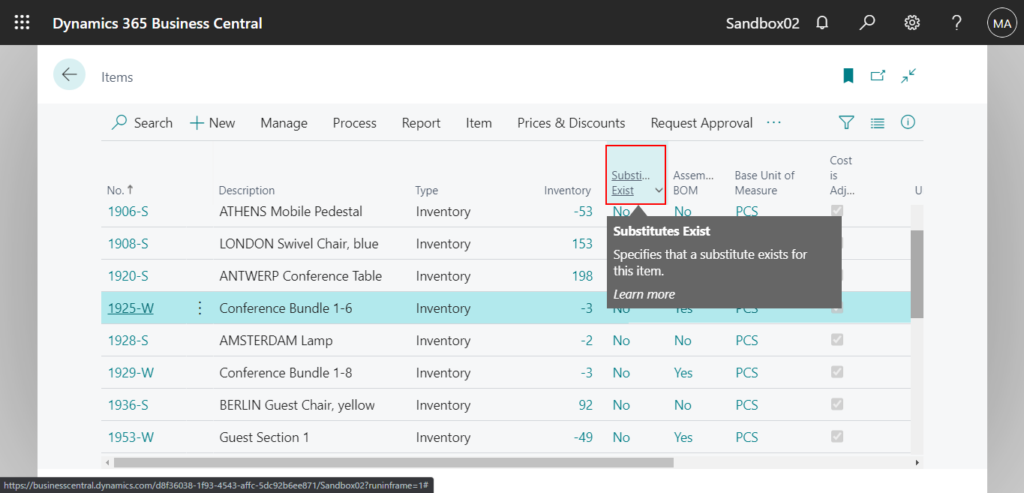
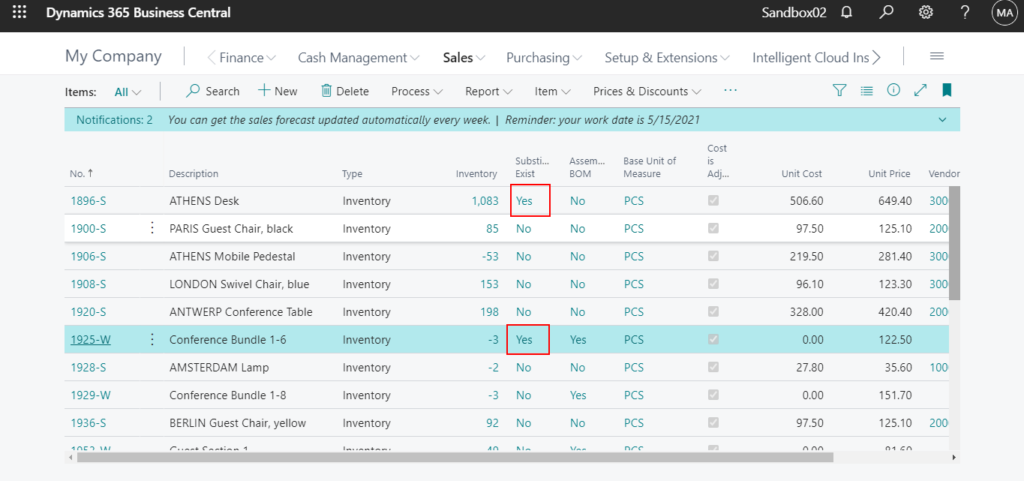
Next, let’s see how Item Substitution works.
To use Item Substitution
For sales documents, you can use Item Substitution in Sales Orders and Sales Quotes, but please note that it cannot be used in Sales Invoices.
1. Go to Sales Orders, create a new Sales Order, then select the Item.
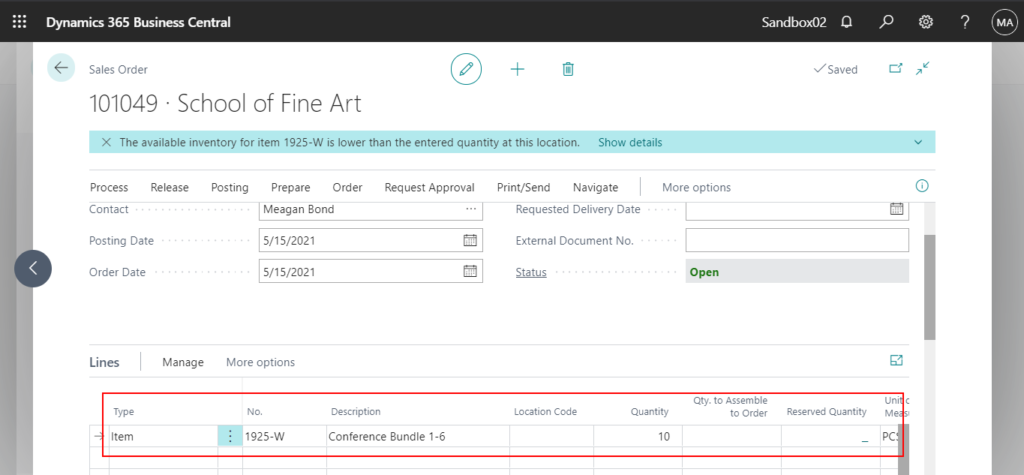
Insufficient inventory.
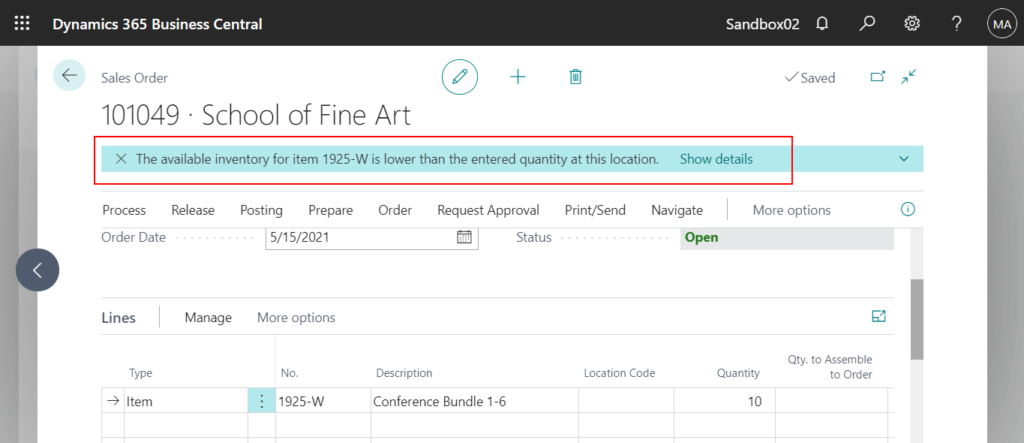
Then you may need to check whether the Item Substitution can be used.
2. Choose Line -> Related Information -> Select Item Substitution in Lines.
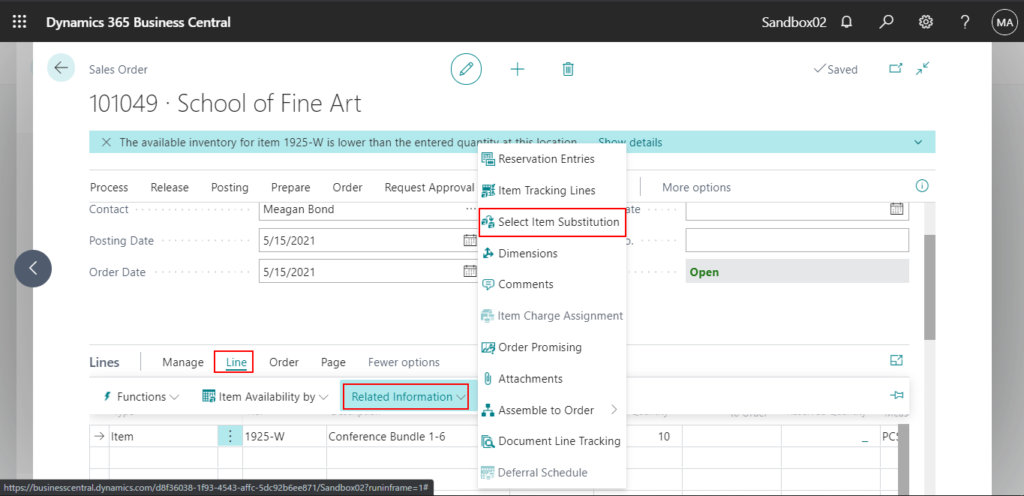
3. Select a Item Substitution, then choose OK on Item Substitution Entries page.
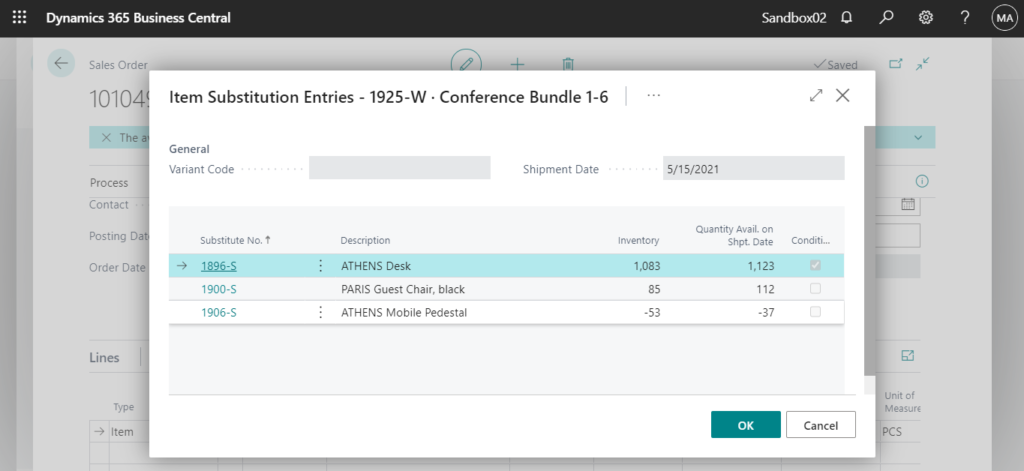
You can choose Condition to check the condition details.
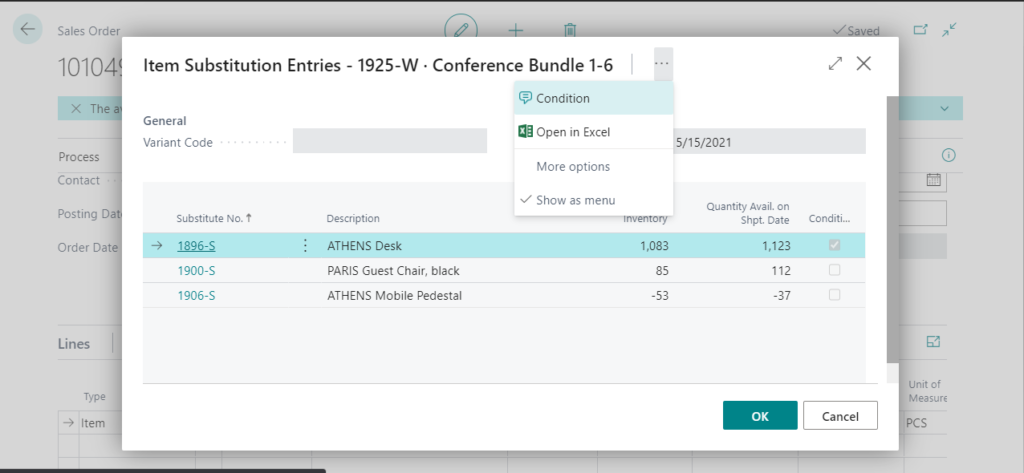
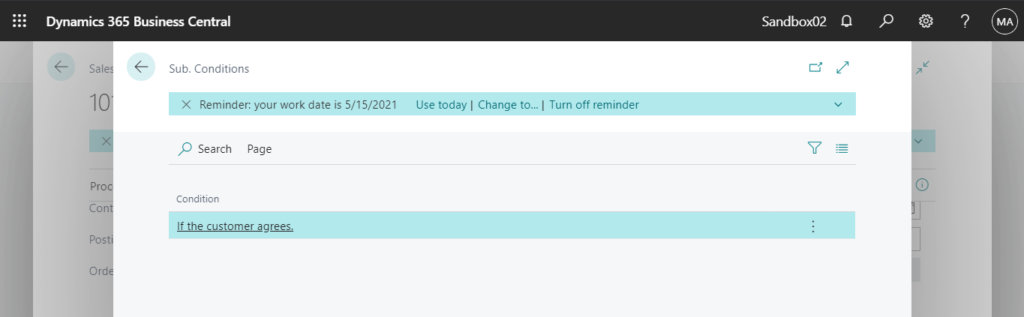
4. The Item in the sales line is substituted by a Substitute Item.
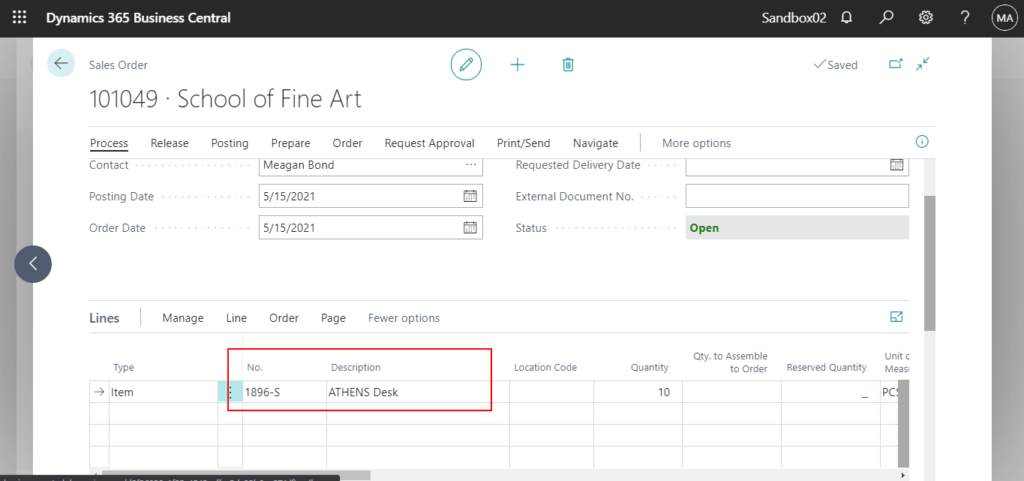
PS:
1. If Item Substitution does not exist when you choose Select Item Substitution in Lines, the following error will be displayed.
An Item Substitution with the specified variant does not exist for Item No. ‘2000-S’.
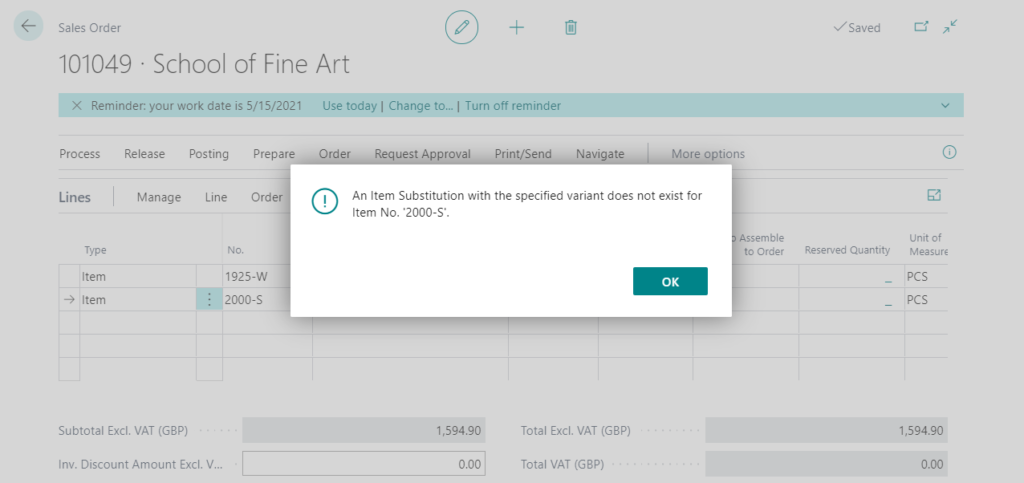
2. You can use this feature on Sales Quote page, but it cannot be used in Sales Invoices, Sales and Sales Return Orders.
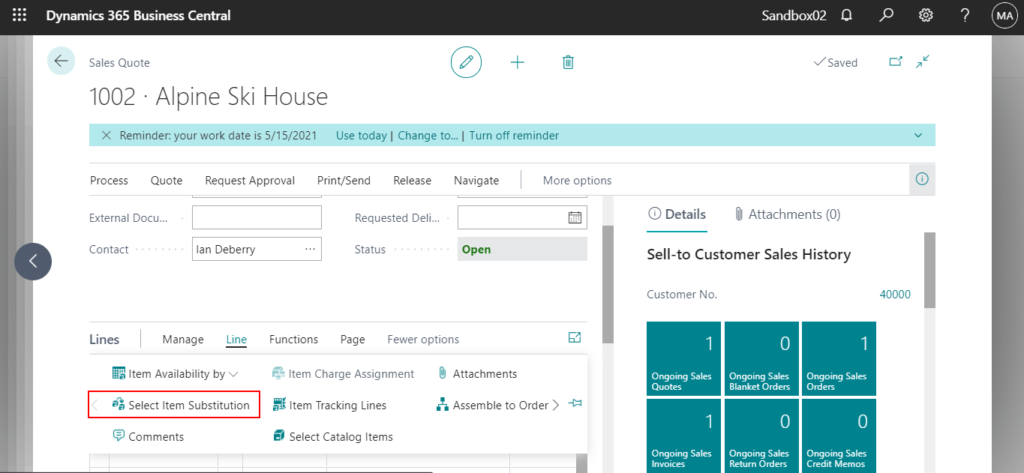
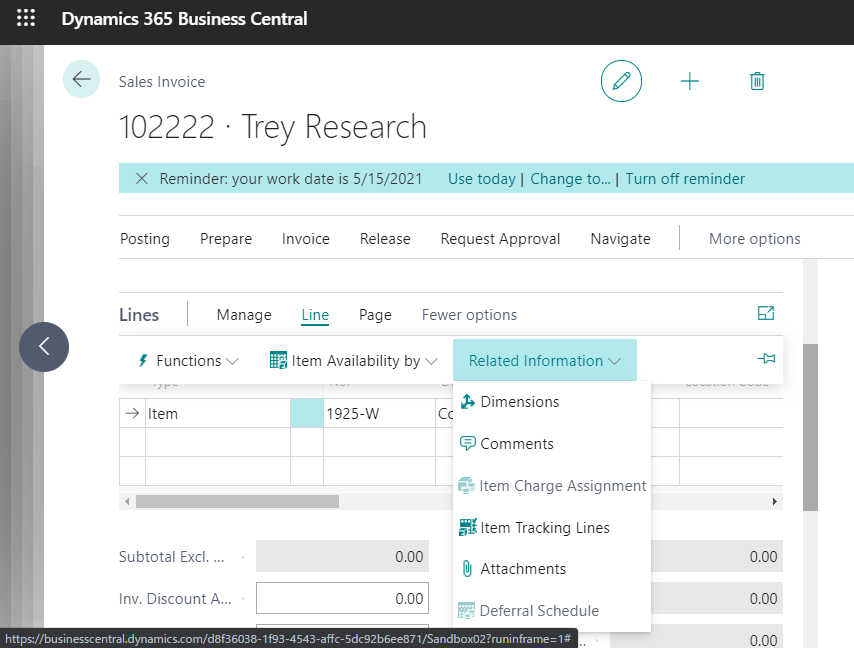
3. Item Substitution is designed to work mainly with sales. So, it is not available in any purchased documents.
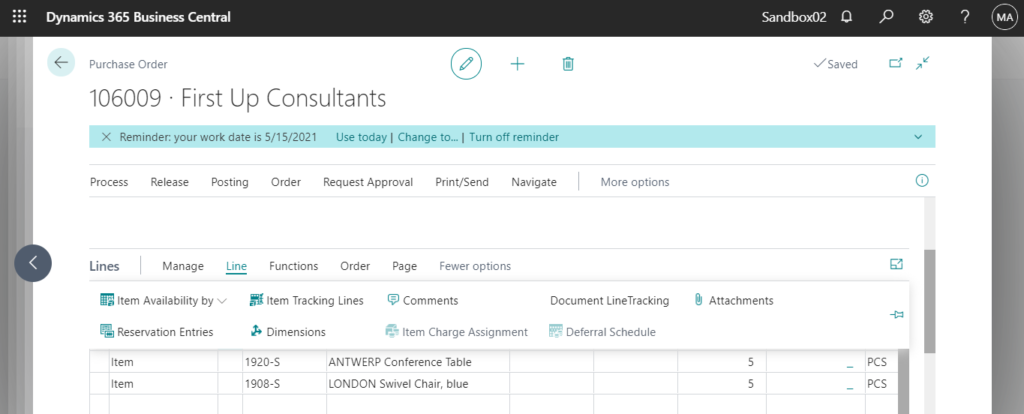
4. You can use this functionality on Assembly Order page.
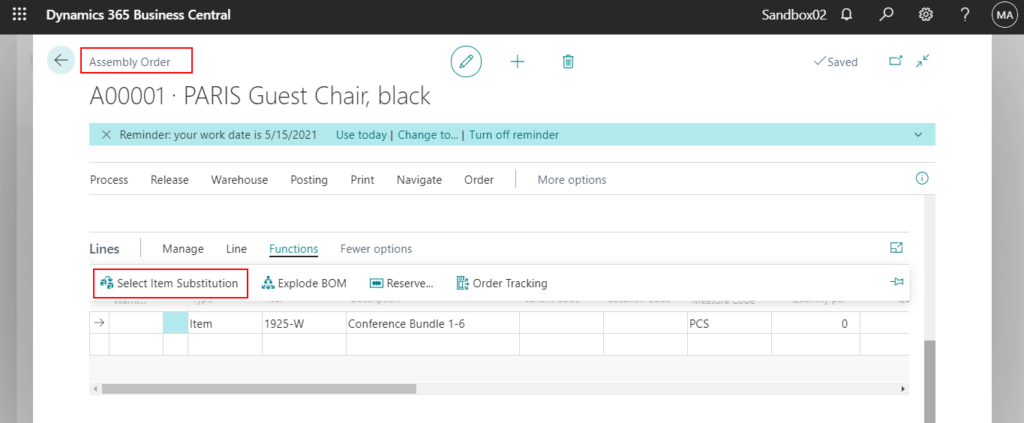
5. In a manufacturing company, you can use this functionality on Prod. Order Components page.
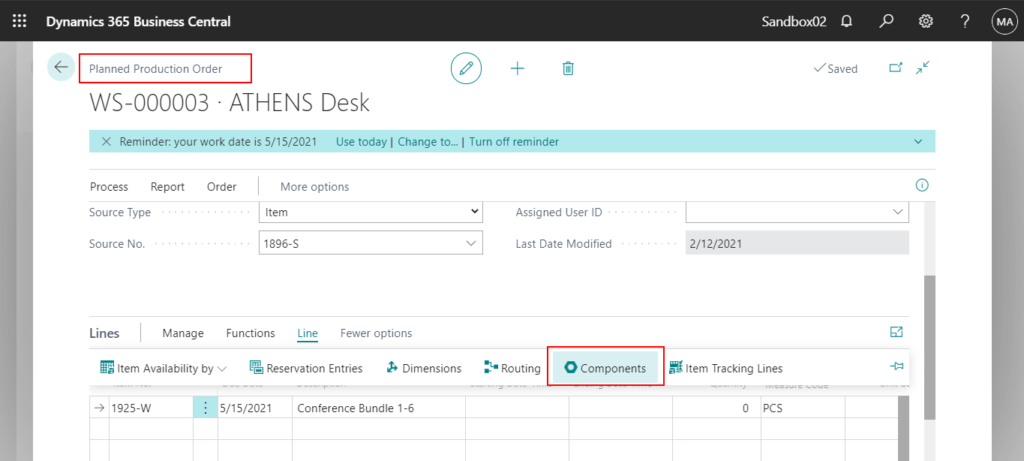
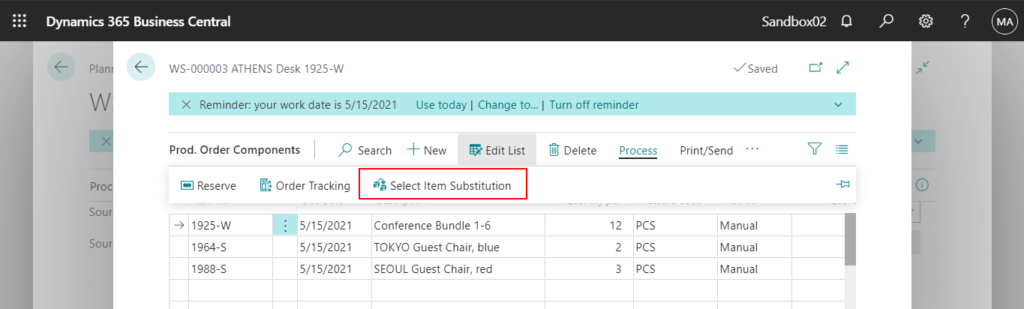
END
Hope this will help.
Thanks for reading.
ZHU




コメント