Hi, Readers.
As we all know, Google services were down for about an hour yesterday, but this year is 2020, OK, nothing is impossible. There are only 17 days left in 2020, I hope that you and your family are healthy and that everything is going well.
Let’s go back to the topic. In this post, I want to share another mini tips of Business Central, how to hide Filter FastTab in report request page.
For example: report 1305 “Standard Sales – Order Conf.”
This parts:
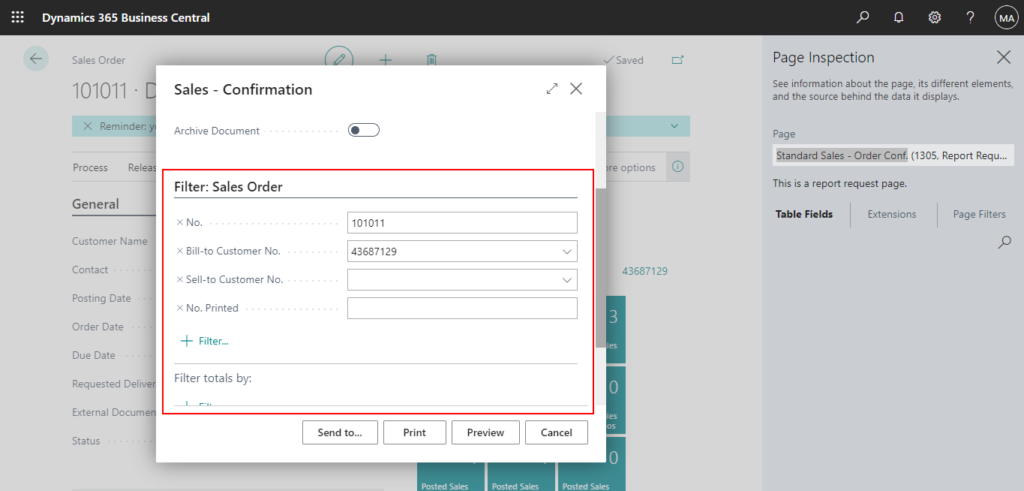
Request page code in Report: So, Filter FastTab has nothing to do with the fields set in the Request page code.
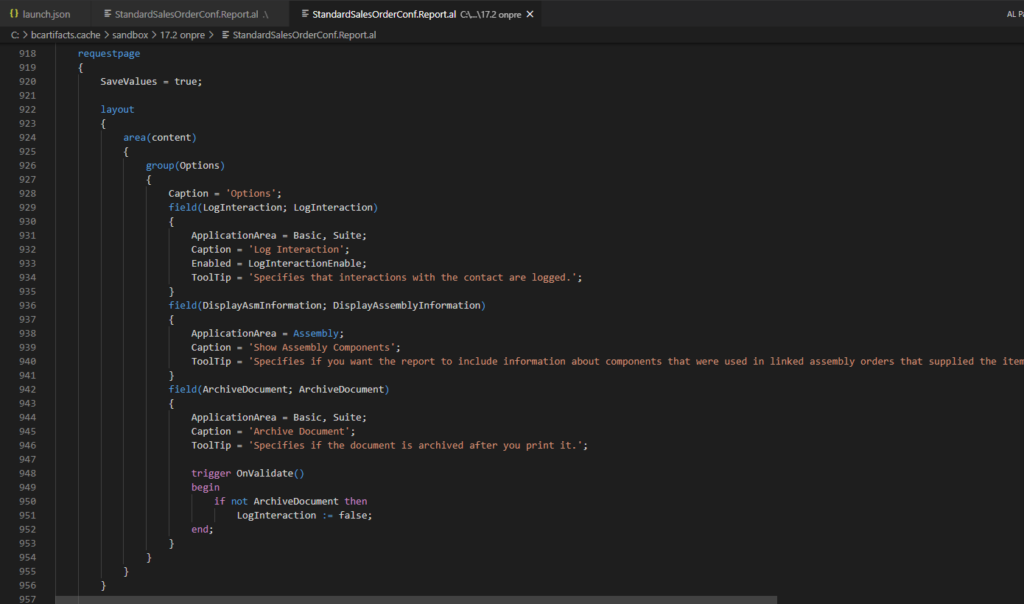
By default, for every data item in the report, a FastTab for defining filters and sorting is created on the request page. The data items will not be saved and will be reset every time.
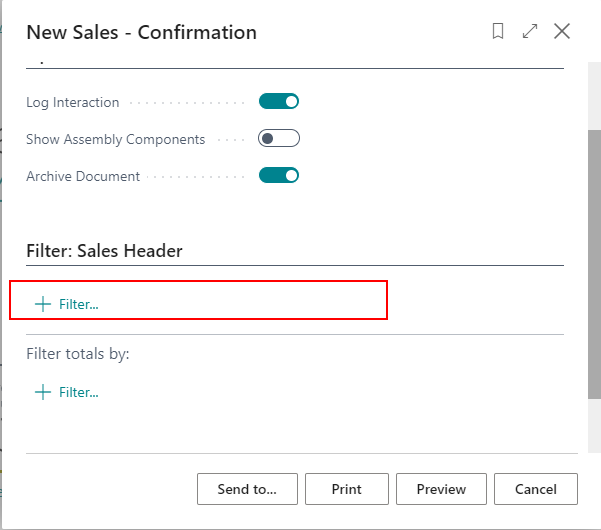
To remove the Filter FastTab from a request page, do not define any RequestFilterFields for the data item and set the DataItemTableView property to define sorting.
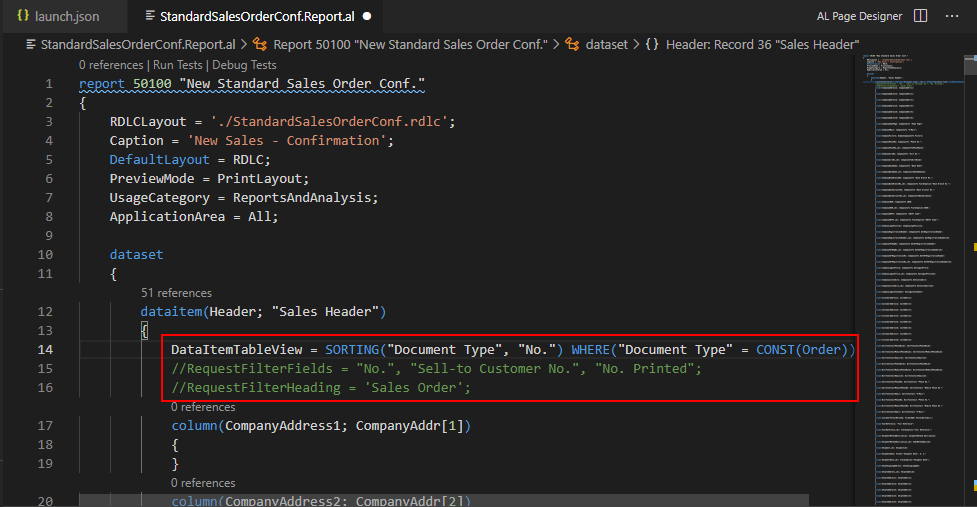
The request page is displayed but there is no tab for this data item. The Filter FastTab was successfully hidden.
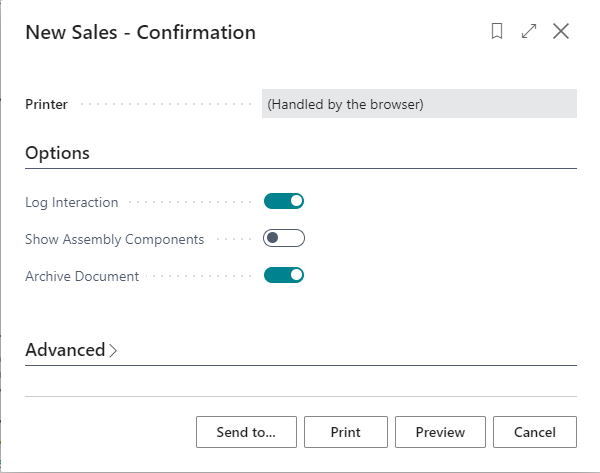
PS:
1. If you define RequestFilterFields for the data item and set the DataItemTableView property to define sorting.
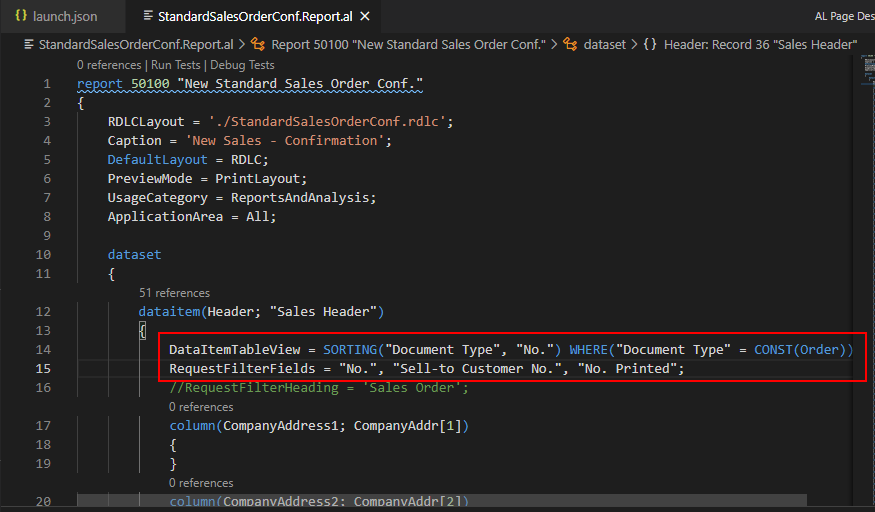
The Filter FastTab will be shown, and the fields defined in ReqFilterFields will always be displayed.
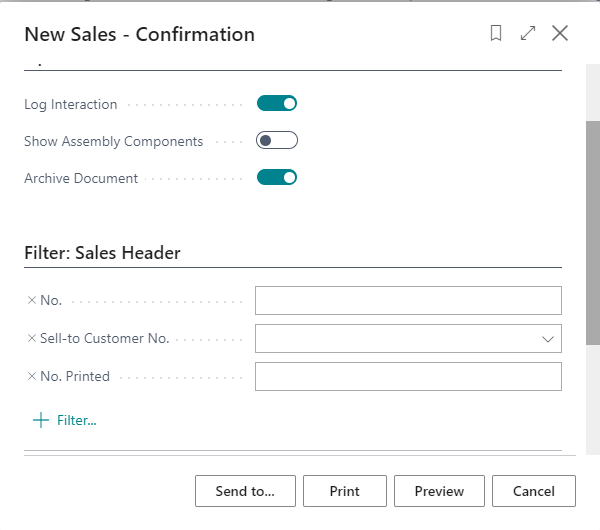
2. You can define RequestFilterHeading to set a caption for the request page tab that is related to this data item.
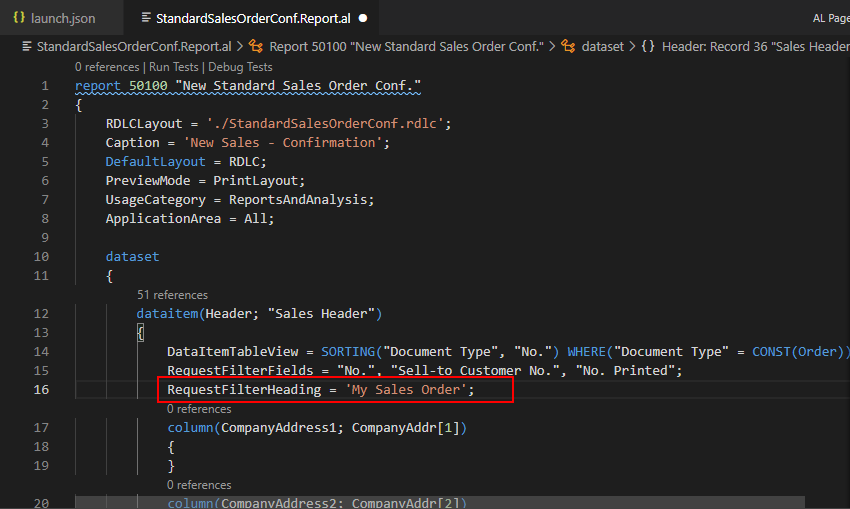
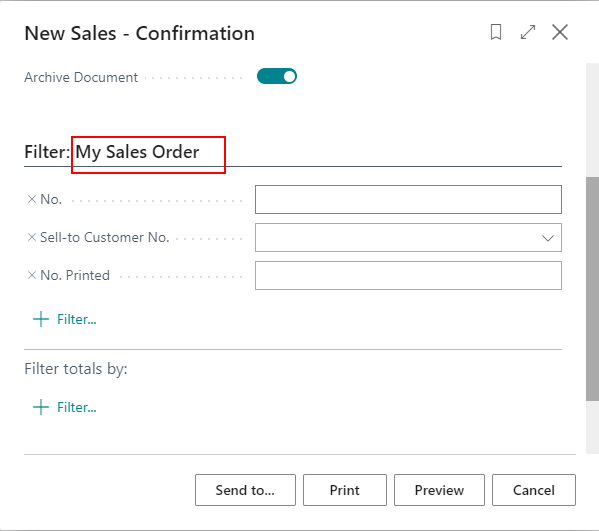
3. If you set UseRequestPage to false, then the request page will not be displayed and the report will start to print as soon as it is run.
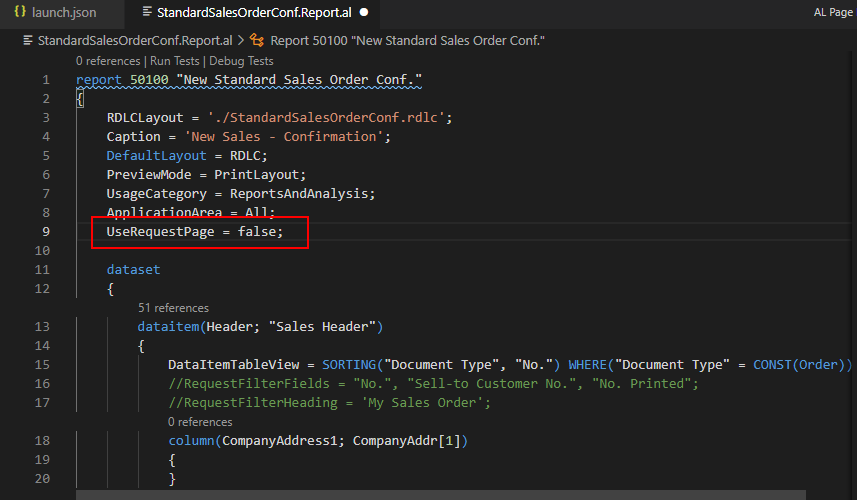
END
Hope this will help.
Thanks for your reading.
ZHU

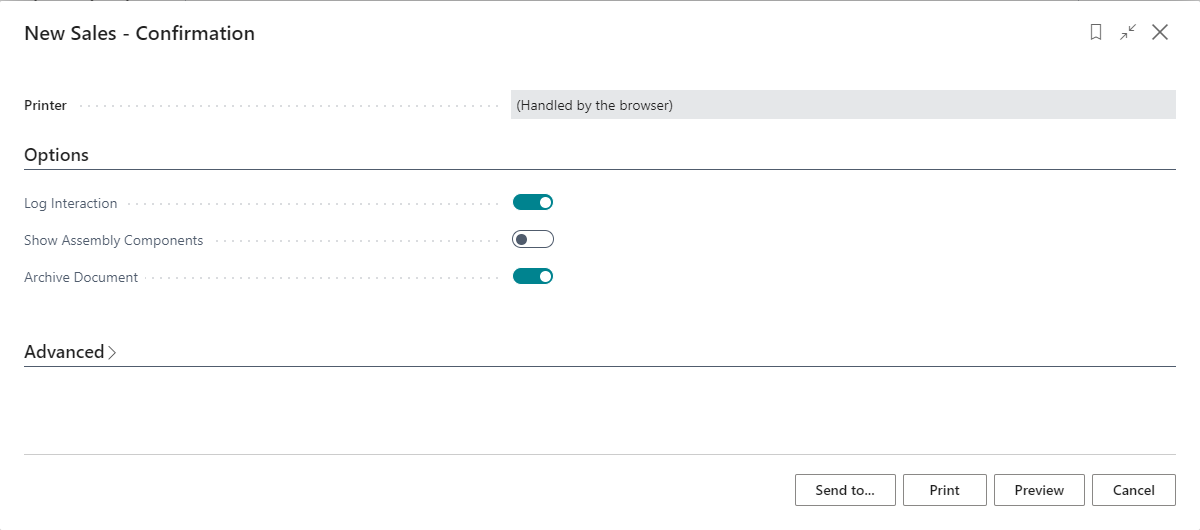
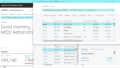
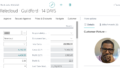
コメント