Hi, Readers.
In Dynamics 365 Business Central: Countries/regions where Microsoft provides the regulatory compliance and other local functionality (First-party localization), I briefly summarized that there are currently 22 countries/regions where Microsoft provides the regulatory compliance and other local functionality. (2024.05.23)
| Country/Region | BaseApp | More information |
|---|---|---|
| Austria | AT | Austria Local Functionality |
| Belgium | BE | Belgium Local Functionality |
| Czechia | CZ | Czech Local Functionality |
| Denmark | DK | Denmark Local Functionality |
| Germany | DE | Germany Local Functionality |
| Finland | FI | Finland Local Functionality |
| France | FR | France Local Functionality |
| Iceland | IS | Iceland Local Functionality |
| Italy | IT | Italy Local Functionality |
| Netherlands | NL | Netherlands Local Functionality |
| Norway | NO | Norway Local Functionality |
| Spain | ES | Spain Local Functionality |
| Sweden | SE | Sweden Local Functionality |
| Switzerland | CH | Switzerland Local Functionality |
| United Kingdom | GB | United Kingdom Local Functionality |
| Russia (on-premises only) | RU | Russia local functionality |
| Canada | CA | Canada Local Functionality |
| Mexico | MX | Mexico Local Functionality |
| United States | US | United States Local Functionality |
| Australia | AU | Australia Local Functionality |
| India | IN | India Local Functionality |
| New Zealand | NZ | New Zealand Local Functionality |
| Other countries/regions | W1 | No Local Functionality |
PS: The BC version used in other countries/regions is the W1 version. The localization and language packs are localized by local partners. This can be selected when creating a new environment. (Cannot be changed after created)


In this post I would like to share another mini tip about this, how to check BaseApp version via AL. If you can get the BaseApp version, you can control your code to run in certain specific versions, such as only running in the W1 version.
This is very simple, we can use the following standard method.
codeunit 457 “Environment Information” -> procedure GetApplicationFamily()

For example,

In JP Region: W1

In US Region: US

Very simple. Give it a try!!!😁
2. Dynamics 365 Business Central mini tips: How to get Tenant GUID in AL (Not Tenant ID)
3. How to access Dynamics 365 Business Central admin center from the URL without Tenant ID
END
Hope this will help.
Thanks for reading.
ZHU

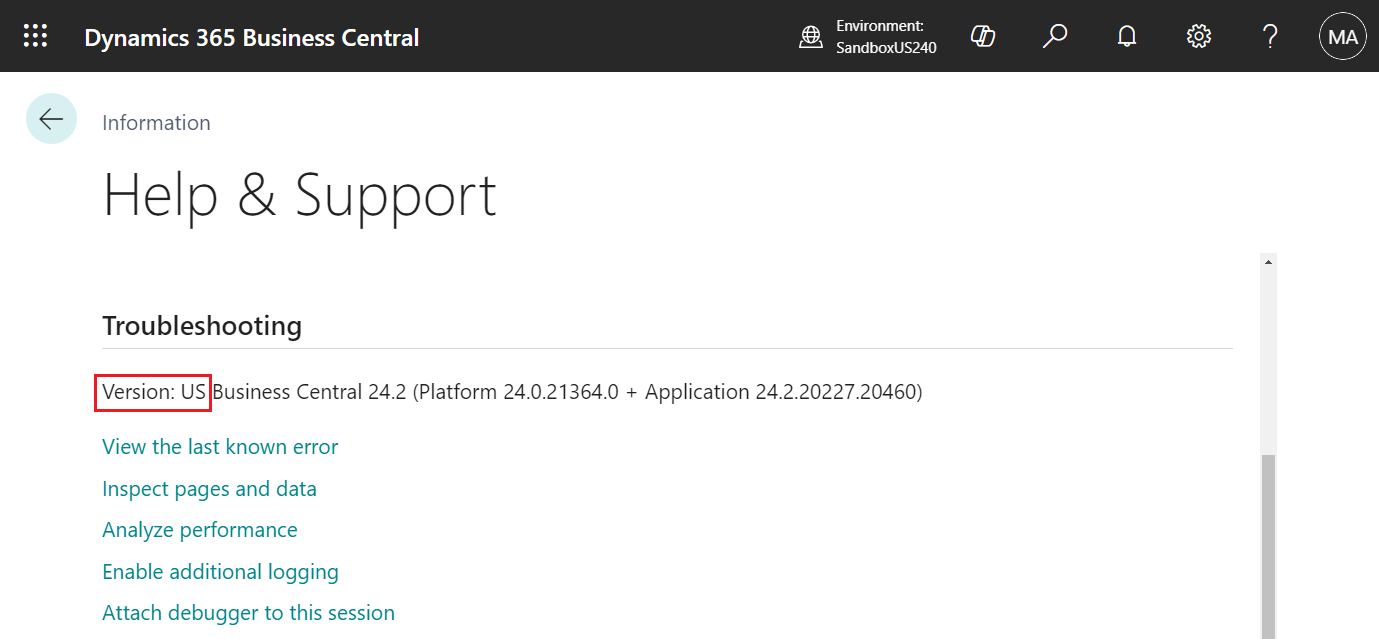
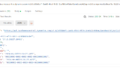

コメント