Hi, Readers.
Recently I heard that some users are having problems installing Business Central version 24.0 or 24.1. Regarding this problem, Microsoft recently released the following information:
Installation fails because PowerShell 7 is already installed: When you try to install the Business Central Server using the setup.exe program of version 24.1, the installation fails with the following error: (Applies to: Installation of version 24.0 or 24.1)
Microsoft Dynamics 365 Business Central Build NNNNN
Error Report
Setup Components
The component was rolled back.
PowerShell 7
PowerShell 7 for the commandlets
Fatal error during installation.
Test:
rtf file:

log:
ERROR: Package PowerShell 7 for the commandlets failed with error. See detailed message above.

Event Viewer:
Product: PowerShell 7-x64 — A newer version of PowerShell is already installed.

So in this post, I would like to briefly talk about how to check Windows PowerShell (PS) version and How to update/install&uninstall Windows PowerShell (PS).
To check the version of PowerShell,open a PowerShell window and enter “$PSVersionTable” into the prompt. For example,

Windows PowerShell ISE:

Windows PowerShell:

Or enter “PWSH.exe” into the prompt

To update/install Windows PowerShell (PS), there are generally three ways.
Way 1. Update/Install PowerShell Version Via MSI Package
To install PowerShell on Windows, use the following links to download the install package from GitHub. More details: Installing the MSI package


Way 2. Update/InstallPowerShell Version Via Microsoft Store

Way 3. Update/InstallPowerShell using Winget (recommended)
Winget, the Windows Package Manager, is a command-line tool enables users to discover, install, upgrade, remove, and configure applications on Windows client computers. This tool is the client interface to the Windows Package Manager service. The winget command-line tool is bundled with Windows 11 and modern versions of Windows 10 by default as the App Installer.
Search for the latest version of PowerShell

winget search Microsoft.PowerShellInstall PowerShell or PowerShell Preview using the id parameter

winget install --id Microsoft.Powershell --source winget
More details: Installing PowerShell on Windows
The workaround to installation fails mentioned above is simple, uninstall PowerShell 7 from the Business Central Server machine, then run setup.exe again.
You can uninstall it from the two screens below.



More details: Uninstall or remove apps and programs in Windows
Then Business Central version 24.0 or 24.1 can be installed normally.


PS: Windows PowerShell Cmdlets for Business Central version 24 (2024 release wave 1)
END
Hope this will help.
Thanks for reading.
ZHU

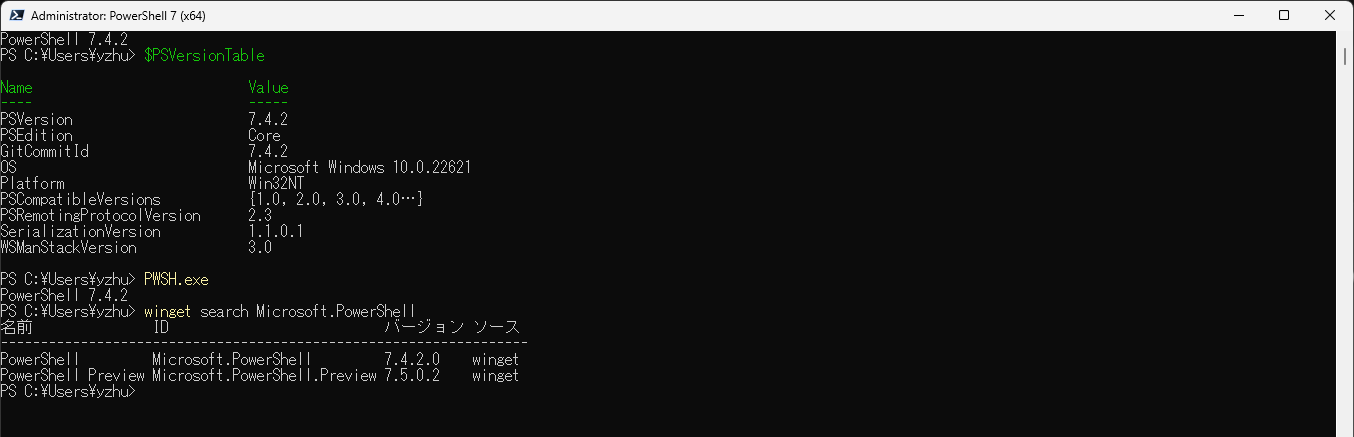
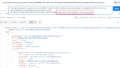

コメント