Hi, Readers.
Today, I would like to talk about a requirement that often comes up when implementing Business Central, how to combine the No. Series with a date?
For each company that you set up, you need to assign unique identification codes to things such as general ledger accounts, customer and vendor accounts, invoices, and other documents. Numbering is important not only for identification. A well-designed numbering system also makes the company more manageable and easy to analyze, and can reduce the number of errors that occur in data entry.
First of all, it is possible that you can assign No. Series by year, month, or day, this only makes a difference in the complexity of the settings. But there is a limitation. You must put the year in front of the sequence number. For example, you can set the number series such as SO202108xxxx, but not SOxxxx202108.
Okay, let’s start. The following example is to assign No. Series by month for sales orders.
Enter No. Series in Tell me, and then choose the related link.
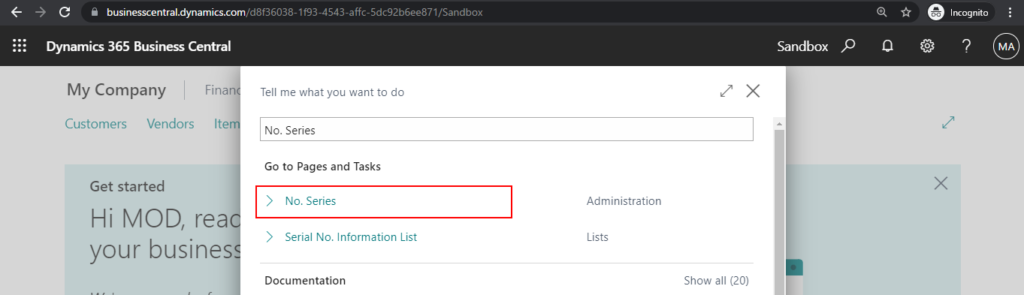
Choose the New action.
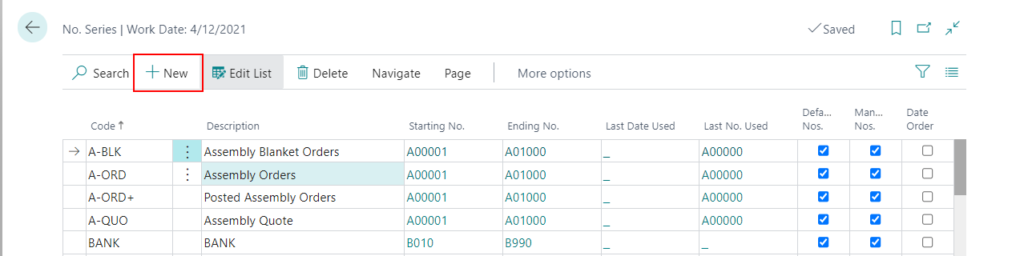
On the new line, fill in Code and Description.
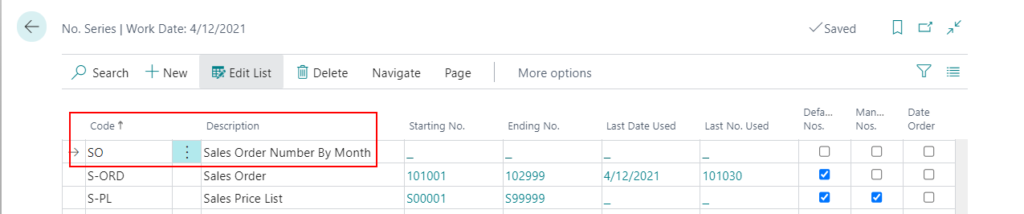
Select Default Nos.
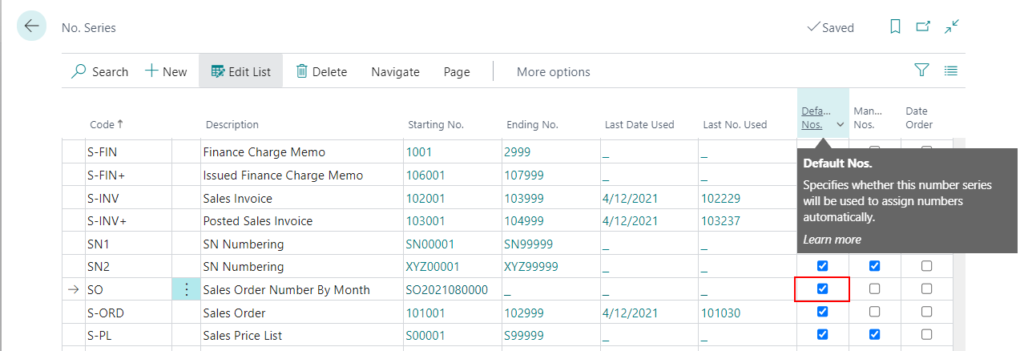
PS: If Default Nos. is not selected, there will be an error in assigning the number.
It is not possible to assign numbers automatically. If you want the program to assign numbers automatically, please activate Default Nos. in No. Series SO.
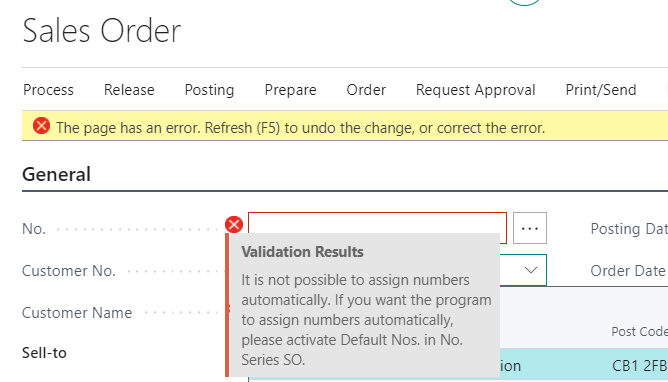
Choose the Lines action or click _ in Starting No. field.
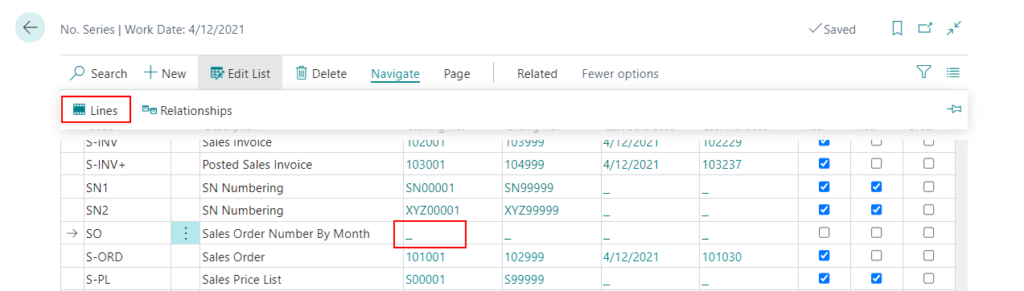
On the No. Series Lines page, fill in the fields to define the actual use and content of the number series that you created in step 2.
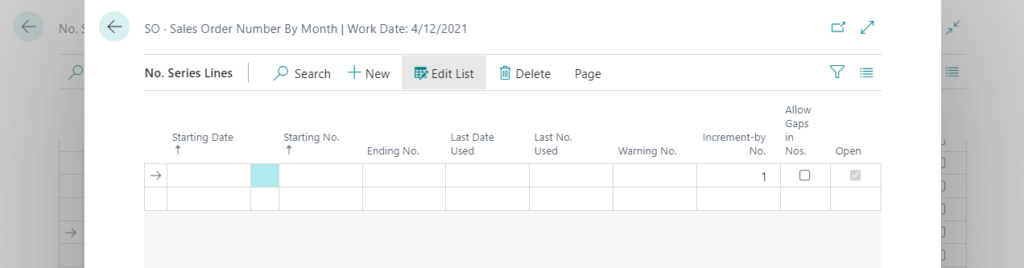
Note: You can set up more than one number series line per number series code, with a different starting date for each line. The series will be used consecutively, starting each series on the respective starting date.
So you can do it like this and the work date will decide which No. Series Line will be used.
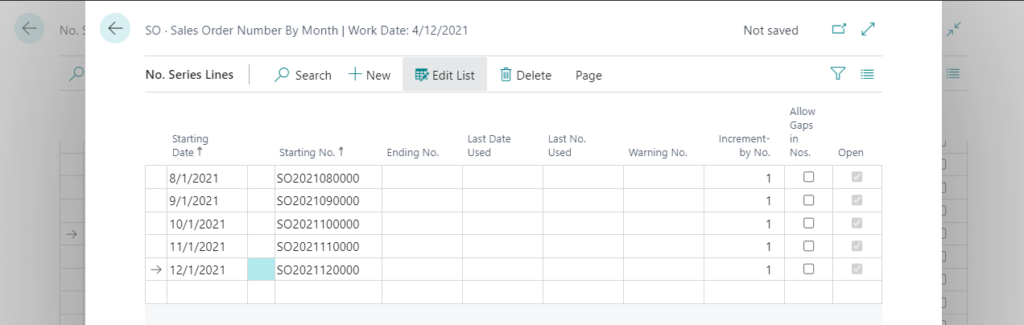
Test Video:
PS:
1. If No. Series Line is not set in the date range used, an error will occur. So please create No. series well at least 1 year in advance.
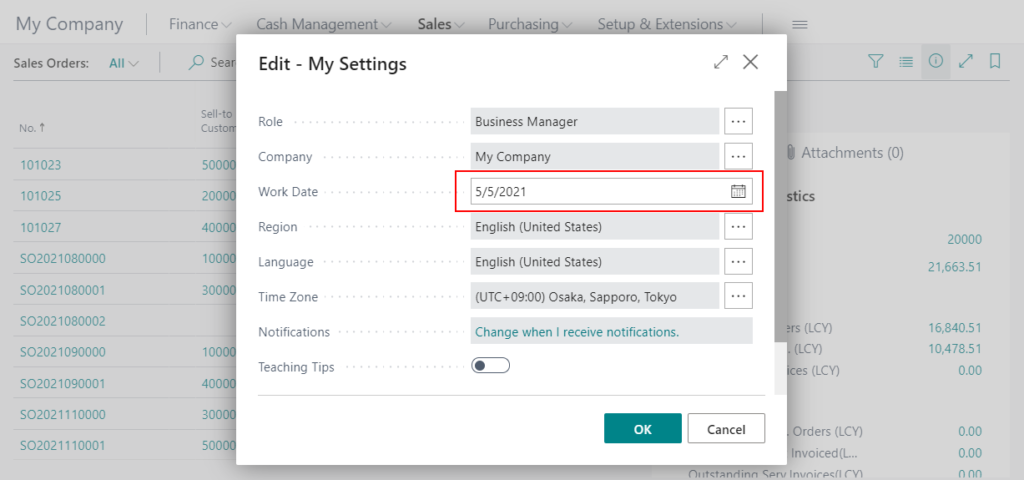
You cannot assign new numbers from the number series SO on 05/05/21.
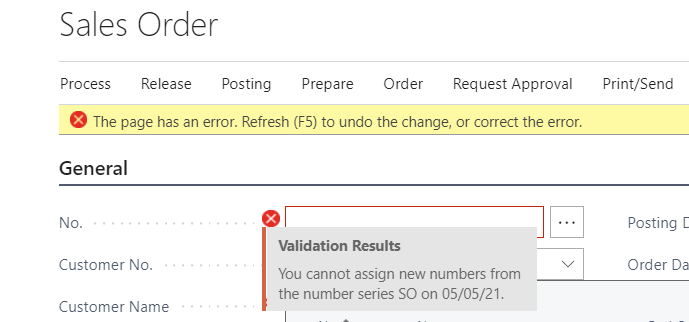
2. Same as assigning No. Series by month. You can assign No. Series by year or day. But I don’t personally recommend a per-day No. Series, which complicates setup and management.
For example, by year.
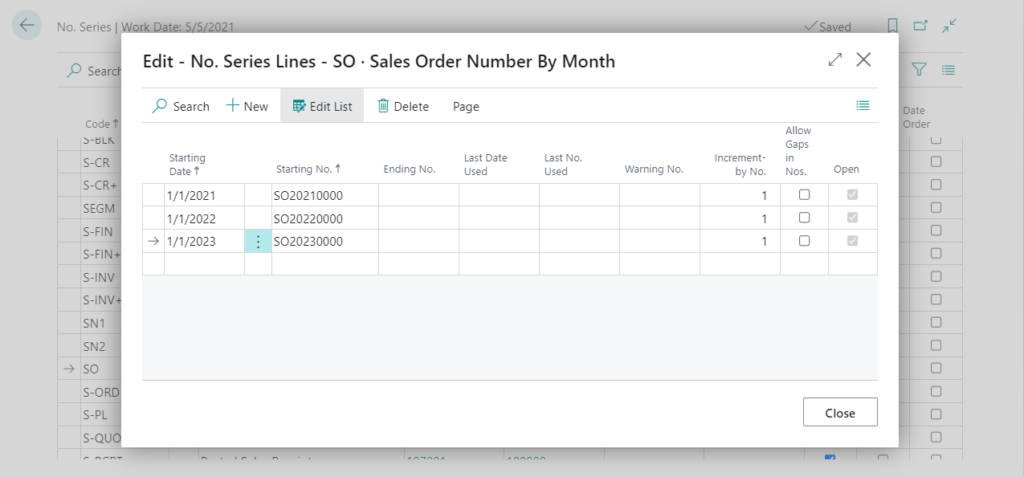
3. You can use the configuration package or Copy&Paste from Excel for quick entry.
END
Hope this will help.
Thanks for reading.
ZHU

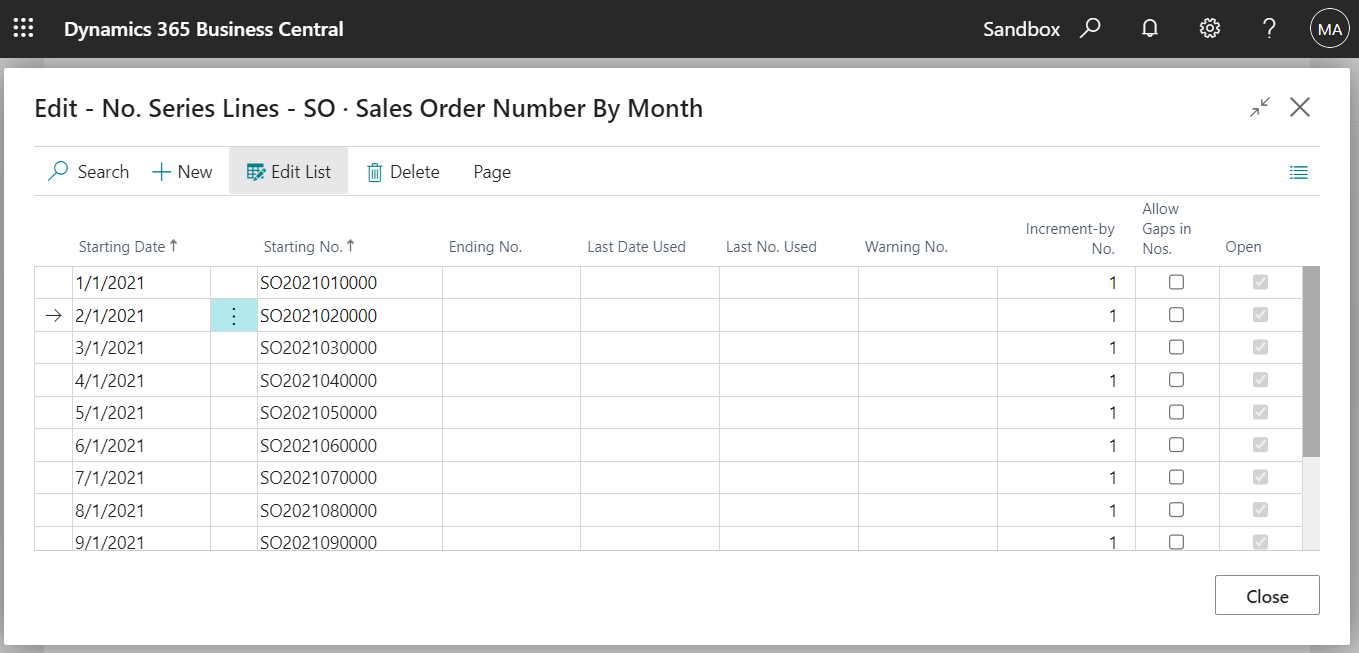
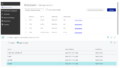
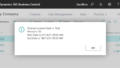
コメント