Hi, Readers.
Today I would like to briefly share a mini tip I just saw on X (formerly Twitter), is there an easy way to check if a standard/base object has been extended?
More details: Mr. Bojan L. has given the answer.👏
Extensions are a programming model where functionality is defined as an addition to existing objects and defines how they’re different or modify the behavior of the solution. In addition to first-party extensions, there may also be third-party extensions in the environment, including AppSource Extensions or PTE.
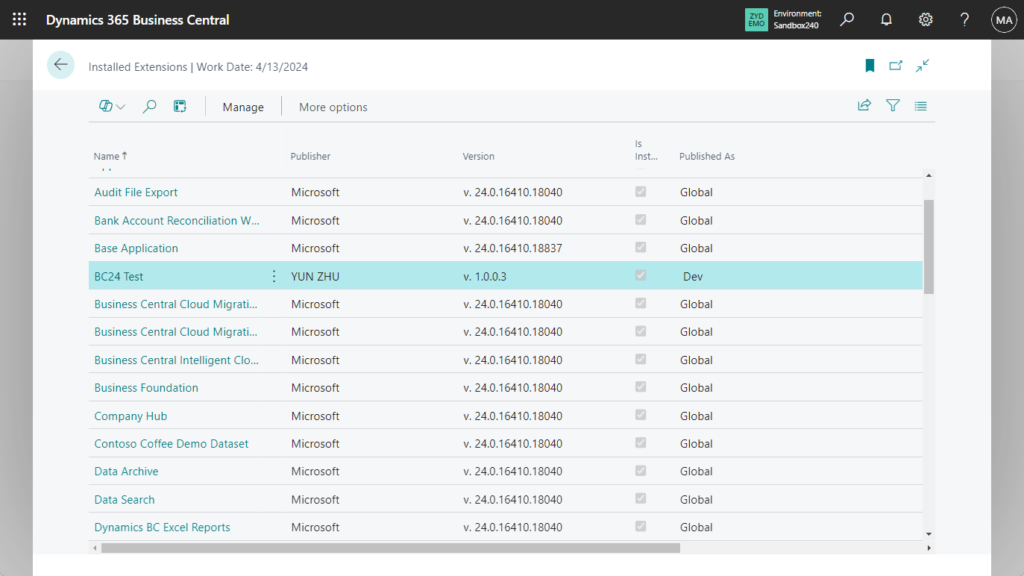
Therefore, sometimes it is important to determine whether the function currently being used is a standard function and whether it has been extended.
First, you can use the Page Inspection feature.
You start page inspection from the Help & Support page. Choose the question mark in the top right corner, choose Help & Support, and then choose Inspect pages and data. Or, you can just use the keyboard shortcut Ctrl+Alt+F1. More details: Inspecting pages in Business Central
The Extensions tab displays installed extensions that affect the selected page or its source table.
There are four different extension types:
- Adds page indicates that the extension adds the page object.
- Extends page indicates that the extension modifies the page, like adding a field, action, or code. In AL, these modifications are done by a page extension object.
- Adds table indicates that the extension adds the table object.
- Extends table indicates that the extension modifies the source table, like adding a field or code. In AL, these modifications are specified by a table extension object.
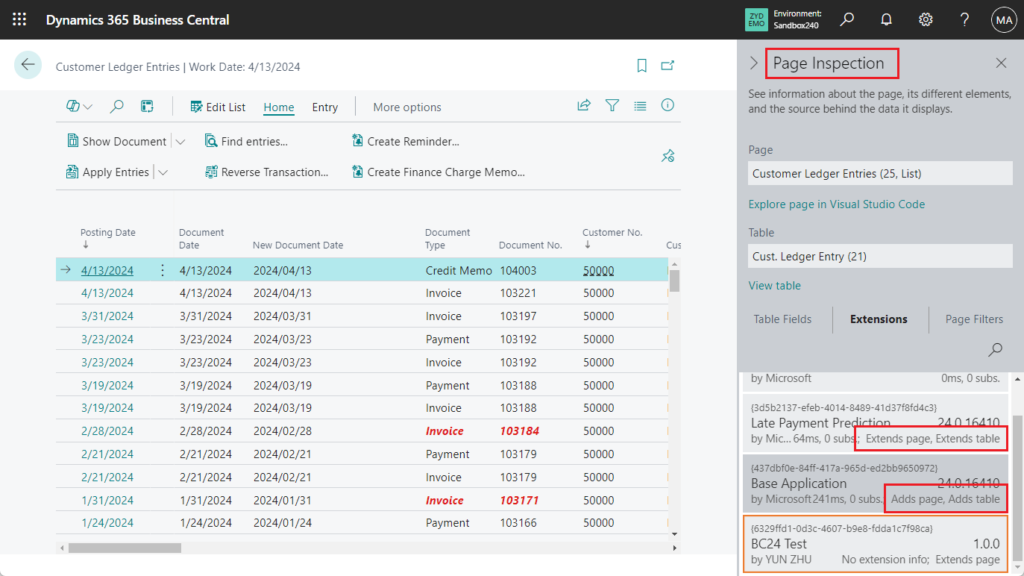
More details: What Page Inspection Shows
But this method has some limitations, for example, it can only be used on pages, and is not works for reports.
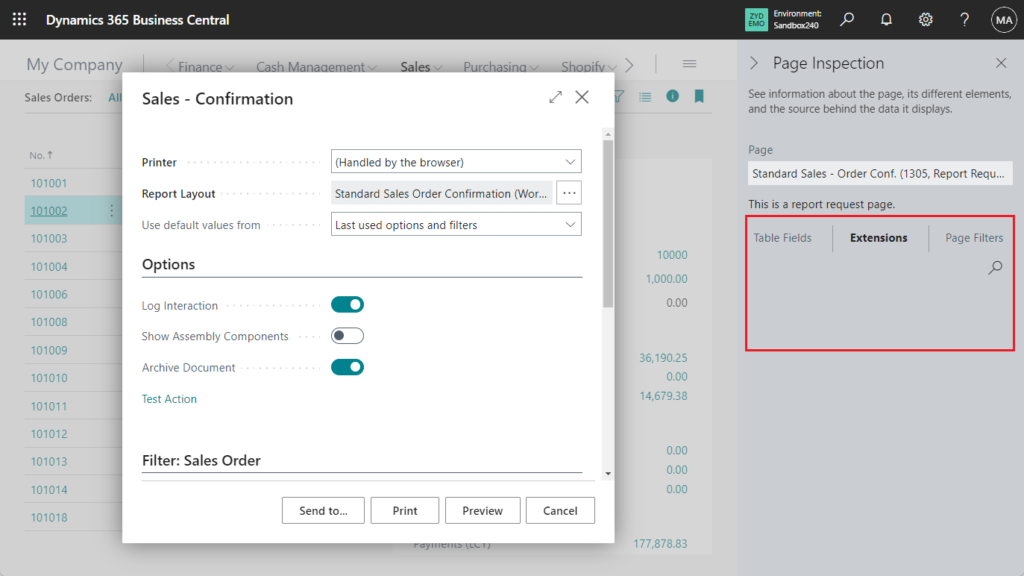
And we cannot export the list. So we need another way.
PS: Extension objects overview
| Object type | Description |
|---|---|
| Table extension | Add fields to an existing table. |
| Page extension | Add fields, actions, and layout to an existing page. |
| Report extension | Add data items, columns, request pages, and layouts to an existing report. |
| Enum extension | Add new values to an existing enumeration. |
| Permission set extension | Add new permissions to an existing permission set. |
We mentioned this method when discussing Dynamics 365 Business Central: View the all object details (Type, ID, Name…) and find out what extension an object belong to without using VS Code, but the purpose is different.
page 9174 “All Objects with Caption”:
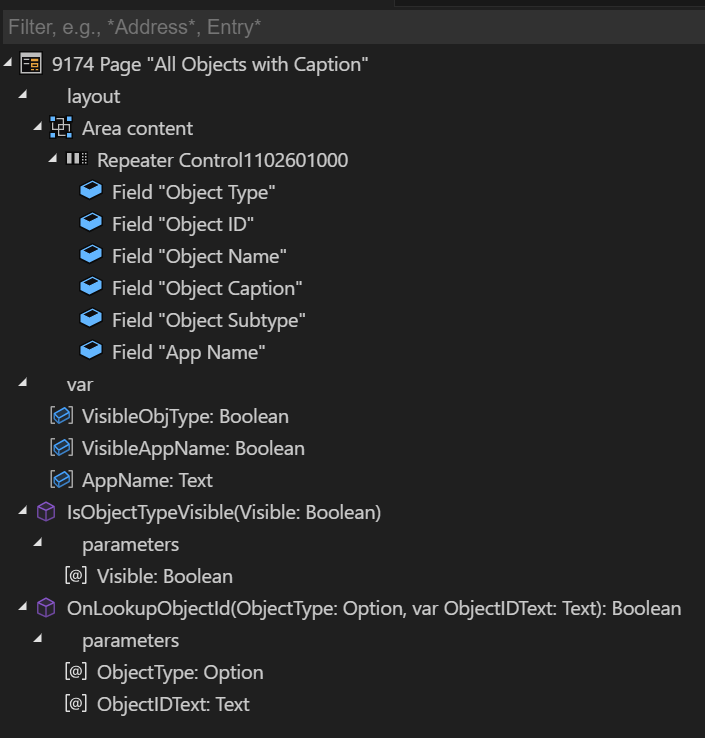
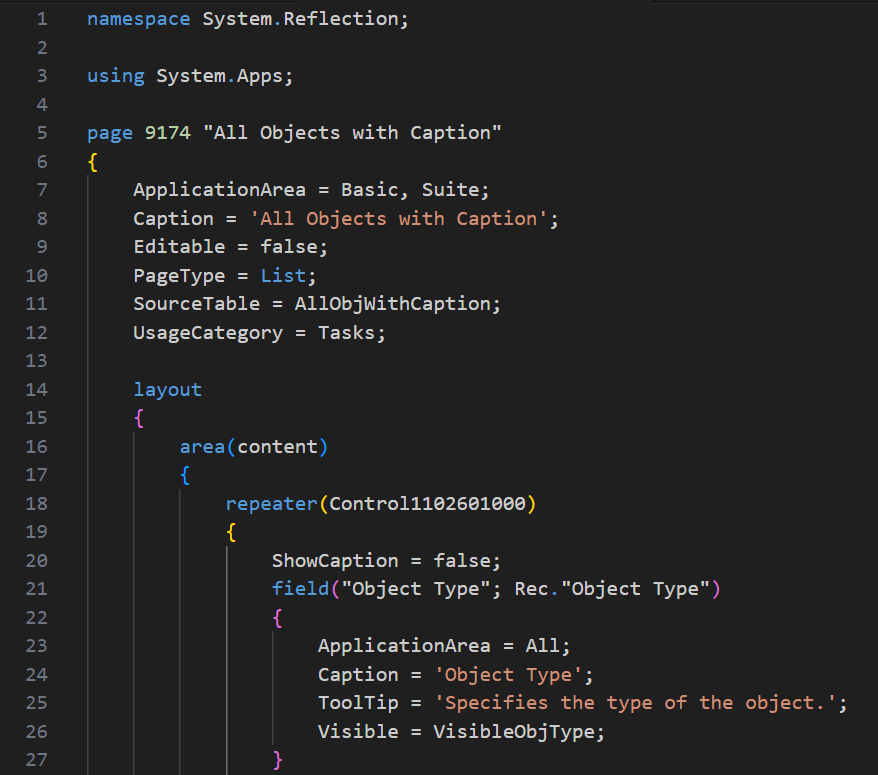
You can force Business Central to run the “All Objects with Caption” page by adding the ?page=9174 parameter to the URL, such as in the following example:
https://businesscentral.dynamics.com/d8f36038-1f93-4543-affc-5dc92b6ee871/Sandbox?page=9174

Or open it from Tell me.
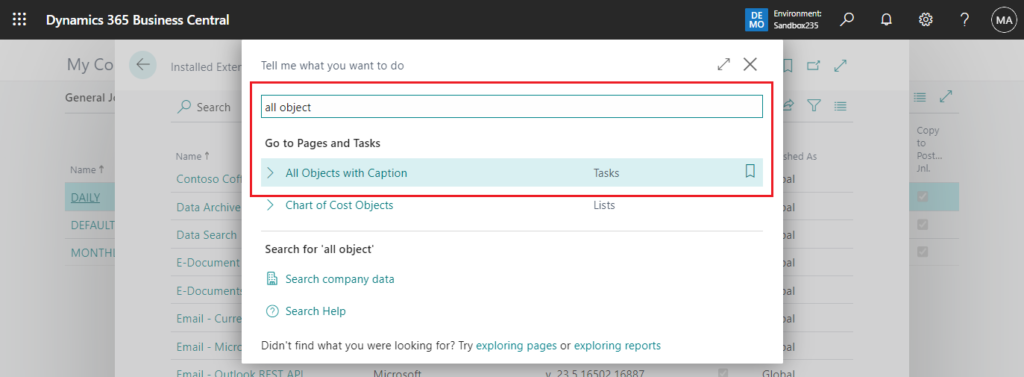
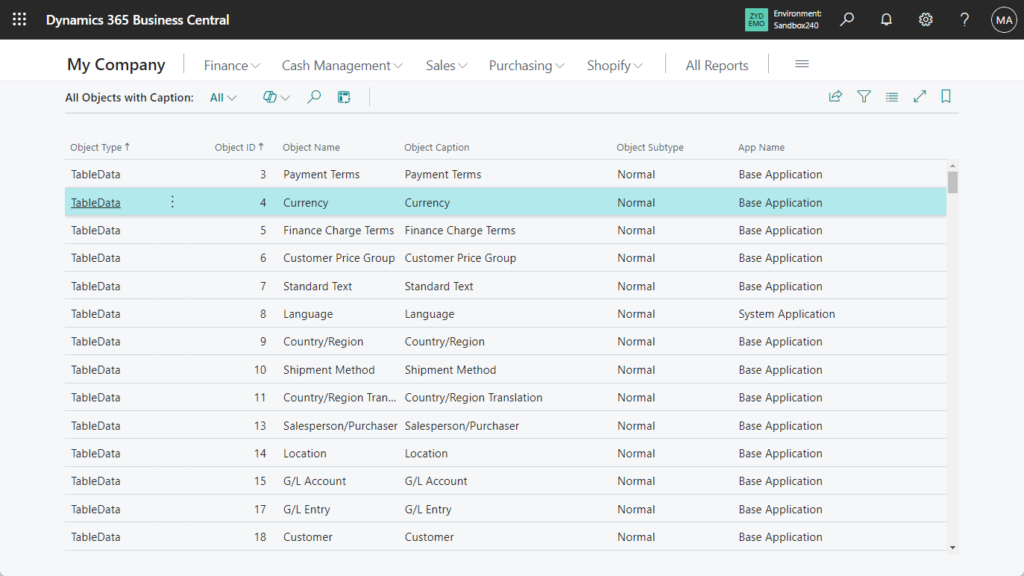
When the Object Type is Extension objects, the id of the standard/base object will be displayed in the Object Subtype field. For example, ReportExtension
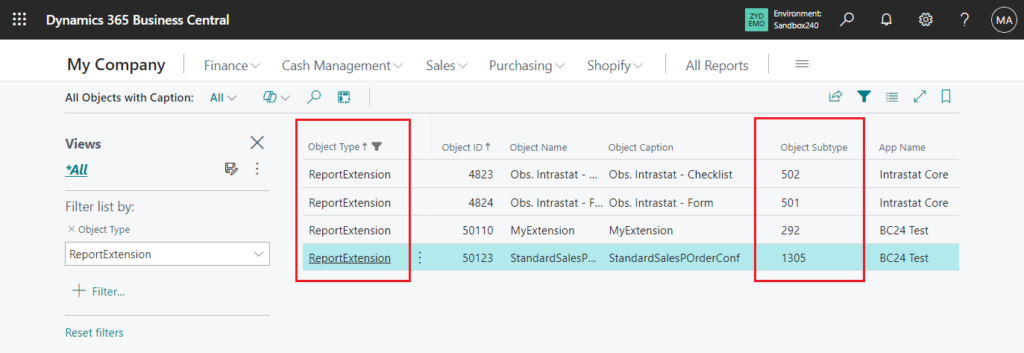
In the extension:
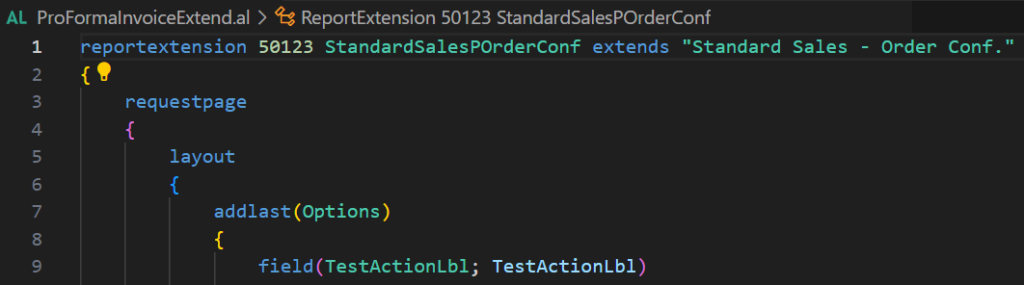
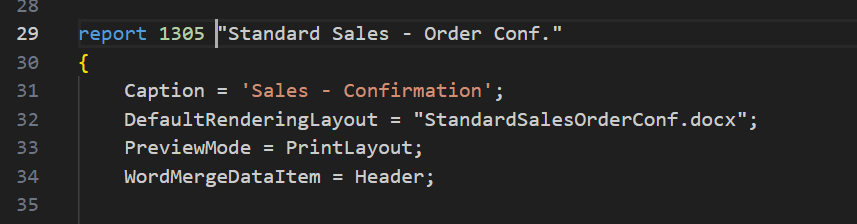
Let’s look at another example. Page Extensions that extend Customer Ledger Entries (25, List)
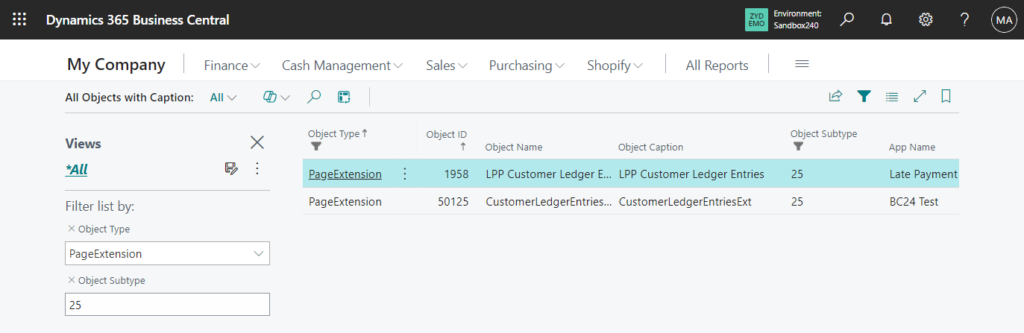
Very simple. We can also make a small tool to display the original object name and type.
| Object type | Extend Object type |
|---|---|
| Table extension | Table |
| Page extension | Page |
| Report extension | Report |
| Enum extension | Enum |
| Permission set extension | PermissionSet |
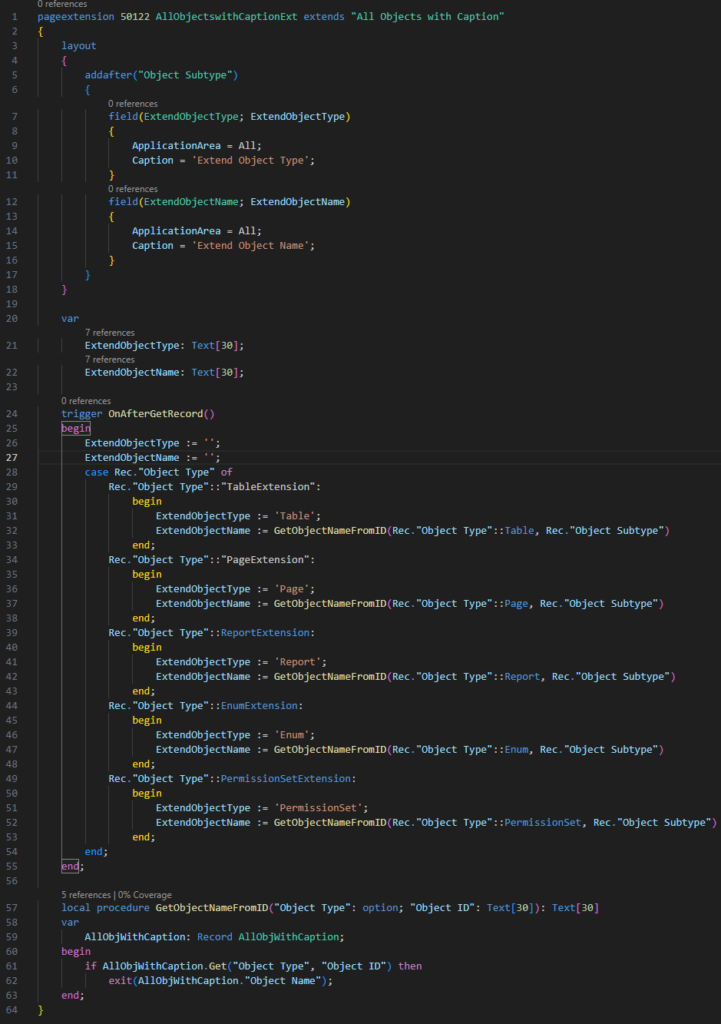
Looks good.
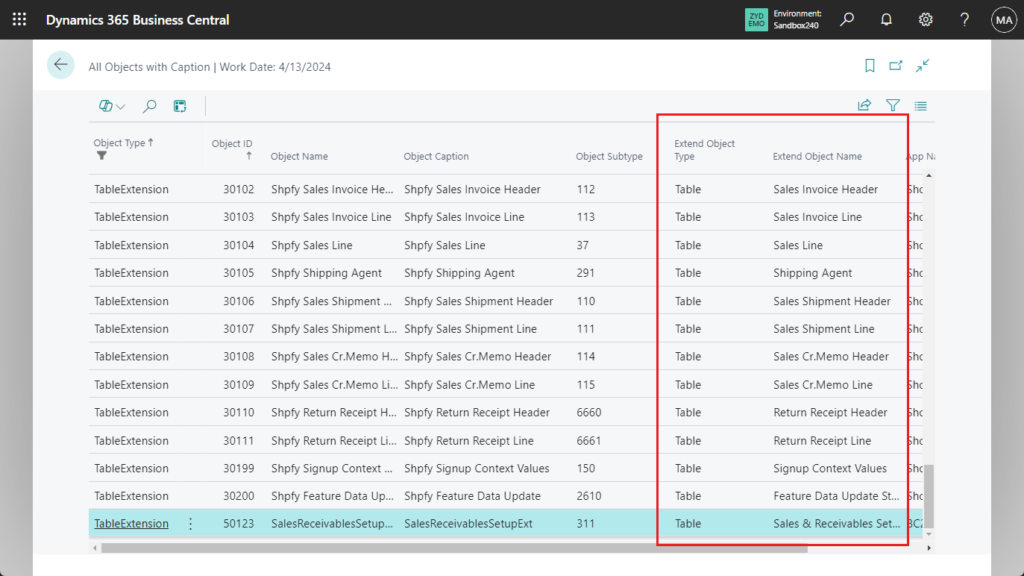
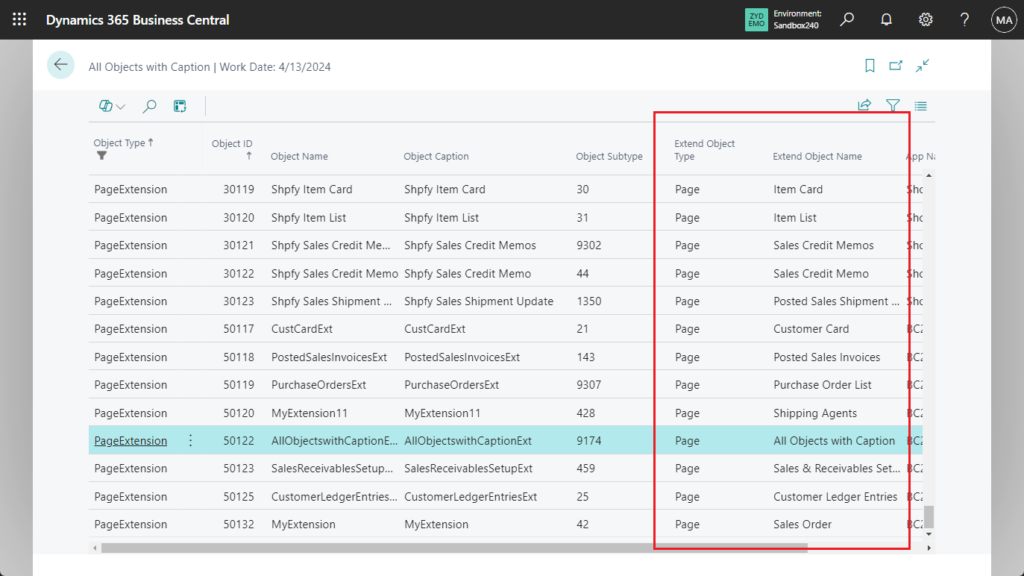
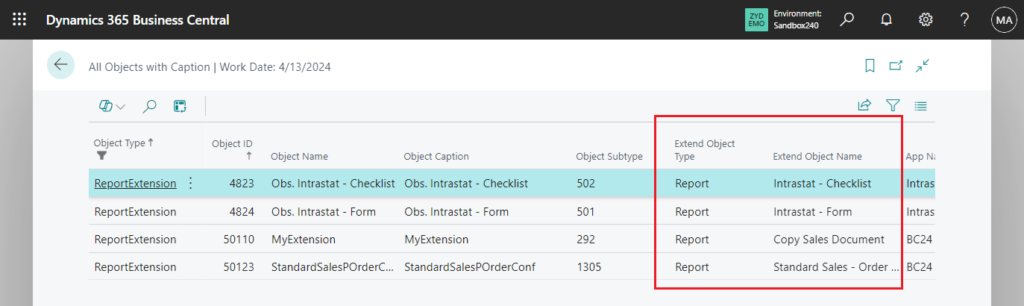
Give it a try!!!😁
2. Dynamics 365 Business Central: Find out which extension the field belongs to
Source code: Github
pageextension 50122 AllObjectswithCaptionExt extends "All Objects with Caption"
{
layout
{
addafter("Object Subtype")
{
field(ExtendObjectType; ExtendObjectType)
{
ApplicationArea = All;
Caption = 'Extend Object Type';
}
field(ExtendObjectName; ExtendObjectName)
{
ApplicationArea = All;
Caption = 'Extend Object Name';
}
}
}
var
ExtendObjectType: Text[30];
ExtendObjectName: Text[30];
trigger OnAfterGetRecord()
begin
ExtendObjectType := '';
ExtendObjectName := '';
case Rec."Object Type" of
Rec."Object Type"::"TableExtension":
begin
ExtendObjectType := 'Table';
ExtendObjectName := GetObjectNameFromID(Rec."Object Type"::Table, Rec."Object Subtype")
end;
Rec."Object Type"::"PageExtension":
begin
ExtendObjectType := 'Page';
ExtendObjectName := GetObjectNameFromID(Rec."Object Type"::Page, Rec."Object Subtype")
end;
Rec."Object Type"::ReportExtension:
begin
ExtendObjectType := 'Report';
ExtendObjectName := GetObjectNameFromID(Rec."Object Type"::Report, Rec."Object Subtype")
end;
Rec."Object Type"::EnumExtension:
begin
ExtendObjectType := 'Enum';
ExtendObjectName := GetObjectNameFromID(Rec."Object Type"::Enum, Rec."Object Subtype")
end;
Rec."Object Type"::PermissionSetExtension:
begin
ExtendObjectType := 'PermissionSet';
ExtendObjectName := GetObjectNameFromID(Rec."Object Type"::PermissionSet, Rec."Object Subtype")
end;
end;
end;
local procedure GetObjectNameFromID("Object Type": option; "Object ID": Text[30]): Text[30]
var
AllObjWithCaption: Record AllObjWithCaption;
begin
if AllObjWithCaption.Get("Object Type", "Object ID") then
exit(AllObjWithCaption."Object Name");
end;
}END
Hope this will help.
Thanks for reading.
ZHU

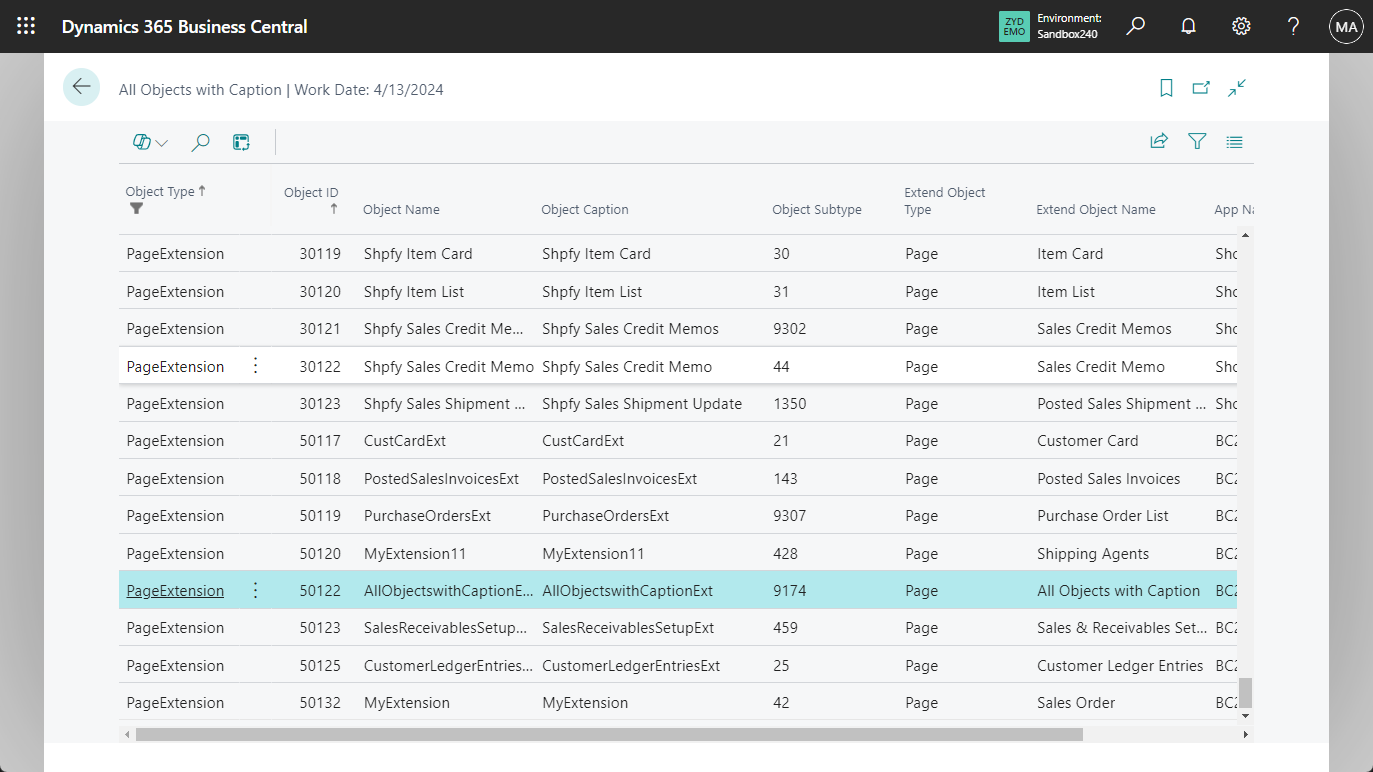


コメント