Hi, Readers.
The public preview for Dynamics 365 Business Central 2023 release wave 2 (BC23) is available. Learn more: Link.
I will continue to test and share some new features that I hope will be helpful.
Get IntelliSense for adding variables in Visual Studio Code AL debugger console:
Business value:
https://learn.microsoft.com/en-us/dynamics365/release-plan/2023wave2/smb/dynamics365-business-central/get-intellisense-adding-variables-visual-studio-code-al-debugger-console
Usually when debugging code, the developer wants to see variable contents by adding it in the debug console window. To help raise discoverability and make it easier to add variables, the debugger console window now support IntelliSense.
One of the key features of Visual Studio Code is its great debugging support. VS Code’s built-in debugger helps accelerate your edit, compile, and debug loop. More details: Debugging
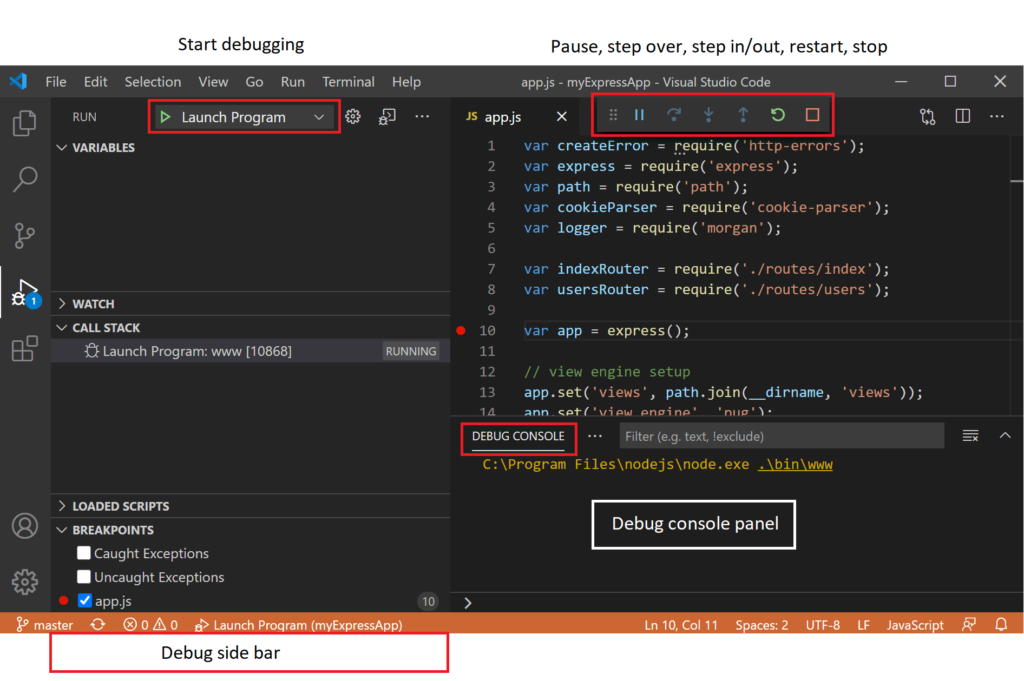
As soon as a debugging session starts, the debug console window is displayed and shows debugging output.
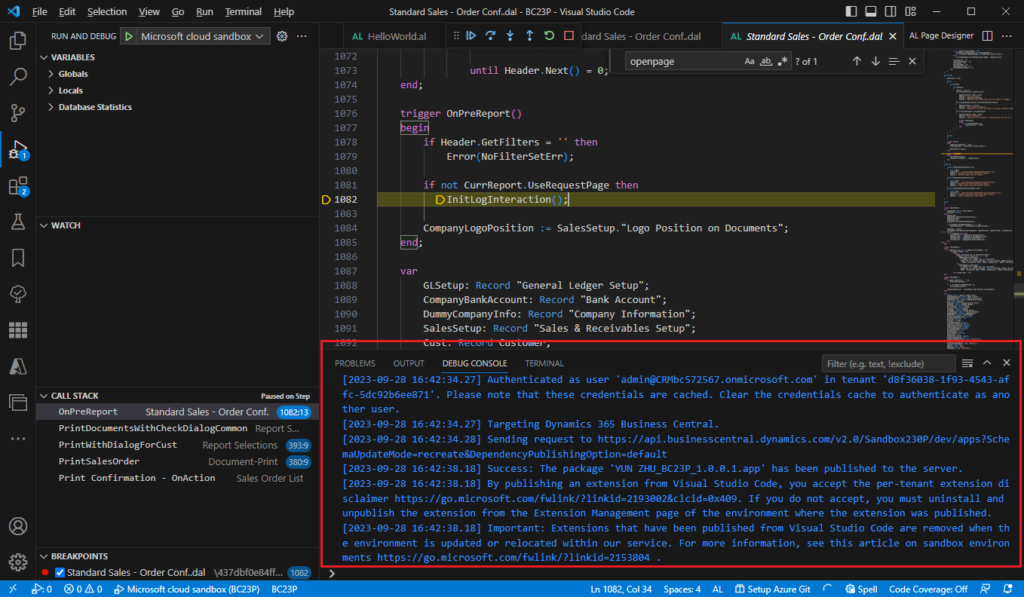
Generally, we can view the value of the current variables the VARIABLES window on the left.
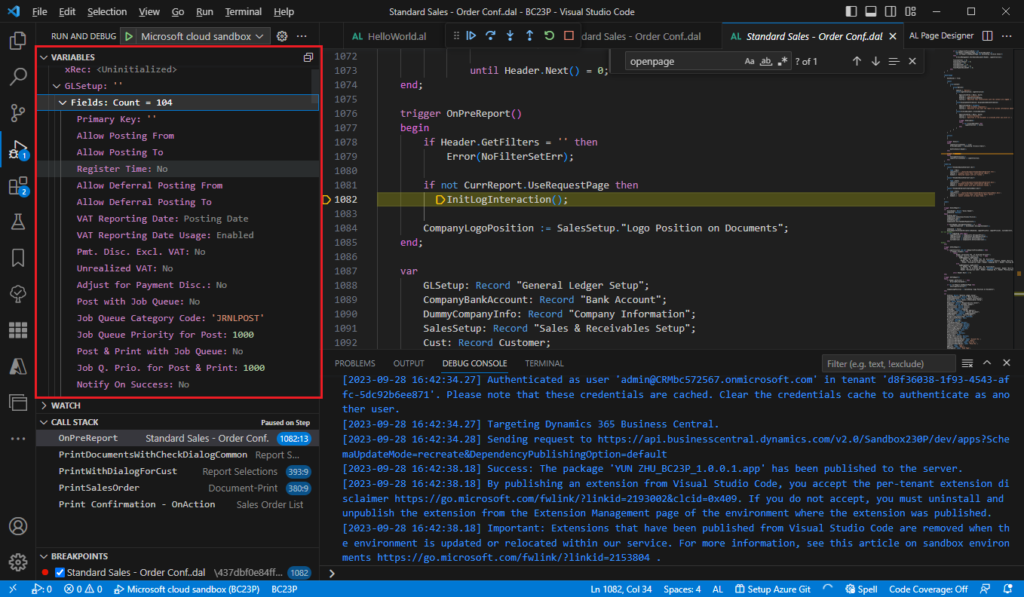
But in fact, we can also enter the variables we need to view in the debug console window. This was available in previous versions.
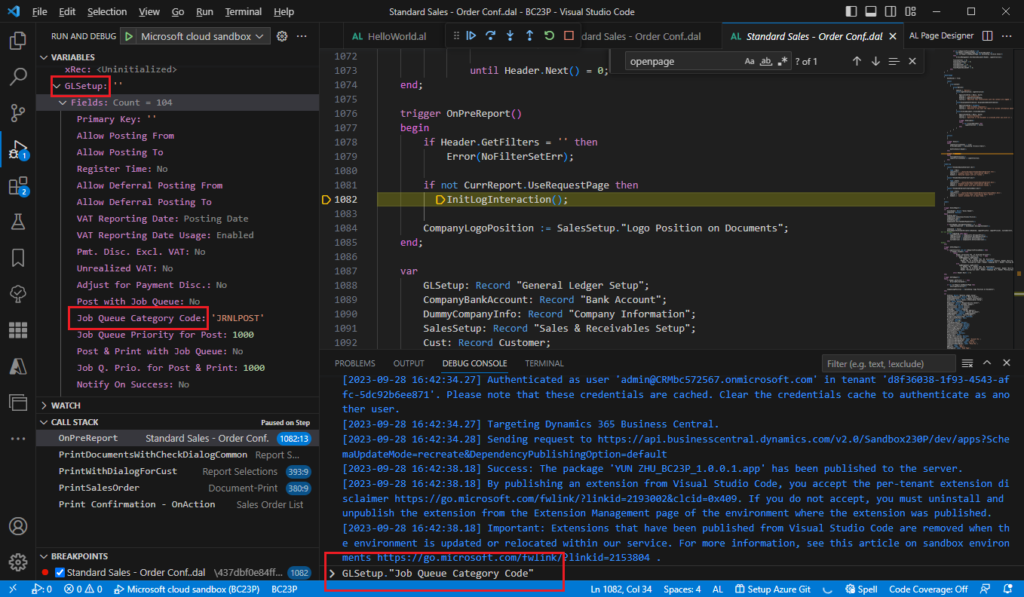
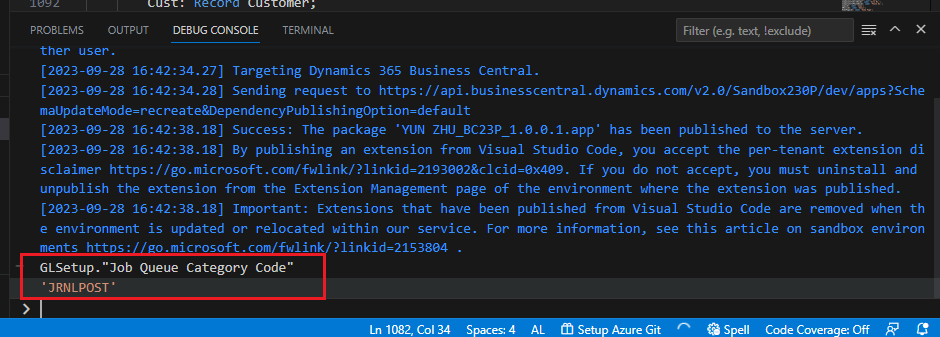
What is inconvenient is that when typing in the debug console window, there will not be any IntelliSense. I think this is also the reason why this function is rarely used.
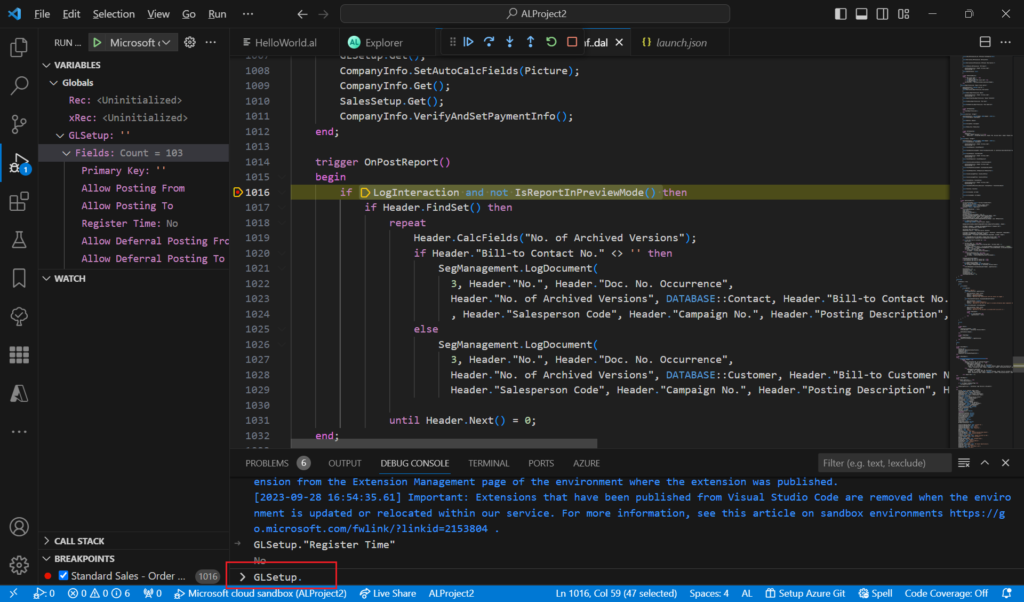
With this wave, the console supports IntelliSense for object types and members that can be evaluated in the context of the debugger: fields, locals, globals, and member symbols that are not methods on a data type.
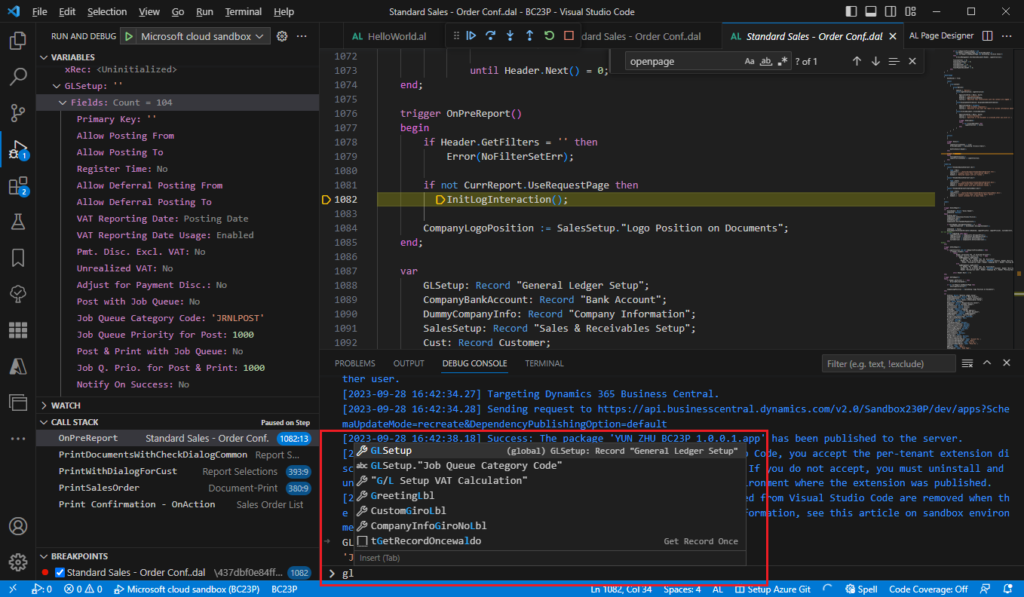
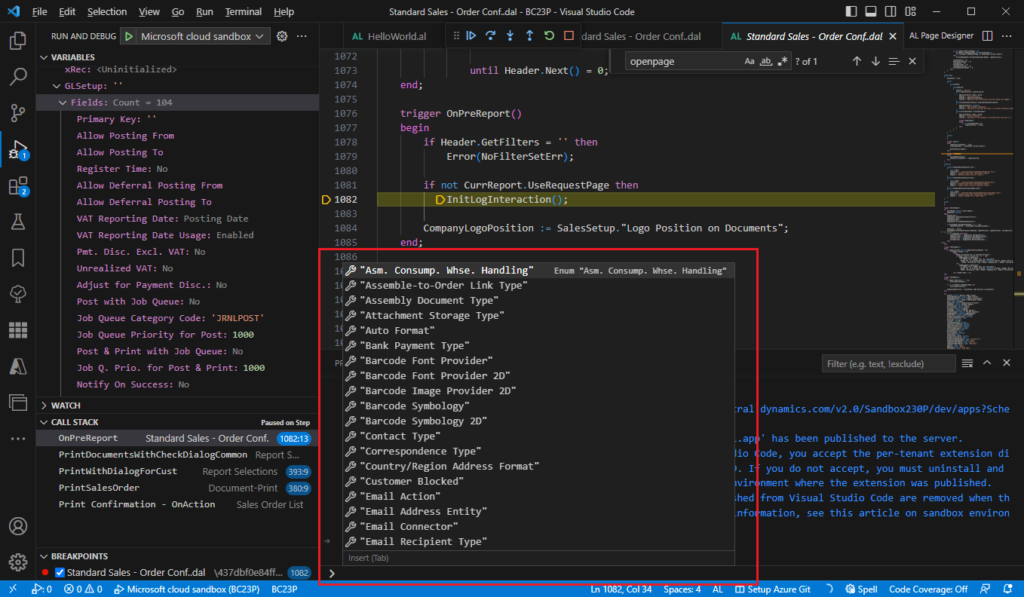
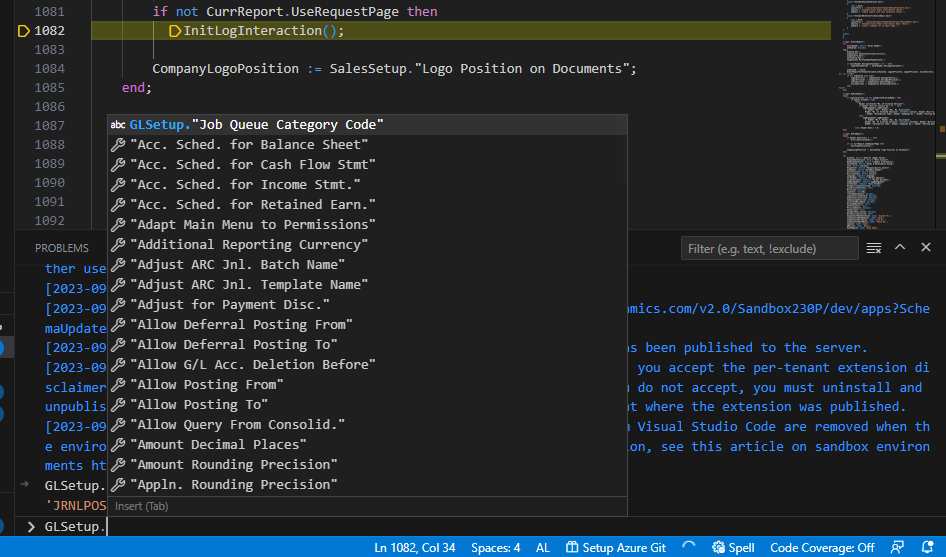
Please note that when selecting, please use the Tab key instead of the Enter key.
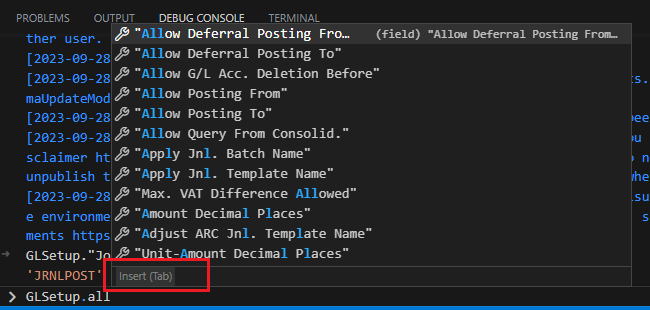
Great. Give it a try!!!😁
PS: Microsoft still don’t allow evaluations of methods in the console.
The debugger watch window is not supported for now due to lack of integration points with Visual Studio Code.
END
Hope this will help.
Thanks for reading.
ZHU

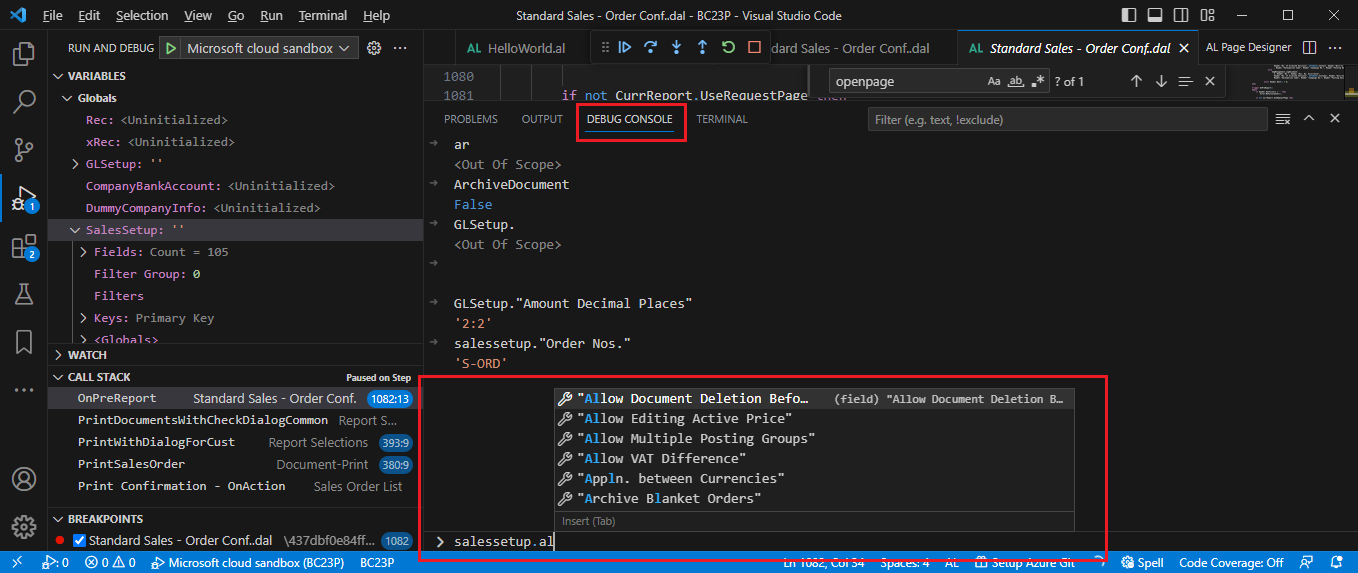
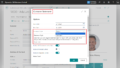
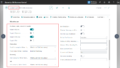
コメント