Hi, Readers.
Last week update 23.4 for Microsoft Dynamics 365 Business Central 2023 release wave 2 was released. More details: Cumulative Update Summary for Microsoft Dynamics 365 Business Central(February, 2024)
Then there was a feature that was finally released after being delayed for nearly a year.
Transfer environments between Entra tenants
Internal administrators can now transfer environments from one Entra tenant to another. This can be necessary for mergers & acquisitions, when an organization is consolidating multiple Entra tenants into one, or when a partner organization needs to transfer a prepared demo environment to a prospective customer. Release plan is available here, documentation will be updated here once this feature is made available over the course of February.
https://learn.microsoft.com/en-us/dynamics365/business-central/dev-itpro/whatsnew/whatsnew-update-23-4?wt.mc_id=DX-MVP-5004336#transfer-environments-between-entra-tenants
PS: What’s new and planned for update 23.4 for Microsoft Dynamics 365 Business Central 2023 release wave 2: Link.
2023 release wave 2 plan: Transfer environments between Microsoft Entra tenants
Business value
In some cases, administrators may want to transfer their Dynamics 365 Business Central environment to another Microsoft Entra tenant (formerly Azure Active Directory tenant). For example, this could be done to consolidate environments belonging to the same company in a single tenant when one company is acquired by another, or for partners to transfer a demo environment to their customer to test with. Until now, this scenario was supported through service requests that required paperwork to ensure consents from all involved parties were in place.
Feature details
In 2023 release wave 2, the process for transferring a Business Central environment to a different Microsoft Entra tenant will be a self-service scenario. Internal administrators can request an environment transfer from the source tenant, and then accept the transfer from the target tenant.
An environment transfer is initiated by an internal administrator in the Business Central administration center for the source tenant and must be accepted by an internal administrator in the Business Central administration center for the destination tenant before the transfer will execute. Once the transfer starts, all users in the source tenant will be disconnected and the environment will no longer be available in the source tenant.
Let’s see more details.
Create transfer on source tenant
Authenicated as an internal administrator, in the navigation pane of the Business Central administration center, select Environments > Environment Transfers
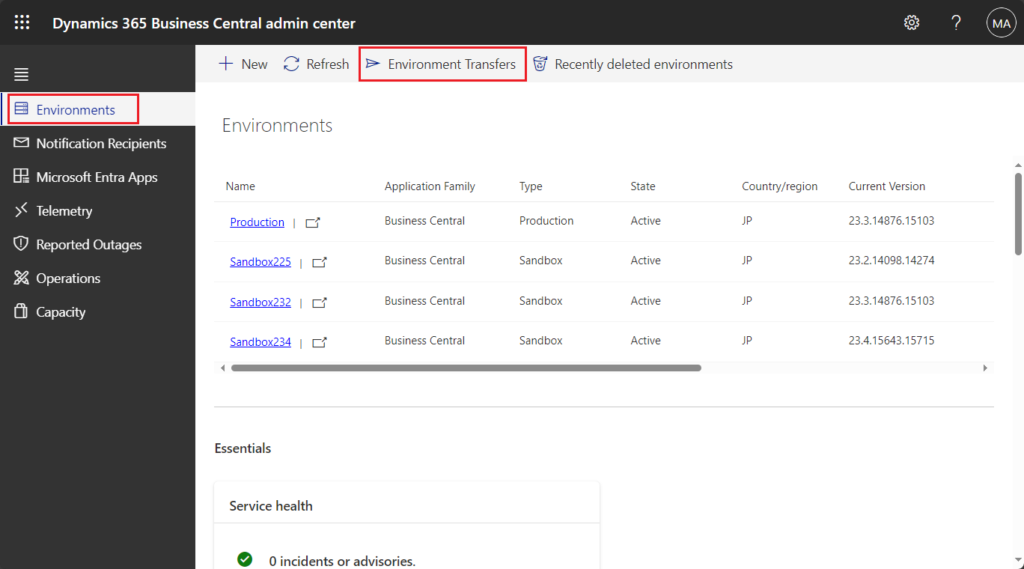
Select Transfer Environments
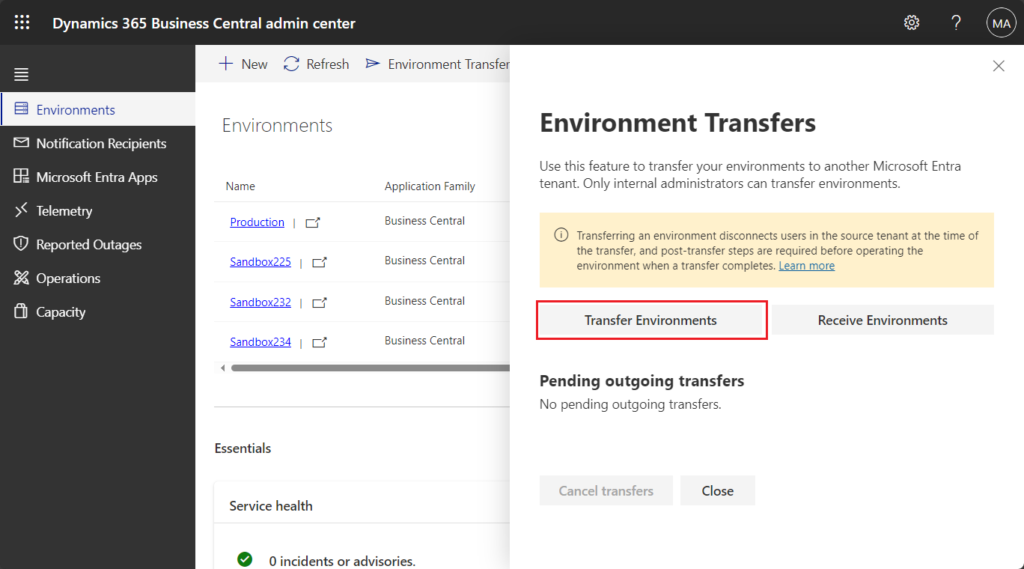
Select the environment(s) to be transferred
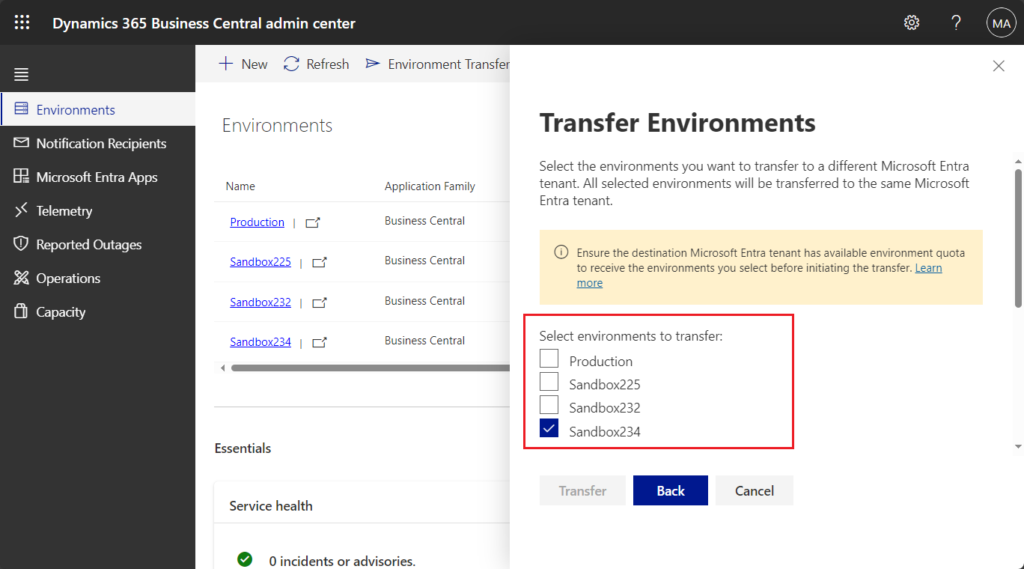
Specify the Entra tenant ID of the destination tenant
PS: Dynamics 365 Business Central mini tips: How to get Tenant GUID in AL (Not Tenant ID)
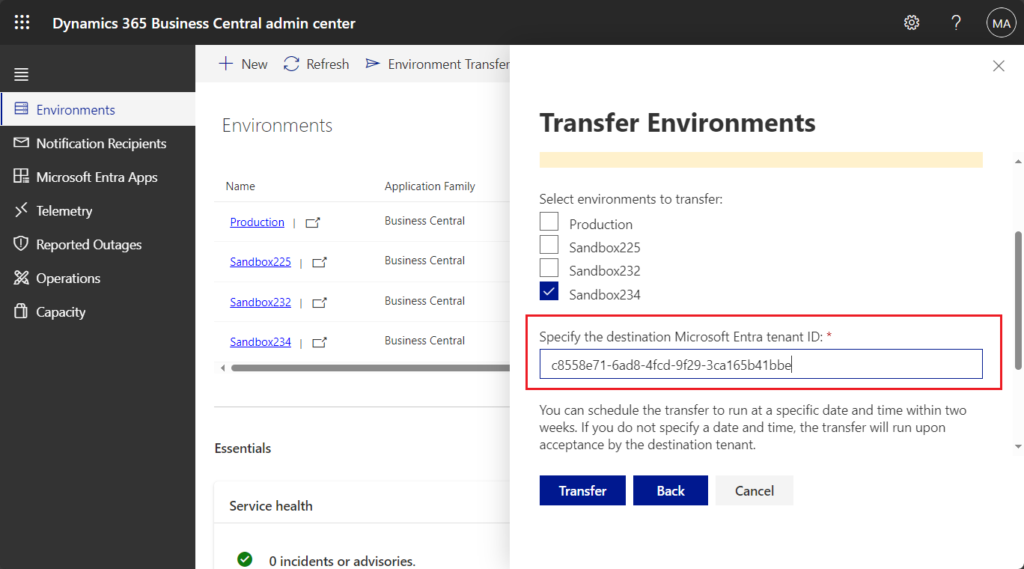
Choose a date and time at which the chosen environment(s) should transfer to the destination, and confirm
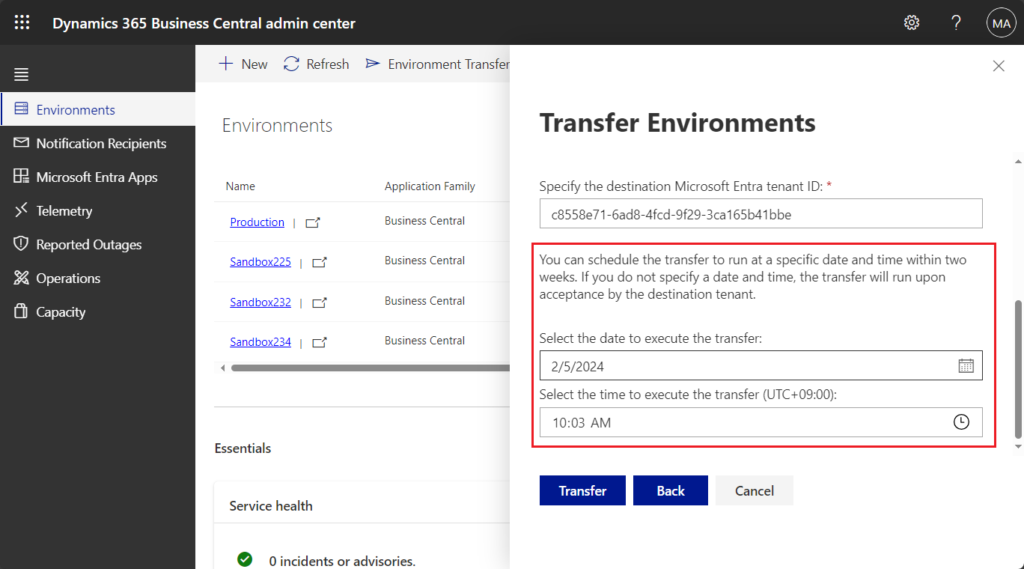
After creating a transfer on the source tenant you can review the status on the Pending outgoing transfers list.
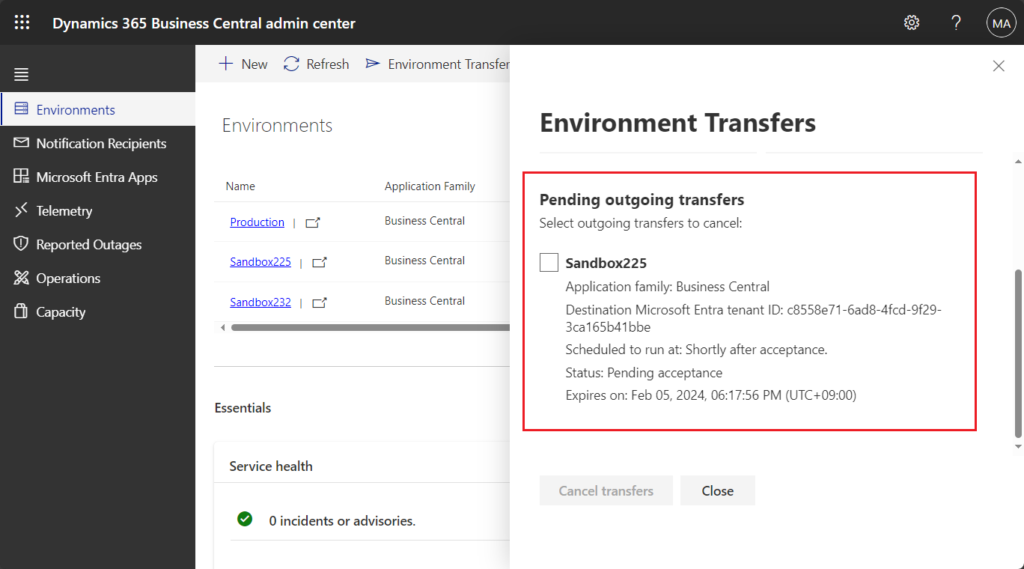
You can cancel a pending transfer from source tenant, select the pending outgoing transfers which you would like to cancel and confirm.
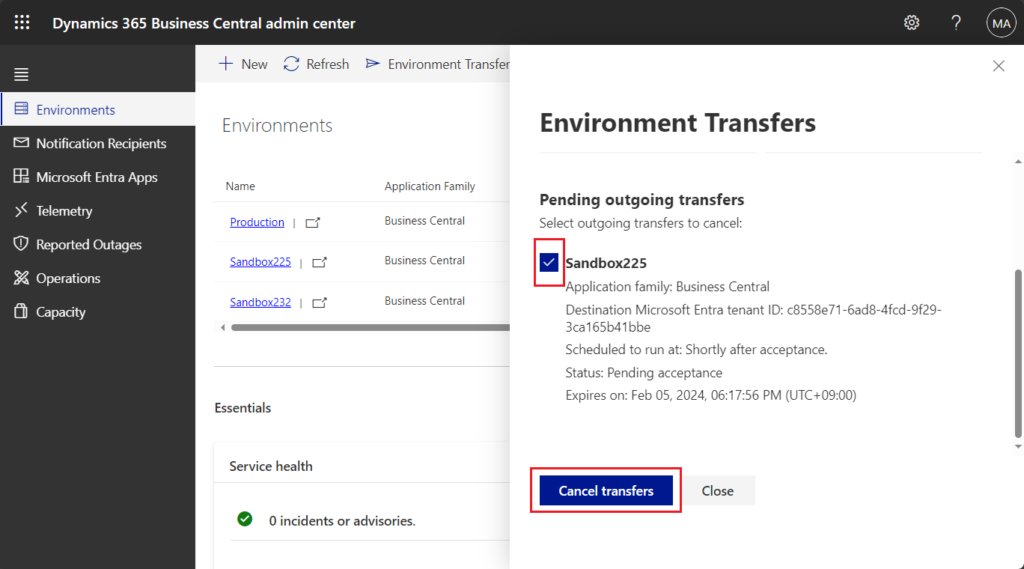
PS: Pending transfers can be cancelled by internal administrators until the transfer starts, i.e. as long as the transfer has not been accepted on the destination tenant or the scheduled time for the transfer is in the future.
And, there will be Transfer request Queued information after the environment status.
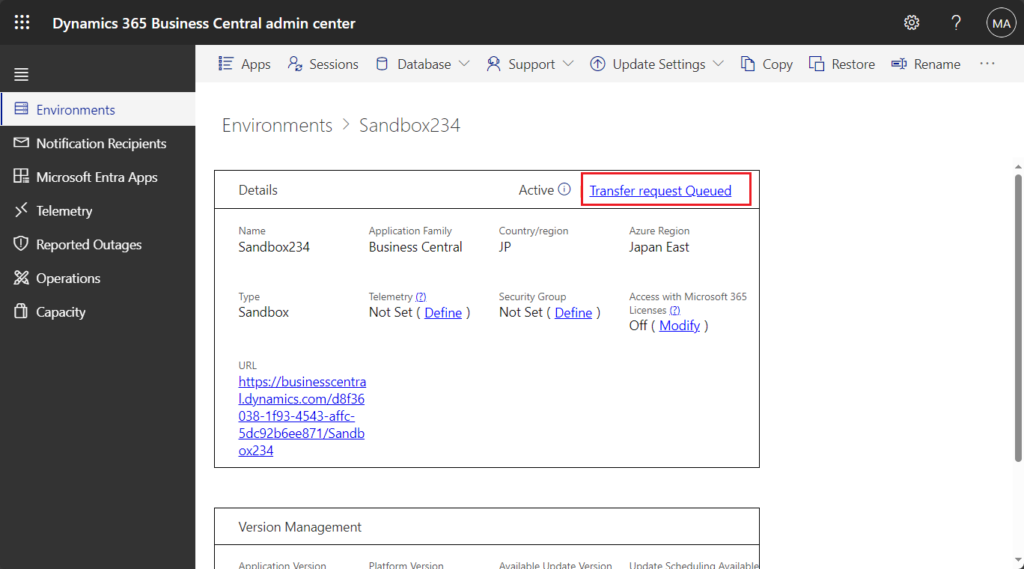
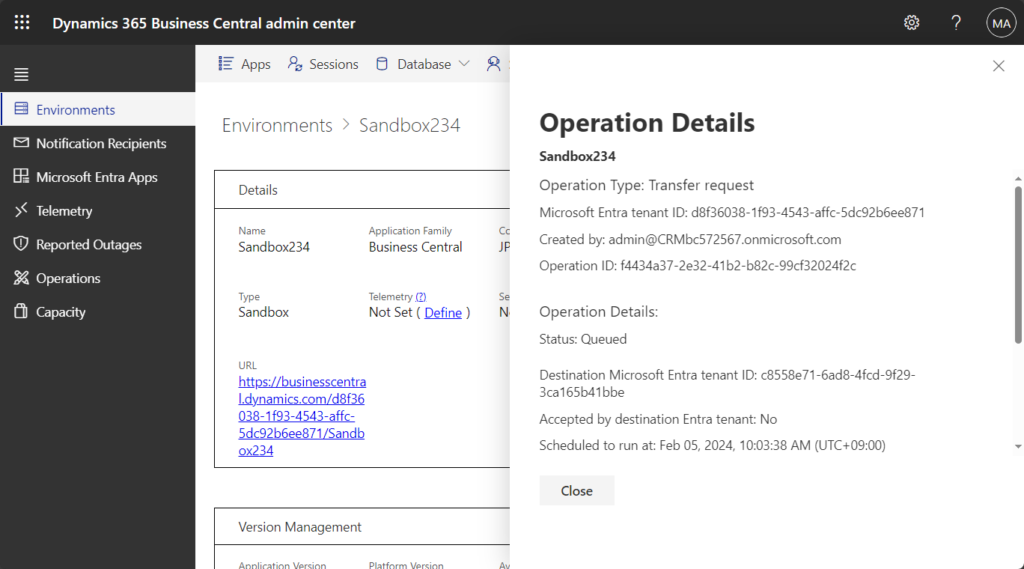
An environment transfer must be accepted in the destination Entra tenant within 8 hours of creating the transfer on the source tenant. If you specify a time when initiating a transfer on the source tenant the transfer will not start before the chosen time even if the transfer is accepted on the destination tenant before the chosen time. If the transfer is accepted on the destination tenant after the time chosen on the source tenant the transfer will run immediately upon acceptance in the destination tenant. If a transfer is not accepted in the destination tenant within 8 hours of creating the request in the source tenant the created operation will have status ‘Skipped’ on the Operations page in the Business Central administration center.
Transfer requests are valid for two weeks if accepted on the destination tenant within 8 hours; it is not possible to choose a date and time on the source tenant that is more than two weeks in the future.
Accept transfer on destination tenant: To confirm the transfer it has to be accepted on the destination tenant within 8 hours of creating the request on the source tenant.
Note: Ensure the destination tenant has at least one paid user license and sufficient environment and storage quota available to receive the new environments
Authenicated as an internal administrator, in the navigation pane of the Business Central administration center, select Environments > Environment Transfers
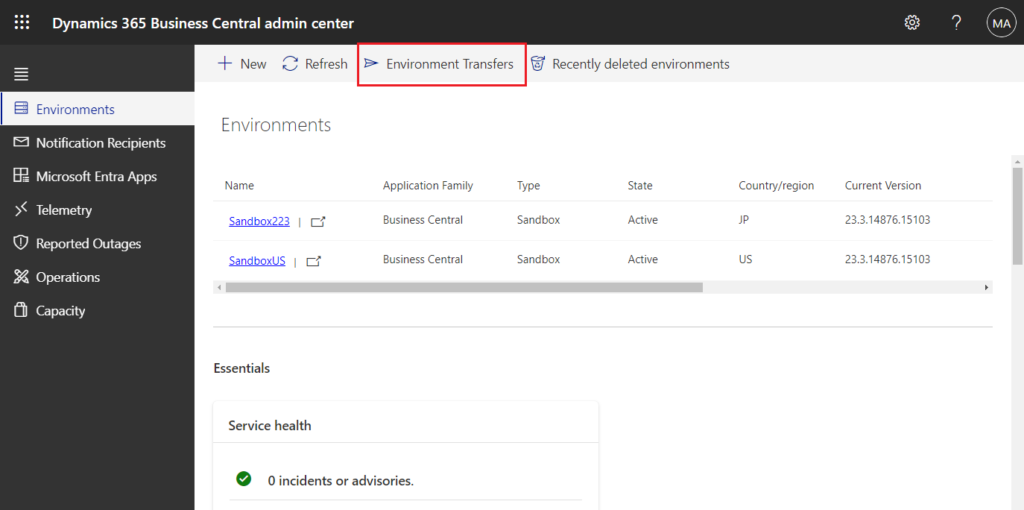
Select Receive Environments
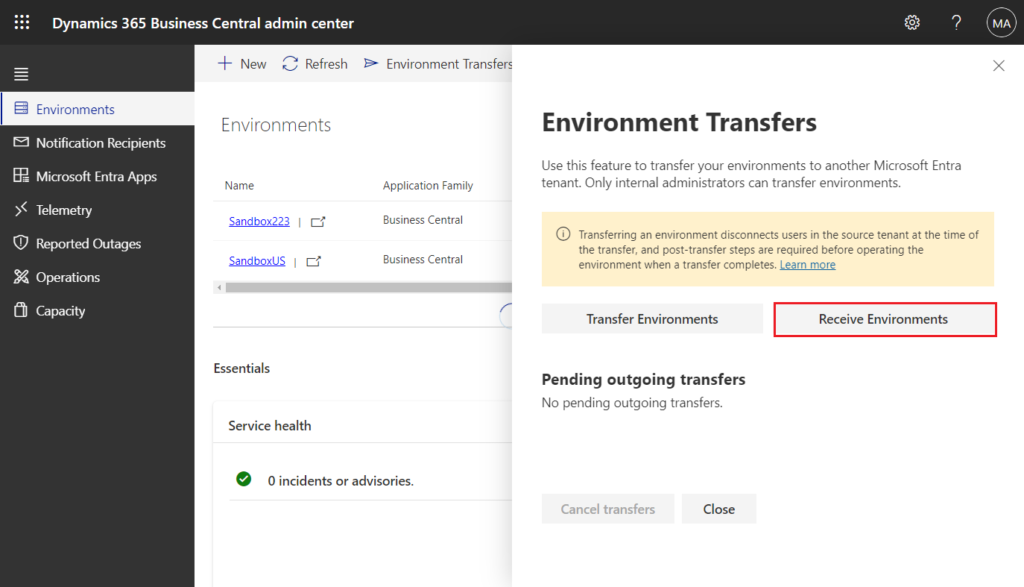
Specify the Entra tenant ID of the source tenant you’re accepting an environment transfer from, then choose Next.
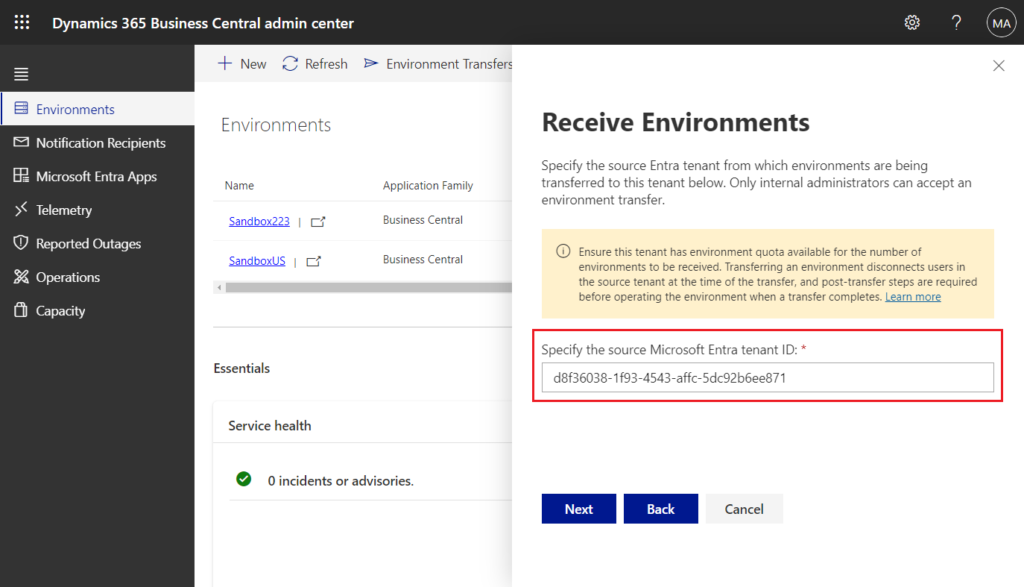
Select the environment(s) for which you want to accept a transfer and confirm.
PS: If a selected environment has a name that already exists in the destination tenant you will be prompted to enter a new name to avoid duplicate environment names. If you are prompted to rename multiple selected environments, you must enter unique names for each selected environment.
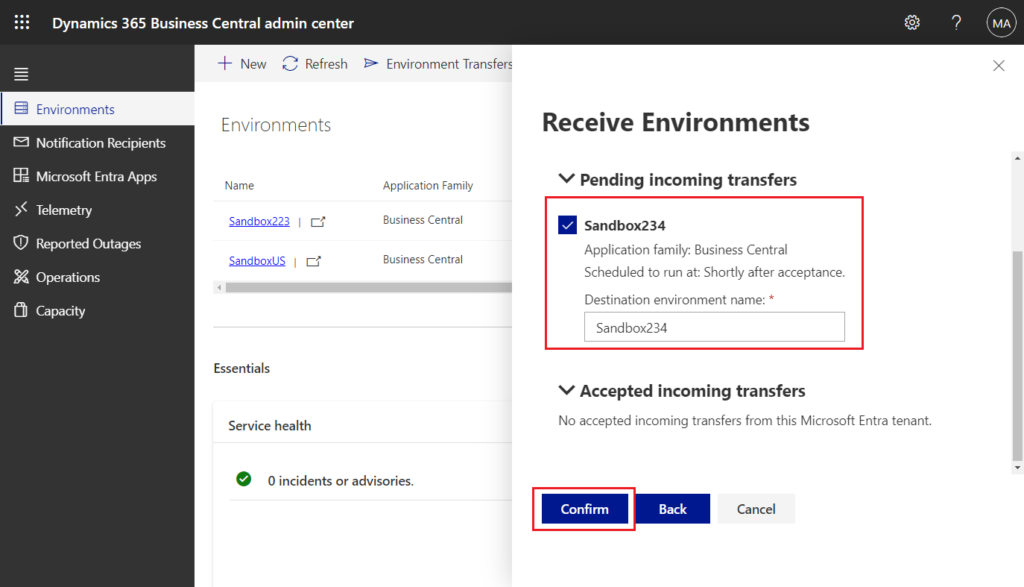
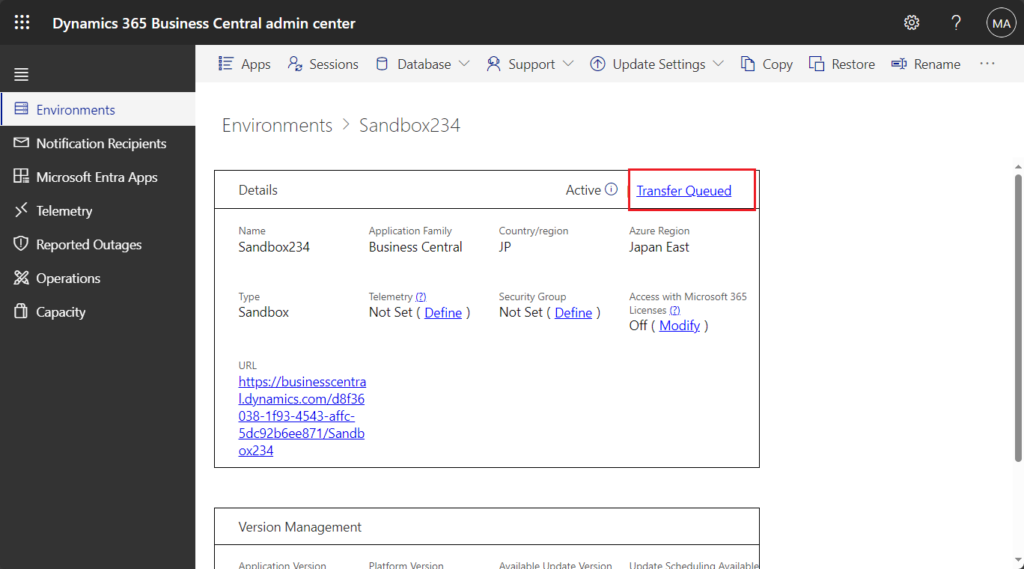
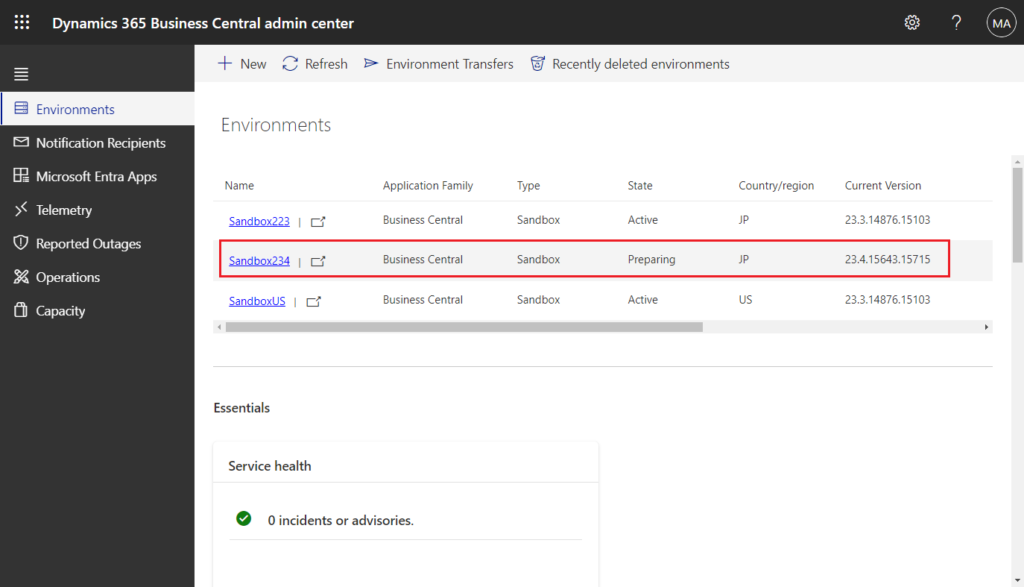
Transfer completed.
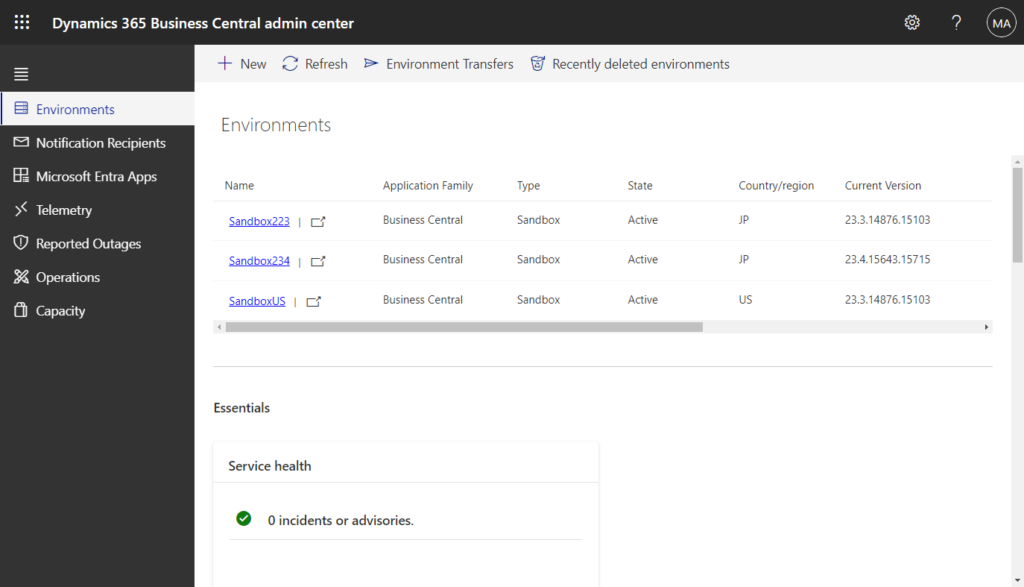
PS: Accepted environments with a transfer time set when the request was created in the source tenant that is in the past will transfer immediately; environments with a transfer time in the future will transfer at the specified time.
Transfer request related logs can be viewed in Operations.
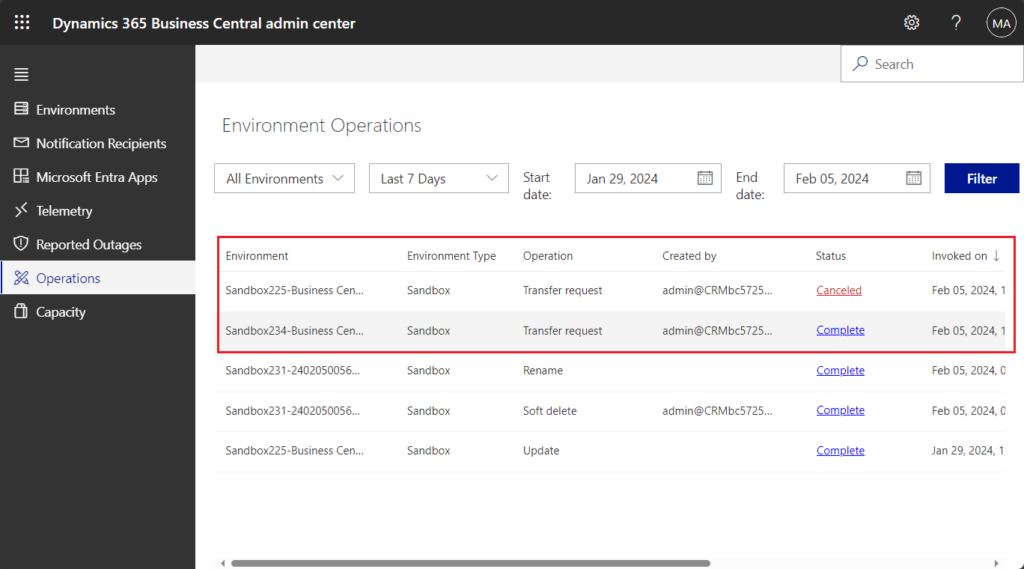
The same environment can be transferred and then transferred back to the original tenant.
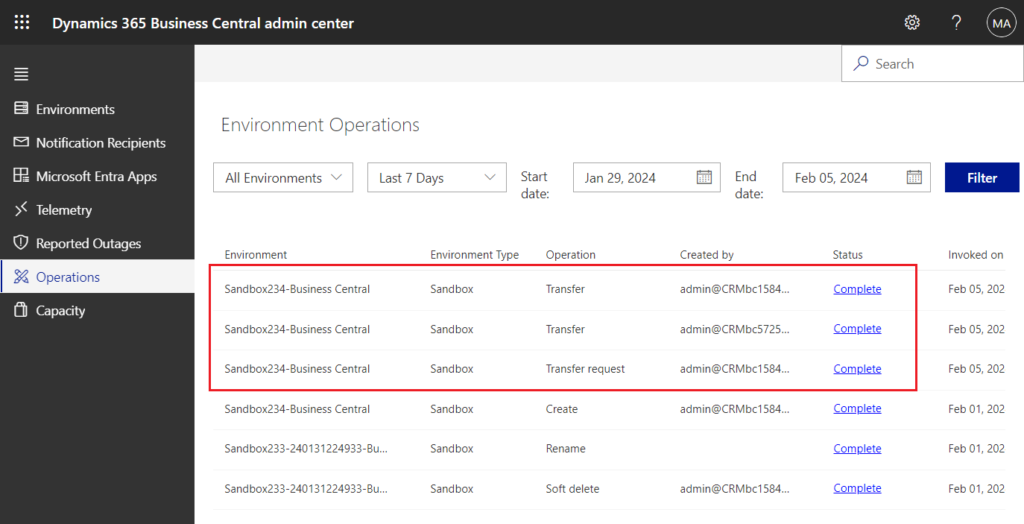
In conclusion, we need at least the following prerequisites to complete the transfer environment:
- Tenant IDs for both environments
- Internal administrator of both environments
- The destination tenant has at least one paid user license.
- An environment transfer must be accepted in the destination Entra tenant within 8 hours
Give it a try!!!😁
PS: The following content is excerpted from Transfer environments
After the environment has been moved
- Users may have been added to the environment prior to the move operation, while it was still connected to the old Microsoft Entra tenant. If so, these users won’t be migrated to the new Microsoft Entra tenant. You’ll need to recreate the users on the target tenant if you still want them. You can add multiple user accounts at once using Excel spreadsheet or other file saved in CSV format. After the users are created on the target Microsoft Entra tenant, assign them the required roles or licenses and import these users into the moved environment. Note: User personalizations will be lost.
- You might need to reconfigure some add-ins, external applications, and settings after the tenant-to-tenant migration. Some examples include the Business Central Outlook add-in, Excel add-in, Power BI, Power Apps, Power Automate connectors, Dataverse, user personalizations, and more.
- External integrations may have to be updated to reflect the new environment url, including the new Entra Tenant ID.
Environment transfers create two distinct operations that can be audited on the Operations page in the Business Central administration center. The Transfer Request operation is created upon initiating a transfer in the source tenant and is only visible in the source tenant. The Transfer operation is created once a transfer is accepted in the destination tenant and lives in the tenant where the environment is located; before the transfer is executed this operation can be found in the source tenant, and after the environment has transferred the operation can be found in the destination tenant.
Telemetry signals for the environment transfer operation are emitted to the Application Insights resource to which the environment that is transferred is emitting telemetry. Signals related to this operation are emitted from the moment a transfer is accepted on the destination tenant, see Environment Lifecycle Telemetry.
- Environment data will remain unchanged during the move operation. The exact same environment will be linked to a specified Microsoft Entra tenant.
- The localization, Azure region, and type of the environment (Production or Sandbox) will remain the same, and can’t be changed during this operation.
- The operation will involve a downtime period for the environment being transferred (typically not exceeding 30 minutes).
- The operation does not move subscriptions, domains, and other resources between the Microsoft Entra tenants. Ensure the destination tenant has a paid Business Central user subscription and sufficient environment quota before accepting the transfer.
- If you rename an environment upon acceptance in the destination tenant to avoid duplicate environment names in your tenant no Rename operation will be created on the Operations page in the Admin Center. Rather, the Transfer Operation will include the source and destination environment names.
- Environment settings are carried over from the source to the destination tenant. Depending on the nature of the environment transfer settings such as the Application Insights Connection String set up on the environment may need to be changed or removed.
END
Hope this will help.
Thanks for reading.
ZHU

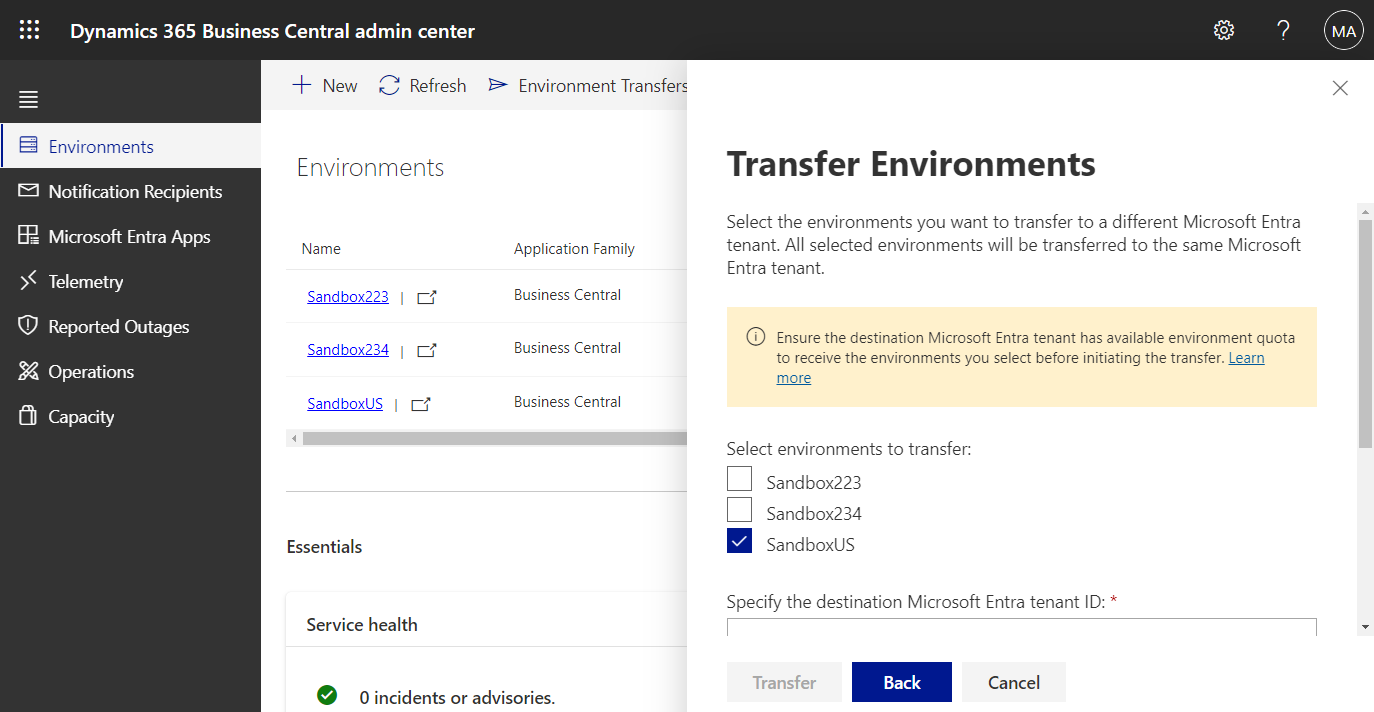
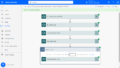

コメント