Hi, Readers.
Dynamics 365 Business Central 2023 wave 1 (BC22) is generally available last month. More details: Dynamics 365 Business Central 2023 release wave 1 (BC22)
I will continue to test and share some new features that I hope will be helpful.
Today I would like to talk about Edit in OneDrive feature in Business Central. This new feature is not mentioned in the 2023 wave1 release plan.
As you know, OneDrive for Business is a cloud storage service that is included in Microsoft 365. Business Central makes it easy to store, manage, and share files with other people through OneDrive. When a file is in your OneDrive you enjoy the rich collaborative experiences from the online versions of Microsoft products, such as Word, Excel, and PowerPoint. For example, you can share a Word document, and then you and your colleagues can edit it together in real-time. OneDrive also lets you open other types of files, such as PDFs. More details: Business Central and OneDrive for Business Integration
In Business Central 2021 Wave 2 (BC19) and Business Central 2022 Wave 1 (BC20), Microsoft brought us Open in OneDrive feature and Share feature.
More details:
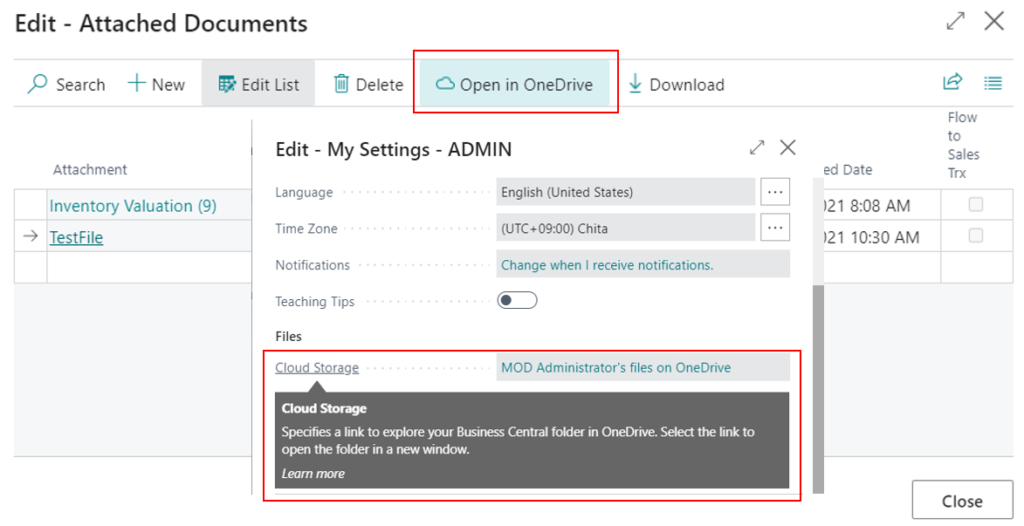
Business Central 2022 wave 1 (BC20) new features: Share a file through OneDrive (new Share action)
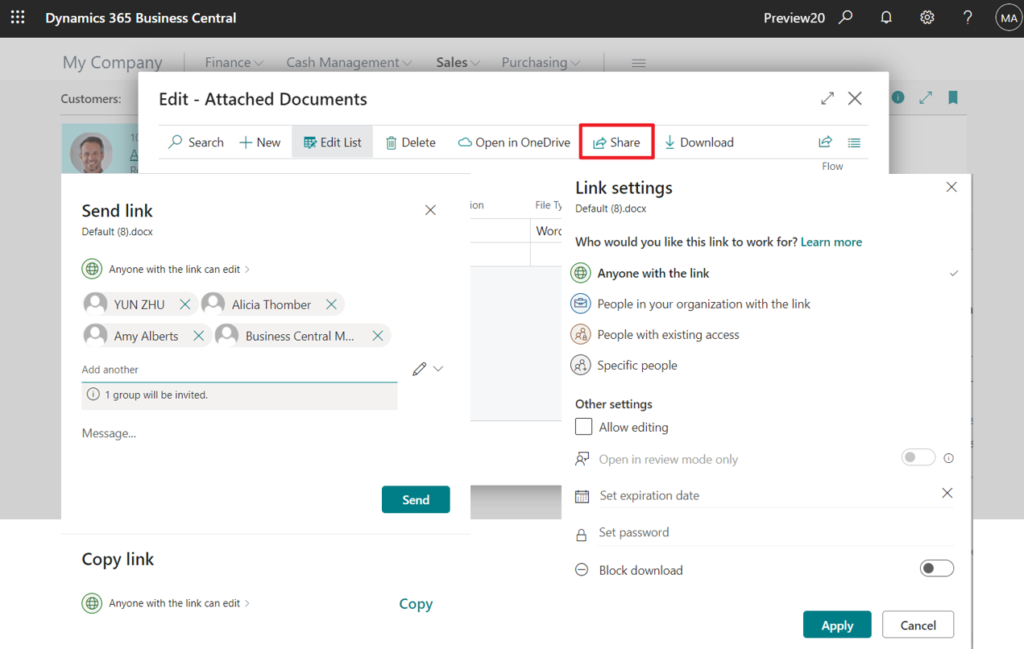
With this wave (BC22), Microsoft has added the Edit in OneDrive feature in Business Central web client.
Edit in OneDrive
Copy the file to your Business Central folder in OneDrive and open it in a new window so you can edit the file.
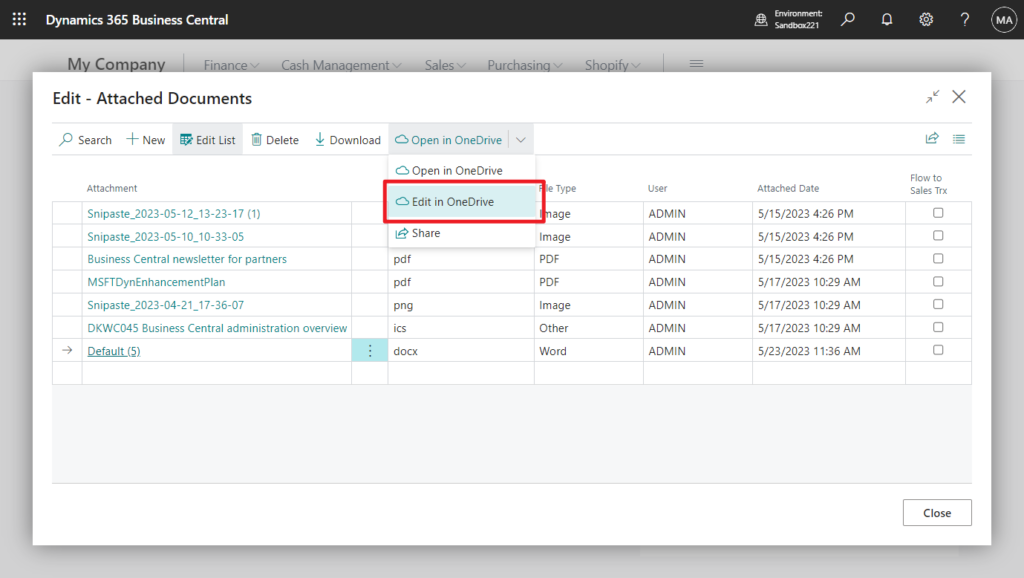
Standard code:
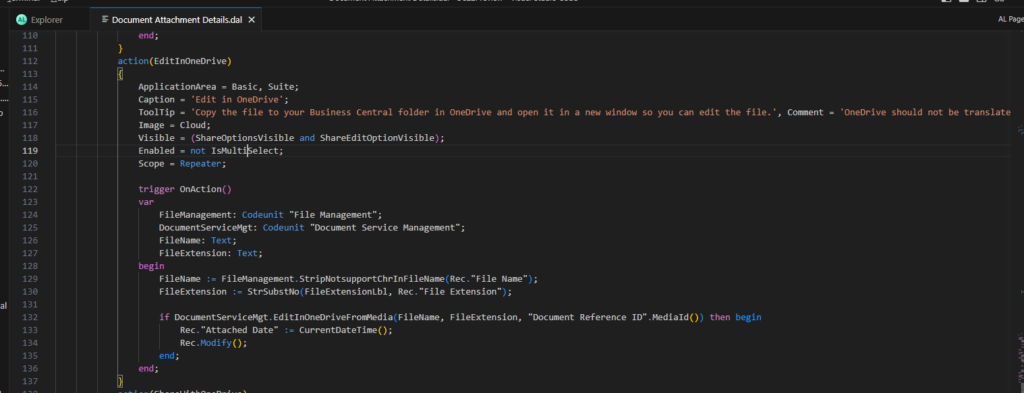
PS: In BC21.5
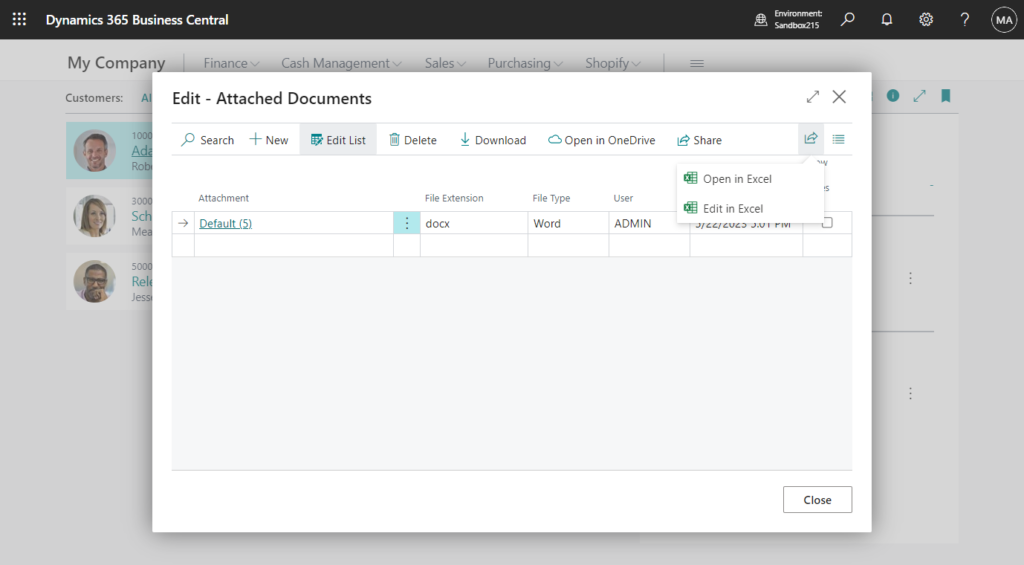
If you investigate the standard code, you can find that there are currently five types of files that support Edit in OneDrive from Business Central.
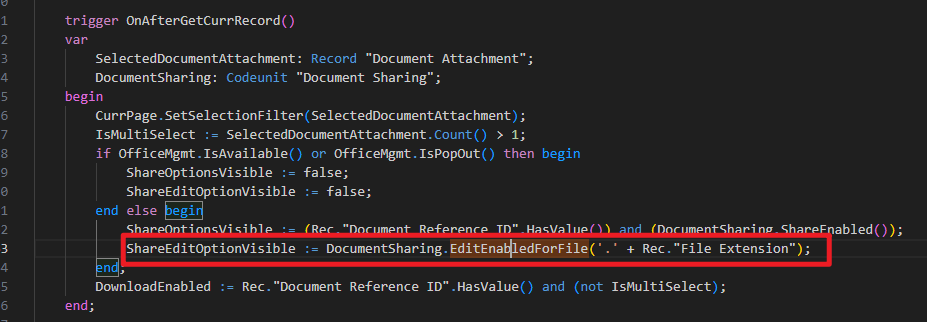
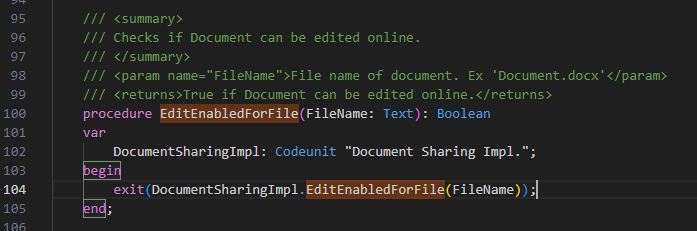
- Word (.docx)
- PowerPoint (.pptx)
- Excel (.xlsx)
- Open Document Text (.odt)
- Text (.txt)
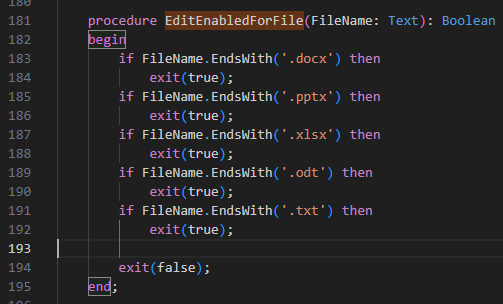
If you selected another type of file, you won’t be able to see this action from the page.
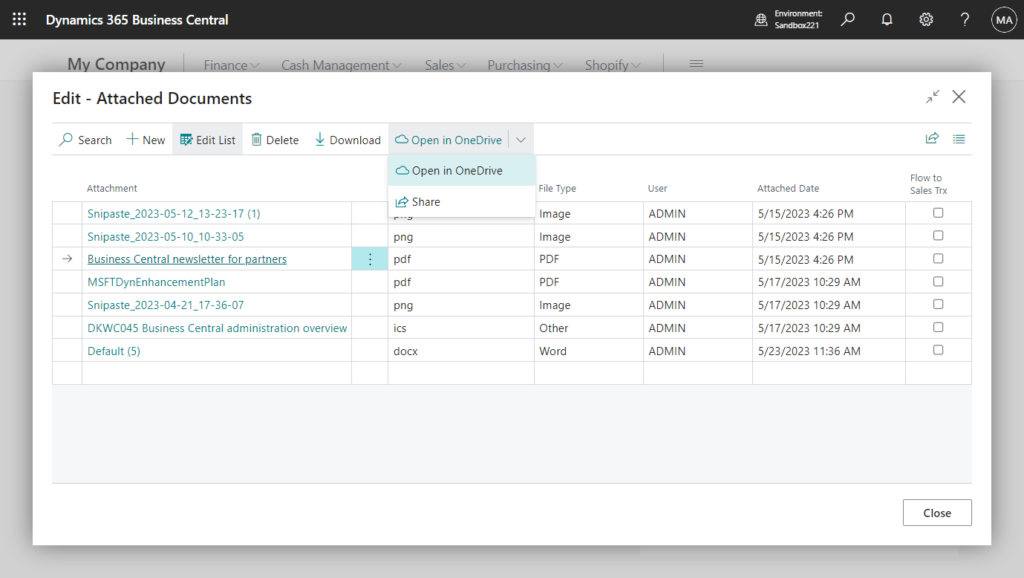
Well, let’s do a simple test.
- Each user must have a license for Business Central and OneDrive as part of a Microsoft 365 plan.
- OneDrive must be set up for each user.
Review terms and conditions:
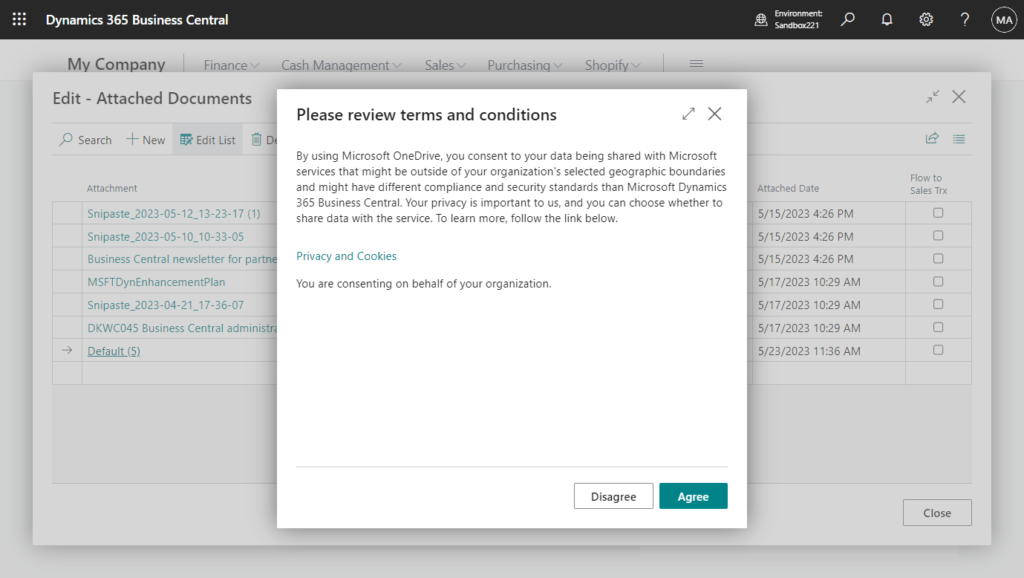
OneDrive Setup:
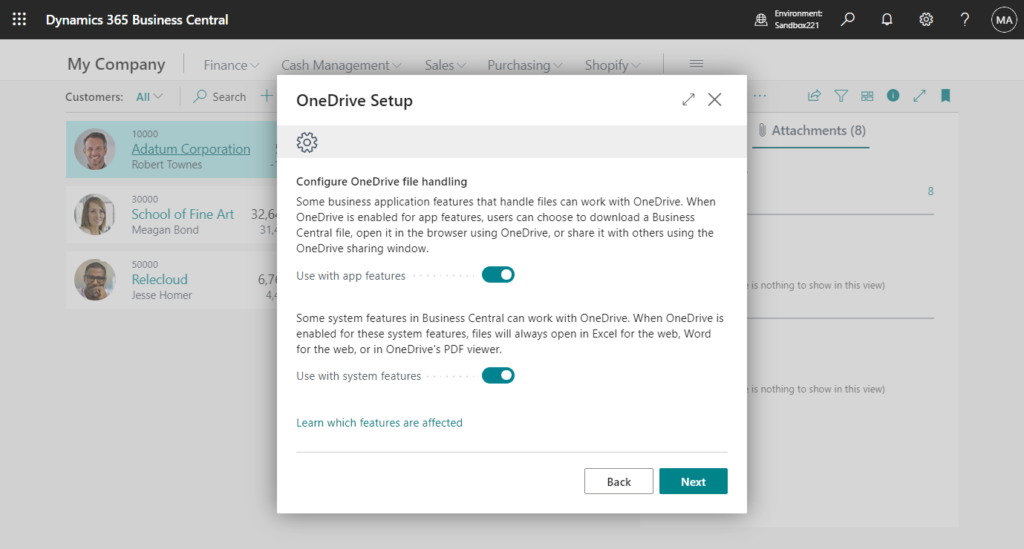
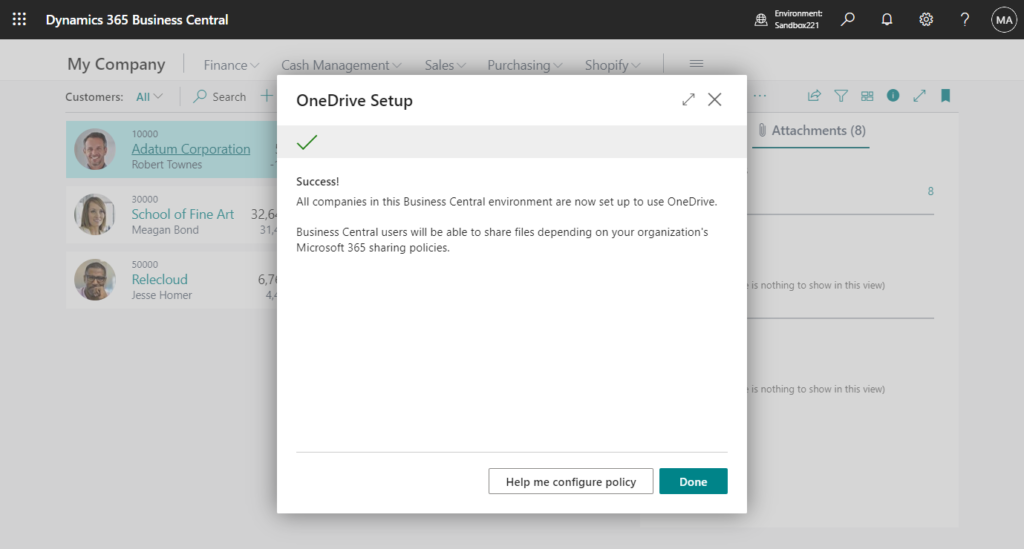
Choose Edit in OneDrive.
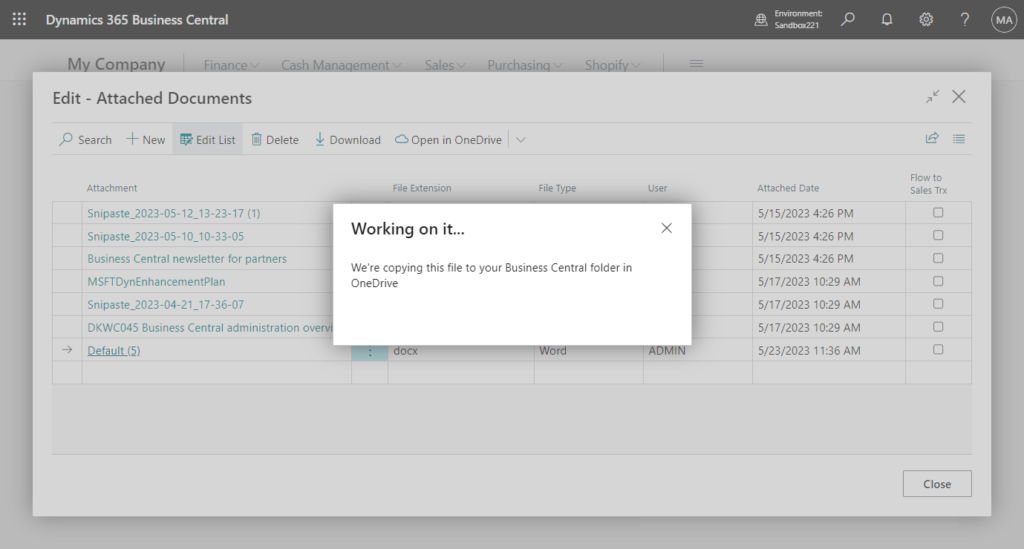
If the file already exists, the following options will pop up.
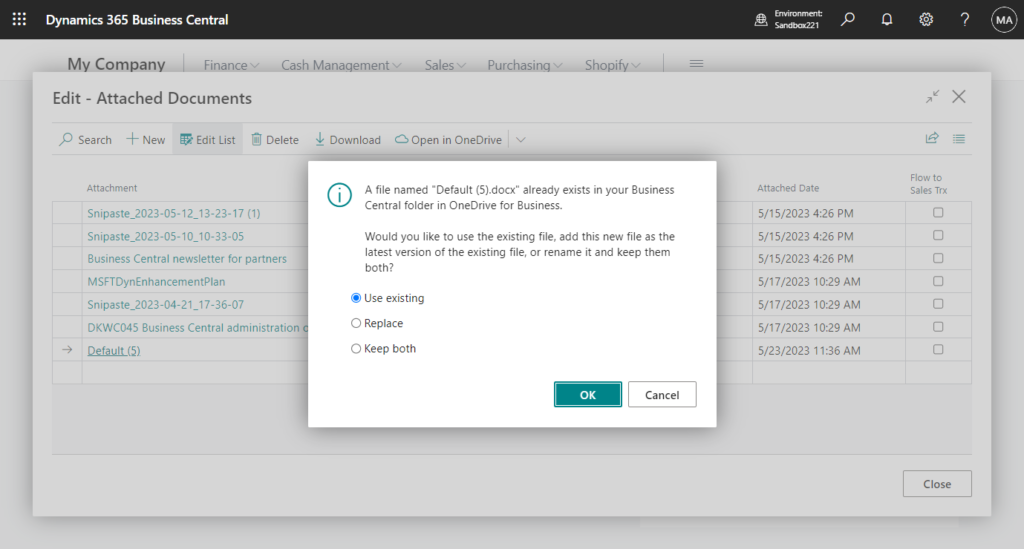
Then it will jump to the edit page of OneDrive.
For example,
Edit Word (.docx) file:
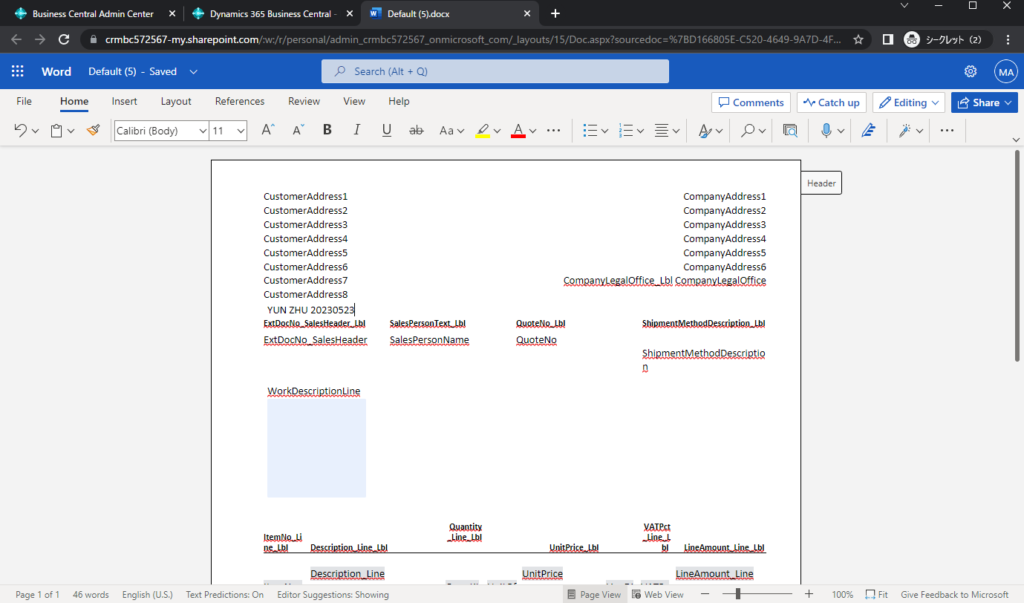
Edit Text (.txt) file:
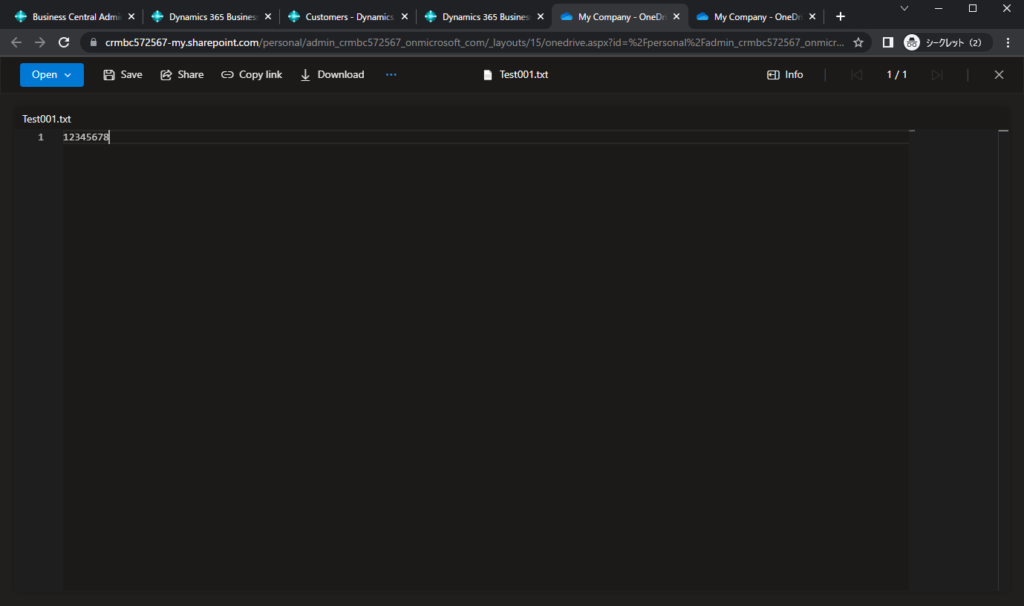
Then you can add the document you edited and saved.
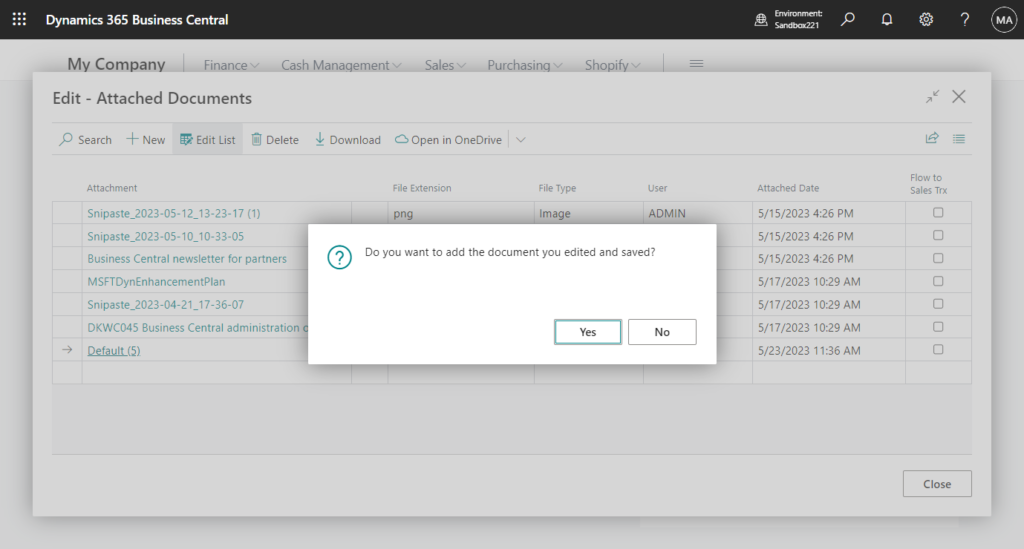
However, I encountered a problem when I was testing. After choosing Yes or No, the following error of insufficient permissions appears.
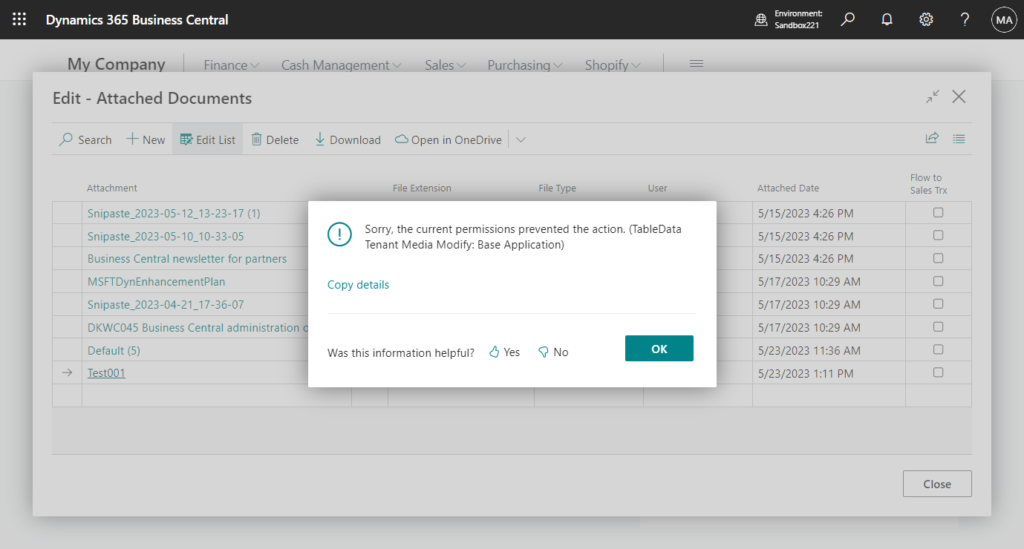
It appears to be caused by the code below.
codeunit 9510 “Document Service Management”
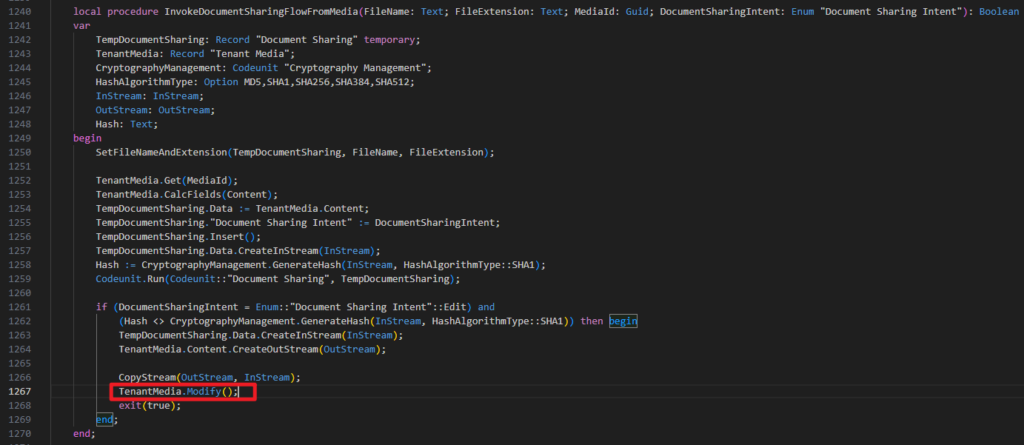
I am using a Super user, and I have also tried to add the permission set manually, but this problem is still there😑. I tested both in 22.0 and 22.1, same problem. I suspect it’s a standards issue or a licensing issue. I’ll keep looking into it.
So is this feature currently unavailable? No, it is not, it can be used in one place.
Choose Send Email in Customer list.
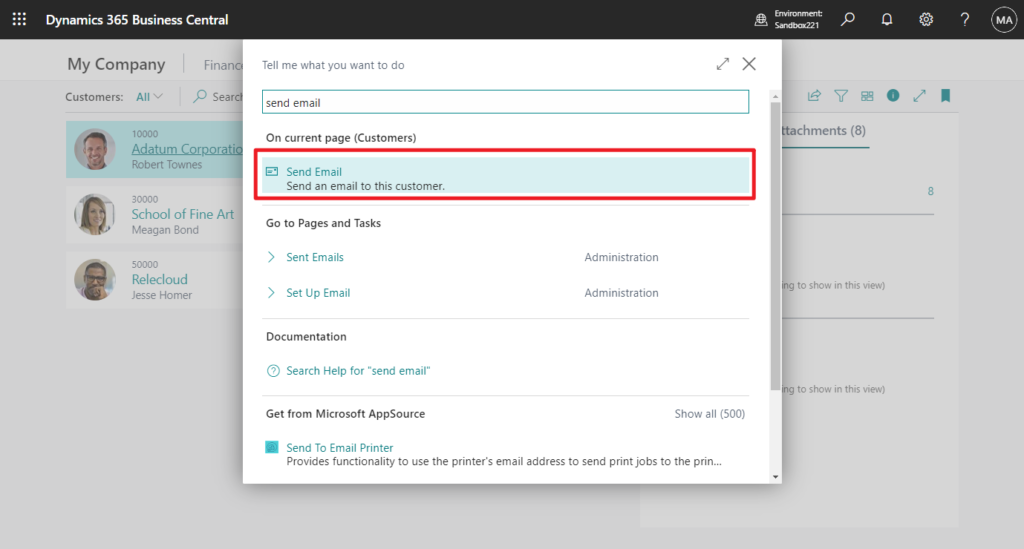
Choose Add file from Word template.
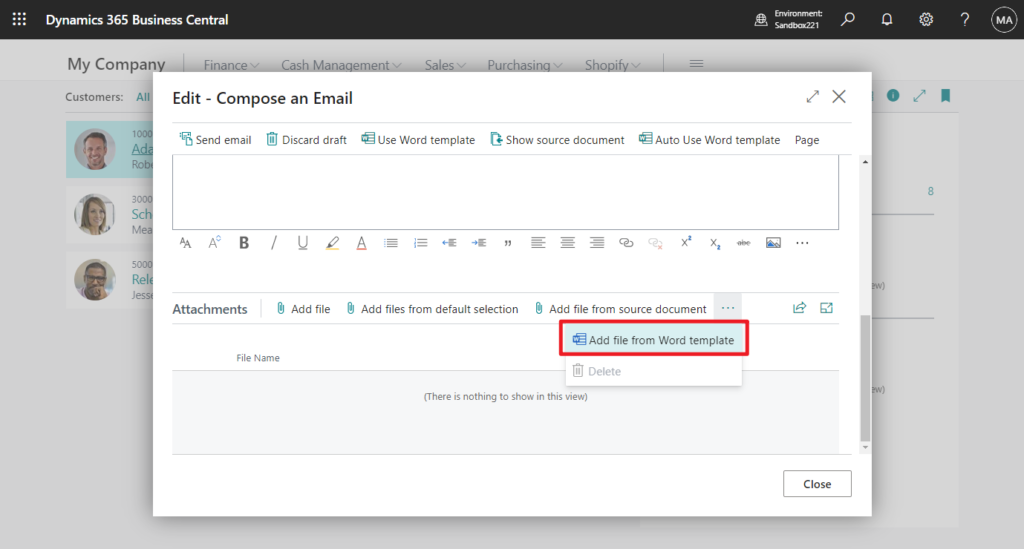
Select a Word Template, then choose Next.
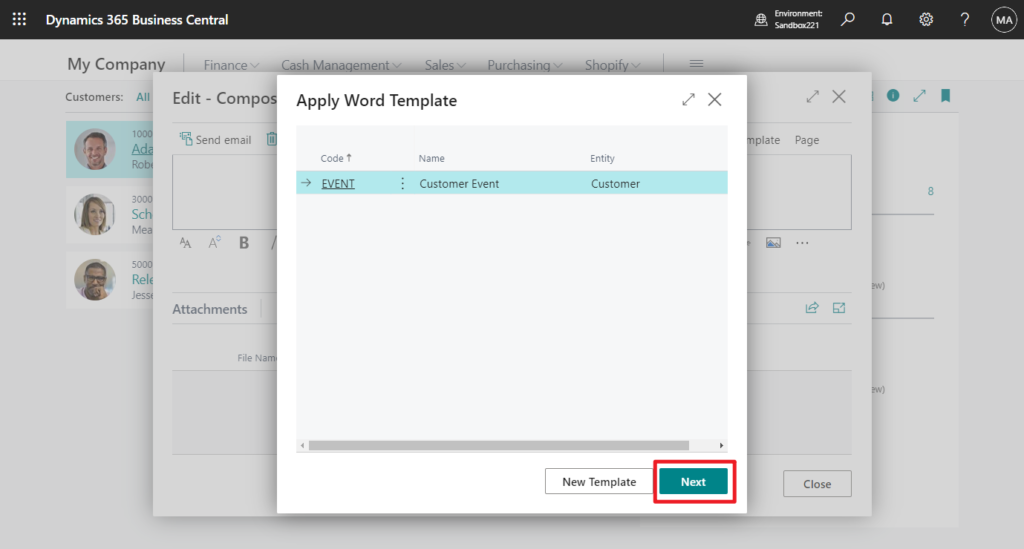
You can see a function called Edit document.
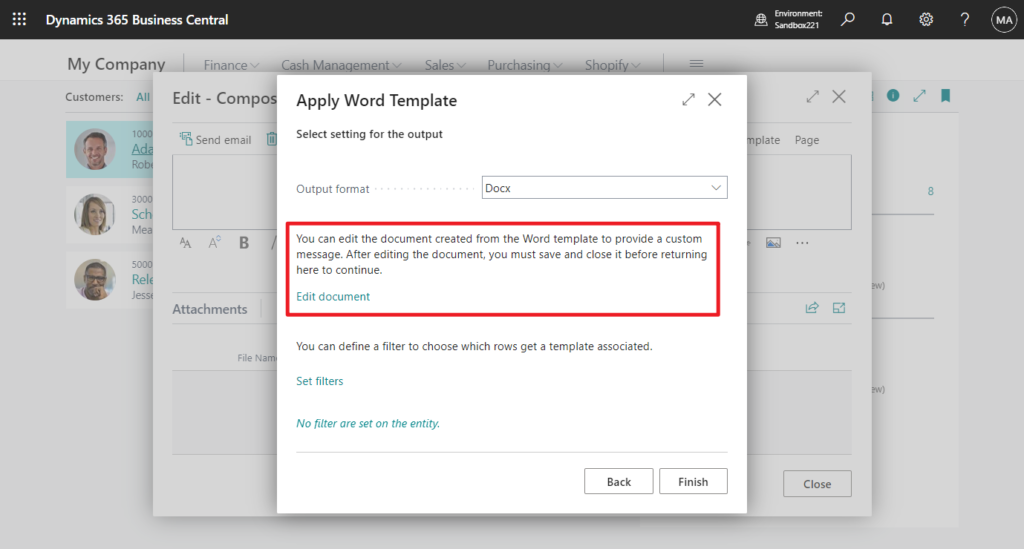
The files will be copied to OneDrive.
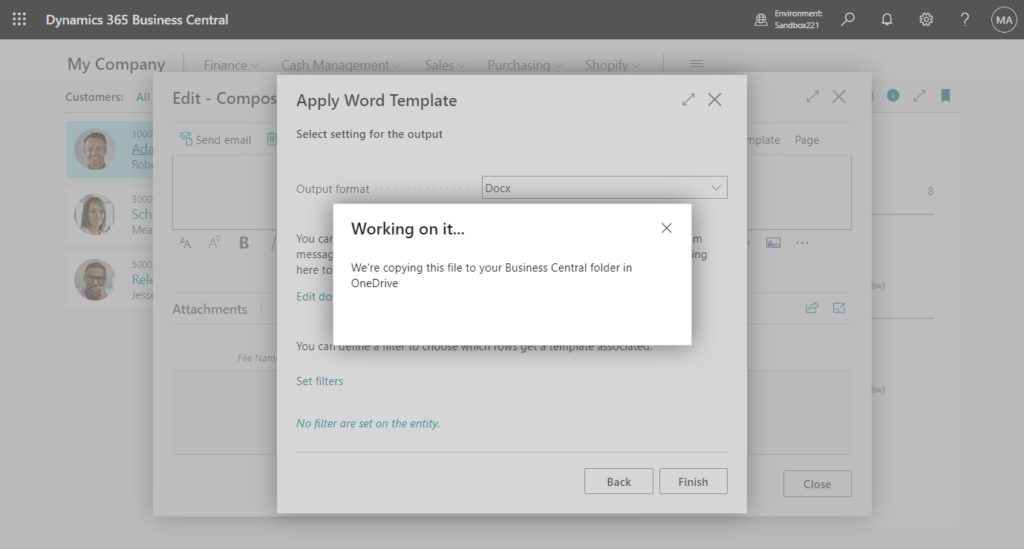
If the file already exists, the following options will pop up.
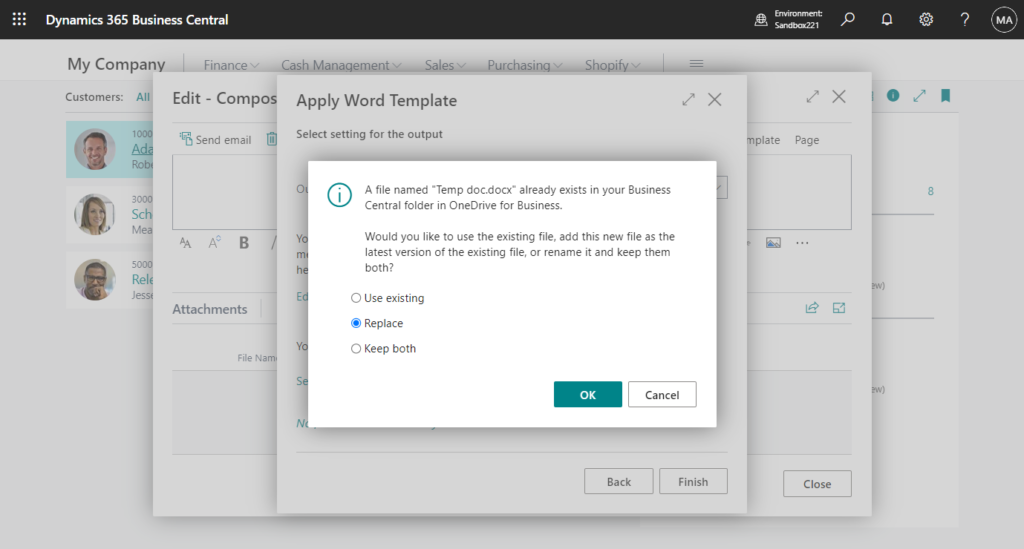
Then we can edit the file.
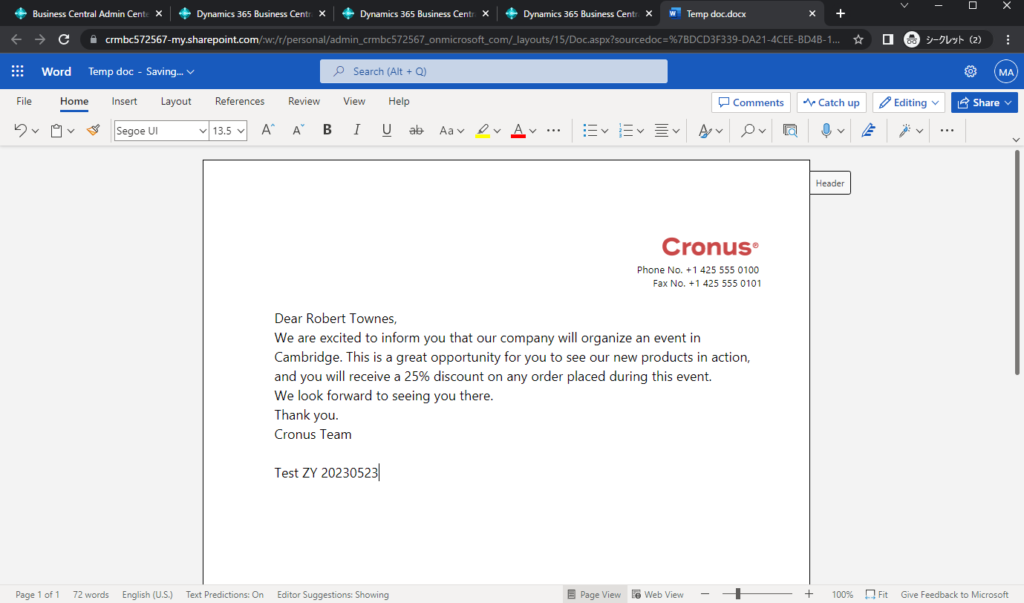
After returning to the BC, choose Yes.
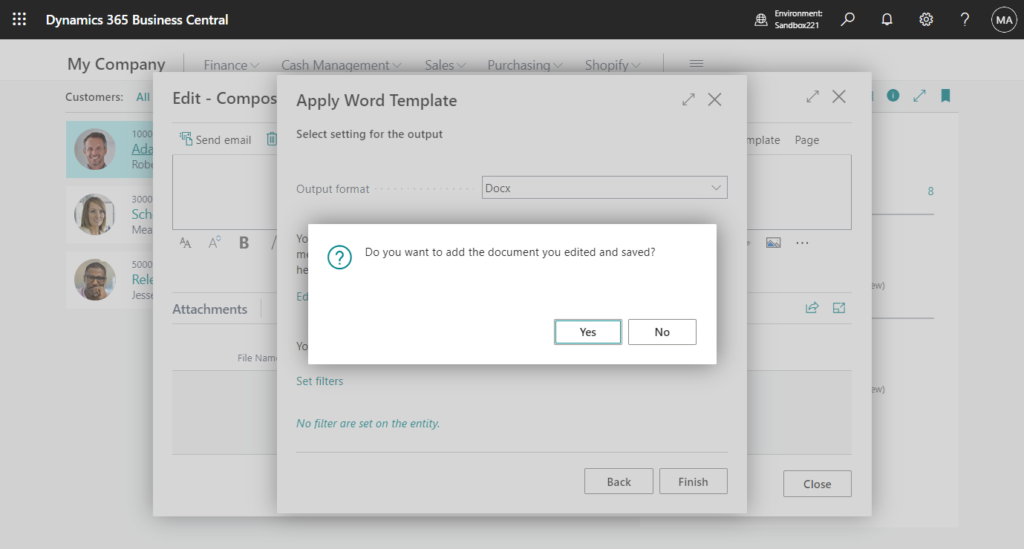
The edited file will be saved.
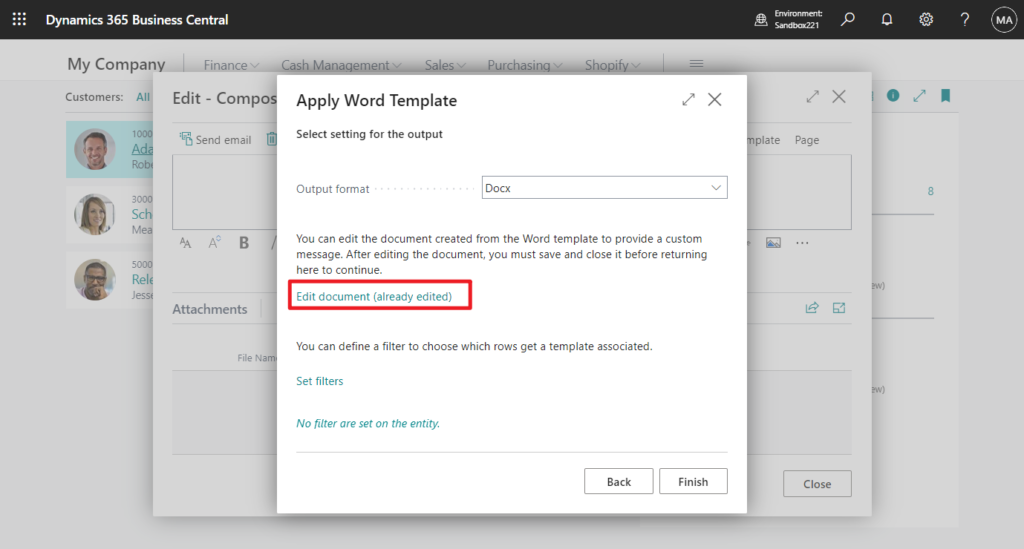
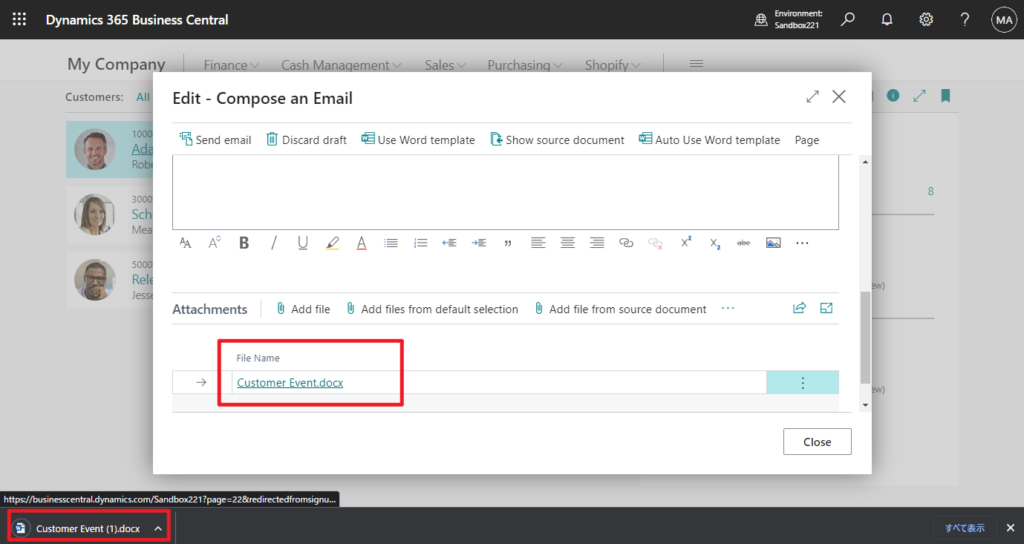
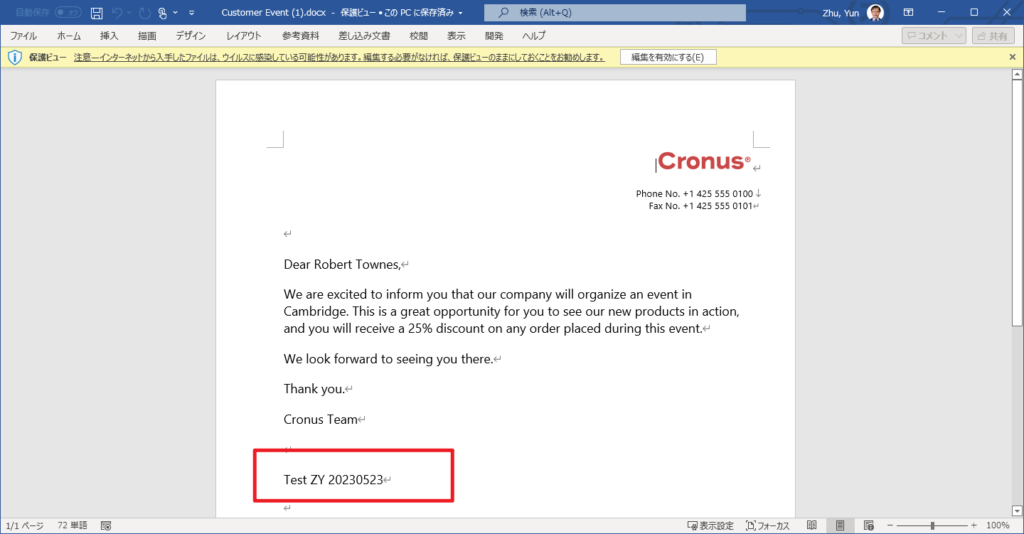
Test Video:
Anyway, this is a new feature of BC22, give it a try!!!😁
END
Hope this will help.
Thanks for reading.
ZHU

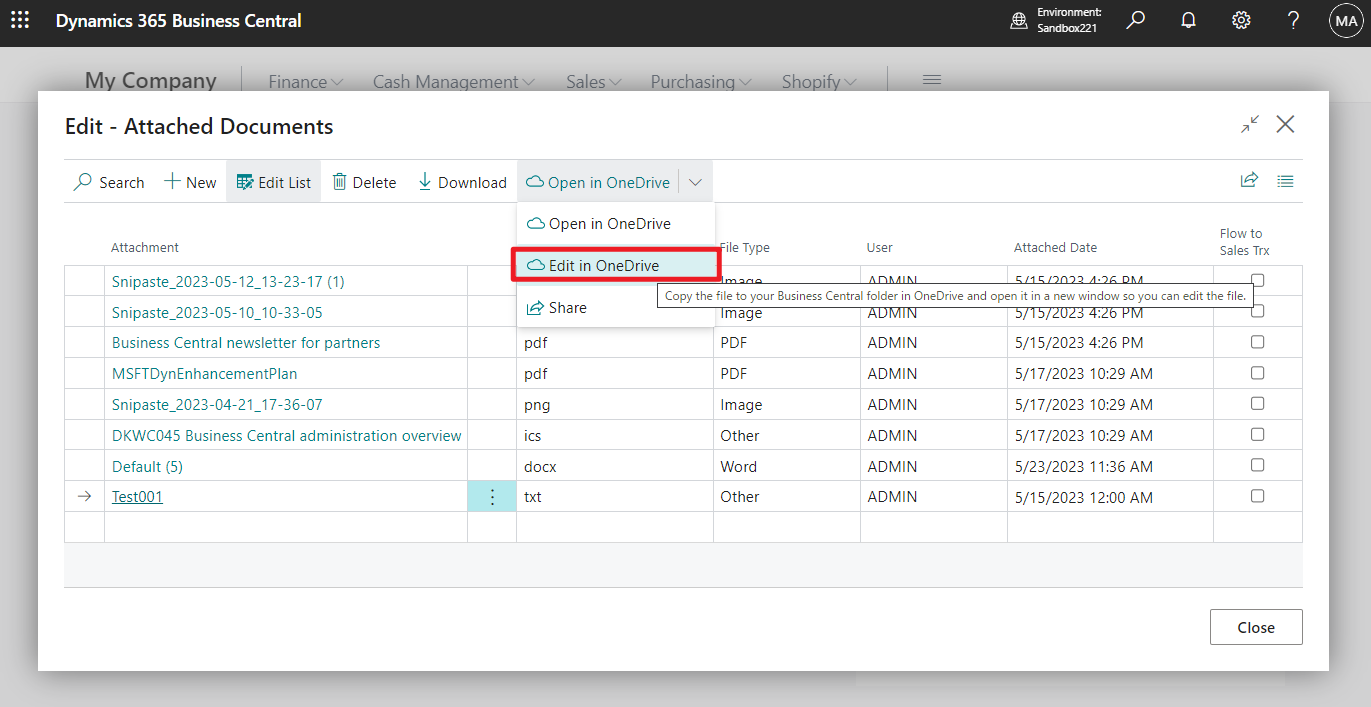
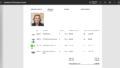
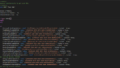
コメント