Hi, Readers.
The public preview for Dynamics 365 Business Central 2023 release wave 2 (BC23) is available. Learn more: Link.
I will continue to test and share some new features that I hope will be helpful.
More control over general journal approvals:
Business value:
https://learn.microsoft.com/en-us/dynamics365/release-plan/2023wave2/smb/dynamics365-business-central/more-control-over-general-journal-approvals
Some transactions require more scrutiny by accounting managers and require approval before being posted. Making sure such transactions remain unchanged after approval is of great importance so you can ensure compliance to company policies.
When a record, such as a purchase document or a customer card, needs to be approved by someone in your organization, you send an approval request as part of a workflow. Based on how the workflow is set up, the appropriate approver is then notified that the record requires their approval.
You set up approval workflows on the Workflow page. You must also set up approval users, including any relevant amount limits, on the Approval User Setup page. Learn more at Set Up Approval Workflows.

Generally, the Status field is included in Sales Documents and Purchase Documents, and you can check the status of the current document.
For example, on the page that presents the record, choose the Send Approval Request action. The status of the record, such as a sales quote, is updated from Open to Pending Approval and remains locked for processing until all approvers have approved the record.

However, in General Journals, Workflow has always been supported, but there is no status field😑. General Journal Batch Approval Workflow and General Journal Line Approval Workflow.


In this wave, Microsoft has finally improved this feature.
When using the General Journal Batch Approval Workflow:

The new Approval Status field appears to the right of the Batch Name
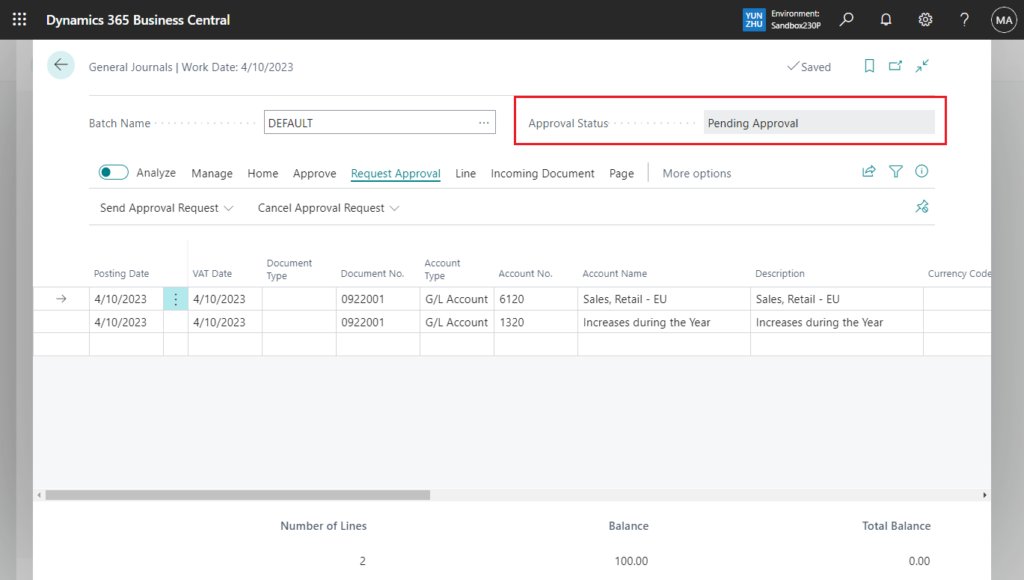
When using the General Journal Line Approval Workflow:

The new Approval Status field is displayed on the line.

PS: When General Journal Workflow is not enabled, neither field will be displayed.

page 39 “General Journal”: Same as Batch Name, both of these fields are variables on the page



And when you send a general journal batch or specific general journal lines for approval, Business Central ensures that people can’t change them before or after they’re approved.
Because mistakes can happen, actionable inline errors make it easier to make corrections. For example, after you request approval for a general journal batch, your accounting manager notices that you’ve specified the wrong G/L account. Changing the G/L account will show an inline validation error message that offers two actions that can help the accounting manager fix the mistake, or return the general journal batch to the submitter.
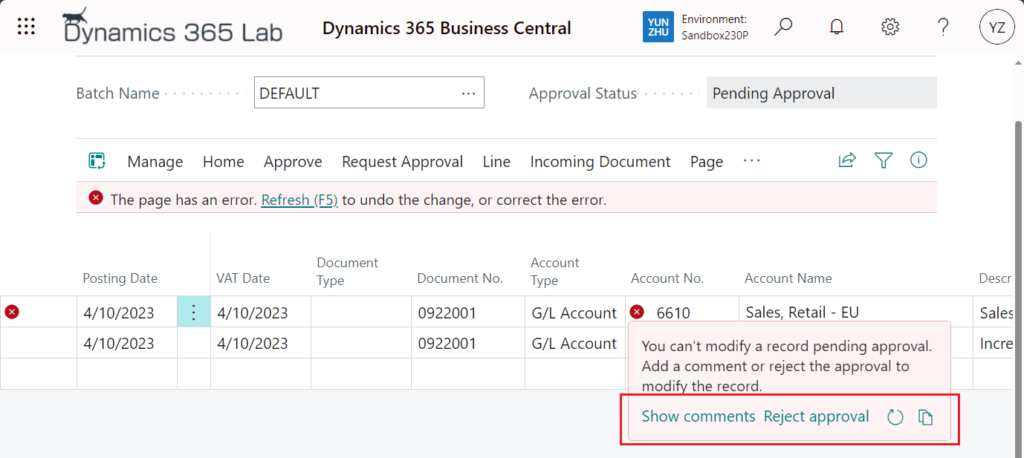
The accounting manager can document the change they’re requesting by choosing Show Comments, or reject the batch by choosing Reject Approval. More details: Use actions to go to or fix errors inline
Show comments: The Show comments action takes you directly to the Approval Comments page where you can add a comment about a change, removing the need to browse and find an action that will do the same.
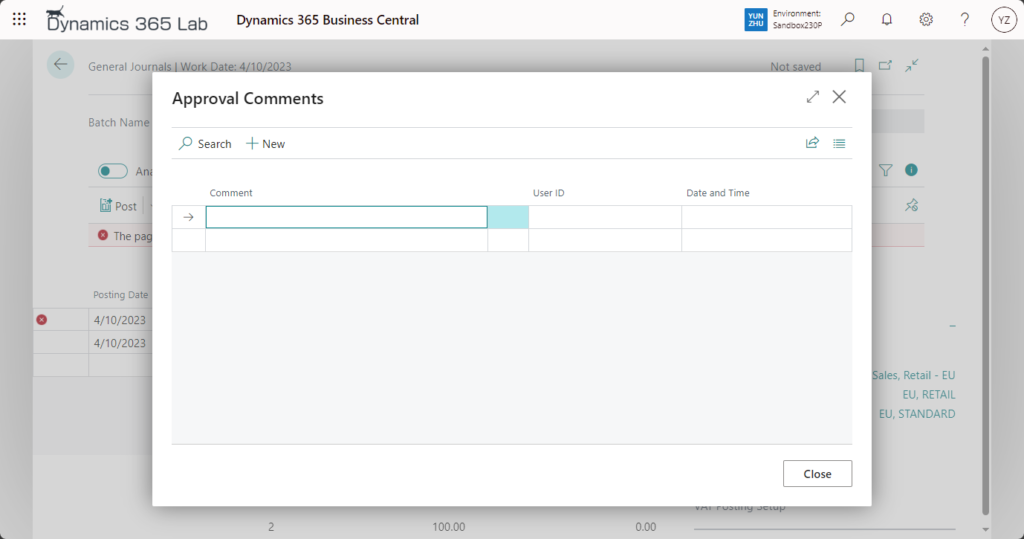
Reject approval: The Reject approval action rejects the approval request and enables the approver to make the change, removing the need to browse and find an action that will do the same.
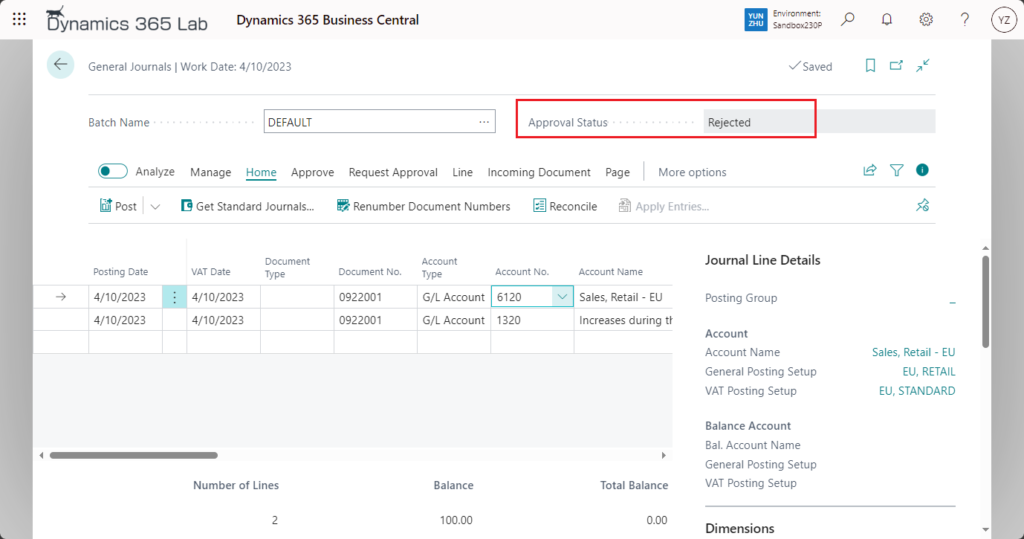
Awesome feature. Give it a try!!!😁
END
Hope this will help.
Thanks for reading.
ZHU

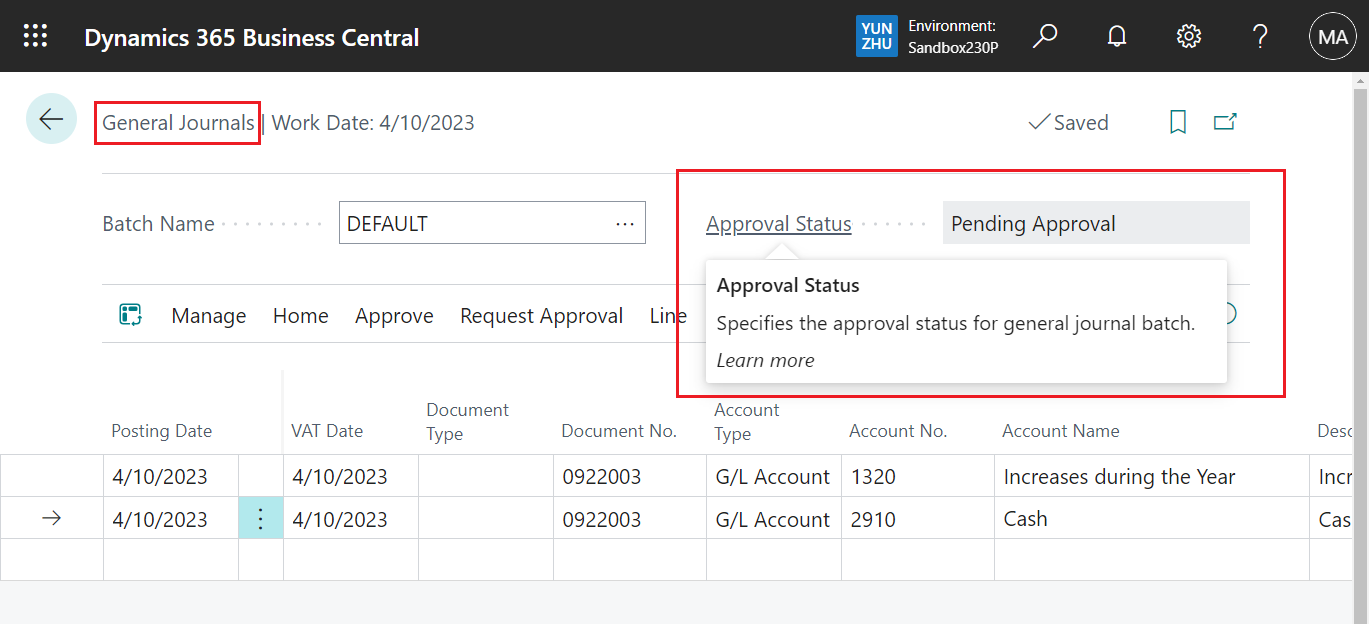
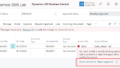
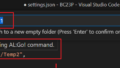
コメント