Hi, Readers.
Today I would like to share another mini tip about Business Central, how to reverse a transaction (general ledger entries) on different date.
In Business Central, reverse journal postings are useful, for example, for correcting errors and for clearing out an old accruals entry before entering a new one. A reverse entry is the same as the original entry, but has an opposite sign in the Amount field.
For example, you can reverse entries from all Ledger Entries pages. The following procedure is based on the General Ledger Entries page.
Select the entry that you want to reverse, and then choose the Reverse Transaction action.
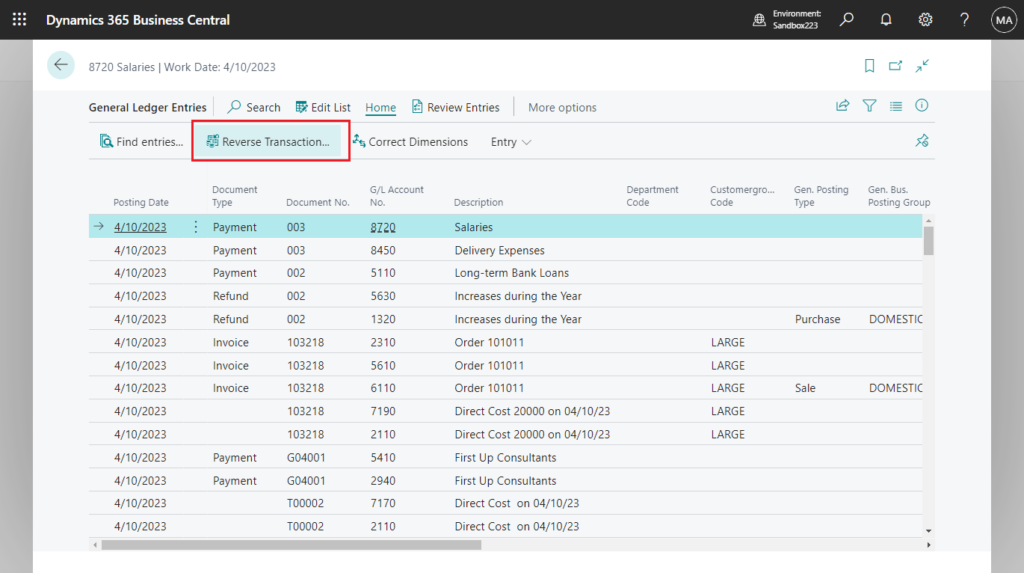
On the Reverse Transaction Entries page, choose the Reverse action.
To reverse these entries, correcting entries will be posted. Do you want to reverse the entries?
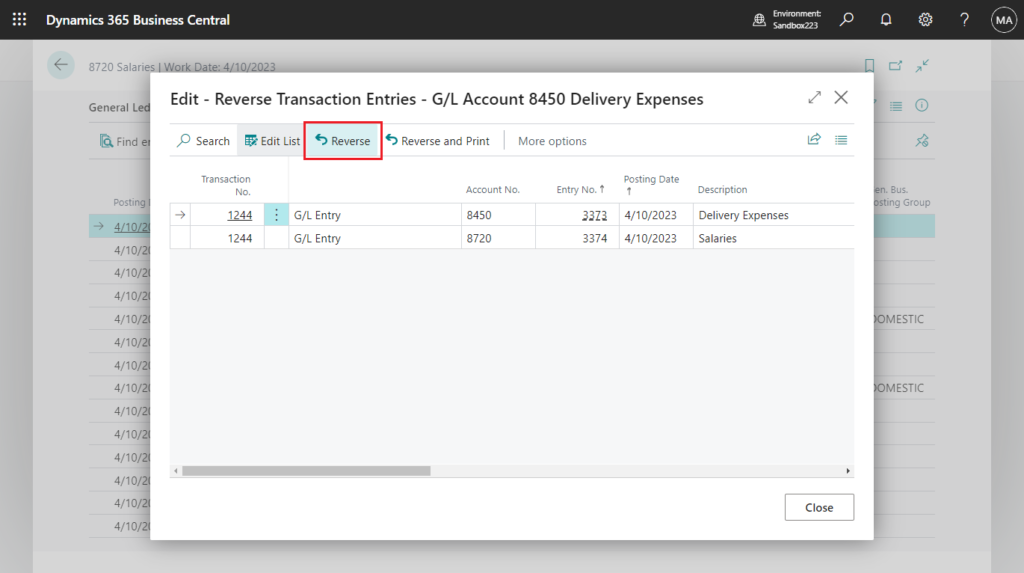
Original general ledger entries:
| Posting Date | Document Type | Document No. | G/L Account No. | Description | Amount | Bal. Account Type | Bal. Account No. | VAT Date | Entry No. | External Document No. |
|---|---|---|---|---|---|---|---|---|---|---|
| 4/10/2023 | Payment | 003 | 8720 | Salaries | 100.00 | G/L Account | 4/10/2023 | 3374 | ||
| 4/10/2023 | Payment | 003 | 8450 | Delivery Expenses | -100.00 | G/L Account | 4/10/2023 | 3373 |
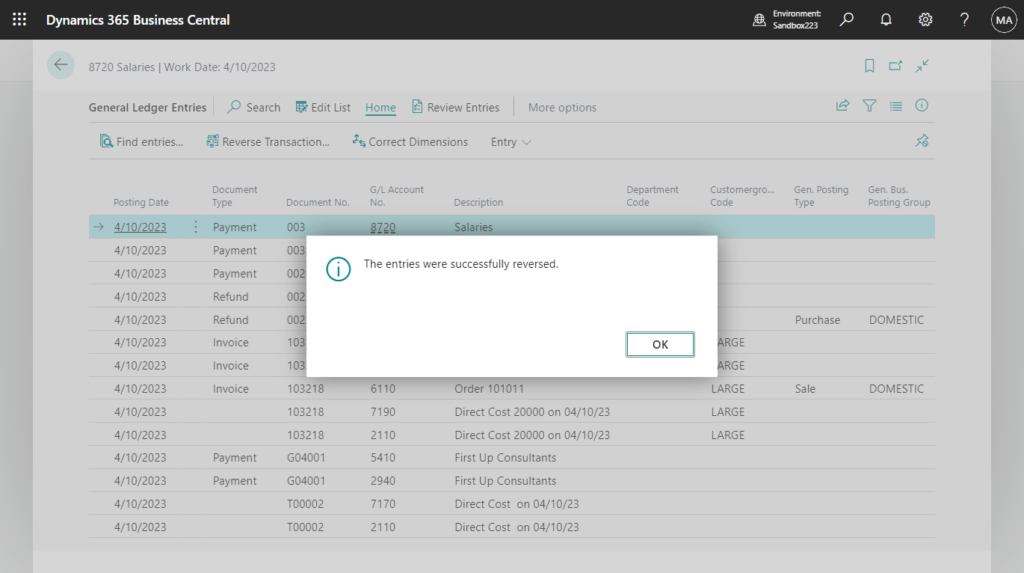
Reversed general ledger entries:
| Posting Date | Document Type | Document No. | G/L Account No. | Description | Amount | Bal. Account Type | Bal. Account No. | VAT Date | Entry No. | External Document No. |
|---|---|---|---|---|---|---|---|---|---|---|
| 4/10/2023 | Payment | 003 | 8450 | Delivery Expenses | 100.00 | G/L Account | 4/10/2023 | 3376 | ||
| 4/10/2023 | Payment | 003 | 8720 | Salaries | -100.00 | G/L Account | 4/10/2023 | 3375 |
As shown above, the reverse entry must have the same document number and posting date as the original entry.
PS:
1. After you reverse an entry, you must make the correct entry.
2. The entry must originate from a journal posting. Also, you can’t reverse entries that have been posted with information from a job, or which have realized gains and losses within the same transaction.
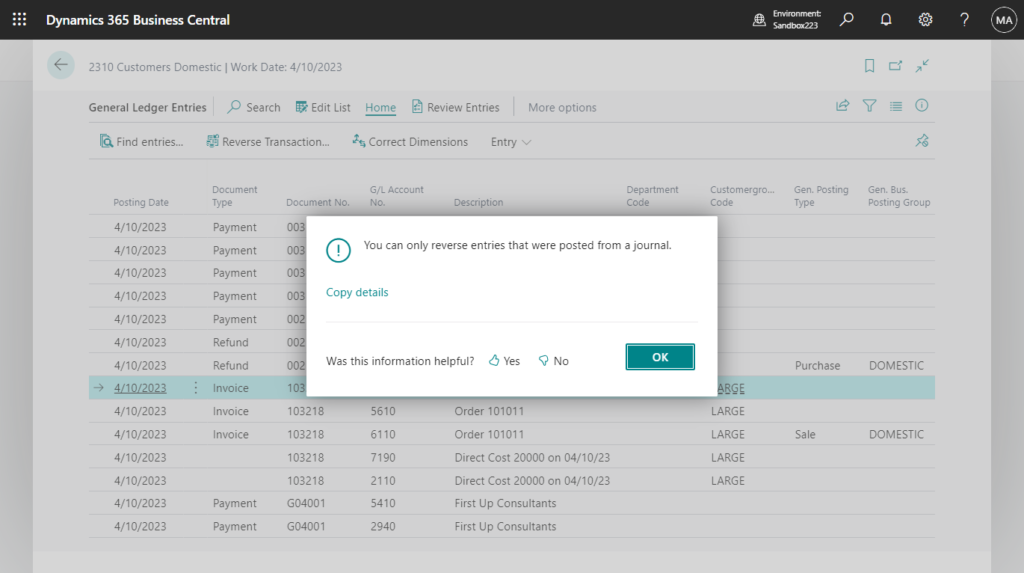
3. If the accounting period is closed, it cannot be reversed.
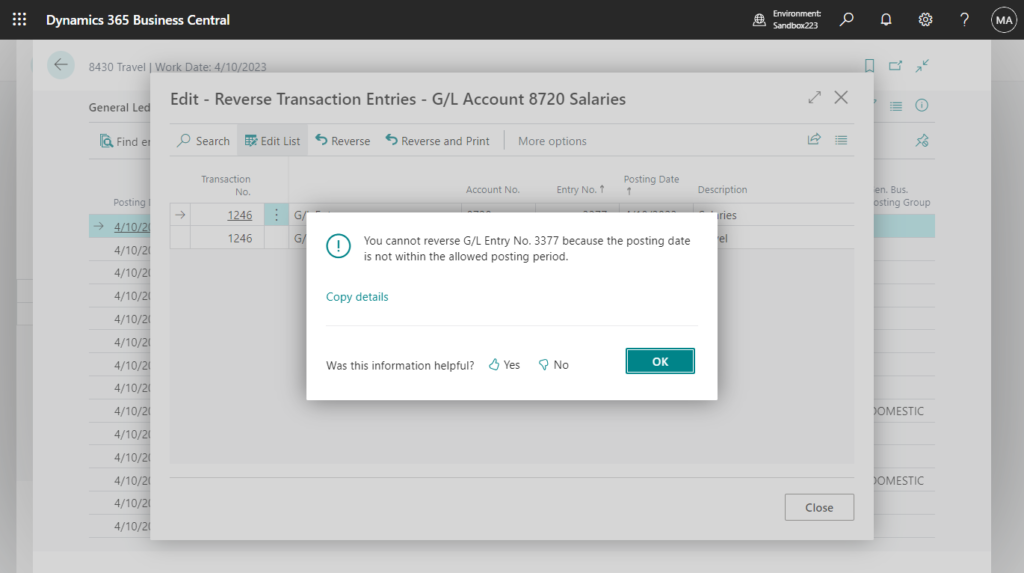
So can we reverse a transaction (general ledger entries) on different date and document number? Of course, we can re-create the opposite amount manually in General Journals. However, if the number of rows exceeds 50, or even 100 rows. . . That would be quite time consuming. Maybe you can consider using the Configuration Package or Edit in Excel function to import, but is there a better way?
Yes, we can use the copy journal function on Posted General Journals. Let’s see more details.
First, you can choose to Copy to Posted Jnl. Lines in General Journal Templates to enable copying of journals to Posted General Journals.
Copy to Posted Jnl. Lines
Specifies whether the journal lines to be copied to posted journal lines of the selected journal template.
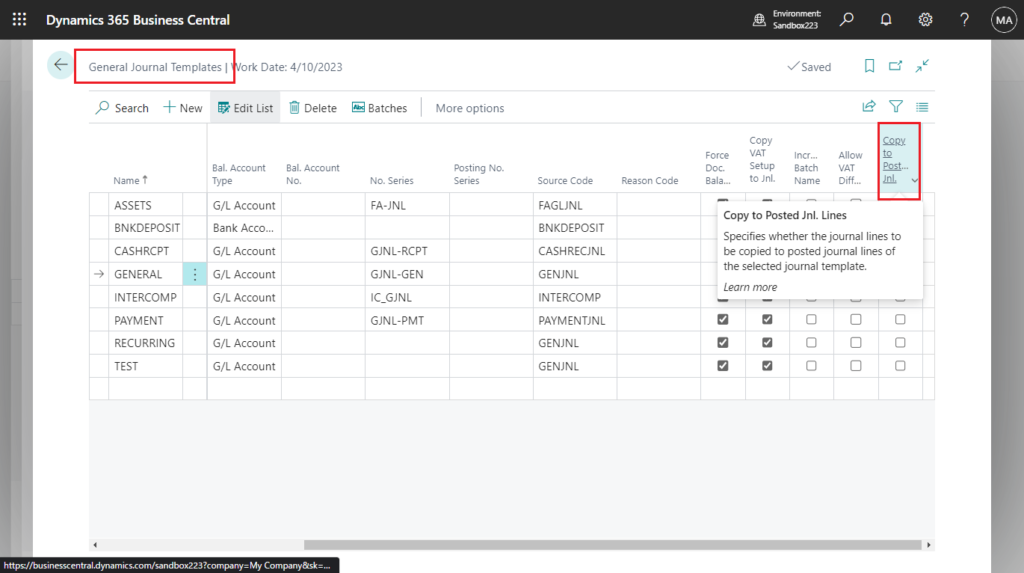
On the Posted General Journals page, you can use the Copy Selected Lines to Journal function to create a copy of a general journal line or a batch with opposite signs (a reversing journal), a different posting date or document number. The Copy G/L Register to Journal function will copy all journal lines that belong to selected G/L Register to target General Journal.
- Copy Selected Lines to Journal – Copy only the lines that you select.
- Copy G/L Register to Journal – Copy all lines that belong to the same G/L register.
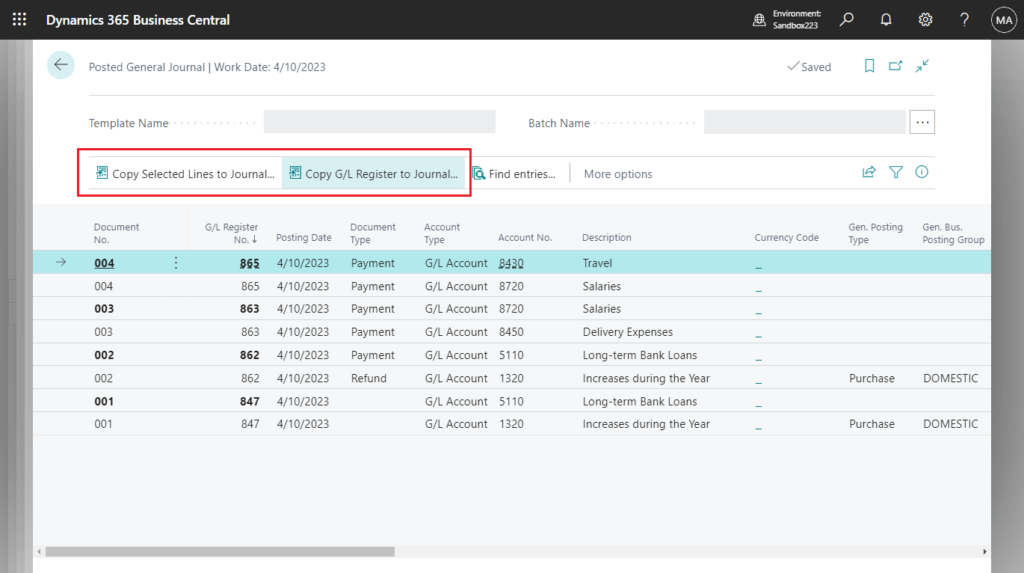
On the Copy Gen. Journal Parameters page:
Replace Posting Date
Specifies if the posting date will be replaced with the value of current field while copy posted journal lines. If you leave this field blank original Posting Date will be used in Target Journal.
Replace Document No.
Specifies if the document number will be replaced with the value of current field while copy posted journal lines. If you leave this field blank original Document No. will be used in Target Journal.
Reverse Sign
Specifies if the amount will be replaced with the opposite value while copy posted journal lines. If you leave this field disabled original amount will be used in Target Journal.
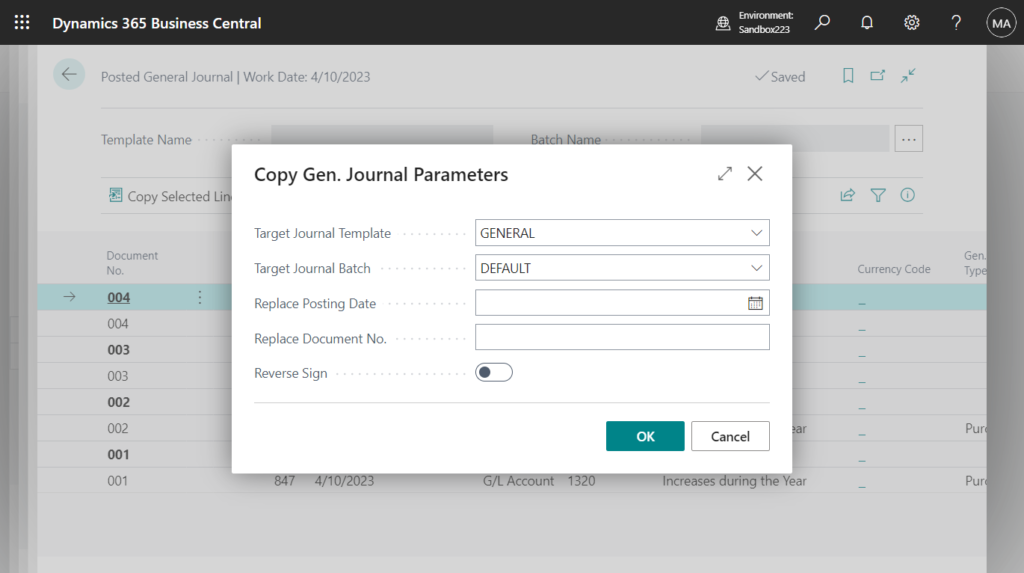
For example,
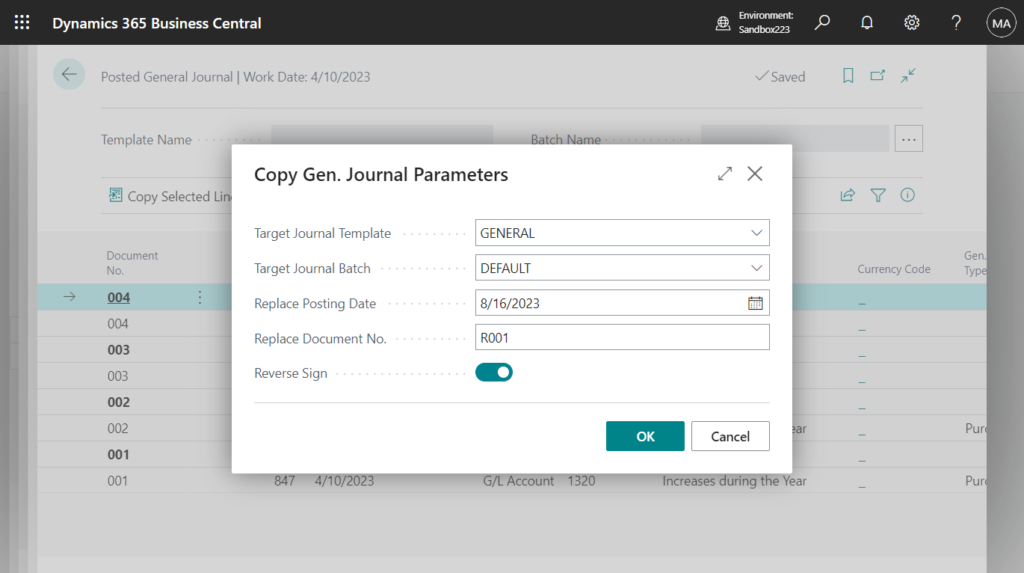
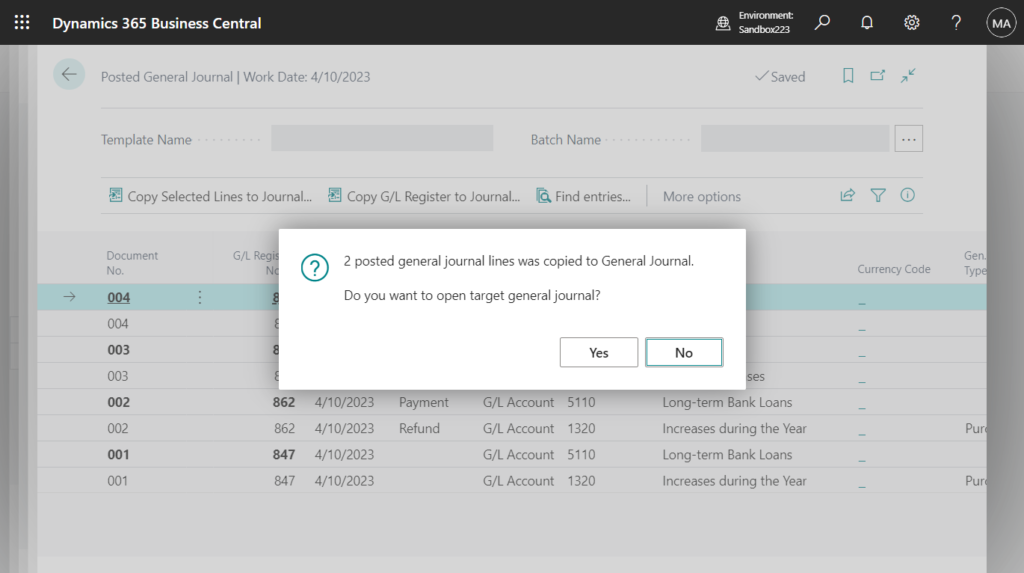
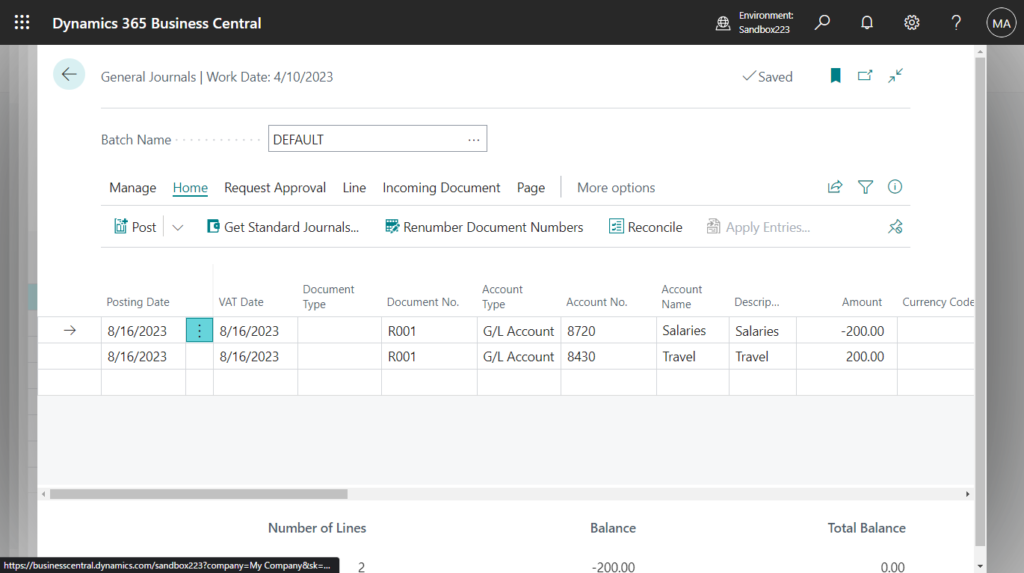
More details: New Posted General Journal page in Dynamics 365 Business Central 2020 Release Wave 2 and Reversing Journals to Correct Mistakes
When working with large journals, it is important to have an easy way to correct mistakes. The copy journals function helps your accountant be more productive when correcting mistakes. Give it a try!!!😁
END
Hope this will help.
Thanks for reading.
ZHU

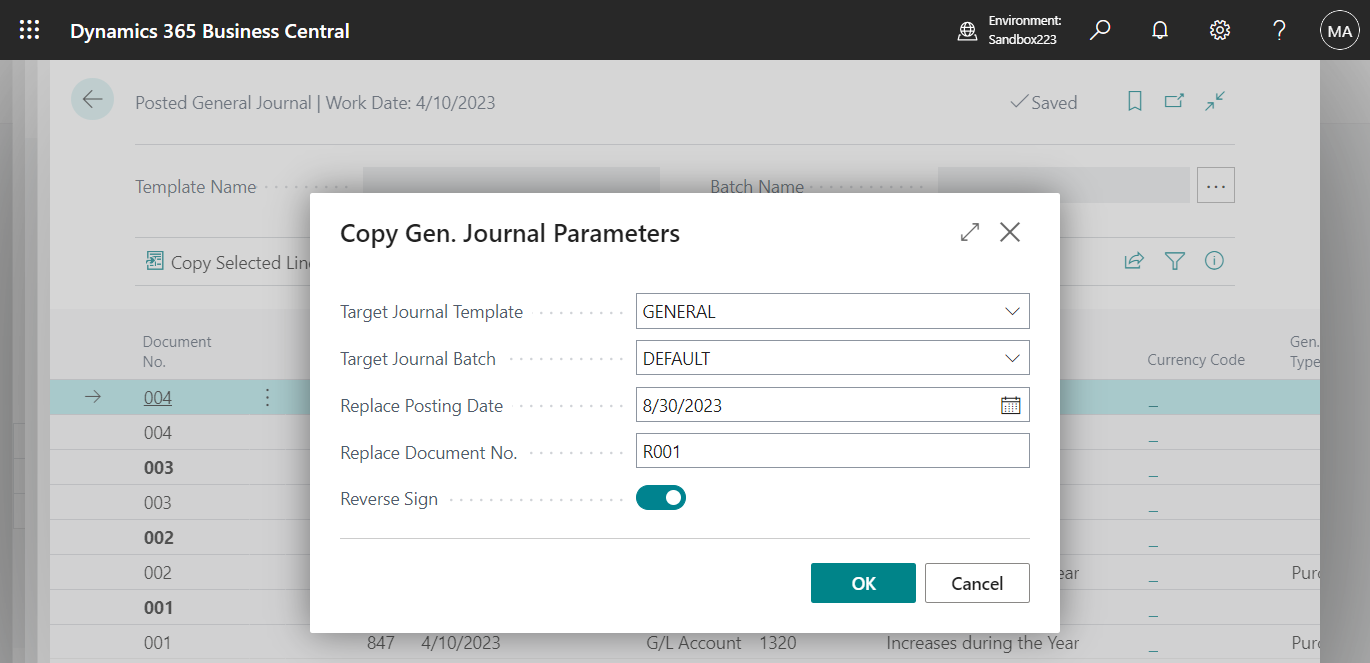
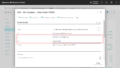

コメント