Hi, Readers.
Dynamics 365 Business Central 2023 wave 2 (BC23) is generally available last week. More details: General availability: Dynamics 365 Business Central 2023 release wave 2 (BC23)
And all the sessions of Business Central Launch Event (2023 release wave 2) are available now!
I will continue to test and share some new features that I hope will be helpful.
In this post, I would like to talk about the report explorer page in Business Central 2023 wave 2 (BC23). This feature was previously mentioned in Business Central 2023 release wave 2 (BC23) release plan, but it was moved to the next release wave.
More details:
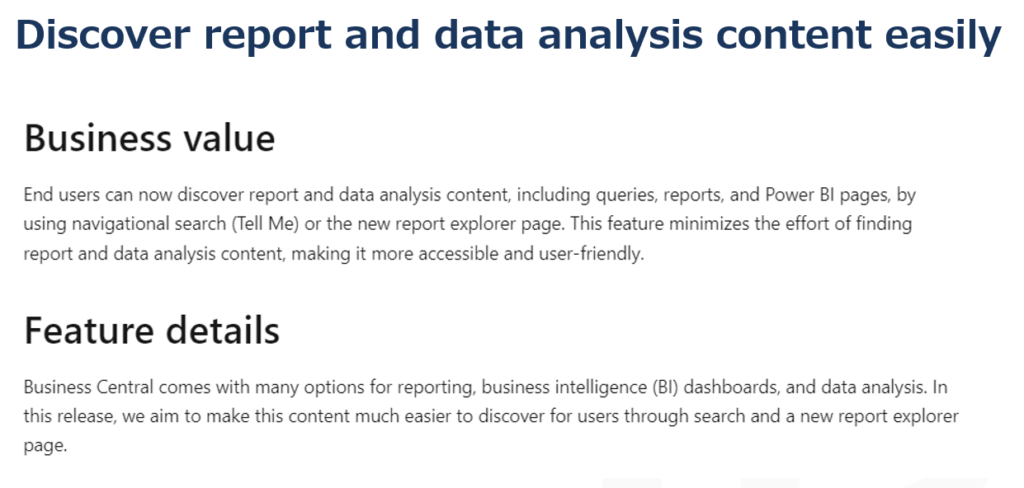
Features removed from release plan:
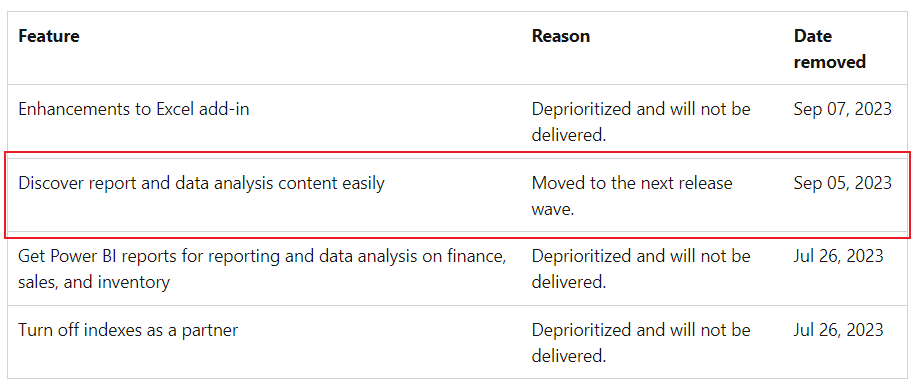
In fact, the report explorer page is already available, so I’ll share it briefly.
As you might know, You can open the role explorer from the Role Center and all list pages and from the Tell Me window.
For example, in BC22.5:
On your Role Center or any list page, choose the Menu button, or select Shift+F12.
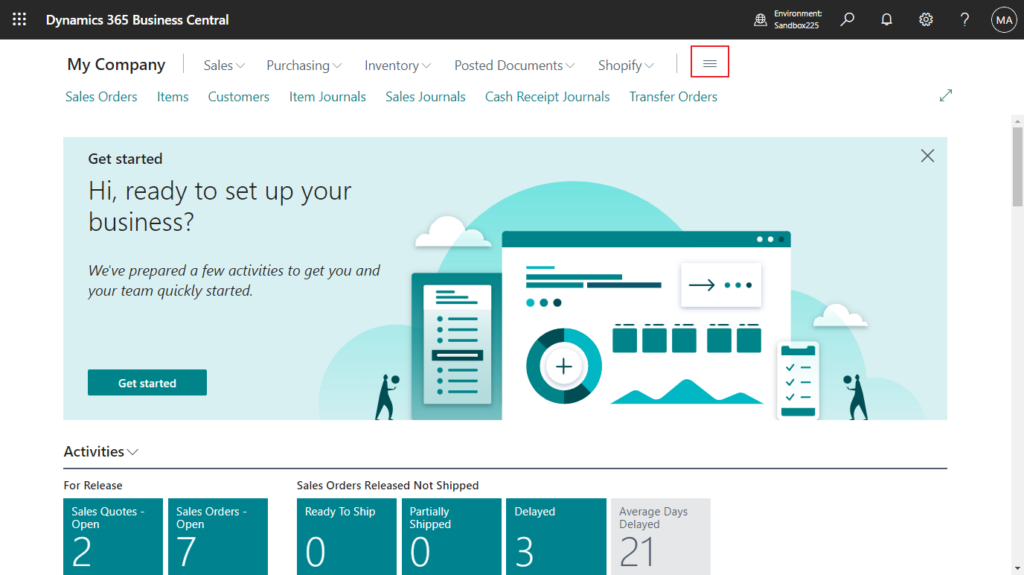
In the Tell Me window, choose the exploring pages and reports action at the bottom.
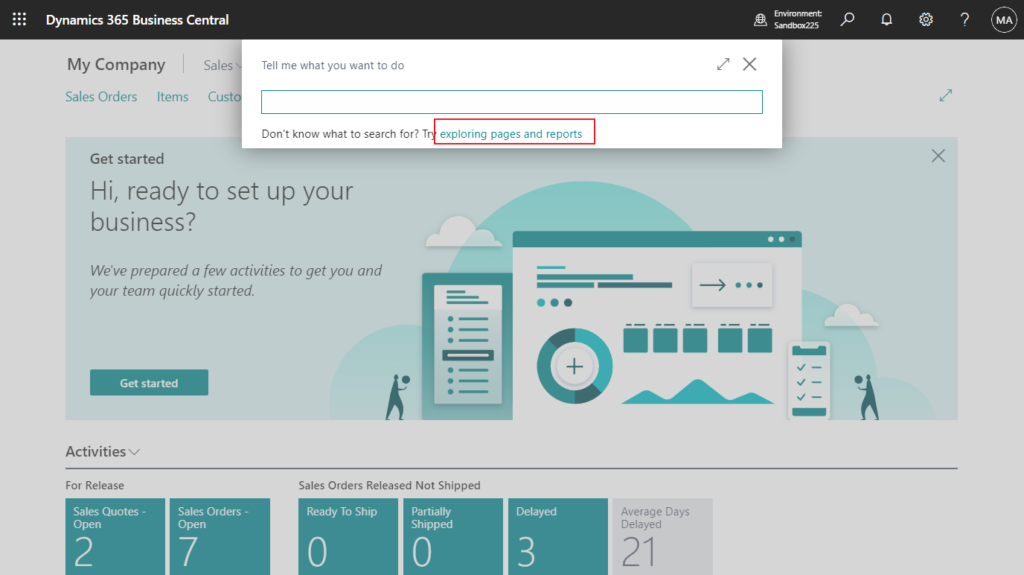
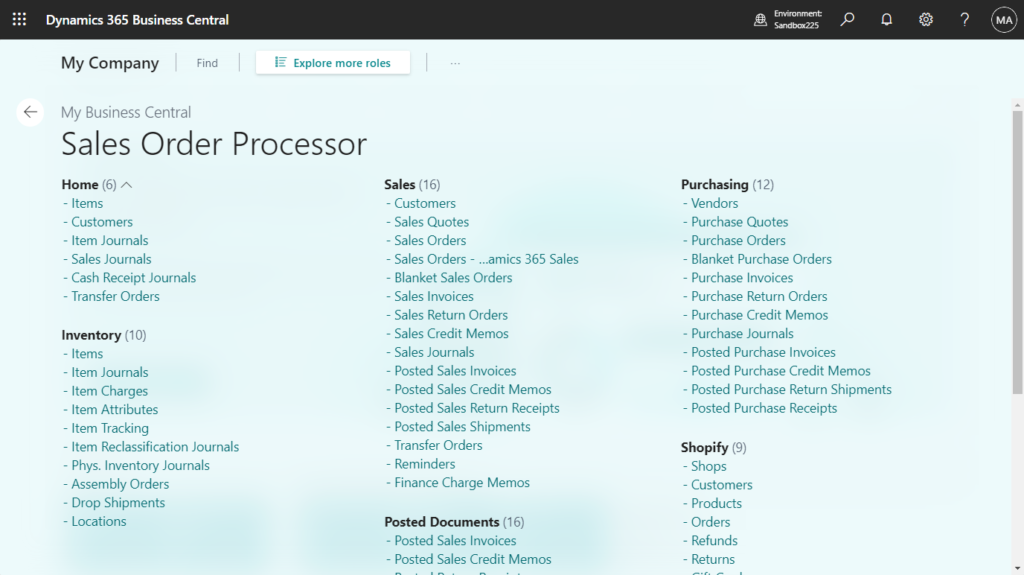
To explore roles other than your own, select Explore more roles. The role center displays each role under its own heading, with links to its features.
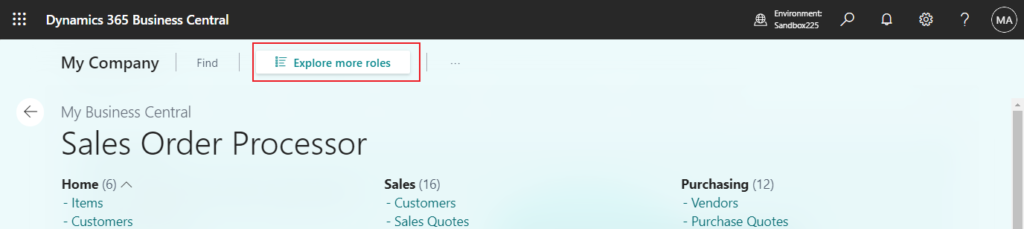
- Report & Analysis shows only those features that are categorized as reports and analysis features.
- Administration shows only those features that are categorized as administration features.
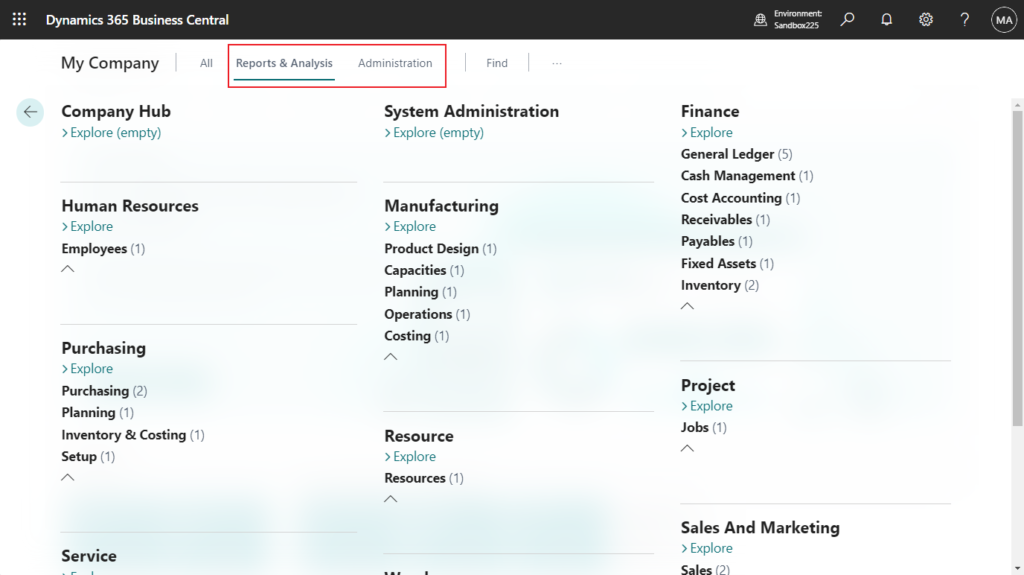
With this wave, Microsoft has improved the way to open this page.
1. Choose All Reports (Explore all reports in Business Central) button in Role Center.
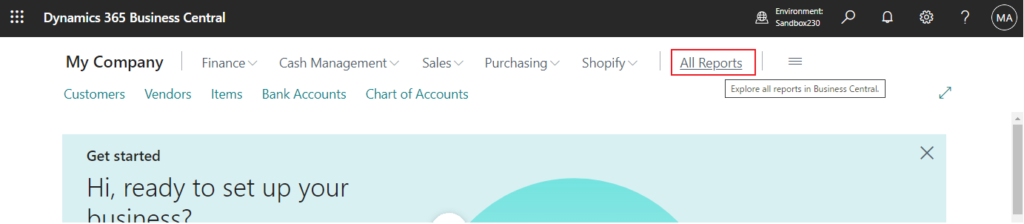
2. Choose exploring reports in Tell me.
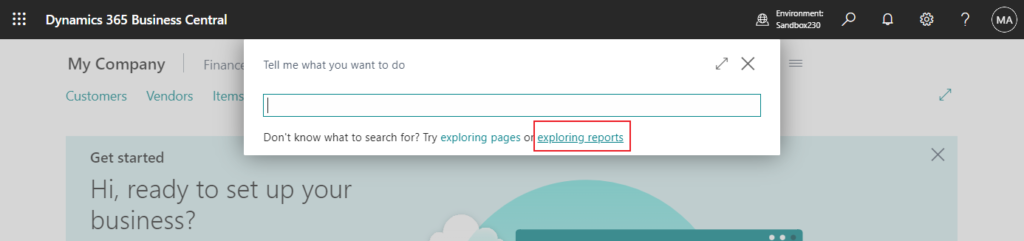
Report explorer page:
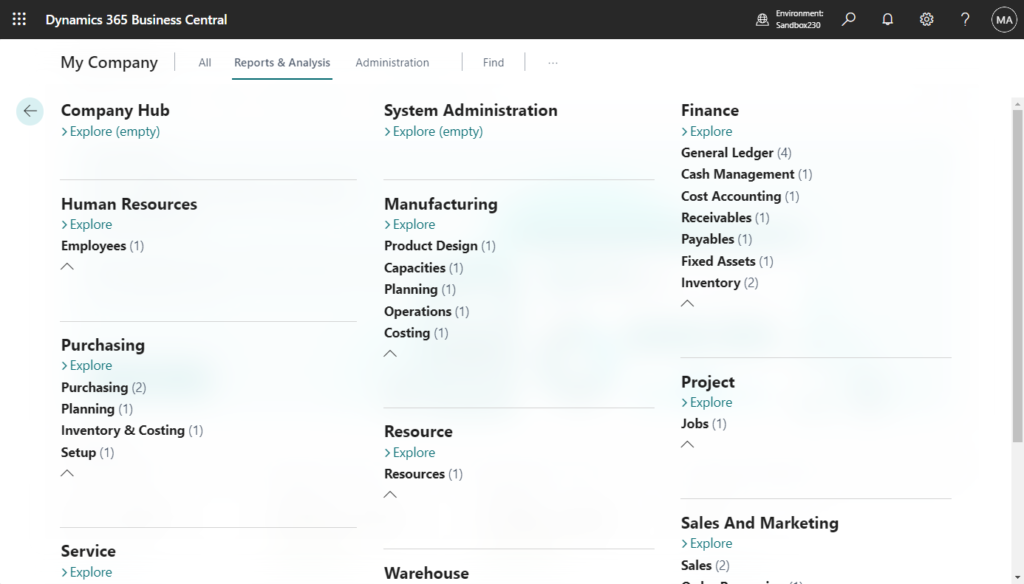
You can manually expand the list to find the report you need.
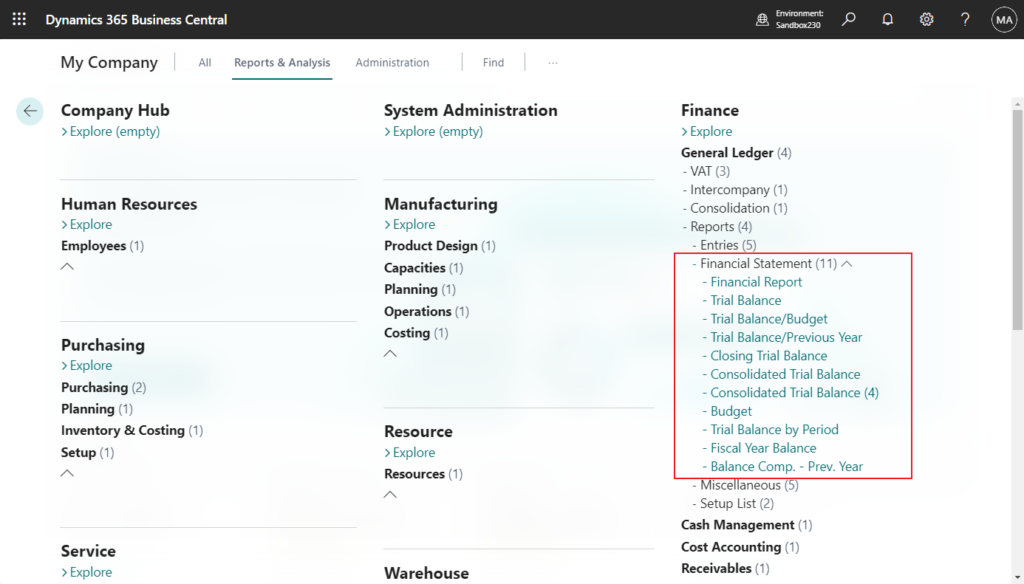
To quickly locate features, select Find, then enter a word or phrase for the feature your trying to find. The role center will highlight any matching text. If a feature is hidden from view in collapsed node, the collapsed node is marked with a dot.
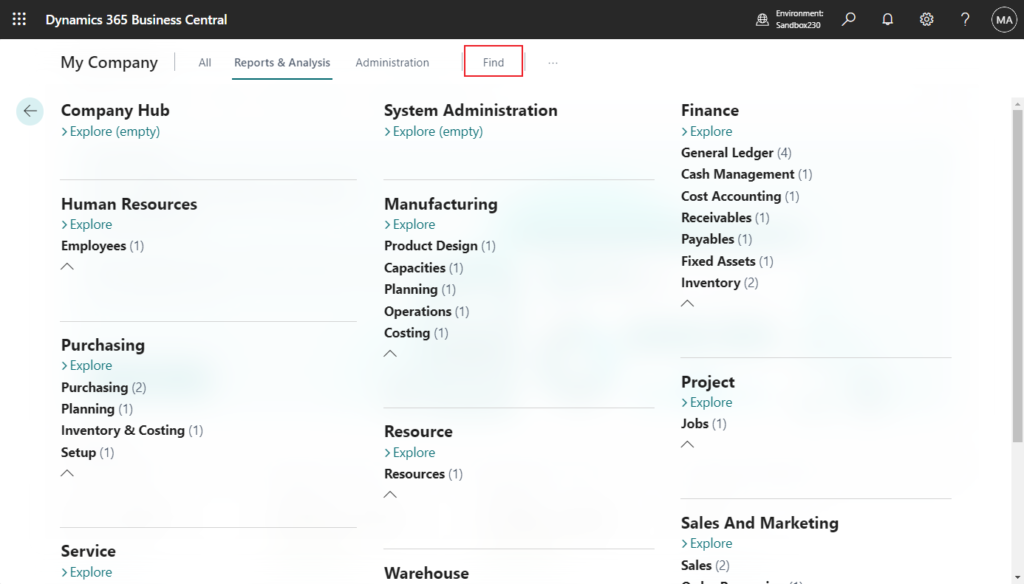
For example, Search for Sales
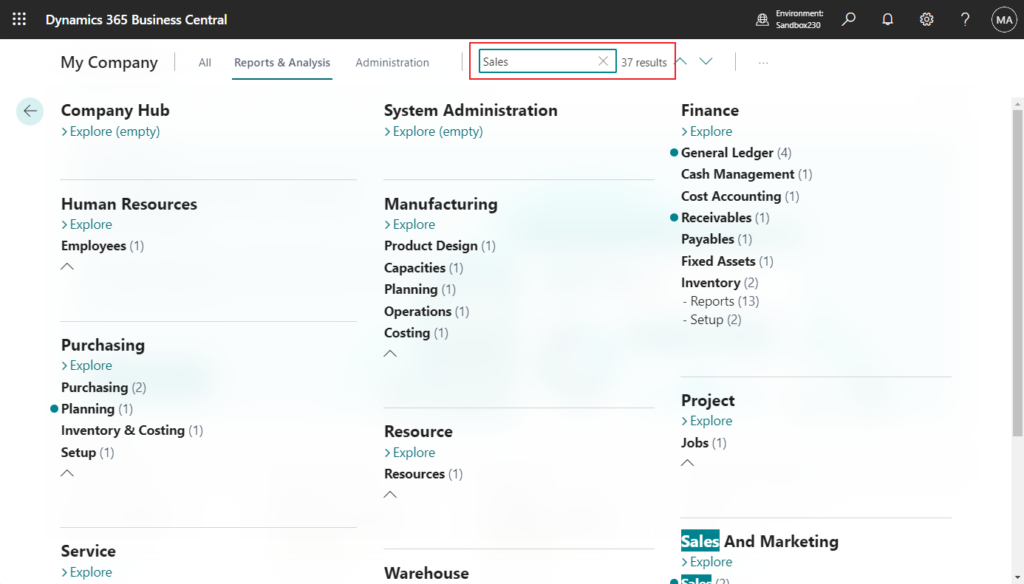
You can simply find the report that contains Sales.
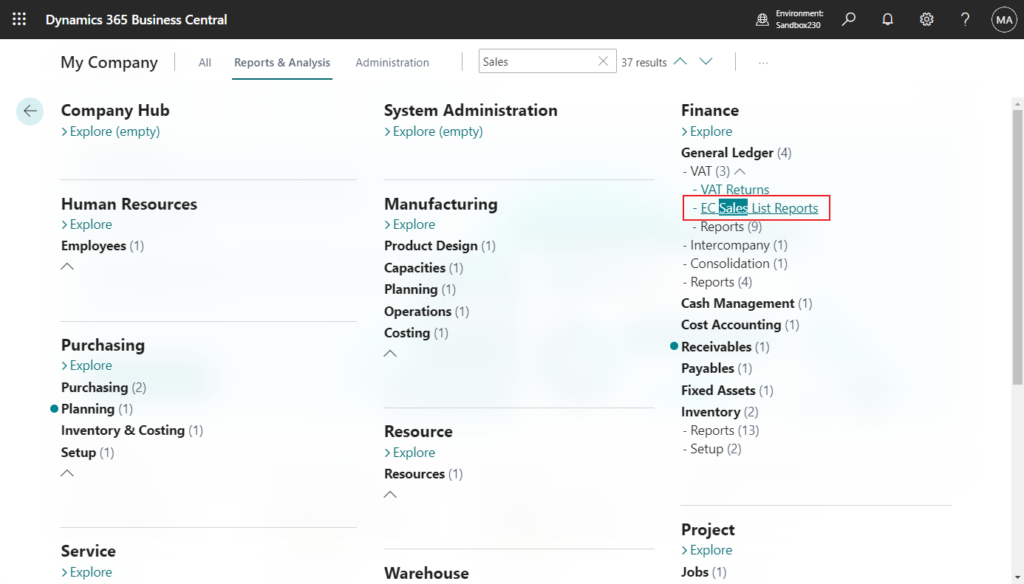
Use the up and down arrows to jump to the previous or next searched report.
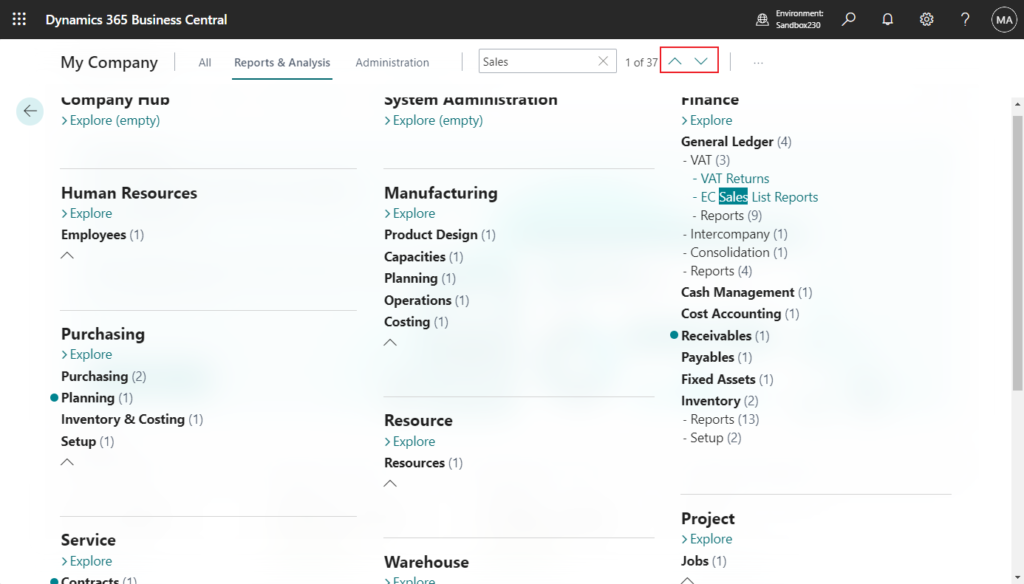
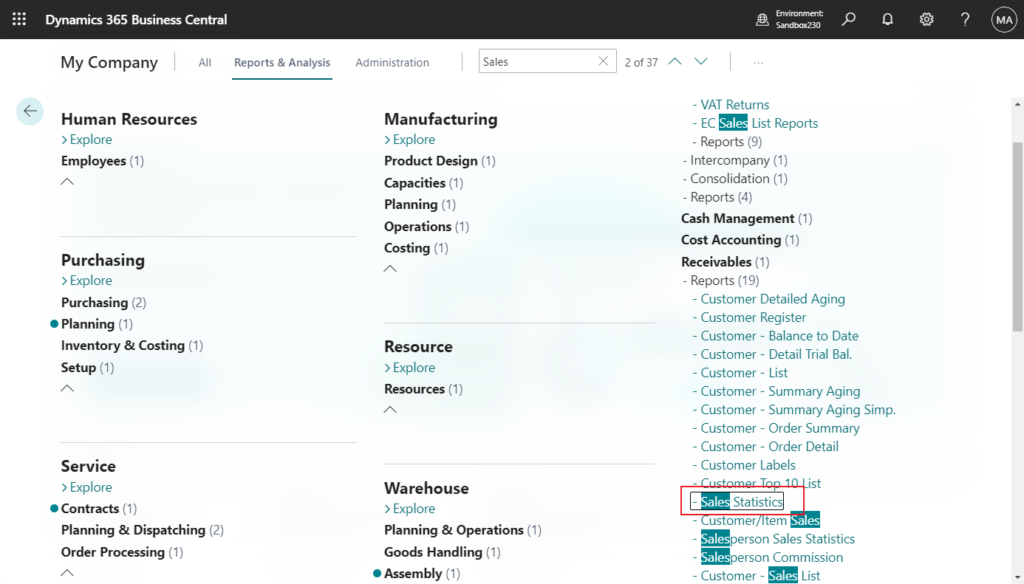
Test video:
Great. Give it a try!!!😁
PS: The Administration page
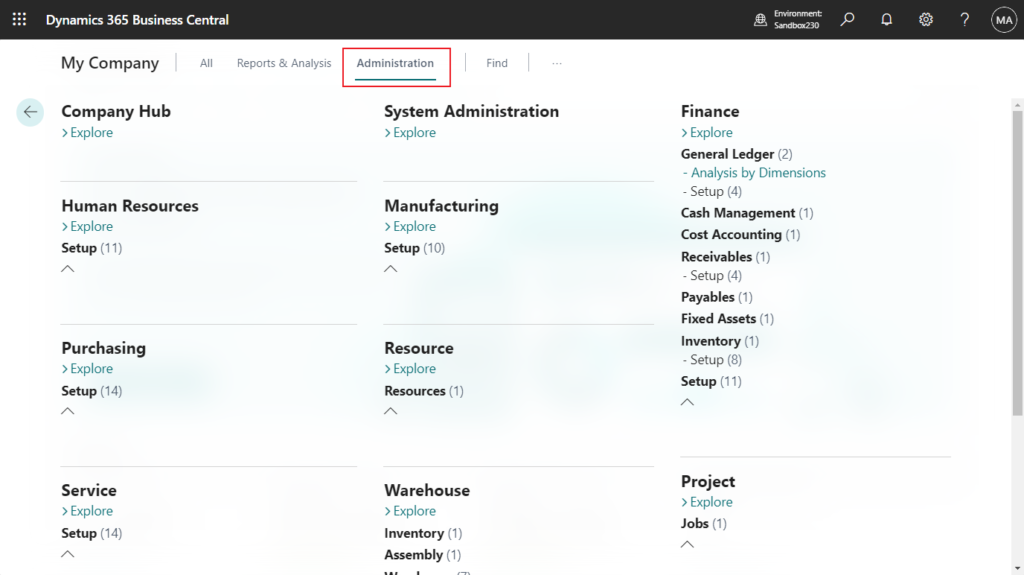
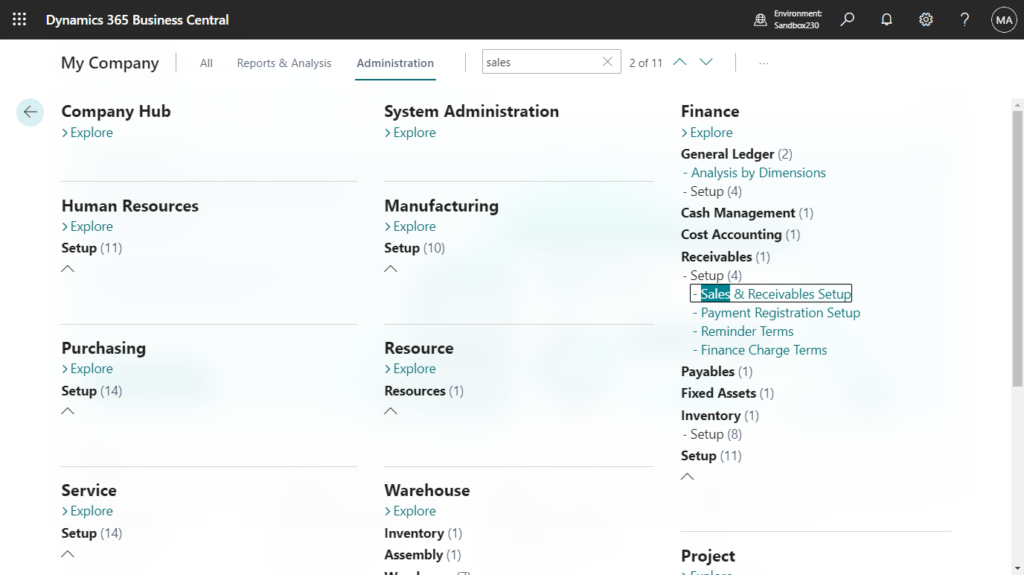
2. For developers, you categorize pages and reports by setting the UsageCategory property in the object’s AL code.
END
Hope this will help.
Thanks for reading.
ZHU

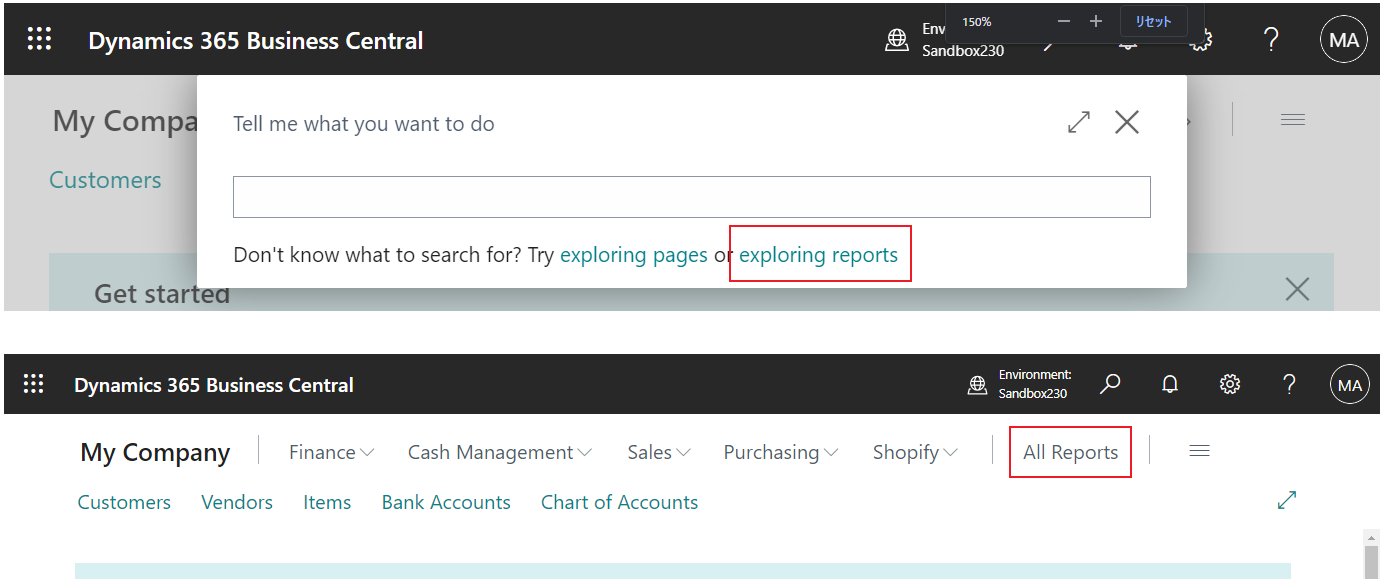

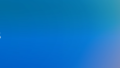
コメント