Hi, Readers.
Minor update 21.2 for Business Central 2022 release wave 2 has been released last week. Learn more: Link.
Some new features are also available with this minor update. I will continue to test and share these features that I hope will be helpful.
Use default attachments in email sent from Business Central:
Business value:
Businesses often use templates for the footers or disclaimers they include in the email messages they send for business purposes. In specific scenarios, businesses want to make sure that additional attachments, such as terms and conditions for sales scenarios, are included with every email message sent to customers.
https://learn.microsoft.com/en-us/dynamics365-release-plan/2022wave2/smb/dynamics365-business-central/use-default-attachments-email-sent-business-central
Email scenarios are processes that involve sending a document. For example, a sales or purchase order or a notification that gives an external accountant access to your Business Central. You can use specific email accounts for specific scenarios. The following are a few examples:
- All users always send sales documents from account A.
- All users always send purchase documents from account B.
- All users always send warehouse or production documents from account C.
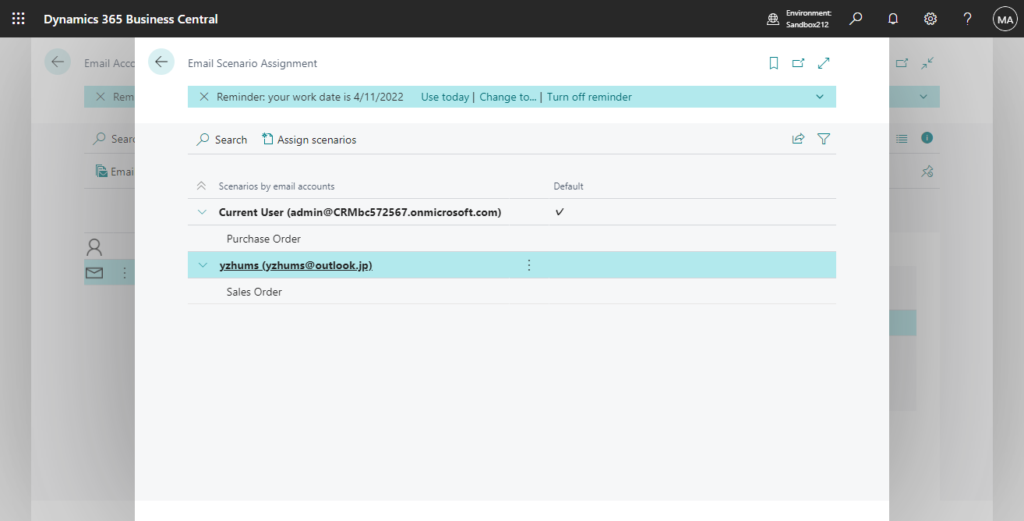
In BC 21.2, you can add attachments for specific email scenarios by choosing the Set Scenario Attachments action on the Email Scenario Assignment page.

On the Email Scenario Attachments page, you can make multiple files available as default attachments by choosing the Add File action.
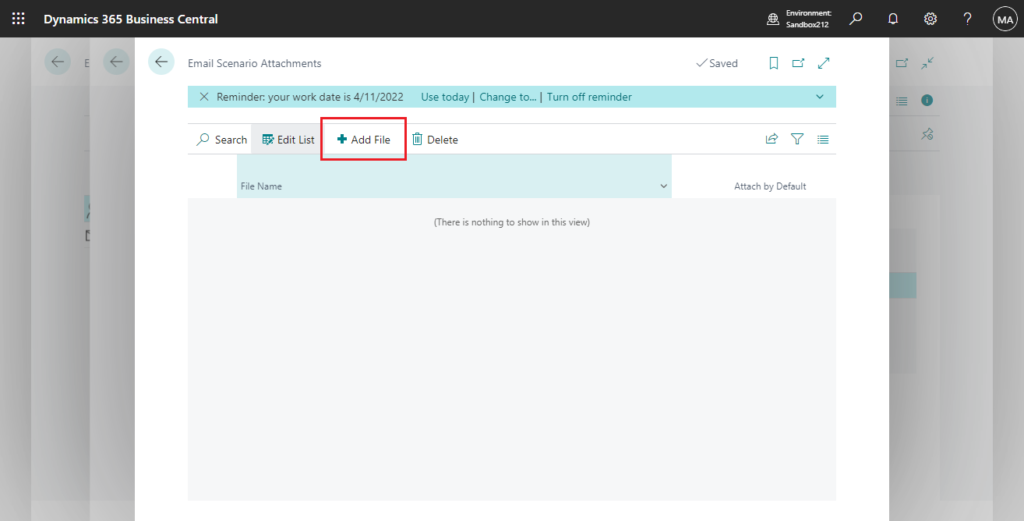
The Attach by Default toggle lets you specify which email scenarios will be added by default, or which will be available for users to choose from.
Attach by Default
Specifies whether to automatically attach the file to emails sent from processes related to this scenario. You can manually attach files that are not default.
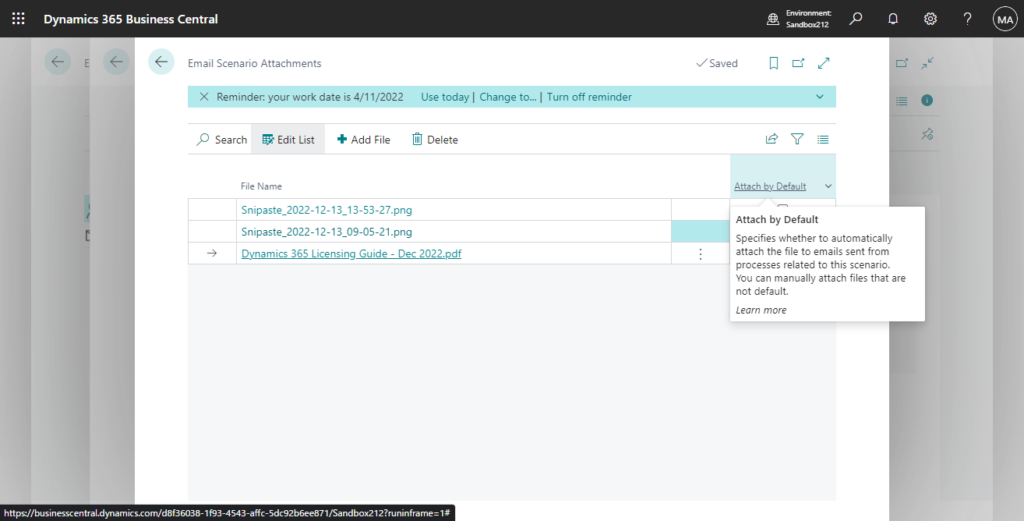
When you send an email for a scenario where you defined default attachments, they’re automatically inserted in a draft email message for such a scenario.
Let’s see some details.
I assigned an email scenario to Sales Order and set scenario attachments.
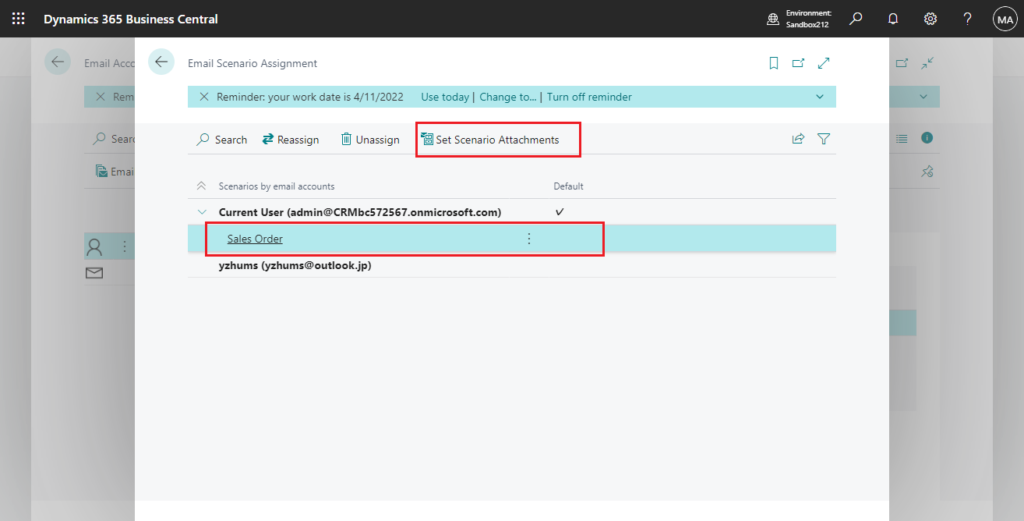
One is the default and the other three are for the user to choose.
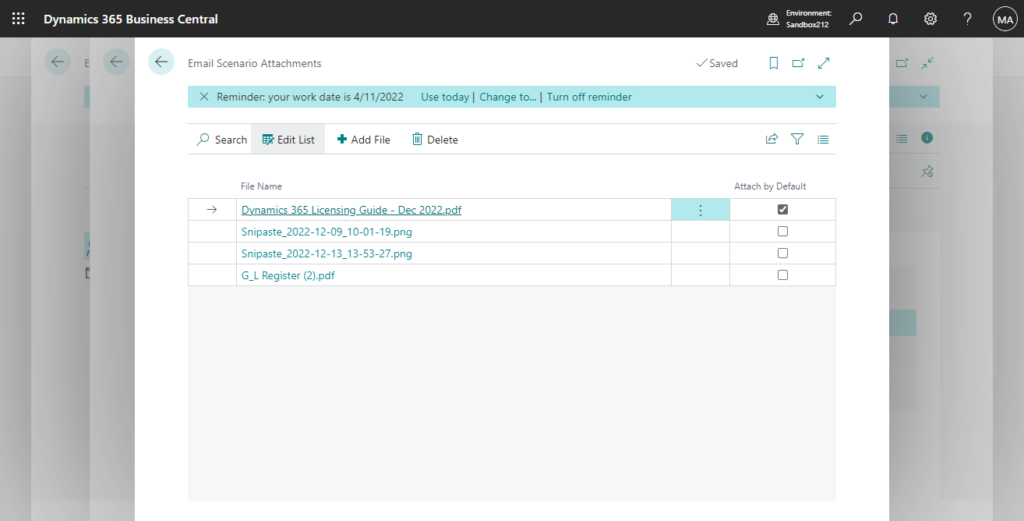
Send an order confirmation by email on the Sales Order page.
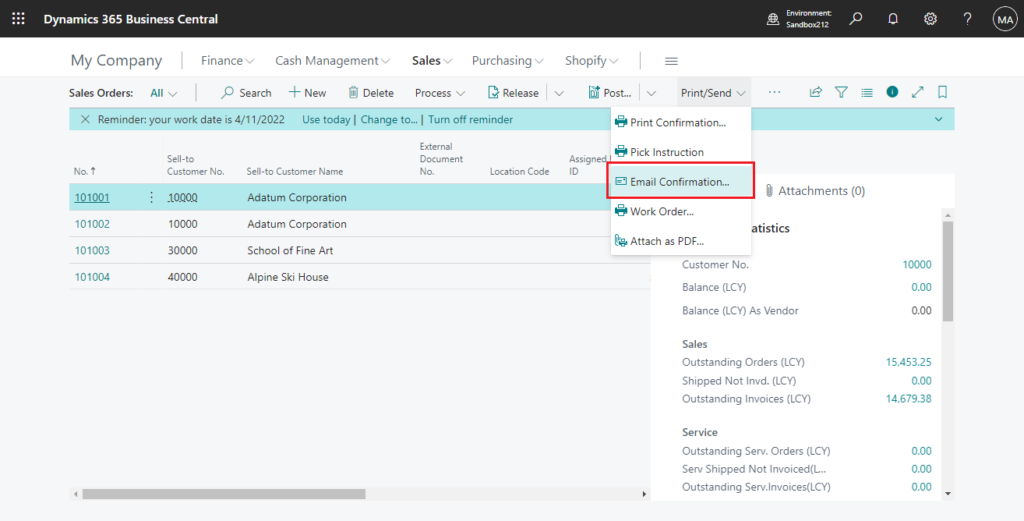
The system will automatically attach the default file to the email.
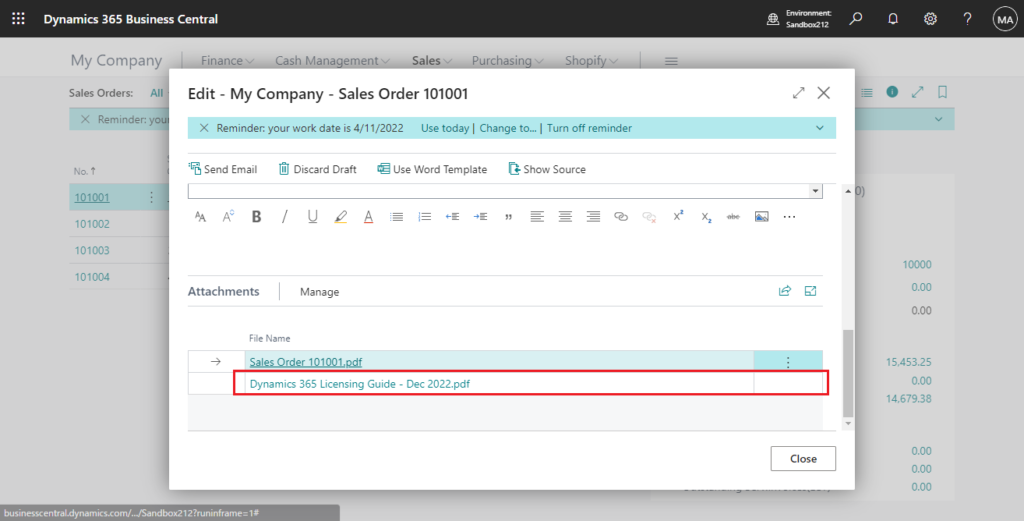
To allow for variations in email scenarios, where some attachments are always sent, and others where attachments are sent under certain conditions, use the Add Files from Default Selection action. The action lets you pick from additional default attachments listed on the Additional Attachments from Scenarios page.
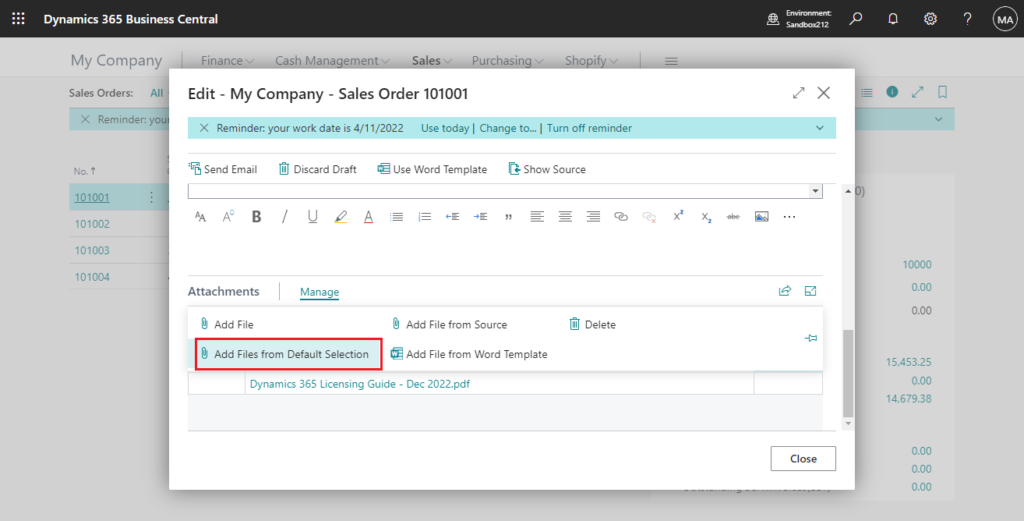
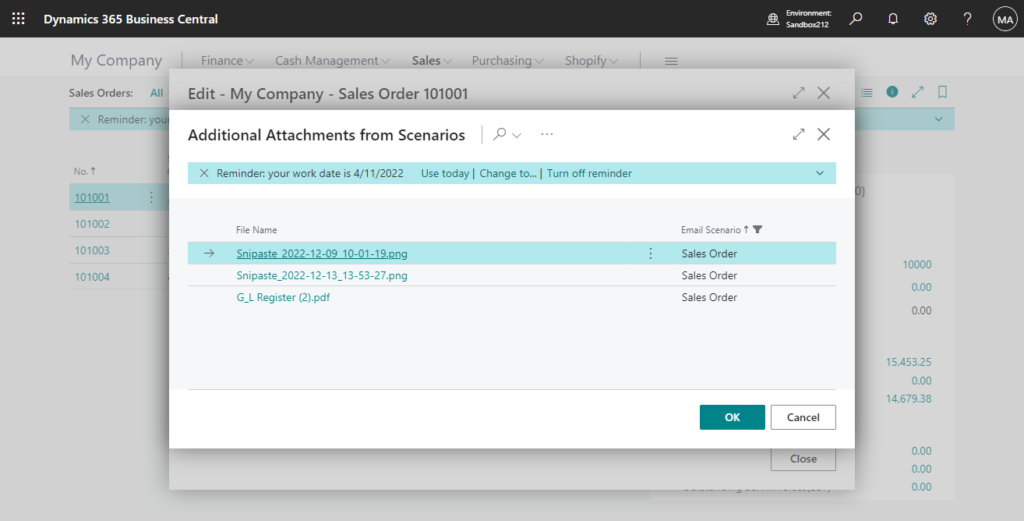
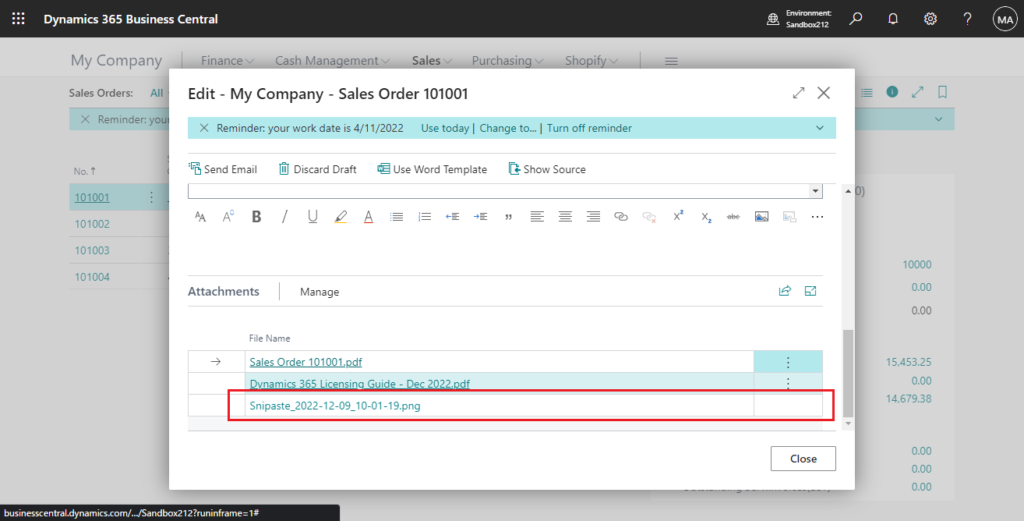
More details about Assign email scenarios to email accounts.
Email scenarios are processes that involve sending a document. For example, a sales or purchase order or a notification, such as an invitation to an external accountant. Specific email accounts can be used for specific scenarios. For example, you can specify that all users always send sales documents from one account, purchase documents from another, and warehouse or production documents from a third account. You can assign, reassign, and remove scenarios whenever you want. A scenario can only be assigned to one email account at a time. The default email account will be used for all scenarios that aren’t assigned to an account.
On the Email Scenario Assignment page, you can choose the Set Default Attachments action to add attachments to email scenarios. The attachments will always be available when you compose an email for a document related to the scenario. Each email scenario can have one or more default attachments. Default attachments are automatically added to emails for the email scenario. For example, when you send a sales order by email, the default attachment specified for the Sales Order scenario will be added. Default attachments display in the Attachments section at the bottom of the Compose an Email page. You can manually add non-default attachments to the email.
https://learn.microsoft.com/en-us/dynamics365/business-central/admin-how-setup-email#assign-email-scenarios-to-email-accounts
Give it a try!!!😁
PS: On the Email Accounts page, choose Email Scenario Attachments action to see all attachments associated with this email account.
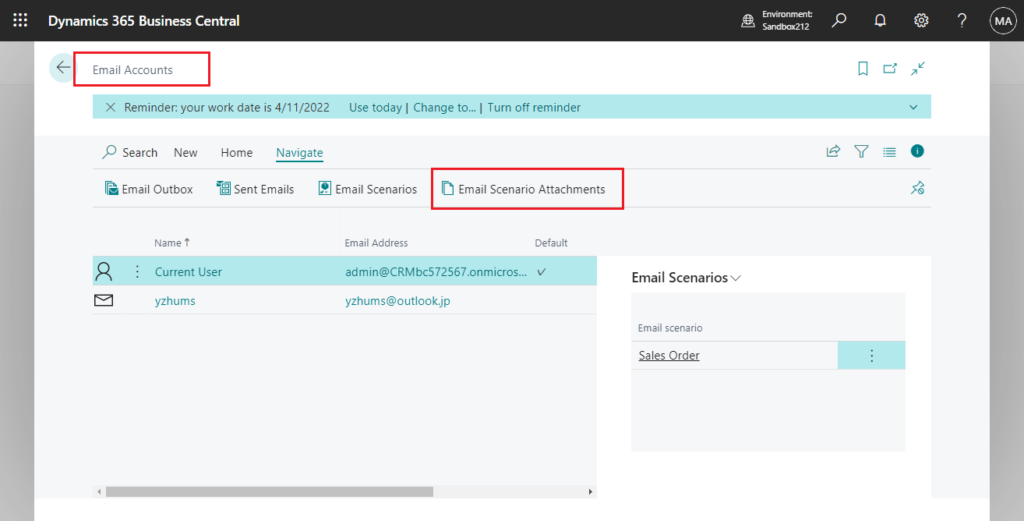
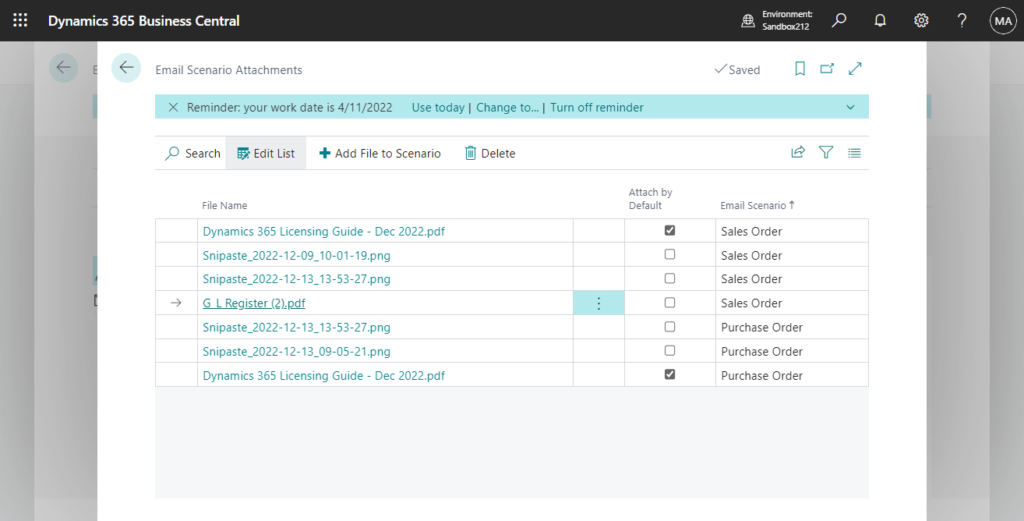
But as of now, there is a small problem, it is probably by design. When you unassign the email scenario in Email Scenario Assignment page, the system will not automatically clear the attachments of this scenario. So in the above page, there will be attachments that are not currently used.
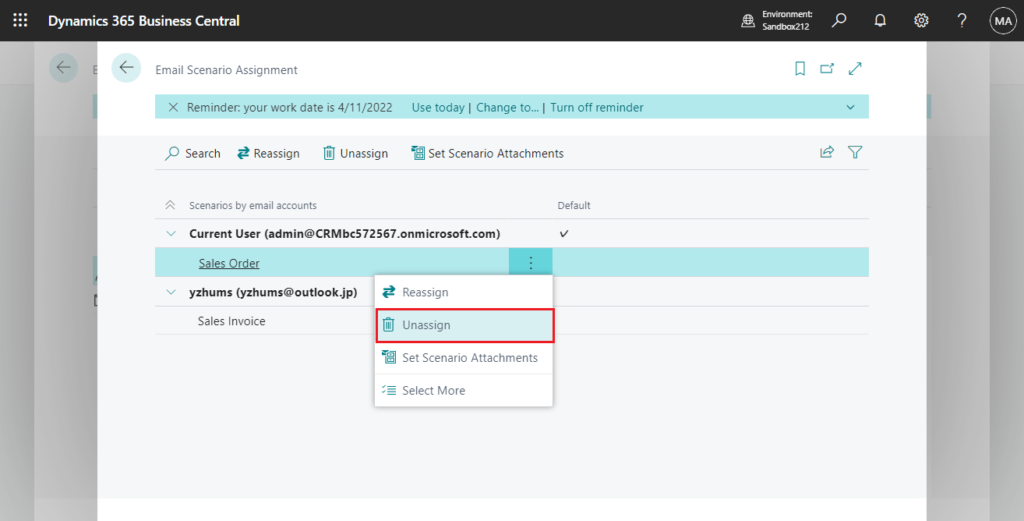
When you assign the previously deleted scenario again, the previously added attachments will also remain in it.
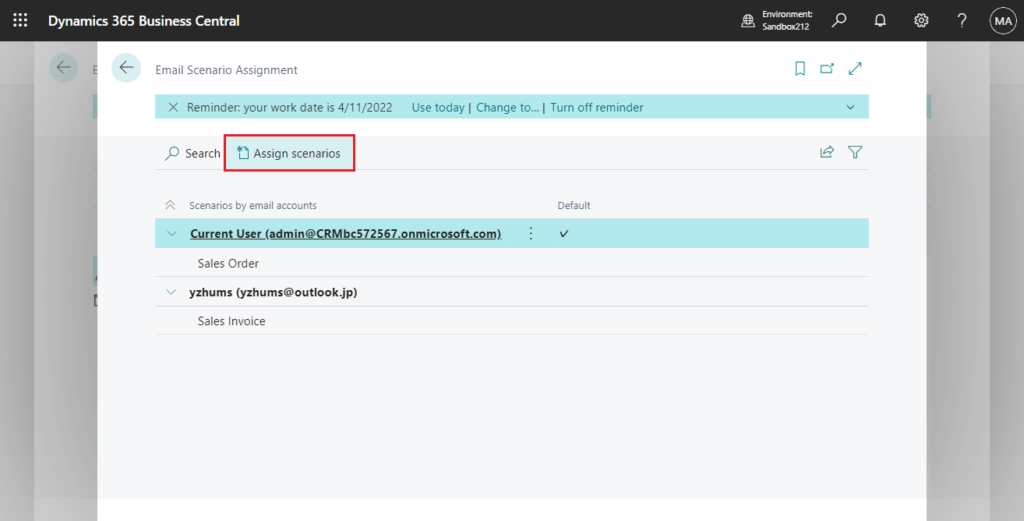
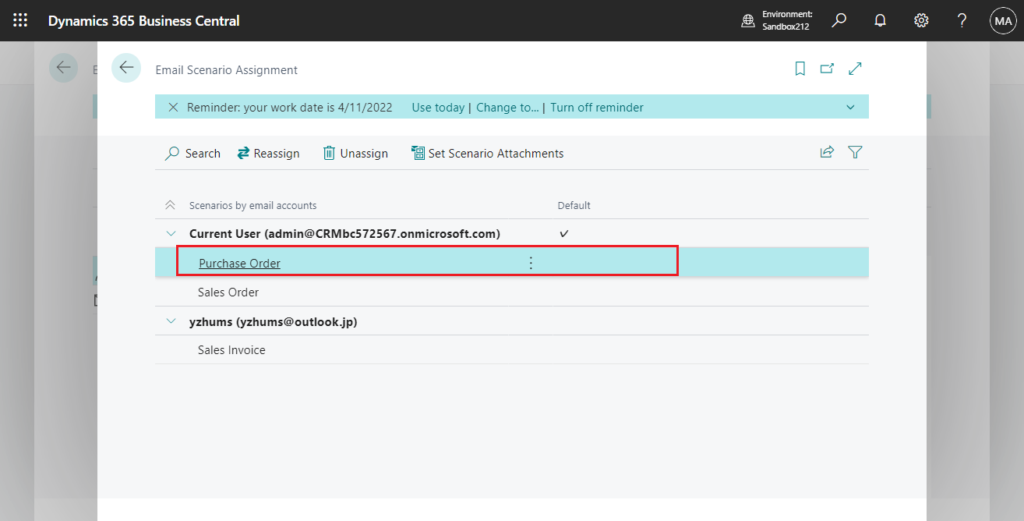
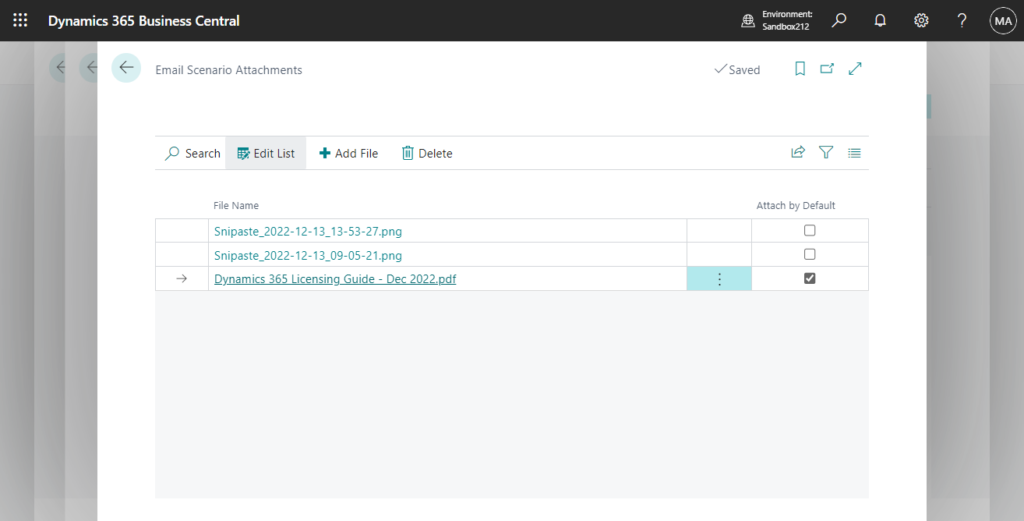
END
Hope this will help.
Thanks for reading.
ZHU

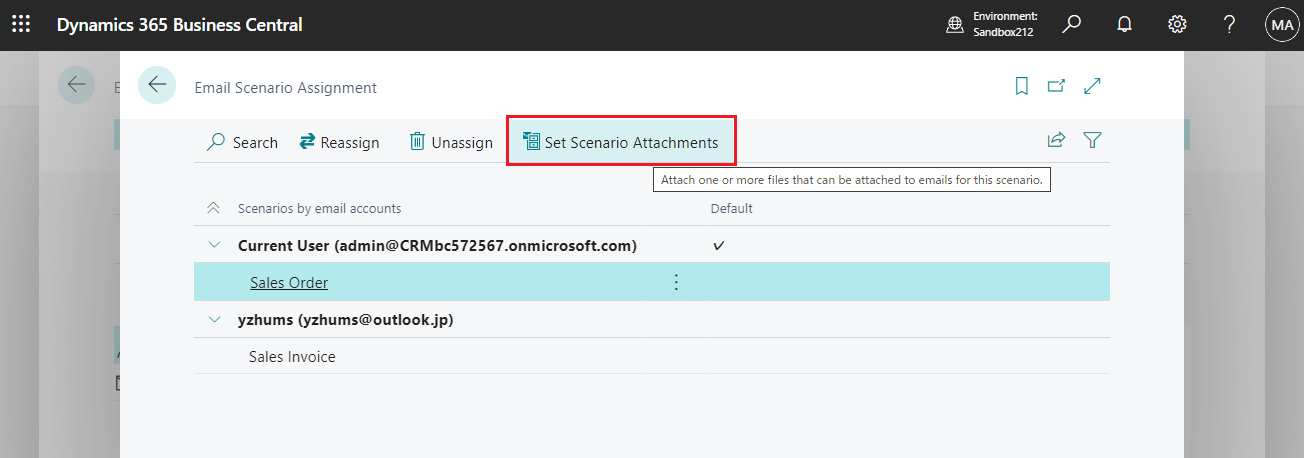
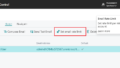

コメント