Hi, Readers.
The preview environment for Dynamics 365 Business Central 2022 release wave 2 (BC21) is available. Learn more: Link.
I will continue to test and share some new features that I hope will be helpful.
Configure OneDrive integration:
Business value:
Admins are in control. With 2022 release wave 2, organizations can easily manage which OneDrive-related features are switched on for Business Central, so that people can collaborate on business documents and work with other files in the browser.
https://docs.microsoft.com/en-us/dynamics365-release-plan/2022wave2/smb/dynamics365-business-central/configure-onedrive-integration
From Business Central 2021 wave 2 (BC19), Microsoft has enhanced the integration of Business Central and OneDrive. We have discussed the following topics about this.
Business Central 2021 wave 2 (BC19):
AL API for sharing files in Microsoft 365 (Cloud Storage and Open in OneDrive)
Implement your custom “Open in OneDrive” action in Dynamics 365 Business Central
Business Central 2022 wave 1 (BC20):
Share a file through OneDrive (new Share action)
Implement your custom “Share With OneDrive” action in Dynamics 365 Business Central
With 2022 release wave 2, administrators can access the OneDrive Setup guide in Business Central to specify which capabilities can connect to OneDrive for Business.
- Choose between enabling one, both, or none of the system and application integrations to OneDrive.
- For Business Central on-premises, this setup guide includes configuring the connection to OneDrive.
- The setup guide detects if the environment had been set up to use the legacy OneDrive or SharePoint integration, and it helps you switch to the newer OneDrive integration. As part of this change, we are announcing deprecation of the legacy SharePoint Connection Setup page and SharePoint integration capabilities.
Let’s see more details.
Choose Settings -> Assisted setup.
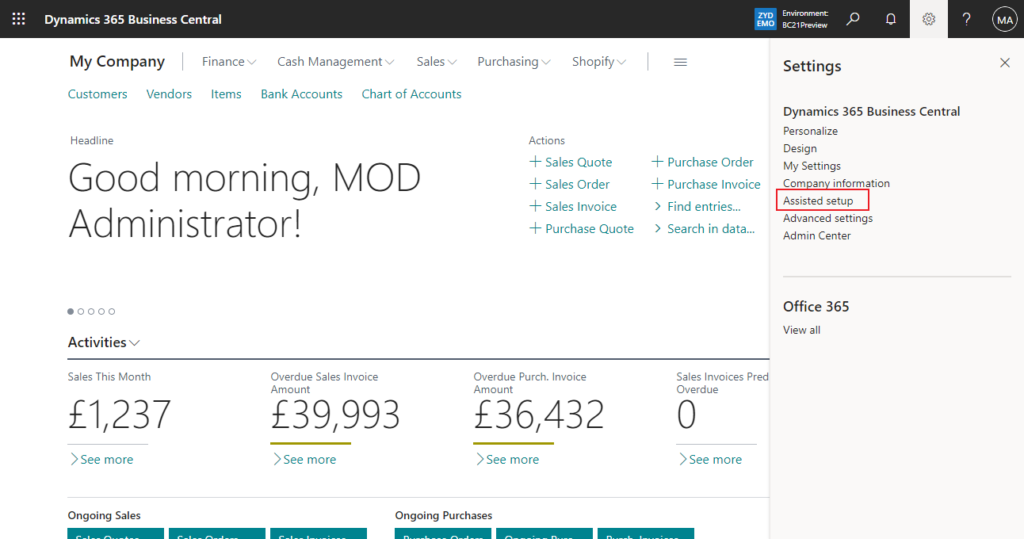
You can find a new assisted setup.
| Title | Completed | Learn more | Description |
|---|---|---|---|
| Connect your files to the cloud | No | Read | Configure which features can work with OneDrive for Business to open files in the browser, share with others, or co-author online. |
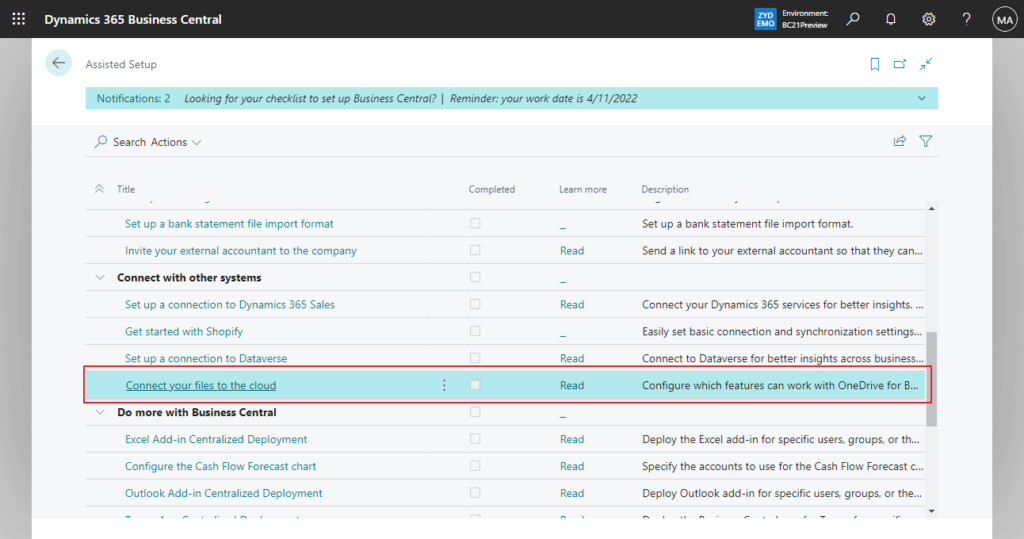
PS: In BC 20.5
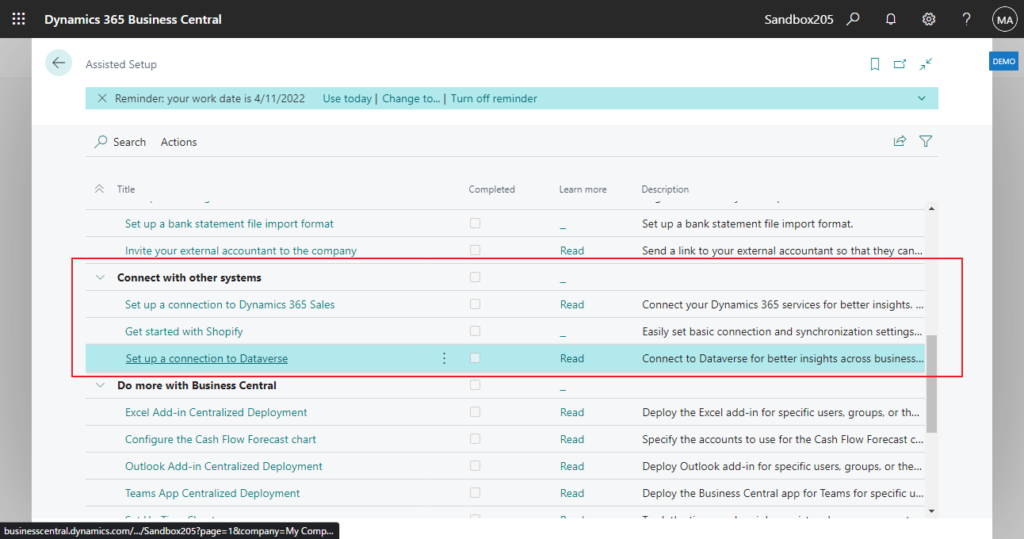
PS: You can also find this setup in Administration role.
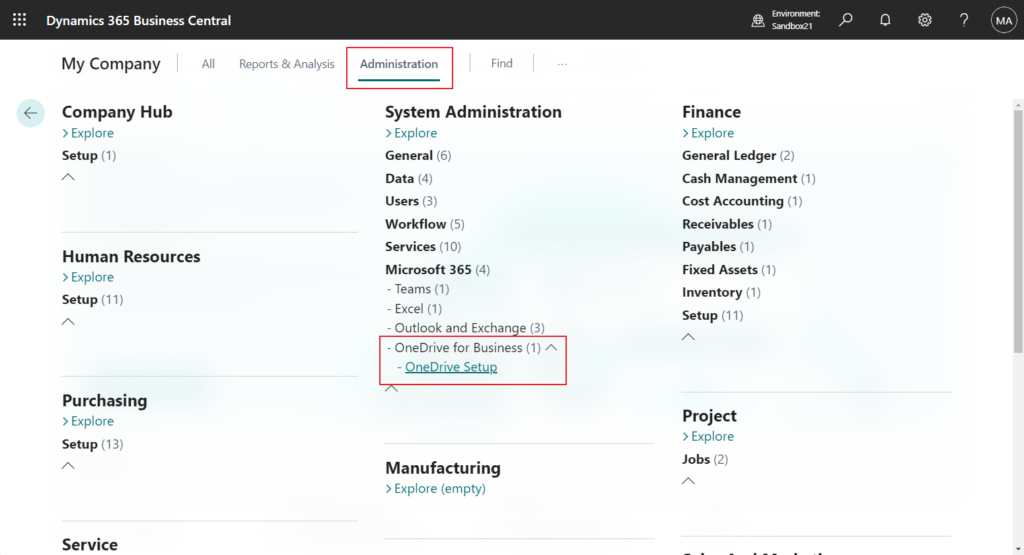
Let’s try it together.
Choose Connect your files to the cloud.
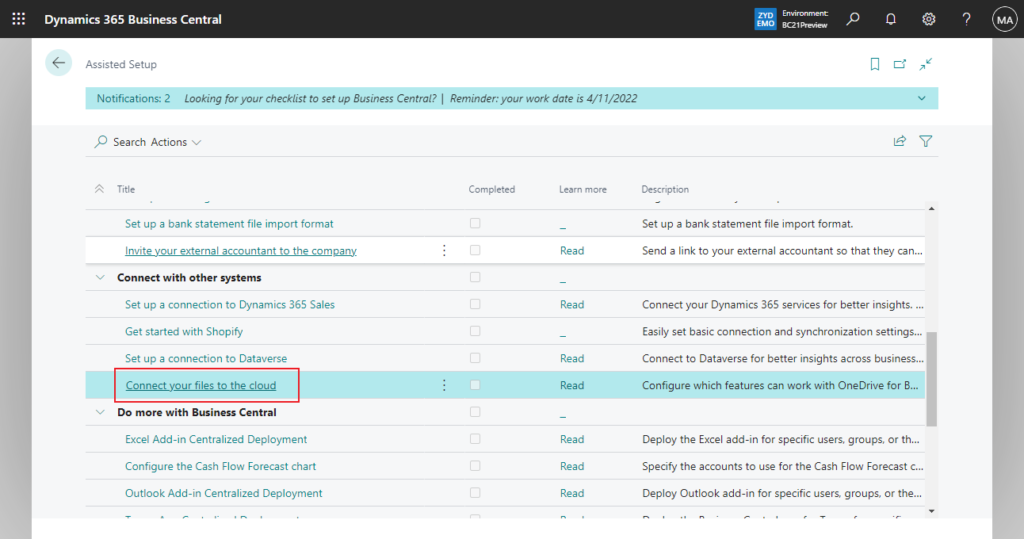
Choose Next.
Set up how to handle files with OneDrive for Business
Business Central automatically enables integration to OneDrive for each new environment.
Administrators can configure how Business Central users work with business files using their OneDrive, such as for sharing reports or exporting lists to Excel.
Learn about working with Business Central files in OneDrive
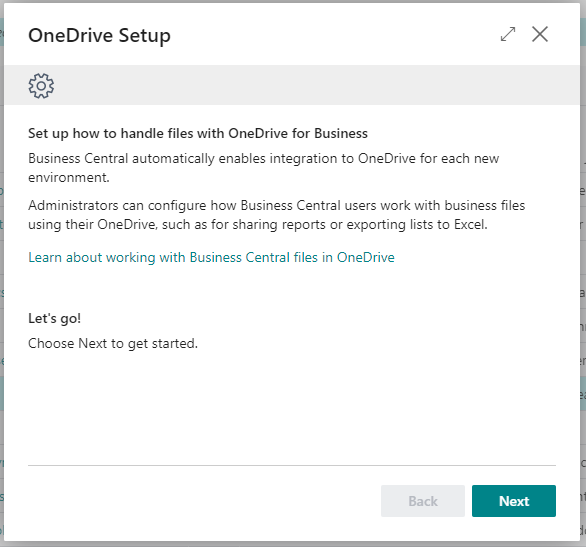
Choose Agree.
Your privacy
By enabling this service connection you agree:
(a) to share data from this Dynamics 365 Business Central with the service provider, who will use it according to its terms and privacy policy; (b) the compliance levels of the service provider may be different than Dynamics 365 Business Central; and (c) Microsoft may share your contact information with this service provider if needed for it to operate and troubleshoot the service.
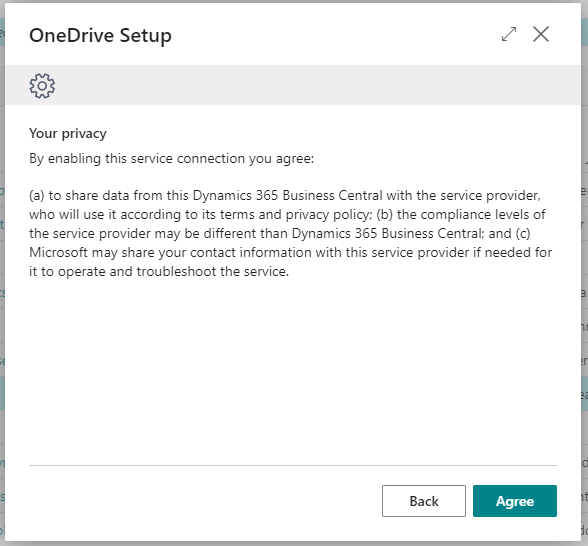
There are two settings that can be turned on or off individually.
- Some business application features that handle files can work with OneDrive. When OneDrive is enabled for app features, users can choose to download a Business Central file, open it in the browser using OneDrive, or share it with others using the OneDrive sharing window.
- Some system features in Business Central can work with OneDrive. When OneDrive is enabled for these system features, files will always open in Excel for the web, Word for the web, or in OneDrive’s PDF viewer.
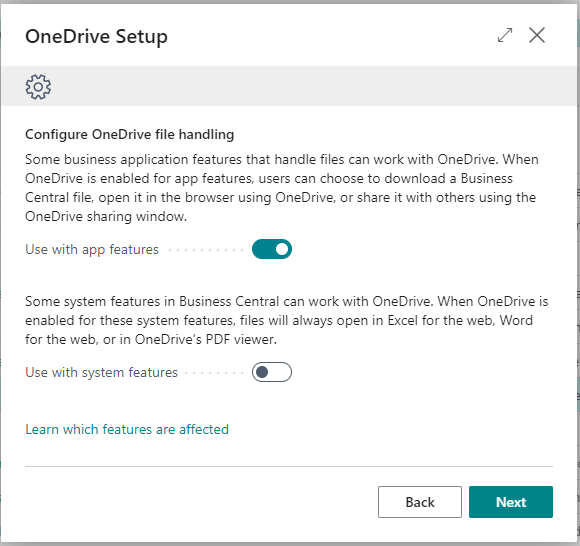
For the first setup, this is to add control to the previous integration feature..
We can use Open in OneDrive and Share features in Business Central if the first setting is enable.
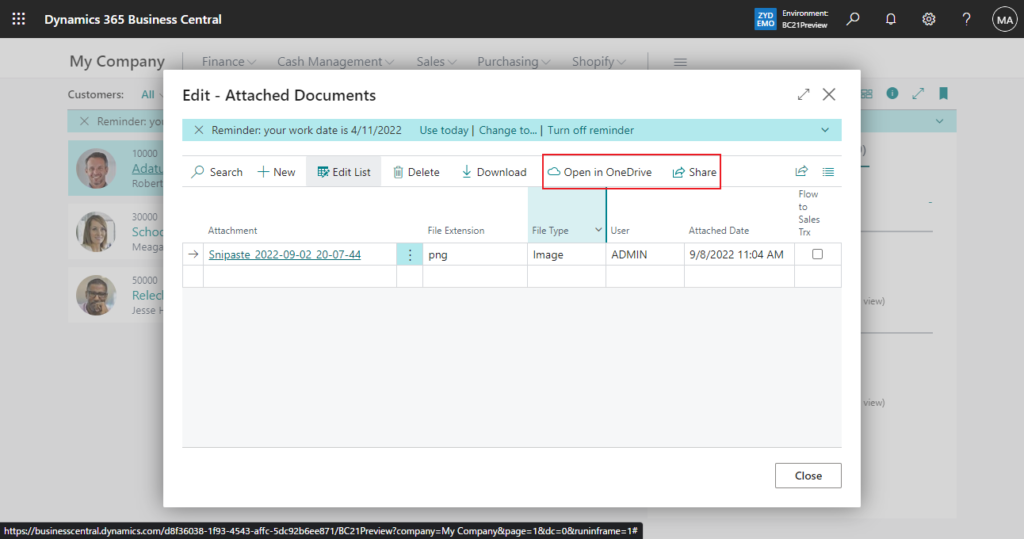
And if the first setting is disable, users will not be able to see these two actions.
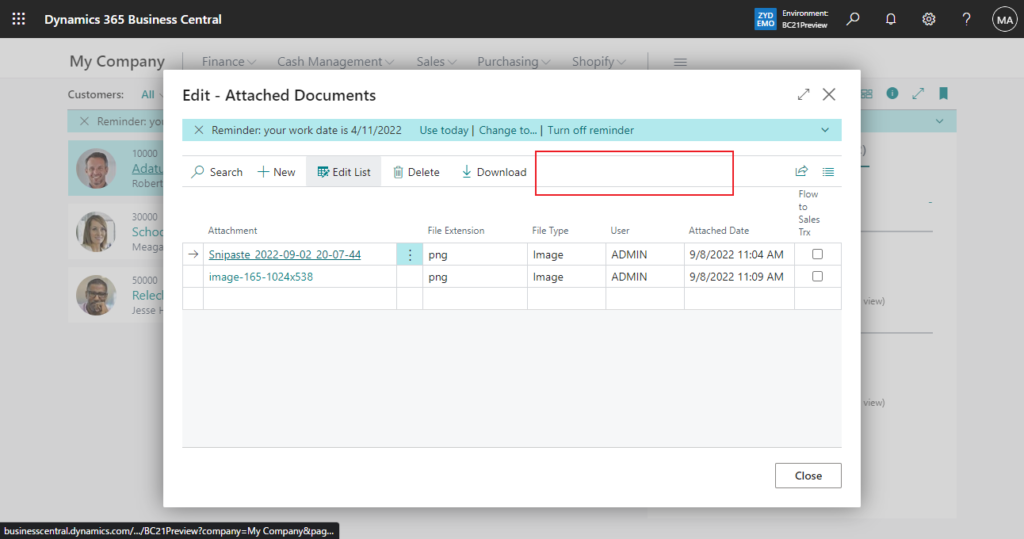
Test Video:
PS: Other minor improvements to OneDrive integration
When opening a file in OneDrive or sharing a business document directly from Business Central, a file with the same name may already exist in OneDrive. In this case, users can now choose to proceed with opening or sharing the file that already exists on OneDrive, instead of replacing or overwriting it.
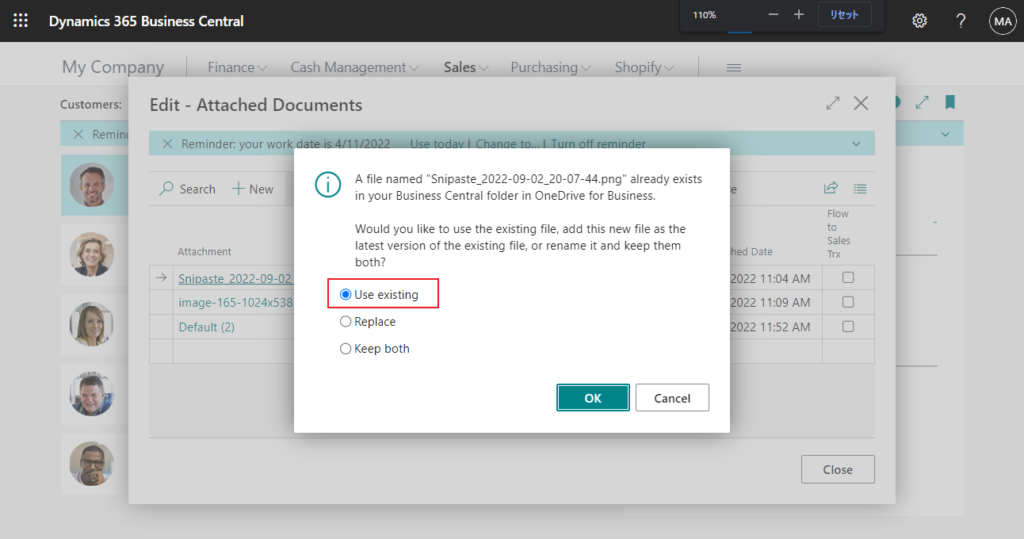
PS: In previous versions
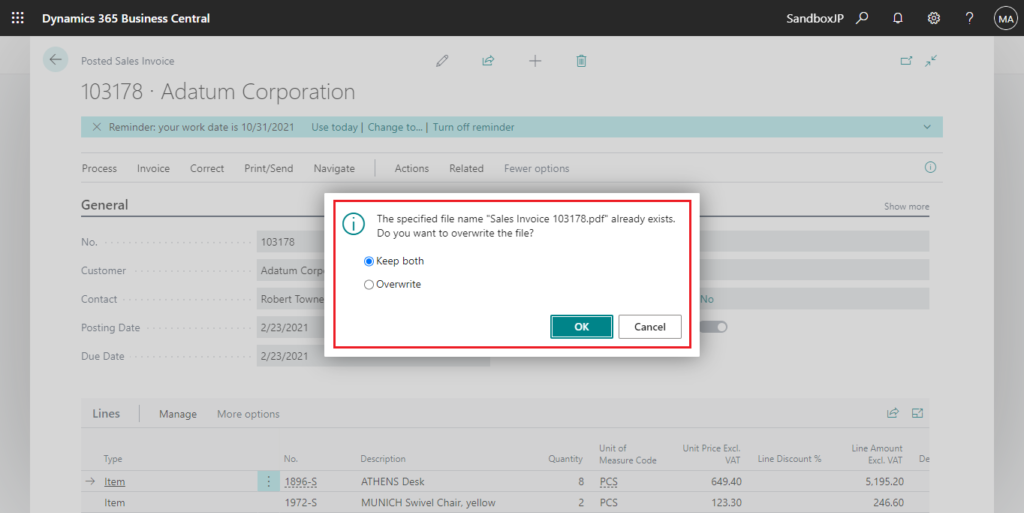
For the second setting, this is somewhat similar to the SharePoint Connection Setup page we discussed earlier. More details: Microsoft SharePoint Connection Setup page (Open Excel in Sharepoint and OneDrive)
For example,
But in 2022 release wave 2, Microsoft are announcing deprecation of the legacy SharePoint Connection Setup page and SharePoint integration capabilities.😑
More details: Configure OneDrive integration
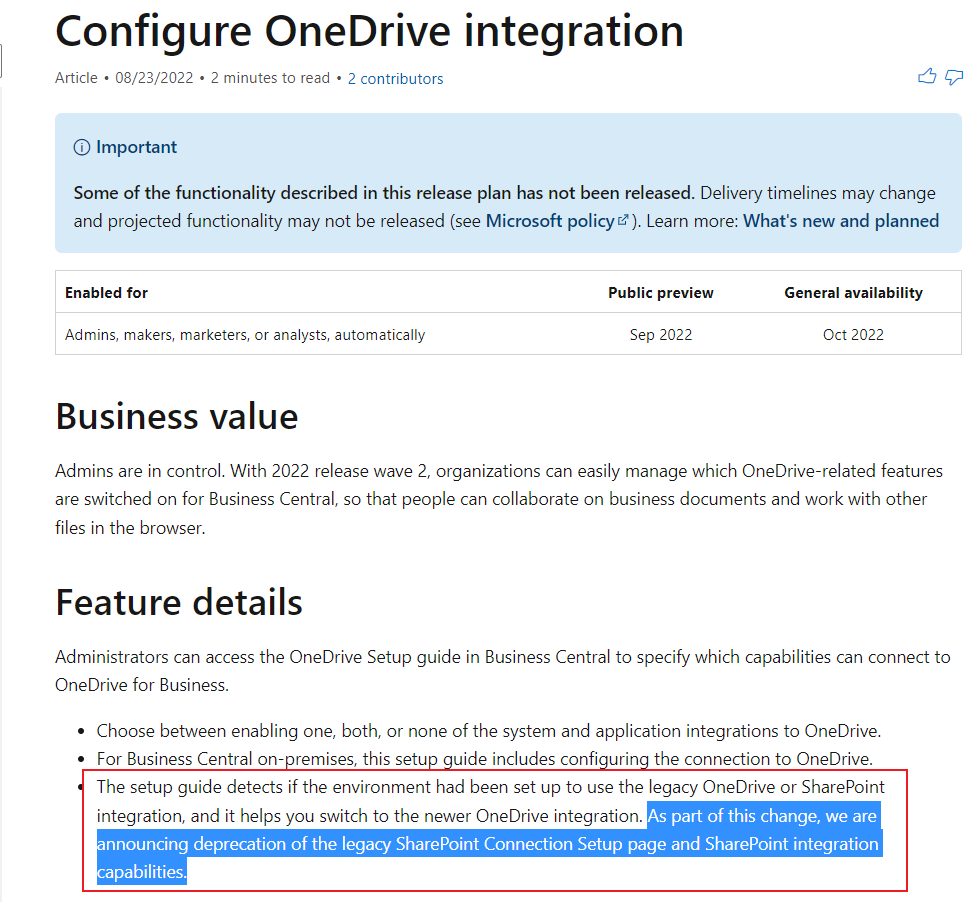
Let’s get back to the topic.
Enable the second setting.
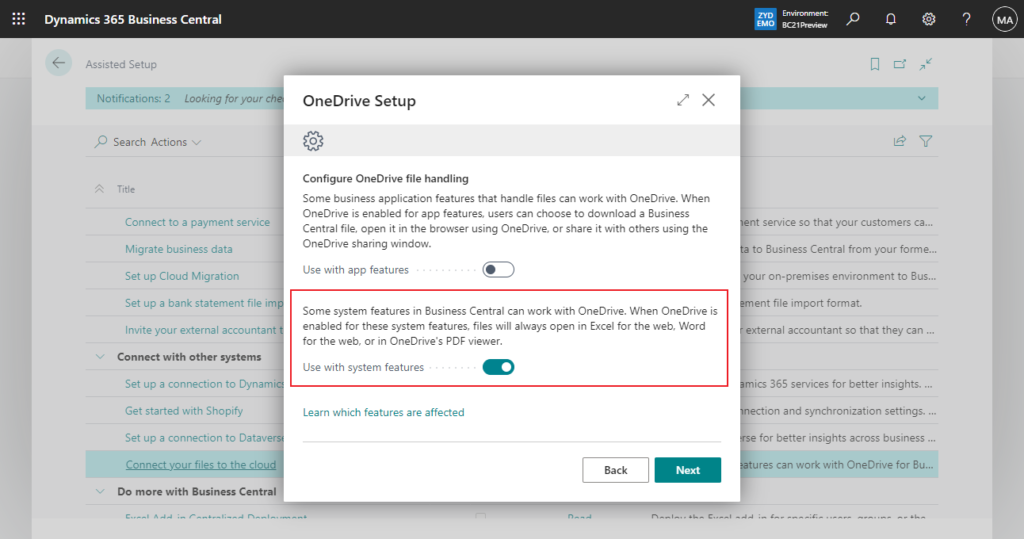
When you use features such as Open in Excel, files will always open in Excel for the web, Word for the web, or in OneDrive’s PDF viewer.
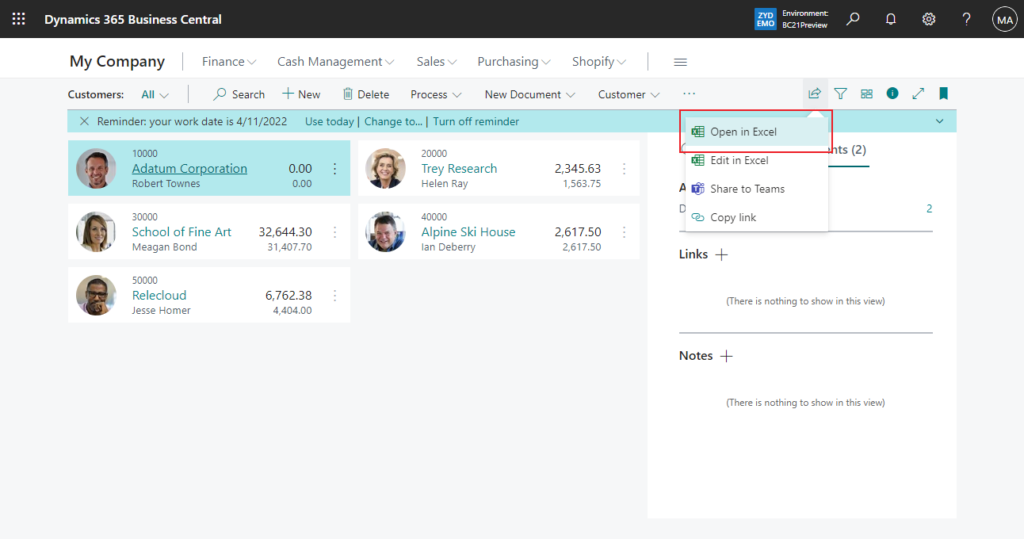
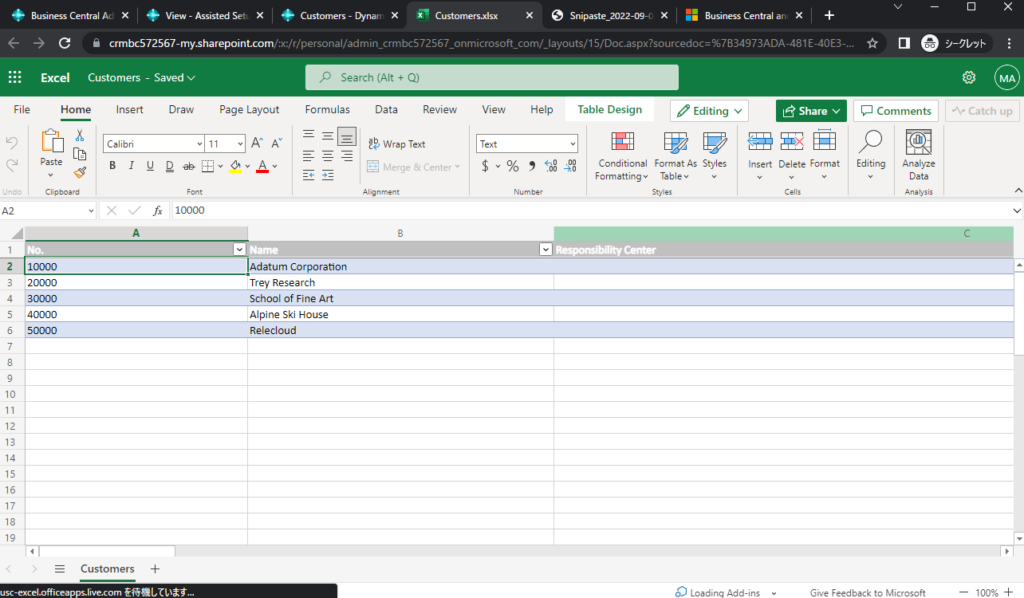
Test Video:
PS: The file is automatically saved in the My files -> Business Central -> “Company Name” folder of your Onedrive.
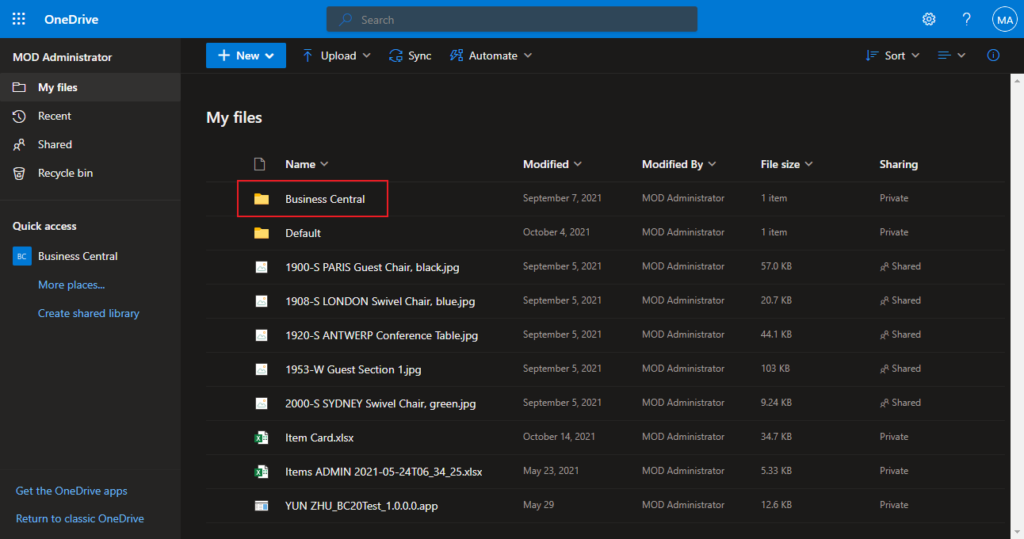
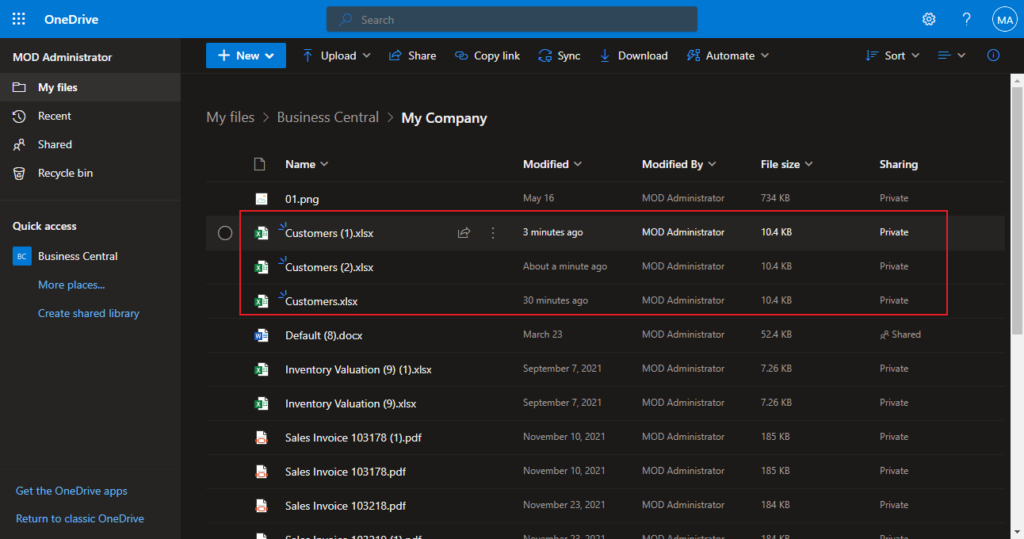
Give it a try!!!😁
Update info from Business Central Launch Event (2022 release wave 2)
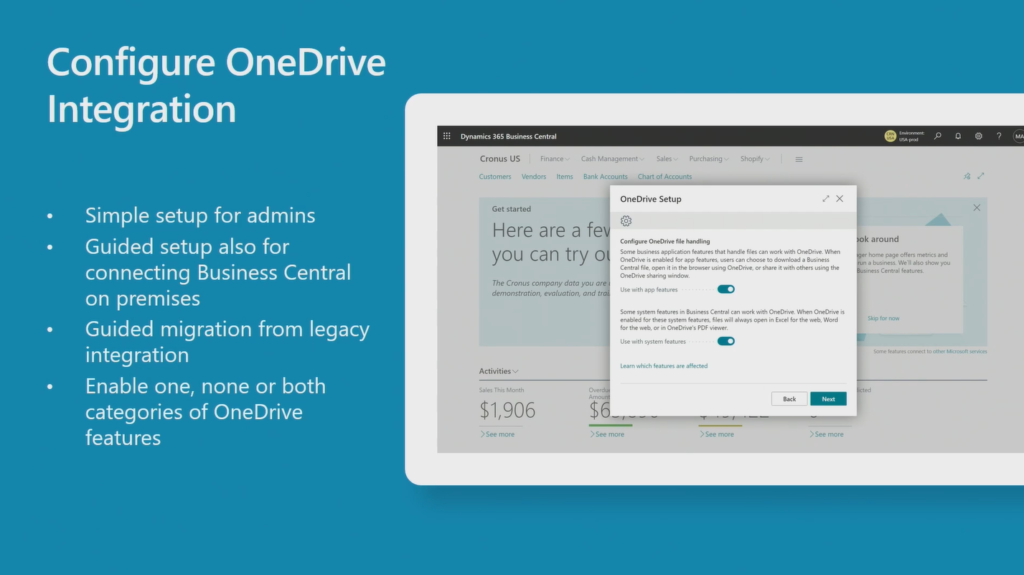
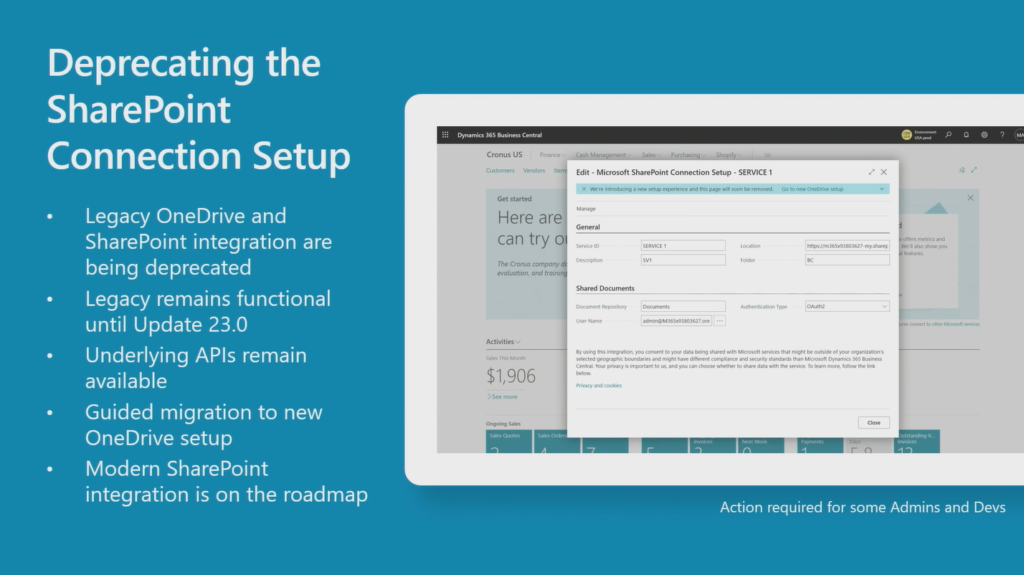
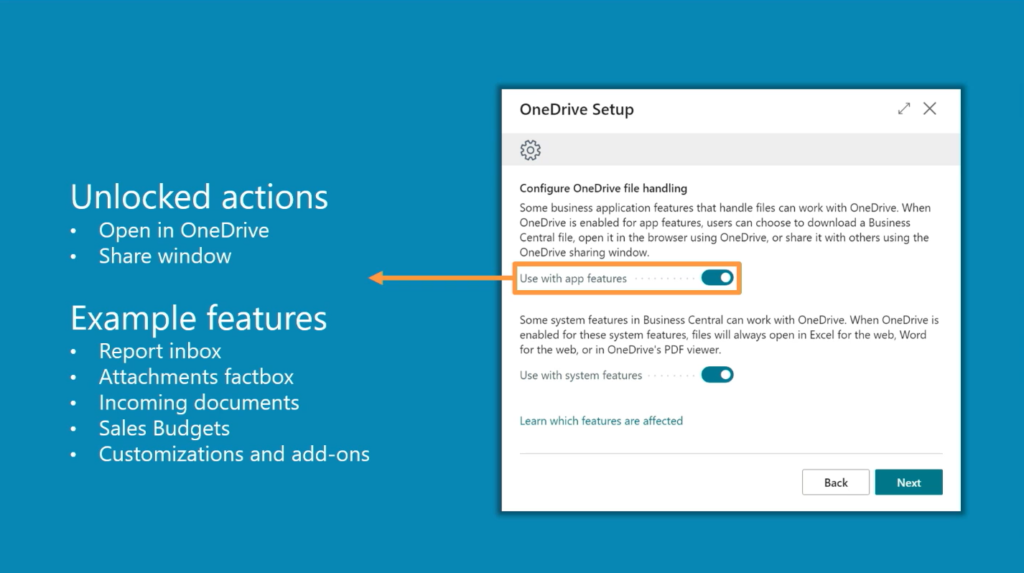
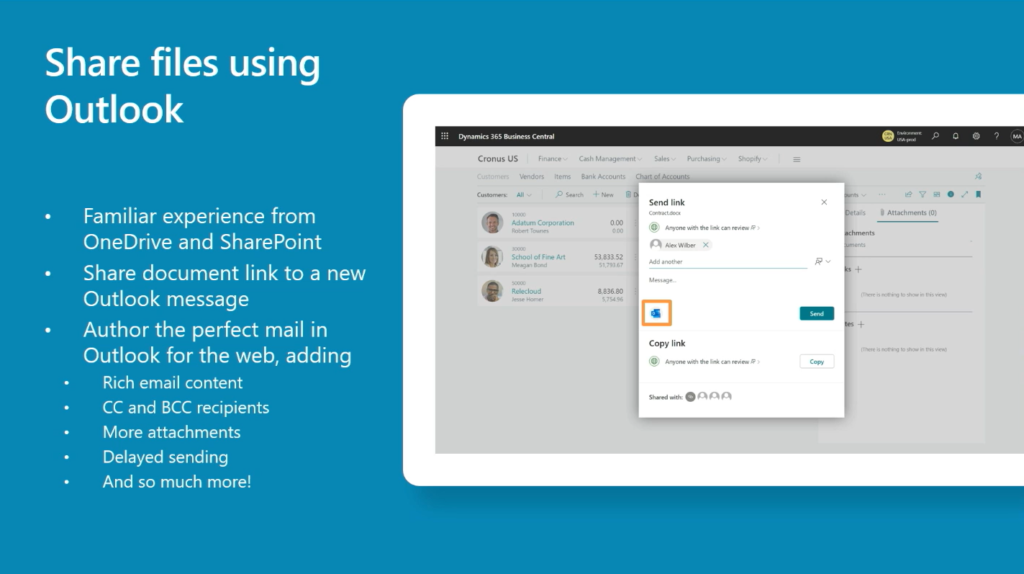
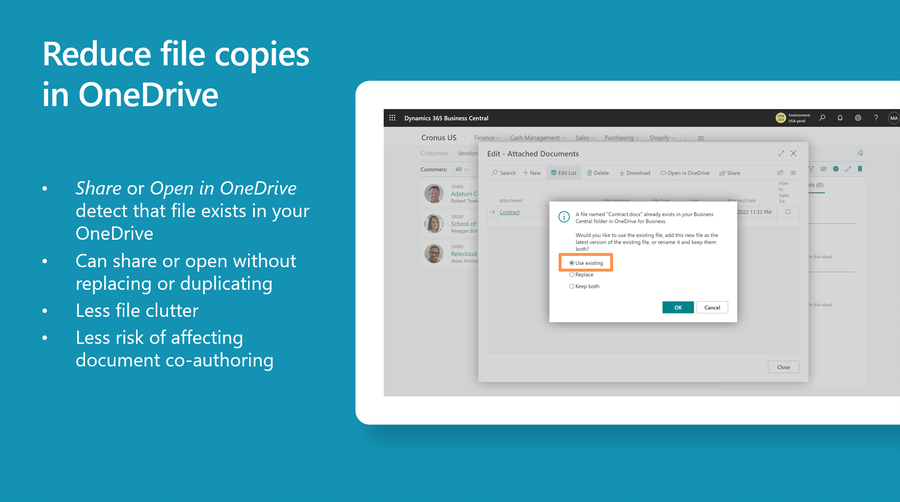
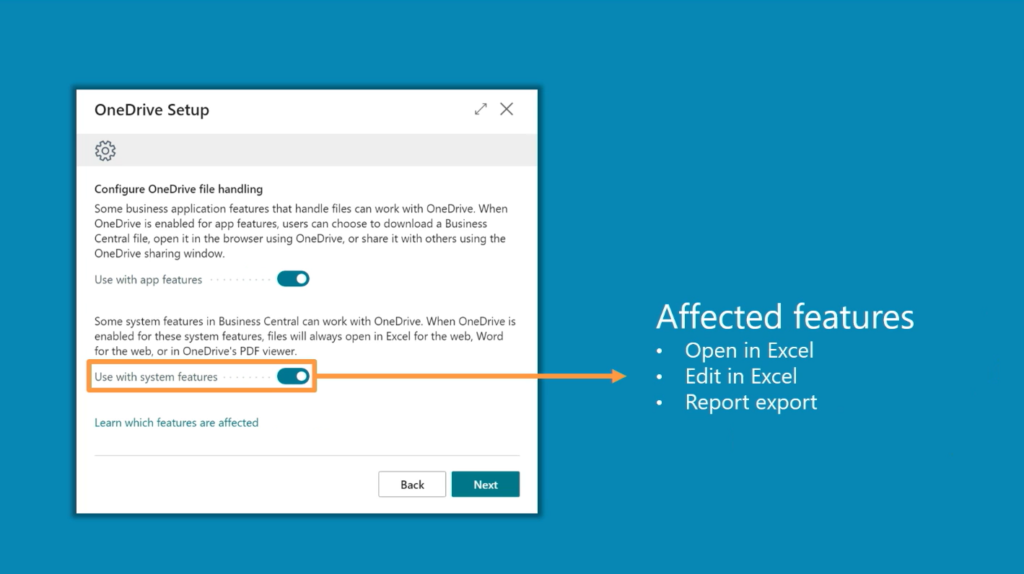
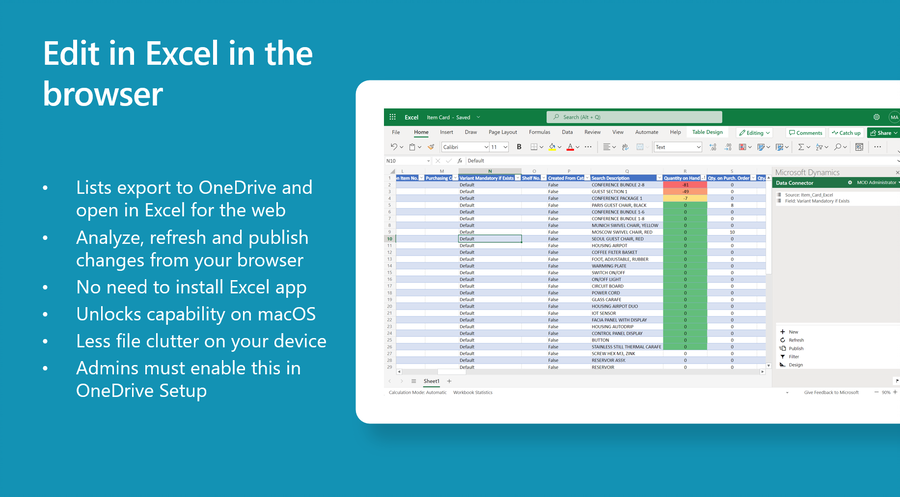
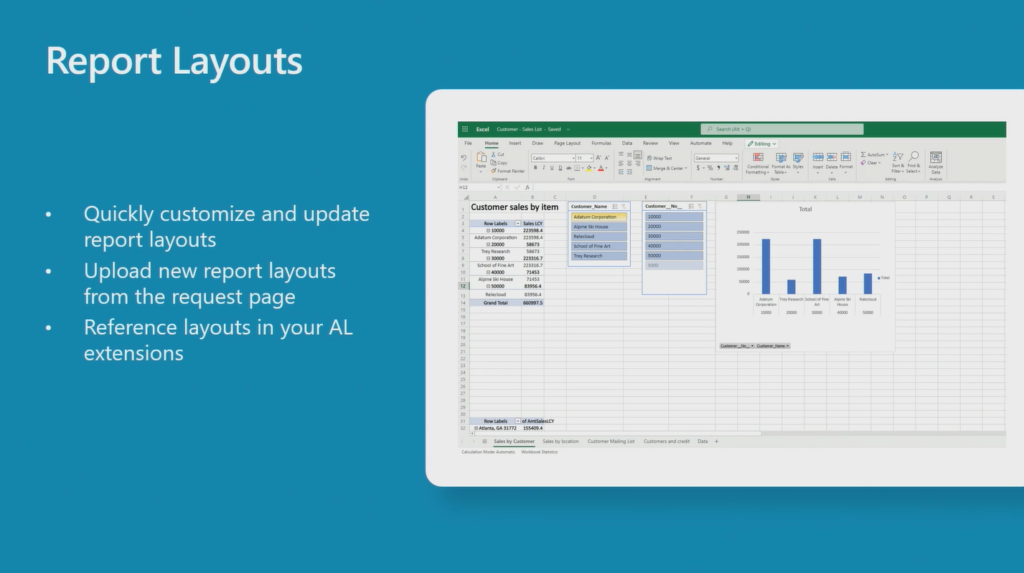
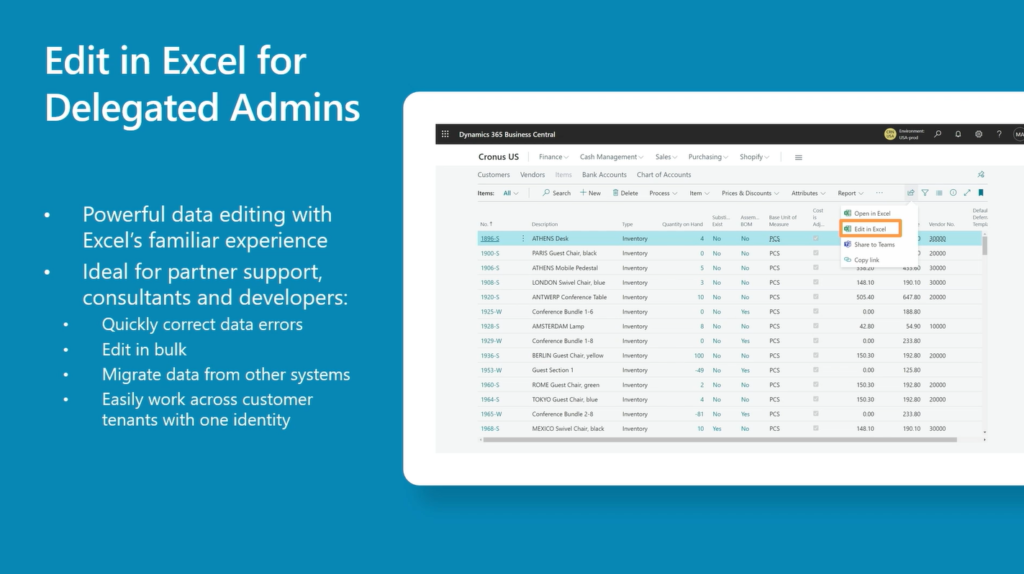
END
Hope this will help.
Thanks for reading.
ZHU

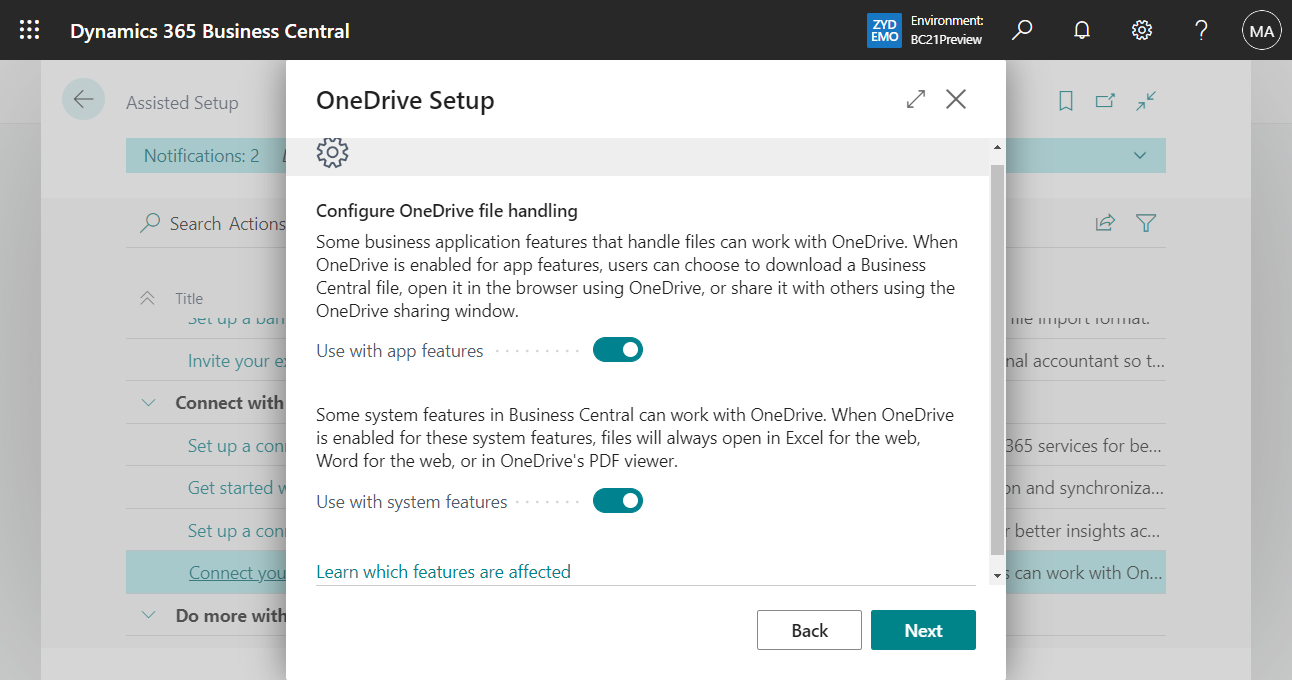
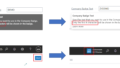
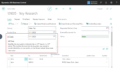
コメント