Hi, Readers.
Today I would like to share another mini tip about Business Central, how to easily check connectivity between your computer and Business Central online. (Troubleshoot connectivity)
This is the news I saw on Twitter yesterday at night Japan time.
I couldn’t wait to test it out right away.😁
PS: This feature is currently in preview.
Business Central Online includes the Troubleshooting Connectivity page that you can use to identify problems with your connection to the online service. There are several things that affect connectivity to Business Central, like the firewall settings of your network or domain name service configuration. The page lets you run a list of checks that will diagnose common Business Central connectivity issues. You can use the information to try to fix the problems yourself, or pass it on to your support representative.
Note
The Troubleshooting Connectivity page doesn’t test network performance or reliability, like the speed of your connection. It only verifies connectivity to different resources.
Start the connectivity check:
1. Open an Internet browser.
2. In the address, enter the URL that you use to open Business Central and add /connectivity at the end.
For example, https://businesscentral.dynamics.com/d8f36038-1f93-4543-affc-5dc92b6ee871/Sandbox203/connectivity

3. On the Troubleshooting Connectivity page, choose Start check.
This page is intended to help troubleshoot issues with your connection to the Dynamics 365 Business Central online service.
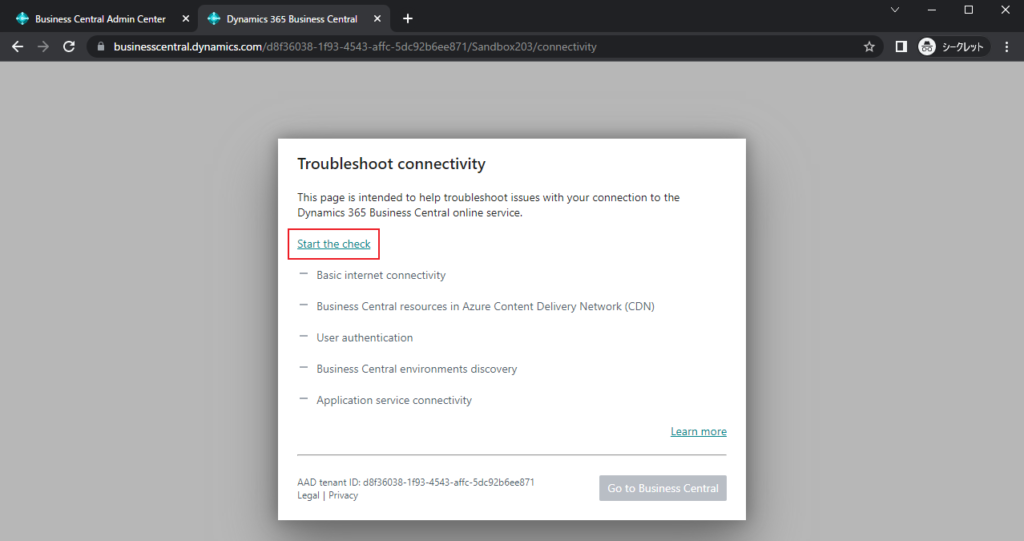
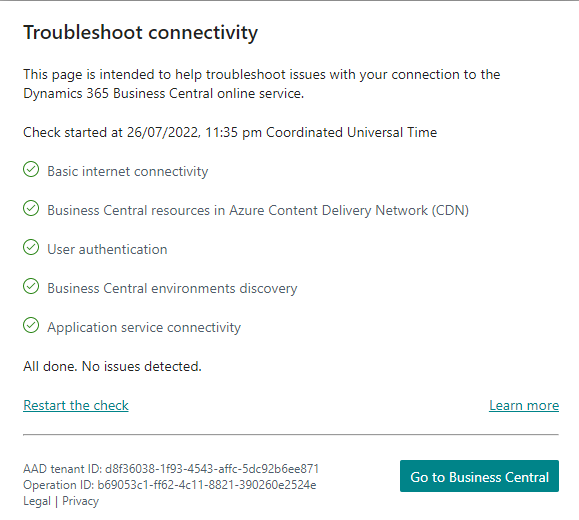
4. To run the check again, choose Restart check.
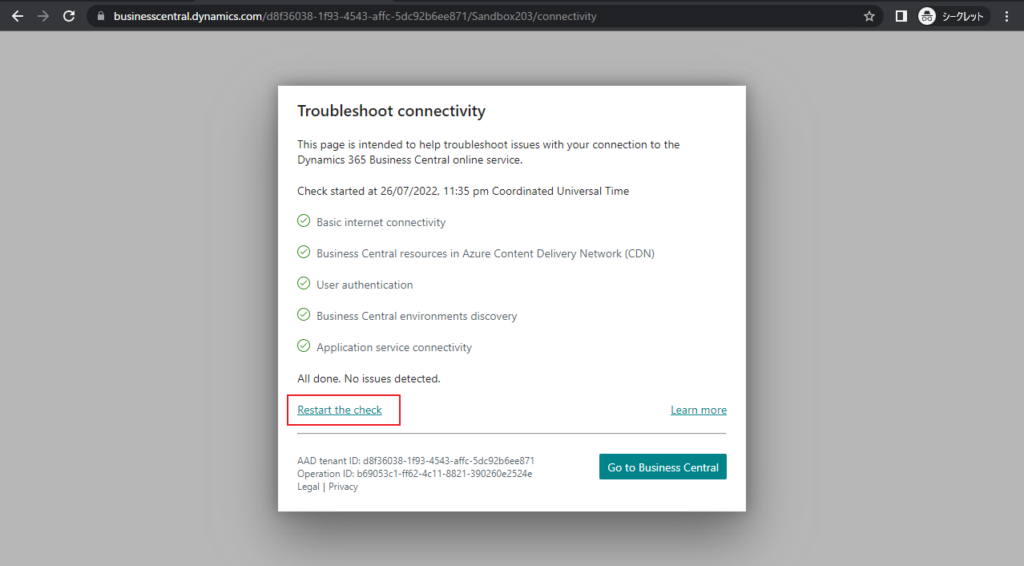
If a problem occurs, BC will provide some tips.
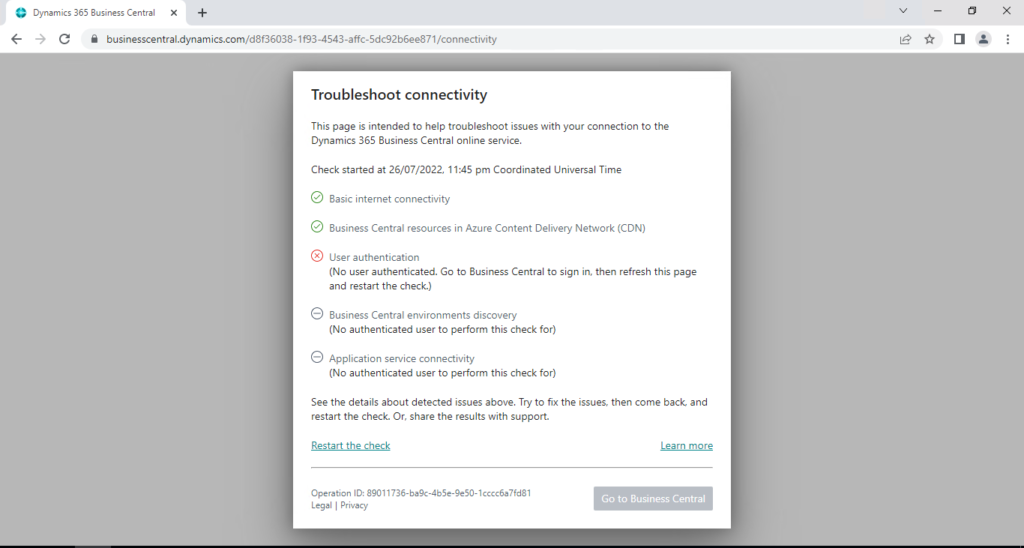
The following sections explain the checks that are run, and provide some tips for fixing any problems.
Basic internet connectivity
Checks that you have connection to the Internet by verifying that you can access a known public domain, like www.bing.com.
| Problem | Things to try |
|---|---|
| Your browser does not support this check | Open the page in a supported browser, and try again. For a list of supported browsers, see Minimum Requirements for Using Business Central – Browsers |
| Failed to ping the server at the following URL: {url} | Check Firewall settings. |
CDN (content delivery network) resources loading
Business Central uses Azure Content Delivery Network (CDN) to provide resources that are required to run the Business Central Web client. This check verifies that the required resources are available and accessible by pinging the Business Central instance in CDN.
| Problem | Things to try |
|---|---|
| Your browser does not support this check | See Basic Internet connectivity check. |
| Failed to ping the server at the following URL: {url} | Check Firewall settings. |
User authentication
Checks that the current user has signed in with a valid Business Central account.
| Problem | Things to try |
|---|---|
| No user is currently authenticated | Sign in to Business Central with valid user name and password. |
Business Central environments discovery
Checks for Business Central environments that are available to an authenticated user, then verifies whether the user can be authenticated in the environment.
| Problem | Things to try |
|---|---|
| No authenticated user to perform this check for | See the User authentication check. |
| Failed to retrieve available environments for your account. | Check the list of available environments in the Business Central admin center. |
| Your user name or password is incorrect, or you do not have a valid account. | Verify that you’ve signed in using the correct user name and password. |
Application service connectivity
Checks that the authenticated user can connect to a discovered environment, typically starting with the production environment.
| Problem | Things to try |
|---|---|
| No authenticated user to perform this check for | See the User authentication check. |
| Failed to retrieve available environments for your account. | See Business Central environments discovery. |
| No cluster address to perform this check for | Check the list of available environments in the Business Central admin center. |
| Version endpoint does not exist | Check the list of available environments in the Business Central admin center. |
Give it a try!!! And you can find more about Troubleshoot Connectivity for Business Central in MS Docs.
END
Hope this will help.
Thanks for reading.
ZHU

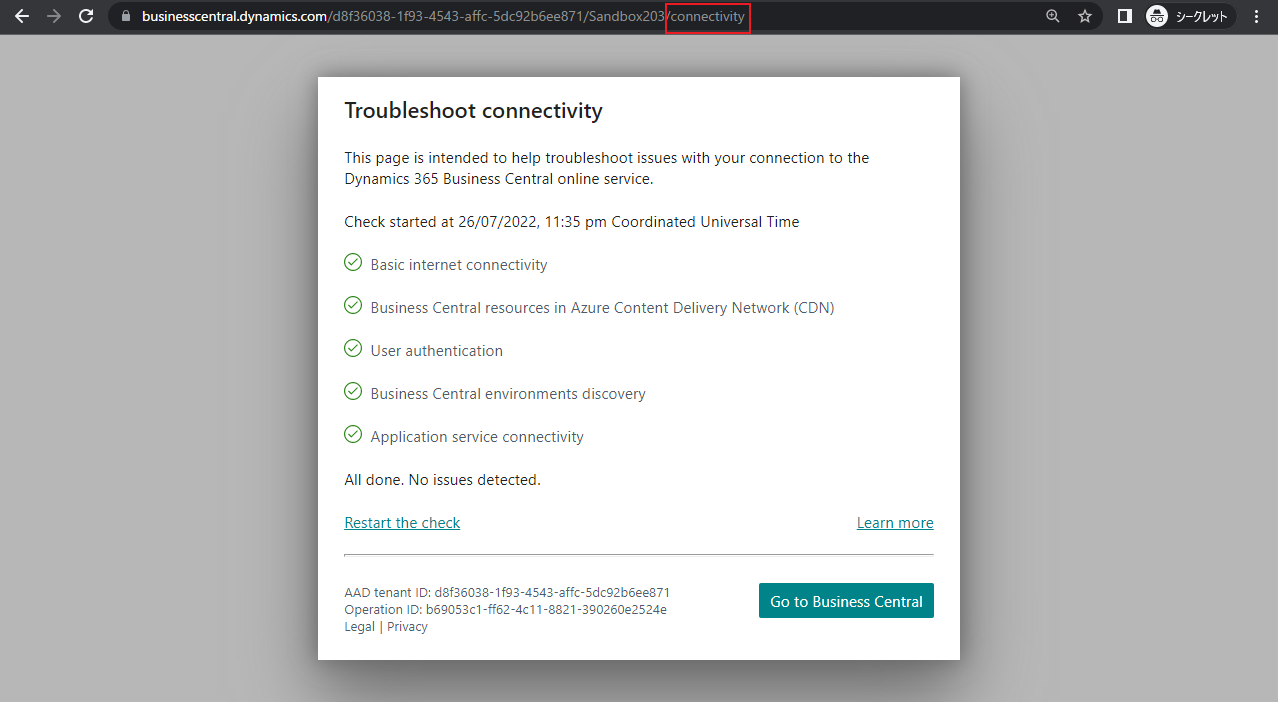
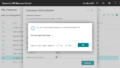
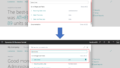
コメント