Hello everyone.
There are thousands of extensions in Marketplace of Visual Studio Code and selecting the best ones could be a challenge. Therefore, in this blog, I will share only two extension packs that I believe make a difference.
1. SD Extension Pack for Dynamics 365 Business Central
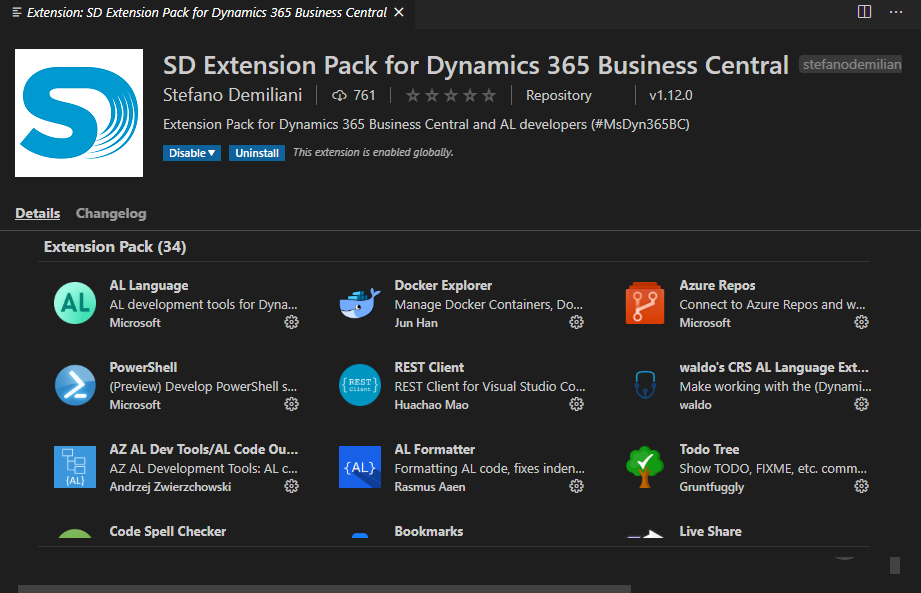
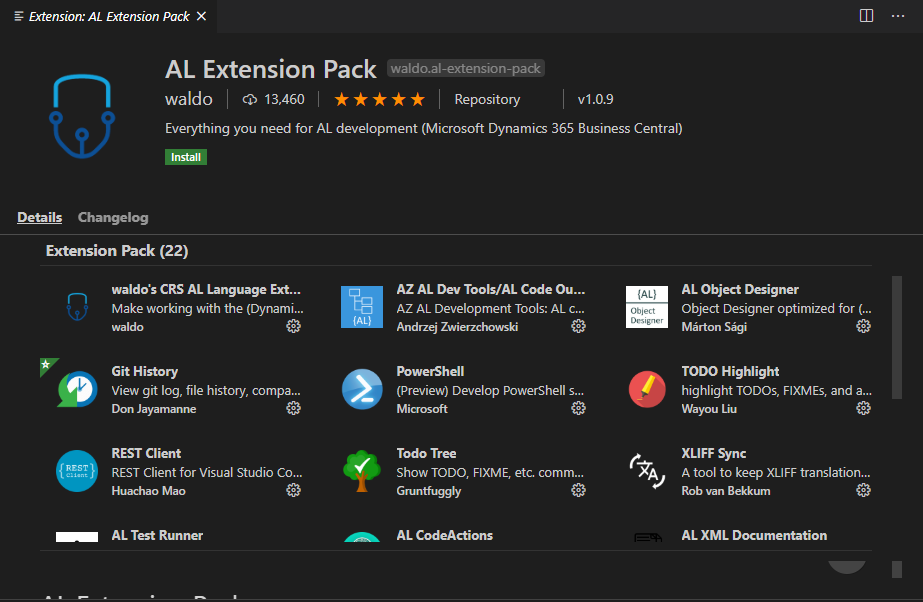
There may be duplicate extensions in these two packs, but please rest assured that the extension will not be installed repeatedly.
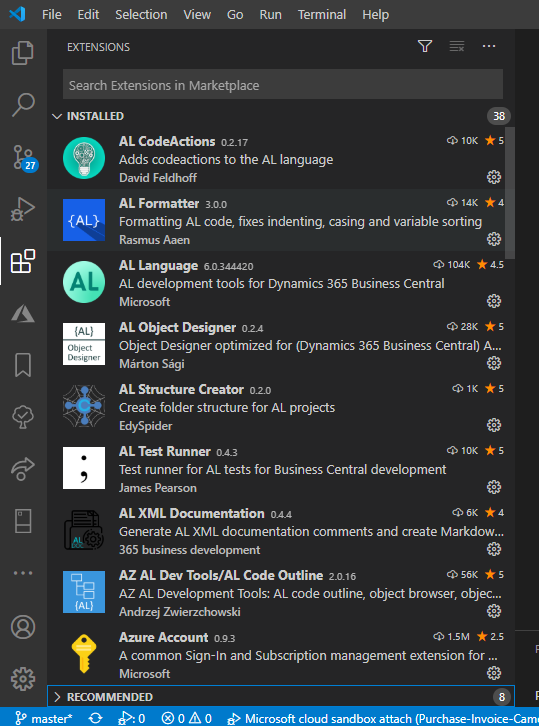
So what can these tools do for us, let me give a few simple examples.
1. You can open the app file, like C/Side in NAV.
Microsoft Symbol files
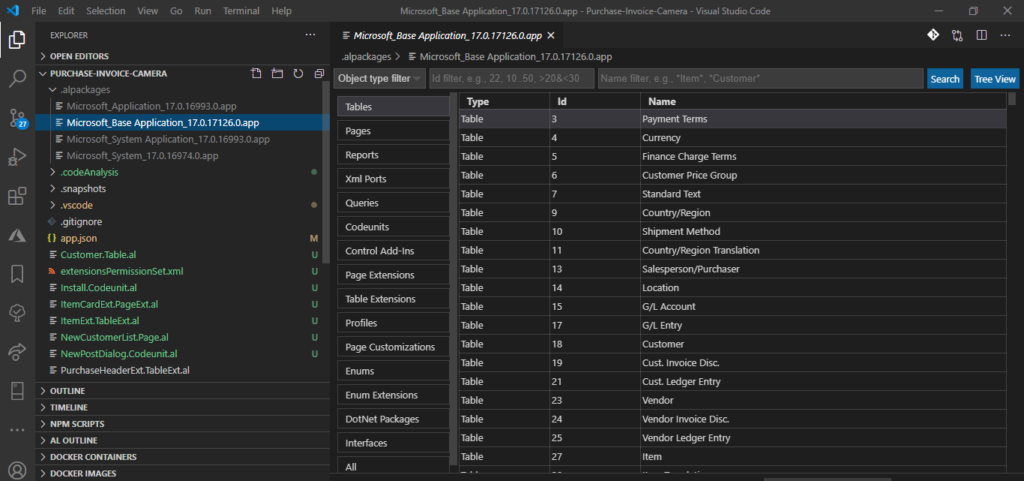
Your extension:
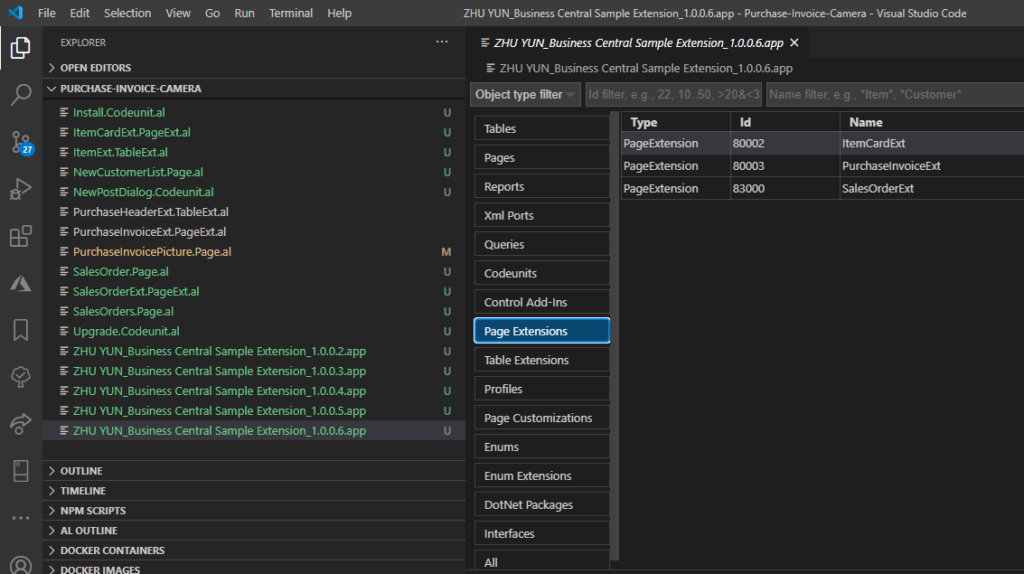
After you right-click the Object, you can do the following operations.
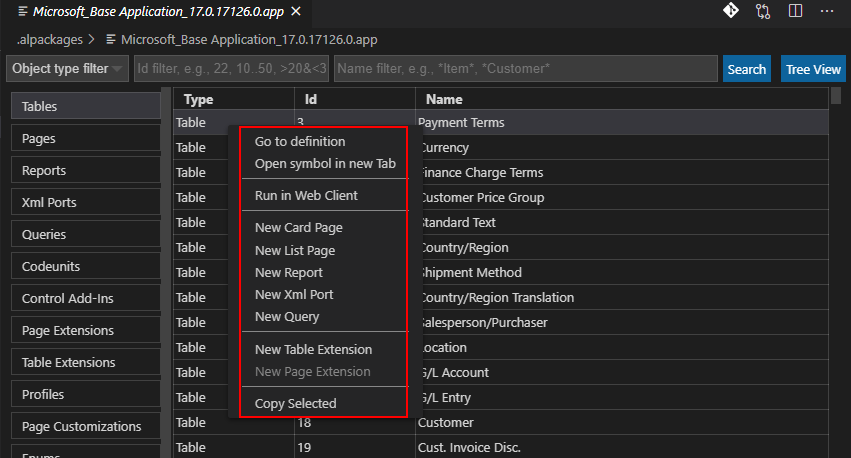
Open symbol in new tab:
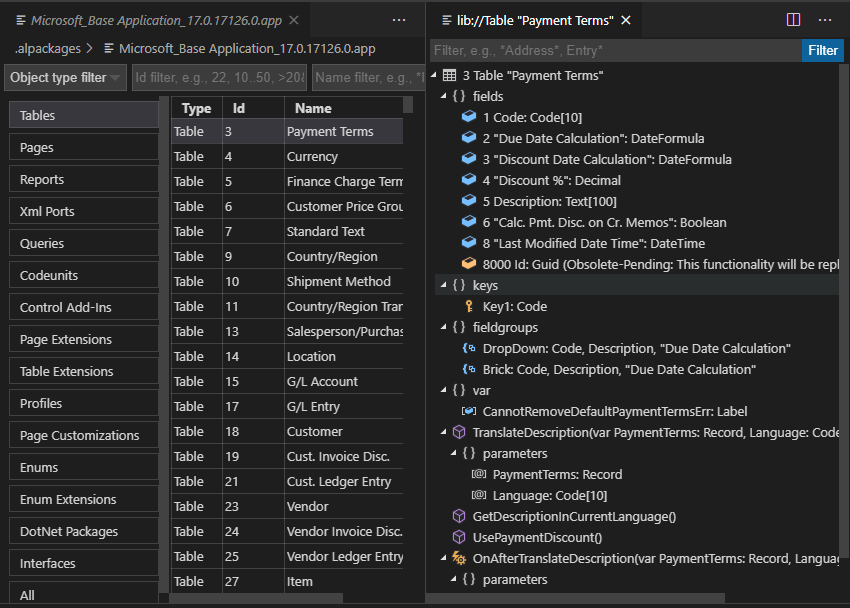
New List Page: Enter Object ID and Name.
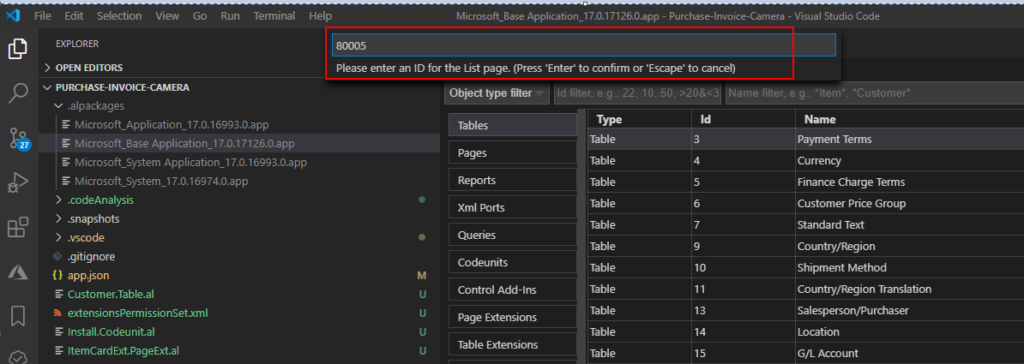
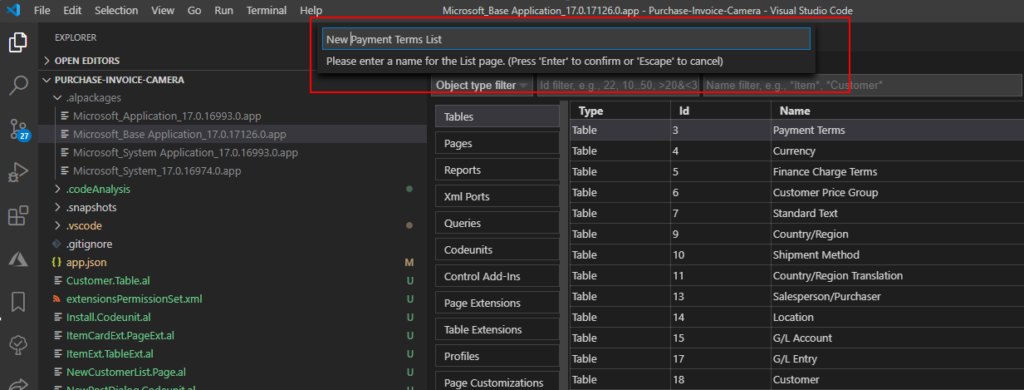
List Page will be created.
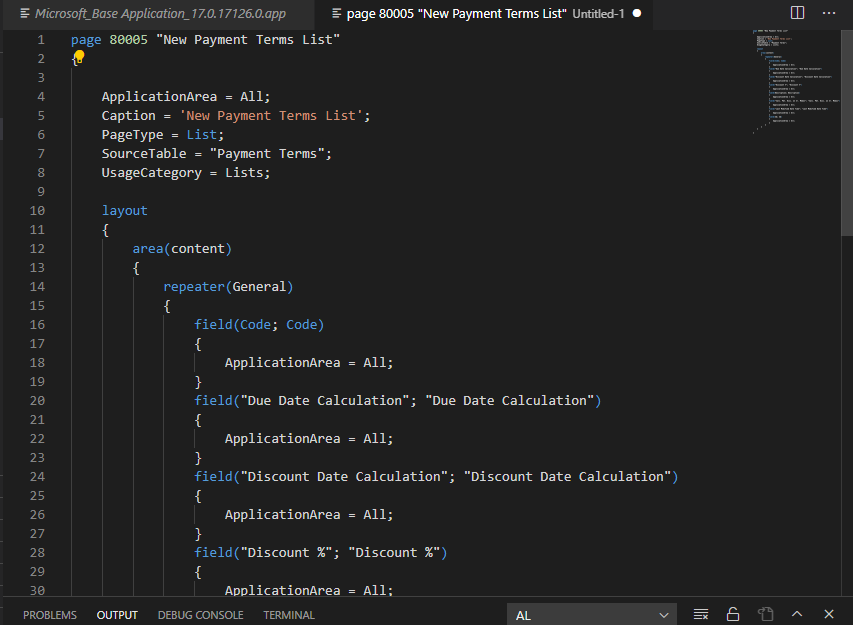
2. AL Object Designer.
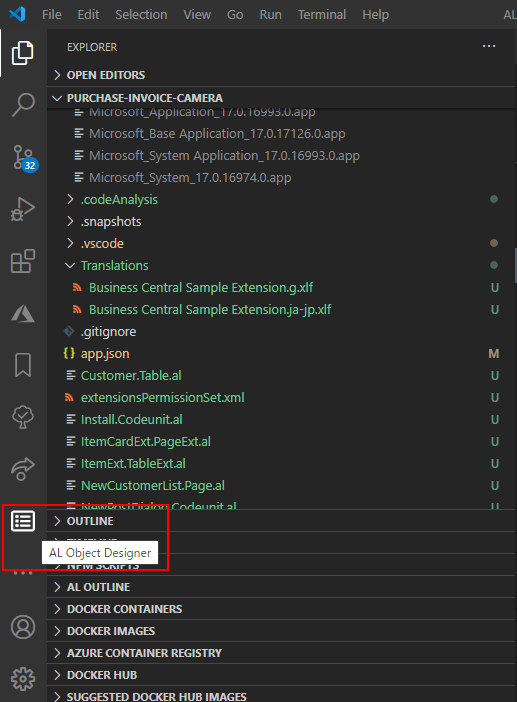
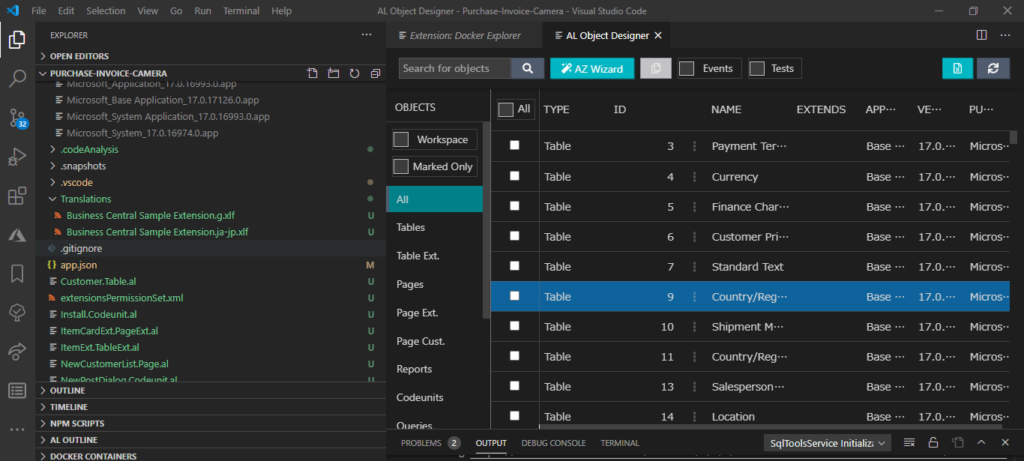
Click “AZ Wizard” or right-click in the Explorer, you can find a new button called “New AL File Wizard”.
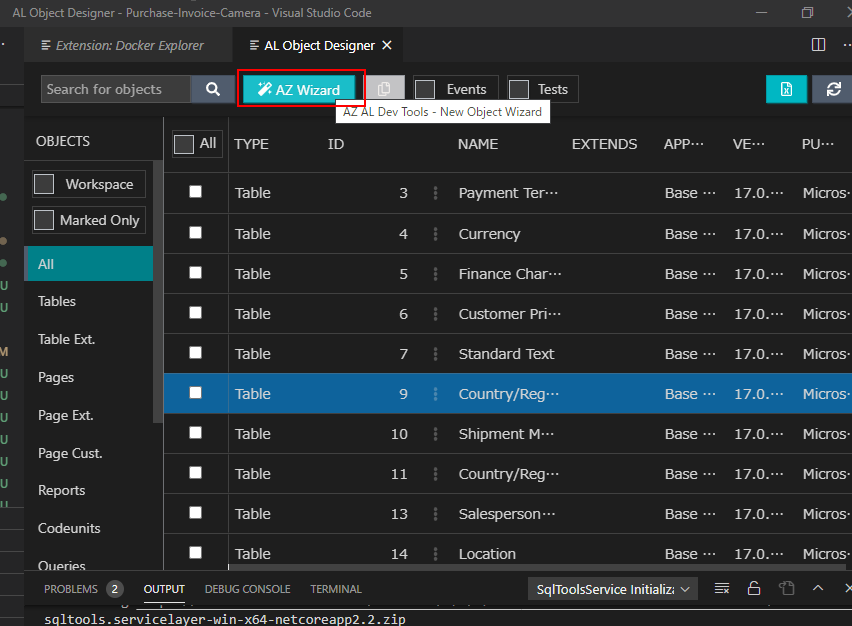

Choose the wizard type.
For Example: Page
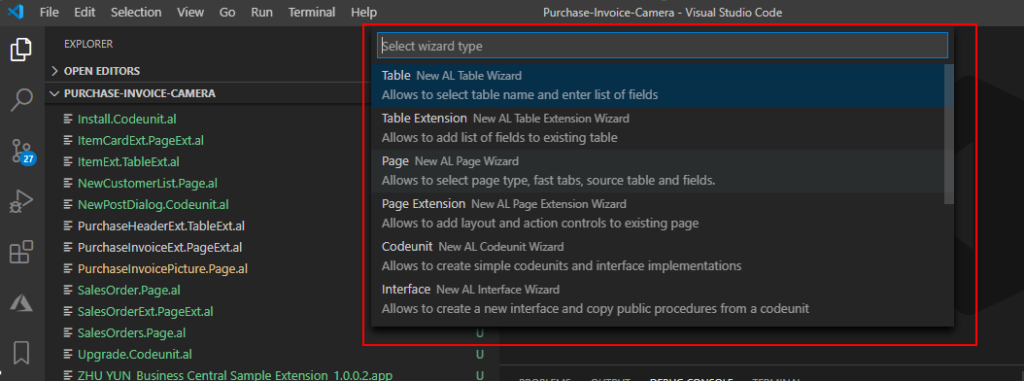
Then “New Page Wizard” will open.
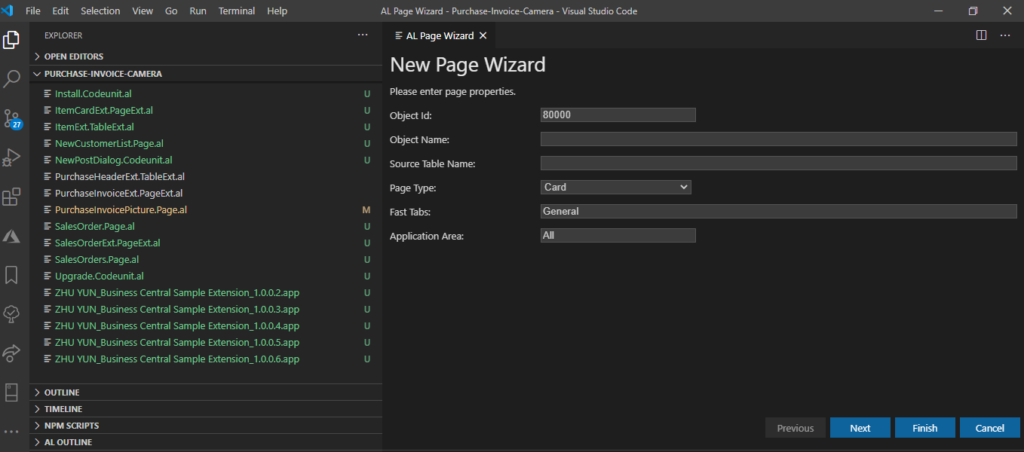
Just like NAV, enter the ID, name and other information, then click “Next”.
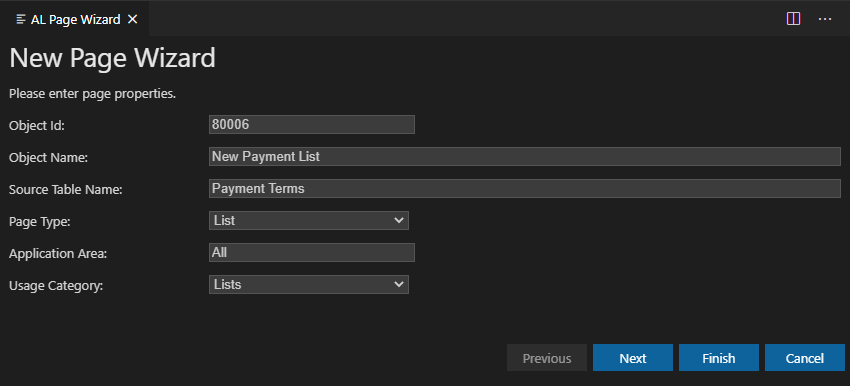
Select page fields.
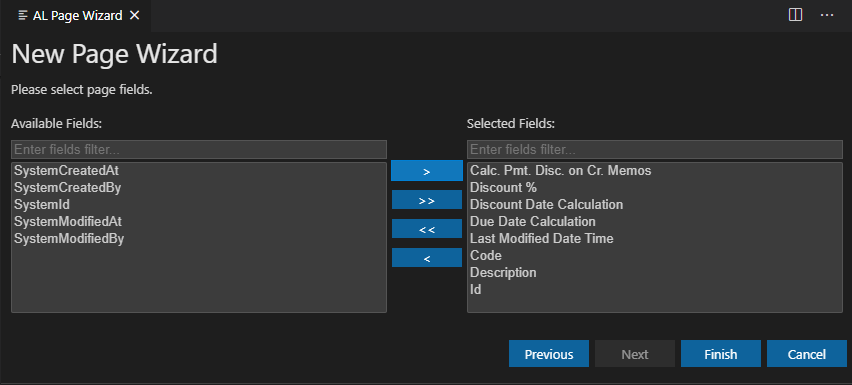
After finishing, the new list page will be created.
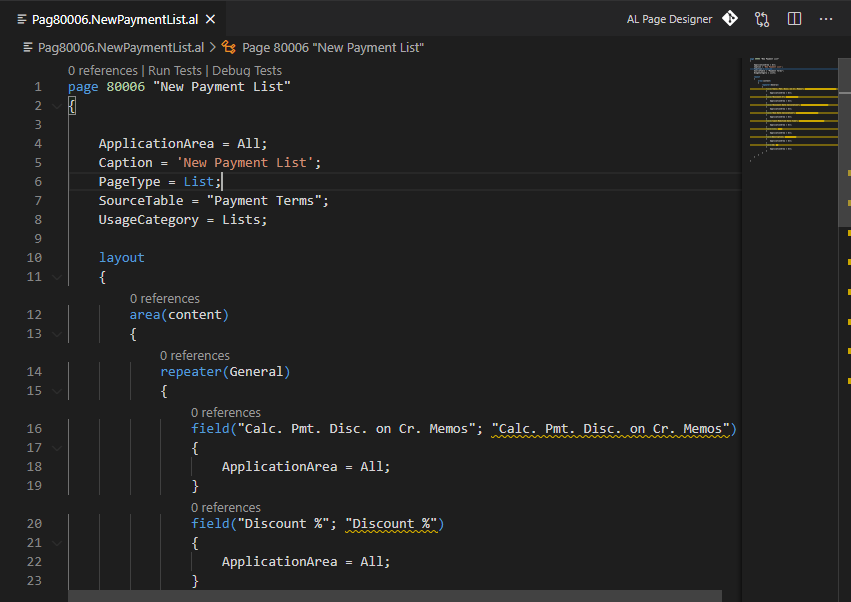
3. Add fields to the page quickly.
Click the yellow lamp to the left of the field.
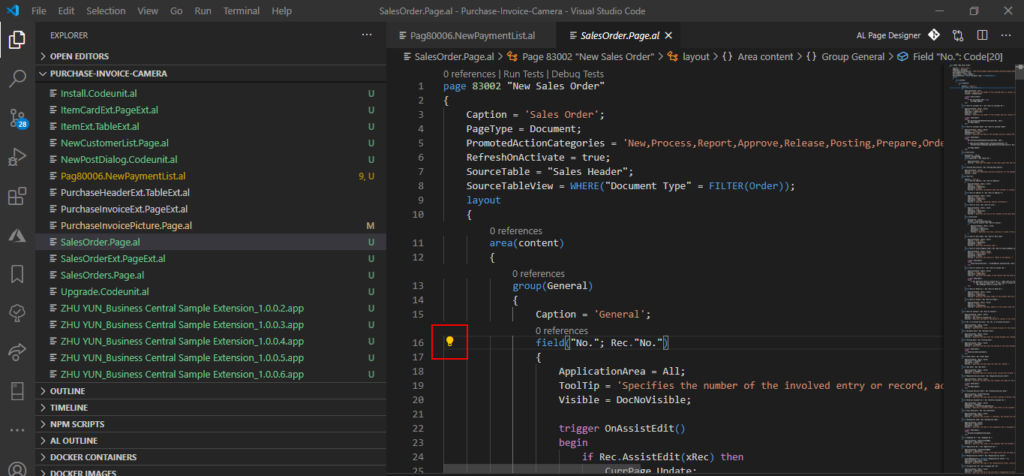
Click “Add multiple fields”
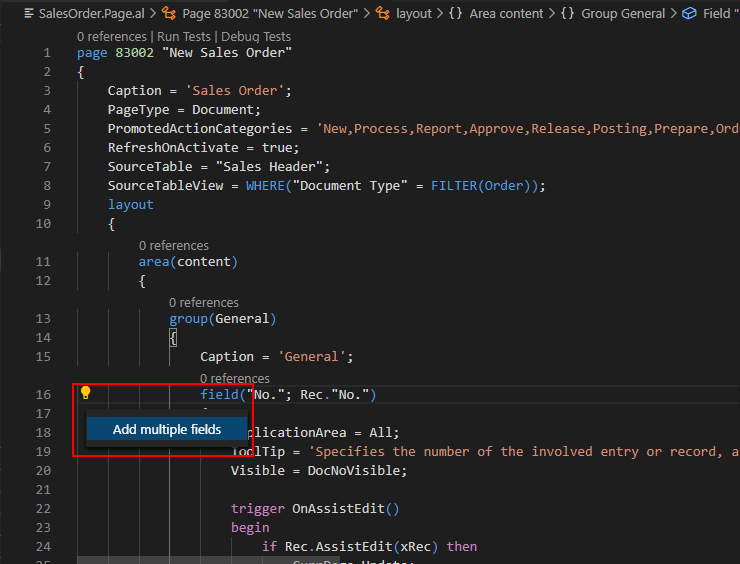
Then you can check the fields you need in the table to show them all.
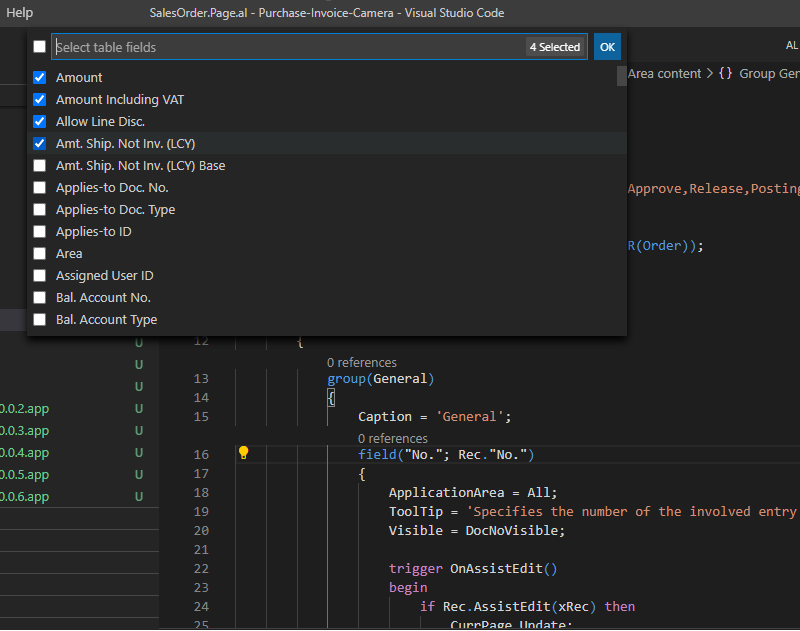
ApplicationArea will also be added automatically.
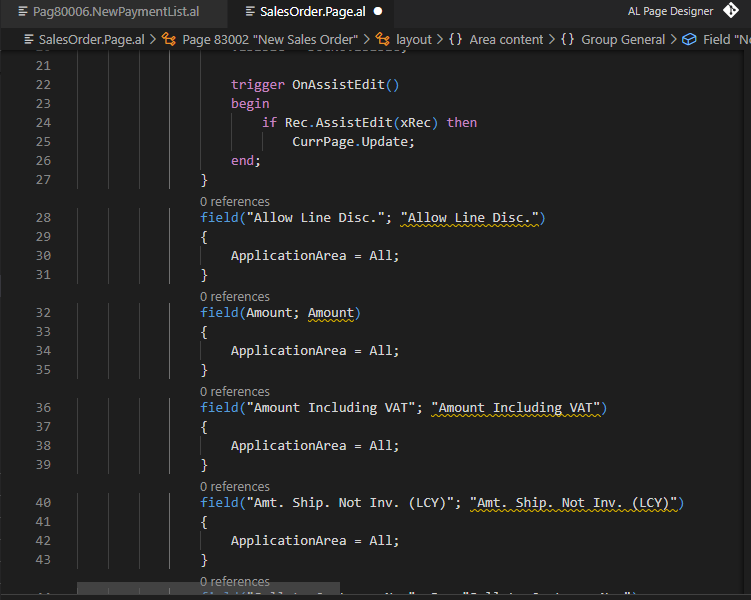
4. Convert long code into Procedure
Choose the long code, then click the yellow lamp on the left.
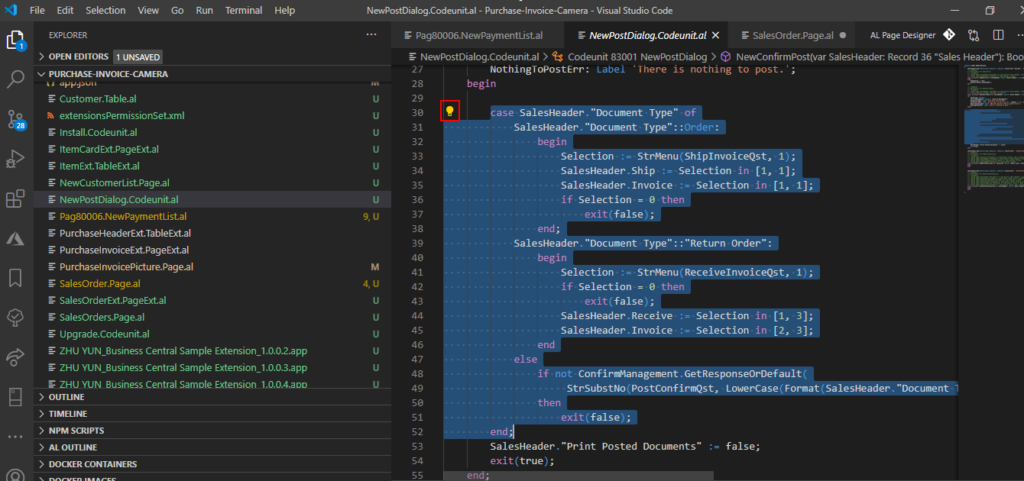
Click “Extract to procedure”
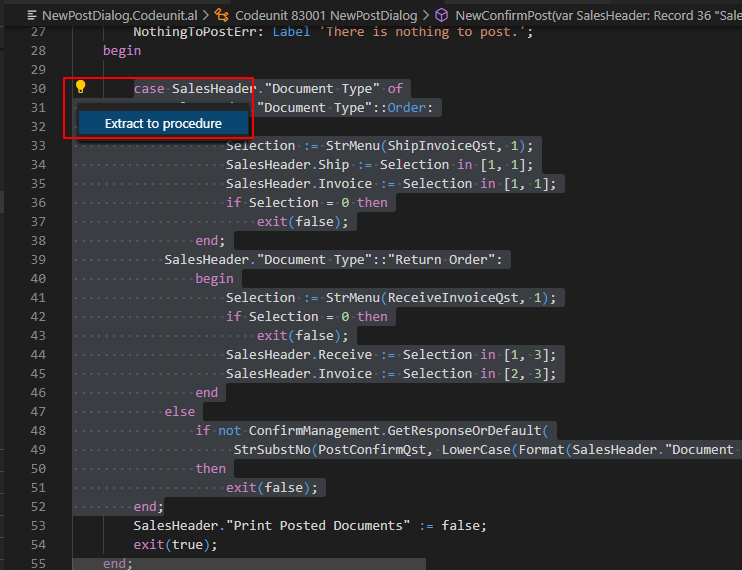
Enter a new name.
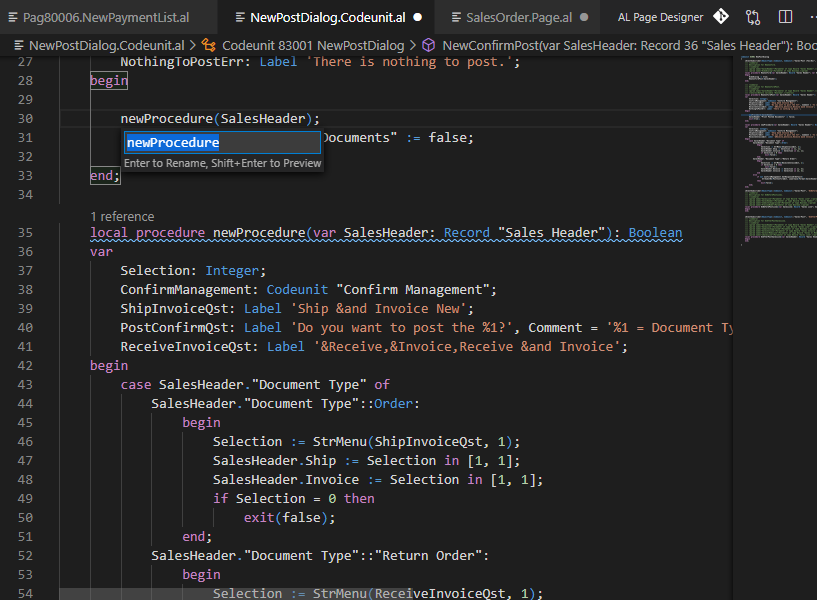
Completed.
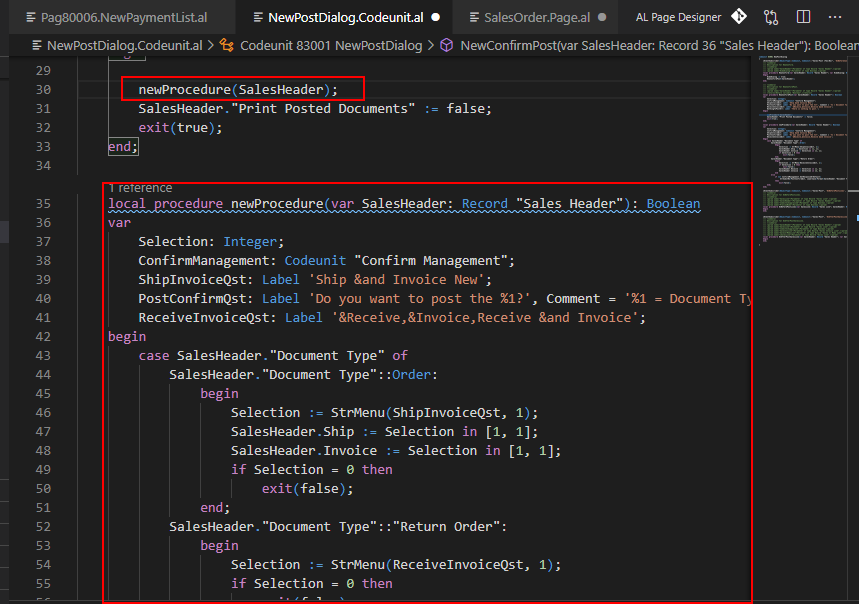
5. New snippet.
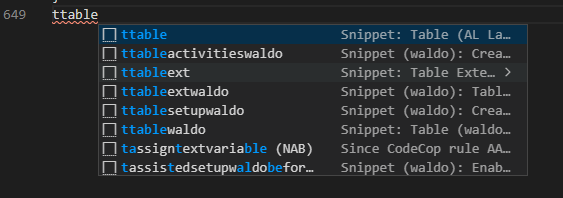

6. Fix implicit with usages.
Use of implicit ‘with’ will be removed in the future. Qualify with ‘Rec.’. This warning will become an error in a future release.
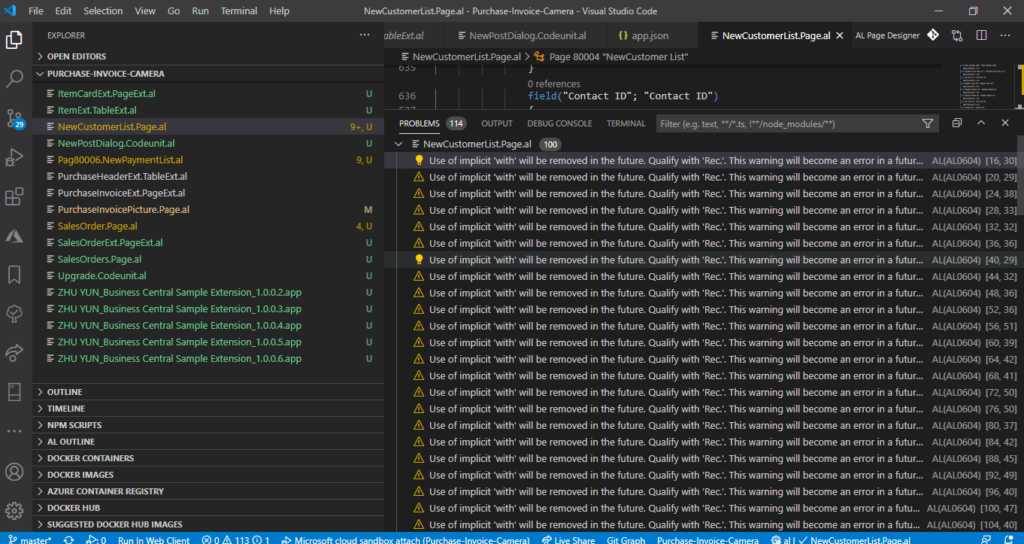
Run “Fix implicit with usages” command.
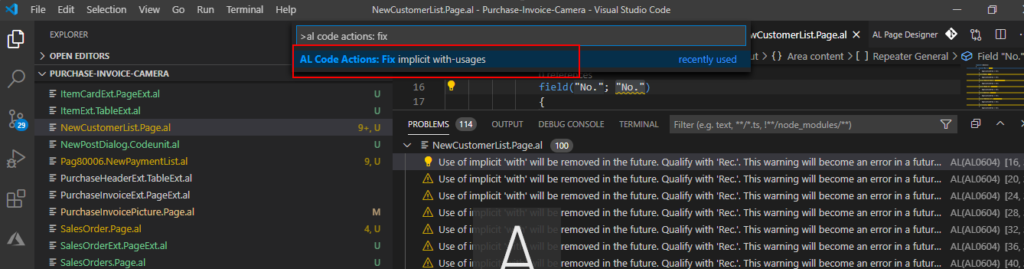
After running several times, the program will be automatically repaired.
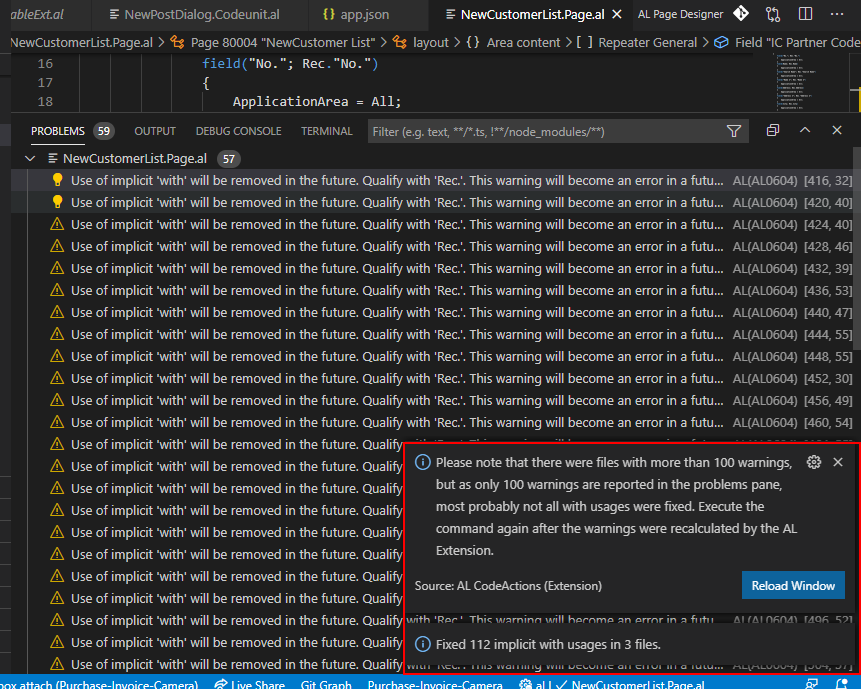
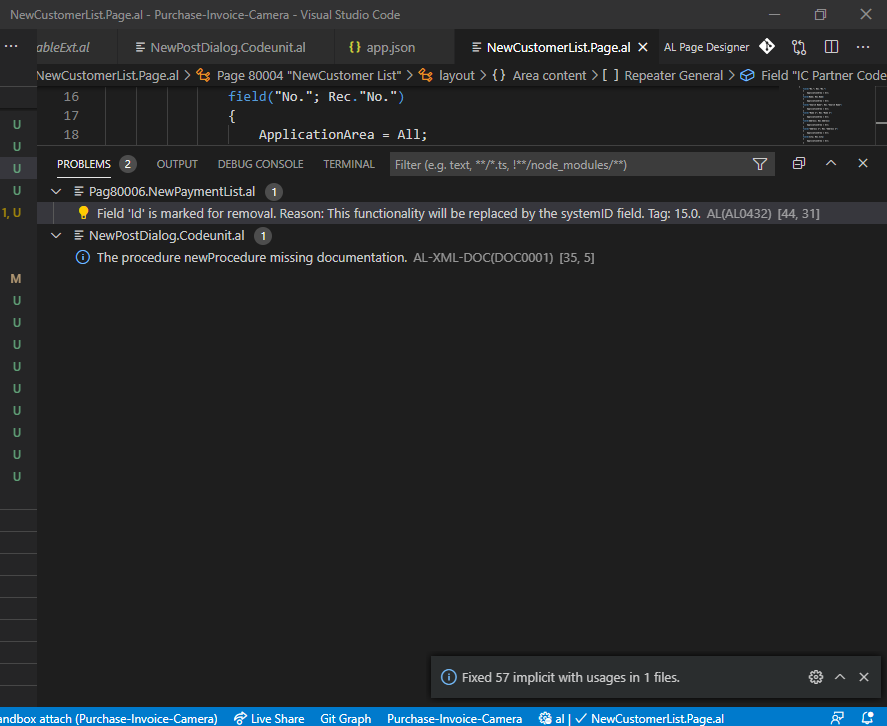
Like following.
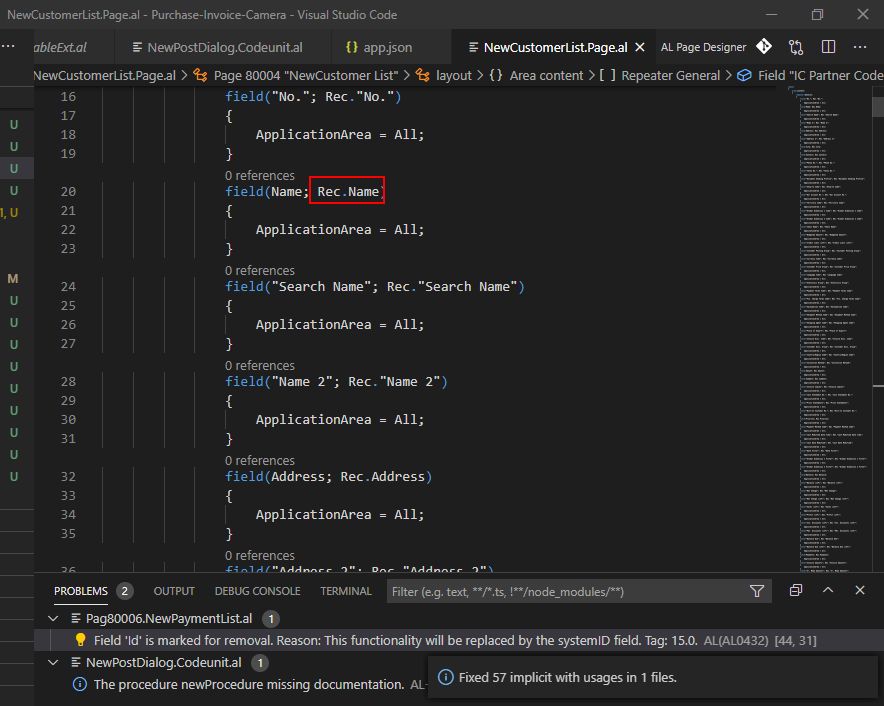
7. Make translating text more convenient in XLF files.
Run “Refresh XLF files from g.xlf” command.
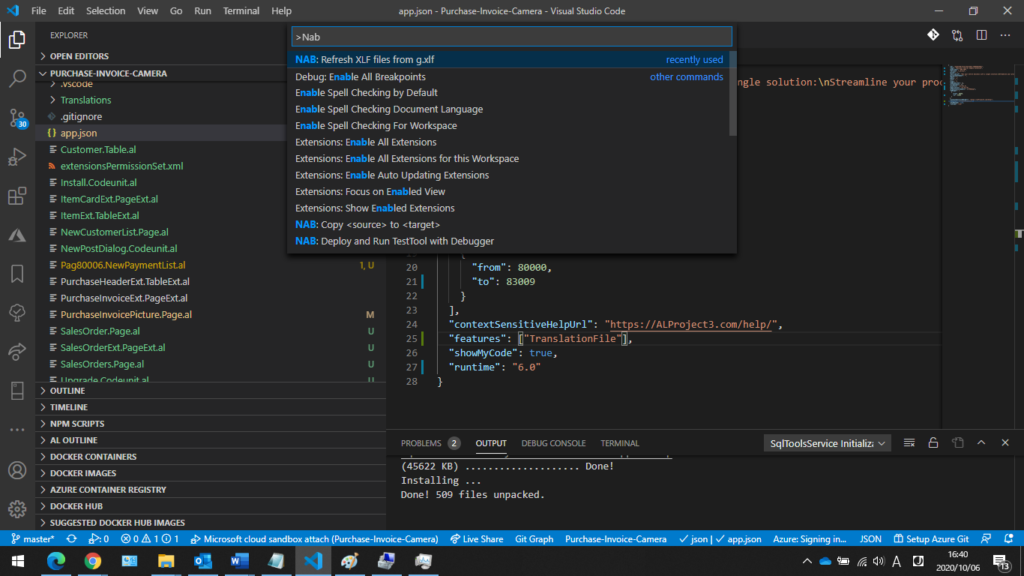
Translations will be inserted.
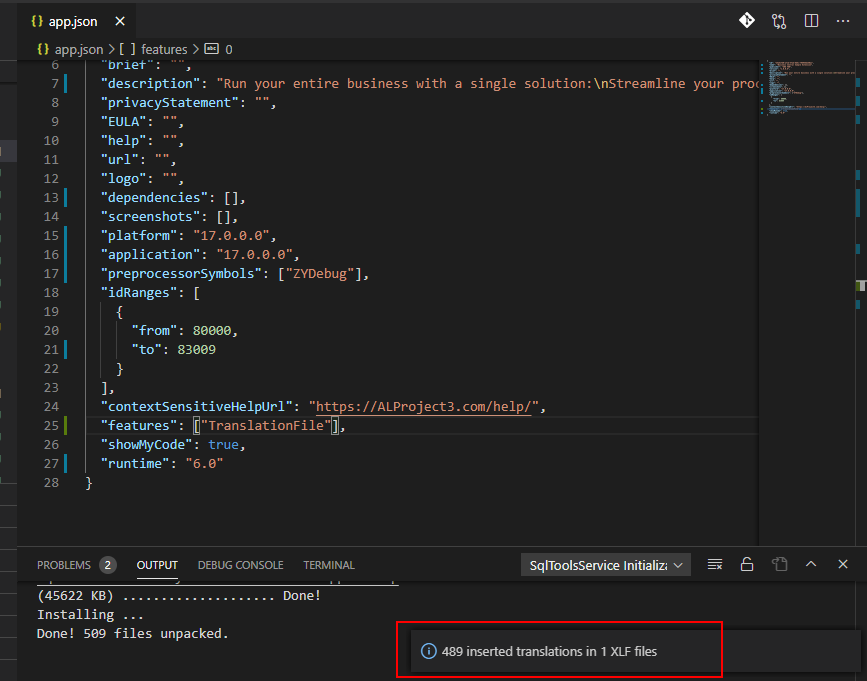
Then you will find that where there is no translation, the target will be automatically added.
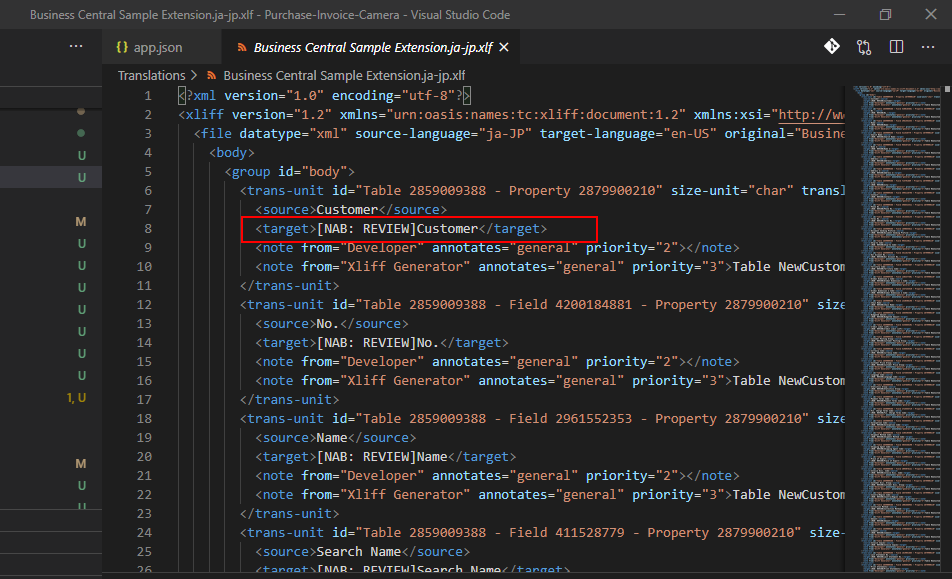
8. Manage Docker Containers and Docker Images.
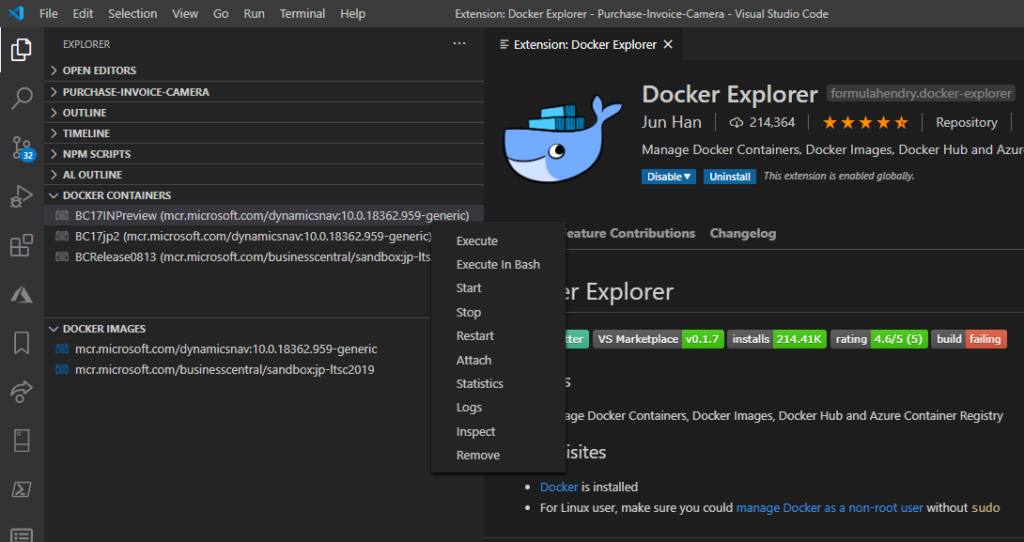
- Select some text to translate
- Press
ALT+SHIFT+T - Select the output languages you want and enjoy
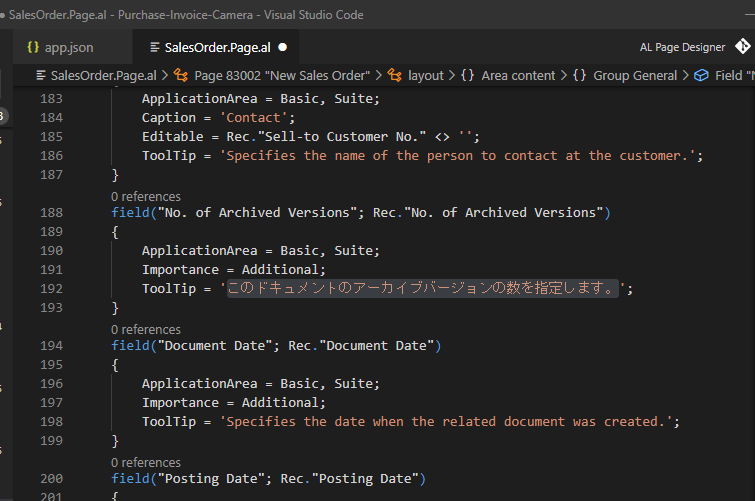
10. Generate context aware XML documentation comments
If you encounter the following warning.
“The procedure ‘function name’ missing documentation.”
Click the blue lamp.
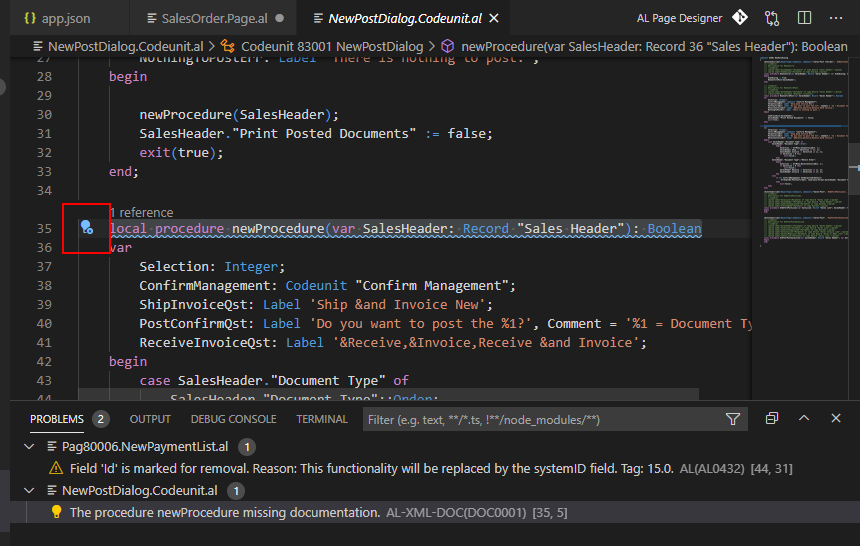
Click “Add documentation”
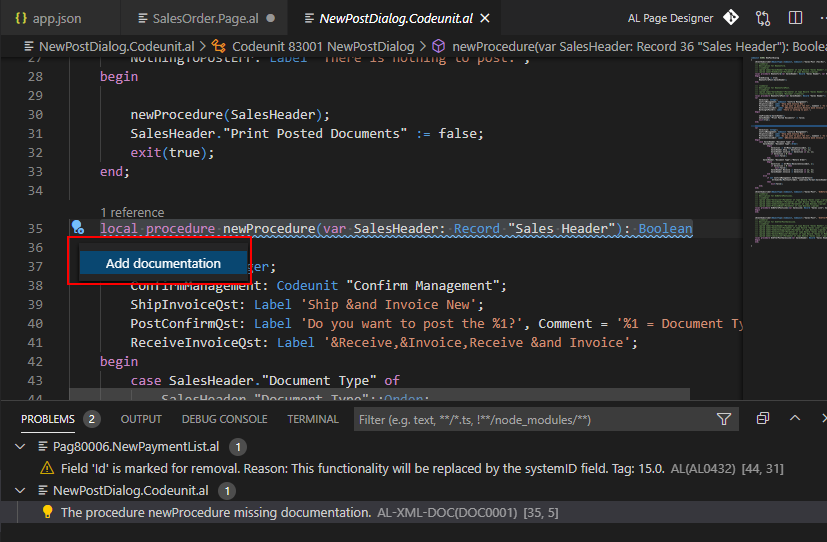
Documentation will be added.
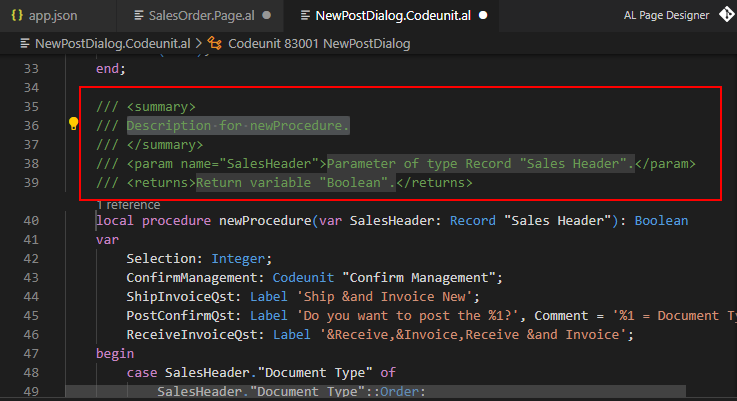
I have only introduced a part of the features above, If you are interested, you can try others such as Azure, SQL, Git, DevOps, etc.. You can find its usage in the extension details.
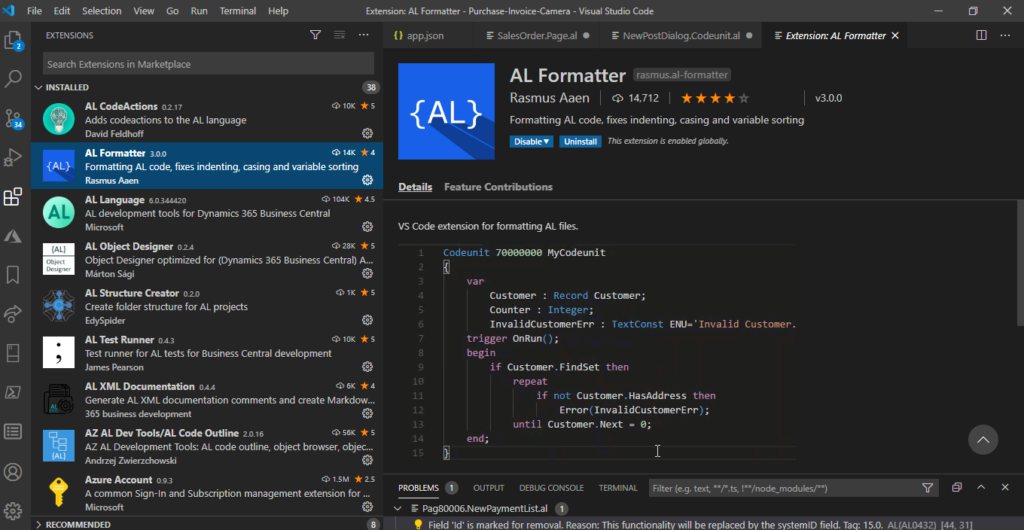
If you don’t need it, you can uninstall the extension that is useless.
Please note, If you uninstall these two extension packs, all extensions in them will be uninstalled.
I really hope you found these extensions interesting. In my opinion, these are the best and really help us in day to day working life.
Hope you will like it.
Thanks.

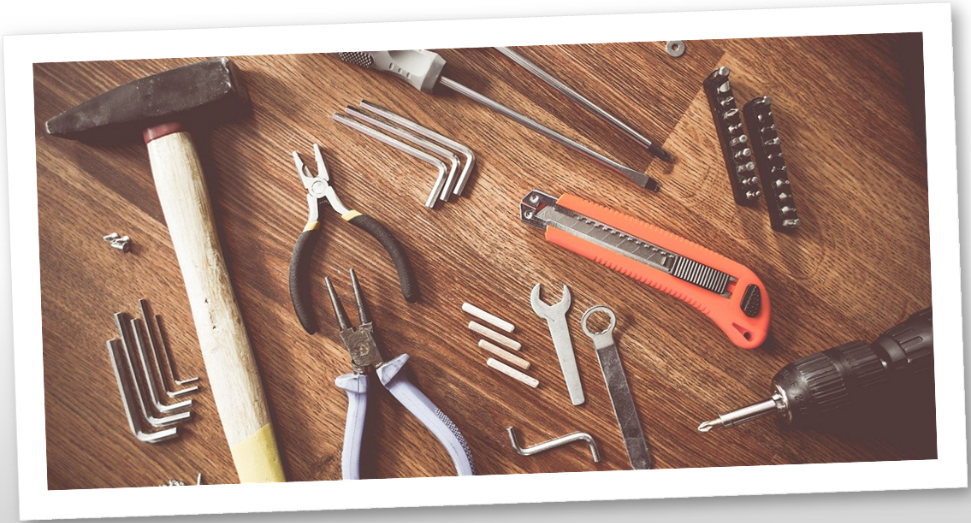


コメント