Hi, Readers.
Today I would like to discuss how to view Outstanding Order Lines and Invoices Order Lines in Business Central. For example, sales lines and posted sales invoice lines.
As you know, when you create a new sales order in BC, you first enter header information and then lines, which is a one-to-many relationship.
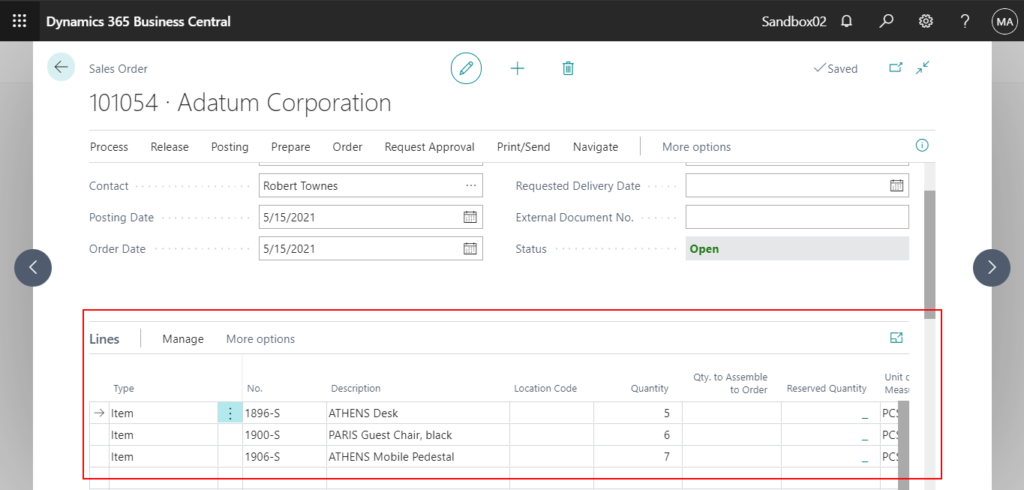
You can easily find the list of sales headers. (Sales Orders)
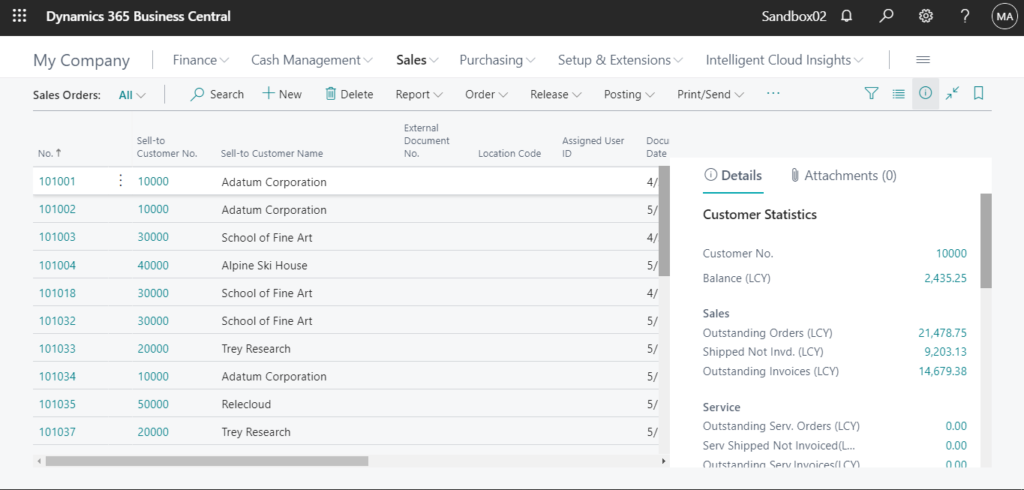
But, what about the list of sales lines? Many clients may ask if there is any out-of-the-box function available to view all sales lines in BC? This is a very basic but very important question. The situation is the same for posted sales invoices.
In this post, I will share the simpler way to view the detail lines. (only use sales as an example)
Sales Lines
First of all, Sales Lines (516, List) page exists in Business Central.
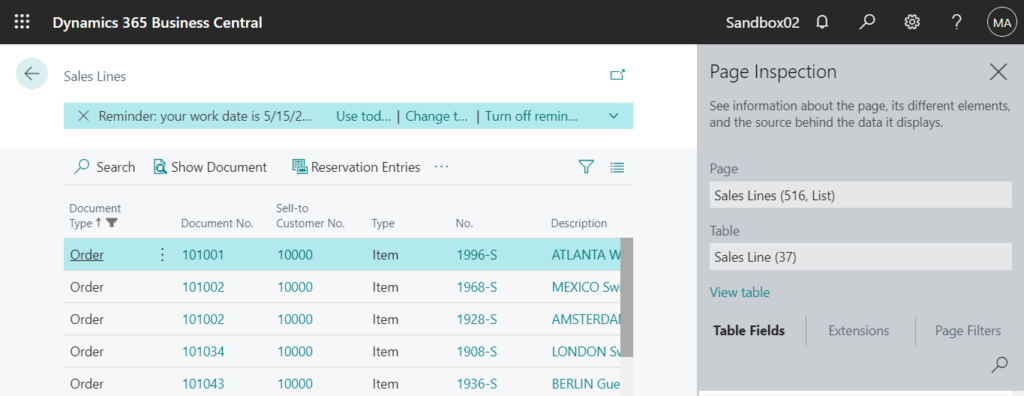
But unfortunately, if you enter Sales Lines in Tell Me, this page cannot be found.
Update 2022/07/28: “Sales Lines”, “Purchase Lines”, “Posted Sales Shipment Lines”, and “Posted Purchase Receipt Lines” are now searchable since BC 20.3.
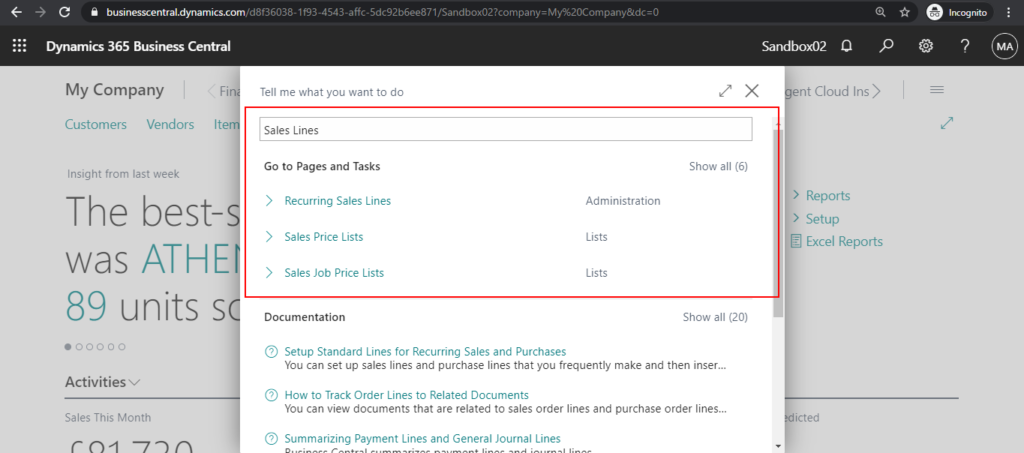
So, how to open it.
You can find the Sales (Outstanding Orders, Shipped Not Invd., and Outstanding Invoices) in the FactBox on the right side of the Customers page and Sales Orders page.
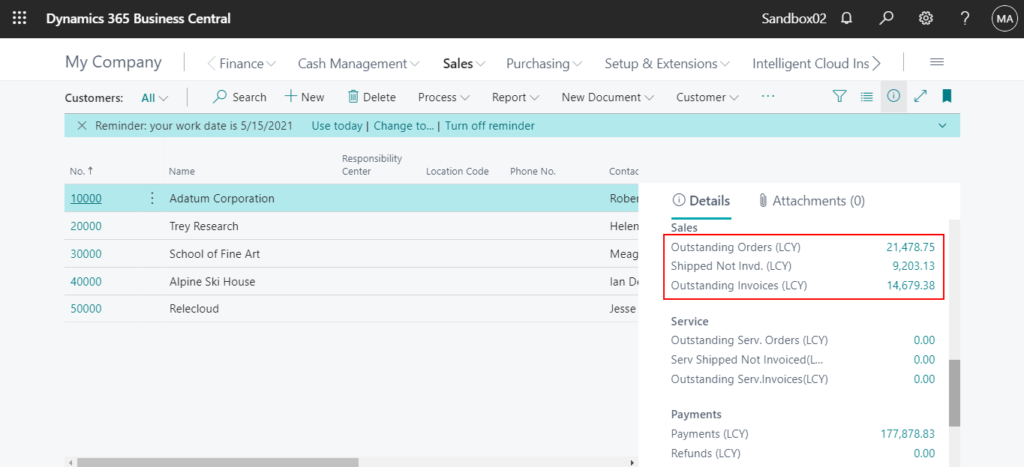
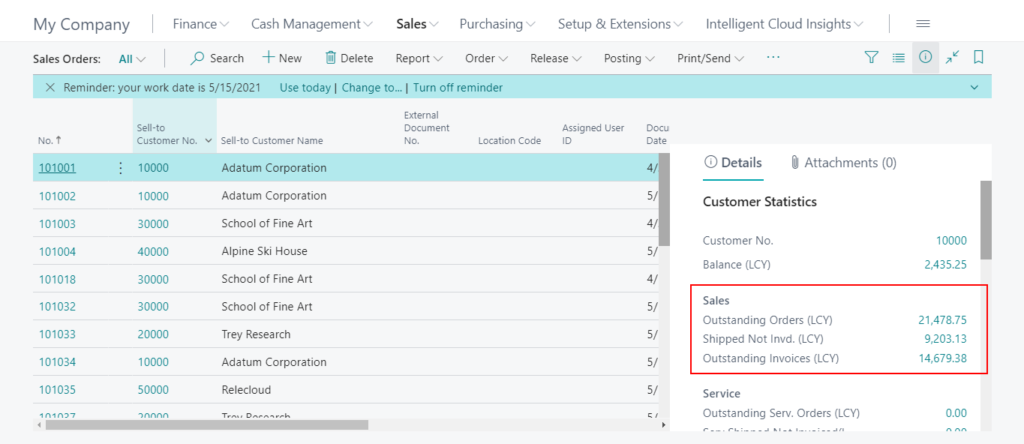
And on the Item card page, you can also find Qty. on Sales Order field.
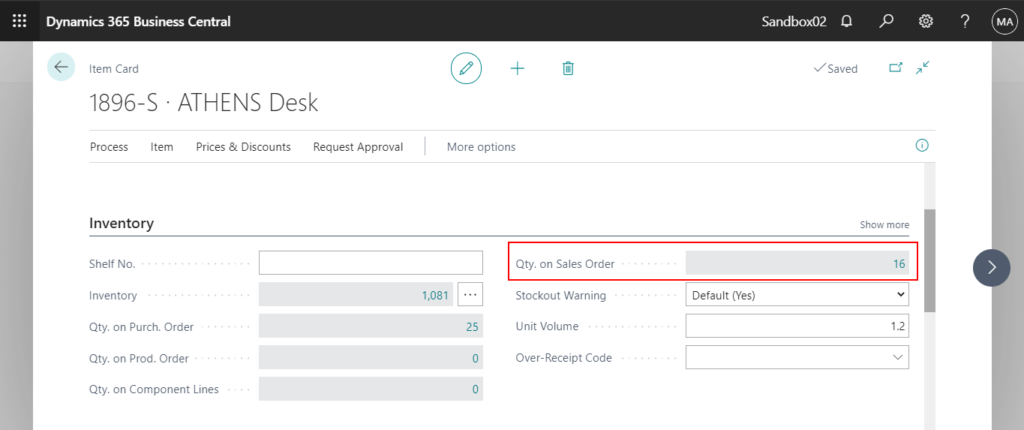
After clicking on these numbers, Sales Lines page will open.
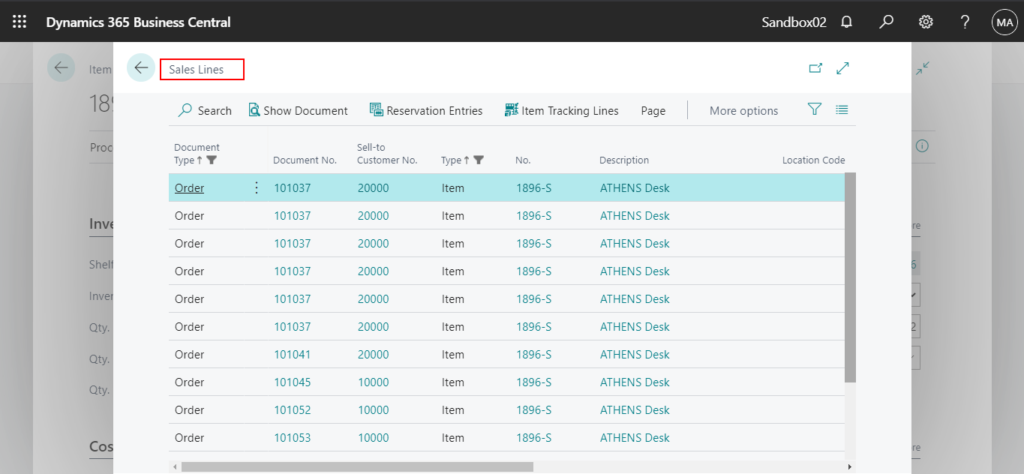
When the page is opened, it will automatically add filters according to the opening record. You can delete all filters, and add you own filters.
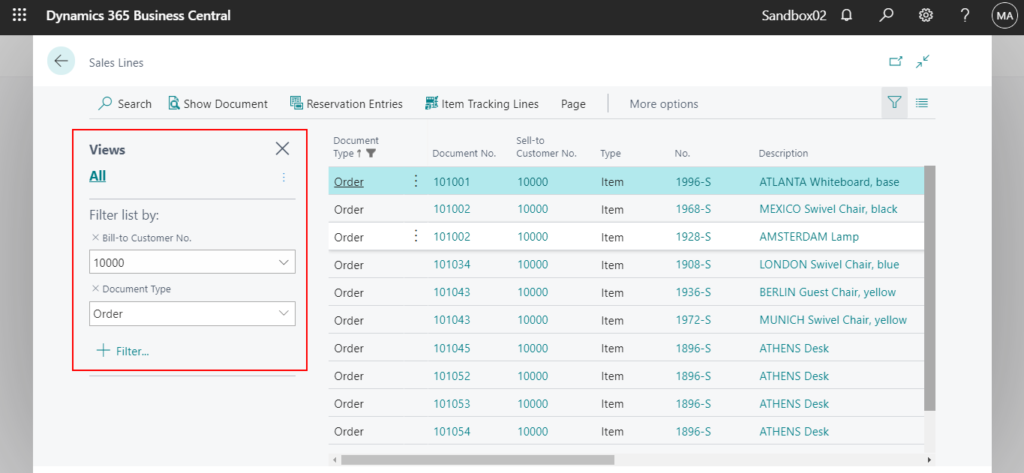
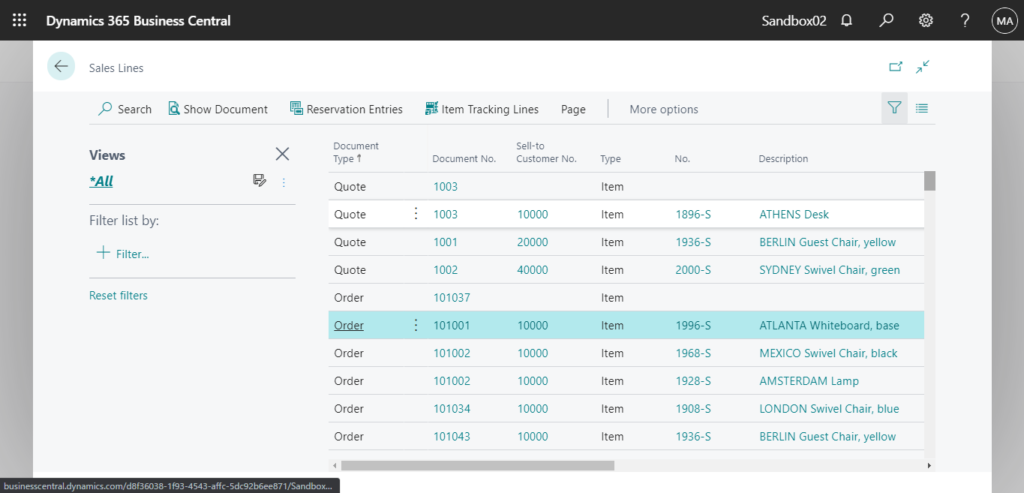
With Design (Sandbox only), you can also display some useful fields such as Qty. to Invoice, Qty. to Ship, Qty. Shipped Not Invoiced, Quantity Shipped, and Quantity Invoiced on the page.
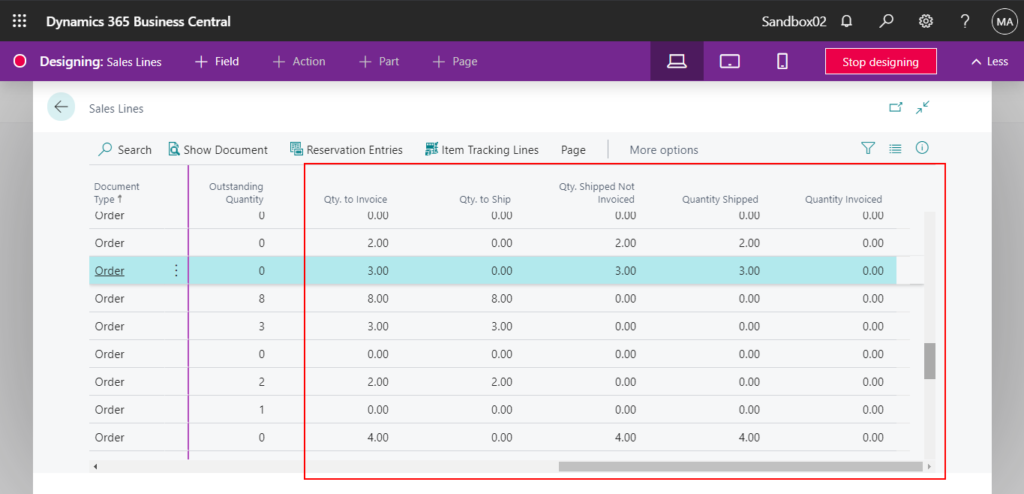
Note:
You can force Business Central to run the Sales Lines page by adding the ?page=516 parameter to the URL, such as in the following example:
https://businesscentral.dynamics.com/d8f36038-1f93-4543-affc-5dc92b6ee871/Sandbox02?page=516

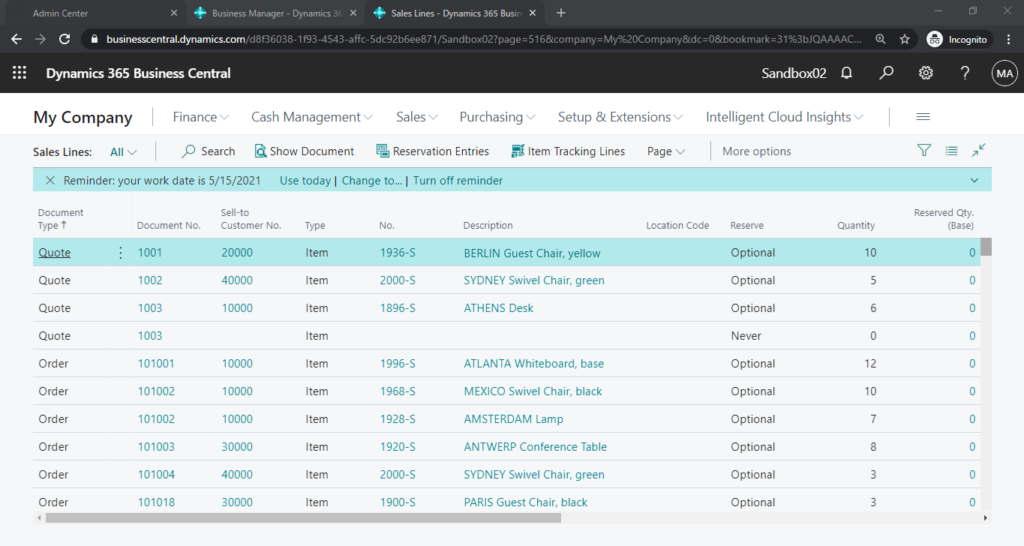
Posted Sales Invoice Lines
Same as Sales Lines, Posted Sales Invoice Lines (526, List) page also exists in Business Central.
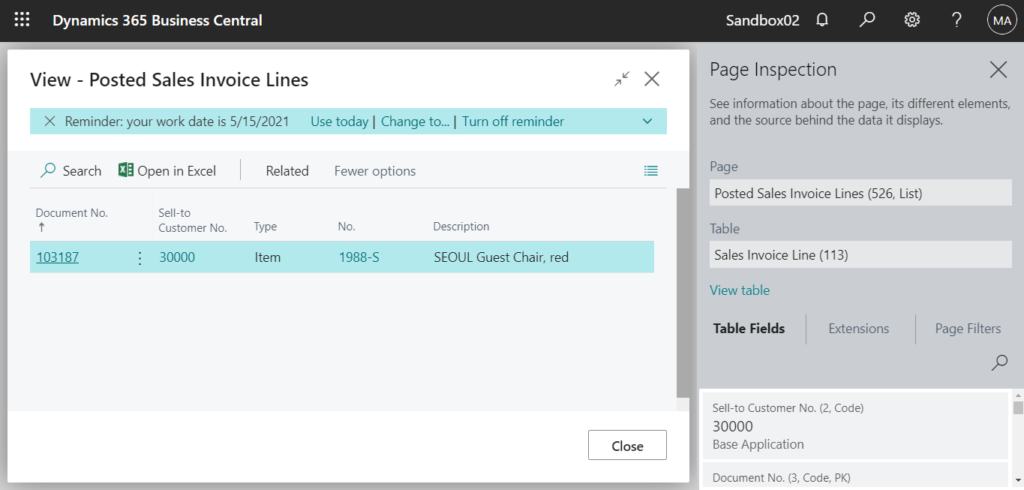
And you can not find it in Tell Me.
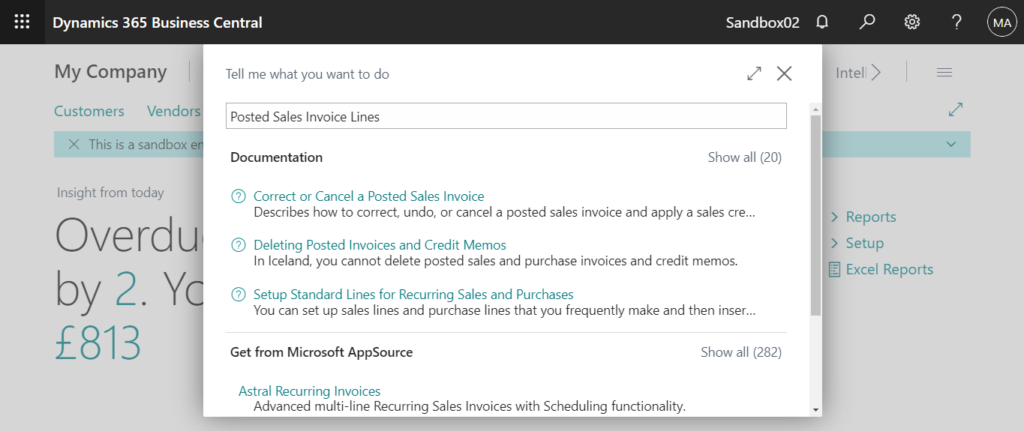
So, how to open it.
You can choose Line -> Posted Lines -> Invoices on the Blanket Sales Order page.
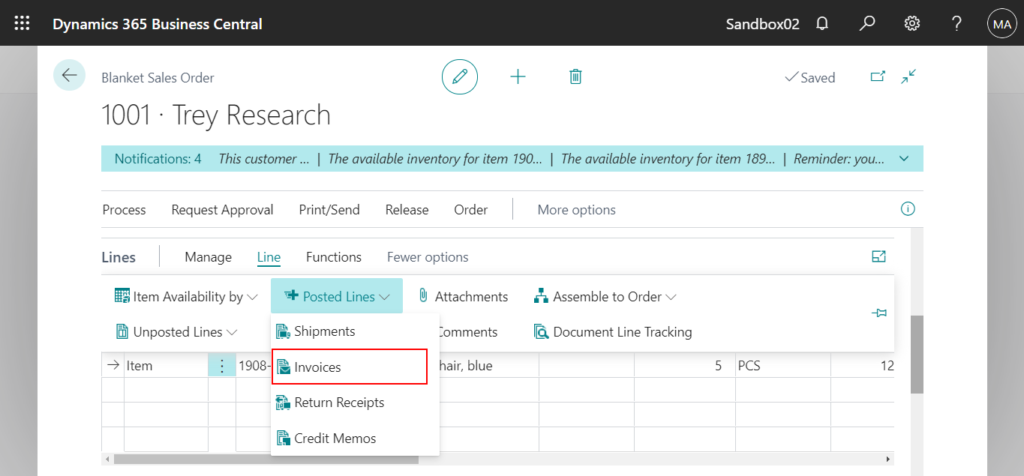
Or choose Line -> Item Invoice Lines on Posted Sales Shipment page.
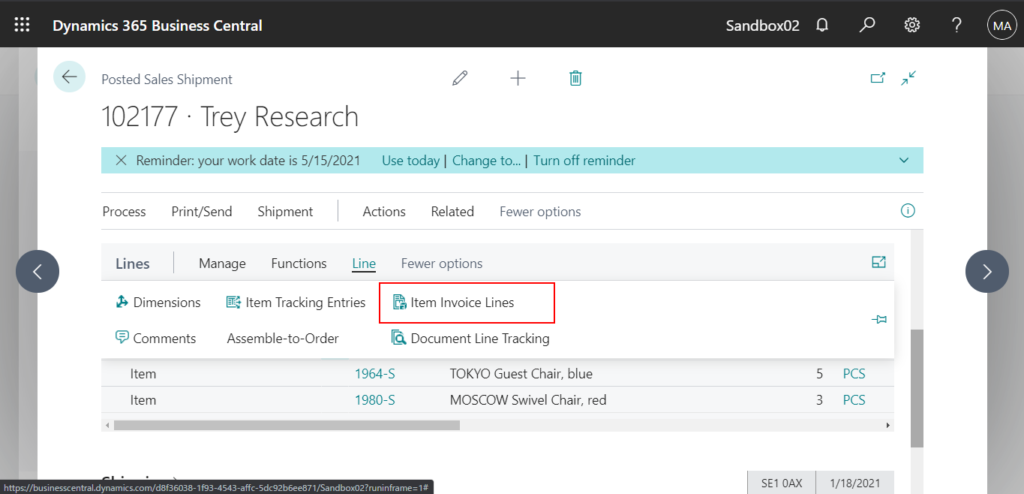
Unfortunately, it is not possible to remove the filters like Sales Lines on Posted Sales Invoice Lines page.
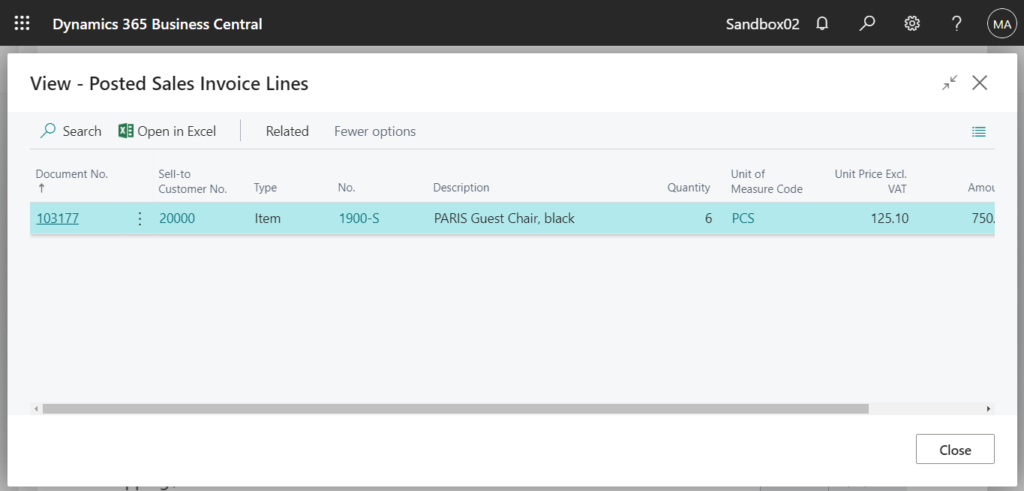
So you must force Business Central to run the Posted Sales Invoice Lines page by adding the ?page=526 parameter to the URL, such as in the following example:
https://businesscentral.dynamics.com/d8f36038-1f93-4543-affc-5dc92b6ee871/Sandbox02?page=526

Then you can view all posted sales invoice lines.
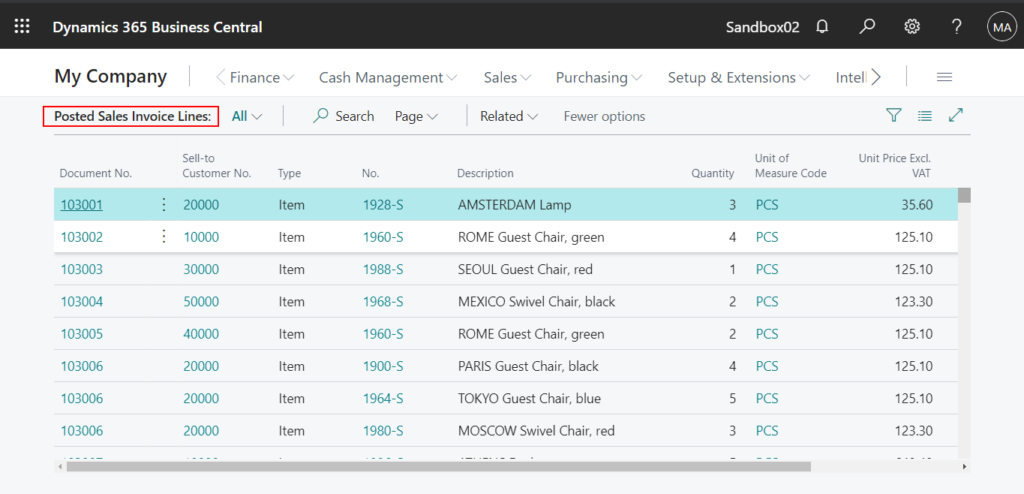
Other Tips
1. Purchasing has the same functionalities.
Purchase Lines (518, List)
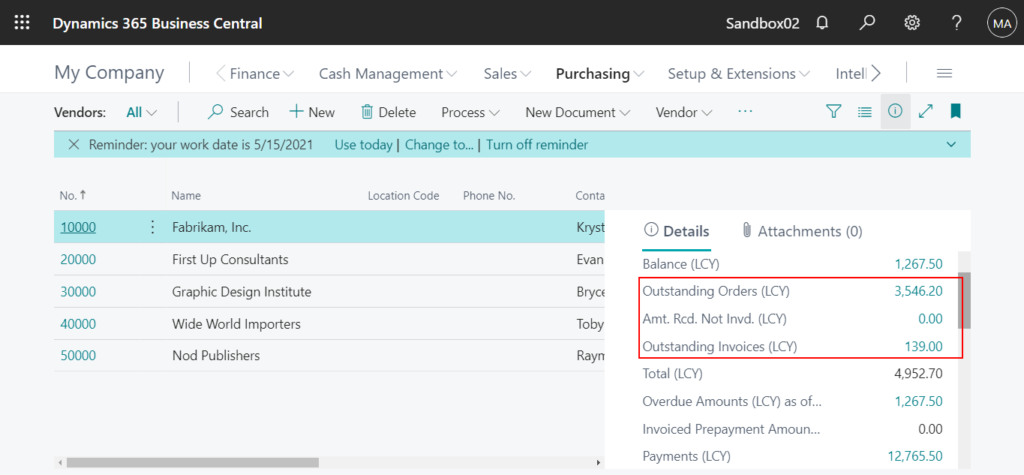
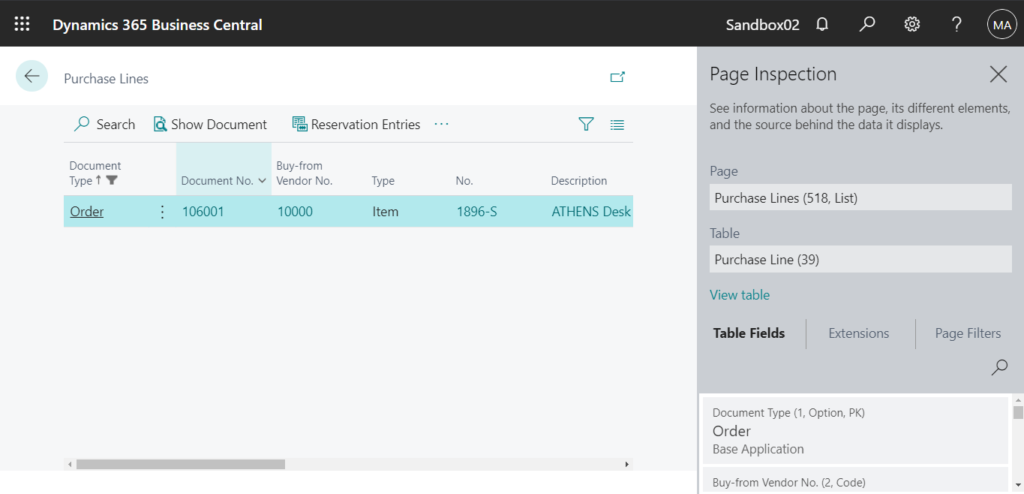
Posted Purchase Invoice Lines (529, List)
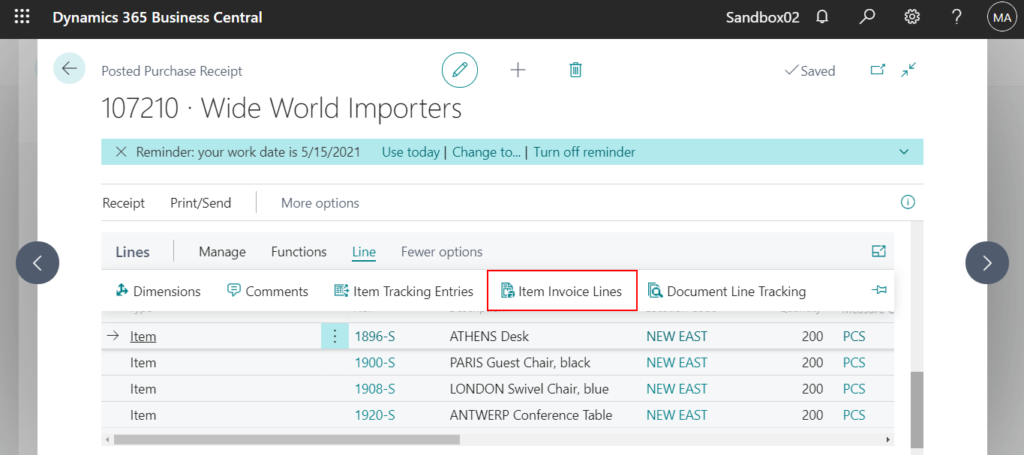
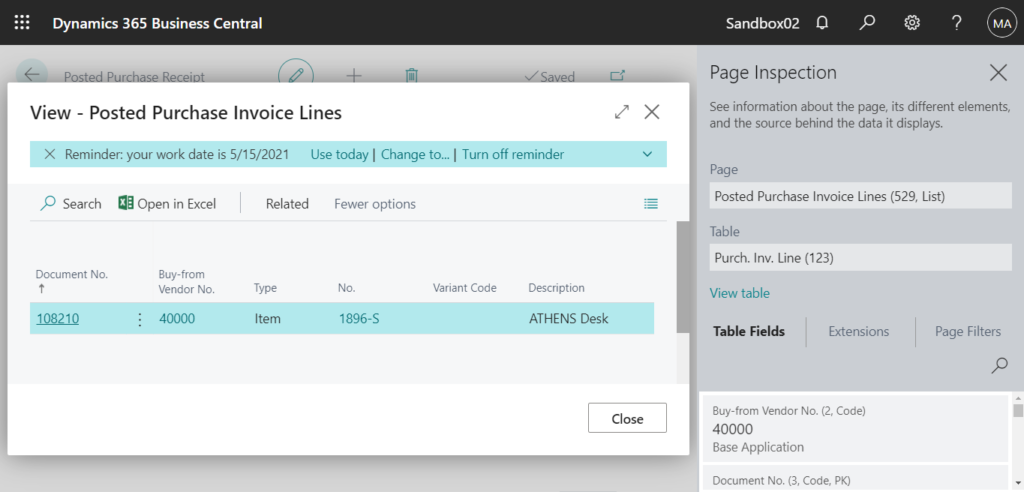
2. To open these pages easily, you can do a very simple customization.
Add actions to Role Center via AL Code:
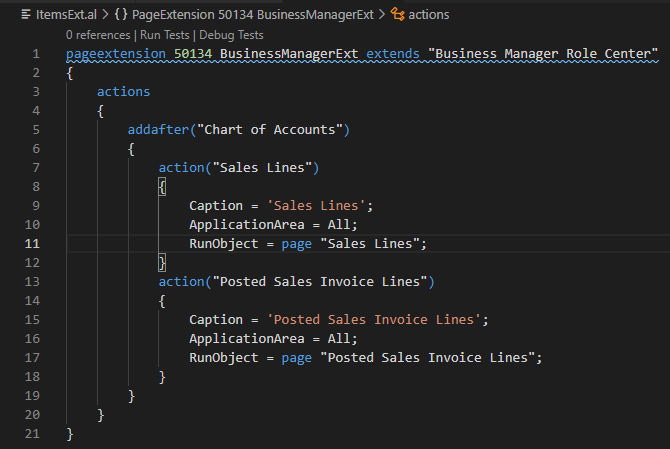
pageextension 50134 BusinessManagerExt extends "Business Manager Role Center"
{
actions
{
addafter("Chart of Accounts")
{
action("Sales Lines")
{
Caption = 'Sales Lines';
ApplicationArea = All;
RunObject = page "Sales Lines";
}
action("Posted Sales Invoice Lines")
{
Caption = 'Posted Sales Invoice Lines';
ApplicationArea = All;
RunObject = page "Posted Sales Invoice Lines";
}
}
}
}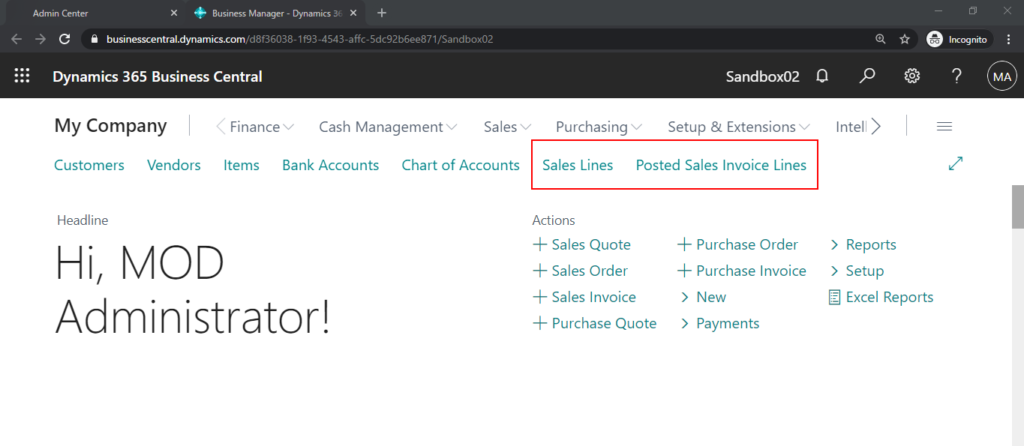
Test Video:
3. You can also force Business Central to run the Sales Line table or Sales Invoice Line table by adding the ?table=37 or ?table=113parameter to the URL.
But it would contain all the fields and be missing the action on the page. I don’t think it’s easy to use for the end user.

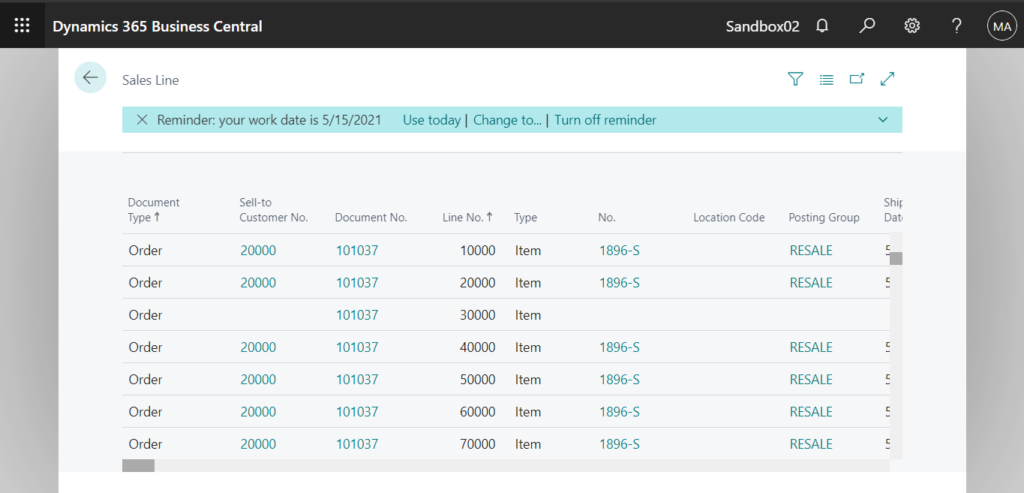
PS: As of now, you cannot modify the ApplicationArea property directly on page extension objects. (The latest version at the time of writing this post is 17.4)
If you are interested, you can vote for the following idea.
Dynamics 365 Application Ideas: Modify the application area property on the page object
END
Hope this will help.
Thanks for reading.
ZHU


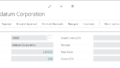
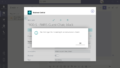
コメント