Hi, Readers.
The preview environment for Dynamics 365 Business Central 2022 release wave 1 (BC20) is available. Learn more: Link
I will continue to test and share some new features that I hope will be helpful.
Report selection for projects:
Business value:
The Report Selections for Jobs page lets users specify which report object will be used to print job quotes if you use the Jobs module to manage your projects.
https://docs.microsoft.com/en-us/dynamics365-release-plan/2022wave1/smb/dynamics365-business-central/report-selection-projects
Feature details:
Use the in-product Search to open the new Report Selection – Job page. The default configuration will use report 1016 Job Quote, but you can change this default behavior. You can also add reports to the Report Selection – Job page if you want to print more than one report per document type, for example.
In Business Central, you can set up default reports that will be used to print the various documents for sales and purchases, such as orders, quotes, invoices, and credit memos.
For example, if you have a specific layout for sales invoices, you can specify that report in the Report Selections – Sales page so that it will be used to send or print sales invoices.
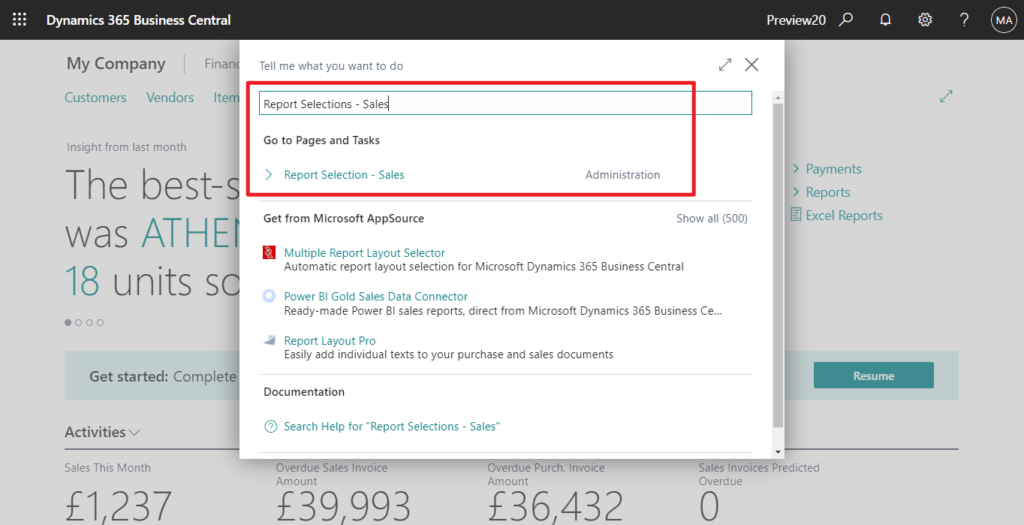
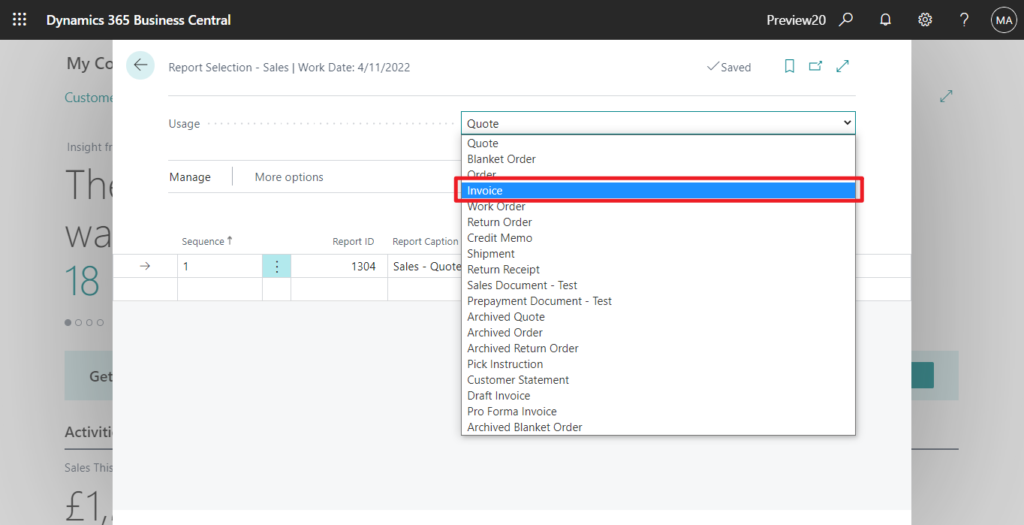
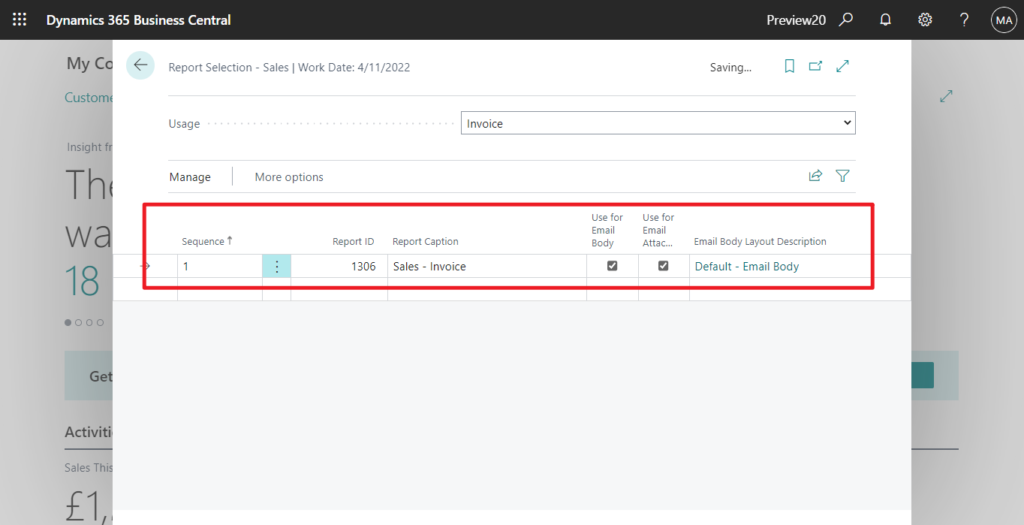
The default version of Business Central includes the following Report Section pages:
- Report Selection – Sales
- Report Selection – Purchase
- Report Selection – Inventory
- Report Selection – Cash Flow
- Report Selection – Warehouse
- Report Selection – Bank Account
- Report Selections Reminder/Finance Charge
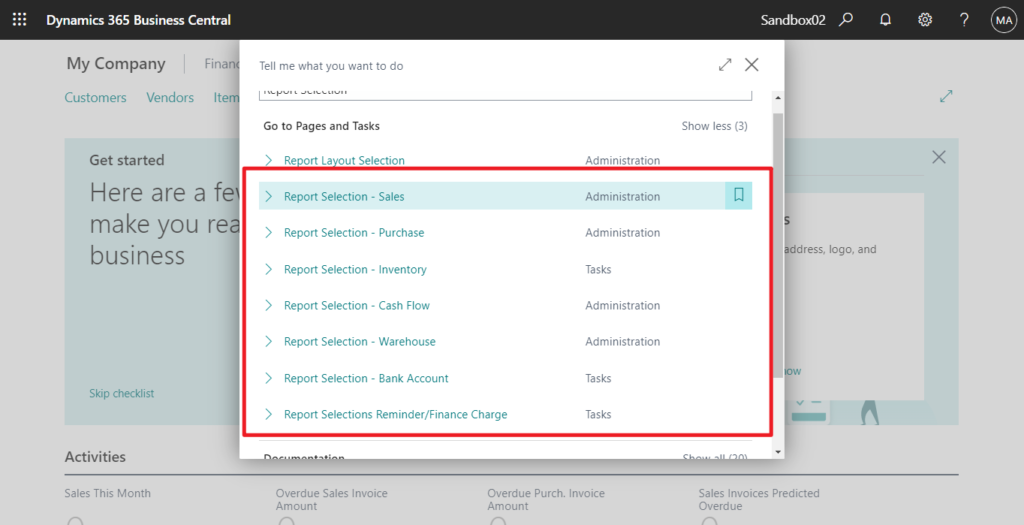
For the Job Card, if clients need to print their own job quote, we can only add a customized button before. But now, Report Selection – Job was added in Business Central 2022 wave 1 (BC20).
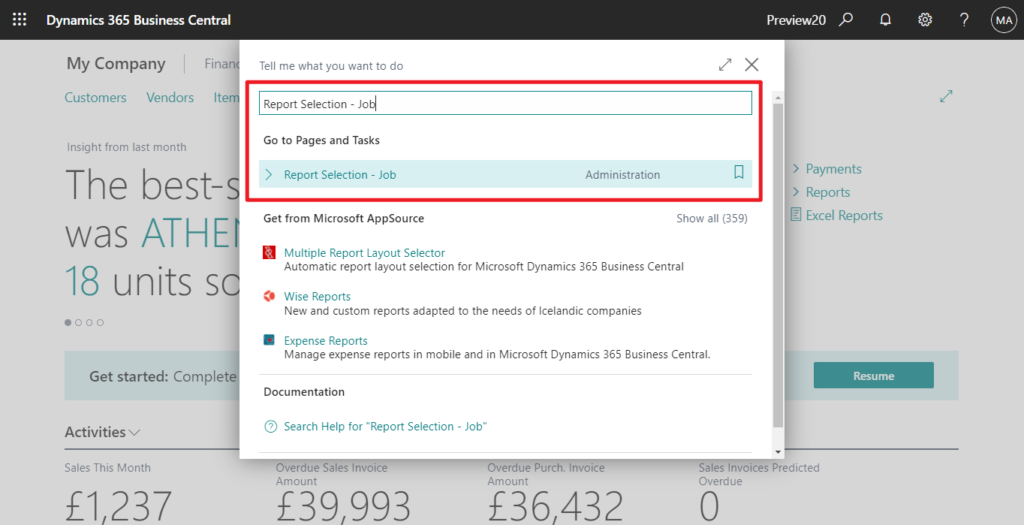
The default configuration will use report 1016 Job Quote, but you can change this default behavior. You can also add reports to the Report Selection – Job page if you want to print more than one report per document type.
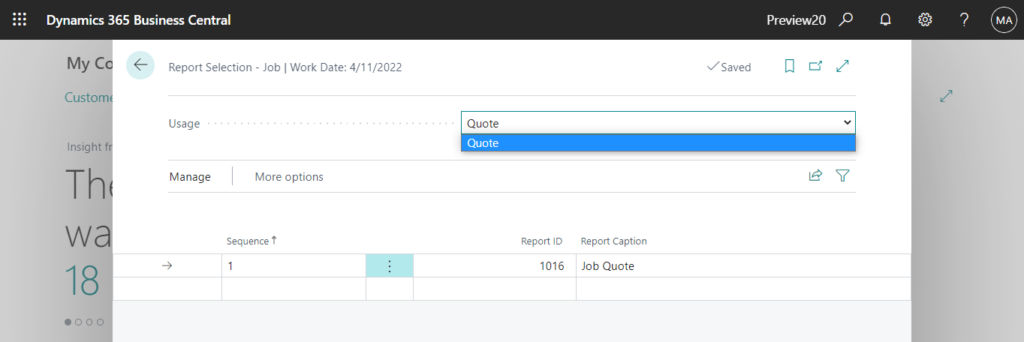
Just a simple example:
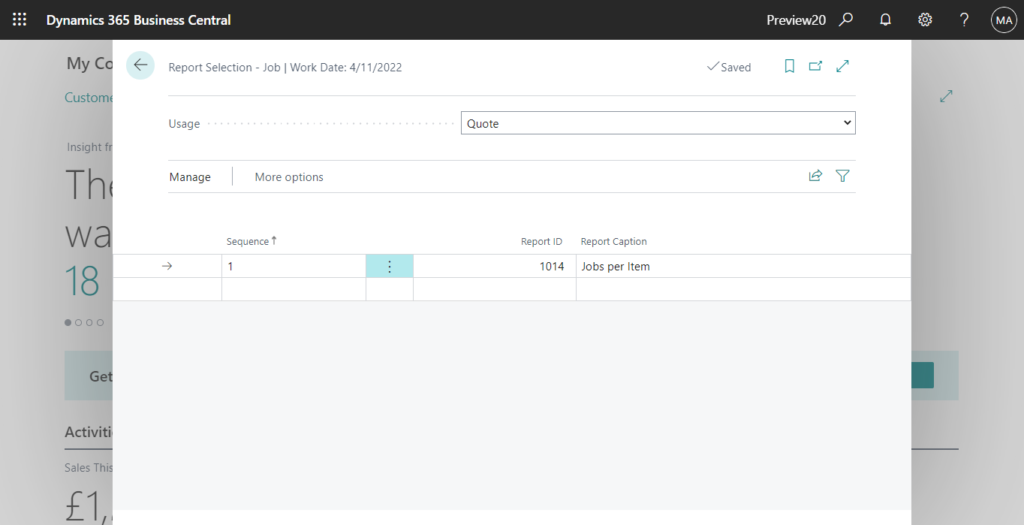
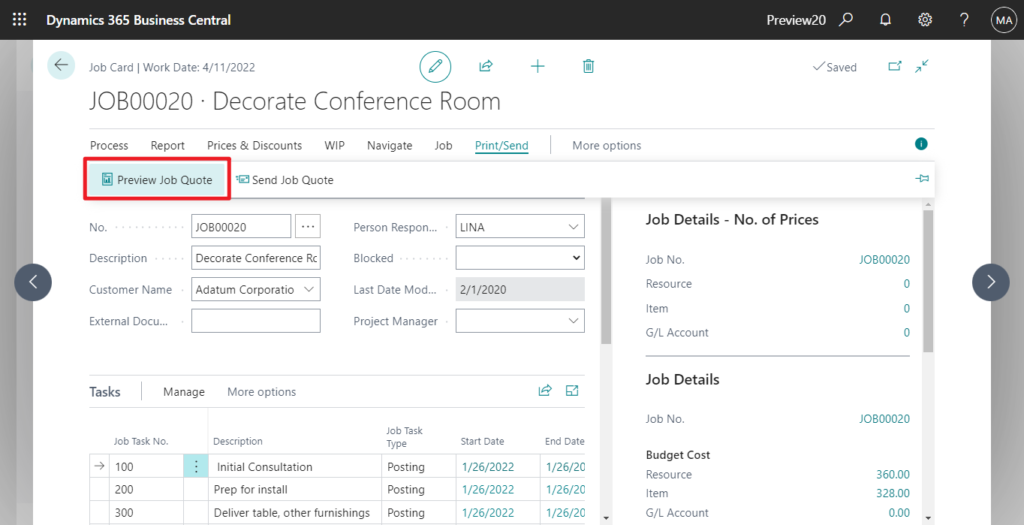
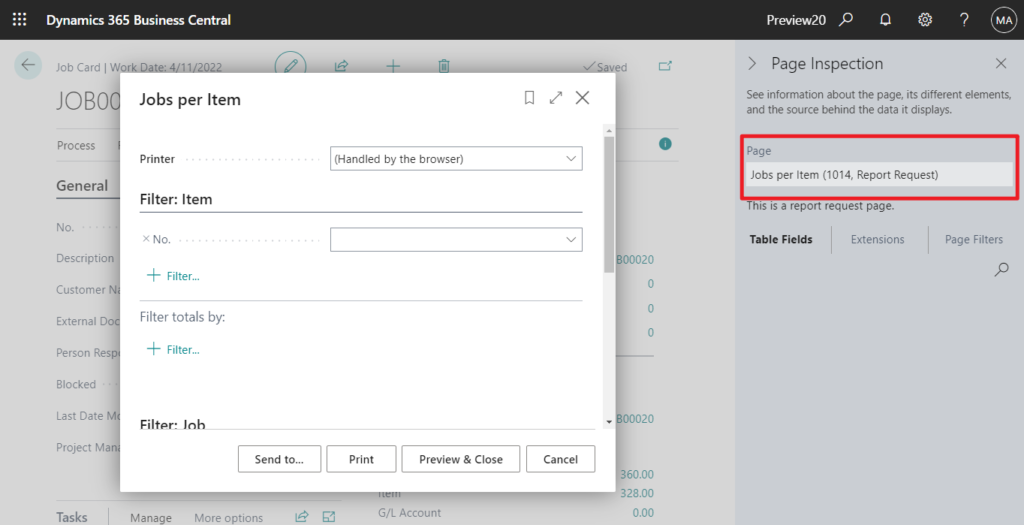
Note: Some types of document can be sent as email attachments, and others cannot. Each Report Selection page shows additional fields if the type support email out of the box.
| Field name | Description |
|---|---|
| Use for Email Body | Specifies that summarized information, such as invoice number, due date, and payment service link, will be inserted in the body of the email that you send. |
| Use for Email Attachment | Specifies that the related document will be attached to the email. |
| Email Body Layout Description | Specifies the email body layout that is used, typically a custom report layout. |
For example, in the Report Selection – Sales:
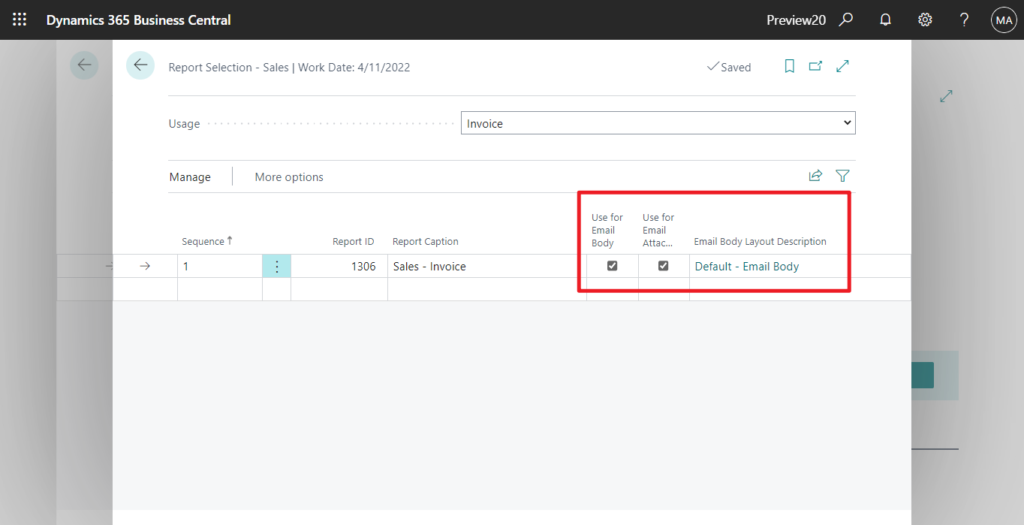
PS: In BC19.5
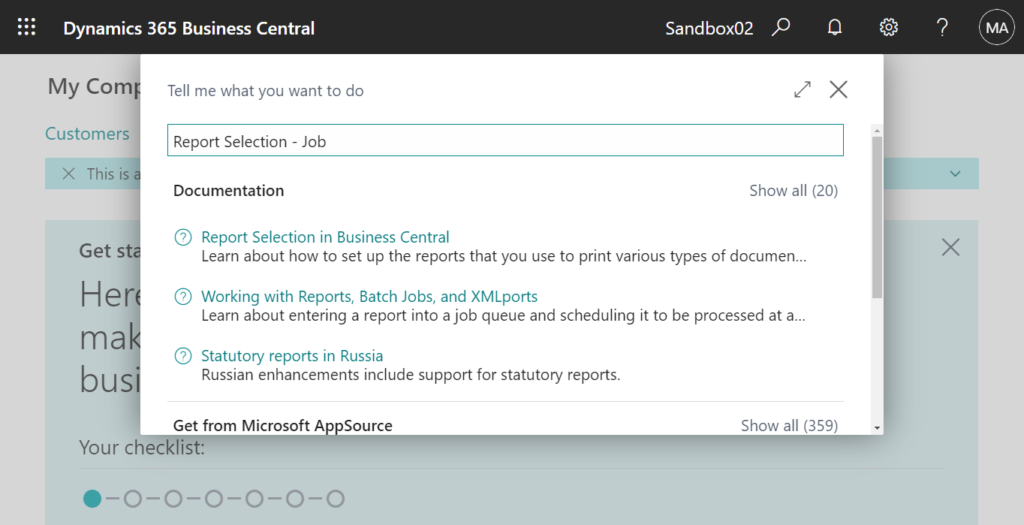
END
Hope this will help.
Thanks for reading.
ZHU

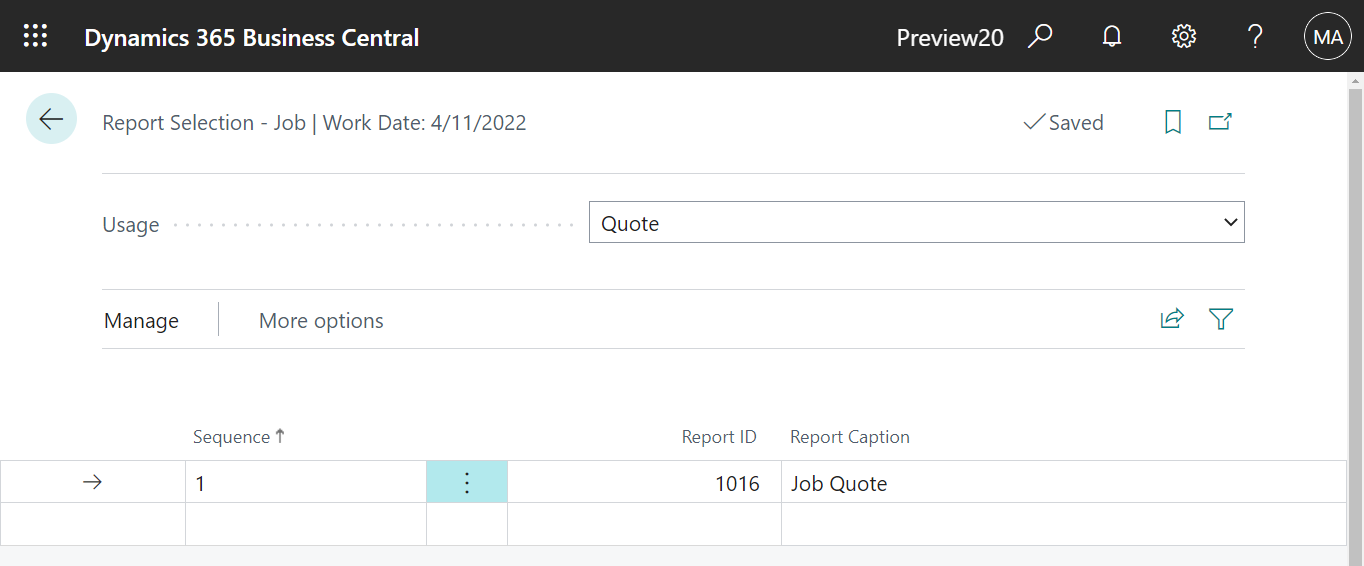
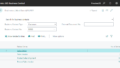
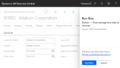
コメント