Hi, Readers.
The preview environment for Dynamics 365 Business Central 2022 release wave 1 (BC20) is available. Learn more: Link
I will continue to test and share some new features that I hope will be helpful.
In this post, I would like to talk about new rendering section for report and report extensions in Business Central 2022 wave 1 (BC20). This allows adding multiple layouts, even of same type.
This feature is not documented in the Release Plan. More details: What’s new and planned for Dynamics 365 Business Central
The first time I saw this info was on Twitter.
Update: Microsoft added this to release plan, Multiple layouts of the same type in reports and report extensions.
Business value:
In earlier versions, you could only embed a single layout of each report layout type (RDLC or Word) in a report or report extension. If there was a need to have additional layouts, these would have to be added as data in the custom report layouts table. With the introduction of a new rendering section in reports and report extensions, you will now be able to include multiple different layouts of the same type.
This opens up for providing customers with alternative layout options. You’ll also be able to create report layout packages, such as an extension that contains multiple report extensions, each providing a number of report layouts options.
https://docs.microsoft.com/en-us/dynamics365-release-plan/2022wave1/smb/dynamics365-business-central/multiple-layouts-same-type-reports-report-extensions
Let’s see more details.
In past versions of BC, if we wanted to define multiple layouts for a report, we could only define one for each type.
For example:
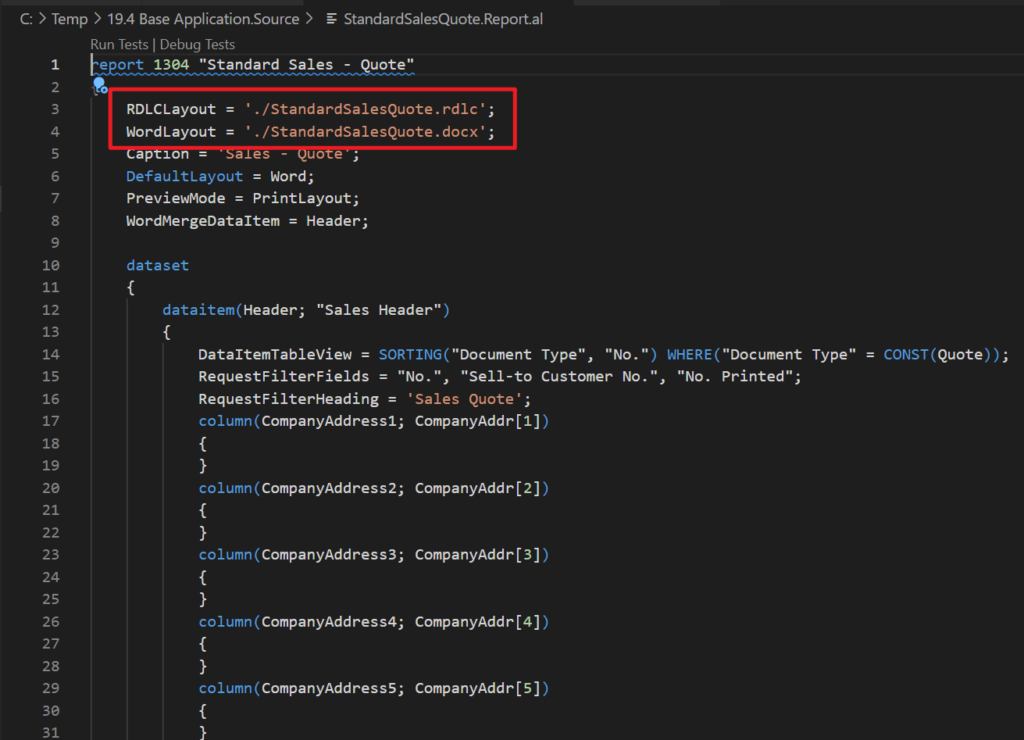
If we want to define more than one layout for the same type, we have to add them to Csutomer Layouts in the BC. This is obviously not very convenient. We can only manage one layout in our AL Project.
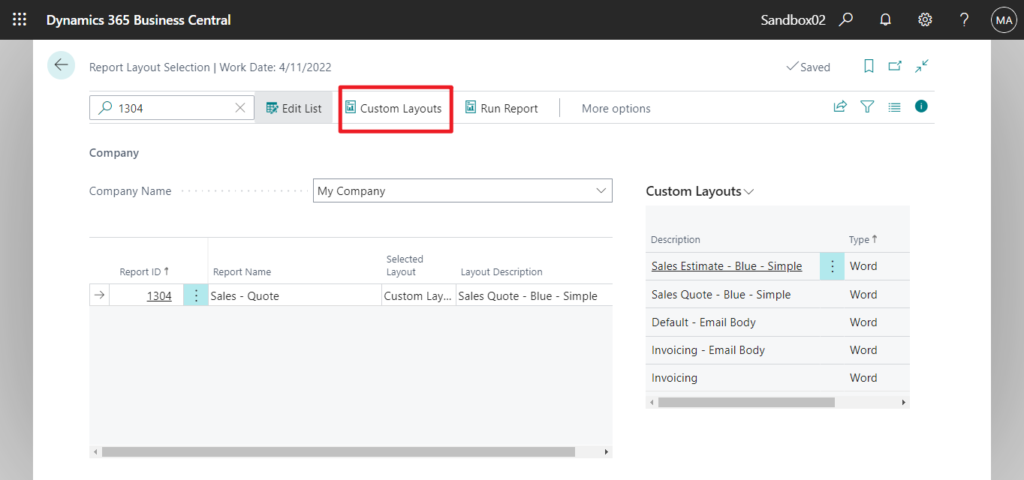
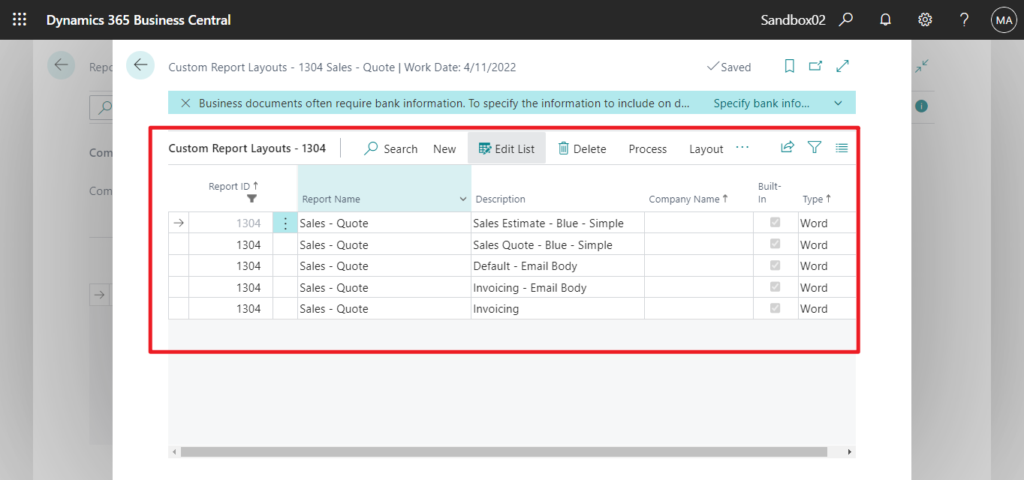
Starting from Business Central 2022 wave 1 (BC20), it was changed.
When you use snippet of report object (treport), a new rendering section will be added automatically.
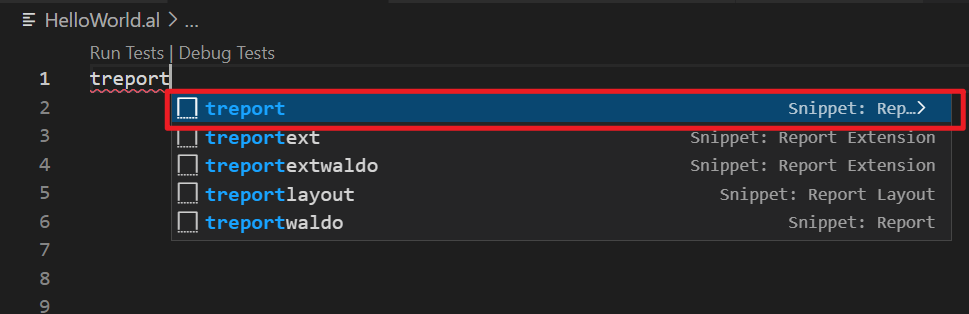
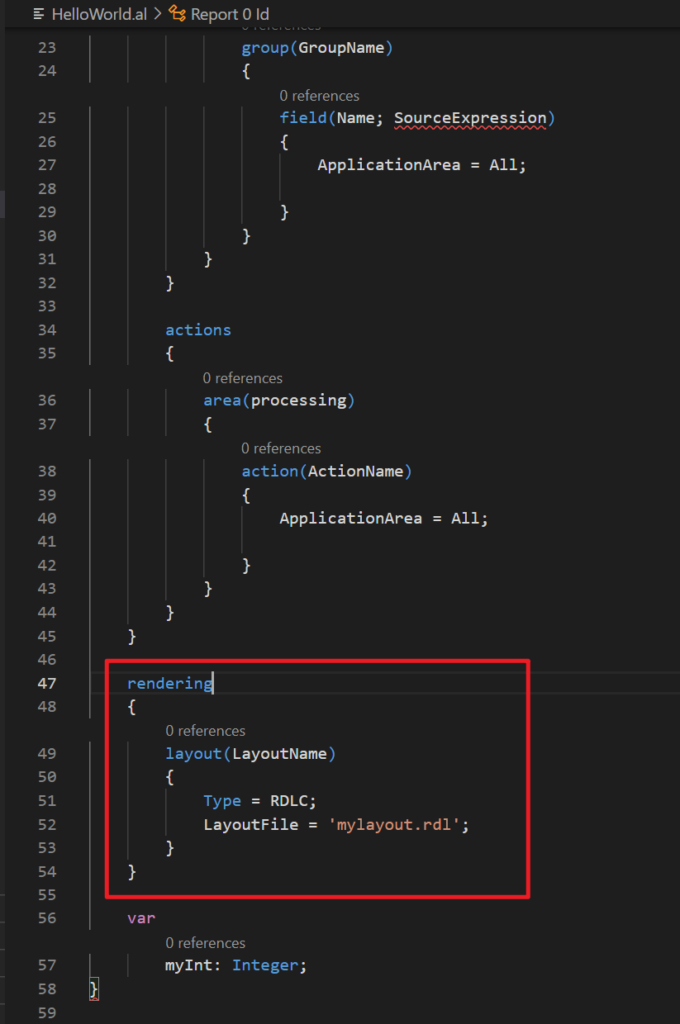
ReportExtension is the same.
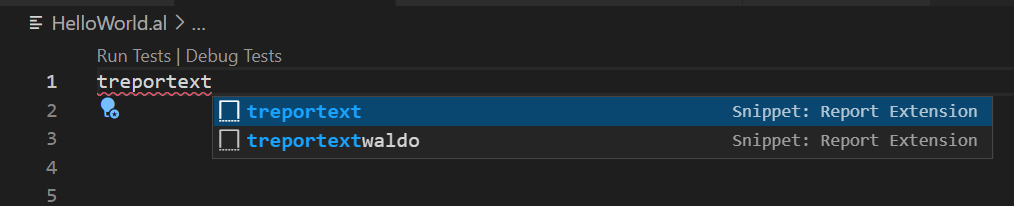
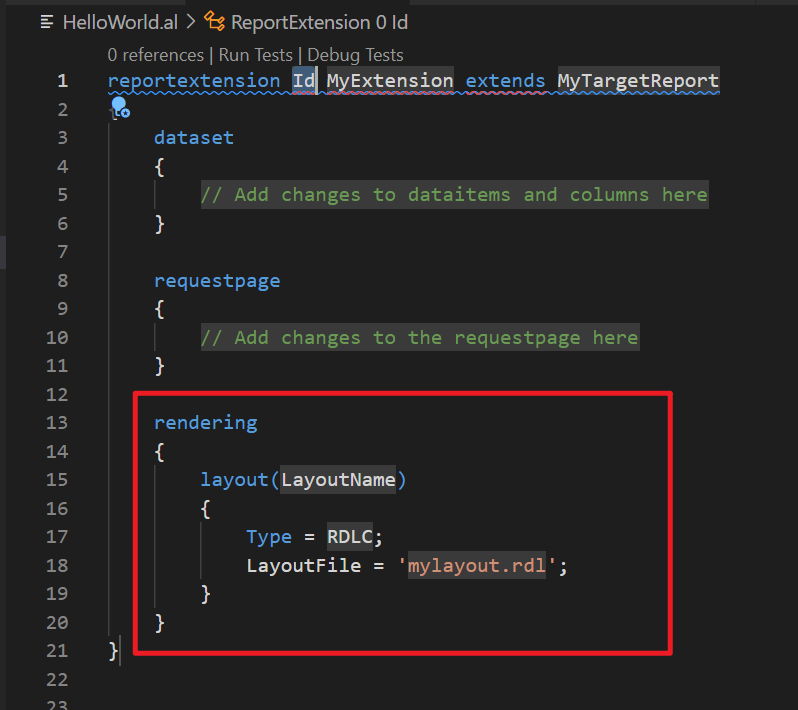
It contains the following properties.
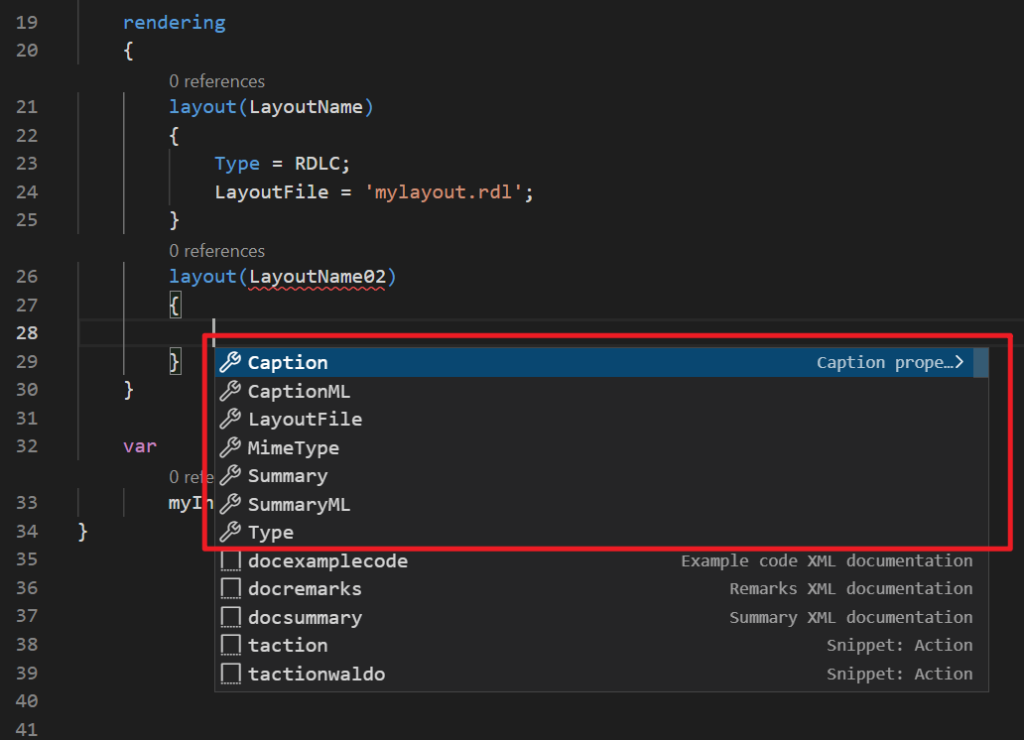
PS: The property ‘MimeType’ can only be set if the property ‘Type’ is set to ‘Custom’

Let’s do some simple tests.
Add five layout files in one report.
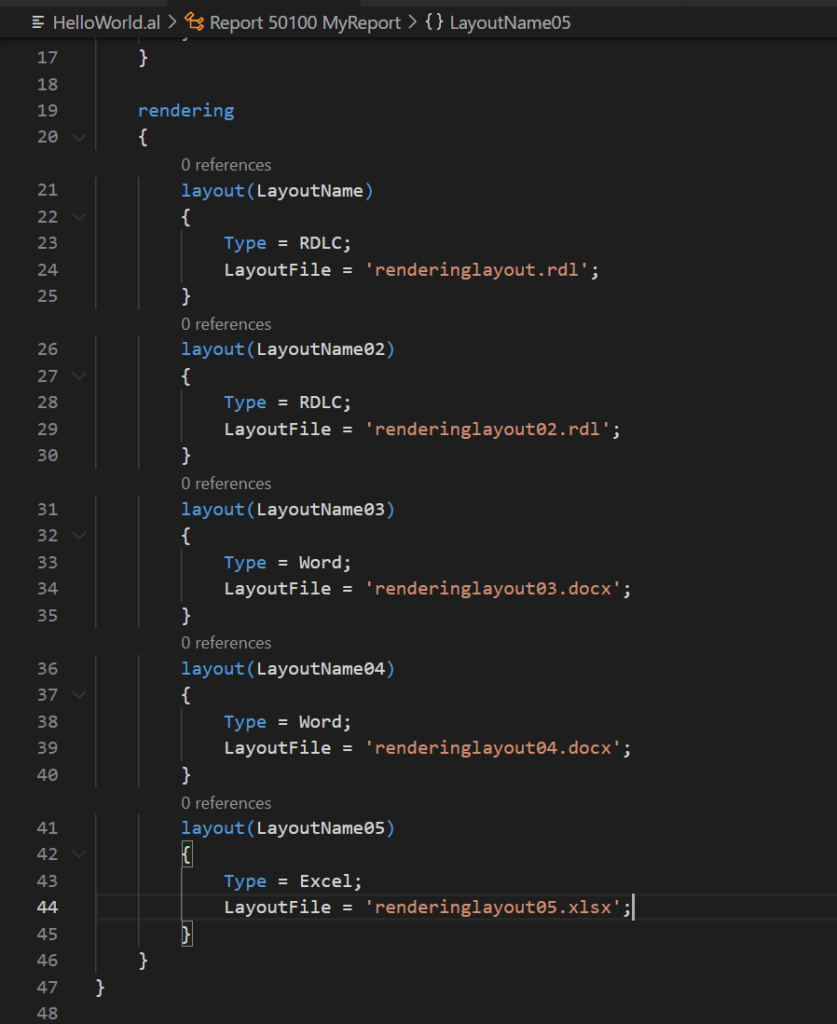
After running Package command, five layout files are automatically generated.
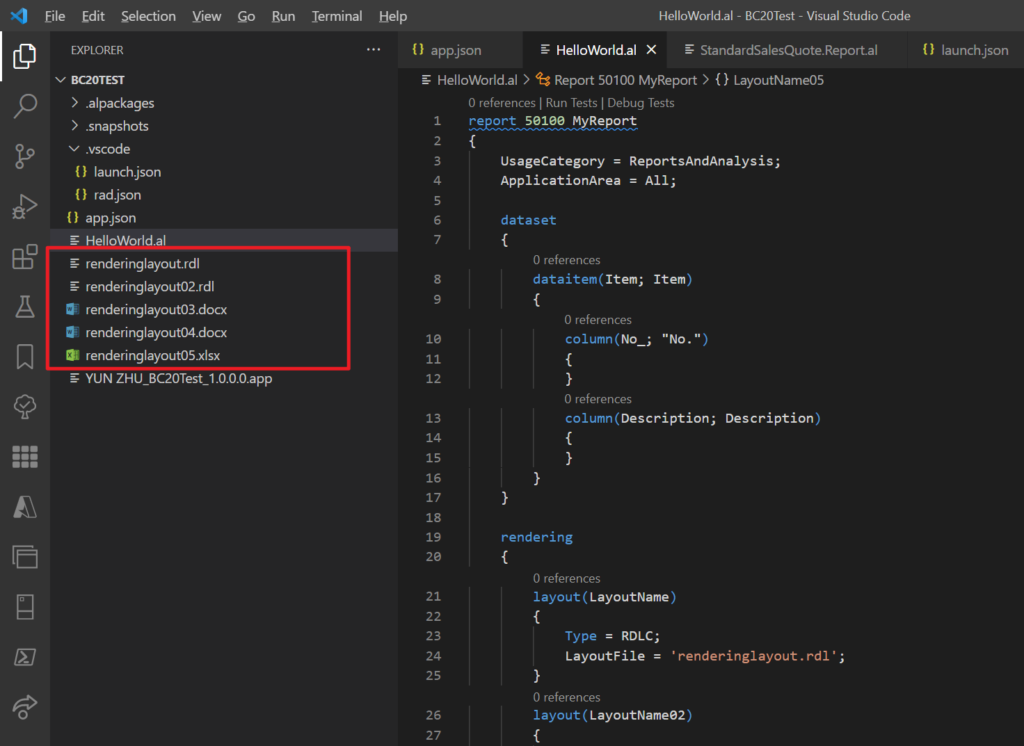
Note:
1. When this report is published to the environment, you cannot find these layouts in Custom Layouts.


These files only appear when you select the Layout type on the Report Layout Selection page.
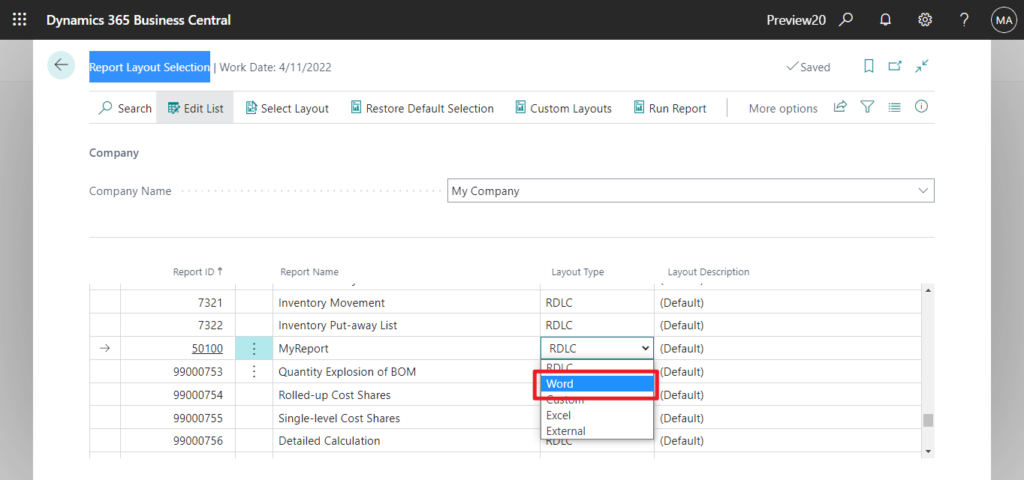
For example, select Word.
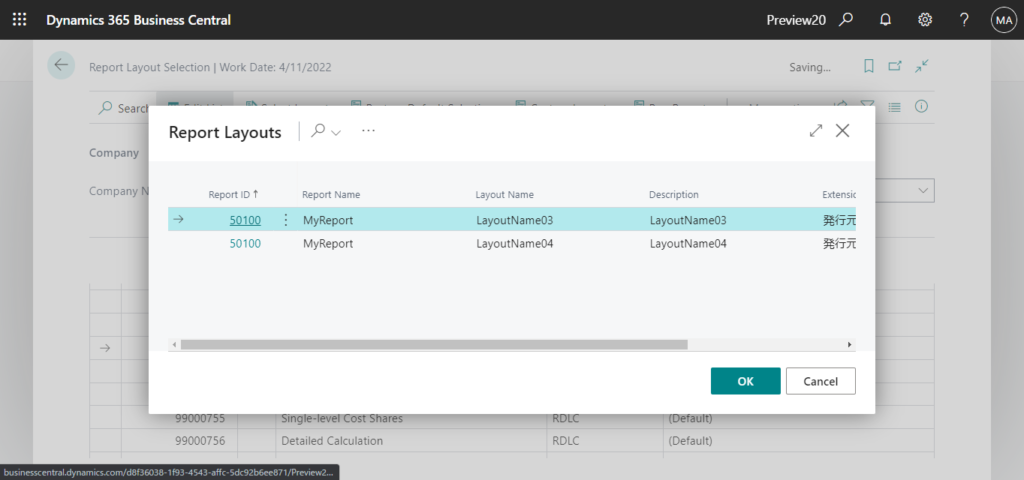
Select RDLC.
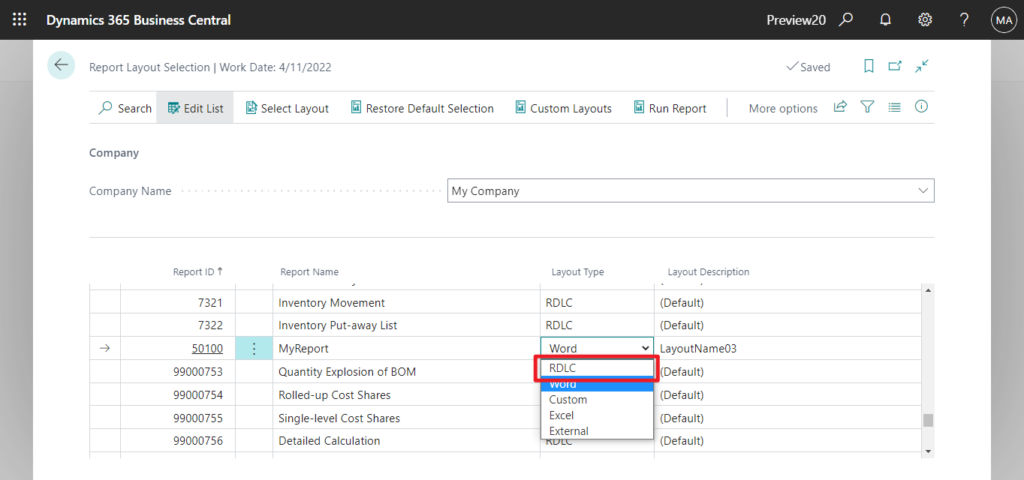
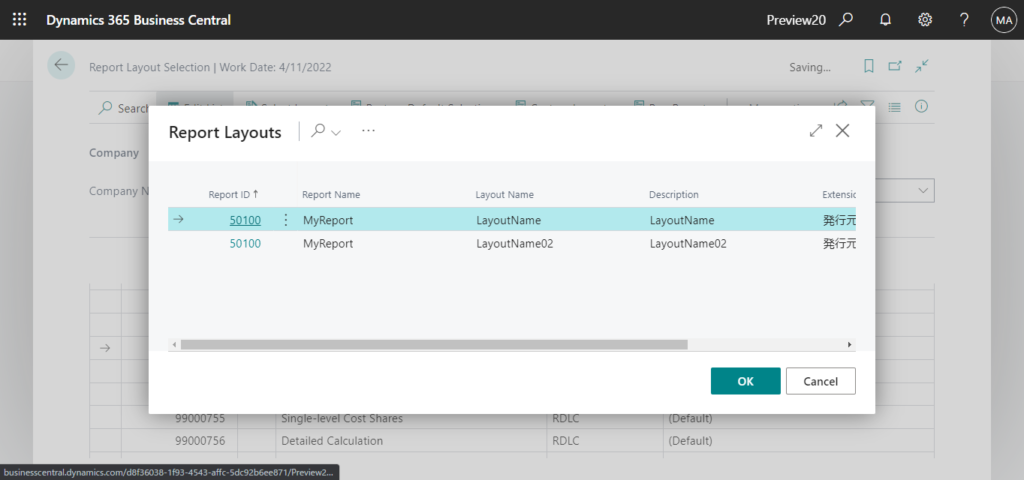
2. The property ‘RDLCLayout’ and ‘WordLayout’ cannot be used while also specifying the rendering section.
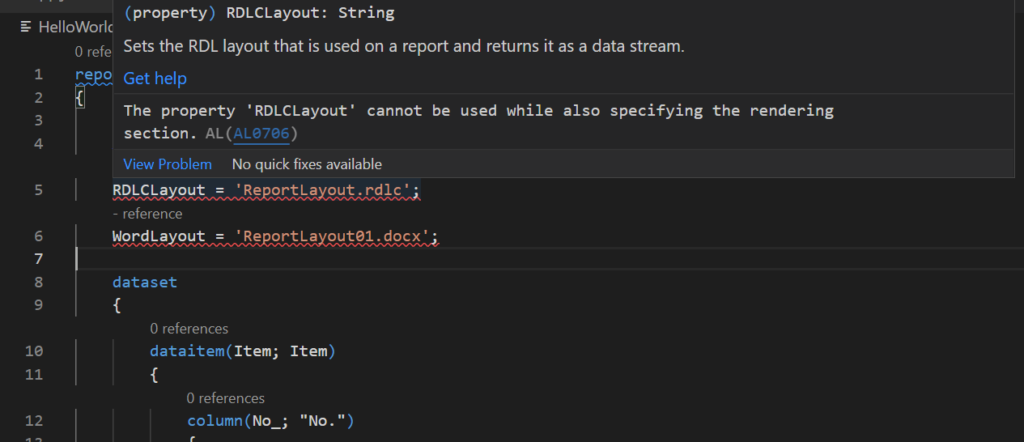
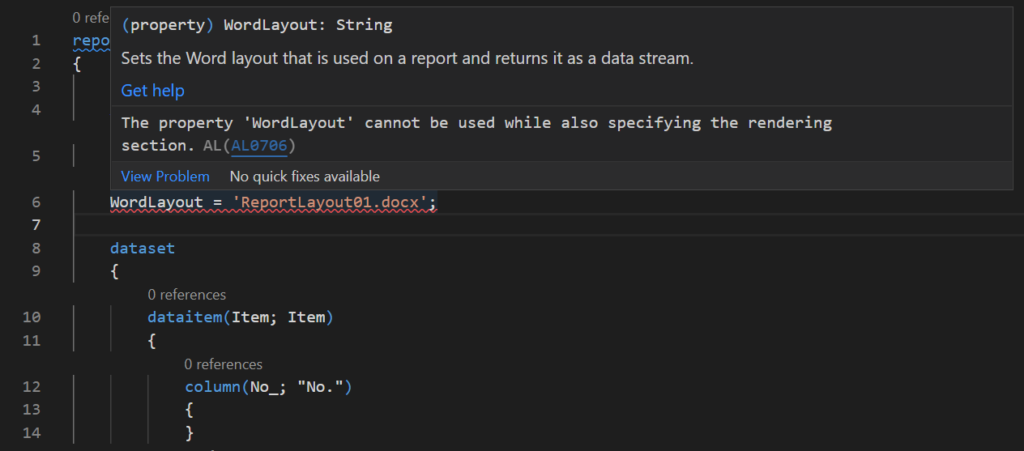
If you clear rendering section, the property ‘RDLCLayout’ and ‘WordLayout’ can still be used.
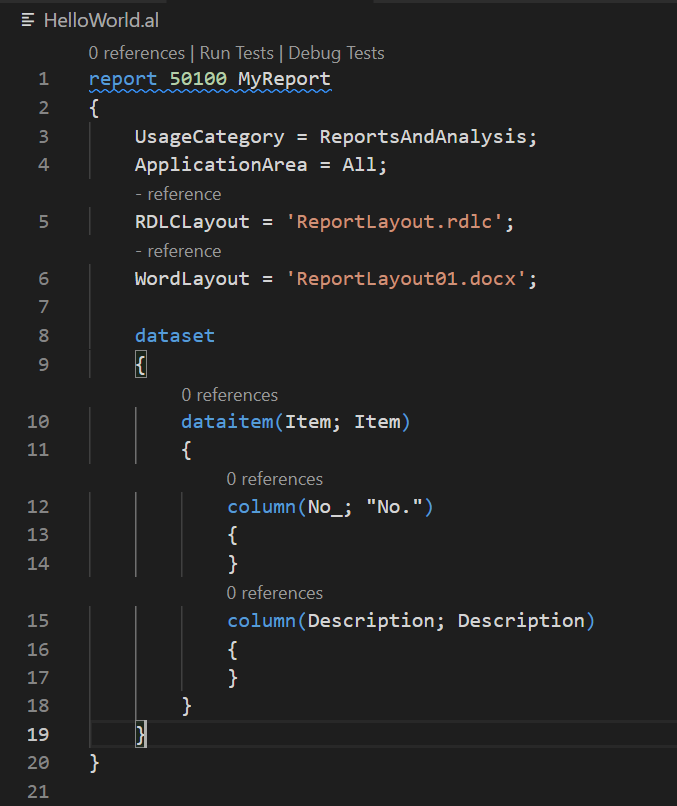
Update info from Dynamics 365 Business Central Launch Event 2022 Release Wave 1:
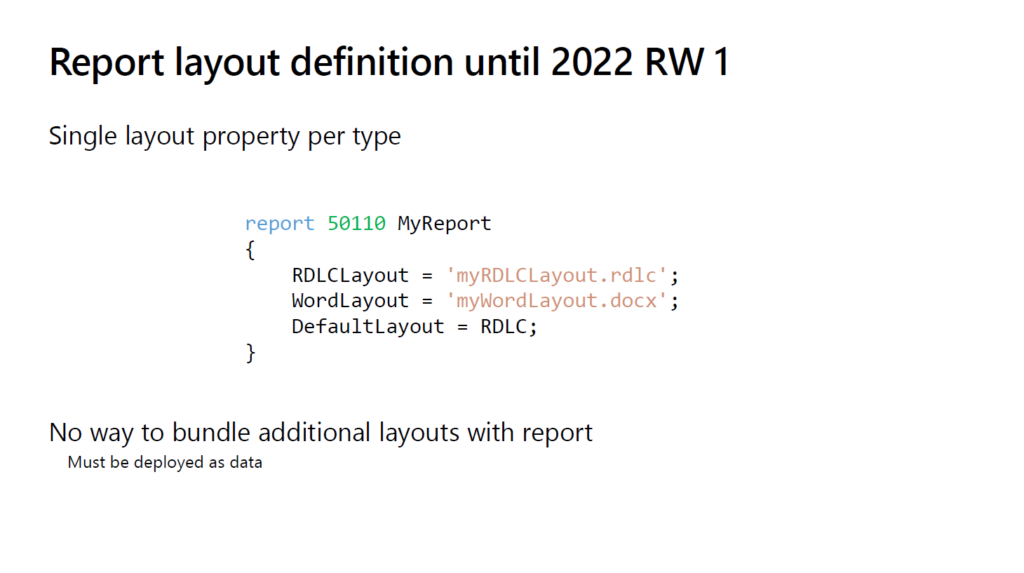
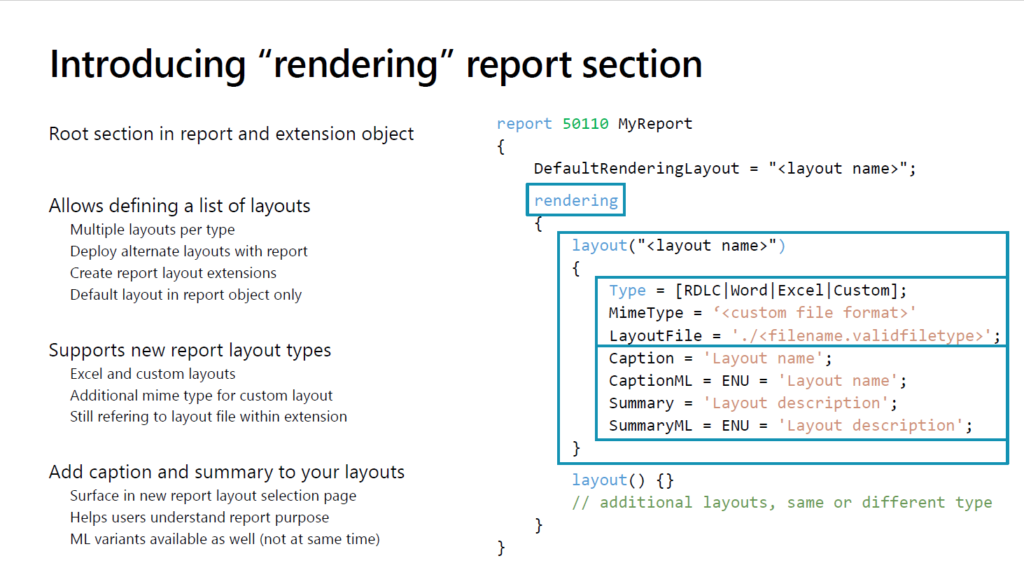
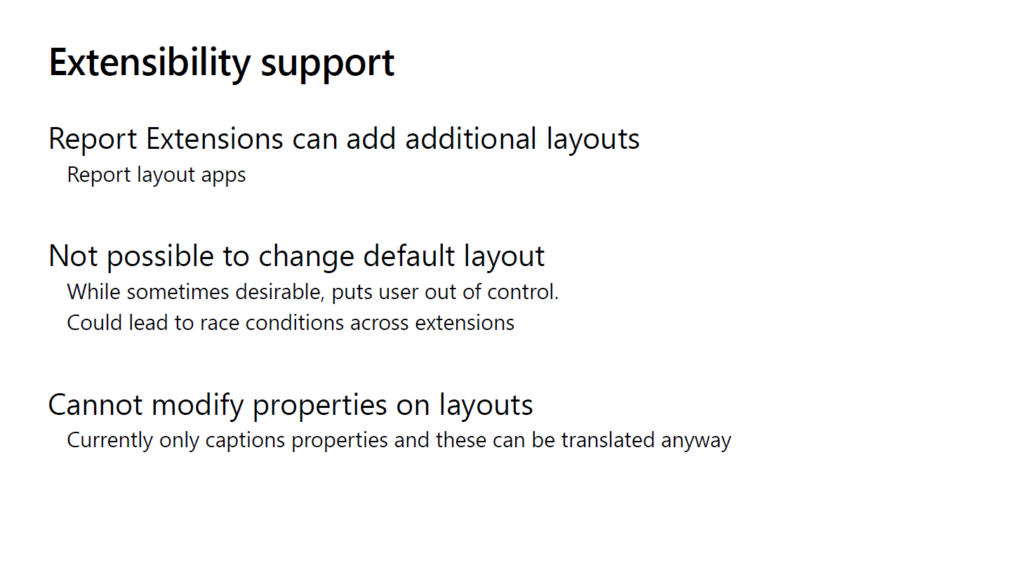
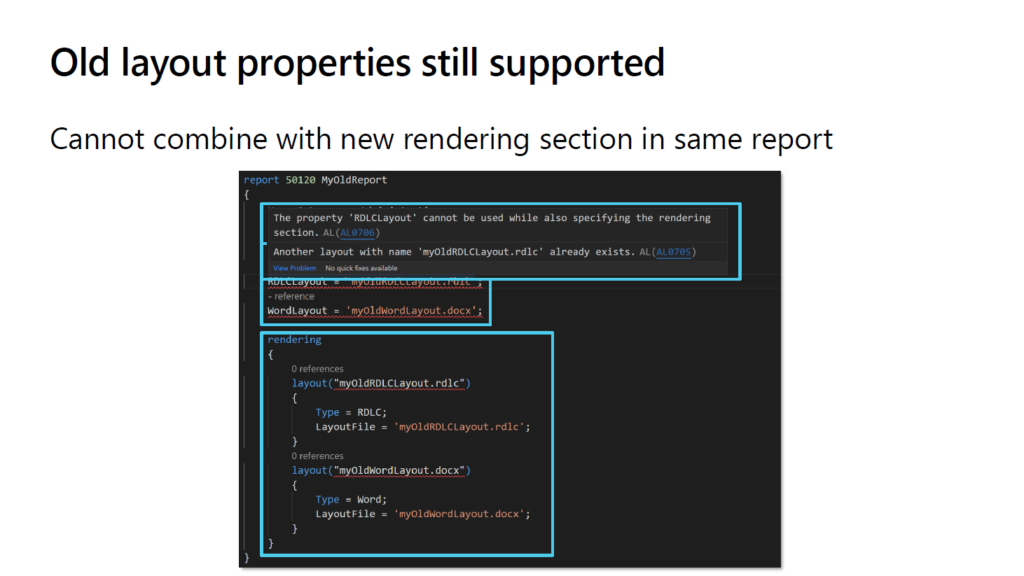
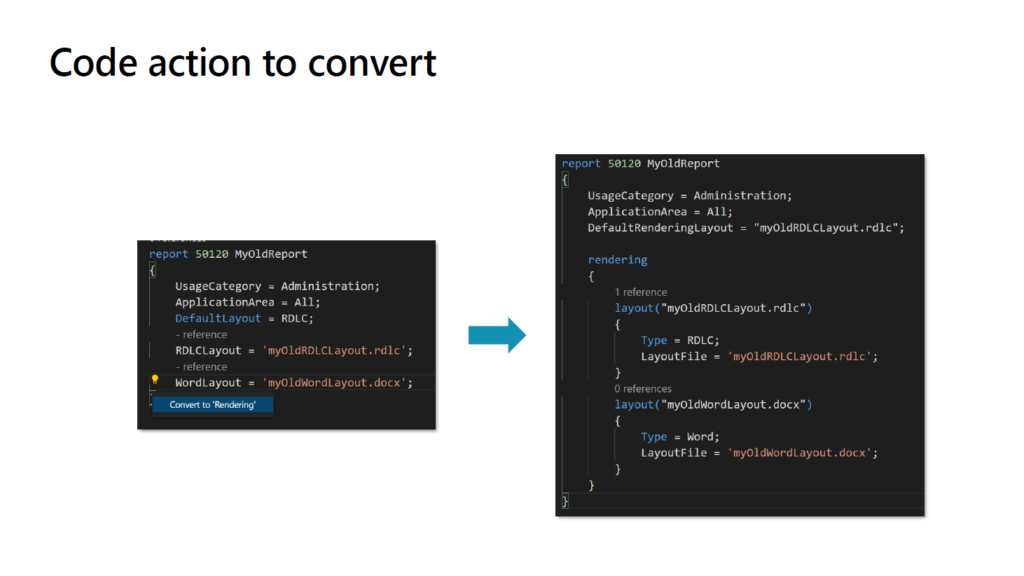
END
Hope this will help.
Thanks for reading.
ZHU

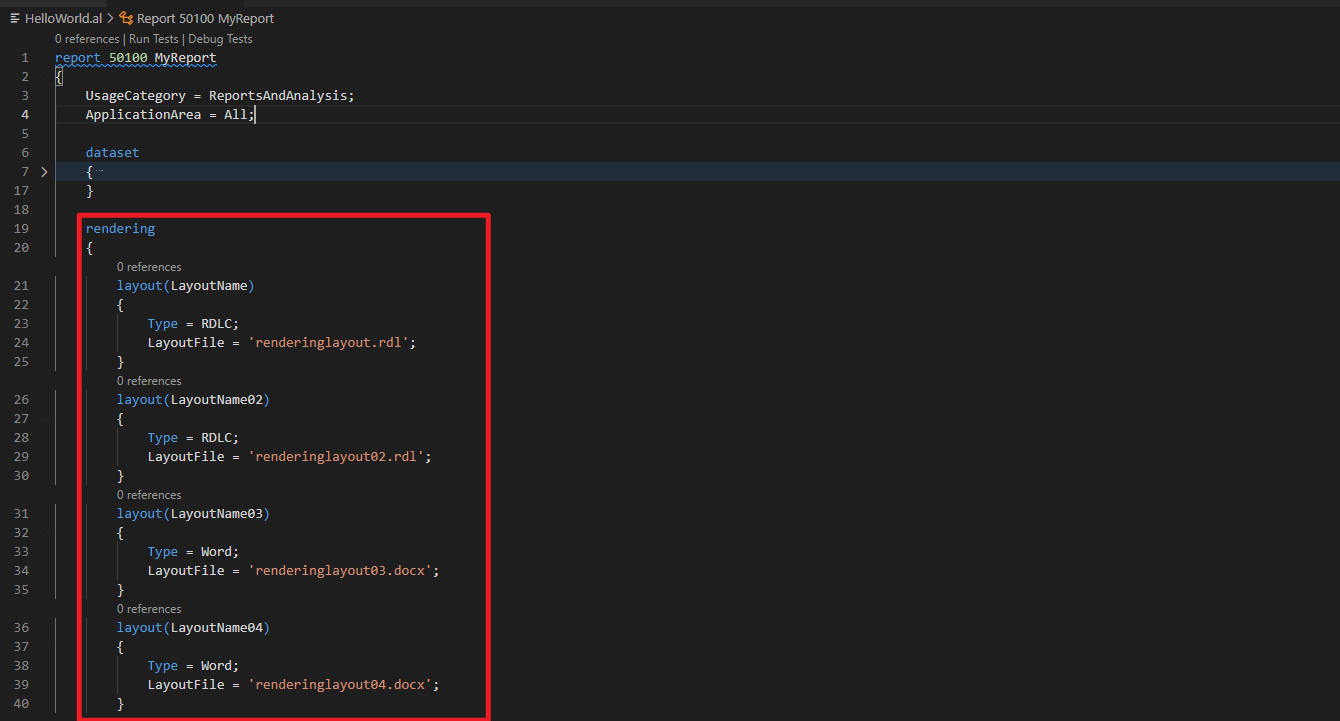
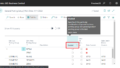
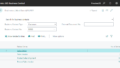
コメント