Hi, Readers.
Today I would like to talk about the Standard Journals functionality in Business Central.
This is a very handy functionality, when you have created journal lines which you know you are likely to create again later, you can save them as a standard journal before you post the journal. This functionality applies to item journals and general journals.
Item journals:
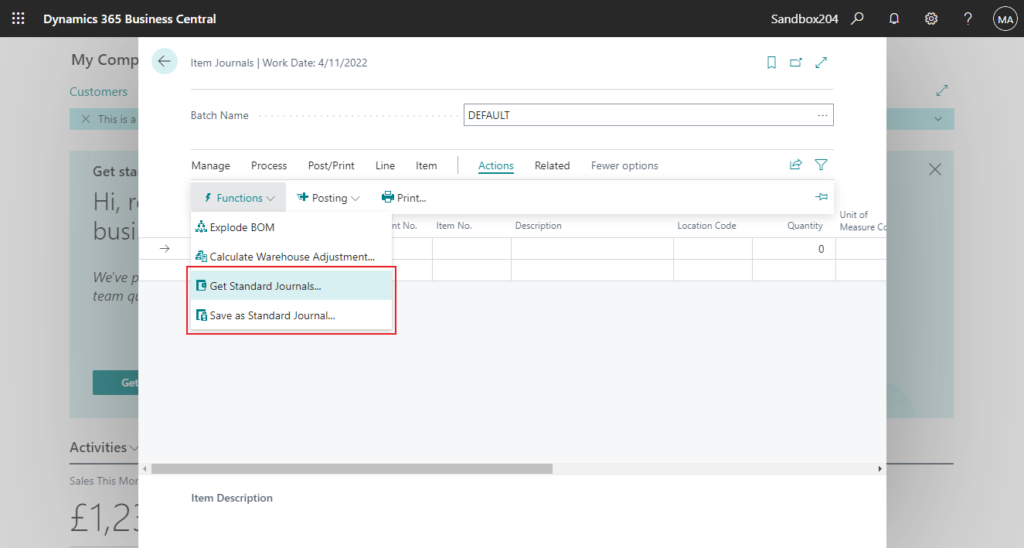
General journals:
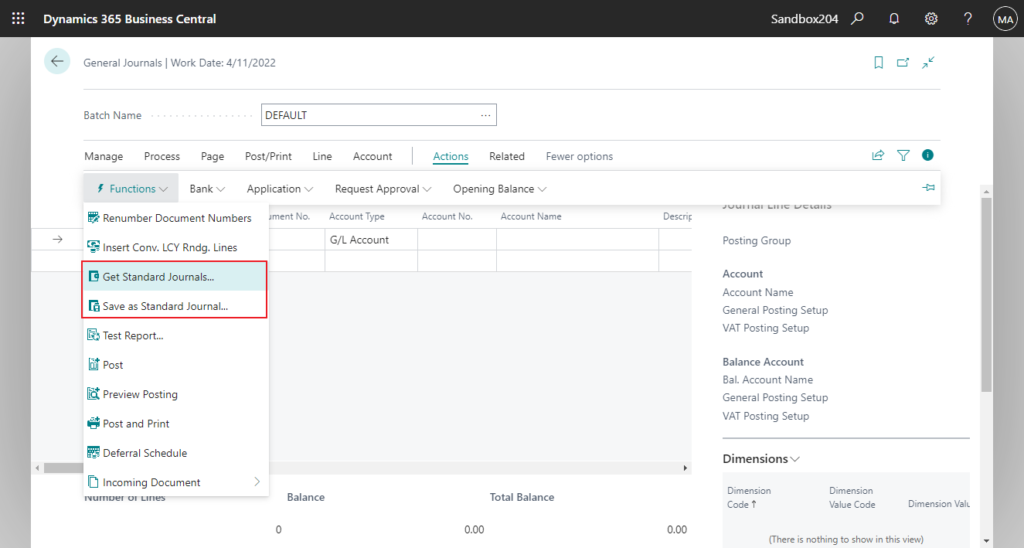
Let’s see more details. (The following procedure refers to the general journal, but the information also applies to the item journal.)
To save a standard journal
Choose the Tell Me icon, enter General Journals, and then choose the related link.
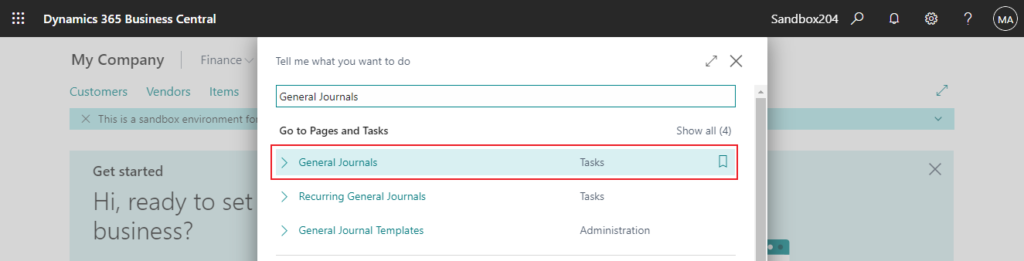
Enter one or more journal lines.
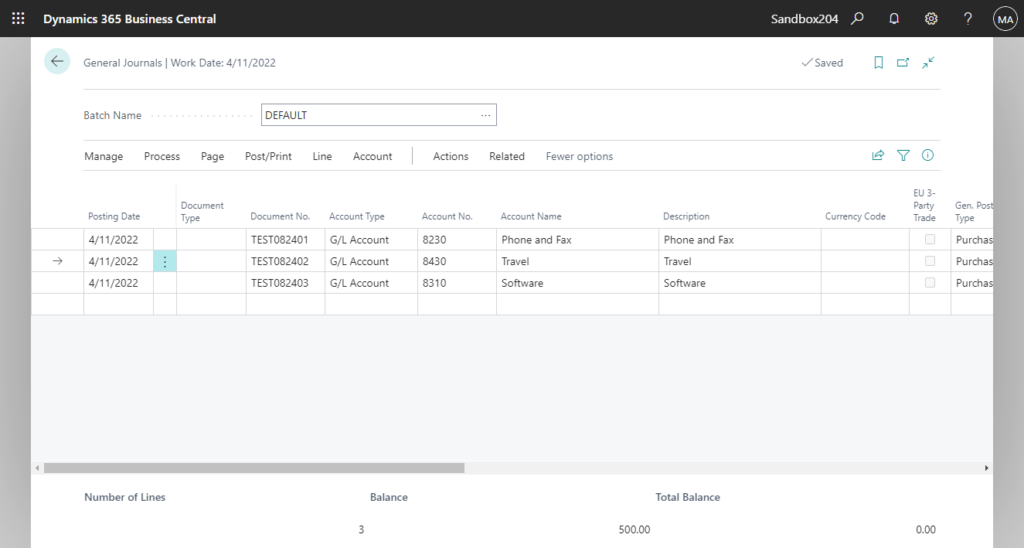
Select the journal lines that you want to reuse.
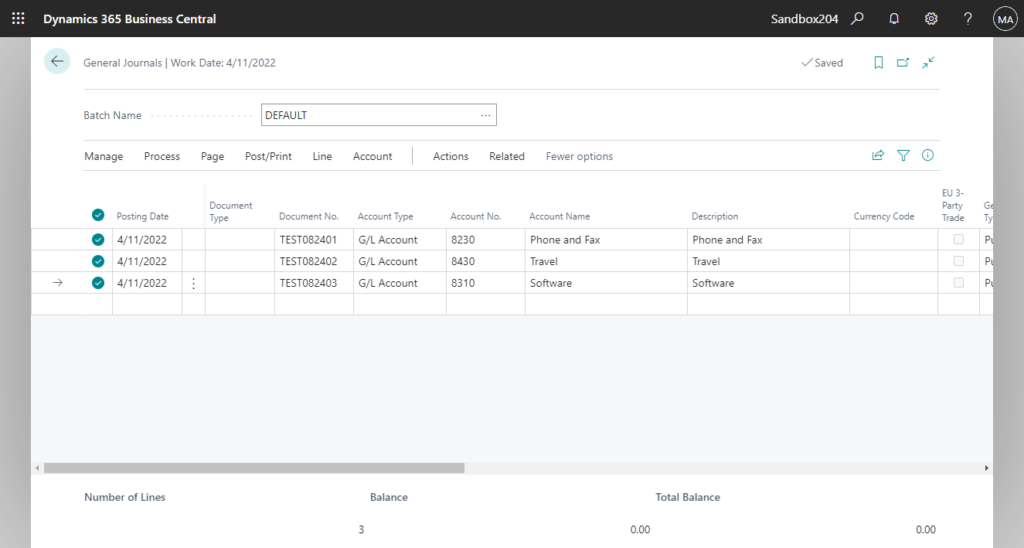
Choose the Save as Standard Journal action.
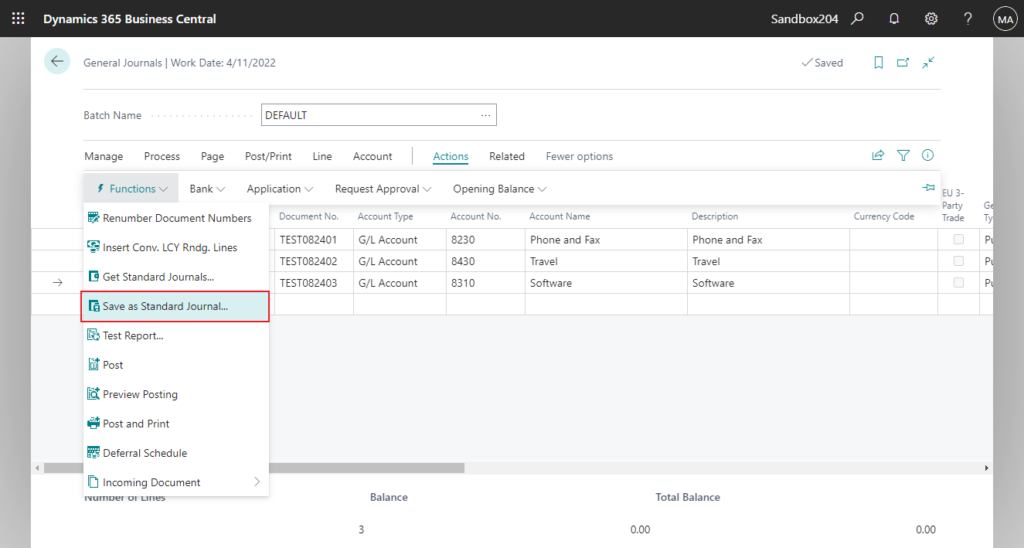
In the Save as Standard Gen. Journal request page, define a new or existing standard general journal that the lines should be saved in.
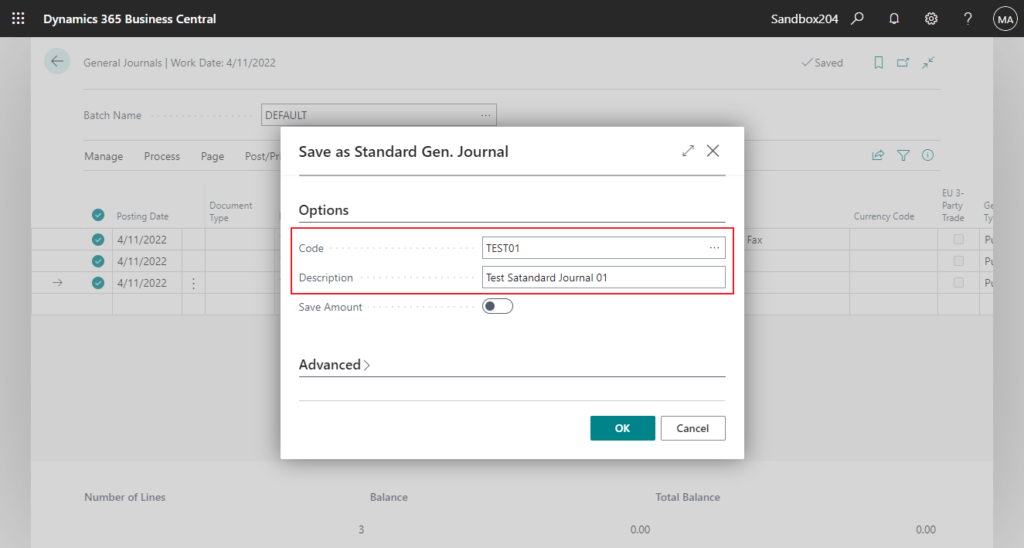
PS:
1. If you want to save the values in the Amount field of the standard journal, select the Save Amount field.
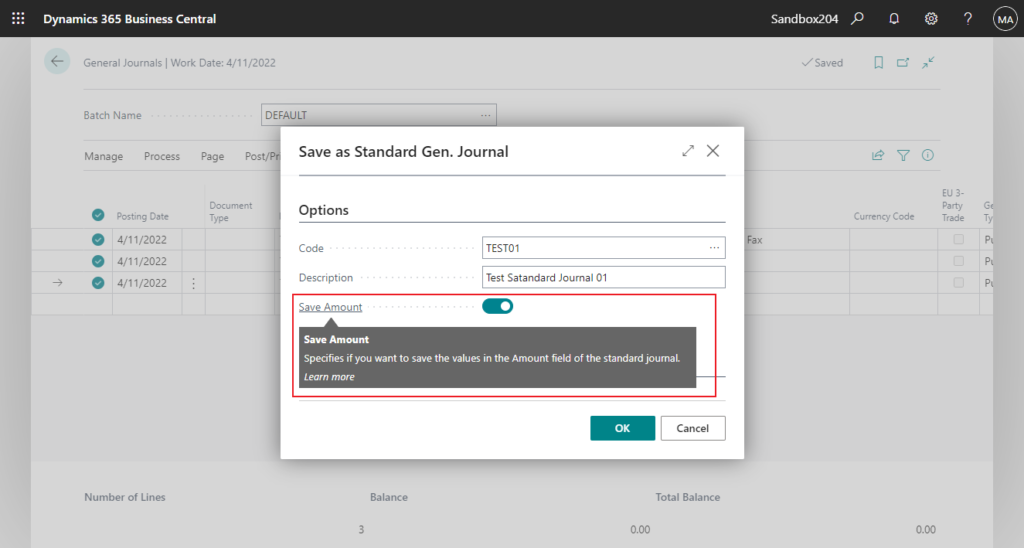
2. In the Save as Standard Item Journal request page, you can select the Save Unit Amount field if you want to save the values in the Unit Amount field of the standard item journal. And Select the Save Quantity field if you want application to save the values in the Quantity field.
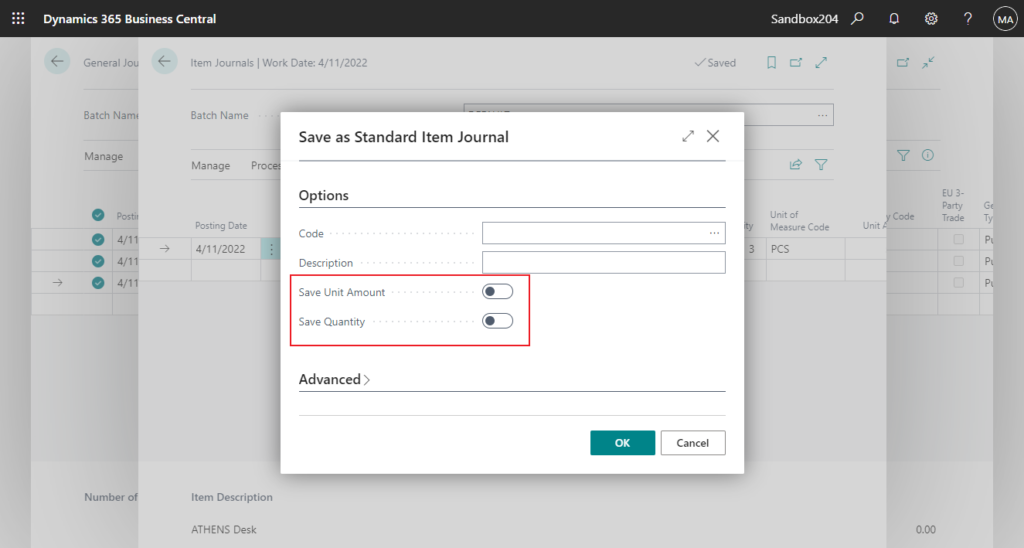
3. If you have already created one or more standard general journals and you want to replace one of these with the new set of general journal lines, in the Code field, select the code you want.
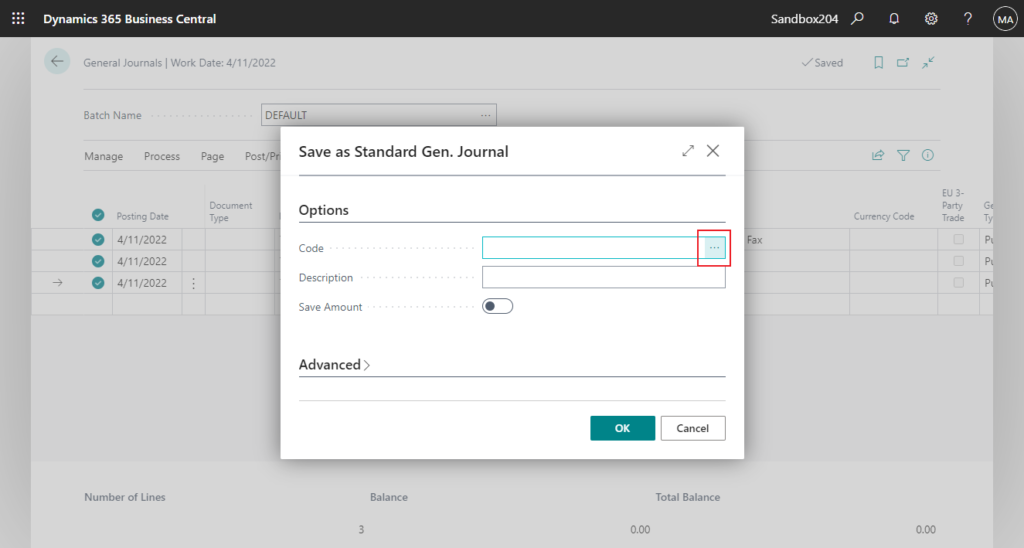
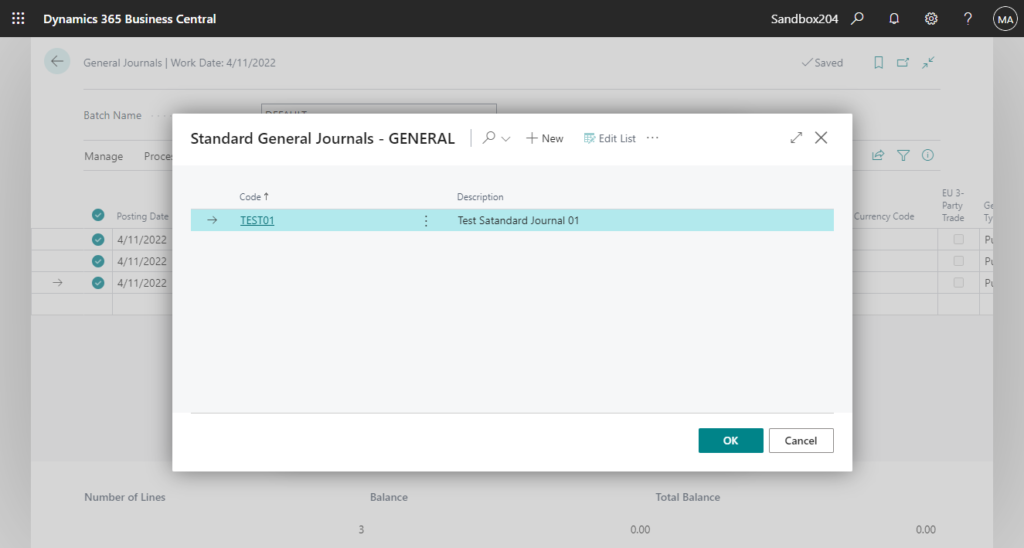
Choose the OK button to verify that you want to overwrite the existing standard general journal and replace all its content.
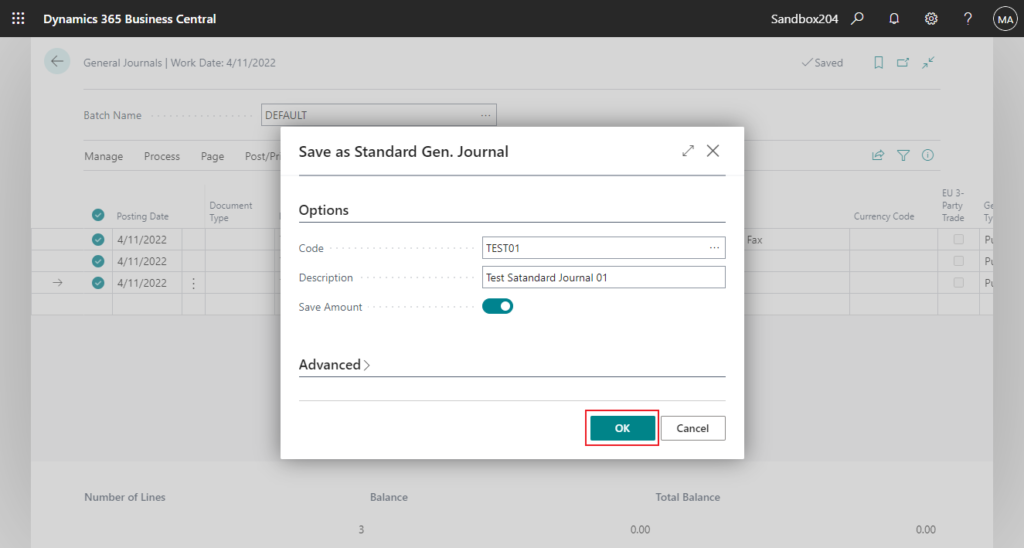
When you have finished saving the standard general journal, the General Journals page is displayed so you can proceed to post it, knowing that it can easily be recreated next time you need to post the same or similar lines.
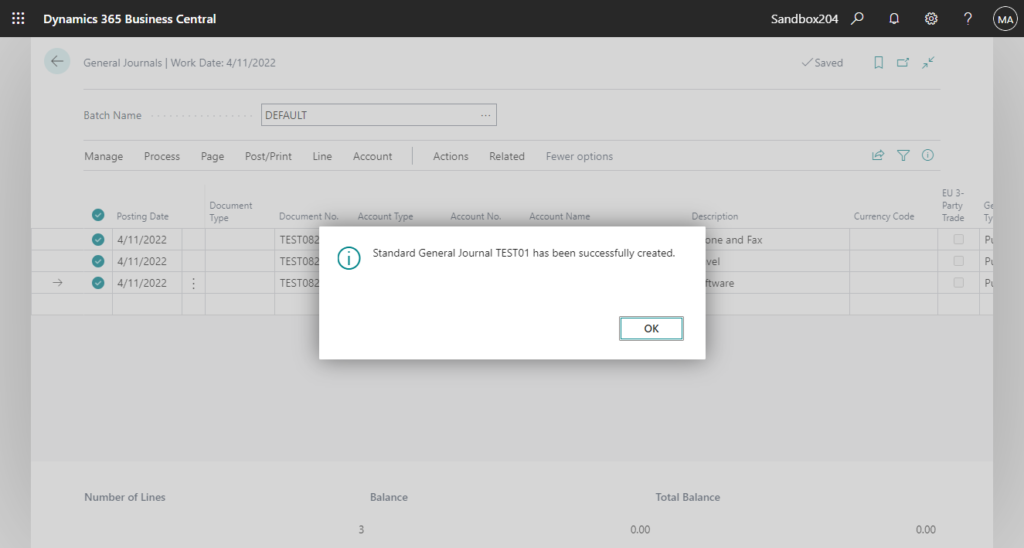
To reuse a standard journal
Choose the Tell Me icon, enter General Journals, and then choose the related link.
Choose the Get Standard Journals action.

The Standard General Journals page opens showing codes and descriptions for all existing standard general journals.
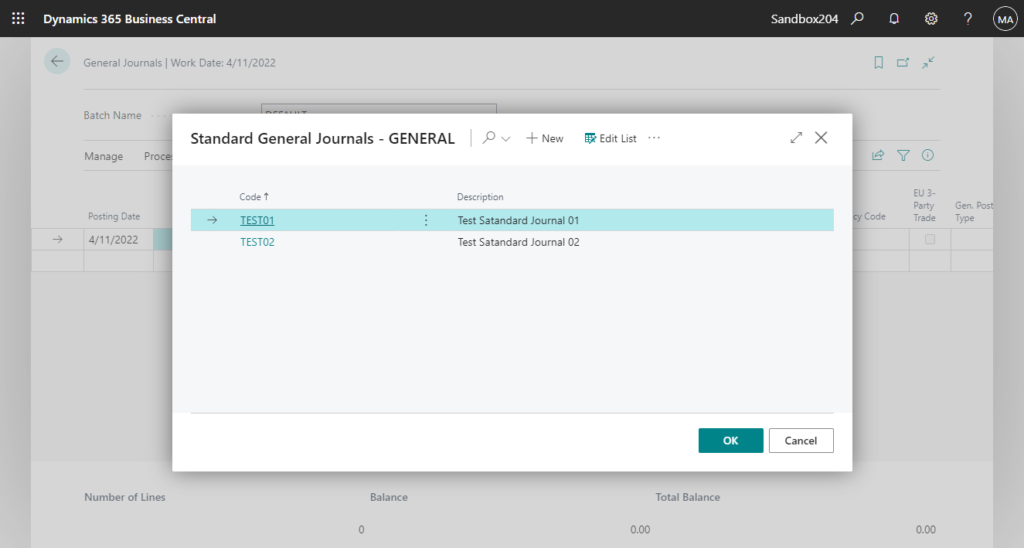
To review a standard general journal before you select it for reuse, choose the Show Journal action.
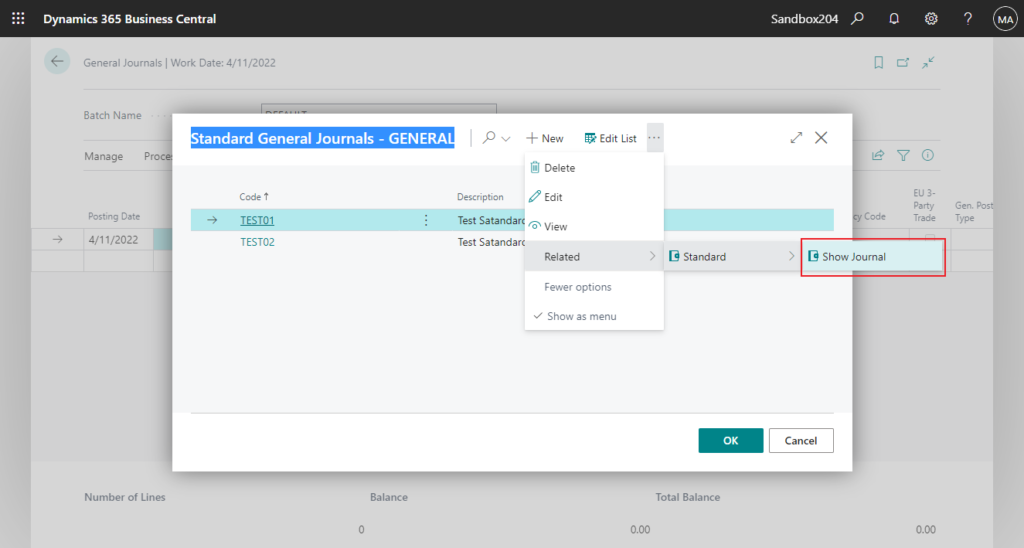
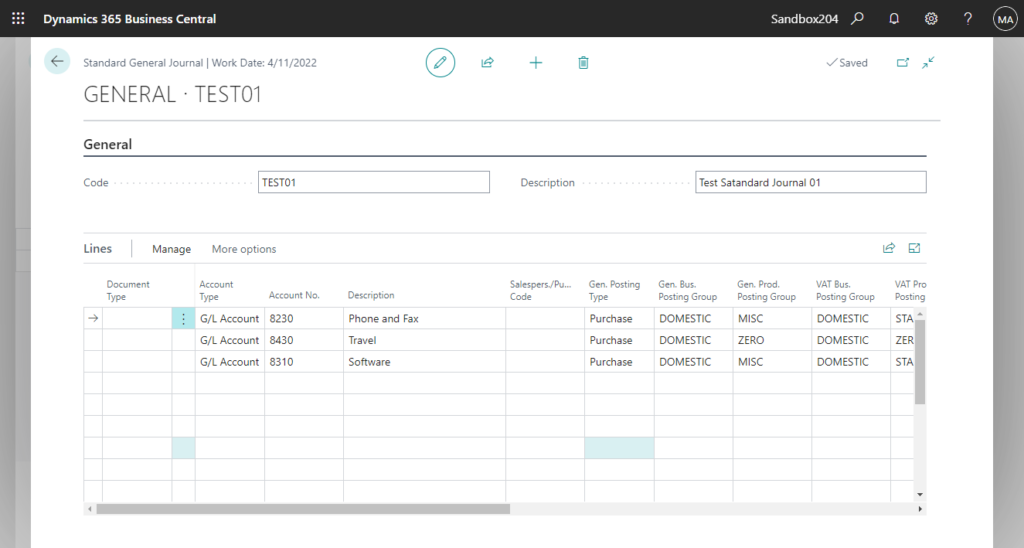
Any changes you make in a standard general journal are implemented right away. They will be there next time you open or reuse the standard general journal in question. You should therefore be sure that the change is important enough to apply generally. Otherwise, make the specific change in the general journal after the standard general journal lines have been inserted.
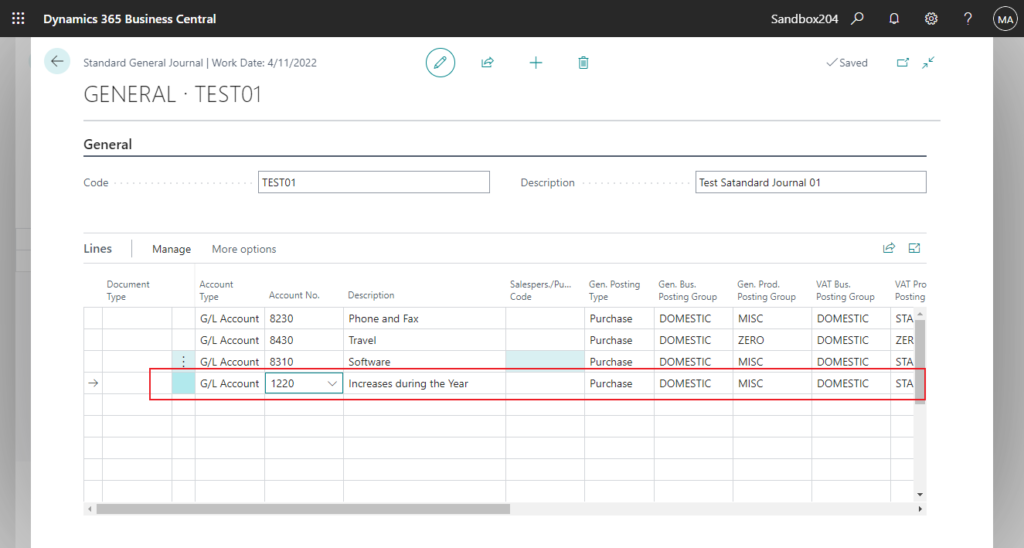
On the Standard General Journals page, select the standard general journal you want to reuse, and then choose the OK button.
Now the general journal is filled with the lines you saved as the standard general journal.
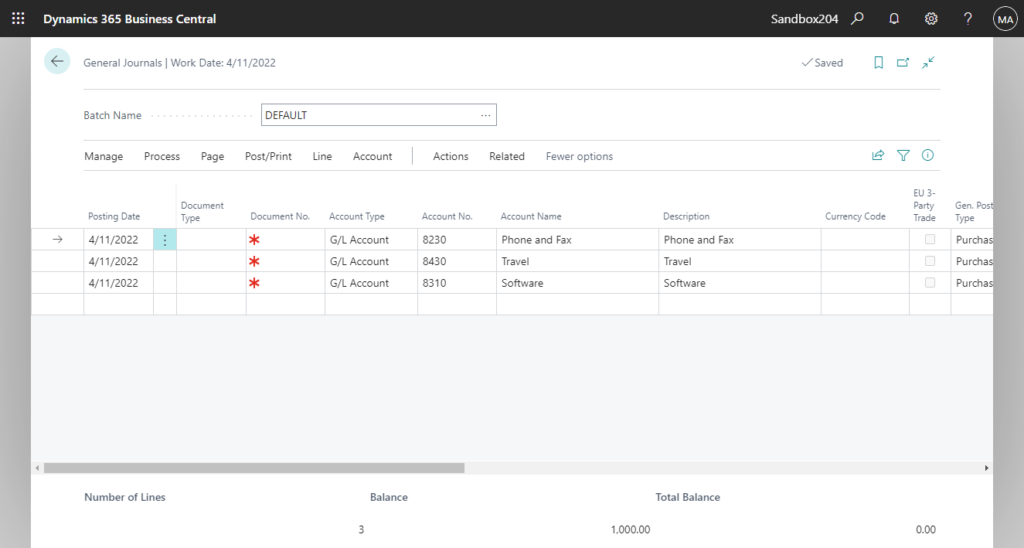
If journal lines already existed in the general journal, the inserted lines will be placed under the existing journal lines.
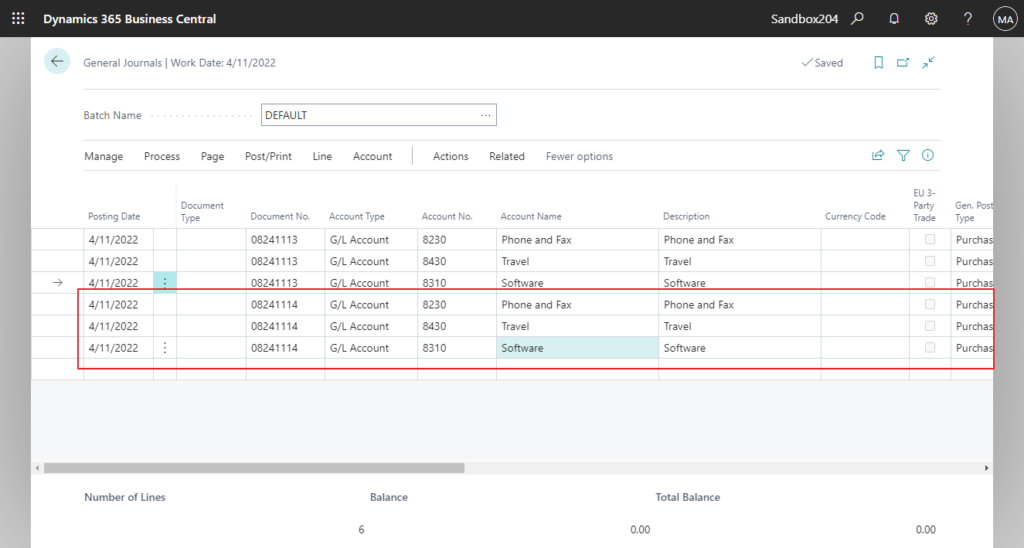
PS: If you selected the Save Amount field before, you should now make sure the inserted values are correct before you post the general journal.
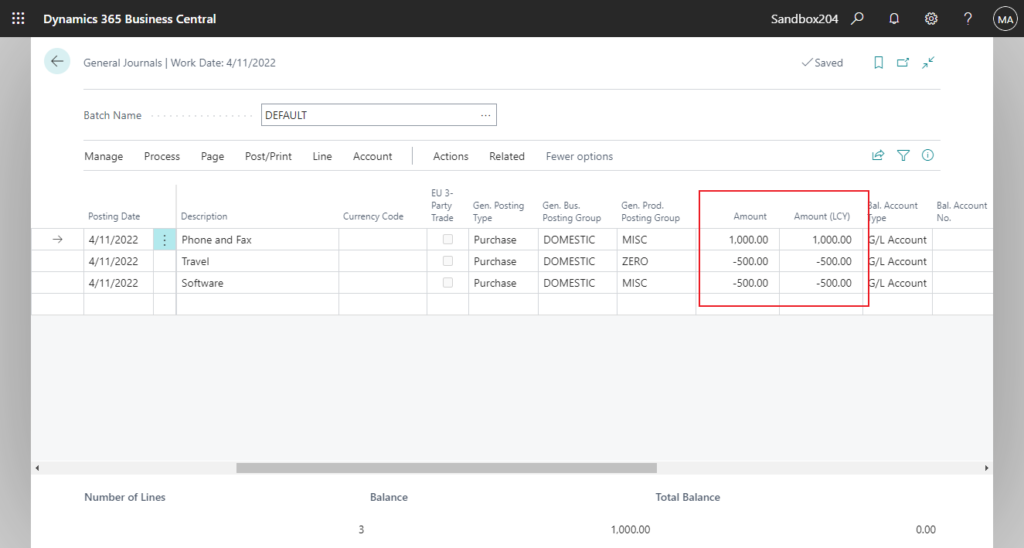
Finally you can choose the post action to post general journals.
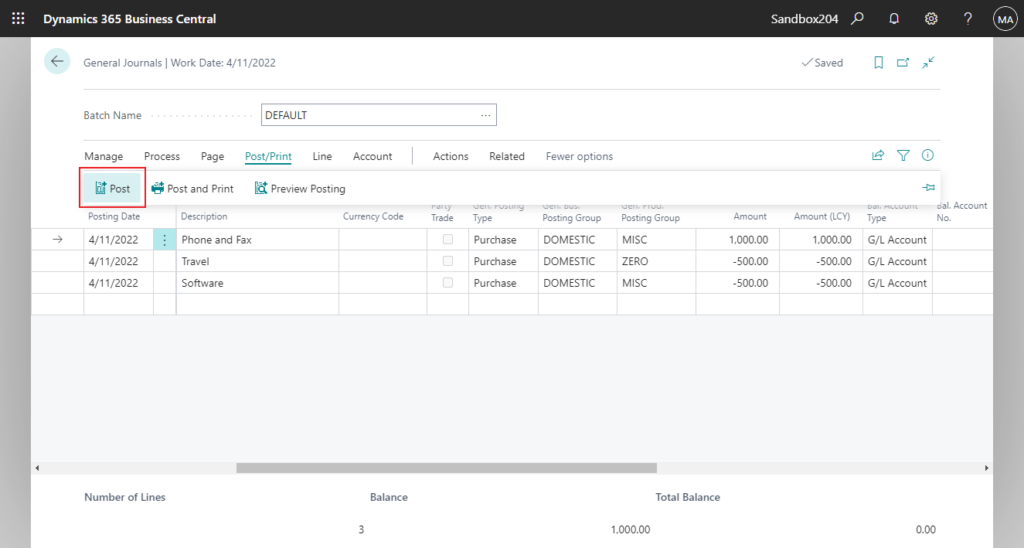
Is it a great feature?😁 We can save a lot of time re-entering journals using Standard Journals. And I personally find it much easier than using Recurring Journals.
For Recurring Journals, you can refer to my friend’s post, How To Use Recurring Journals In Business Central | Business Central Geek.
Find more about Work with Standard Journals in MS Docs.
END
Hope this will help.
Thanks for reading.
ZHU

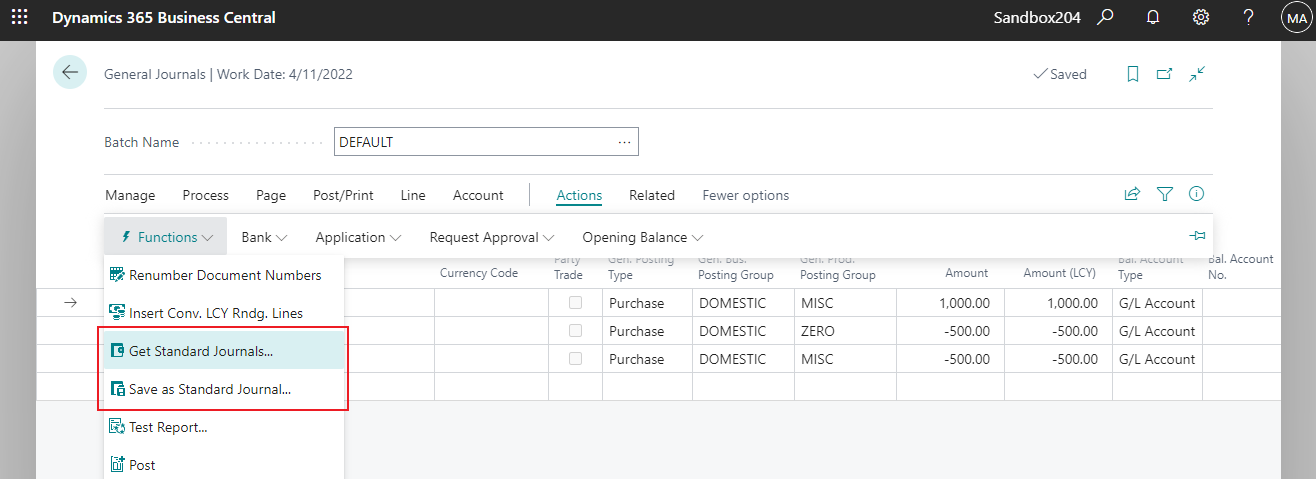
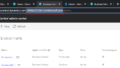

コメント