Hi, Readers.
Today I would like to talk about help links in Business Central.
The help link is the help about the page you were just viewing in Business Central.
For standard features, this link is automatically generated. If Business Central cannot find the relevant link, the landing page on Microsoft Docs for the default version of Business Central is shown.
First let’s see how to open help for the page.
How to open the Business Central help for the page
There are three ways to open the help link in Business Central.
1. On all pages, you can use Ctrl + F1 on your keyboard to open Help for the page
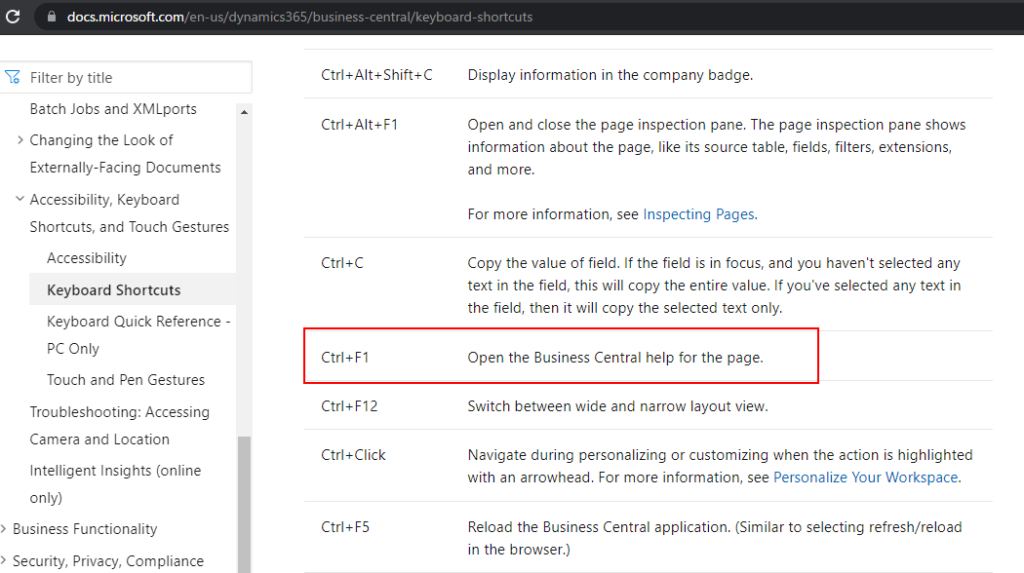
2. On any device, the question mark in the upper right corner opens the Help and Support page.
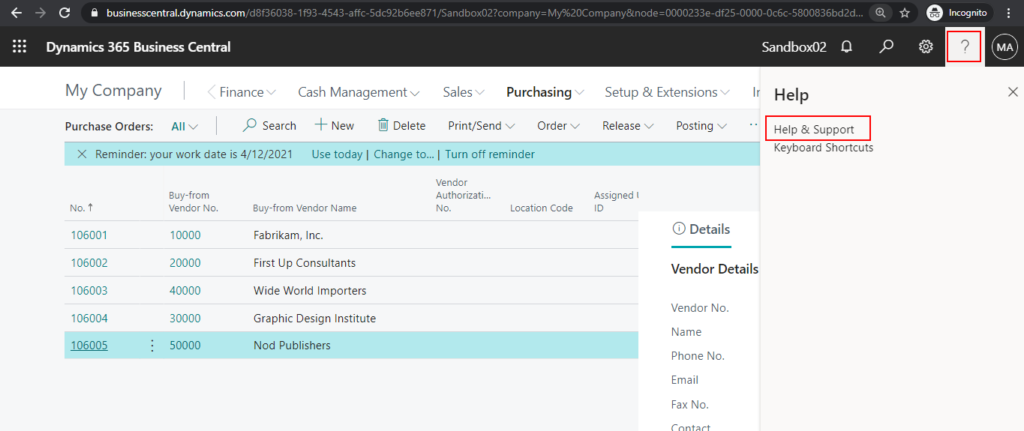
Then click the link after Learn more about your current task or page, you can get to Help from there as well.
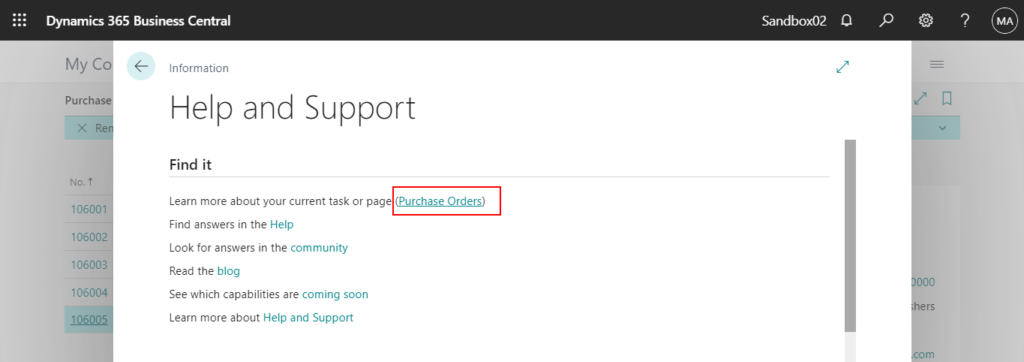
3. Business Central includes tooltips for fields and actions and teaching tips for some of the most important pages that can help guide you through the various business processes. On each tooltip and teaching tip, choose the Learn more link to open Help for the page.
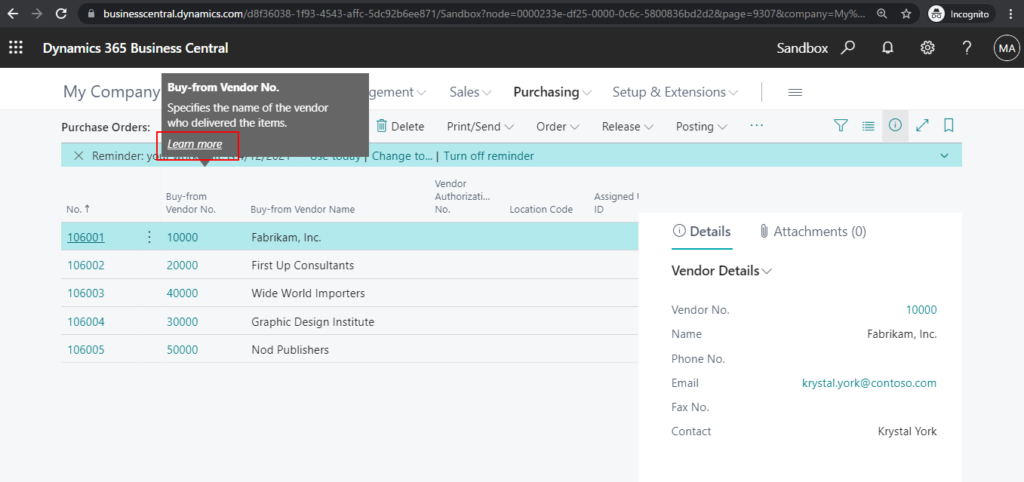
Test Video:
Next, let’s see how to add help link.
Using HelpLink Property
HelpLink Property: Specifies the help link to show when the user presses Help in the UI.
Applies to:
- Page
- Request Page
Syntax: HelpLink = ‘https://www.my-help-link-page.com’;
For example:
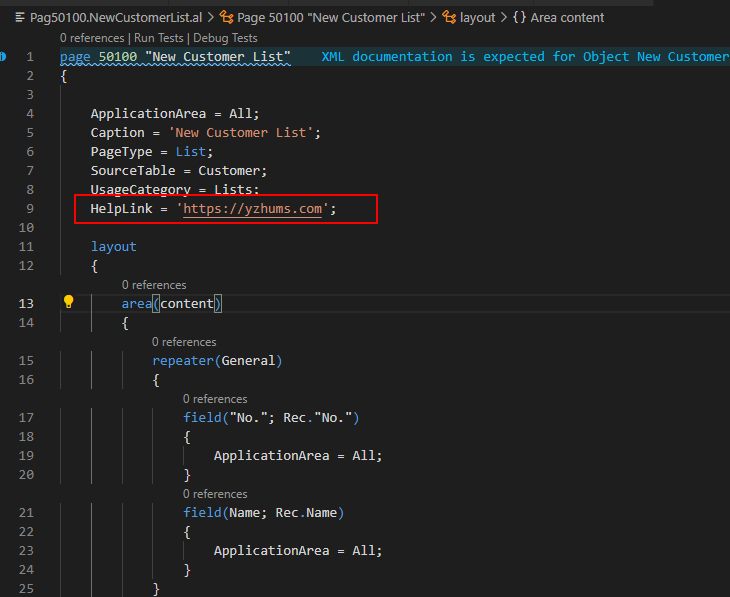
Test Video:
Note: The property ‘HelpLink’ cannot be customized.
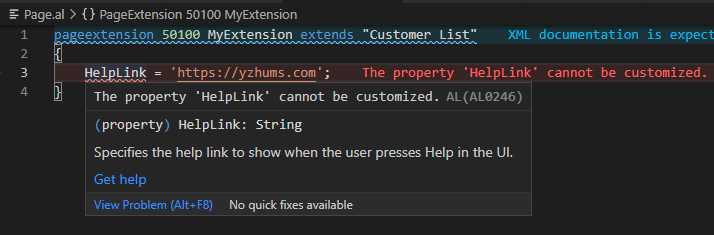
Using ContextSensitiveHelpPage Property
ContextSensitiveHelpPage Property: Specifies the help topic to show when the user presses Help in the UI. The help server on which this help topic is located, must be defined in the app.json file.
Applies to:
- Page
- Request Page
Syntax: ContextSensitiveHelpPage = ‘page-extension-topic’;
The value of this property forms the second half of the URL to context-sensitive Help for your app. The first half is set in the app.json where you specify the URL to your library of Learn More content.
So first, you must specify where the Help for your functionality is published in the contextSensitiveHelpUrl property in the app.json file (The first half). For example, if you publish your content to https://yzhums.com/:
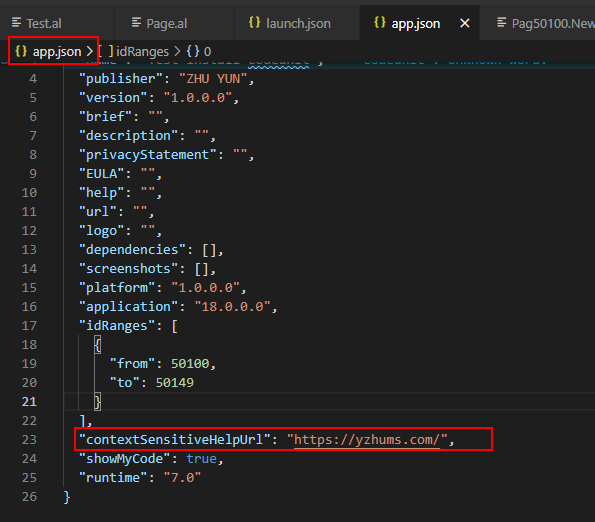
Then set ContextSensitiveHelpPage property on the page to specify the help topic to show when the user presses Help in the UI (The second half).
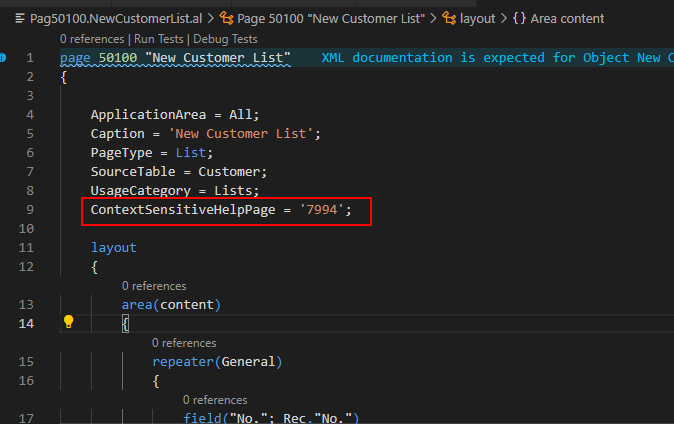
Test:
PS:
1. For page extensions, the value of the ContextSensitiveHelpPage property will apply only to the controls that the page extension adds to the extended page objects. For example, if your page extension adds two new controls to the base application’s Customer Card page, then the Learn more links in the tooltips for those two controls will go to the Help page that you have specified. The Learn more links in the rest of the controls will go to the default Help that is specified in the base application. This way, multiple apps can extend the same page object and each apply their own content-sensitive Help link without overwriting the context-sensitive links for other apps.
For example:
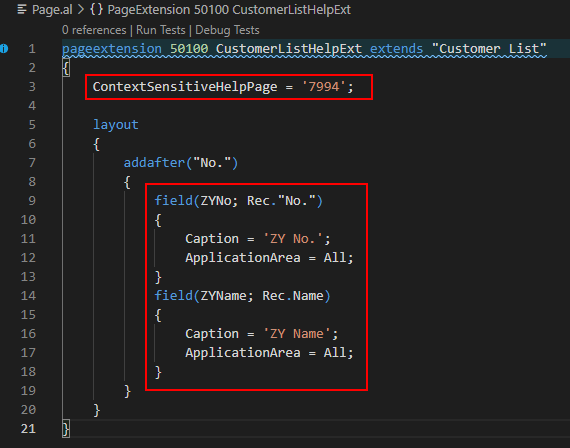
Test: ‘https://yzhums.com/7994/’ is shown.
2. Cannot specify HelpLink and ContextSensitiveHelpPage property at the same time. Use only the ContextSensitiveHelpPage property.
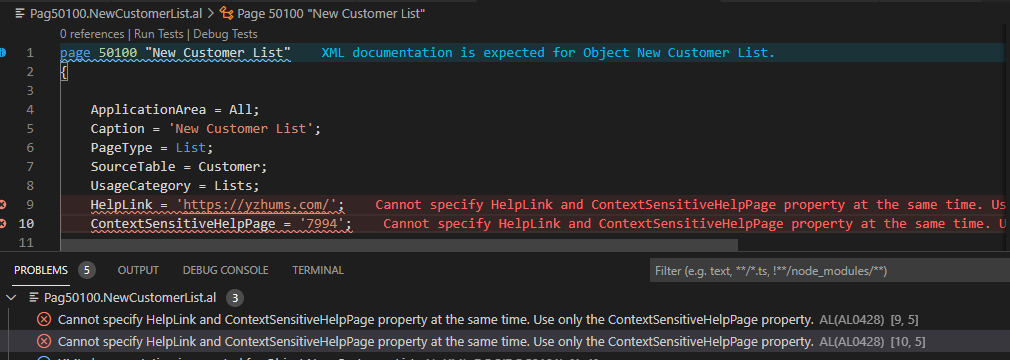
3. For Localization apps, please refer to the following post.
helpBaseUrl and supportedLocales for Localization apps (help websites)
END
Hope this will help.
Thanks for reading.
ZHU



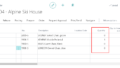
コメント