Hi, Readers.
Minor update 21.3 for Business Central 2022 release wave 2 has been released last week. Learn more: Link.
Some new features are also available with this minor update. I will continue to test and share these features that I hope will be helpful.
The following information is mentioned in the What’s new and planned for update 21.3 for Microsoft Dynamics 365 Business Central online 2022 release wave 2.
Reverse payment reconciliation journal entries
Update 21.3 for Microsoft Dynamics 365 Business Central 2022 Release Wave 2 – Business Central | Microsoft Learn
With 21.3. you can reverse payment reconciliation journals that were used to also post a bank reconciliation. With 21.4, we will enable reversal of regular payment reconciliation journals.
And in 2022 wave 2 release plan:
Reverse payment reconciliation journal entries:
Business value:
You can use different number series for payment reconciliation journals. You can also reverse any posting done through the journal.
Reverse payment reconciliation journal entries | Microsoft Learn
Let’s see more details.
The Payment Reconciliation Journal page specifies payments, either incoming or outgoing, that have been recorded as transactions on your online bank account or on a payment service. You can apply the payments to related open customer, vendor, and bank account ledger entries. Fill in the on the journal by importing a bank statement as a bank feed or file or by manually entering transactions that you make through your payment service.
You set up the number series in the Bank Account page in the Posting FastTab. (This has been added in BC 21.2)
Payment Reconciliation No. Series
Specifies the number series for payment reconciliation journals.
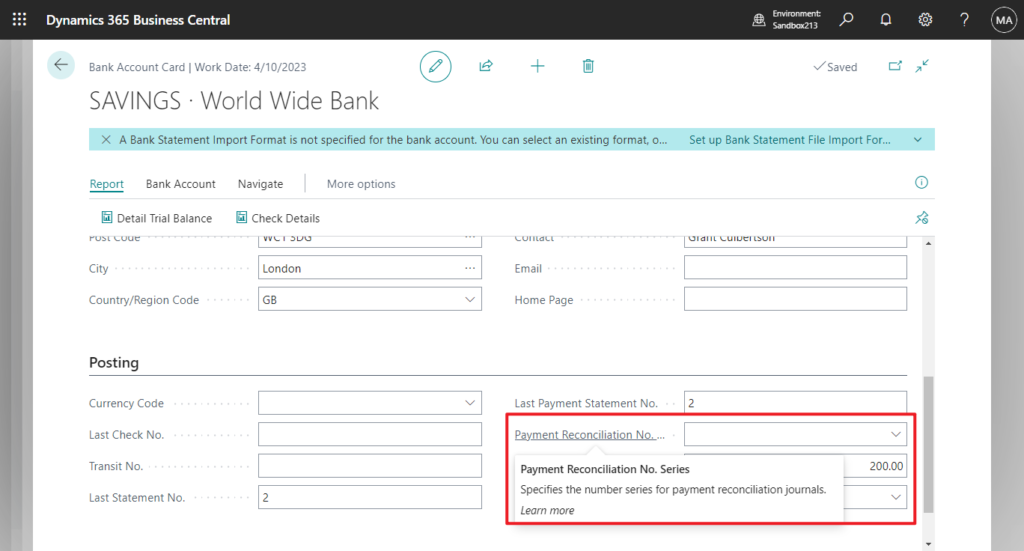
You can also open the bank account from the notification to set up No. Series.
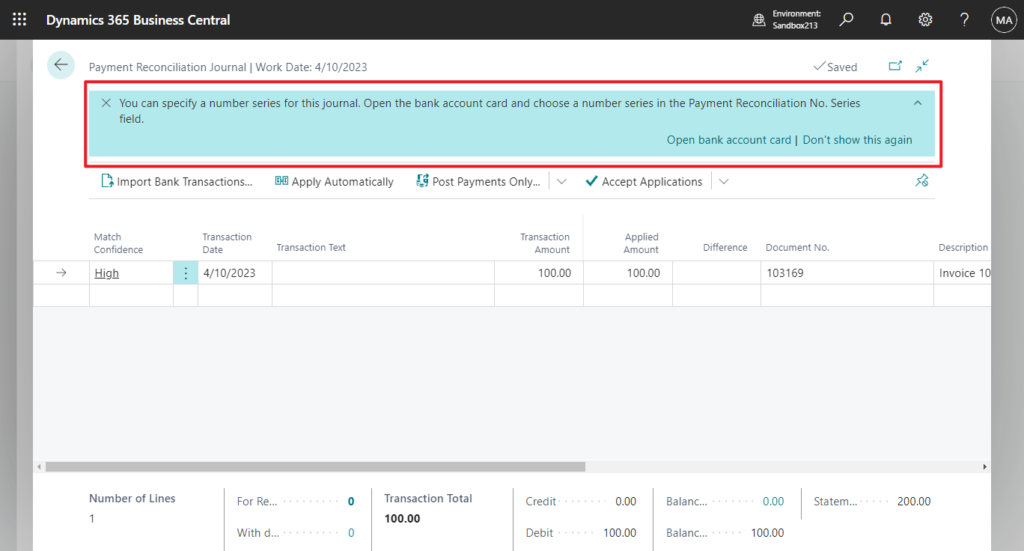
And you can reverse payment reconciliation journals that were used to also post a bank reconciliation with BC 21.3.
Reverse
Undo the bank statement, unapply, and reverse the entries created by this journal.
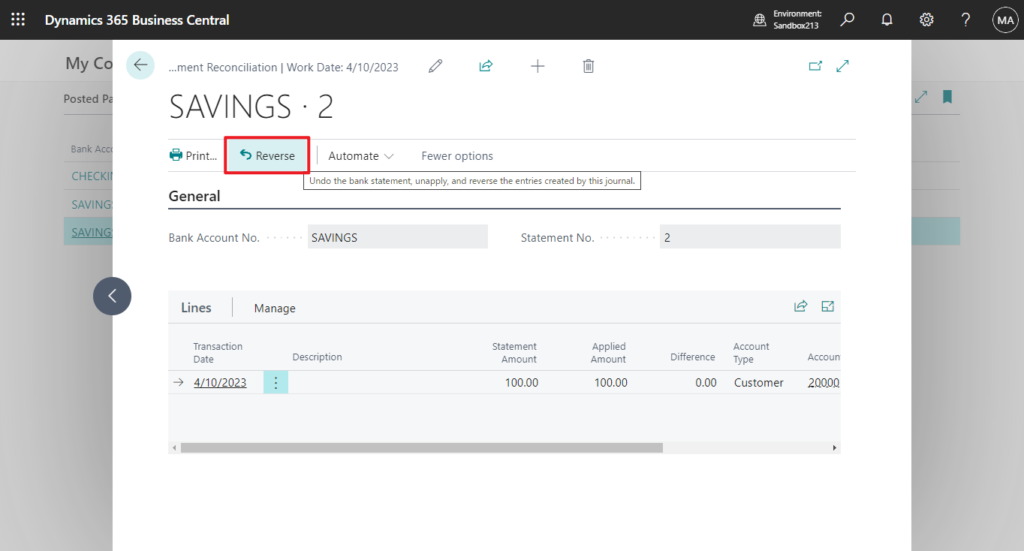
Source Code:
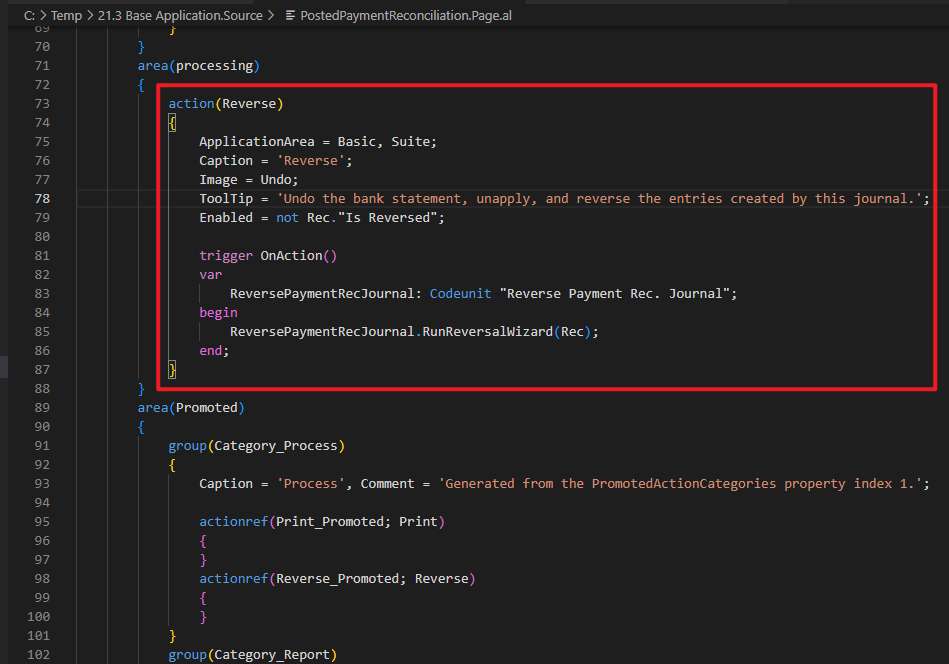
To reverse the Payment Reconciliation Journal, the following bank statement will be undone:
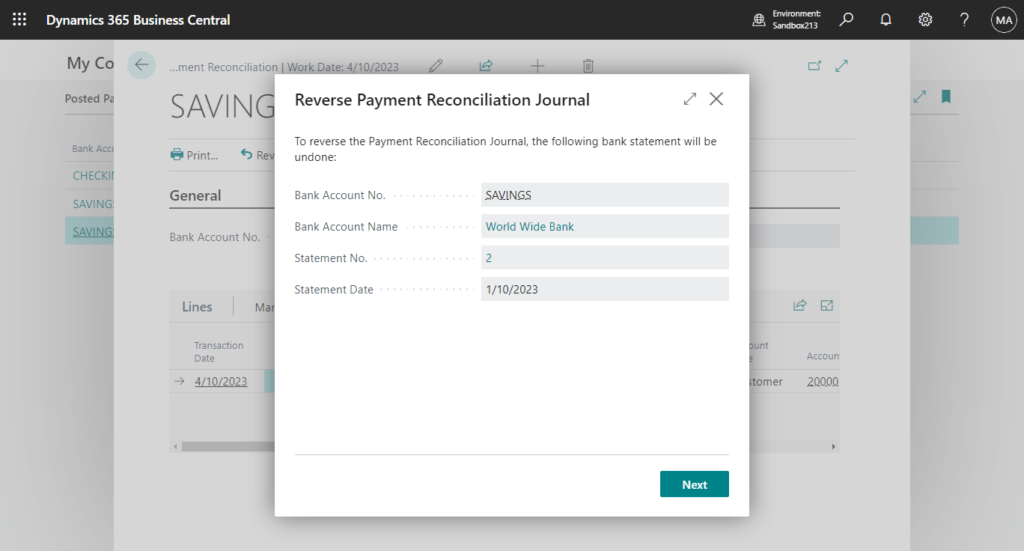
Select the entries that will be unapplied or reversed:
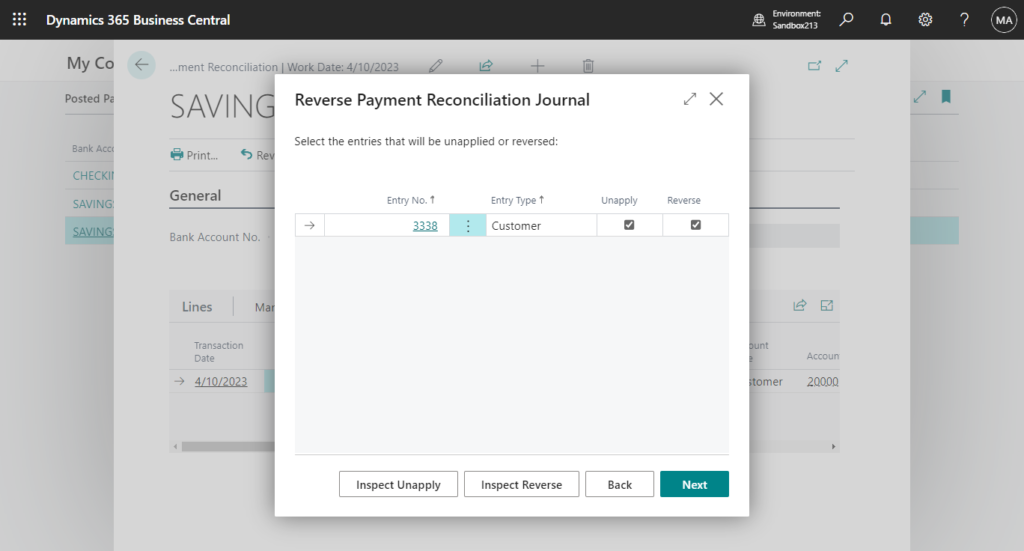
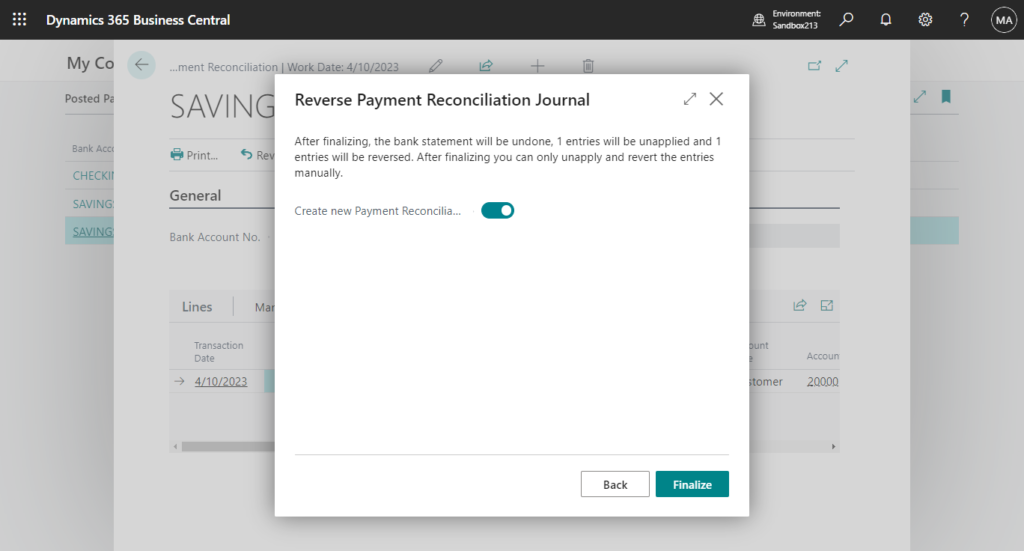
PS: You can check Create new Payment Reconciliation Journal to create new Payment Reconciliation Journals with the sames entries as the reversed one.
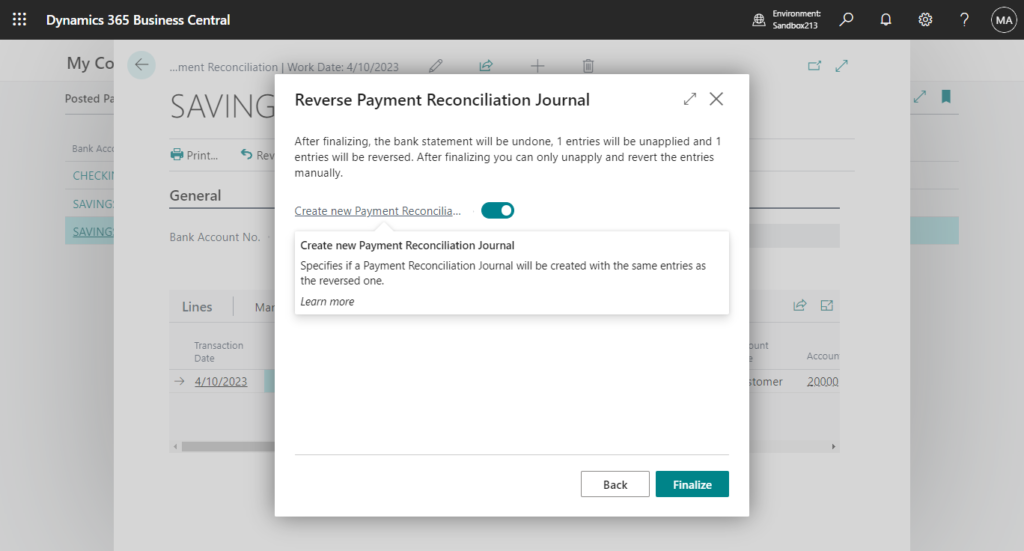
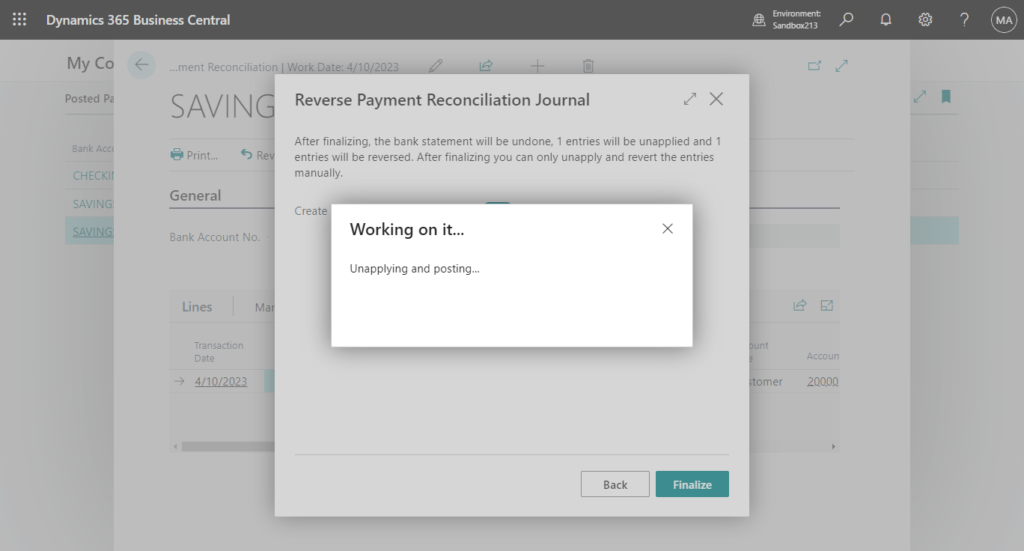
The posted payment reconciliation journal has been reversed.
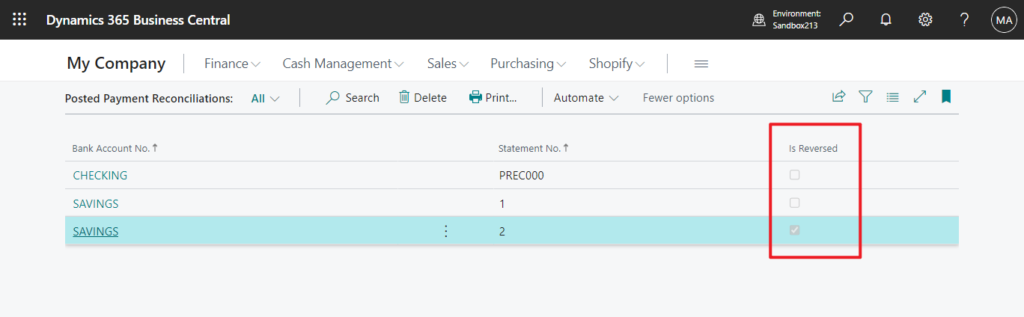
PS: If IS Reversed is true, the Reverse button will be grayed out.
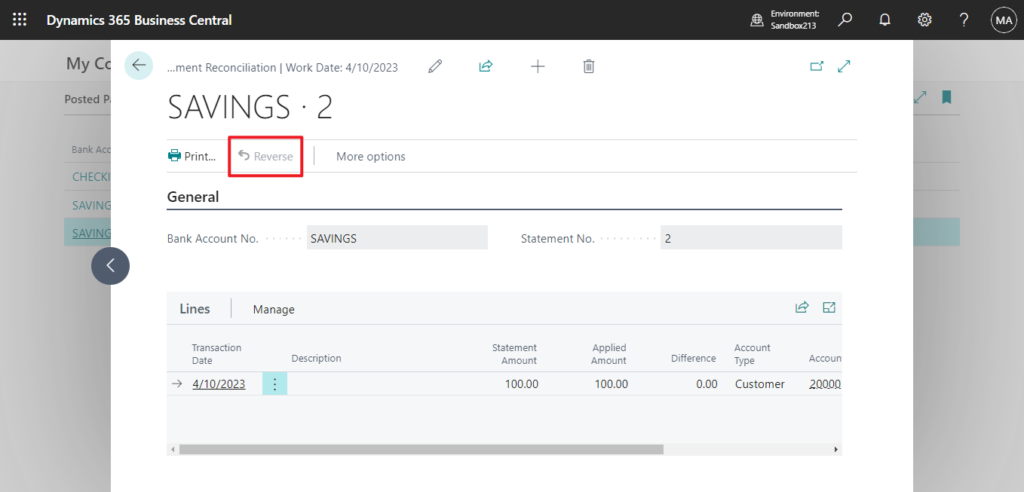
This is very convenient. Give it a try!!!😁
PS:
1. We can only reverse journals posted with reconciliation. To unapply and reverse payments you must do it manually.
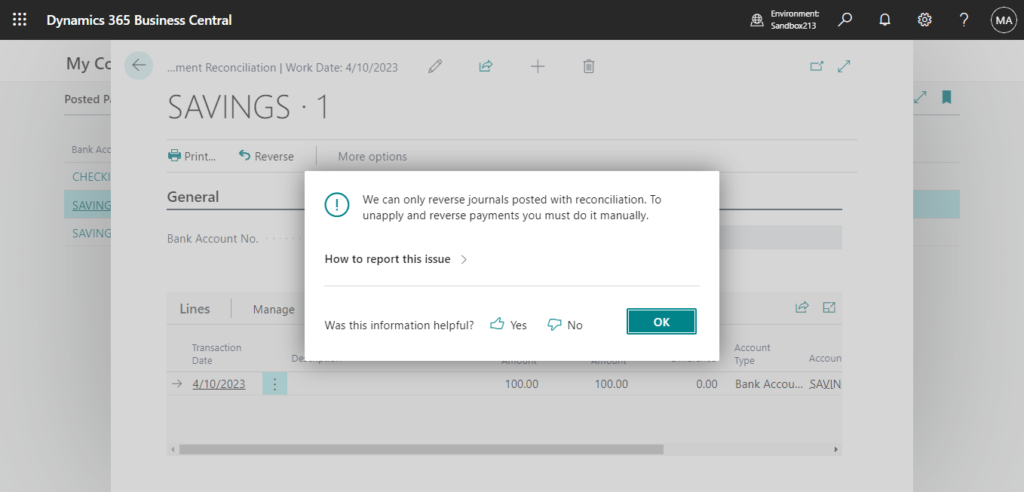
2. Other information in Reverse payment reconciliation journal entries | Microsoft Learn
Feature details:
If you use the Payment Reconciliation Journal page to register and apply customer payments, you can set up the journal to use a specific number series so that it’s easy to identify the entries that were posted through the journal. You set up the number series in the Bank Account page in the Posting FastTab.
When you use automatic application, Business Central skips bank ledger entries that have already been posted, which helps prevent double-posting.
If you’re also doing bank reconciliation, we’ve added the following to the test report:
- The statement date is added as the most recent date of entries in the journal.
- The statement ending balance is added as the sum of amounts in the journal.
- Outstanding payments and checks are calculated based on the bank ledger entries within the statement ending date that aren’t applied, and therefore won’t be closed during a bank reconciliation.
Similar to other journals, to correct posted entries you can reverse entries that were posted through the payment reconciliation journal from the G/L Register page. For example, it might be helpful to reverse entries if you applied a payment to the wrong customer. After you unapply the posted customer ledger entries you can use the Reverse Register action on the G/L Register page to reverse the journal that posted the payments. Alternatively, on the Posted General Journals page, you can use the Copy Selected Lines to Journal action to reverse specific lines from the posted payment reconciliation journal.
To simplify the reversal process when you have also posted a bank reconciliation, we’ve added an assisted setup guide that helps you complete the process. The guide starts when you choose the Reverse action for a Posted Payment Reconciliation, and will take you through a few steps:
- Find the bank reconciliation that needs to be reversed.
- List the entries to unapply and reverse, and select actions on individual lines.
- Reverse the entries according the actions you’ve selected for the lines.
You can also manually reverse a regular payment reconciliation journal from the G/L Register page.
Reverse payment reconciliation journal entries | Microsoft Learn
3. You can find more information on how to use payment reconciliation journal in MS Learn:
Use the payment reconciliation journal in Dynamics 365 Business Central
Applying Payments Automatically and Reconciling Bank Accounts
END
Hope this will help.
Thanks for reading.
ZHU

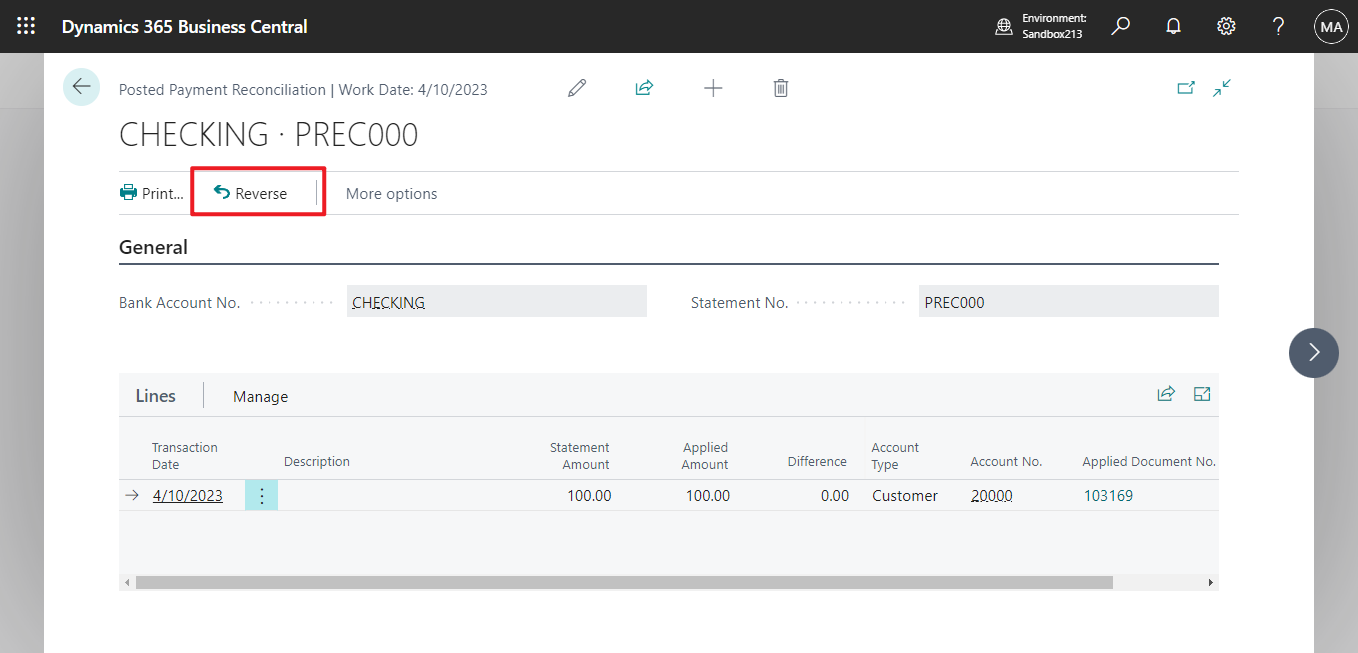
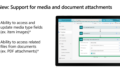
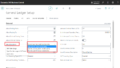
コメント