Hi, Readers.
Today I would like to discuss how to delete the company logo in the Business Central.
First let us briefly look at how to use the company logo.
Company Logo in Business Central
Enter Company Information in Tell me, and then choose the related link.
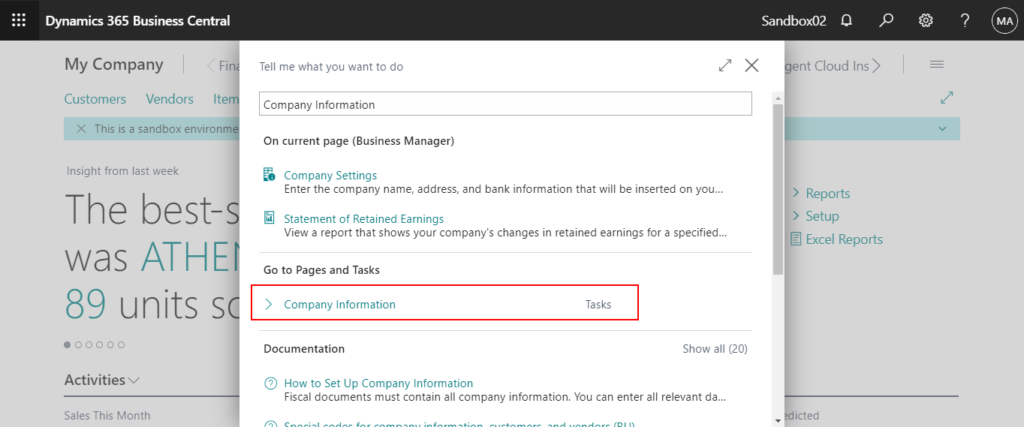
Then you can find a setting of the Company Logo on the Company Information page.
Picture: Specifies the picture that has been set up for the company, such as a company logo.
In Cronus database:
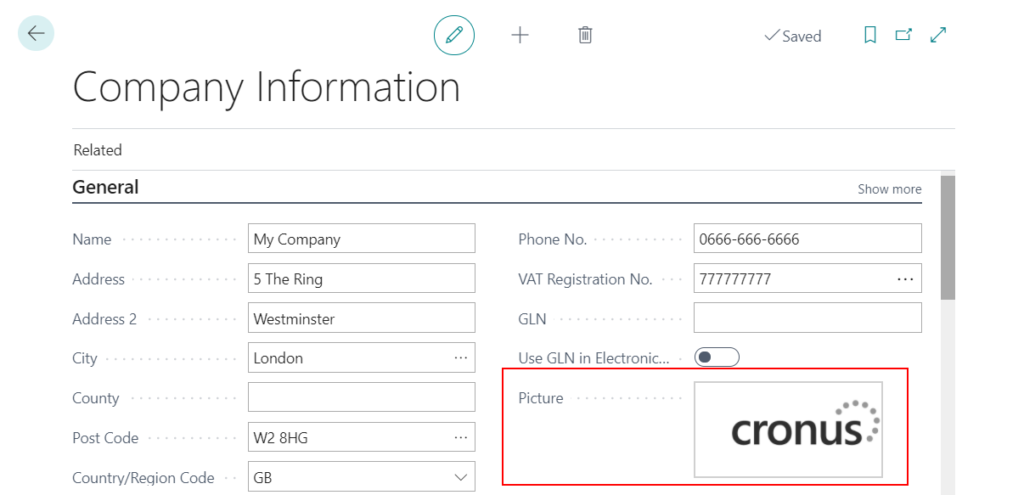
The company logo set here can be printed in the Report.
For example: Standard Sales – Order Conf. (1305, Report Request)
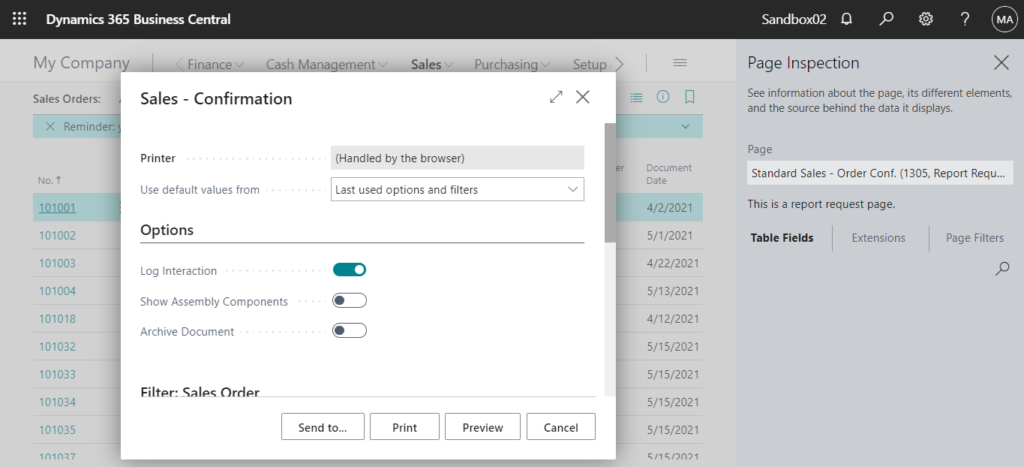
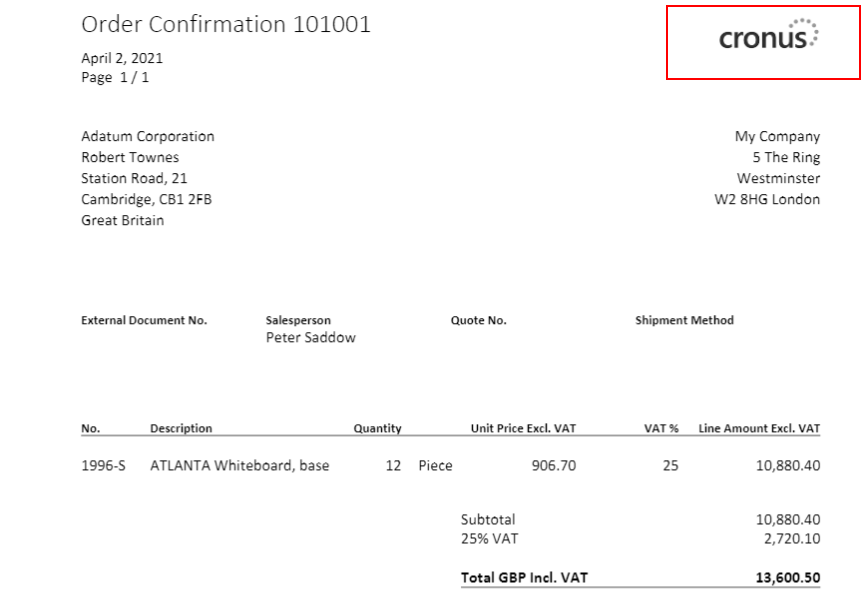
Add
In a new company (No Sample Data and No Setup Data), you can choose the “+” icon to upload a new company logo.
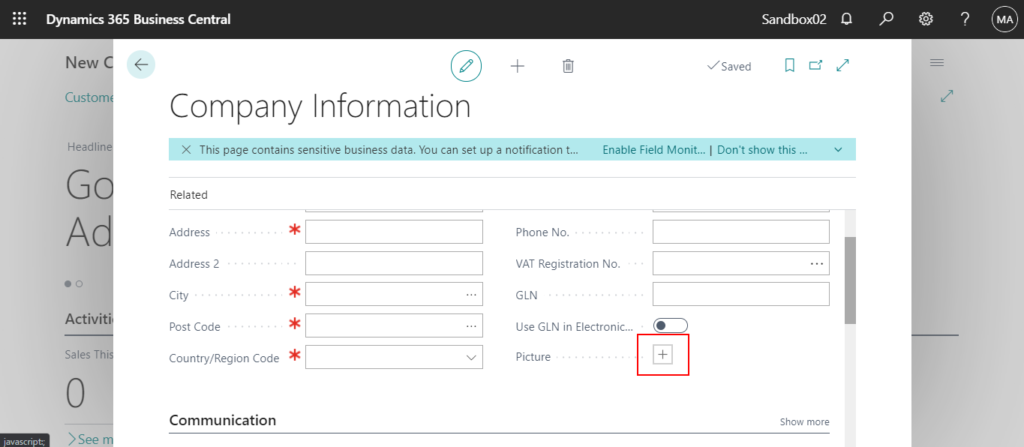
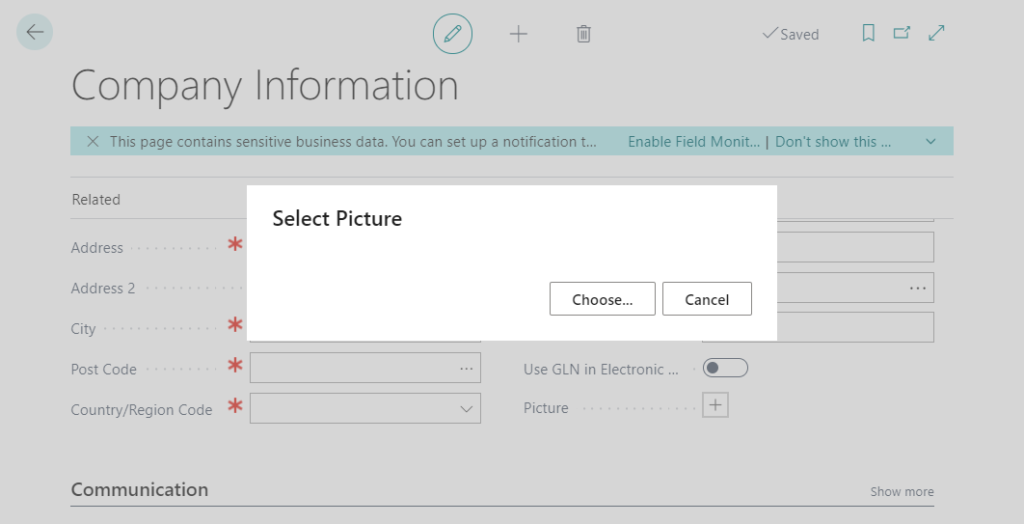
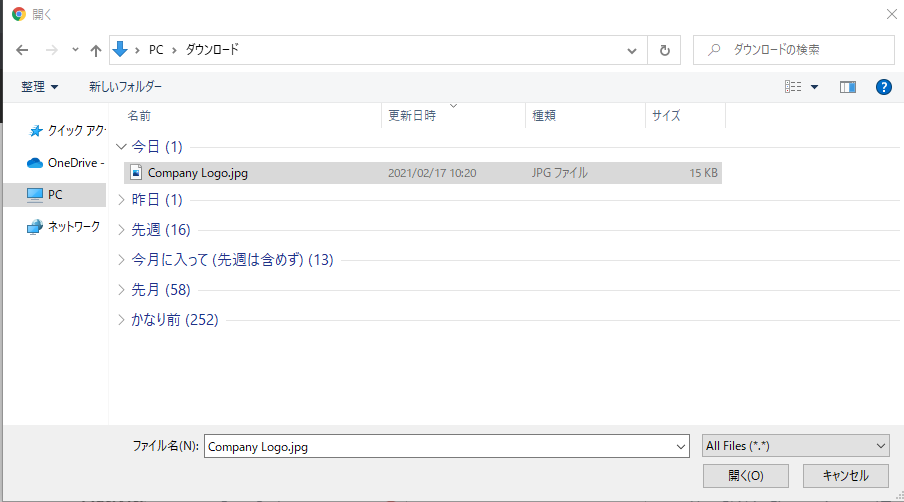
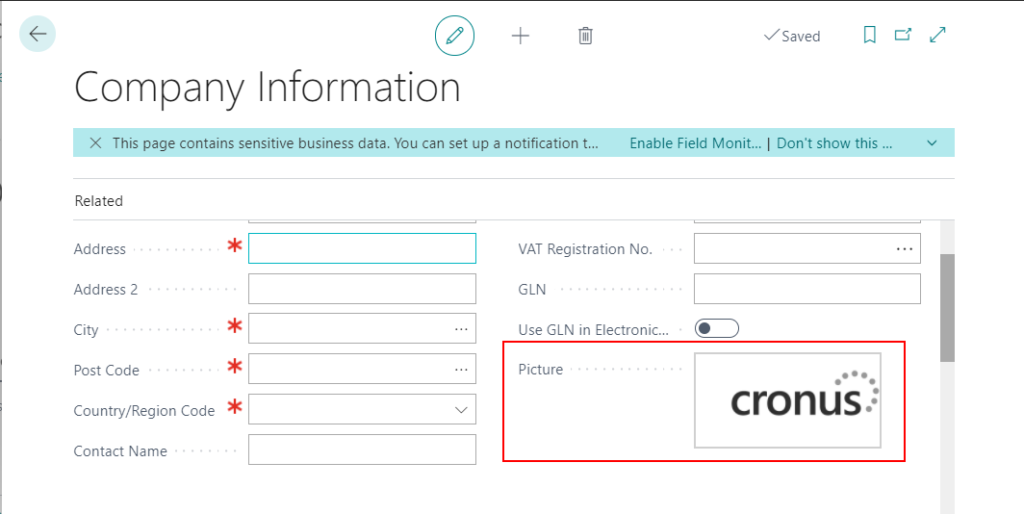
Change
You can click the picture to update a new company logo.
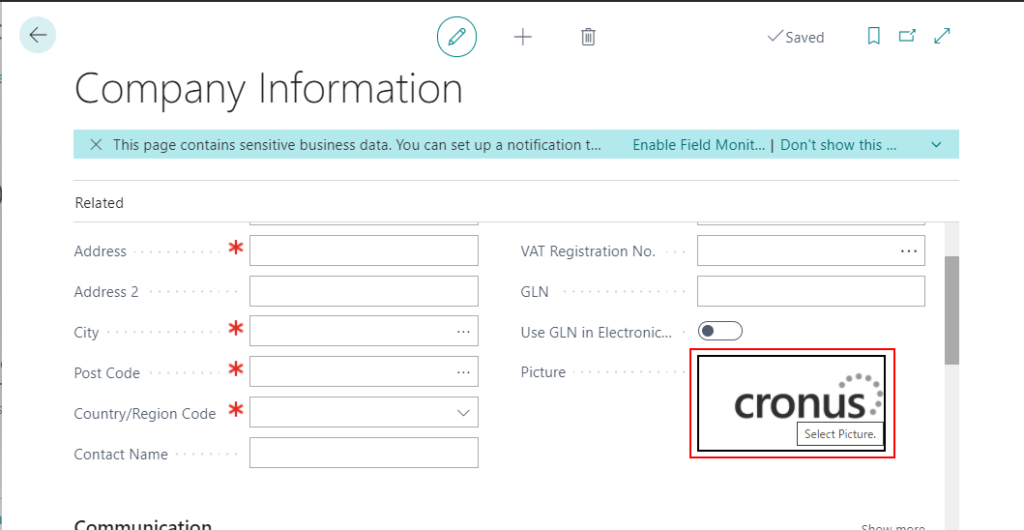
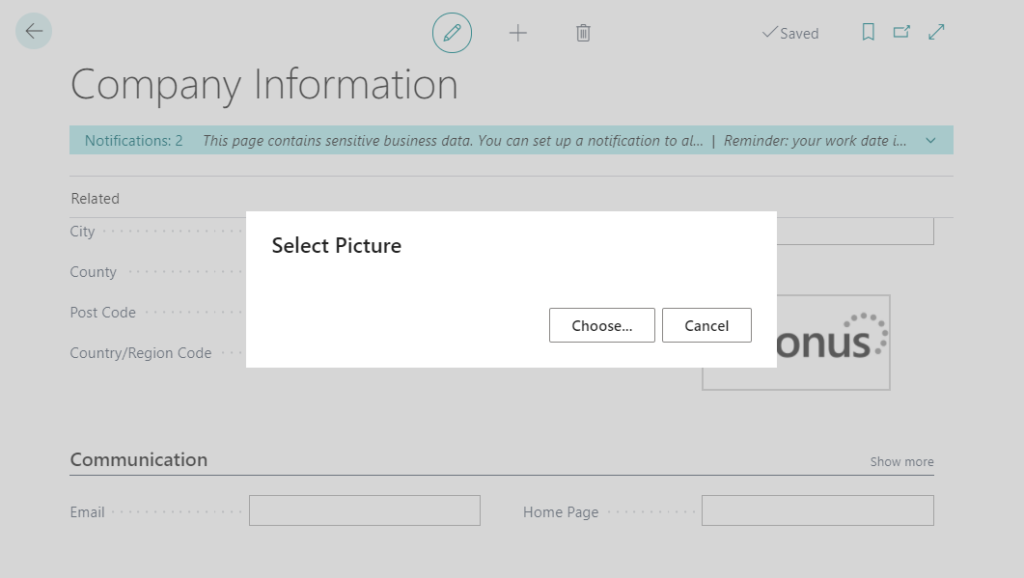
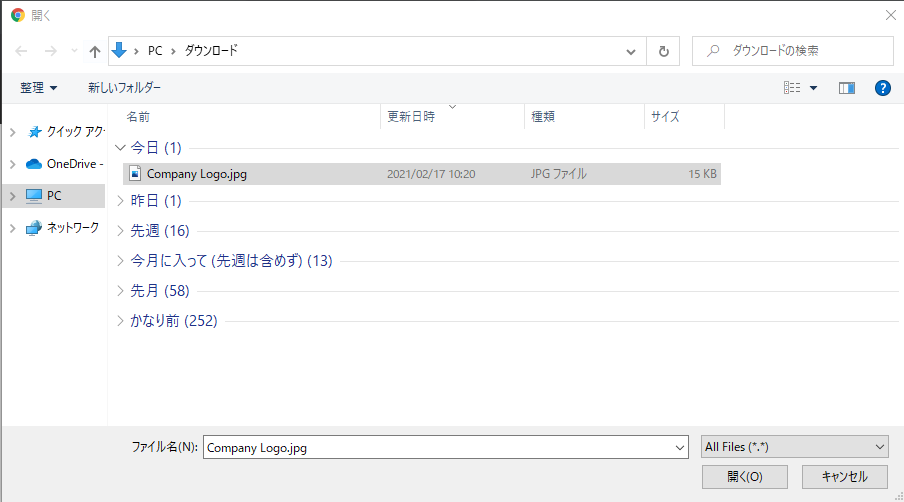
Download
You can right click the picture to download the company logo.
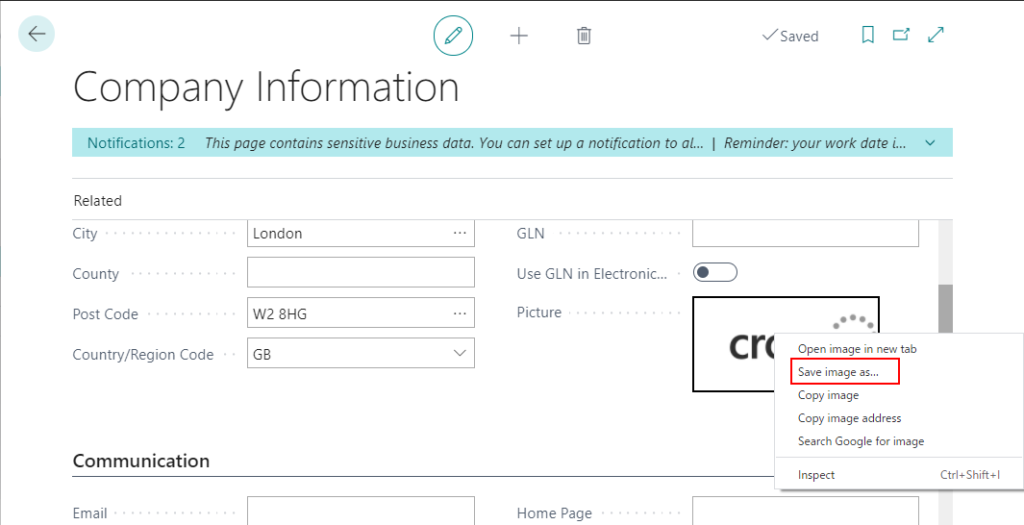
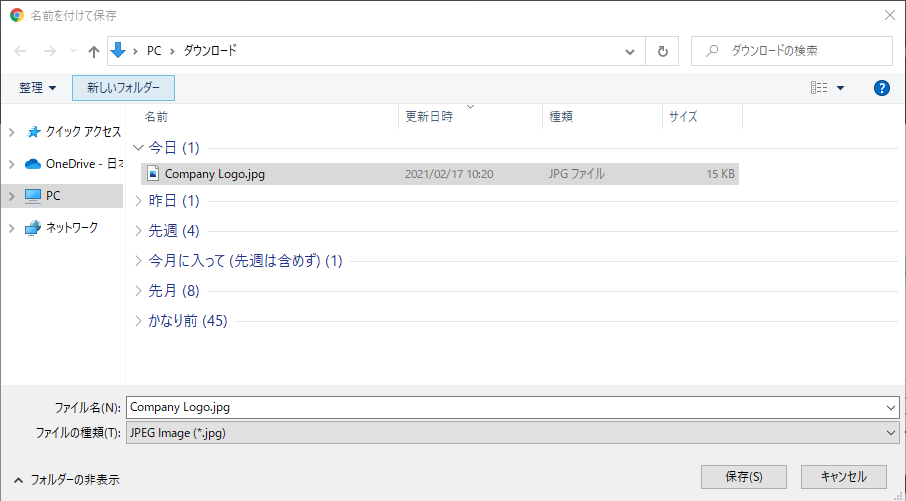
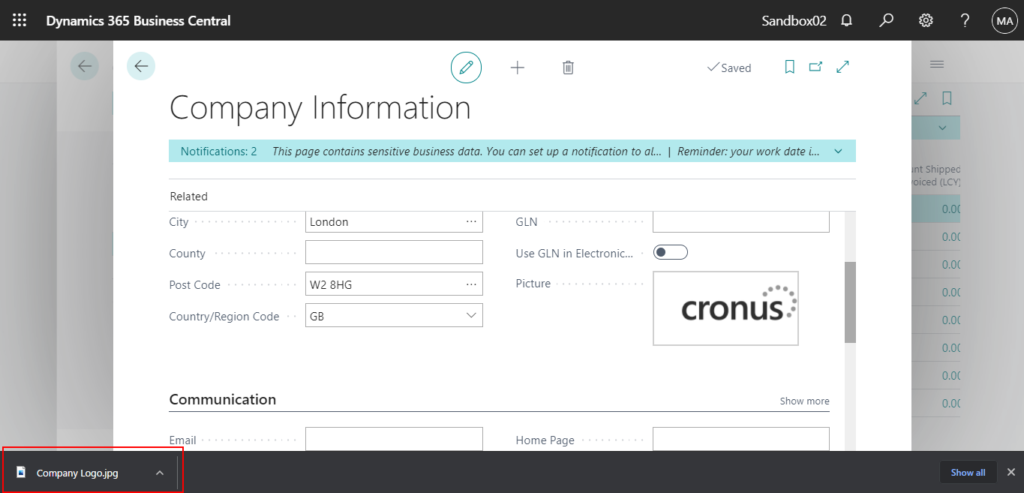
Unfortunately, once the company logo has been added, you cannot delete it. (The latest version at the time of writing this post is 17.4)
Why?
The first releases of Business Central on-premises included an installed client derived from Dynamics NAV. Starting with 2019 release wave 2, this legacy component, referred to as “the Windows client”, will no longer be available for Business Central.
On windows client, when you right click the picture on Company Information window, you can find “Delete” action.
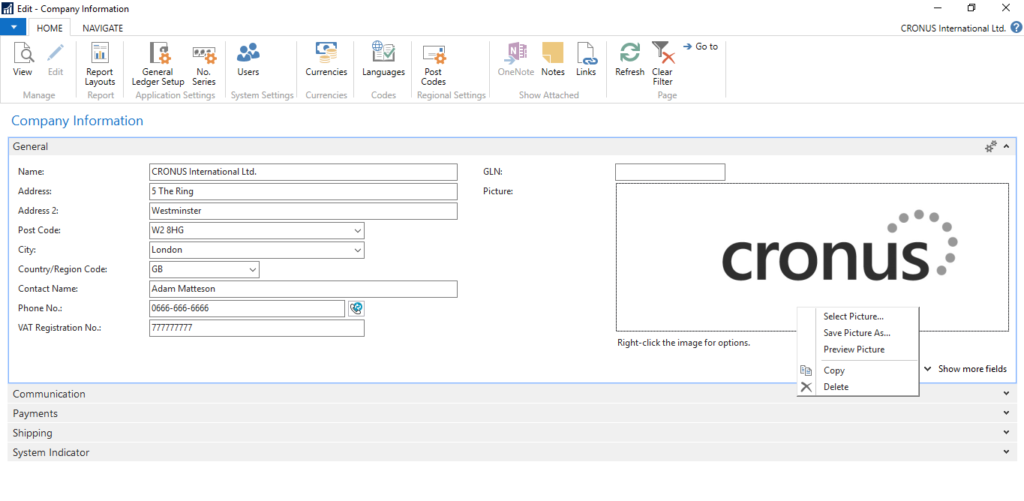
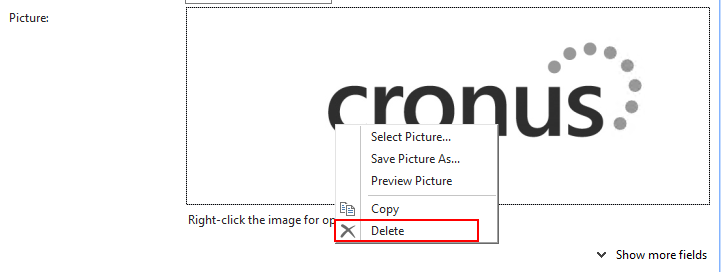
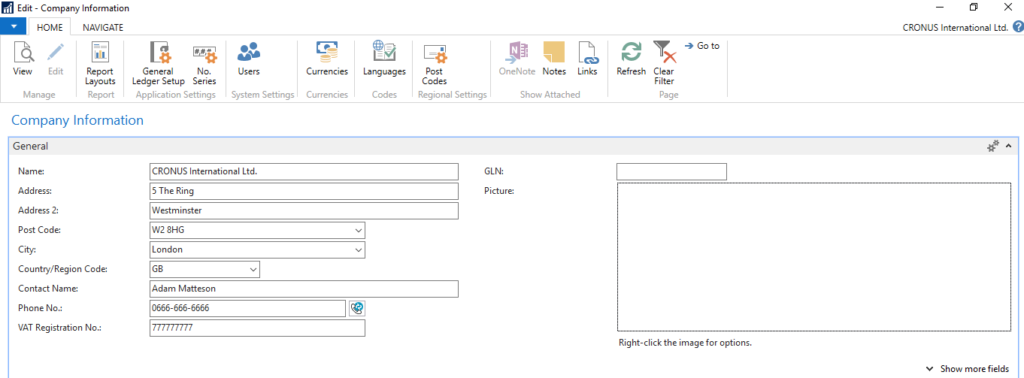
Now Business Central is modern clients (Web Client) only. Right-click on the picture is based on the browser, so you can not find Delete action like windows client.
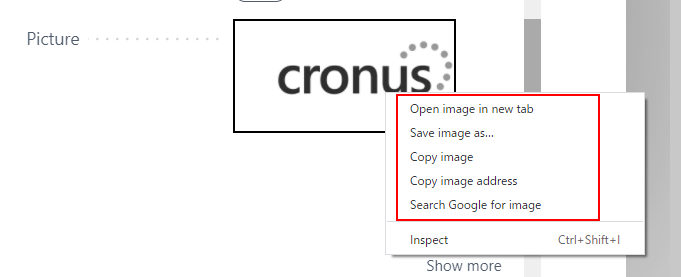
Microsoft also did not add a new delete button for this request. So once the company logo has been added, you cannot delete it.
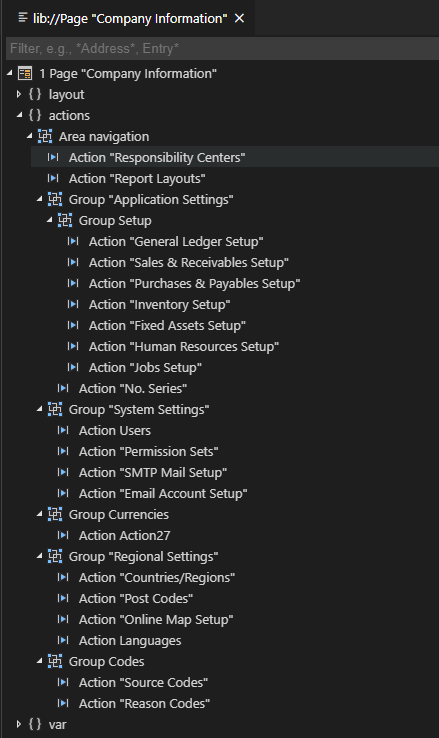
In this post, I will share two easy ways to clear the company logo.
Using a Transparent Picture (No customization)
The principle of this method is very simple, the printed picture is transparent and will not be displayed on any Report Layout, although it is not really deleted.
I created a Transparent Picture, you can click and download it.
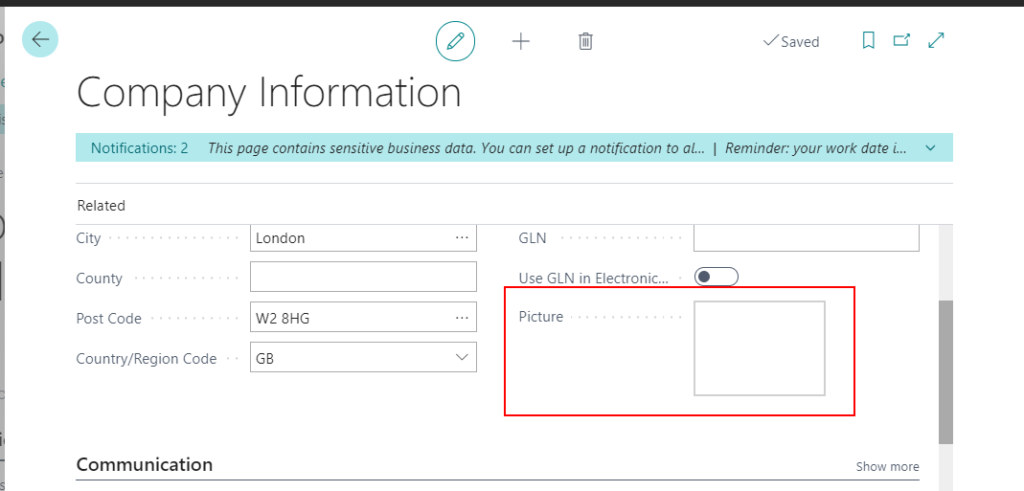
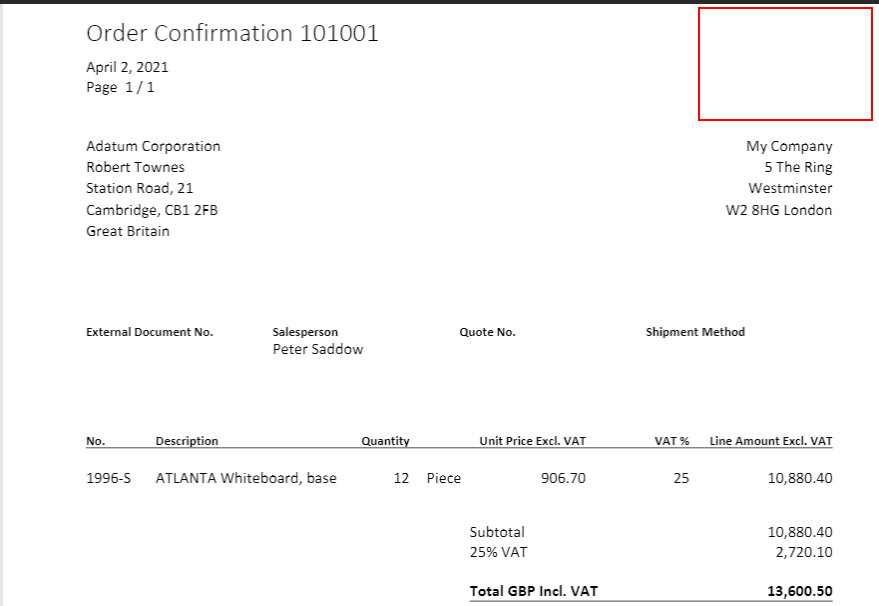
Test Video:
Using extensions (Customization)
The standard functionality of Business Central does not include a Delete Picture action, so we can customize ourselves.
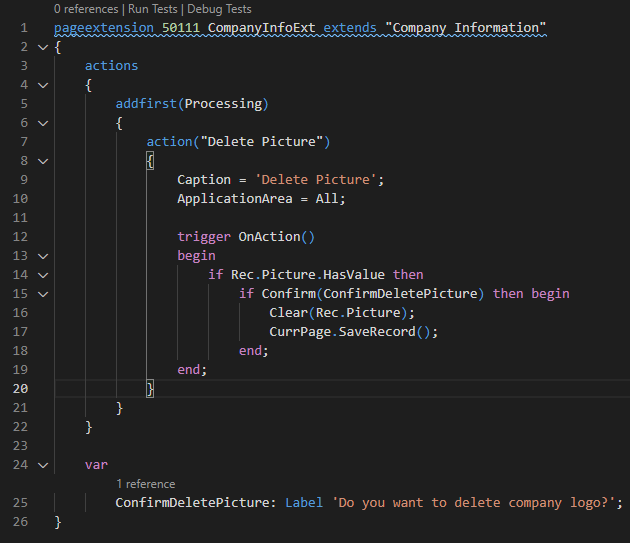
Source Code:
pageextension 50111 CompanyInfoExt extends "Company Information"
{
actions
{
addfirst(Processing)
{
action("Delete Picture")
{
Caption = 'Delete Picture';
ApplicationArea = All;
trigger OnAction()
begin
if Rec.Picture.HasValue then
if Confirm(ConfirmDeletePicture) then begin
Clear(Rec.Picture);
CurrPage.SaveRecord();
end;
end;
}
}
}
var
ConfirmDeletePicture: Label 'Do you want to delete company logo?';
}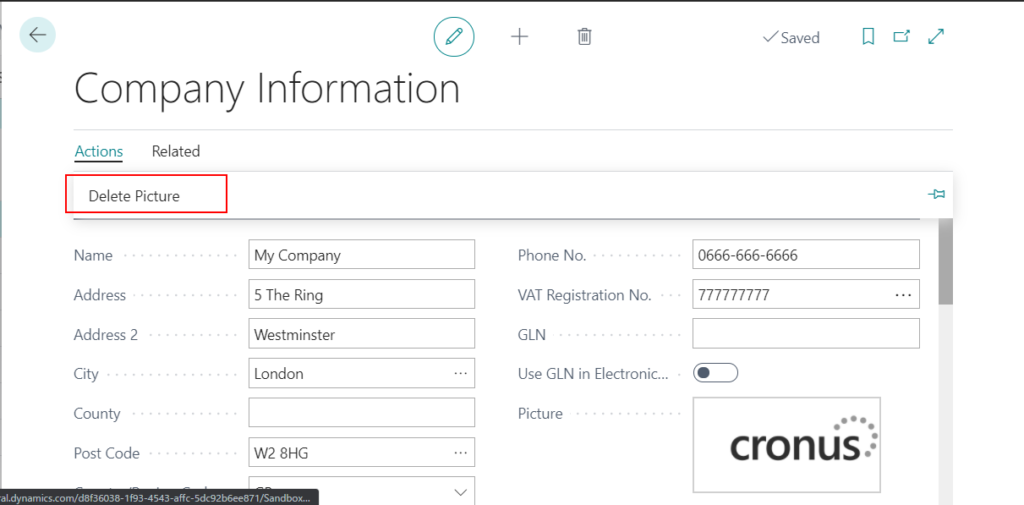
Test Video:
Using Configuration Package (No customization)
A new piece of advice from my friend, you can also use Delete Table Records Before Processing on the Config. Package Card page to clear the company logo.
Delete Table Records Before Processing
Specifies whether table records should be deleted before the migration process is begun
For more details: IT長のネタ帳
How to clear company logo image on company info page
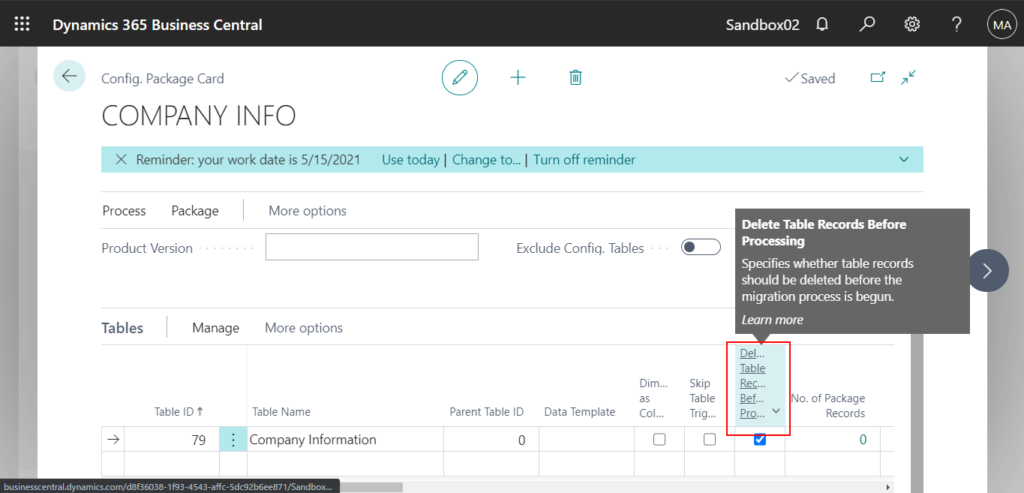
END
Hope this will help.
Thanks for reading.
ZHU


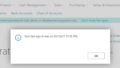
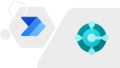
コメント
[…] for @yzhums that his recent blog post inspire me this tips. I recommend you to read his blog post:Dynamics 365 Business Central: How to delete company logo (Picture in Company information)? | Dynami… and other […]