Hi, Readers.
Today, I want to share a question that a friend from the United States asked me last week.
When they used the Send Remittance Advice functionality in the US demo database, an error was prompted and they did not know how to solve it.
Note: This functionality is only supported in Business Central online and on-premises in the following countries: United Kingdom, United States, Canada, Australia, New Zealand, and South Africa.
Specifically, after choosing the Send Remittance Advice action on Payment Journals page, the following error appears.
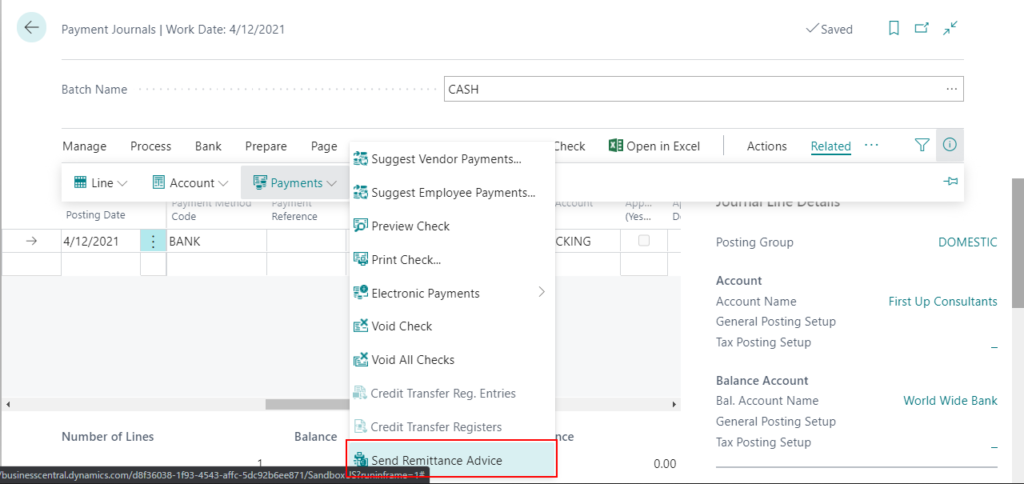
The Bank Account does not exist. Identification fields and values: No.=”
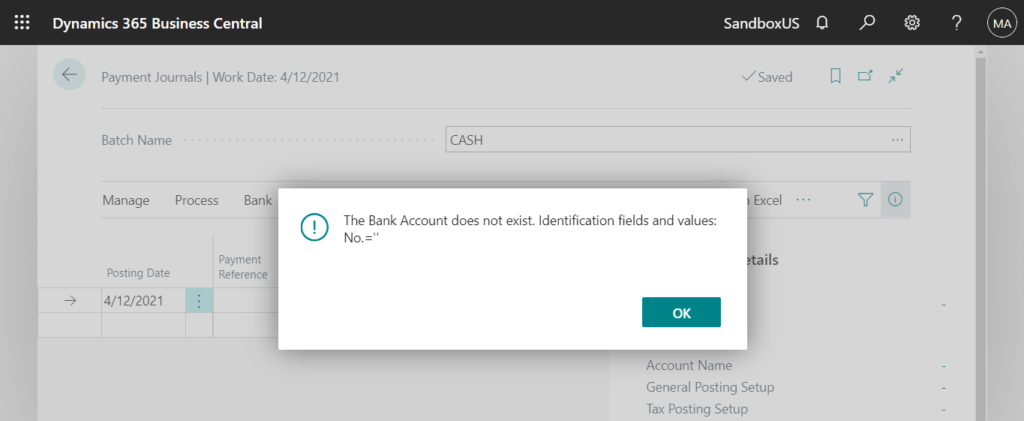
Send Remittance Advice: In Microsoft DOCS, the usage is written in a relatively simple way.
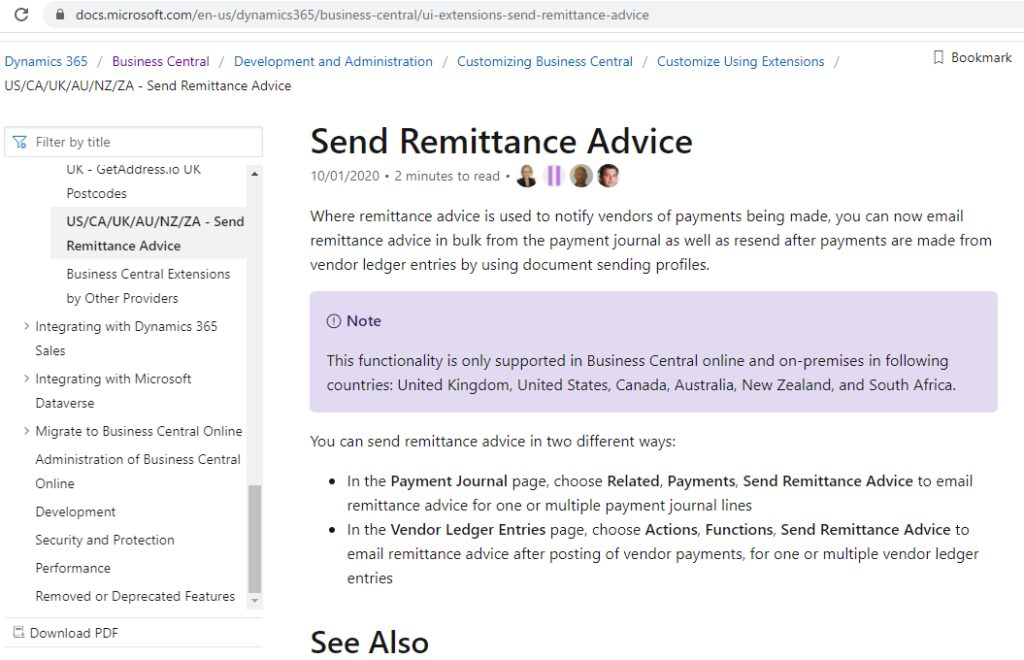
PS: There is no problem when using this function on Vendor Ledger Entries page.
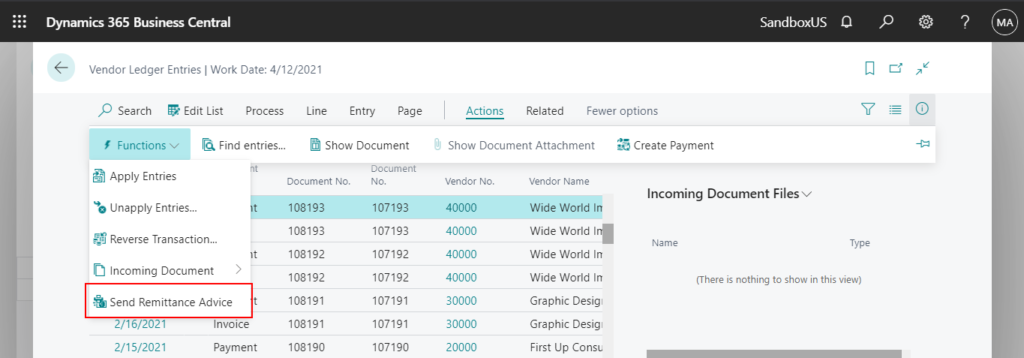
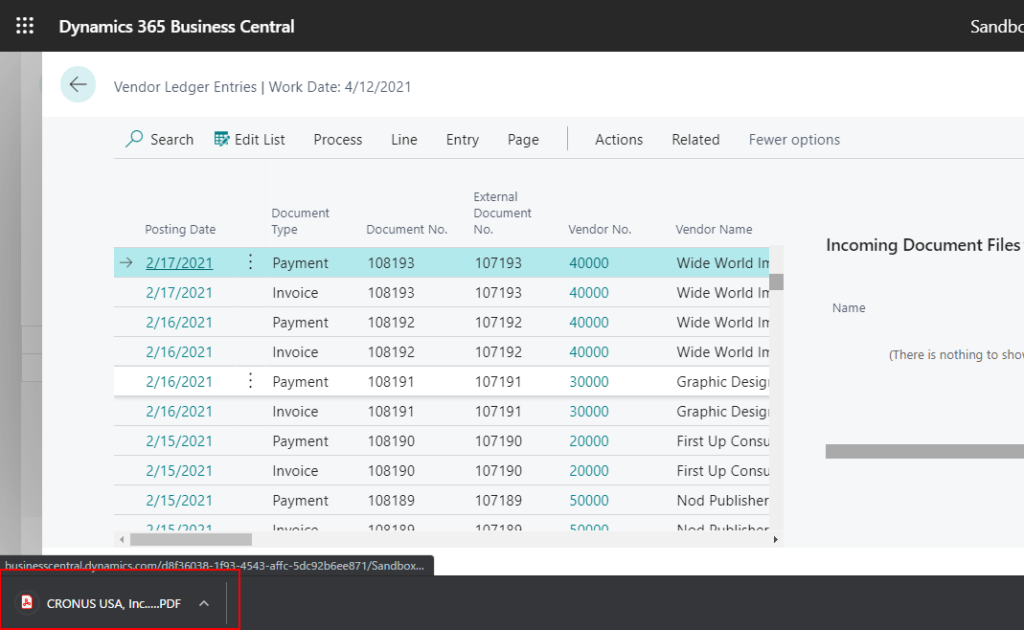
OK, let’s do some simple research.
First, I created a new US region environment.
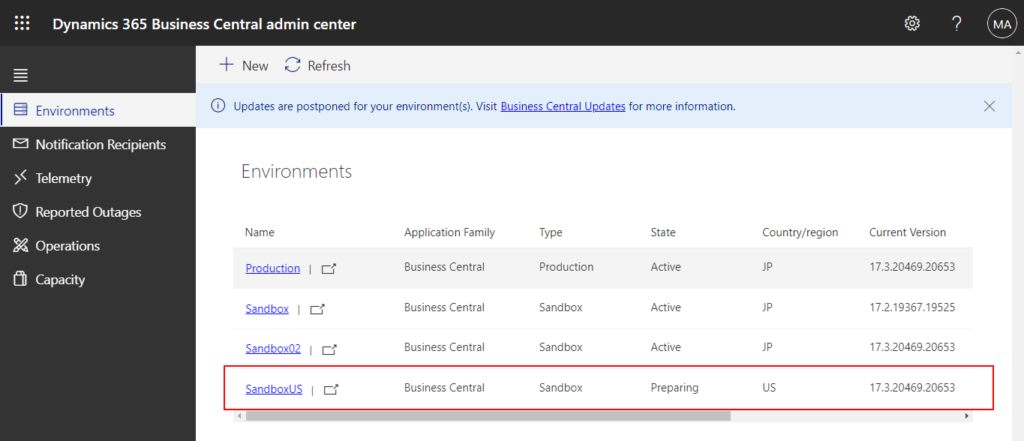
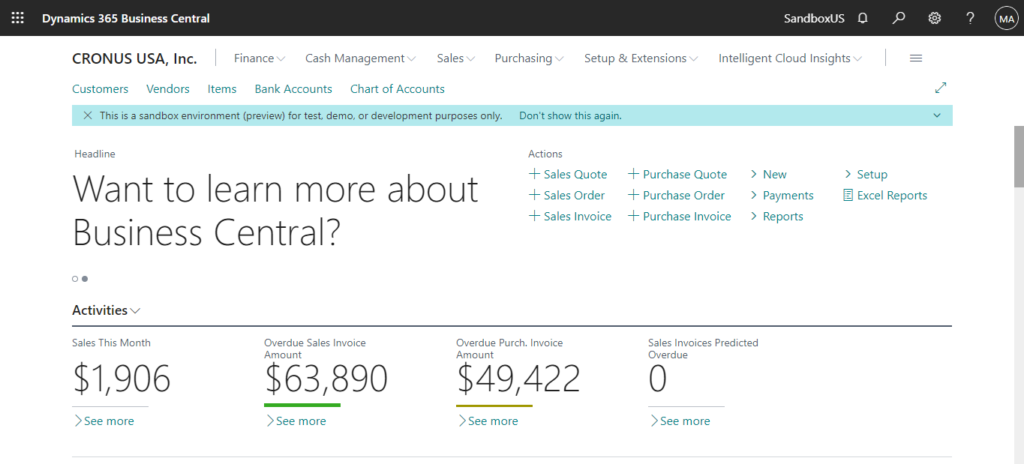
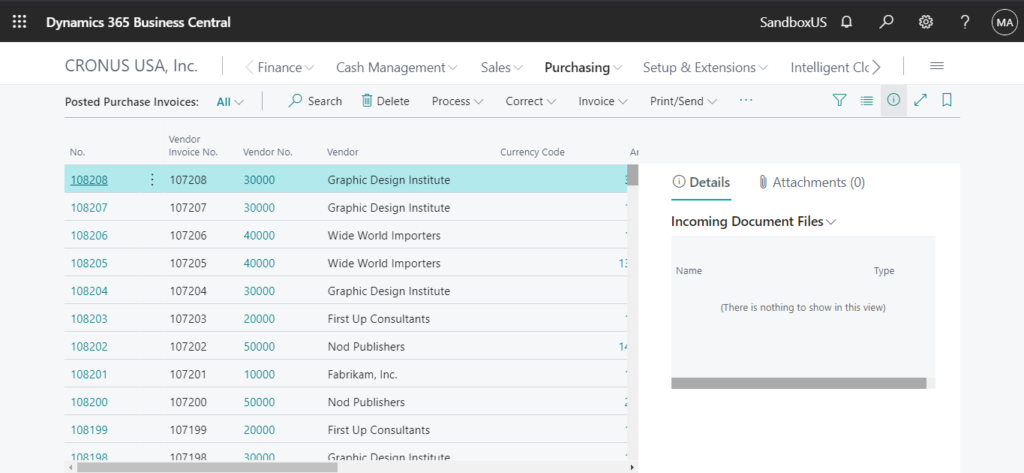
Then we can easily reproduce this problem.
In US version, you can find Send remittance advice by email extension on the Extension Manage page.
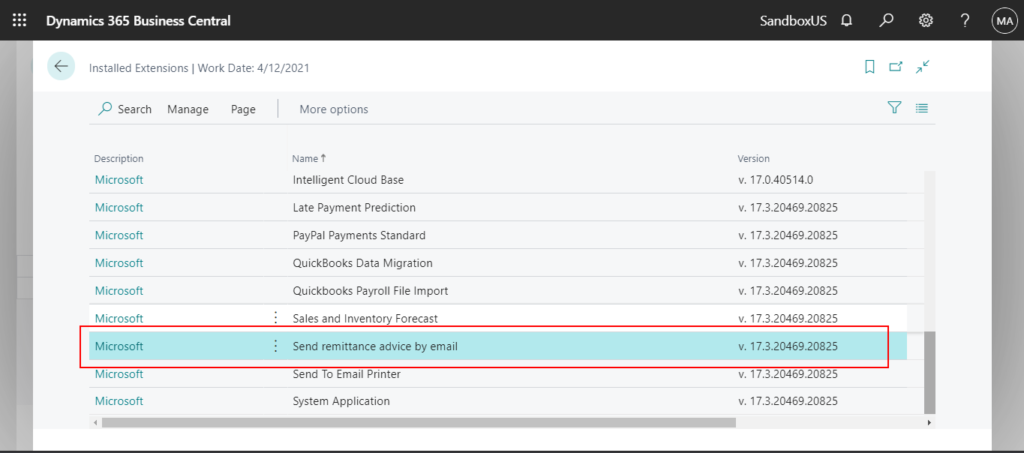
Source Code:
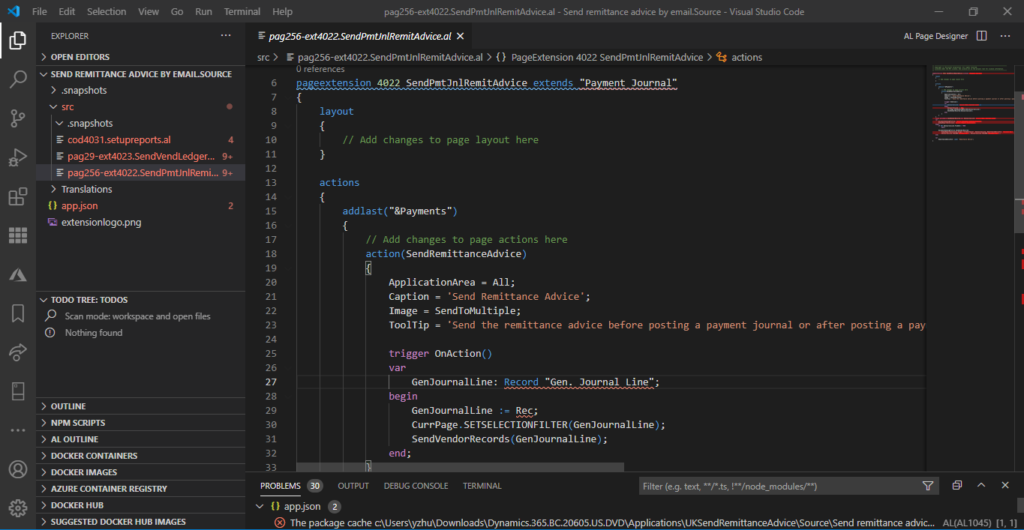
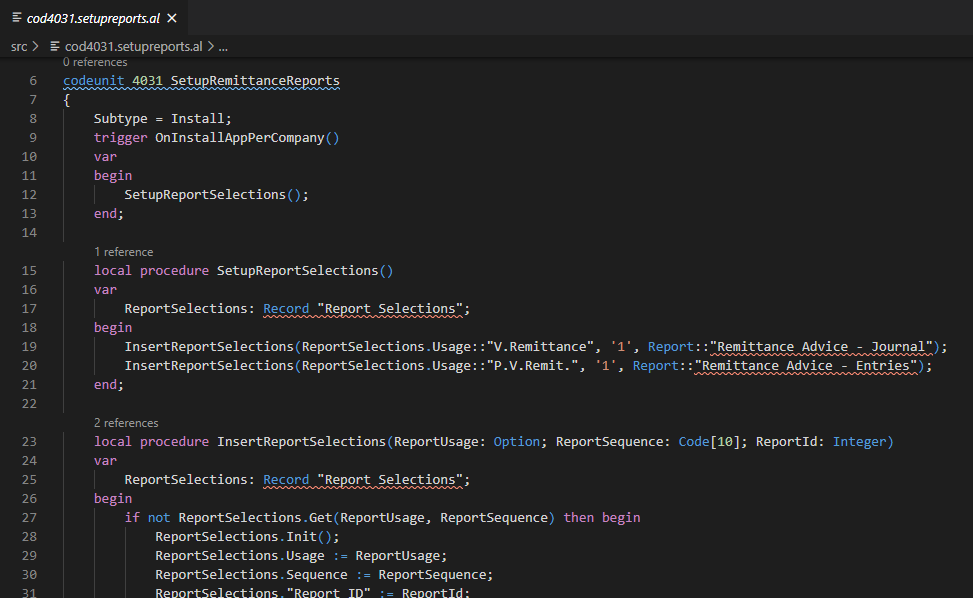
You can also find which report is used as Vendor Remittance on Report Selection – Purchase page. (report 11383 “ExportElecPayments – Word”)
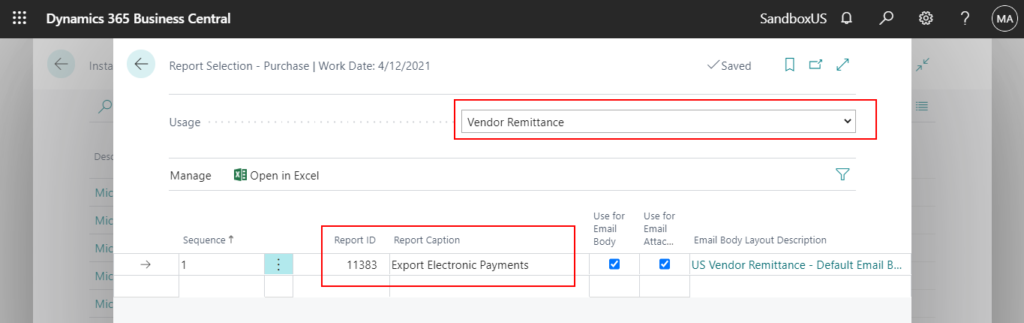
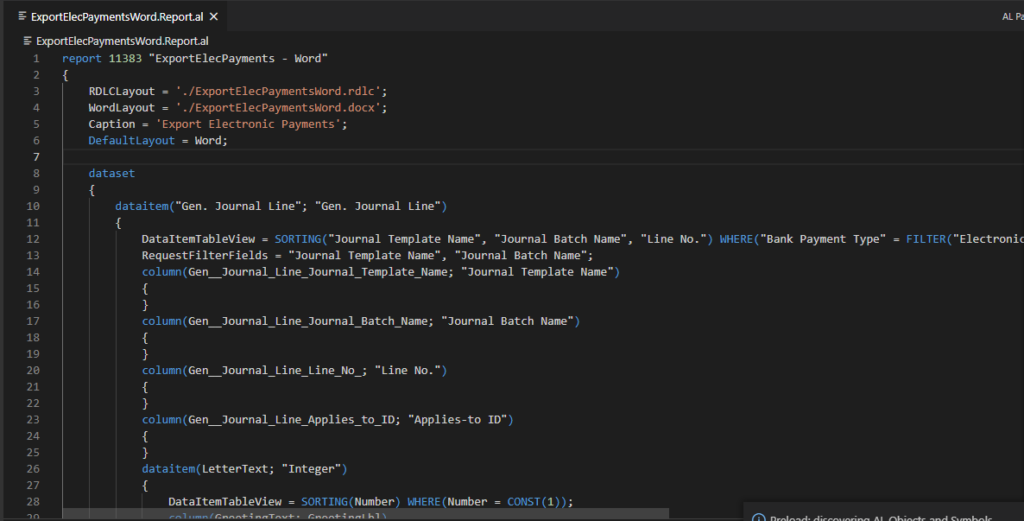
When you debug in Sandbox, you can find that the value of General Journal Line is not passed to the Report.
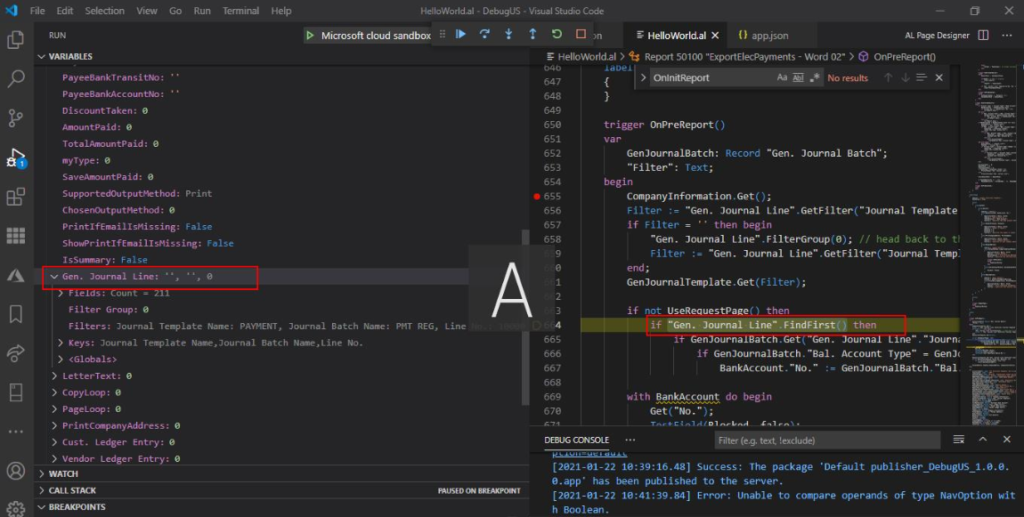
Next let’s take a look at how to resolve this error.
1. Set the value of Bank Payment Type to Electronic Payment or Electronic Payment-IAT
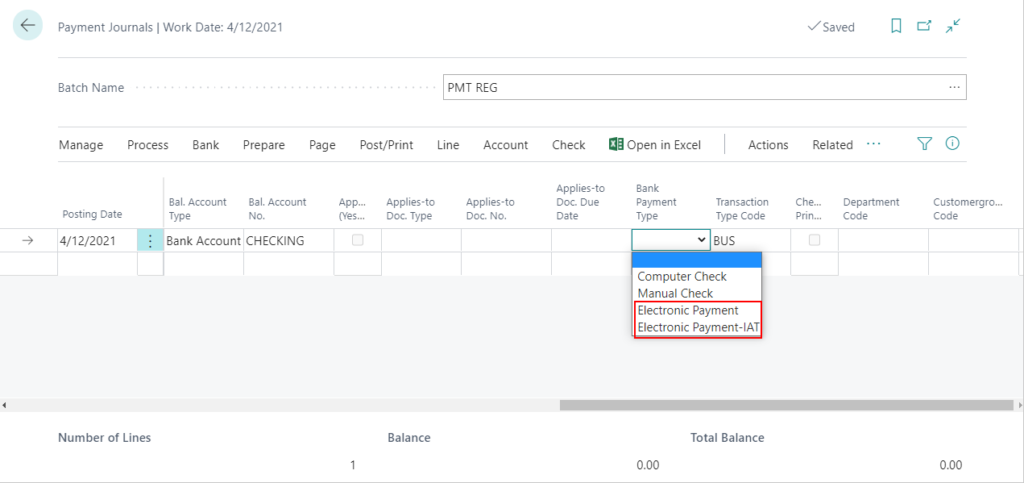
Then the error message will update.
Export Format must not be in Bank Account: No.=CHECKING
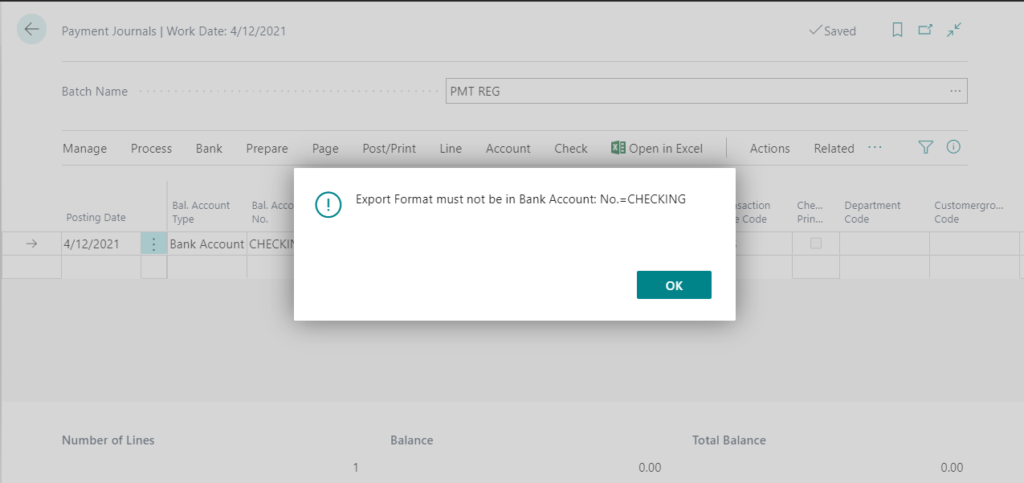
2. On Bank Account Card page, Set Country Export Format and Payment Export Format for the Bank Account.
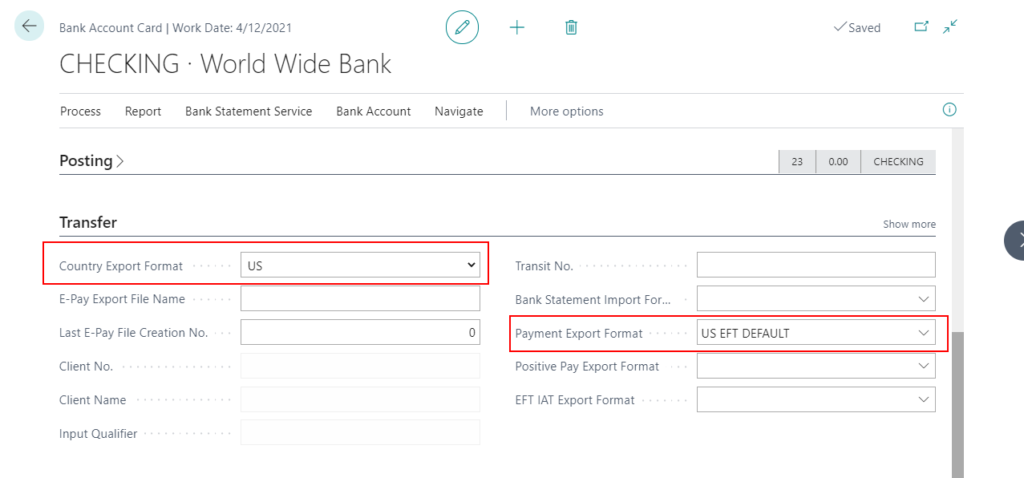
Then the error message will update again.
The recepient bank account cannot be empty on the following General Journal Line: Journal Batch Name: PMT REG, Journal Template Name: PAYMENT, Line No.: 10000.
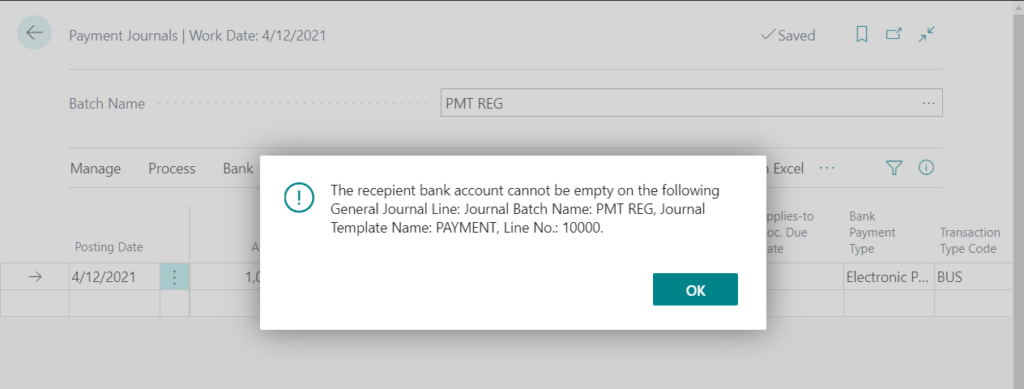
3. Set Recipient Bank Account on Payment Journals page.
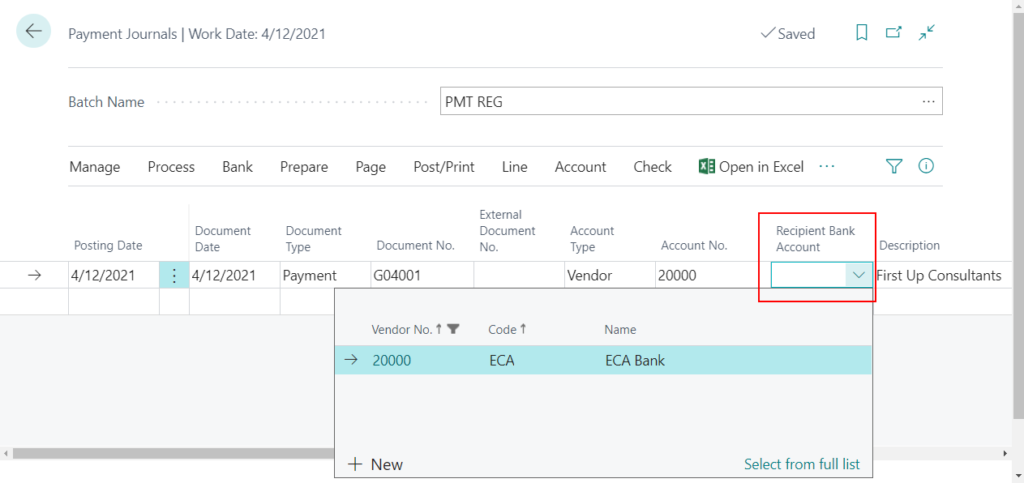
If it does not exist, you can also create it on the Preferred Bank Account Code field of the Vendor Card.
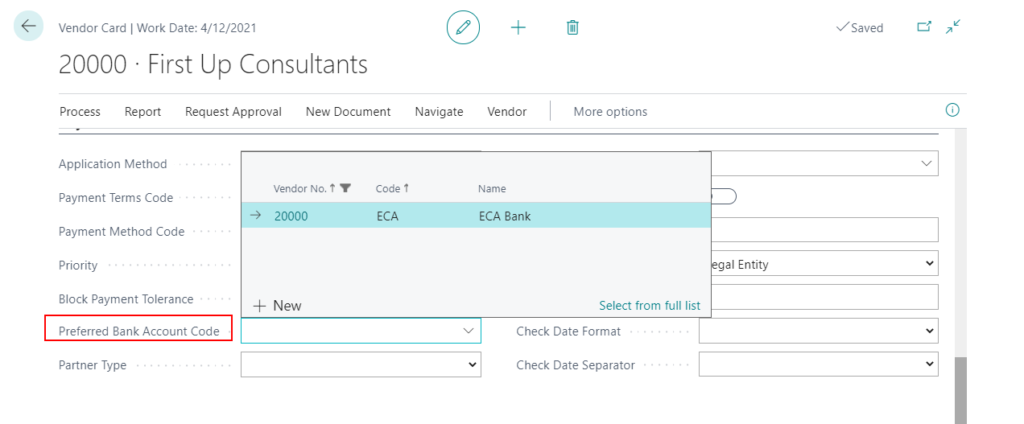
Then the error message will update again.
This vendor bank account cannot be used for electronic payments: Vendor No. = 20000, Code = ECA.
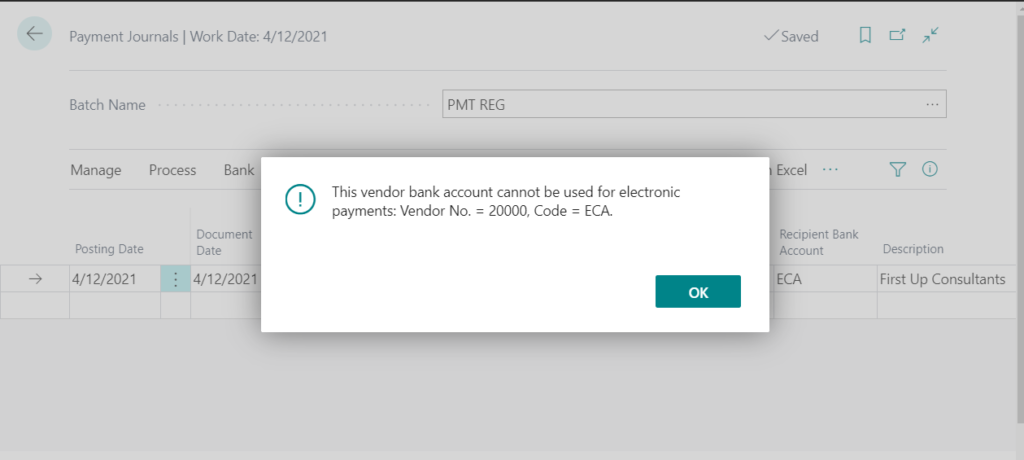
4. Open the Vendor Bank Account, and then select Use for Electronic Payments.
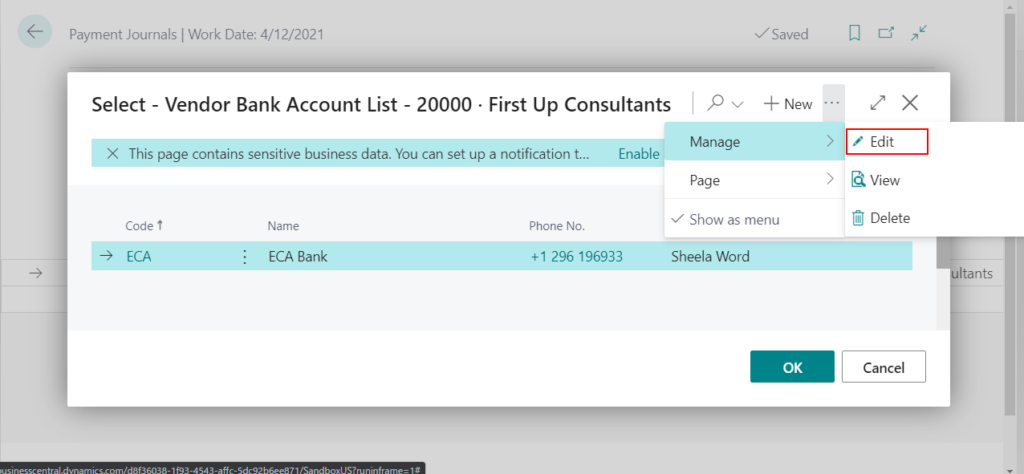
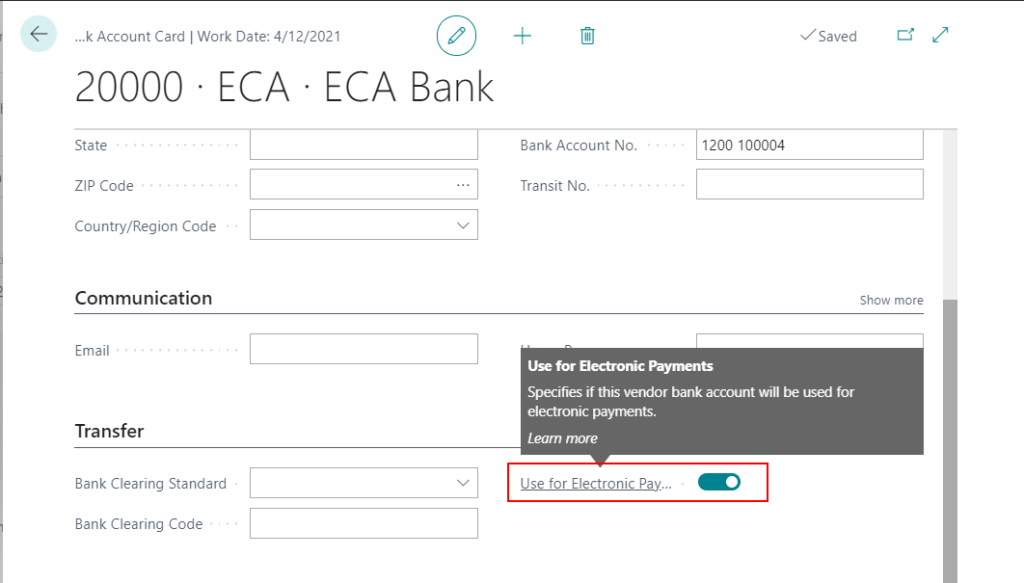
At this point, all the settings are complete. Now you can use this feature without any problems.
All in all, except for the first error message that is not clear, the others are still very user-friendly. But it’s this first error message that causes users to not know how to get started, so hopefully Microsoft will improve it.
END
Hope this will help.
Thanks for reading.
ZHU

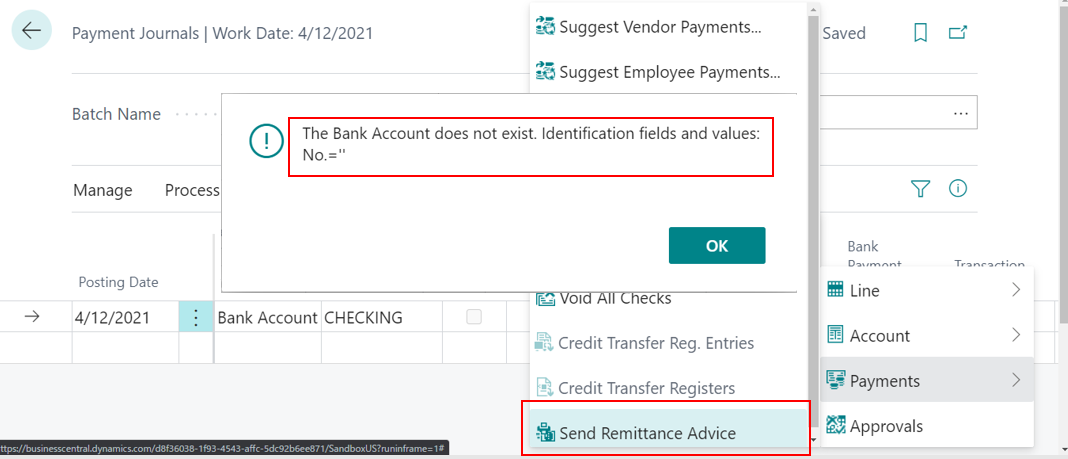


コメント