Hi, Readers.
Today I would like to share another mini tip about Business Central, how to set the default publisher when creating a new project.
PS: To start writing extensions for Dynamics 365 Business Central, you need a Business Central tenant, Visual Studio Code, and the AL Language extension for Microsoft Dynamics 365 Business Central. More details: Download Dynamics 365 Business Central Development Tools
When you start a new AL project, two JSON files, the app.json file and the launch.json file are generated automatically. The app.json file contains information about the extension that you’re building, such as publisher information and specifies the minimum version of base application objects that the extension is built on. Often, the app.json file is referred as the manifest. More details: App.json file
For example, run AL Go! command:
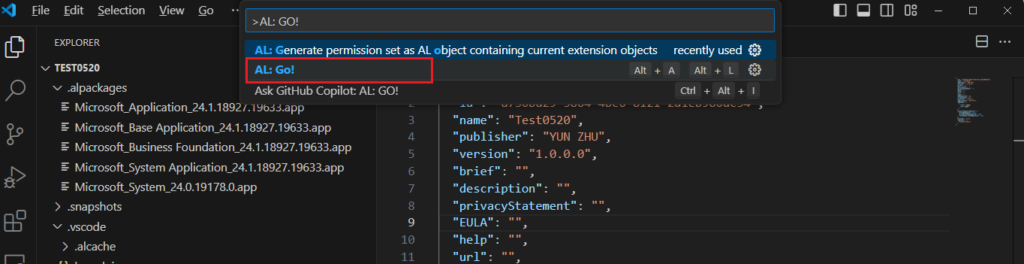
Then choose a path to a new empty folder and which version to run.
PS: Business Central 2023 wave 2 (BC23): Set the default folder location for new AL projects (al.algoSuggestedFolder setting)

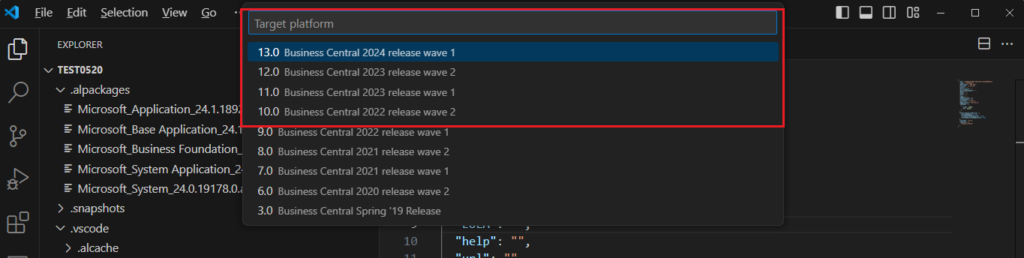
Finally, choose the server.

At this point you can see that the app.json file has been automatically generated, and the “publisher” is “Default Publisher”.
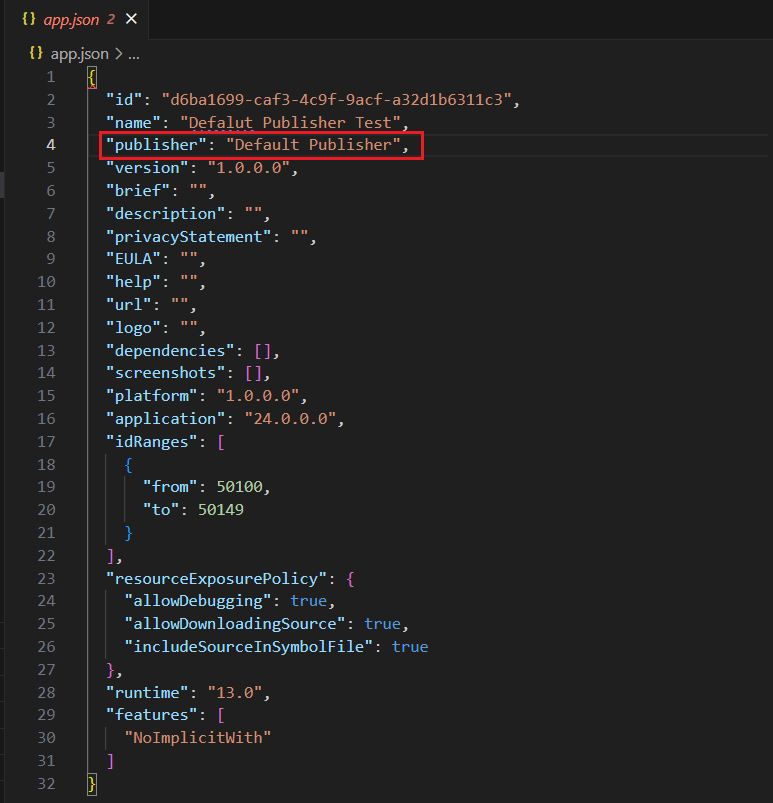
Can we change this default value? Yes, of course.
Open the Extension tab and click the Manage icon of the AL Language extension.
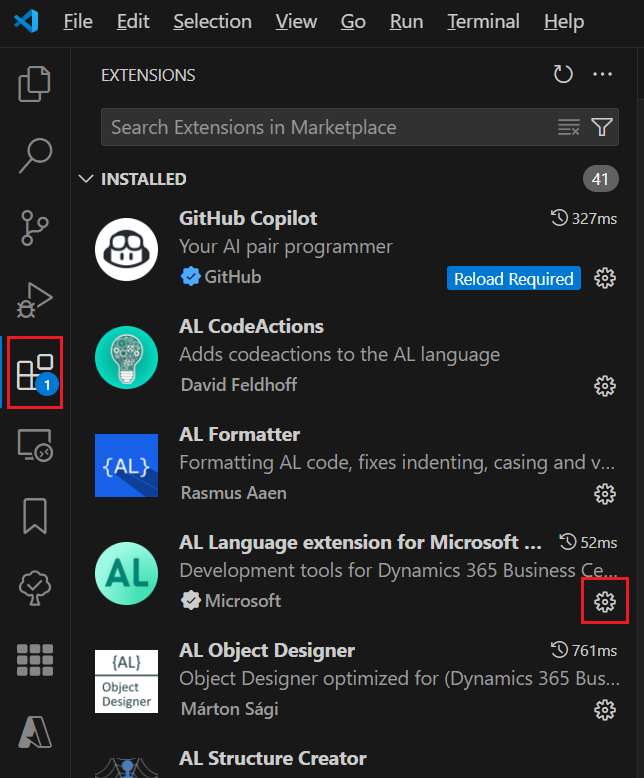
Or right-click AL Language extension and select Extension Settings.
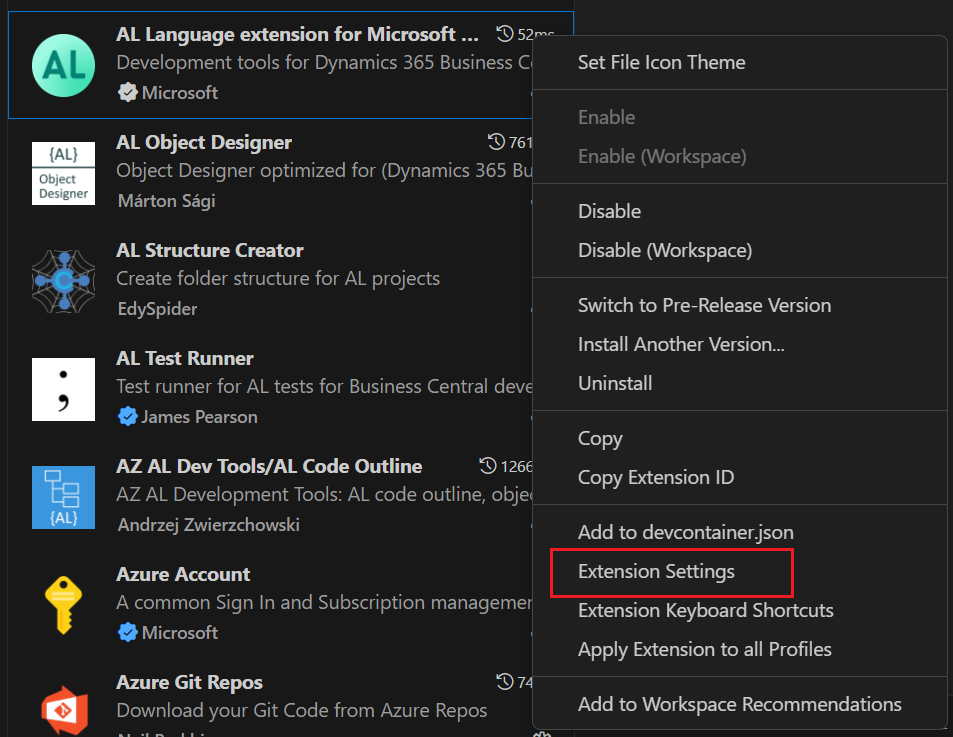
There you can find a setting, Al: Publisher: Sets the publisher name. The default value is Default Publisher.
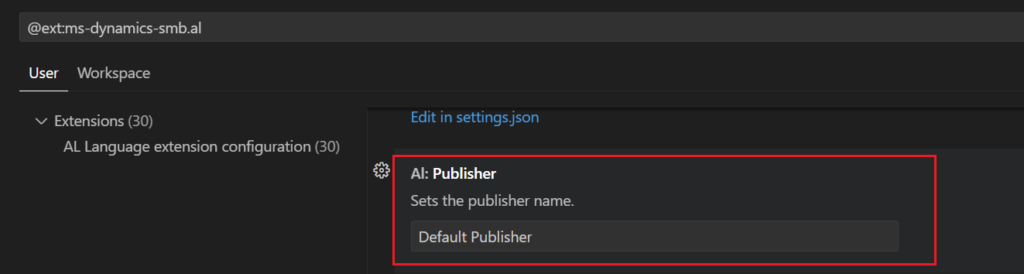
We can change it. For example,
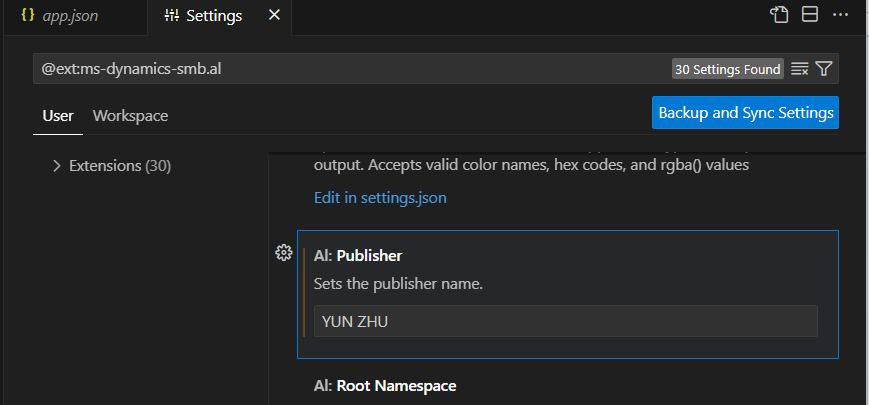
PS: You can also modify this setting directly in the settings.json file.
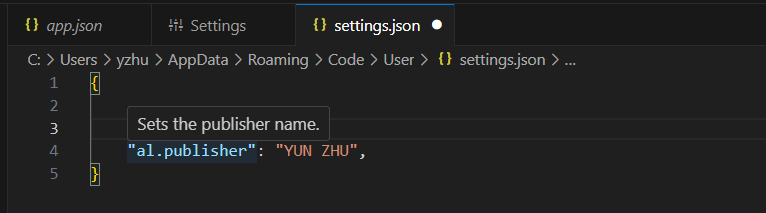
Then when you create a new project, the default publisher is the one you just set.
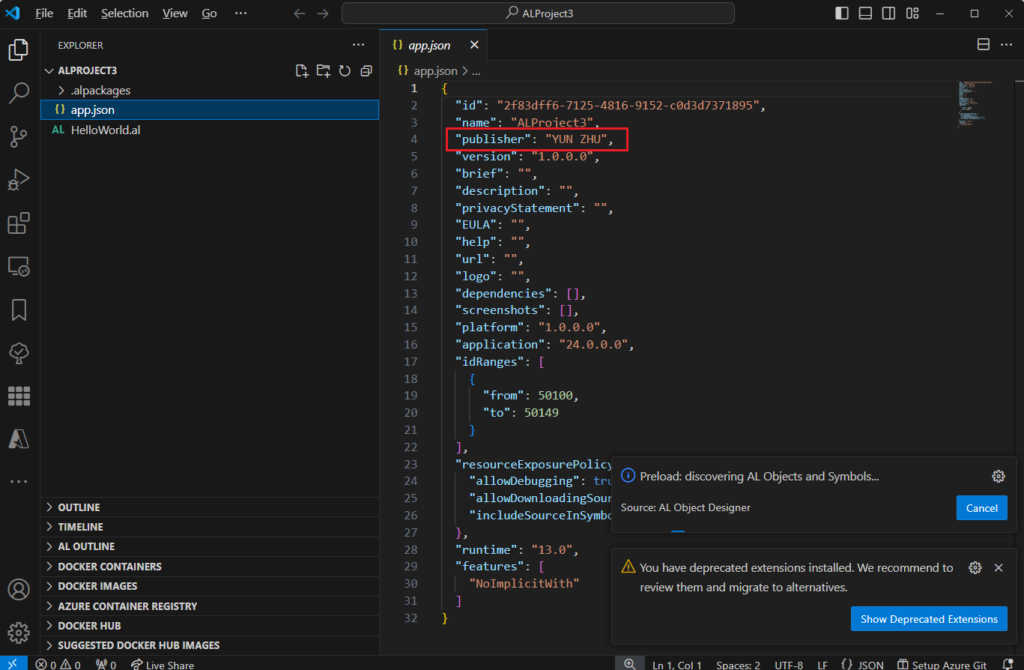
Test video: Youtube
Very simple, give it a try!!!😁
PS:
1. Business Central 2024 wave 1 (BC24): New “Create AL Project” button in VS Code
END
Hope this will help.
Thanks for reading.
ZHU

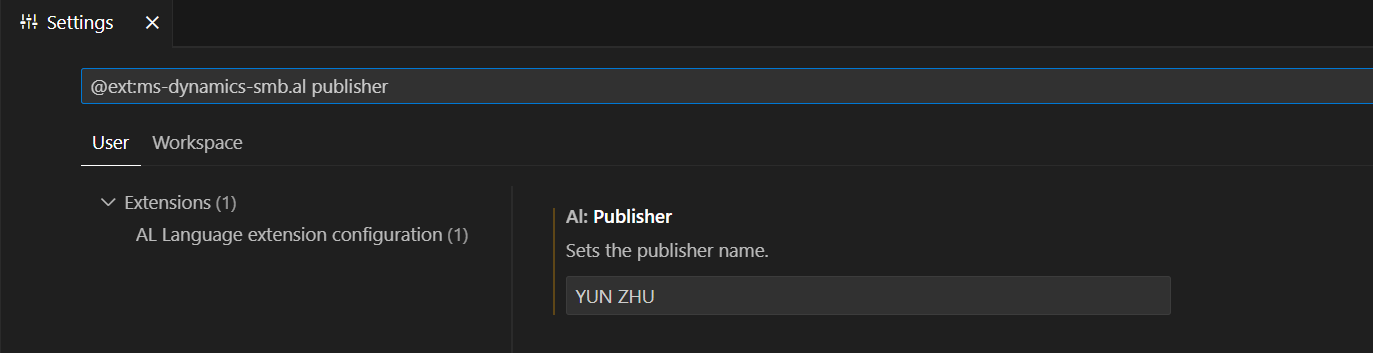
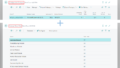
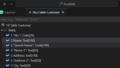
コメント