Hi, Readers.
Dynamics 365 Business Central 2024 wave 1 (BC24) is generally available. More details: General availability: Dynamics 365 Business Central 2024 release wave 1 (BC24).
I will continue to test and share some new features that I hope will be helpful.
Prevent editing number series on service documents, cards:
Business value:
https://learn.microsoft.com/en-us/dynamics365/release-plan/2024wave1/smb/dynamics365-business-central/use-actions-navigate-highlight-or-fix-platform-generated-errors?wt.mc_id=DX-MVP-5004336
For each company where you set up service management, you must assign unique identification codes to things such as service items, invoices, and other documents. Numbering isn’t only important for identification purposes. A well-designed numbering system also makes the company more manageable and easier to analyze, and can reduce the number of errors that occur in data entry.
This is a small update. Microsoft has changed the behavior of the No. field on service documents and cards to be the same as that on Sales and Purchase Documents.
Let’s see more details. The following takes Service Order as an example, and the same applies to other service documents and cards.
On service documents and all cards, the No. field can be filled in automatically from a predefined number series, or you can add it manually. However, under certain circumstances, the No. field isn’t available so that you can’t edit its value.
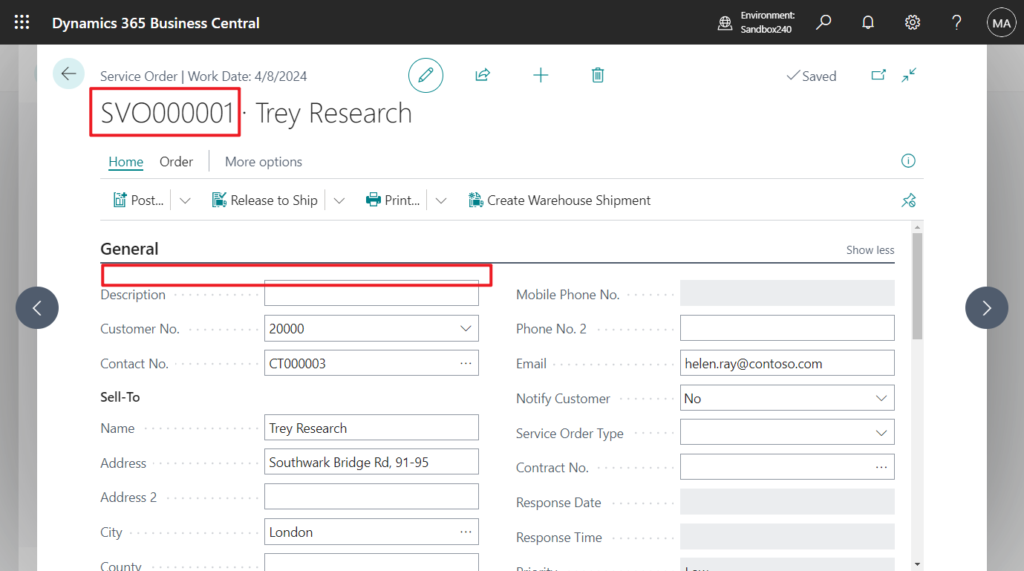
In BC23.5 and previous versions:
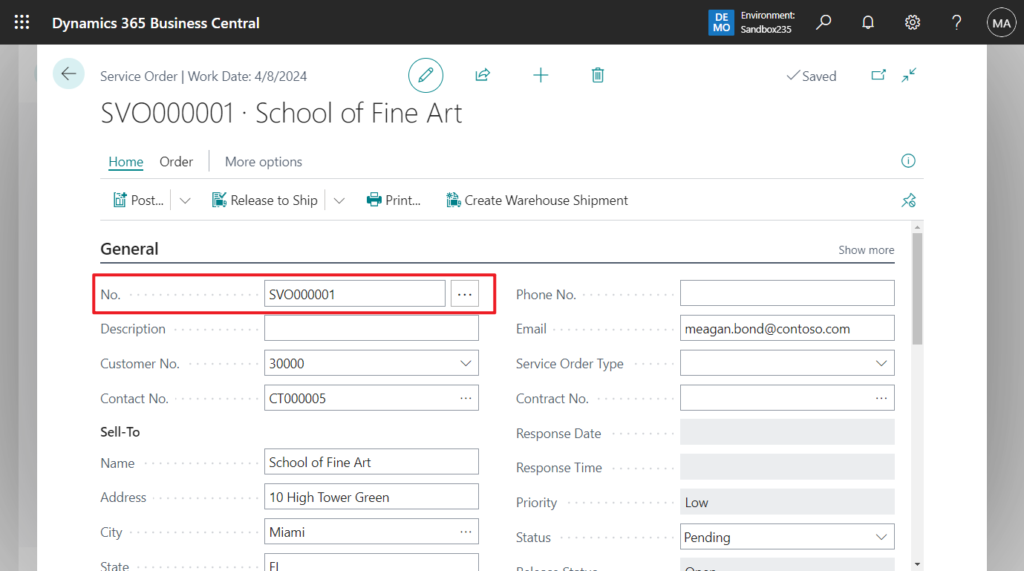
When you open a new document or card that a number series doesn’t exist for, the No. Series Setup page opens so that you can set up a number series for that type of document or card before you start to enter data.
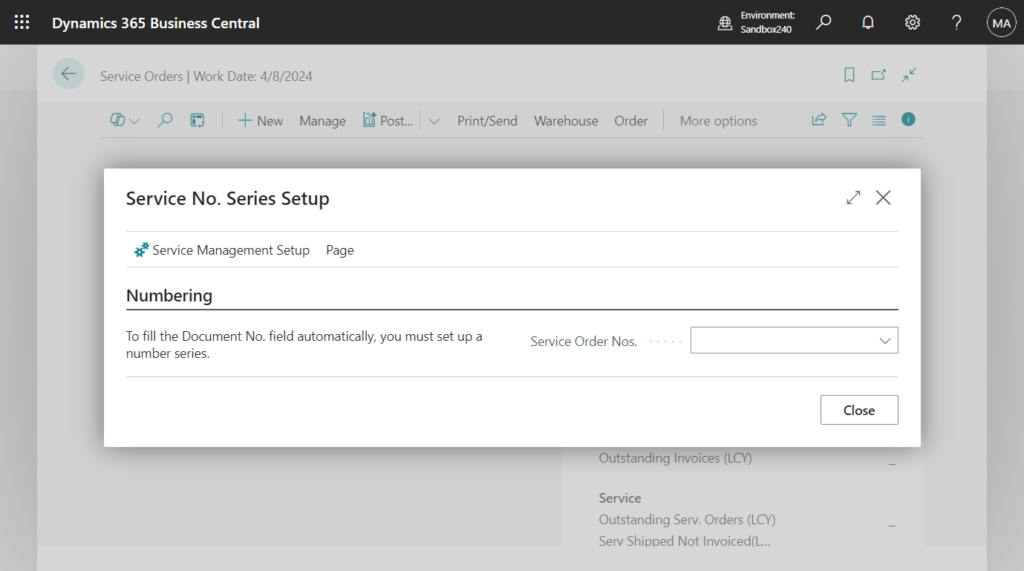
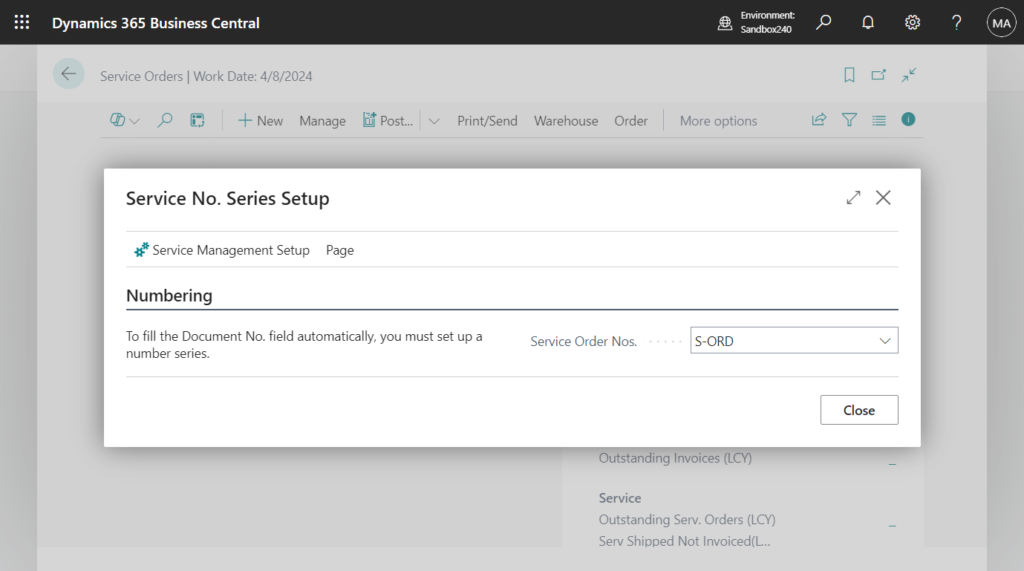
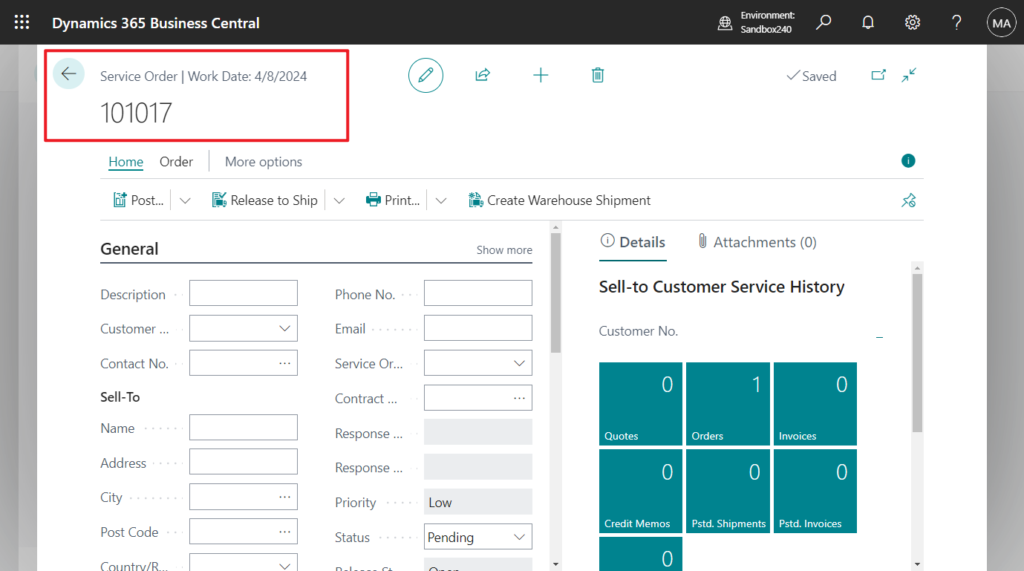
In BC23.5 and previous versions:
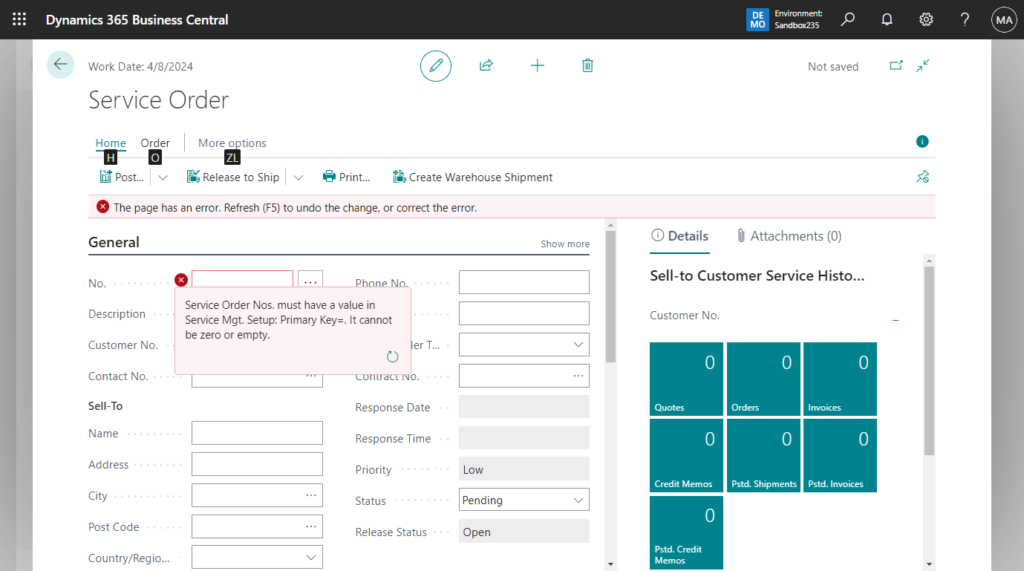
The No. field can be filled in three ways: This is also the same as Sales and Purchase documents.
1. If only one number series for the type of document or card exists, and the Default Nos. field is selected and the Manual Nos. field is not selected for that number series, the field is automatically filled with the next number in the series. The No. field will not be visible on the card or document.

2. If more than one number series for the type of document or card exists, and the Default Nos. checkbox isn’t selected for the number series that’s assigned, then the No. field is available and you can look up the No. Series page and select the number series you want to use. The No. field contains the next number in the series.
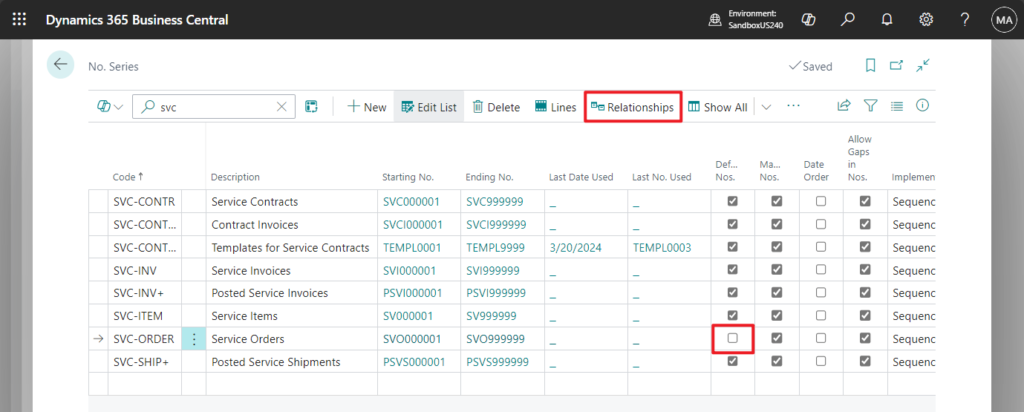
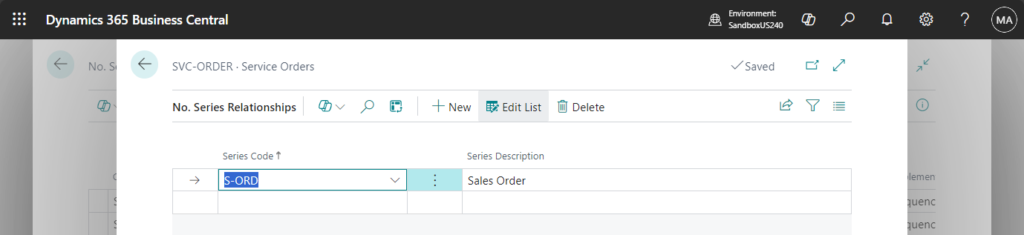
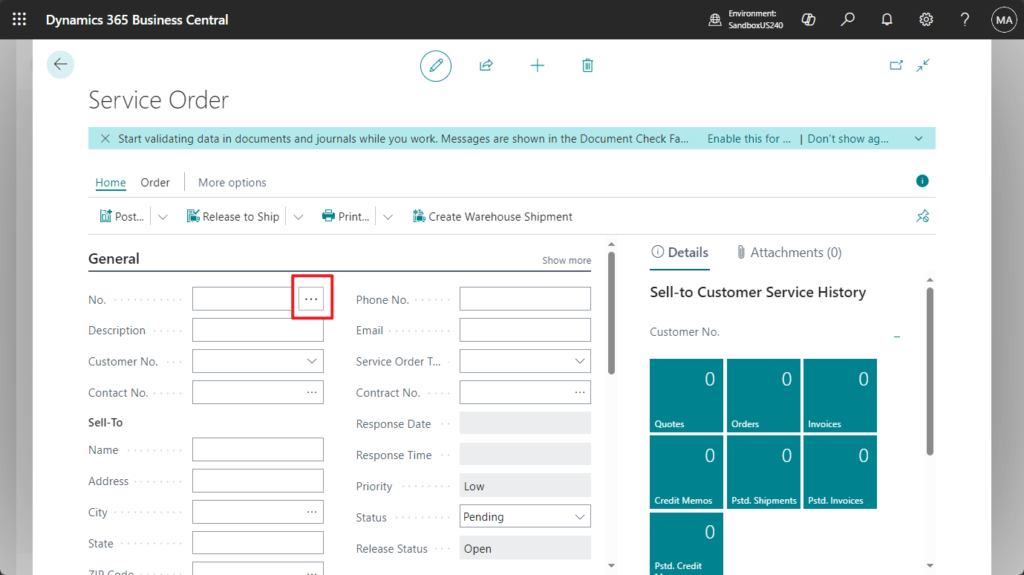
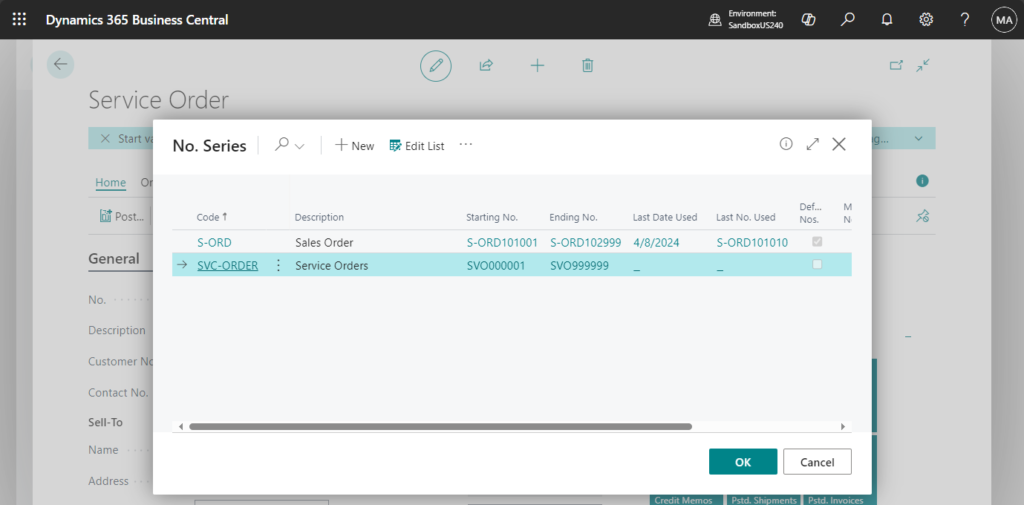
3. If you haven’t set up a number series for the type of document or card, or if the Manual Nos. field is selected for the number series, the No. field is available and you must manually enter a number of up to 20 characters, which can be both numbers and letters.
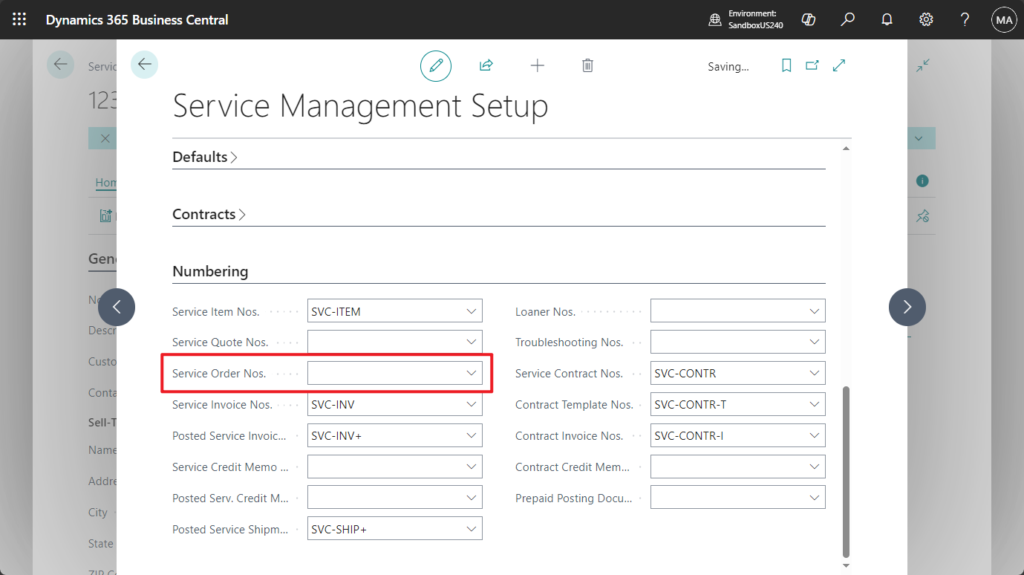
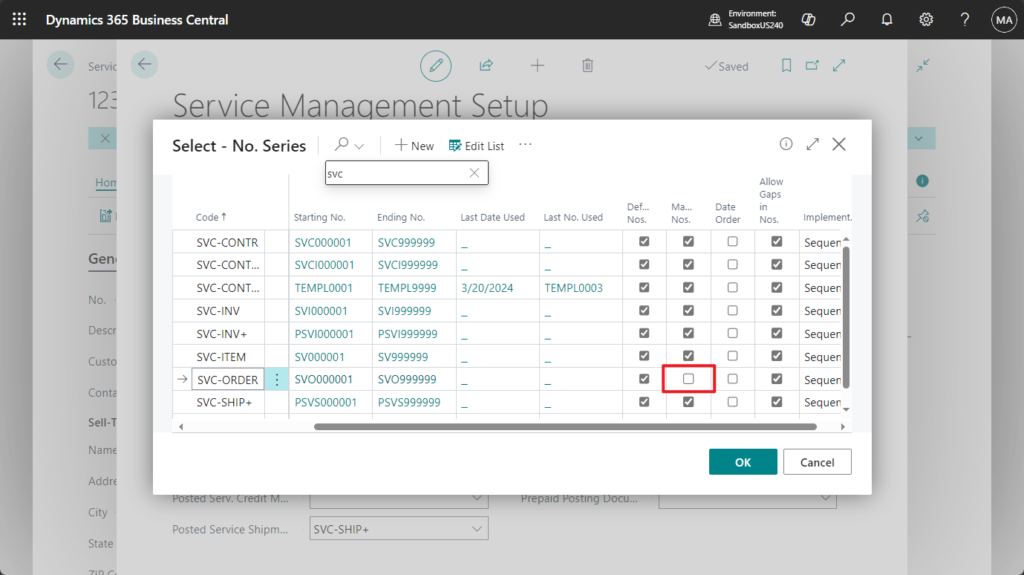
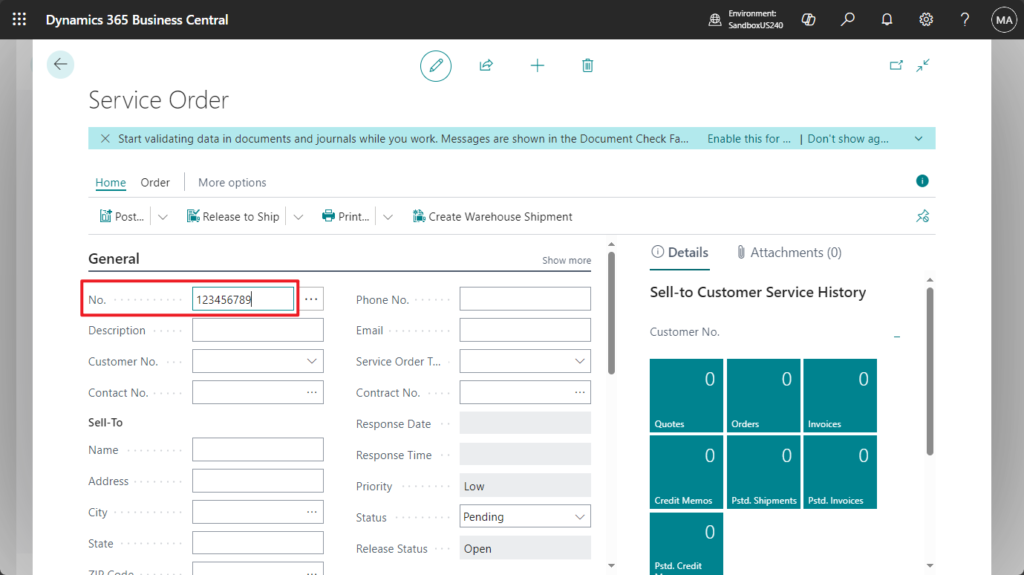
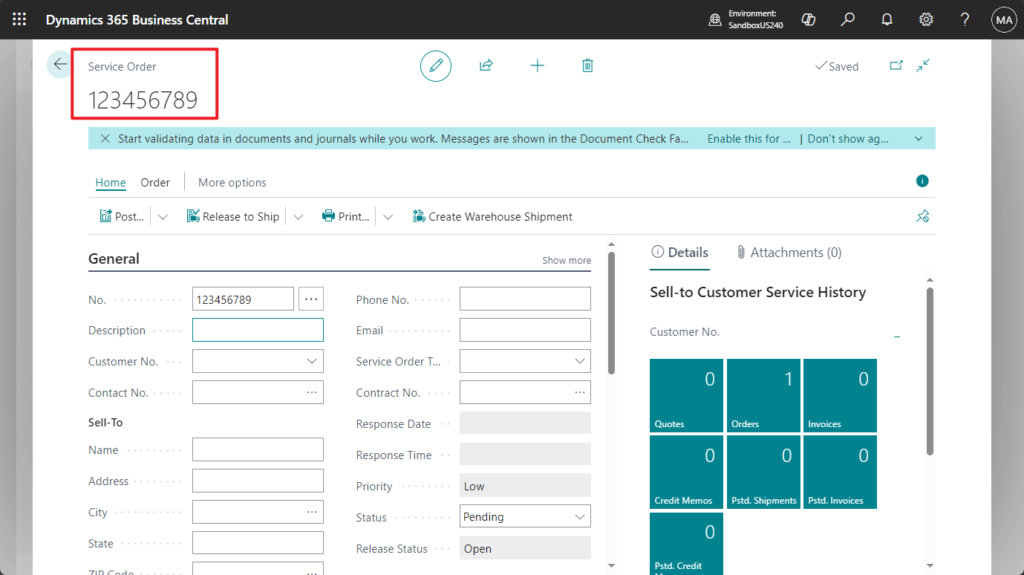
If you haven’t set up a number series, you can quickly set No. Series by the following method.
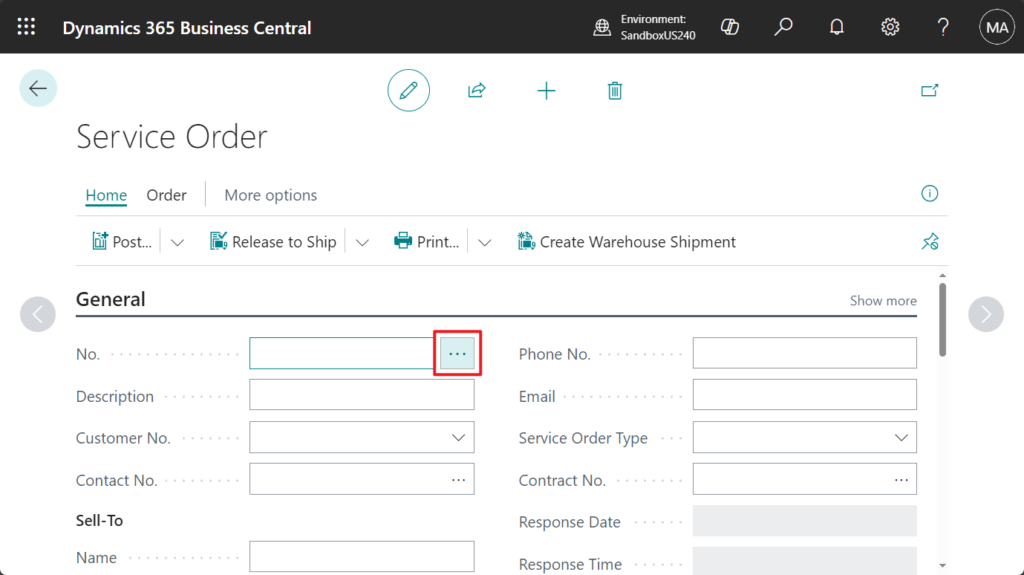
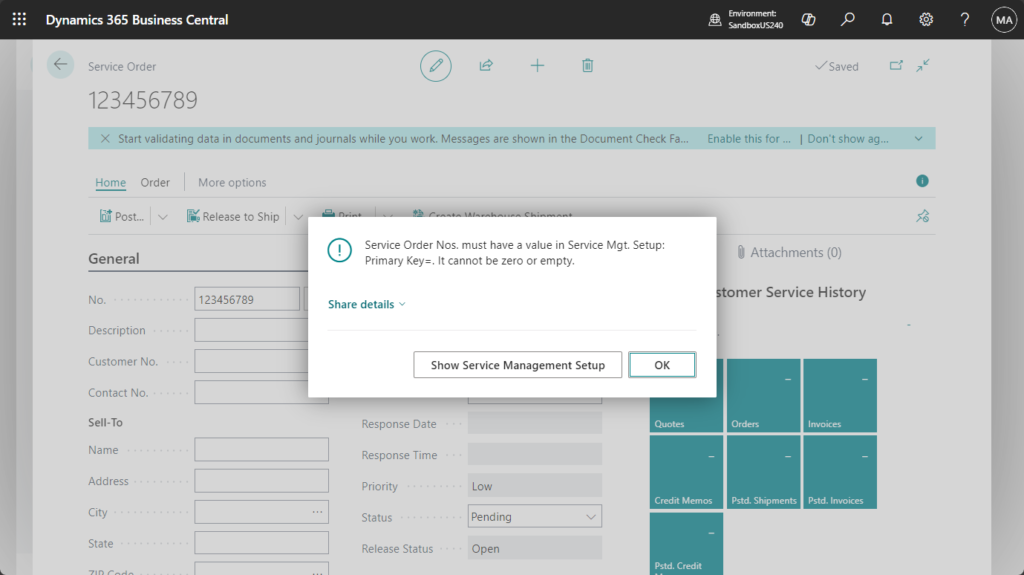
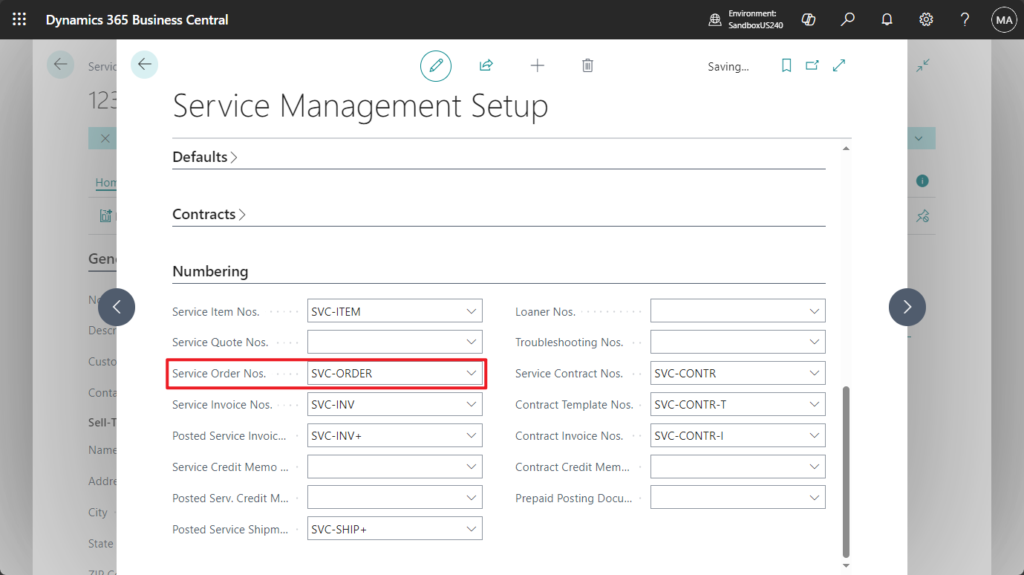
Great. Give it a try!!!😁
END
Hope this will help.
Thanks for reading.
ZHU

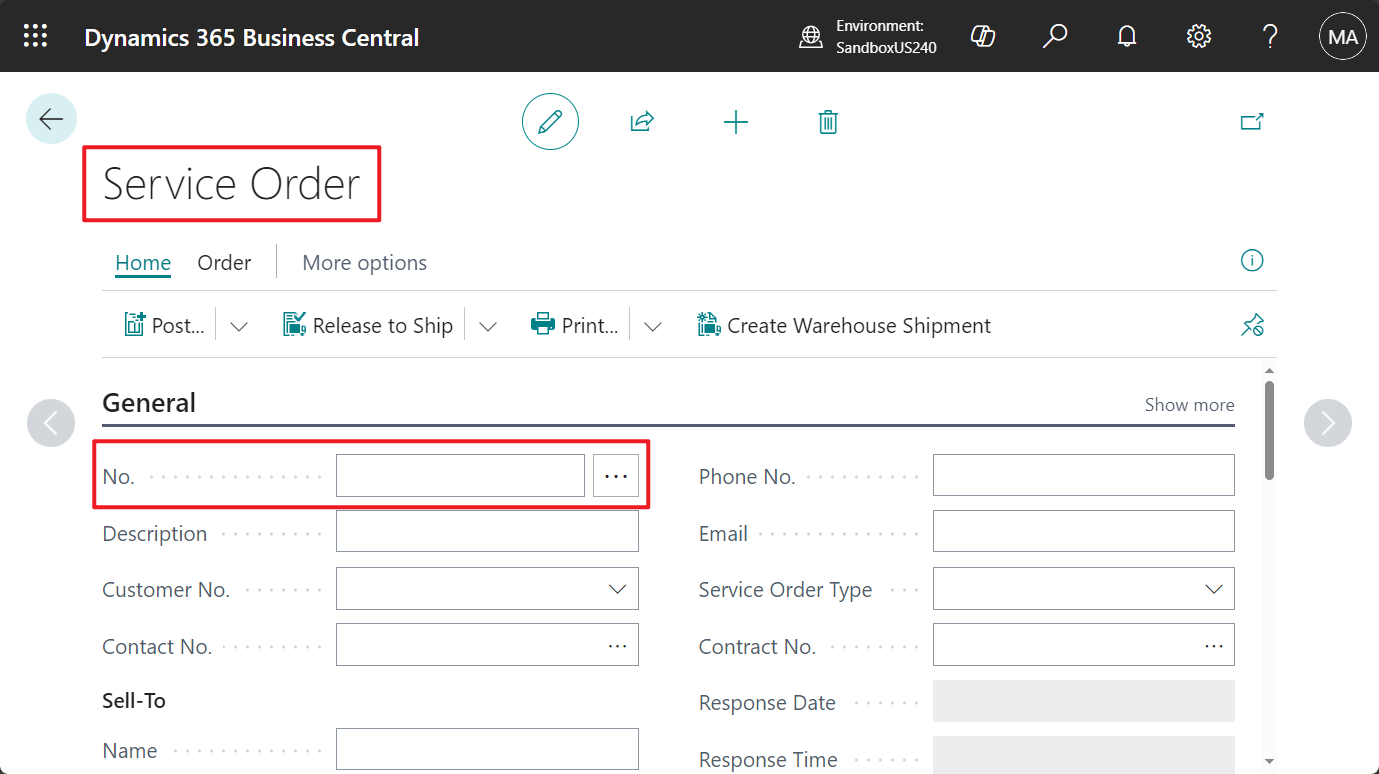
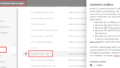
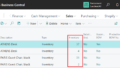
コメント