Hi Readers.
When I try to create a new trial tenant of Business Central in CDX yesterday, I found that only the Business Central could not be created. The Create Tenant button is greyed out.
Like this.
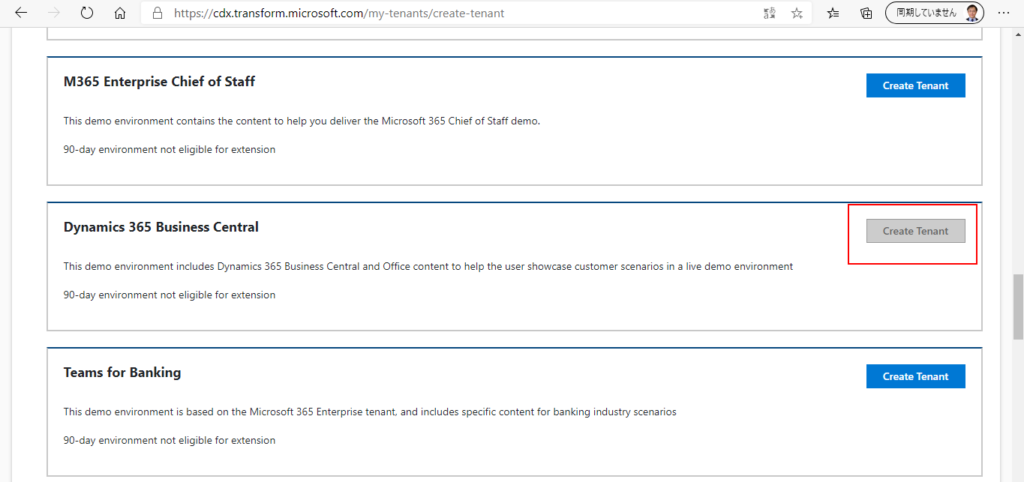
If you hover the mouse on this button, you will see a prompt. It seem to be a Microsoft issue, and it is already being resolved.
These tenants are temporarily unavailable. The engineering team is actively working to resolve this issue.
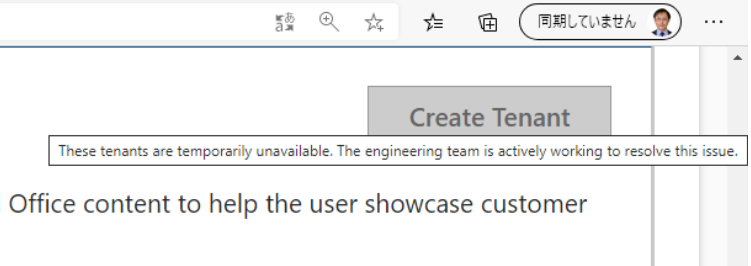
I tried all tenant location I can selected, The result is the same. Then I asked for help on Twitter, soon my friend gave me a hint and successfully created the environment. I am very grateful to him.
So next, in this post let me share how to deal with this situation.
1. Sign in to the CDX and go to My Environments page. (Only work or school account)
https://cdx.transform.microsoft.com/
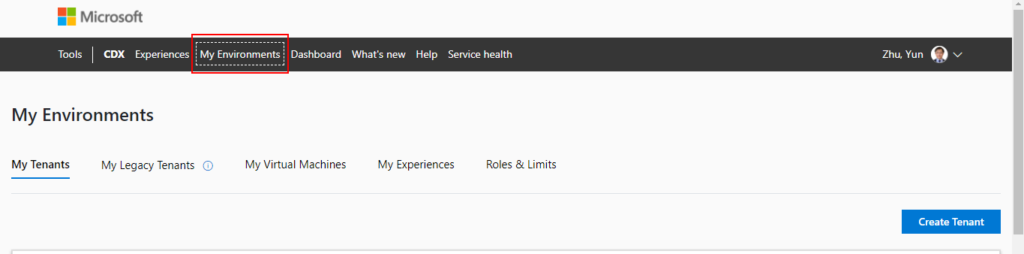
2. Choose Create Tenant.
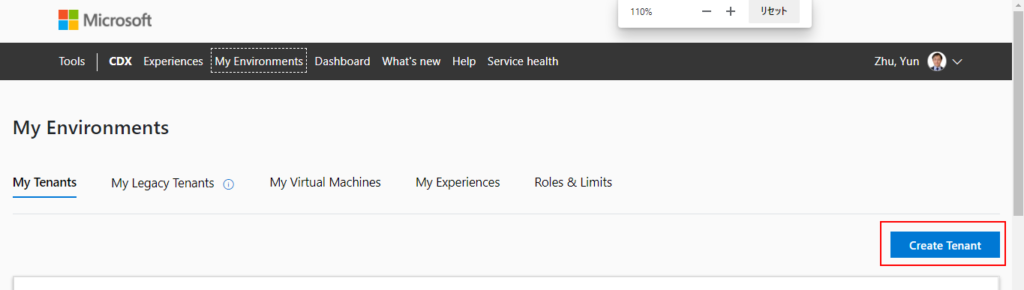
3. Since Business Central cannot be selected (greyed out), please choose other trial environments at this time.
For example: Microsoft 365 Business Premium Demo Content, choose Create Tenant
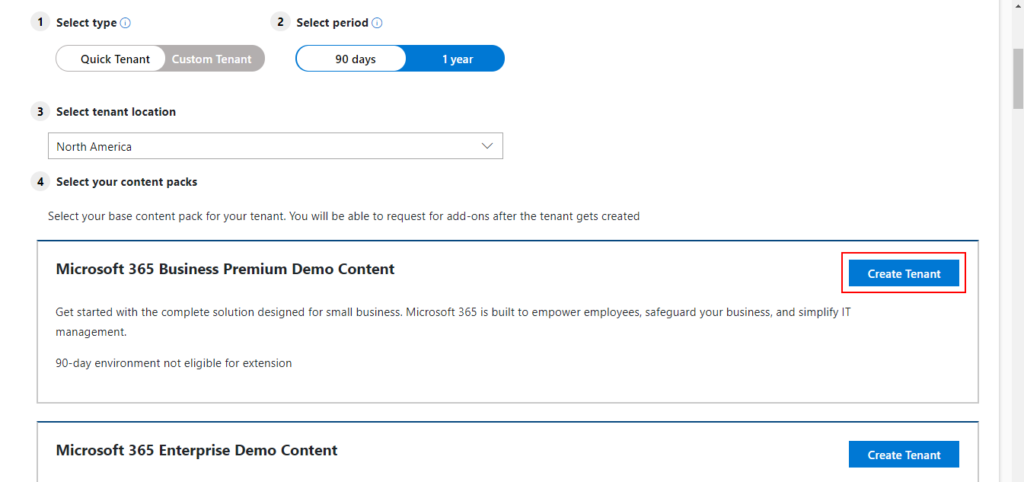
4. Tenant created successfully. (Please ignore the username and password now. After posting, I will delete this tenant.)

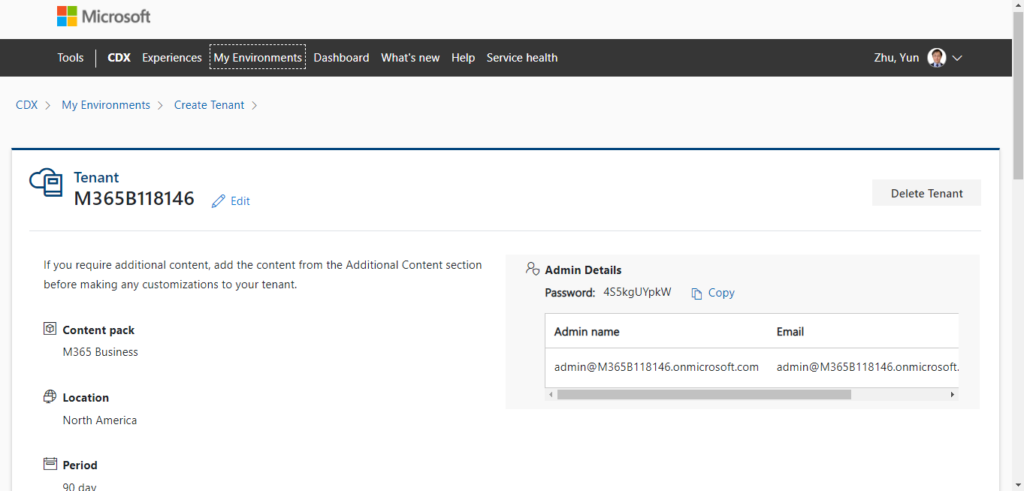
5. Now you can sign in to office365.
https://www.office.com/
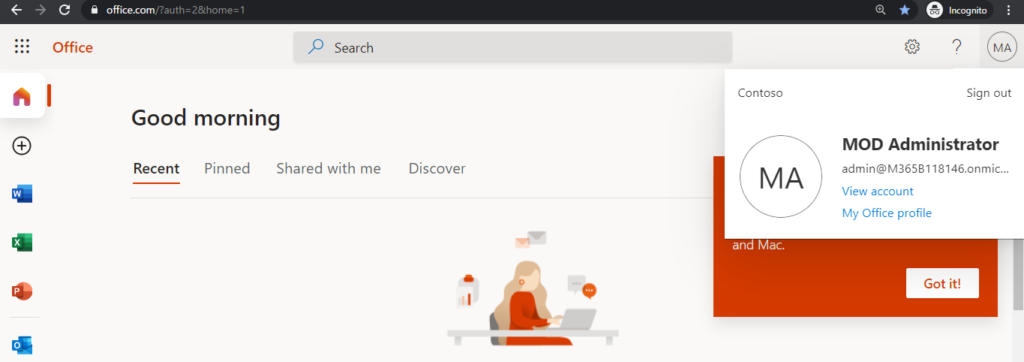
6. Open the business central free trial page
https://dynamics.microsoft.com/en-us/get-started/free-trial/?appname=businesscentral
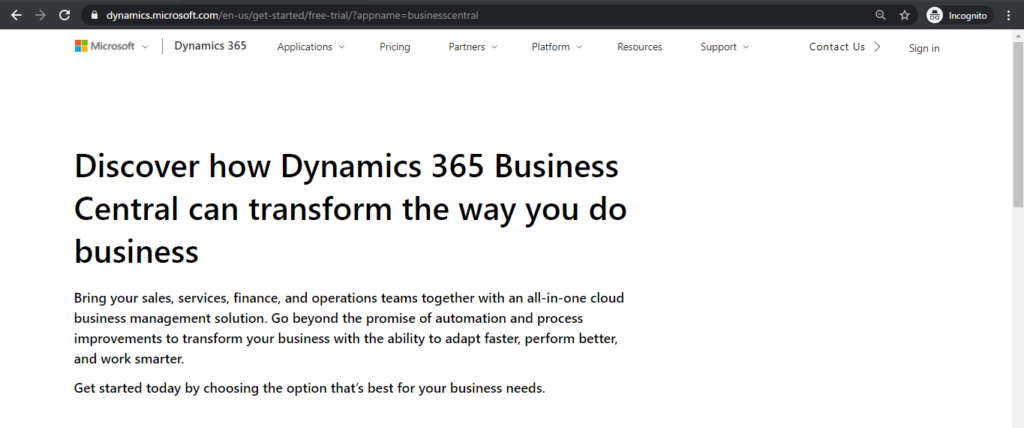
7. Choose Sign up now on the right
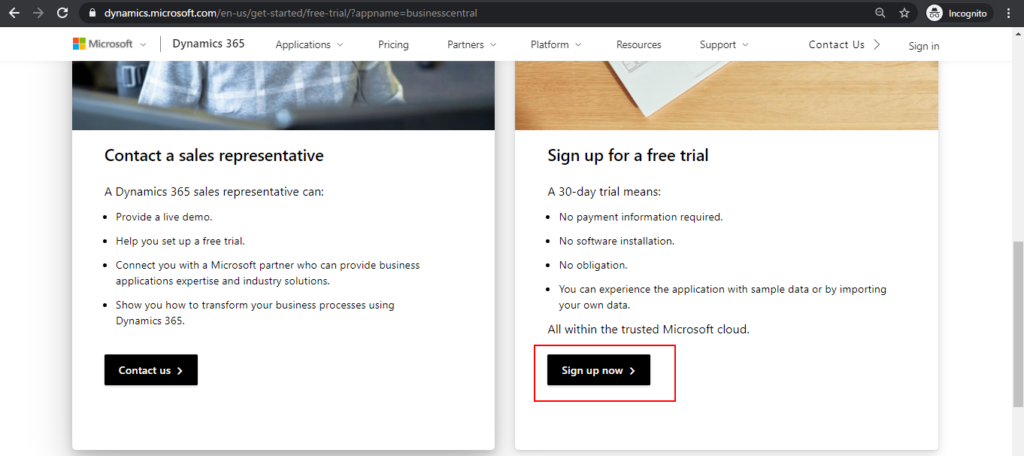
8. Enter the email you just applied for, then choose Next.
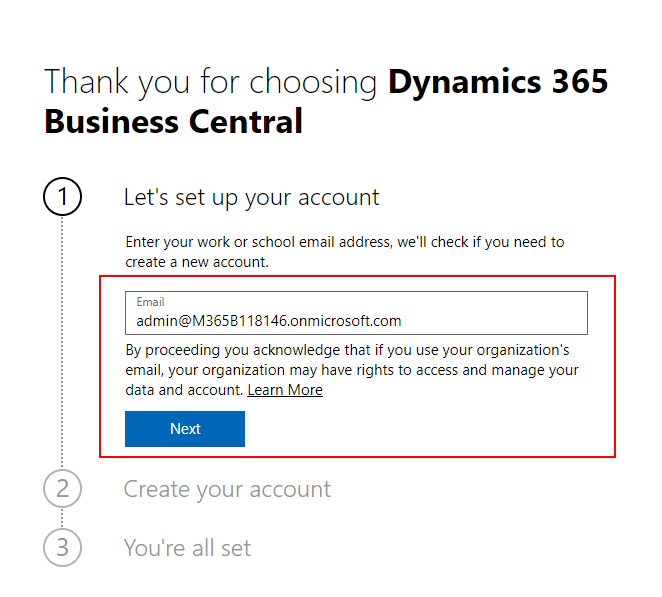
9. Choose Sign in.
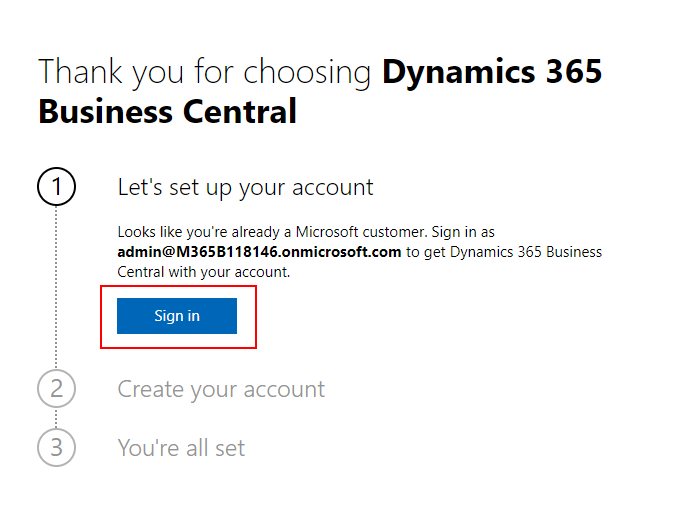
10. Choose Next.
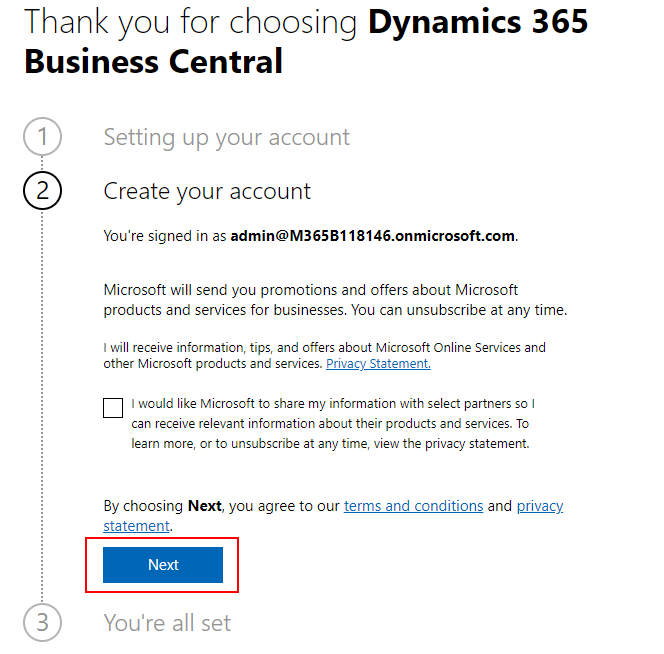
11. Finally, choose Let’s go.

12. The page will automatically go to Business Central
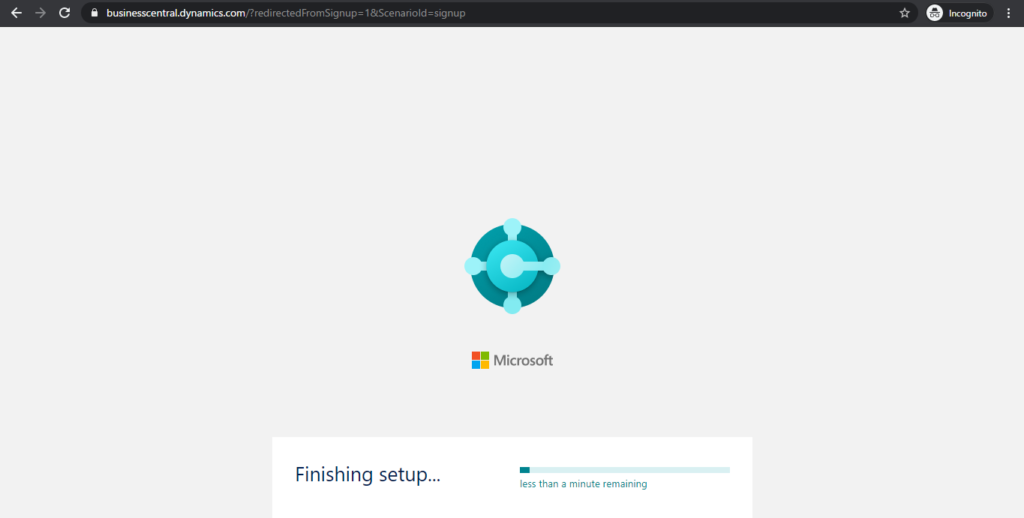
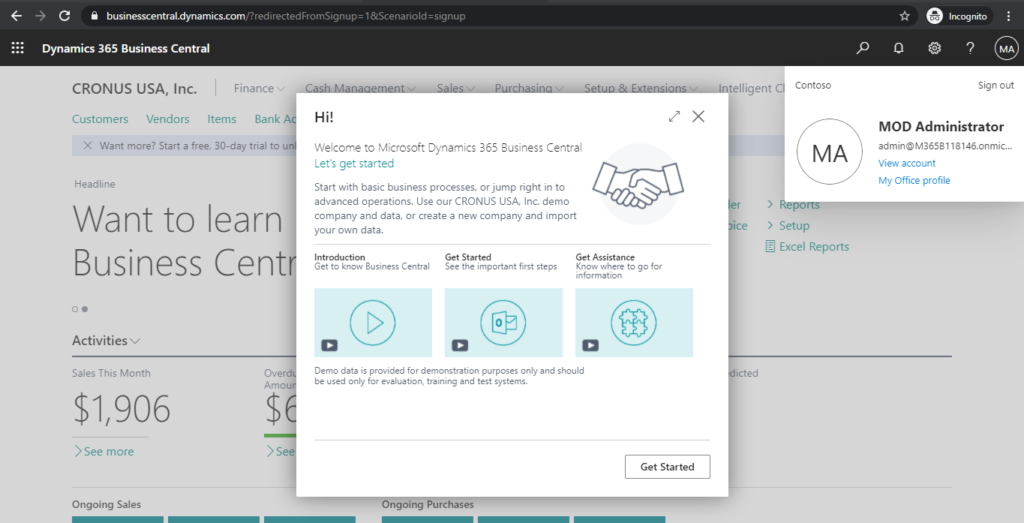
Tenant is created successfully, you can open Admin Center to manage the environment.
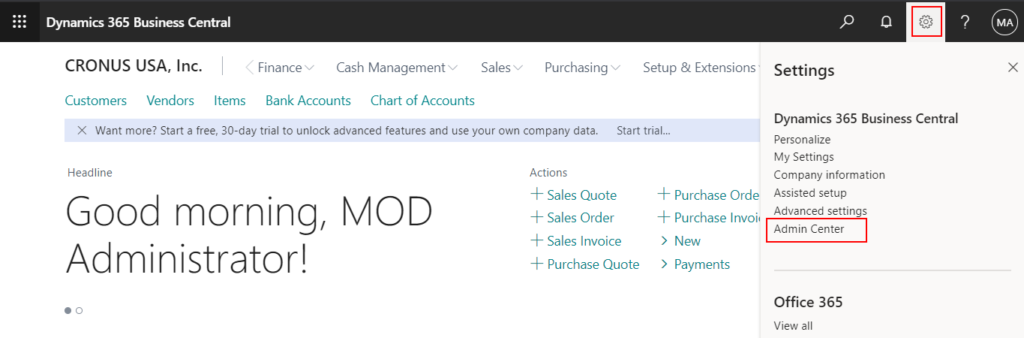
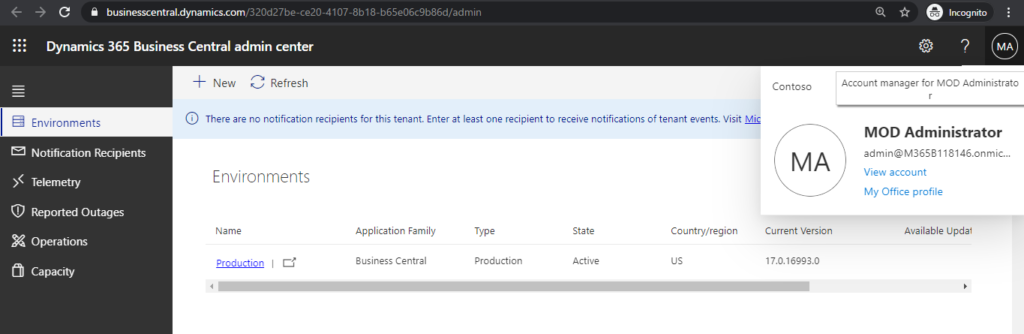
END
Hope this will help.
Thanks.
ZHU

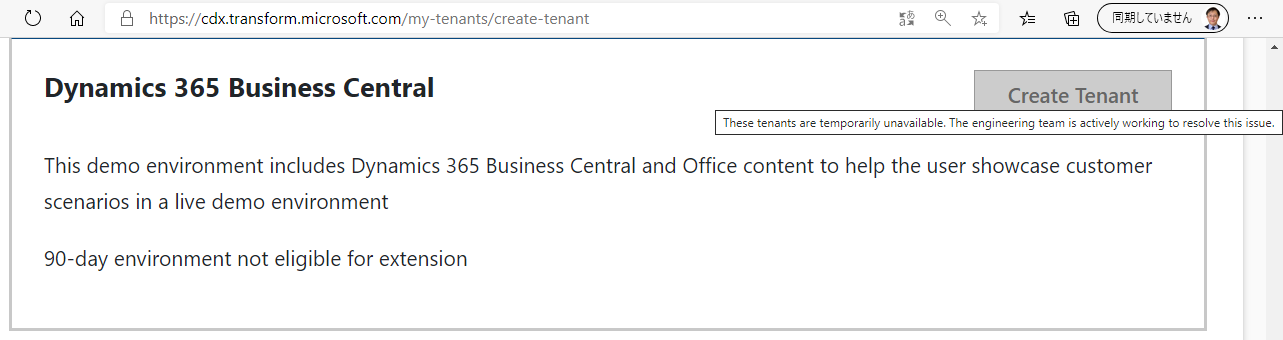


コメント