Hi, Readers.
Dynamics 365 Business Central 2023 wave 1 (BC22) is generally available last month. More details: Dynamics 365 Business Central 2023 release wave 1 (BC22)
I will continue to test and share some new features that I hope will be helpful.
Usability improves for item tracking codes visibility, creation of new entries
Productivity increases when processes run smoothly, so we’ve improved the usability of tracking codes. For example, you can save a few steps when adding a new entry.
https://learn.microsoft.com/en-us/dynamics365/release-plan/2023wave1/smb/dynamics365-business-central/usability-improves-item-tracking-codes-visibility-creation-new-entries
Keep track of inventory items even in complex warehouse configurations with numbers that are specific to each item, either as an individual object, as a lot, or as a package. With item tracking, you can trace items across internal warehouse movements, and outbound and inbound documents.
An item tracking code reflects the different considerations a company has regarding the use of serial and lot numbers for items moving through the inventory. More details: To set up item tracking codes
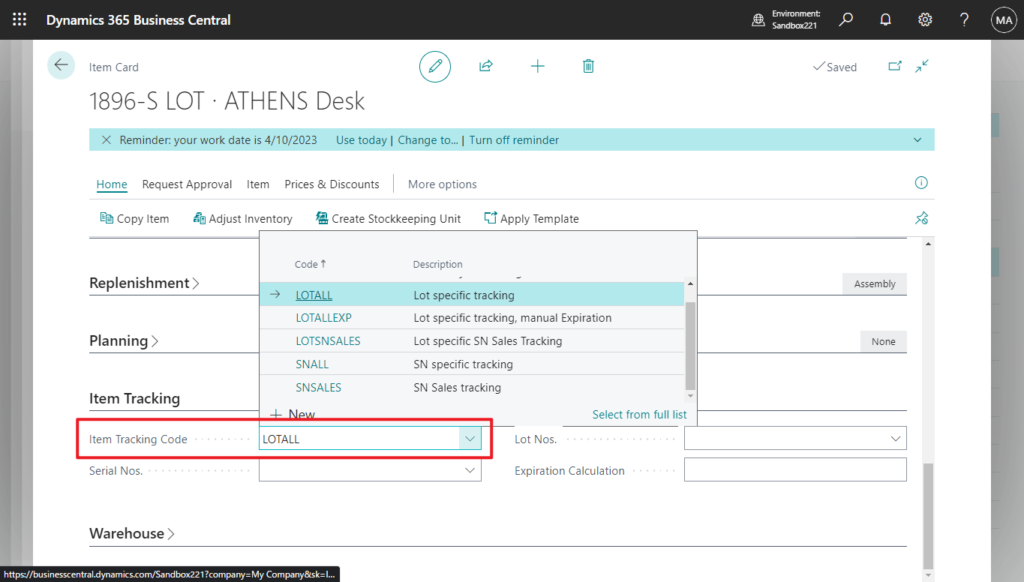
In BC 21.5 and previous versions, the Item Tracking Codes page is an editable list page.
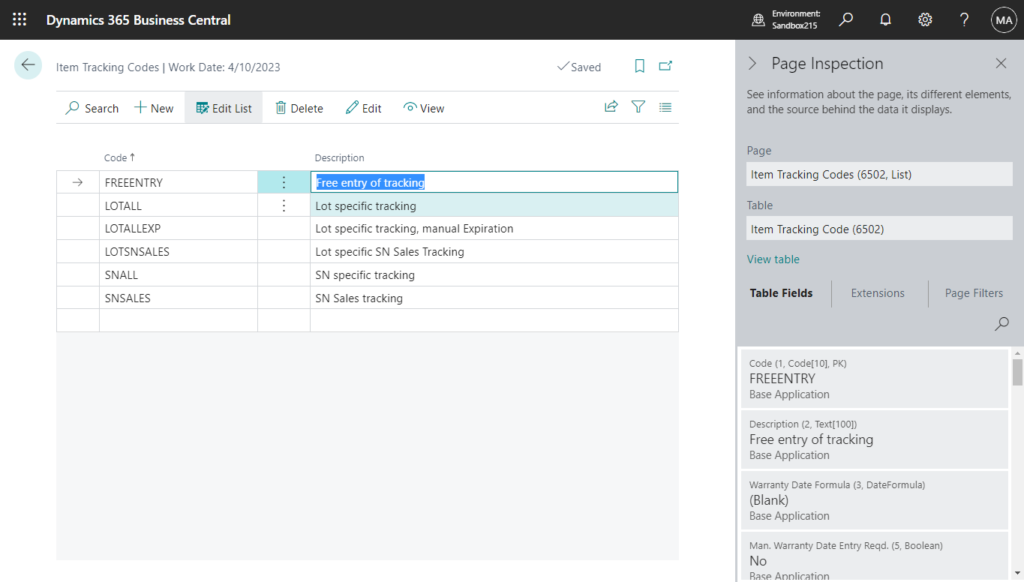
When you add a new record, add it directly to this list page first, and then choose Edit to open the card page.
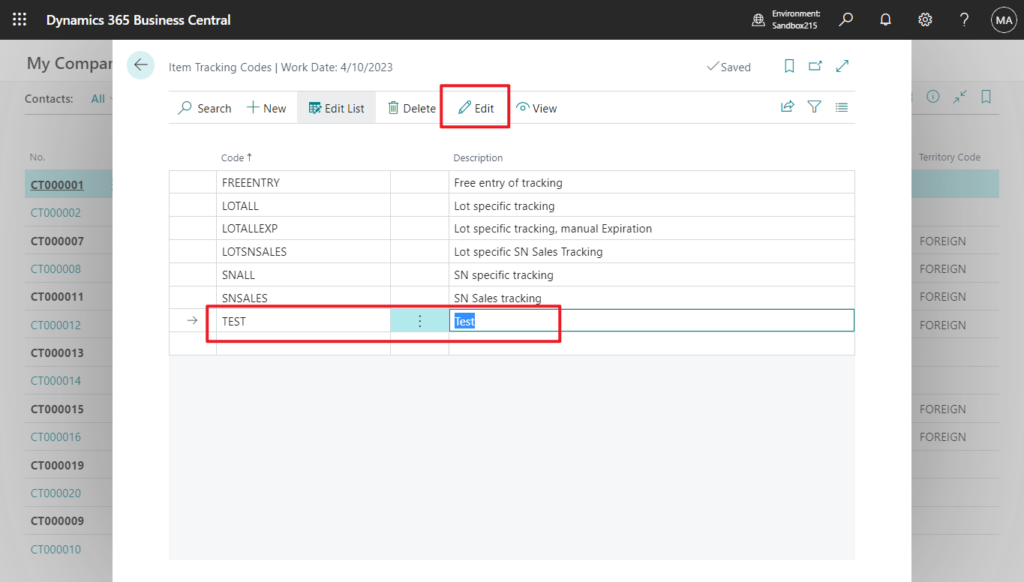
All options are false by default. When you turn on SN Specific Tracking or Lot Specific Tracking, some required settings are turned on automatically, excluding Warehouse Tracking.
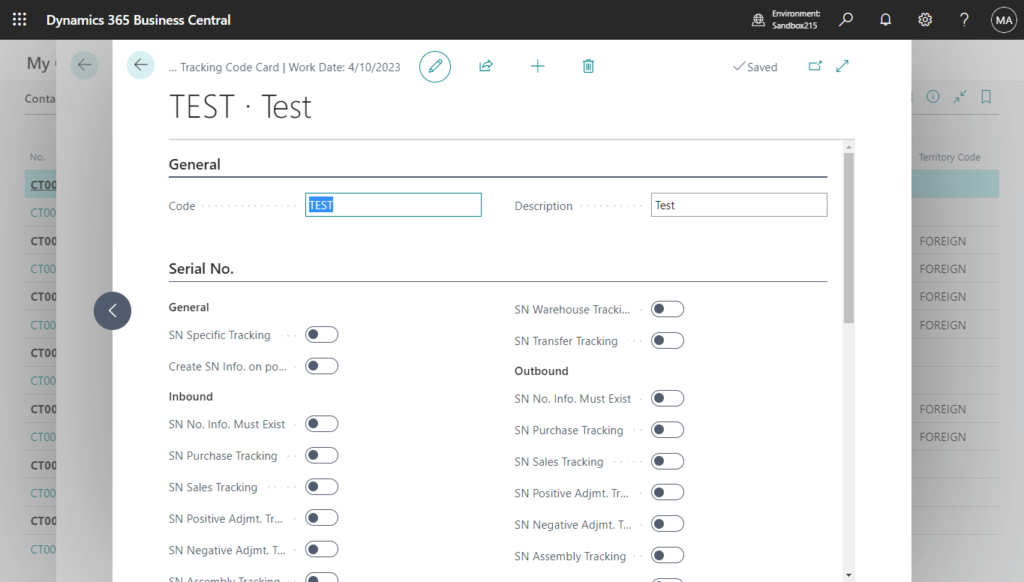
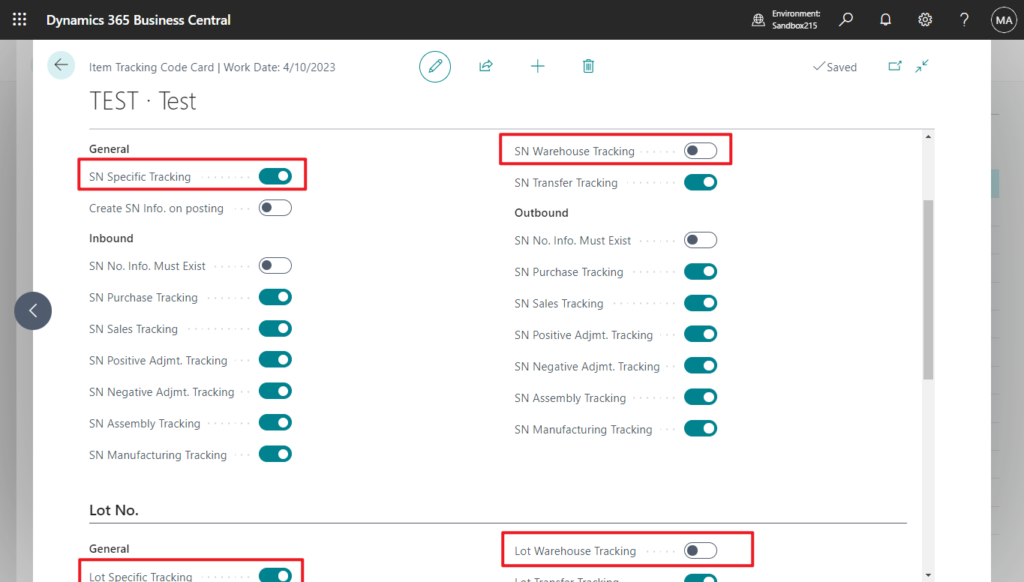
This has been changed in BC22. First of all, this page has become a non-editable page.
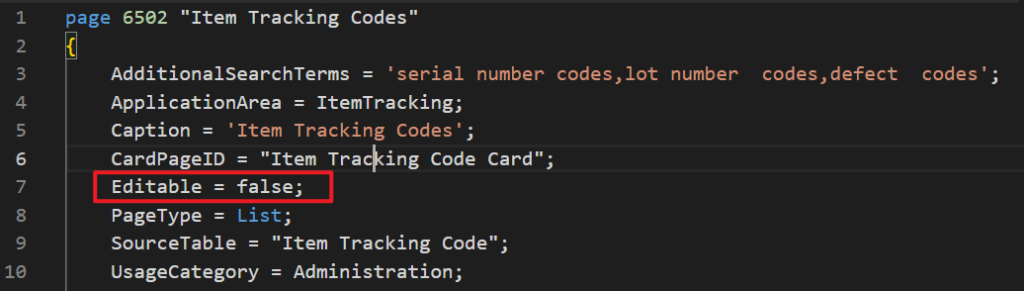
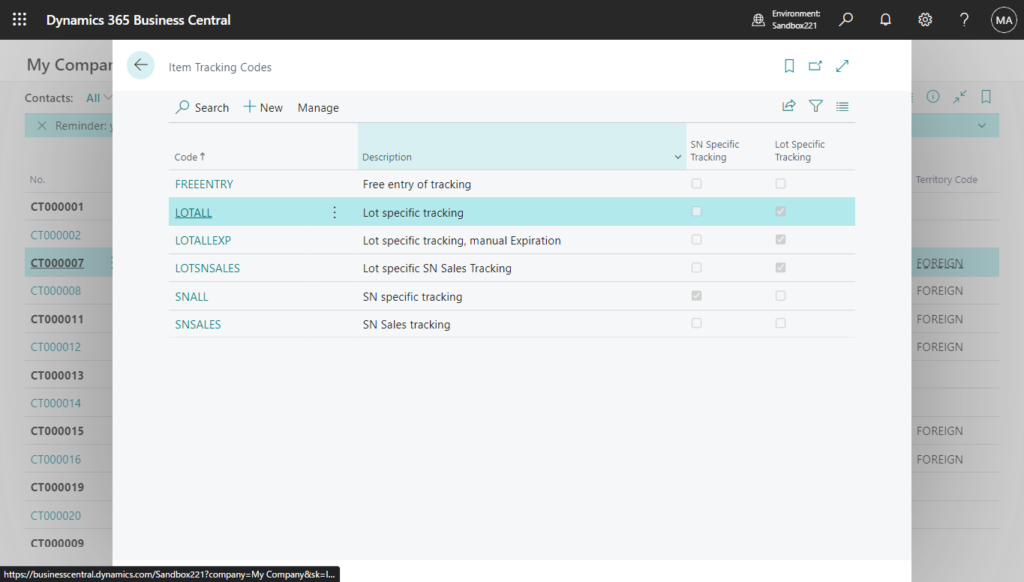
So the Item Tracking Codes page implements a List-Card pair. When you choose the New action, the Item Tracking Codes page opens and shows all fields.
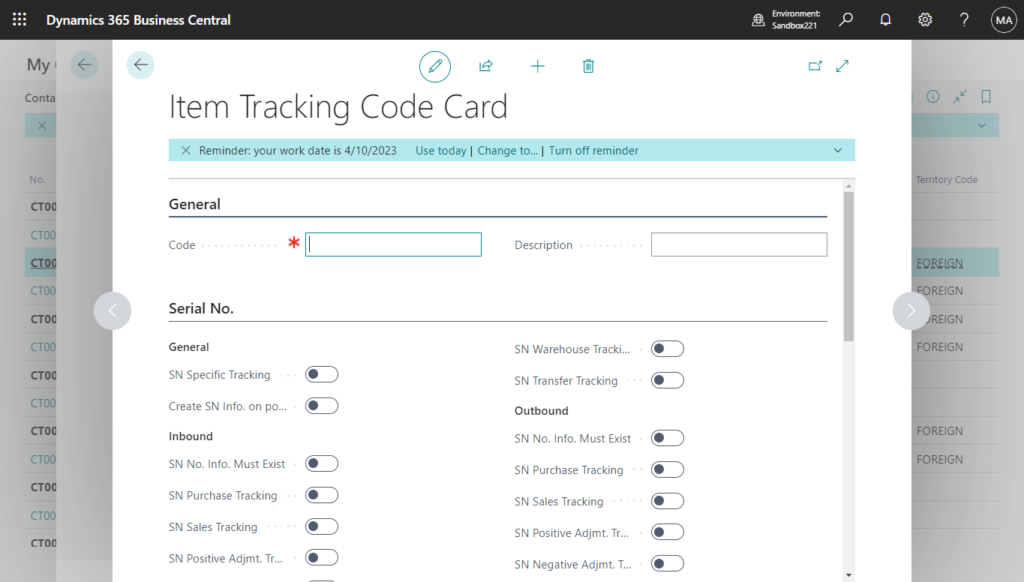
The SN Warehouse Tracking, Lot Warehouse Tracking, and Package Warehouse Tracking toggles are turned on automatically when you turn on SN Specific Tracking, Lot Specific Tracking or Package Specific Tracking.
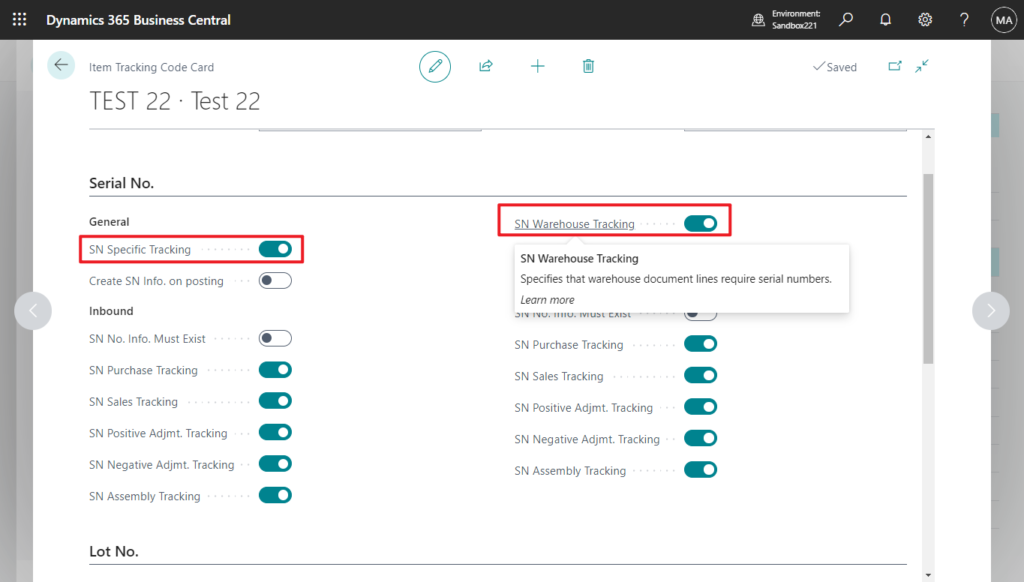
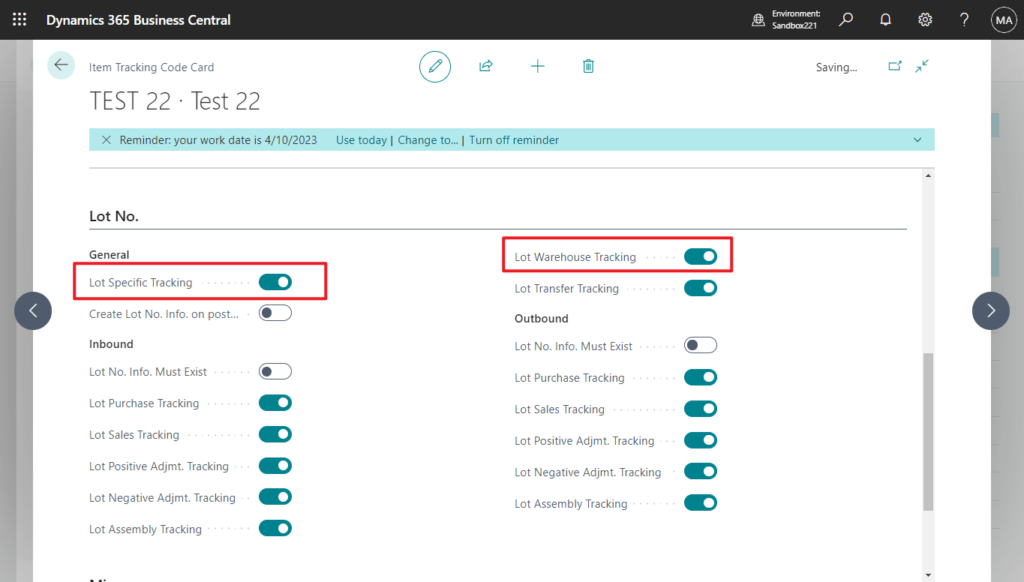
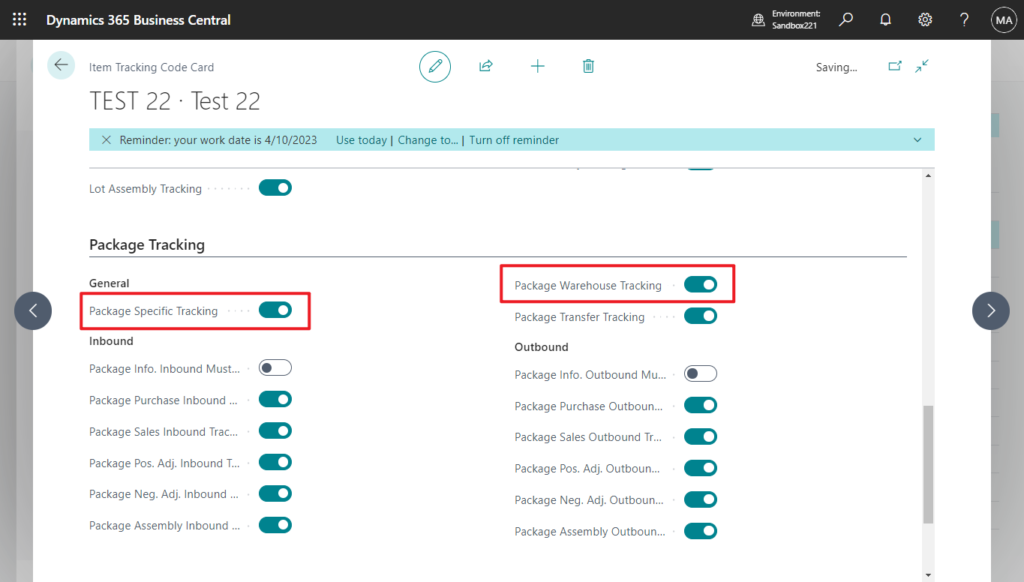
These toggles have no effect until you decide to use advanced features in warehouse management. Turning on these toggles in advance makes it easier to start using more advanced features.
More details: Set Up Item Tracking with Serial, Lot, and Package Numbers
If you want to track specific items or specific lots throughout their lifetime, you must choose the SN Specific Tracking and Lot Specific Tracking fields, respectively. As a result, when handling an outbound unit of an item with this item tracking code, you must always specify which existing serial number or which existing lot number to handle. This means that when selling a unit of the item, it must be applied against a specific pool of serial numbers or a specific lot number in inventory. Or in other words, a serial number or lot number assigned to the item when entering into inventory must follow that item type out of inventory.
To assign item tracking numbers in warehouse activities, the SN Warehouse Tracking and Lot Warehouse Tracking fields must be selected on the item’s item tracking code card.
PS: To work with package numbers, enable the Use tracking by package number in reservation and tracking system feature update on the Feature Management page.
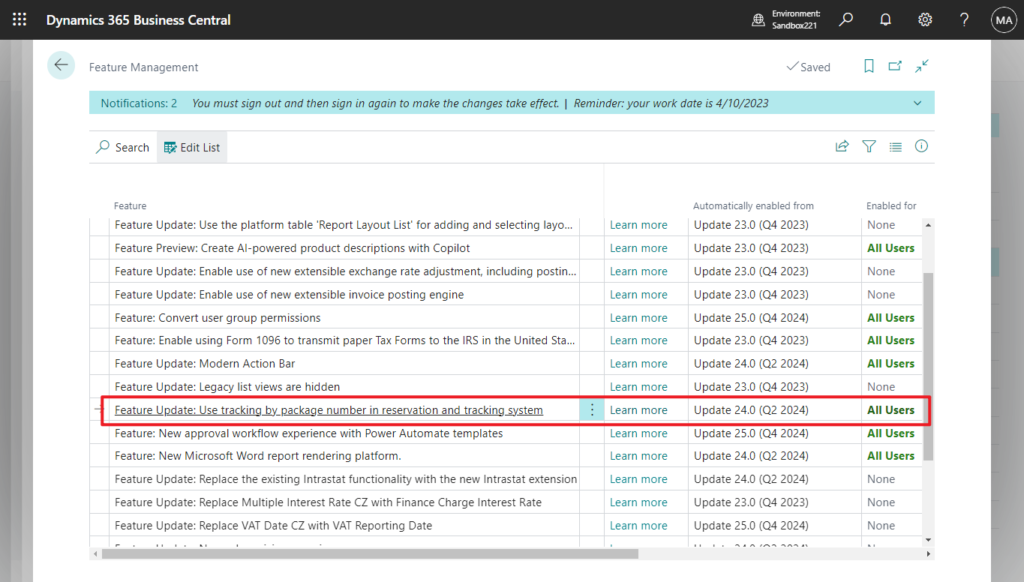
The SN Specific Tracking, Lot Specific Tracking and Package Specific Tracking toggles are available by default to help you better understand tracking details without having to open the item card.
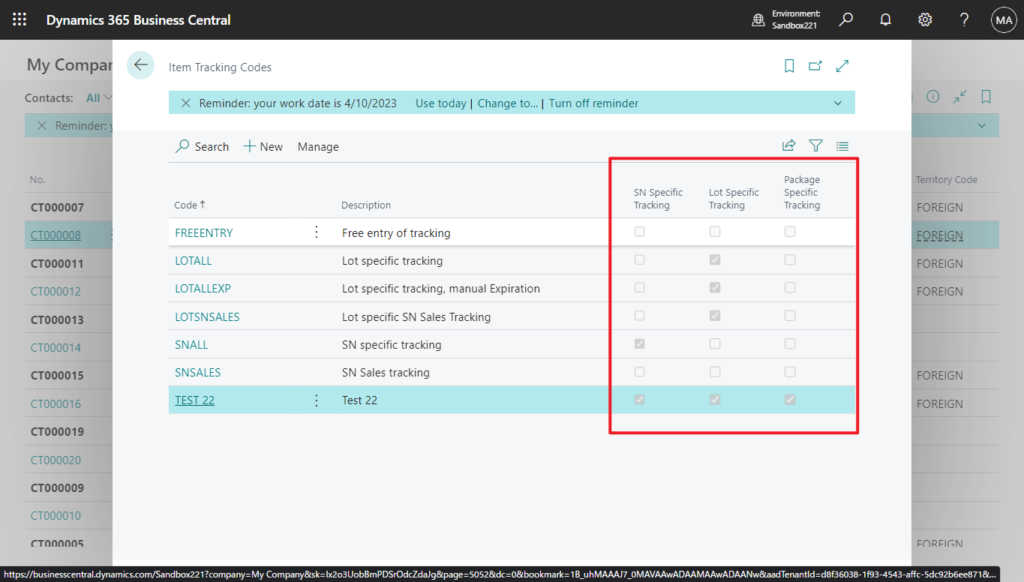
This is a small update, but it makes life easier. Very nice! Give it a try!!!😁
END
Hope this will help.
Thanks for reading.
ZHU

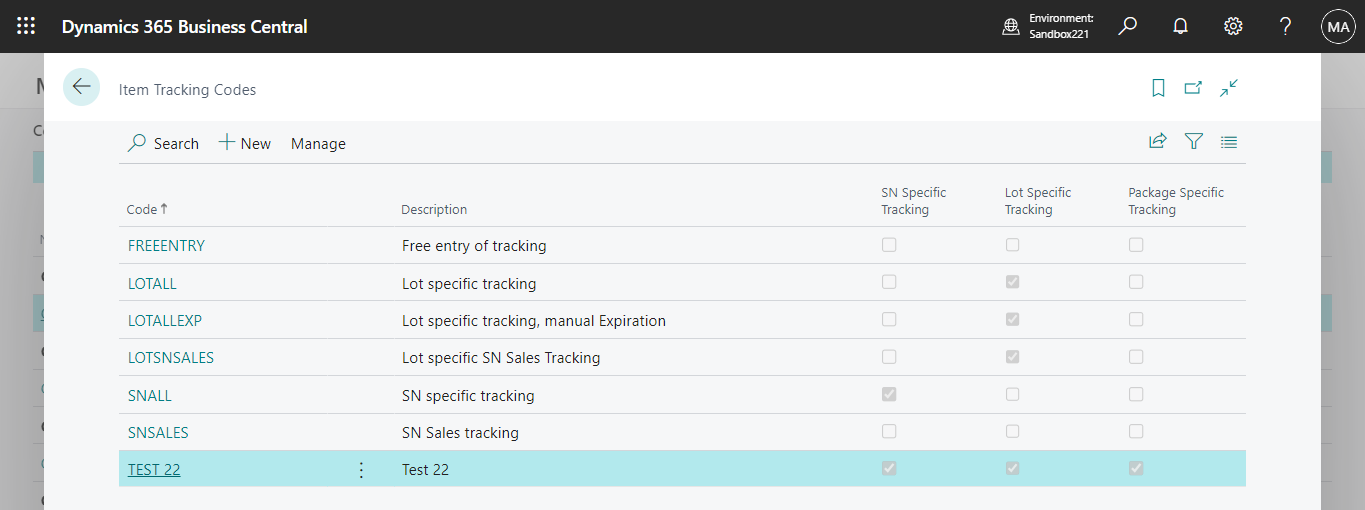
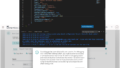
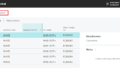
コメント