Hi, Readers.
The public preview for Dynamics 365 Business Central 2023 release wave 1 (BC22) is available. Learn more: Link.
I will continue to test and share some new features that I hope will be helpful.
Set up and sync master data across companies:
Business value:
Business Central makes it easy to move one company’s setup to another company in the same environment. You can also synchronize master data between the companies.Feature details:
https://learn.microsoft.com/en-us/dynamics365/release-plan/2023wave1/smb/dynamics365-business-central/set-up-sync-master-data-across-companies
Master data management is intended for scenarios where you want to move the setup in one company to another company in the same environment. It’s also built as a data synchronization engine that lets you keep data in the companies synchronized after the initial move.
The following capabilities are added for managing master data:
- Moving master data works when a company subscribes to data from another company.
- You can define the tables and fields to synchronize. For more control over the synchronization, you can filter on table records. You can also set up more advanced synchronization couplings.
- Changes in the main company are immediately pulled to the receiving companies by the job queue.
- Users in the receiving company can review synchronization logs.
Let’s see more details.
In Business Central 2023 wave 1 (BC22), you can find a new page, Master Data Management Setup page

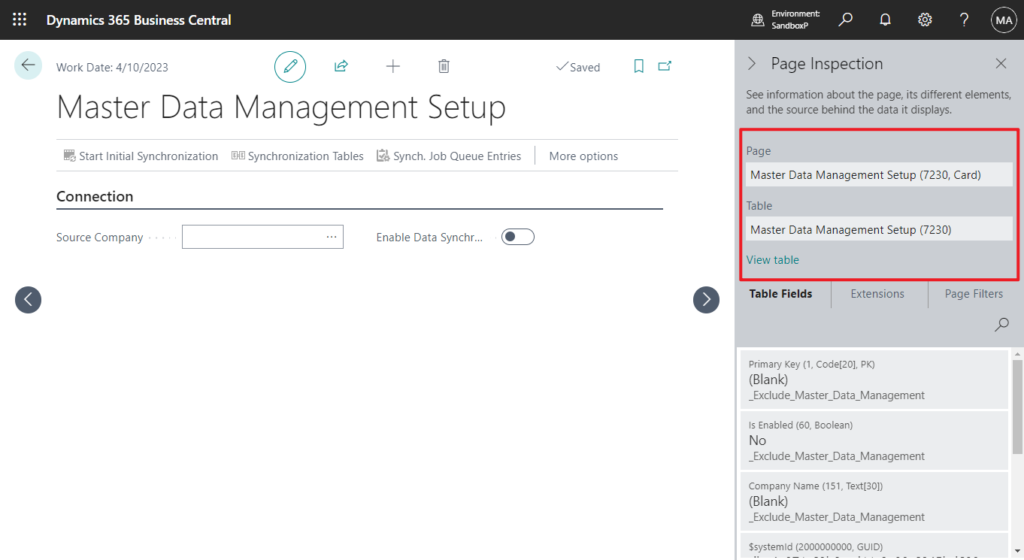
First select Source Company (the name of the cource company that you synchronize data from).
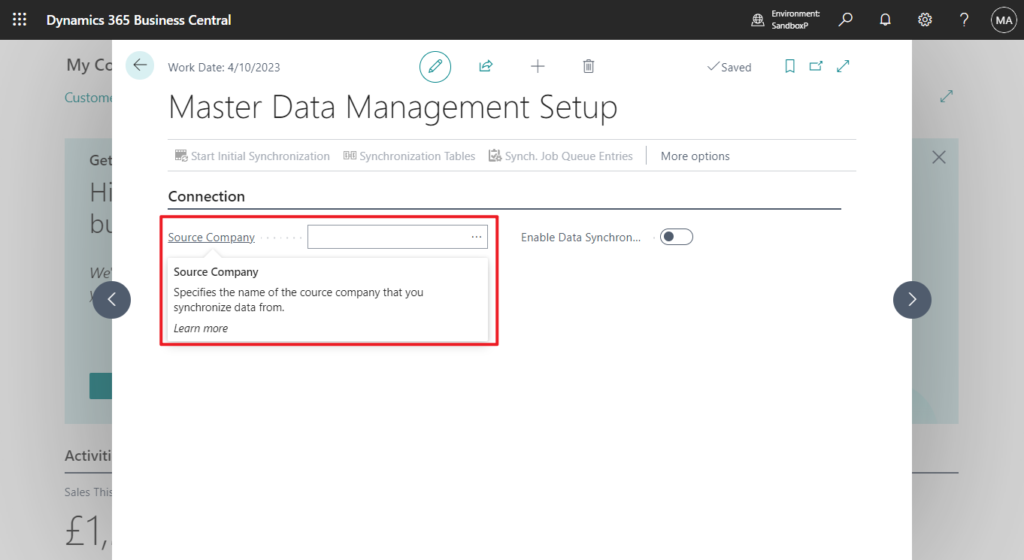
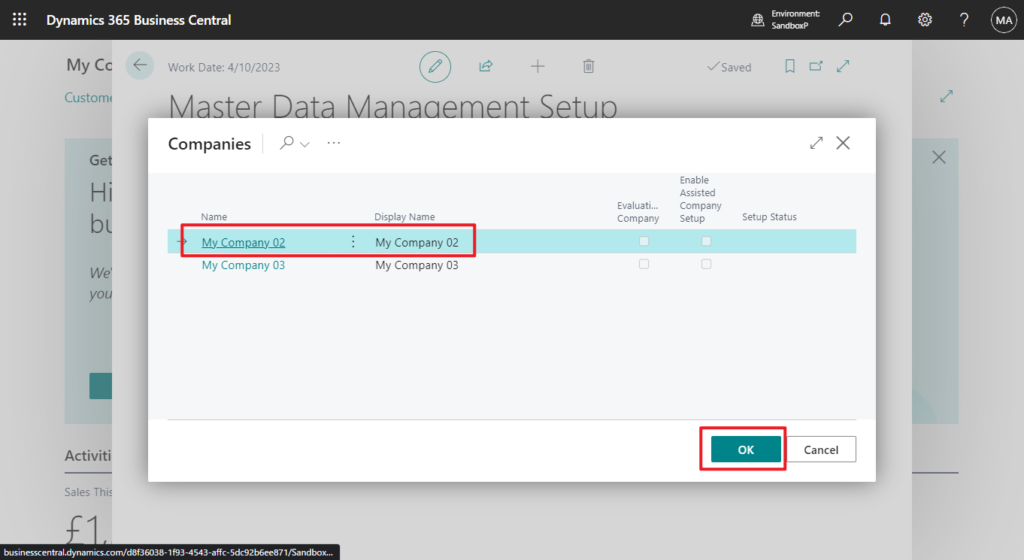
Then select Enable Data Synchronization.
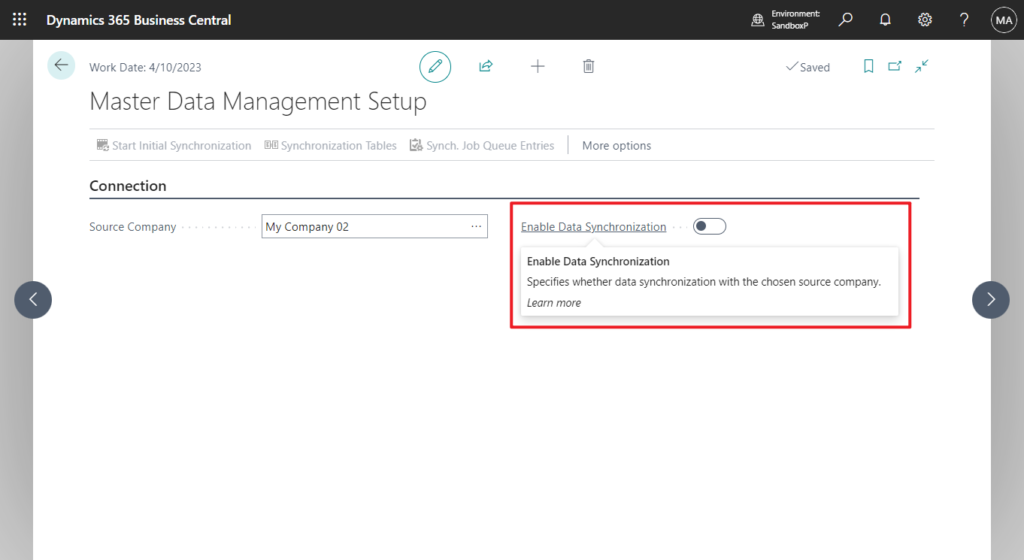
The synchronization of data from company My Company 02 is enabled.
To review the tables and fields that will be synchronized, choose action Synchronization Tables.
To perform the initial synchronization of data from My Company 02, choose Start Initial Synchronization.
After the initial synchronization is done, job queue entries will continue to synchronize modifications.
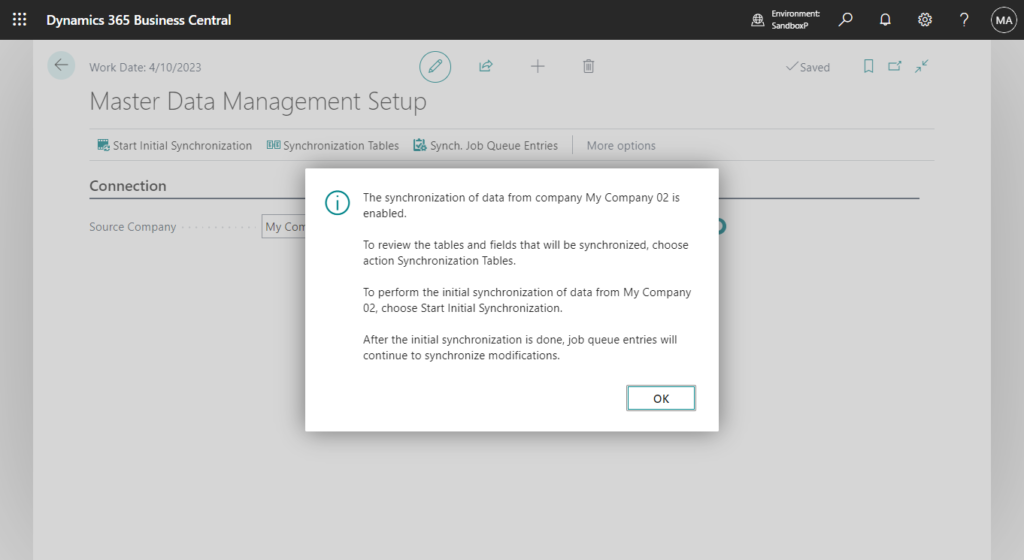
All actions are enabled. You can also access the synchronization tables and logs, and can initiate synchronizations.
- Start Initial Synchronization: Start all the default synchronization jobs fro synchronizing data from the source company. Data is synchronized according to the mappings defined on the Synchronization Tables page.
- Synchoronization Table: View the list of tables to synchronize.
- Synch. Job Queue Entries: View the job queue entries that manage the scheduled data synchironization.
- Use Default Synchronization Setup: Resets the integration table mappings and synchronization jobs to the default values for a connection with the source company. All current mappings are deleted and recreated.
- Export Setup: Export the setup tables.
- Import Setup: Import the setup tables.
- Synchronize Modified Records: Synchronize records that have been modified since the last time they were synchronized.
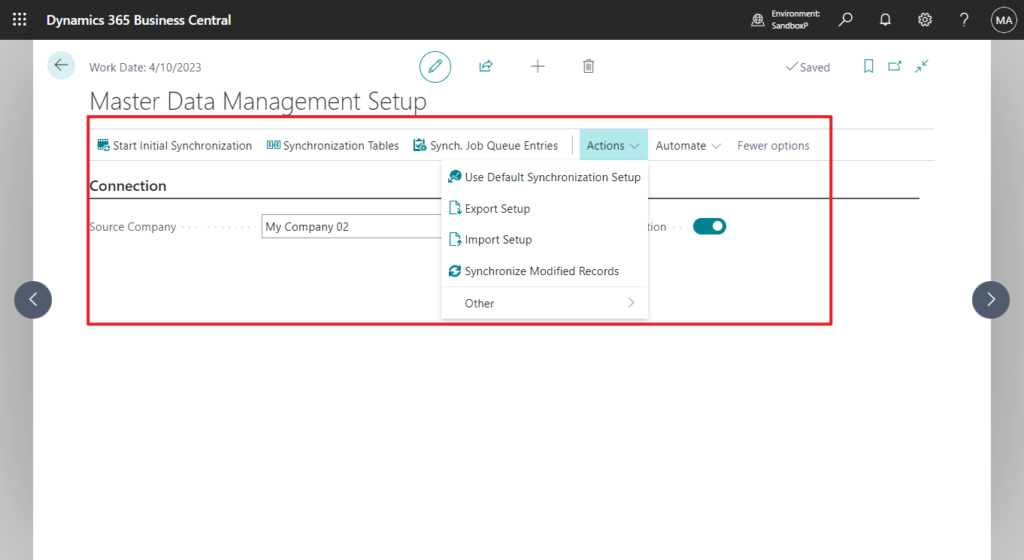
Master Data Initial Synchronization:
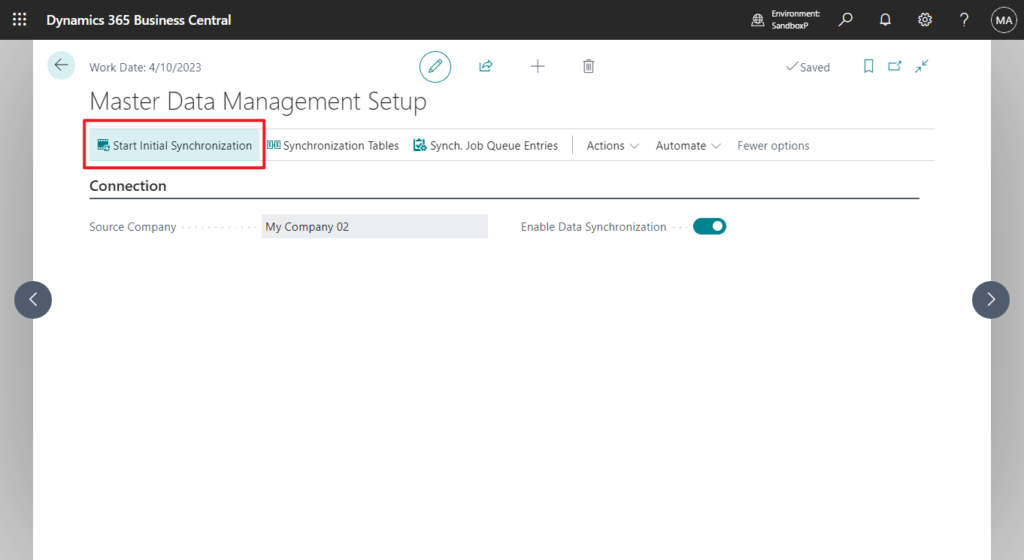
- Start All: Start all the default integration jobs for synchronizing data from the chosen source company, as defined on the Synchronization Tables page. Tables with finished job status will be skipped.
- Restart: Restart the synchronization for the selected table. (Available after running Start All)
- Use Full Synchronization: This will create new coupled records based on the records from source company.
- Use Match-Based Coupling: This will try to match the existing local records with the records from source company, based on the criteria that you define.
- Reset: Removed all lines, readds all default tables and recalculates synchronization modes.
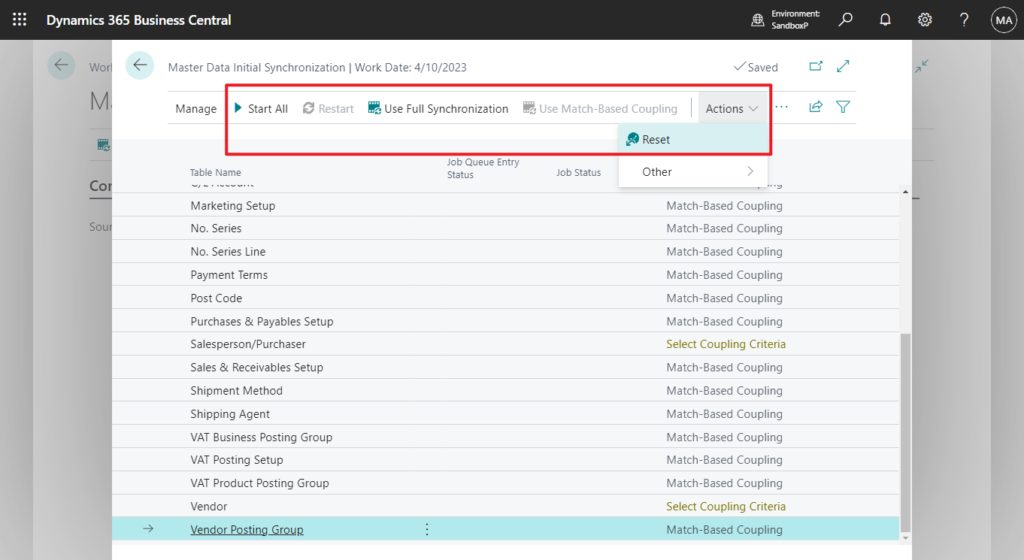
Choose Start All.
This will synchronize all coupled and non-coupled records.
Use this option only once – right after enabling the data synchronization with the source company. After this, scheduled synchronization jobs will keep running the synchronization and you can view the logs and manage the synchronization from Synchronization Tables page.
The initial synchronization will run in the background, so you can continue with other tasks.
To check the status, return to this page or refresh it.
Do you want to continue?
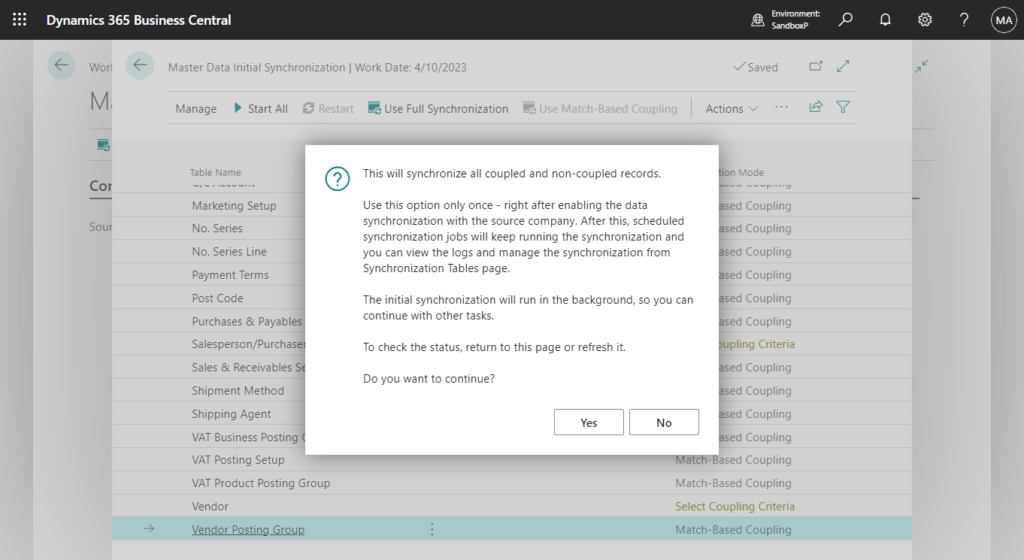
Choose Details.
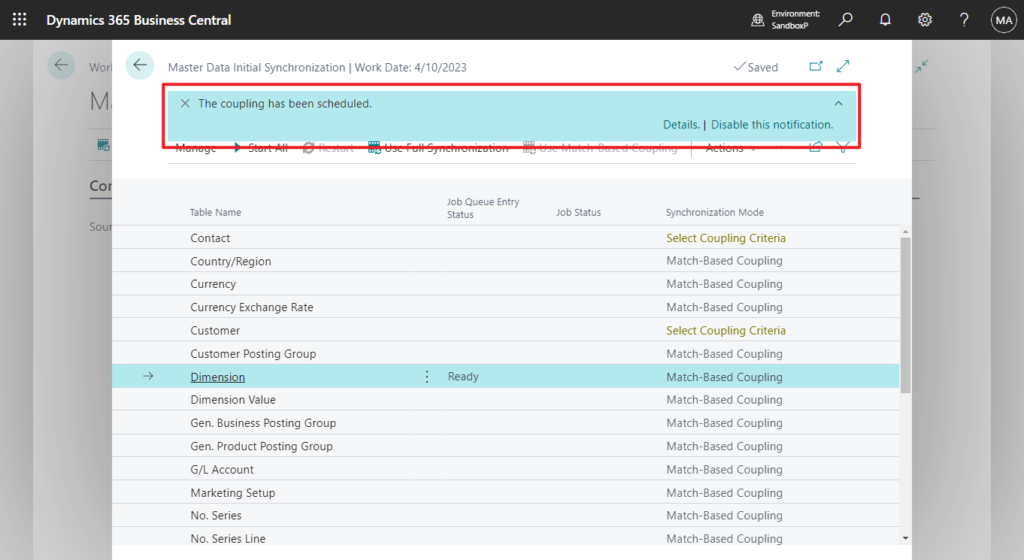
Integration Synchronization Jobs:
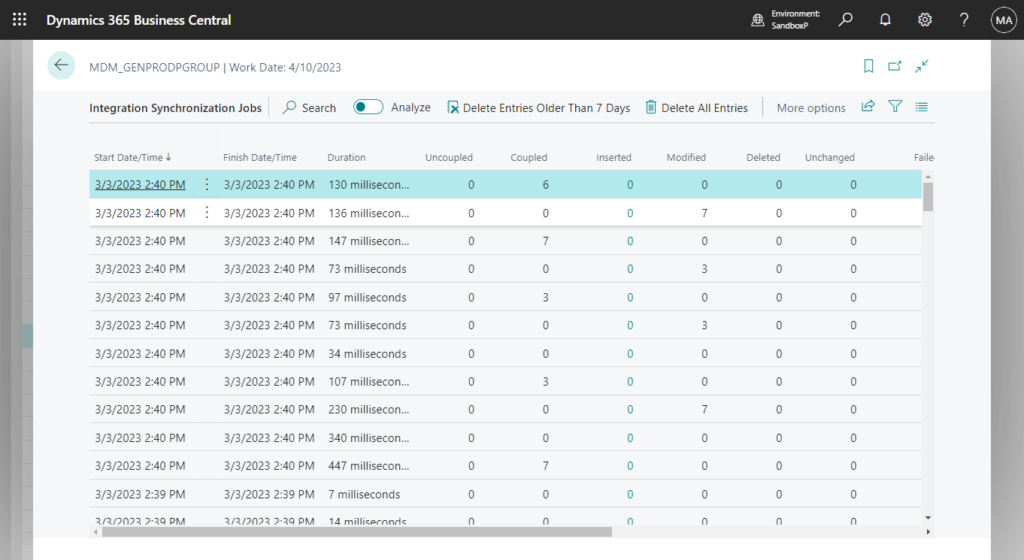
Return to the Master Data Initial Synchronization page, you can view the Job Queue Entry Status and Job Status.
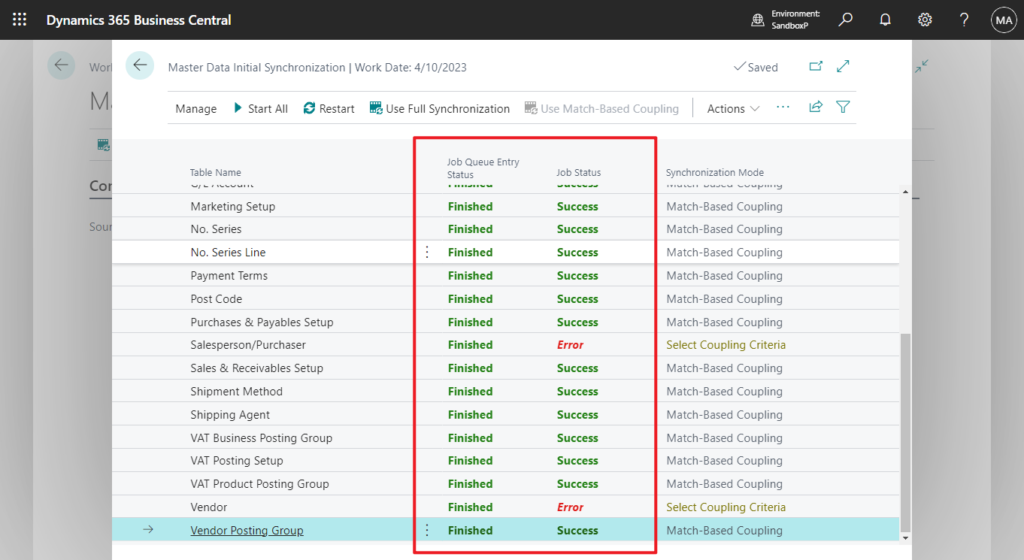
Click Error
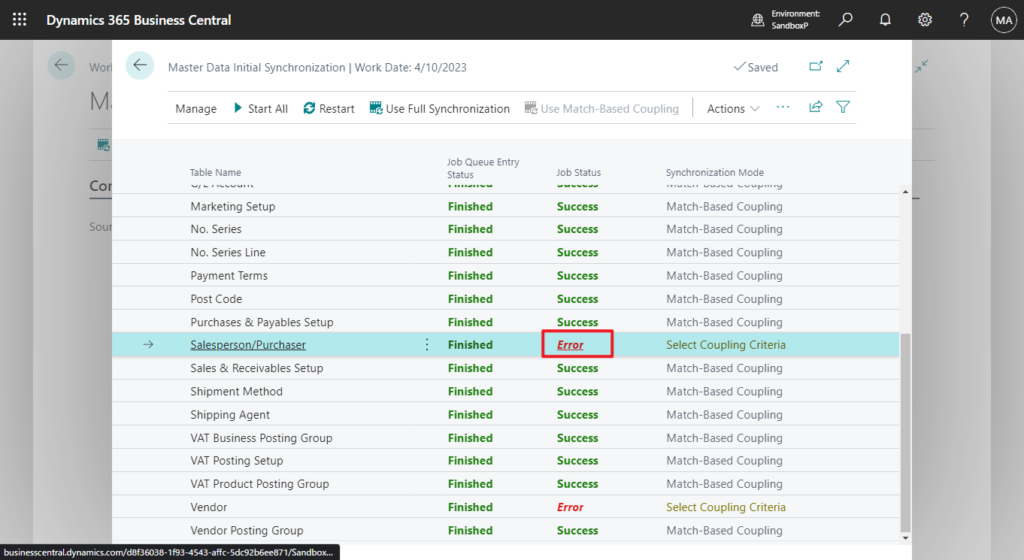
Click on the number in the Failed to see the error details.
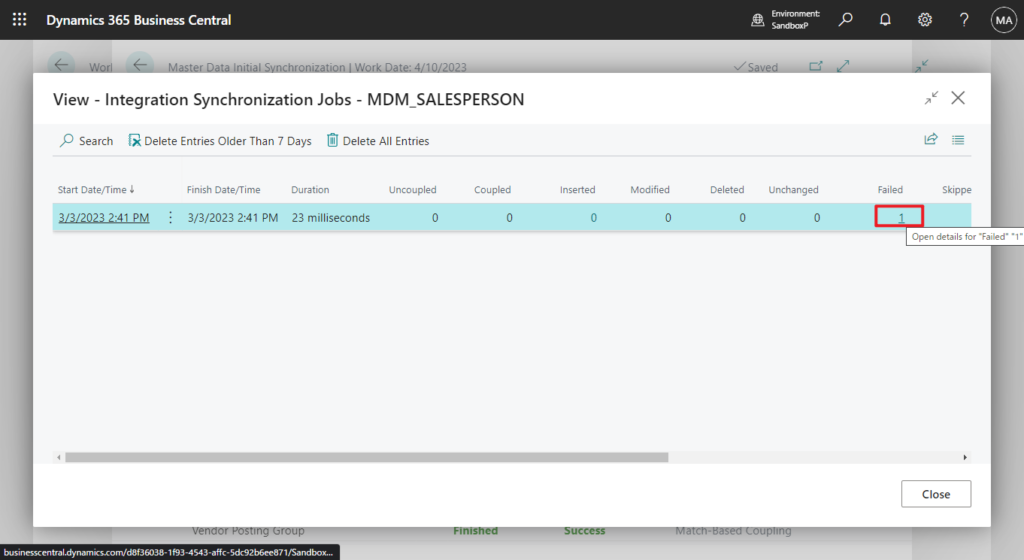
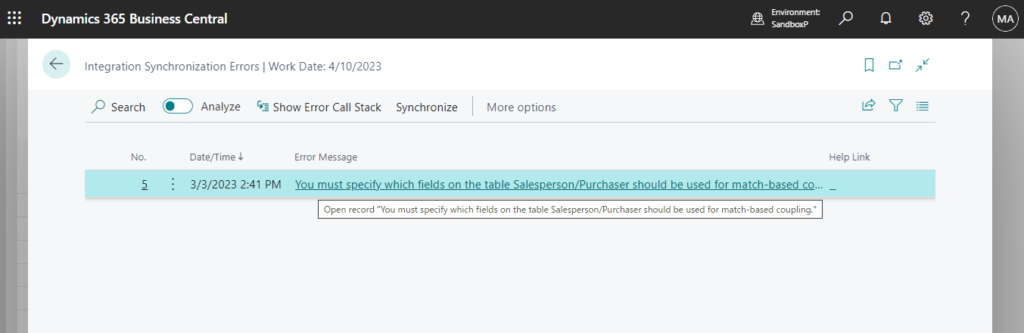
PS: Click Synchronization Mode, you can select coupling criteria for selected table.
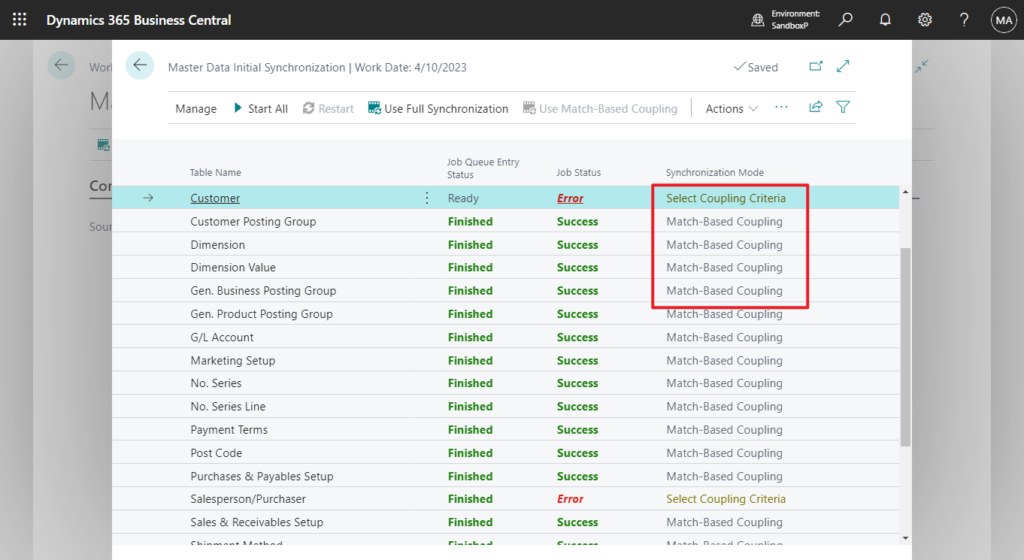
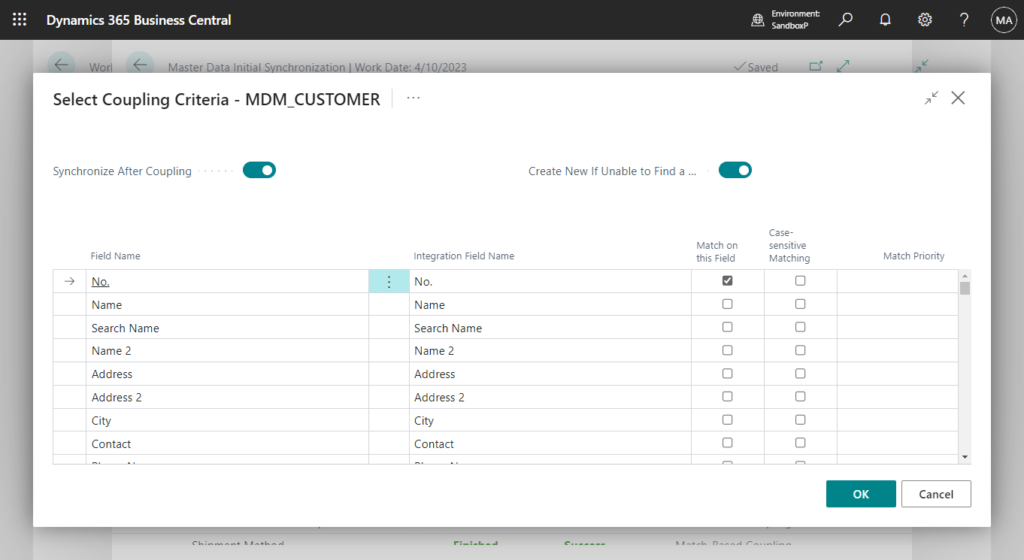
Choose Restart to run syschronization again.
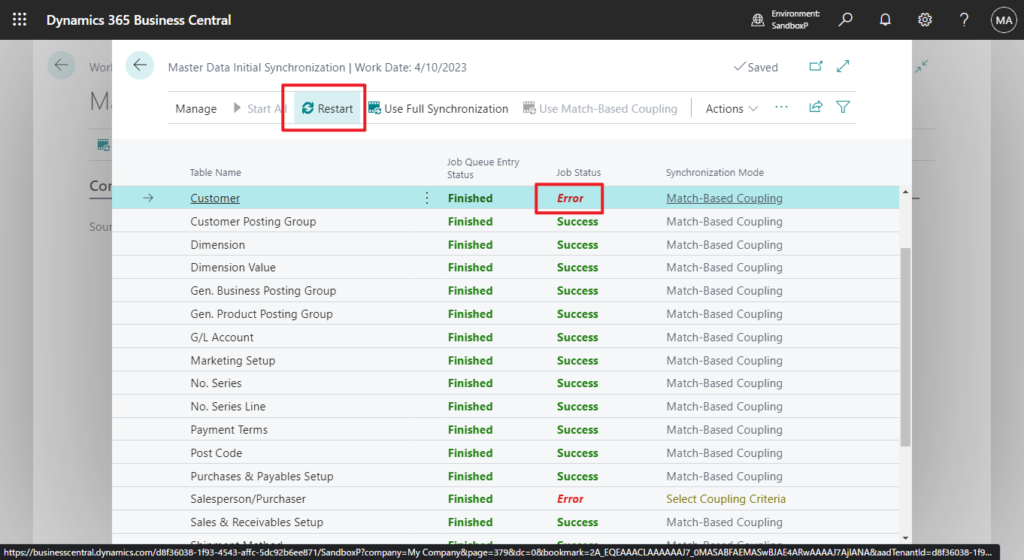
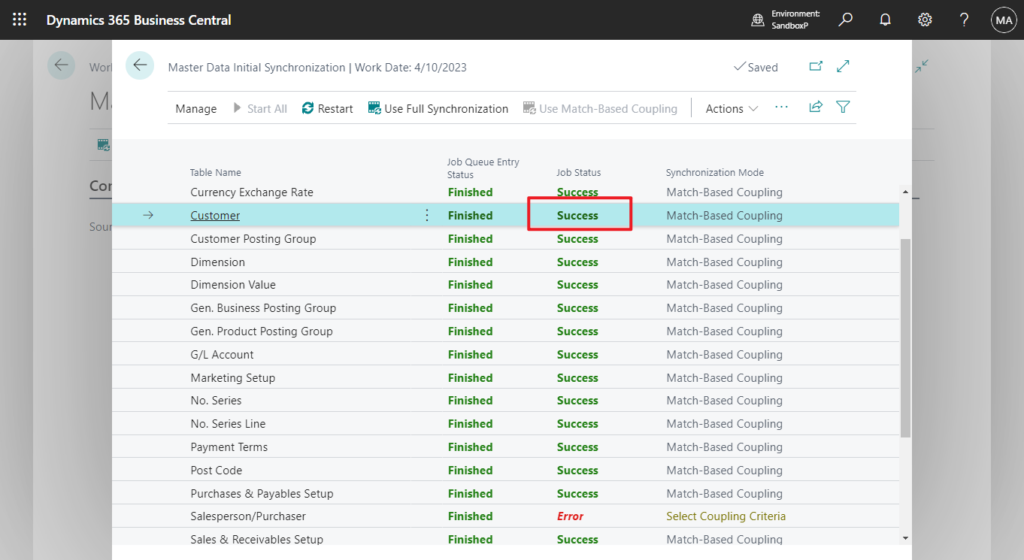
Synchronization Tables:
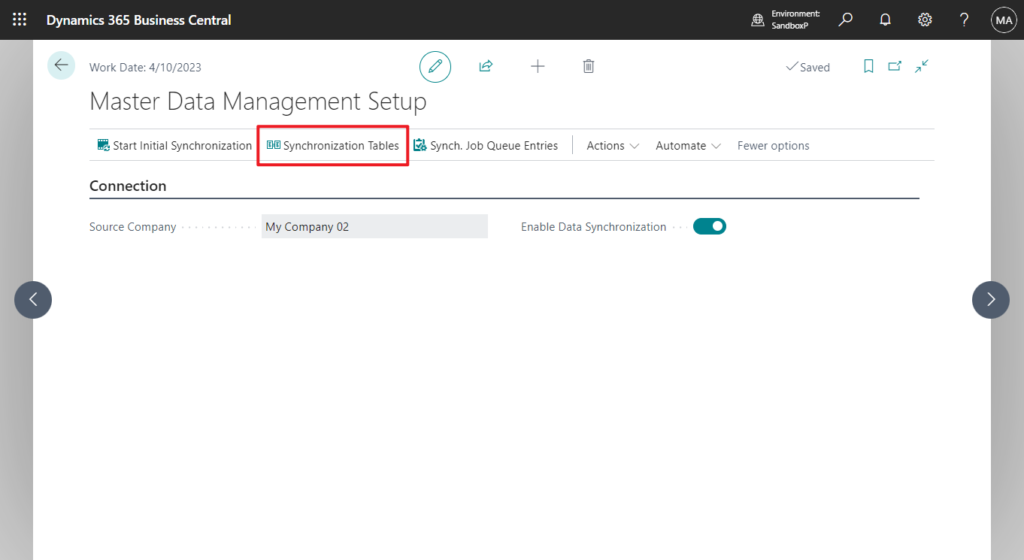
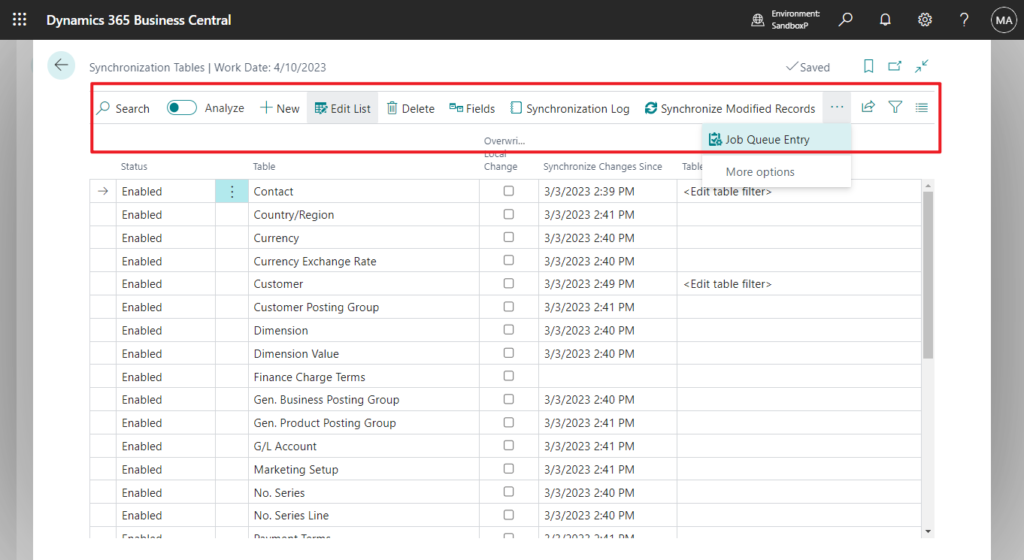
- Fields: View fields that are synchronized.
You can set Status, Validate Field and Overwrite Local Change in this page.
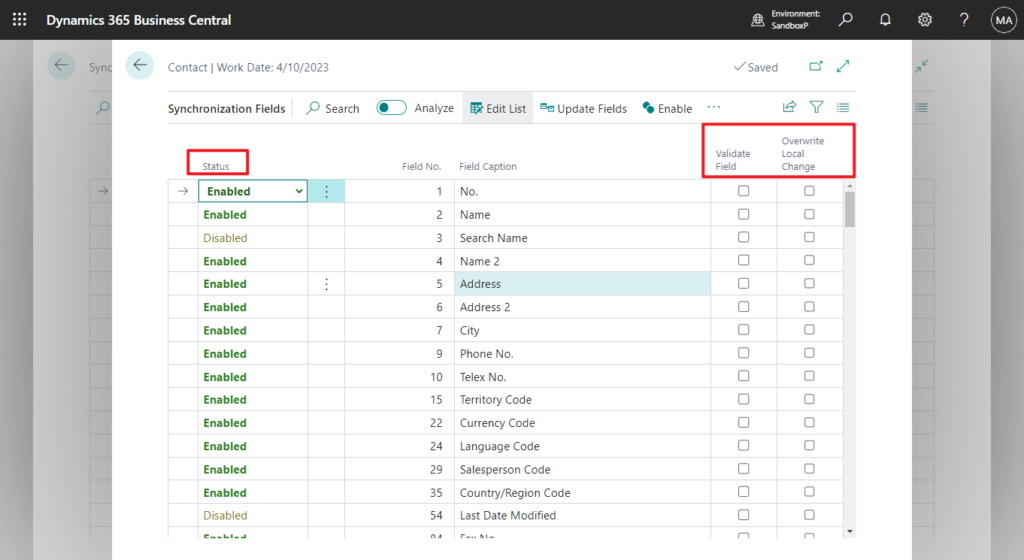
This also supports custom fields. After selecting Update Fields, you can find it on the page.
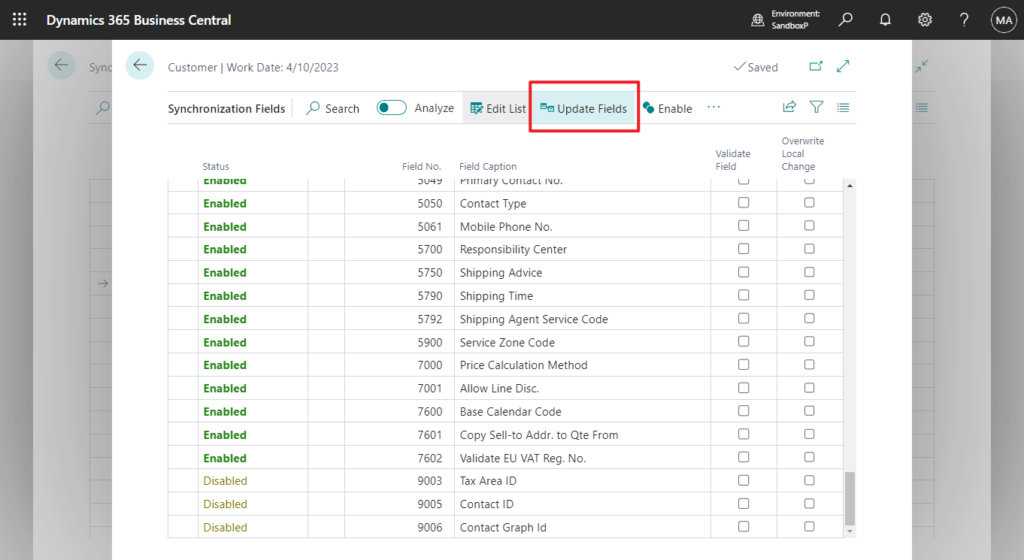
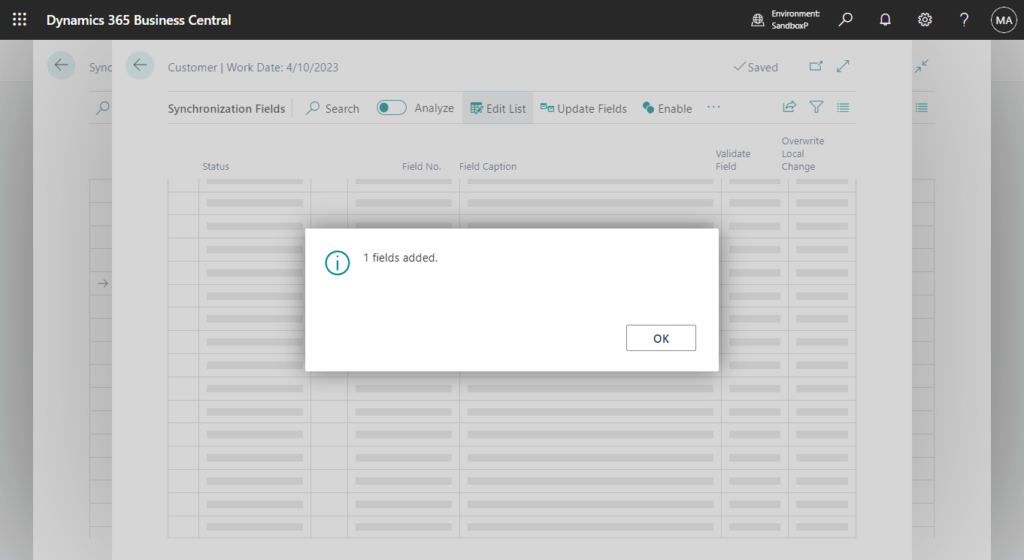
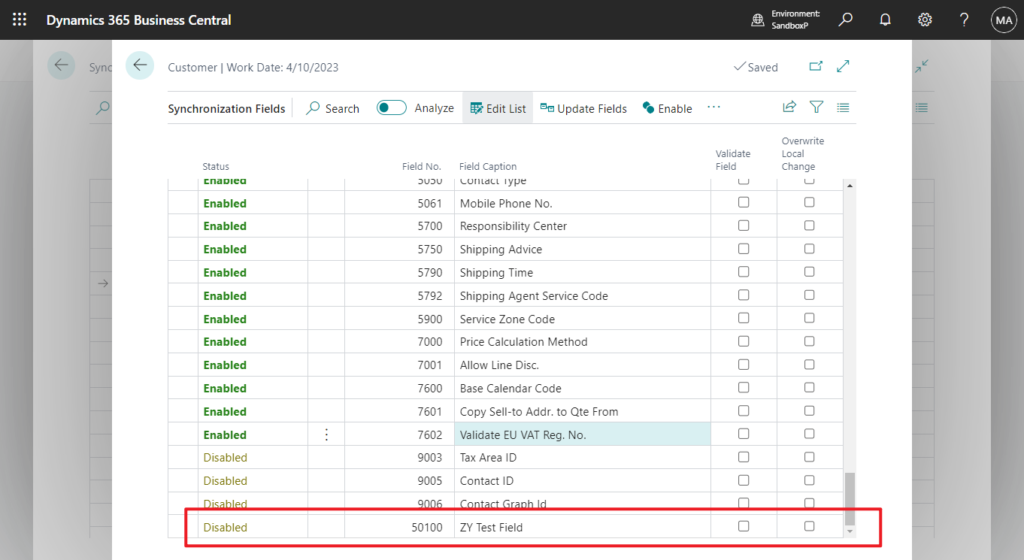
- Synchronization Log: View the status of the individual synchronization jobs that have been run for this table. This includes synchronization jobs that have been run from the job queue and manual synchronization jobs that were performed on records from the Business Central client.
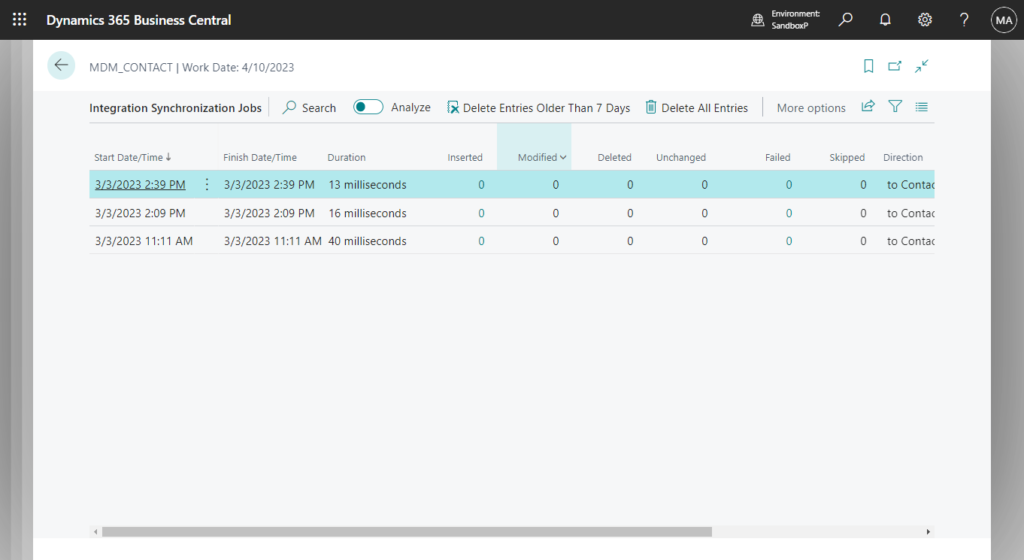
- Synchronize Modified Records: Synchironize records that have been modified since the last time they were synchronized.
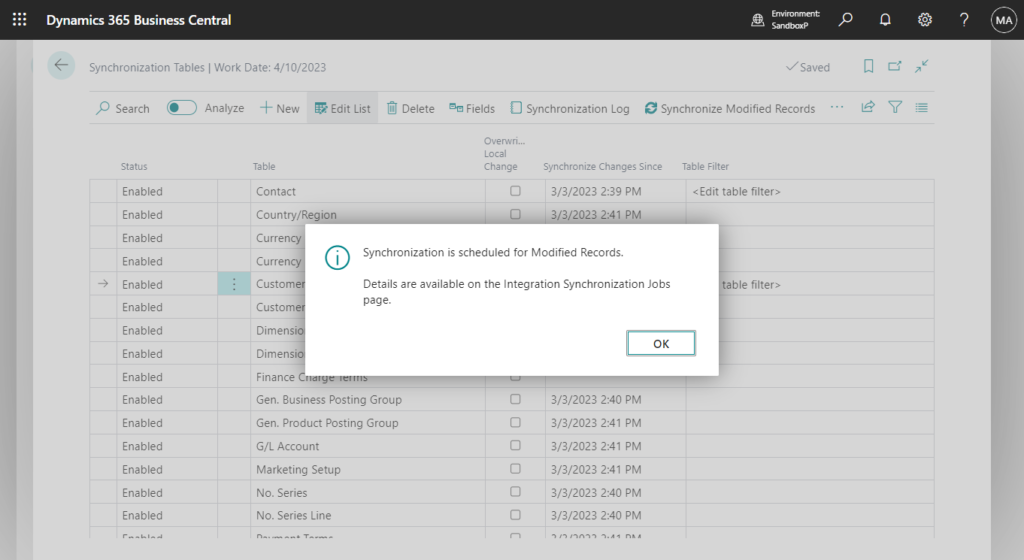
PS:
No records of this table are currently coupled to records from the source company.
Choose the action Run Full Synchronization.
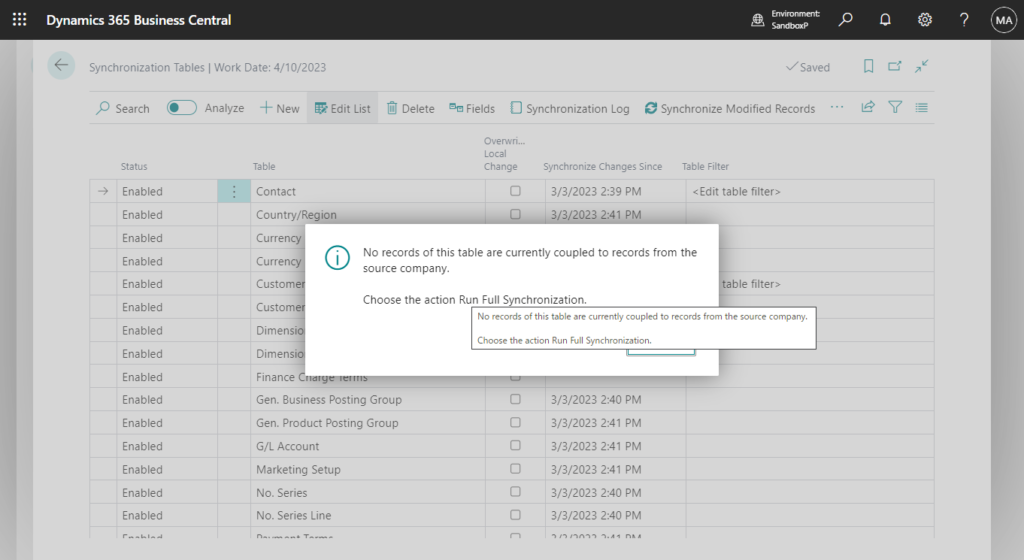
- Job Queue Entry: View or edit the job queue entry for the synchronization of this table.
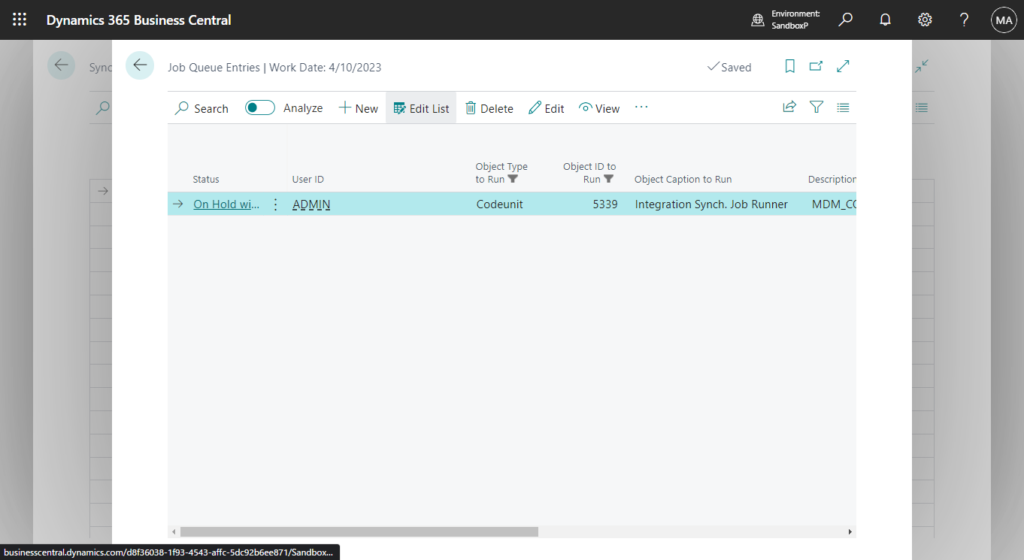
You can also find some other functions in More Actions, I will not test them one by one this time.
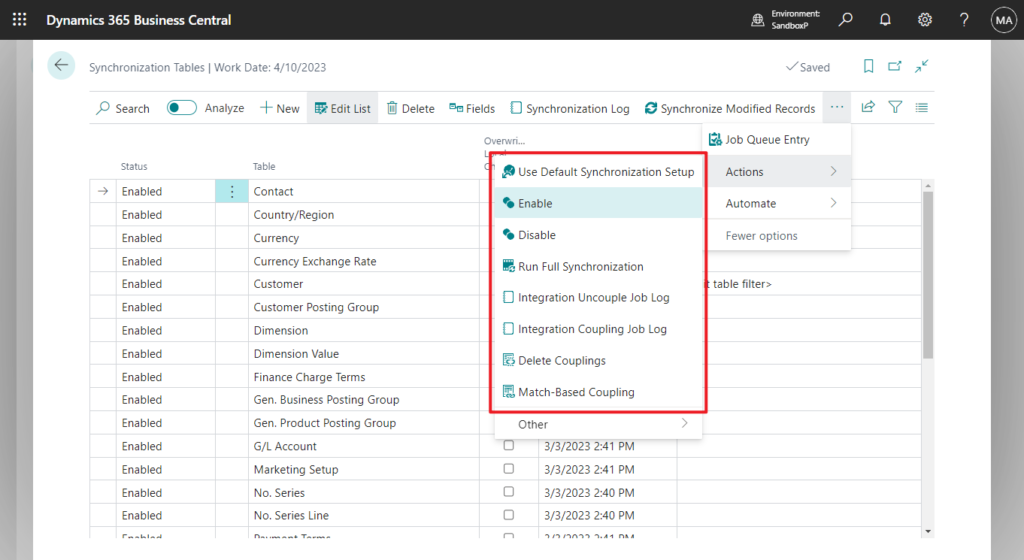
You can also add new tables that need to be synchronized on this page.
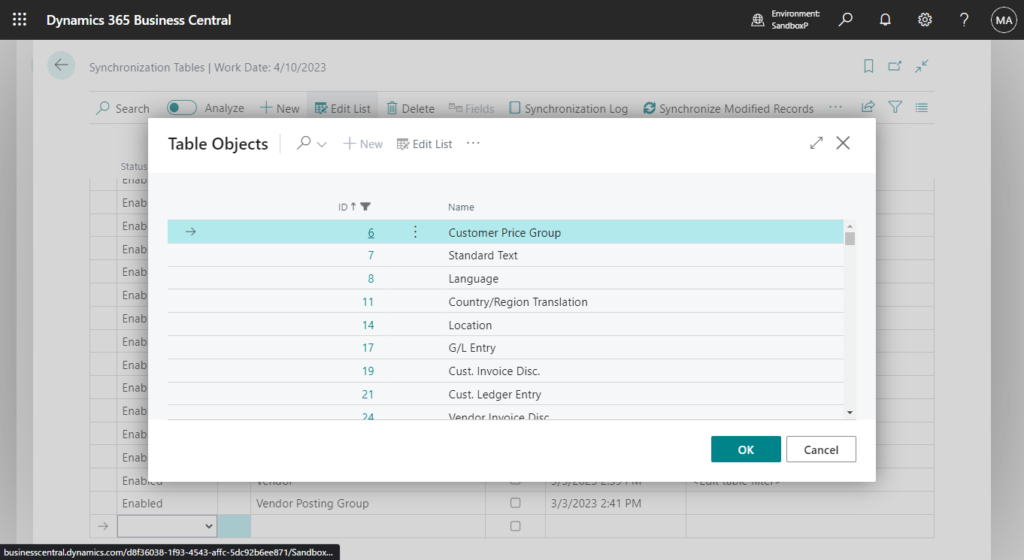
Of course, you can also add your own custom table.
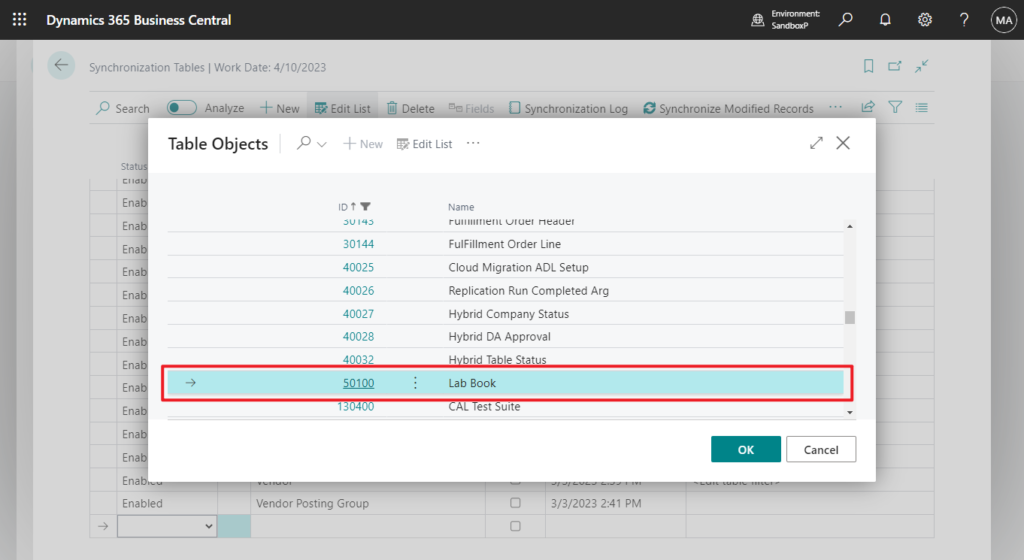
PS: The import and export of files are XML files.
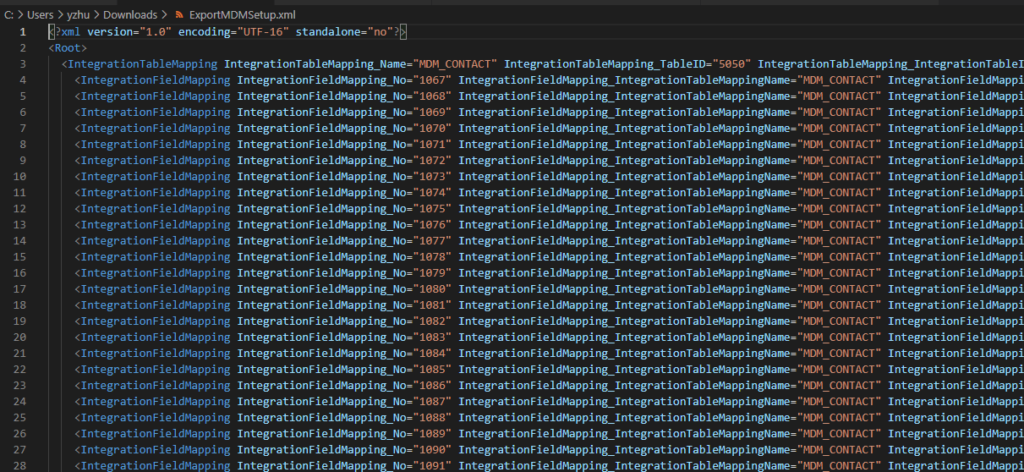
Well, I briefly introduced this new feature in this post. To be honest, it is much more powerful than the Master data synchronization feature I imagined. It has added many synchronization settings similar to Dataverse Integrations, and it has become a very powerful Master data management (MDM) tool. Give it a try!!!😁
END
Hope this will help.
Thanks for reading.
ZHU

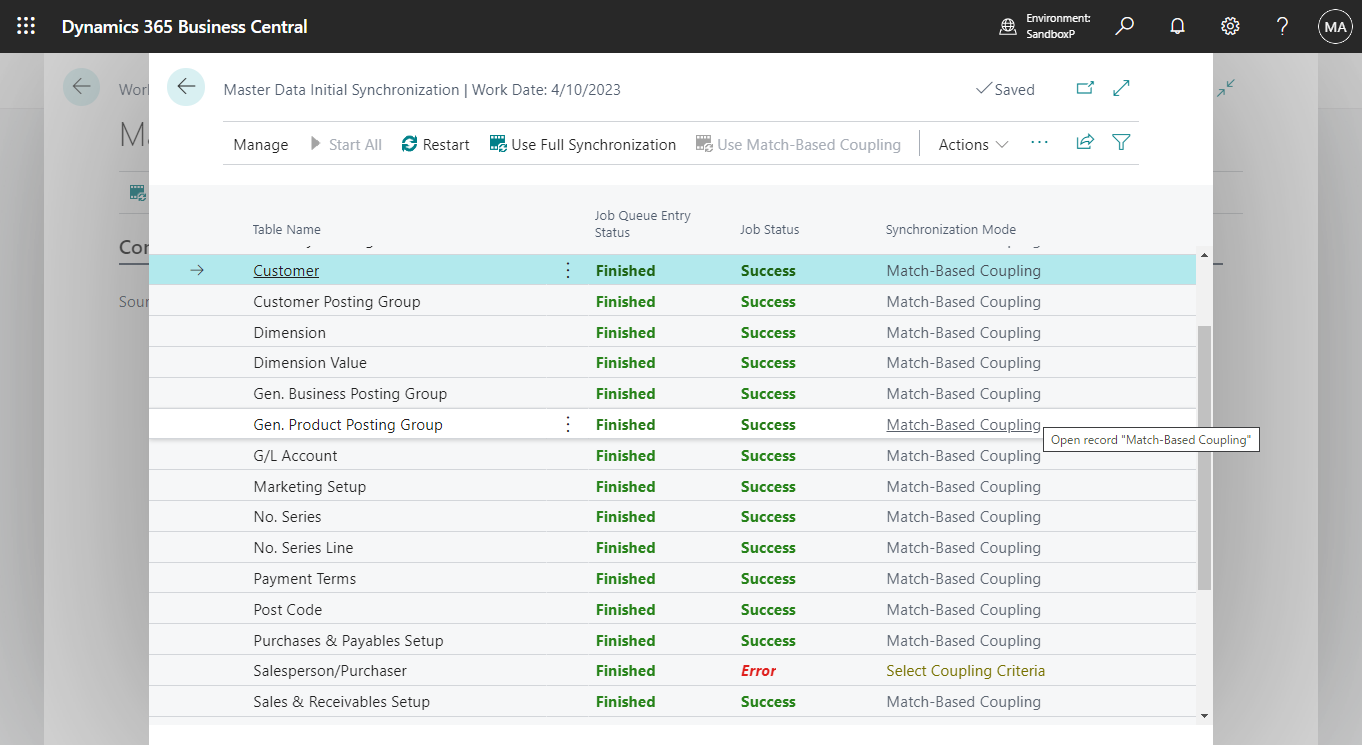
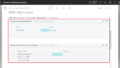
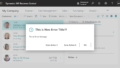
コメント