Hi, Readers.
Today I would like to talk about how to use Alternative Order Addresses for Vendors (Multiple Vendor addresses) in Business Central.
Some vendors have different factories where specific items are produced, in some cases, purchase orders must be sent to the relevant factories and hence are different by from addressed than the normal address. So how to manage this address information in Business Central? This can be done via the Alternative Order Addresses.
Let’s see some details.
1. In the Tell me, enter Vendors, and then choose the related link.
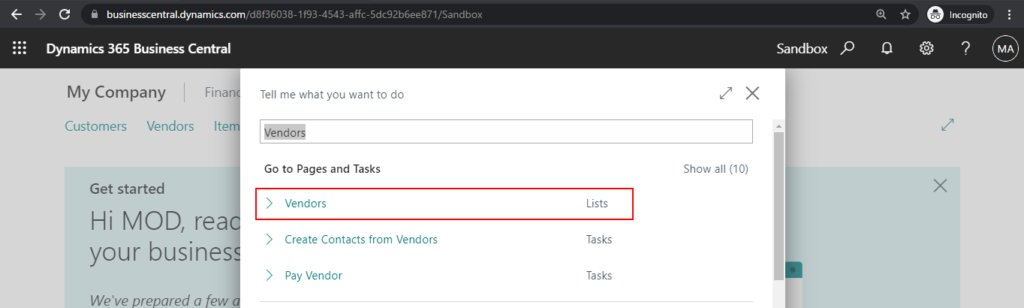
2. Select a vendor, then choose Related -> Vendor -> Order Addresses.
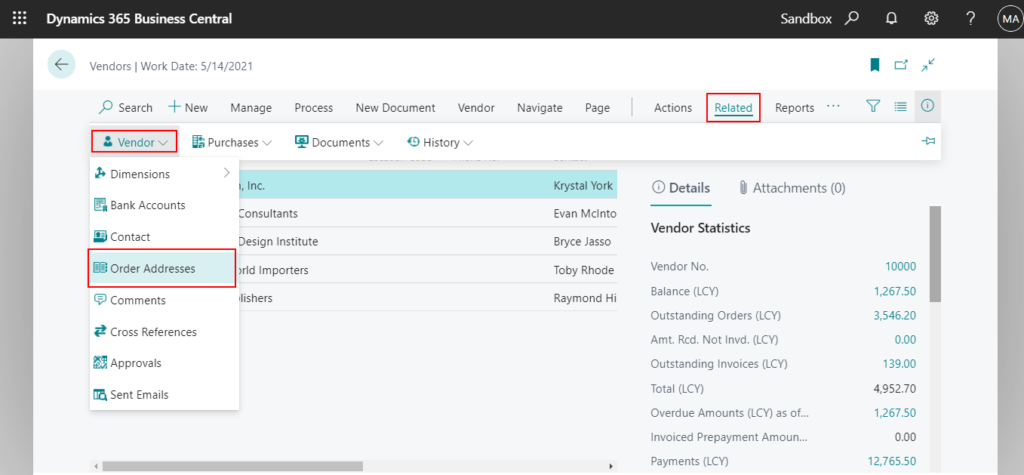
3. Choose New.
You can associate any number of order addresses with a vendor. Each address is identified by a unique code.
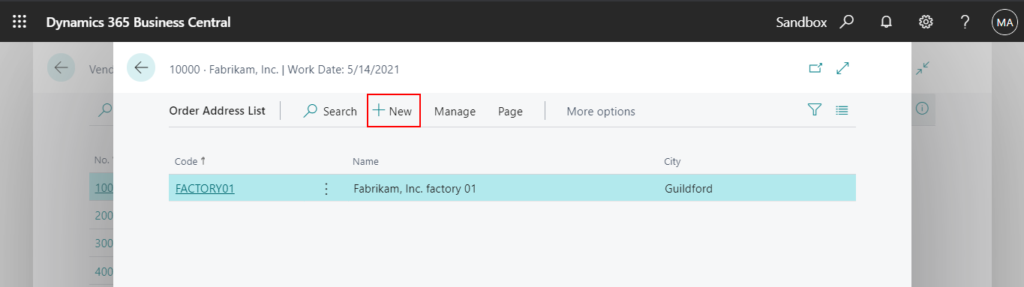
4. Enter the order address code and related information.
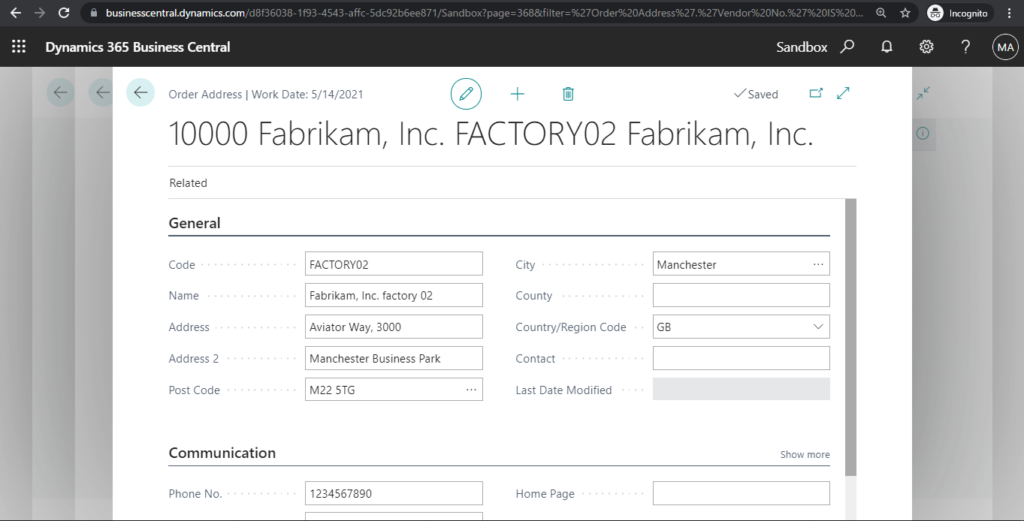
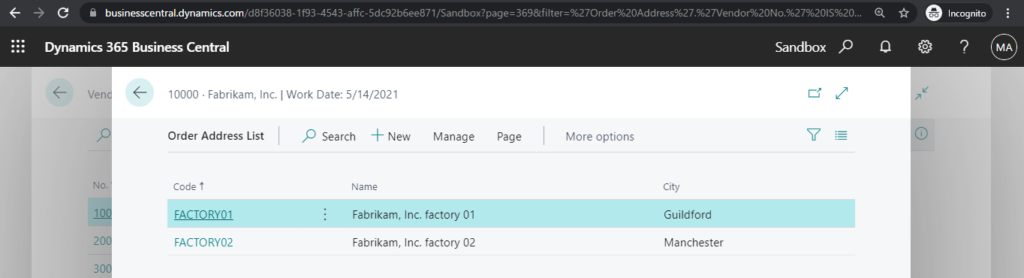
5. Open a purchase order or purchase quote, then click Show more in the General group.
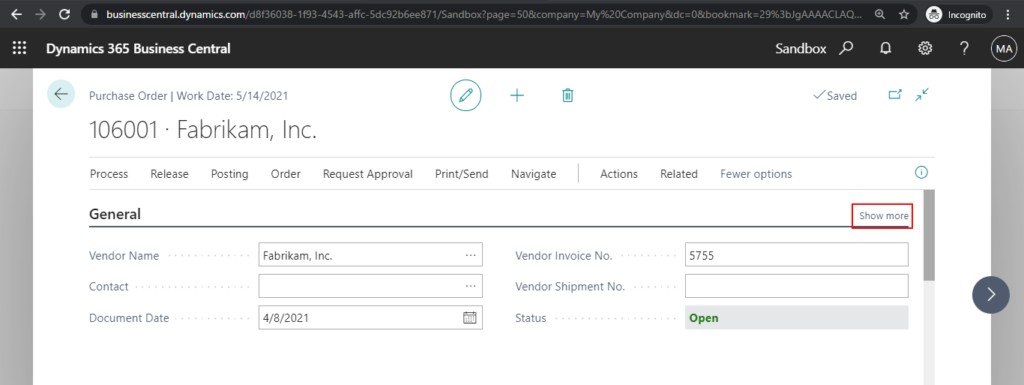
6. In the Alternate Vendor Address Code field, enter the order address code that you will use.
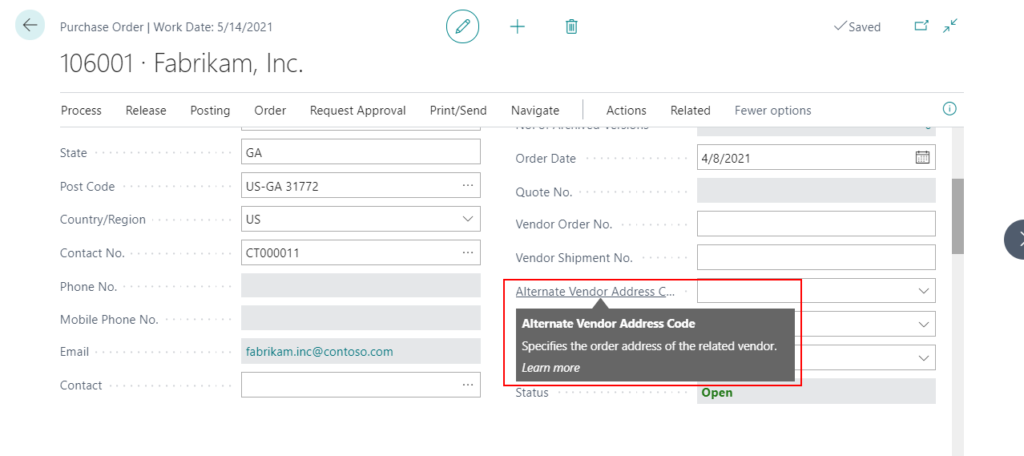
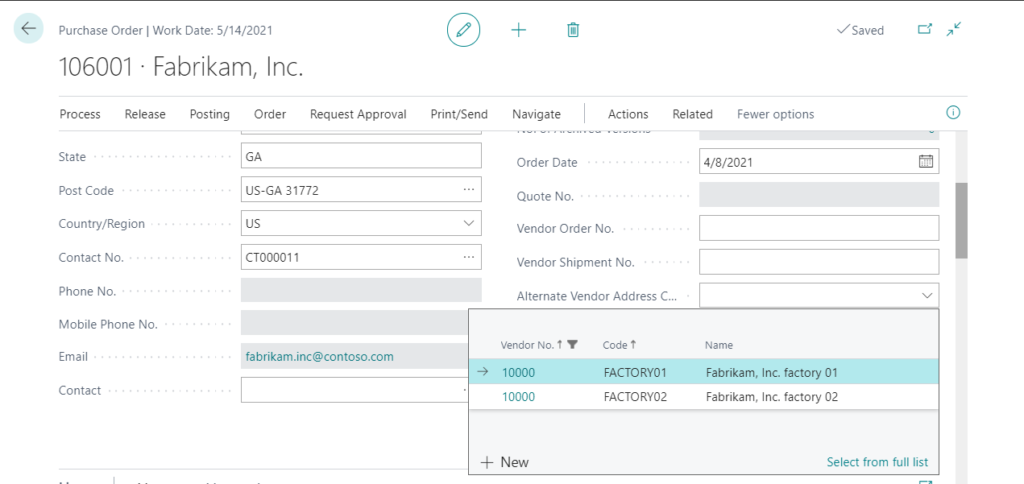
The information in the Buy-from fields changes to reflect the alternative order address.
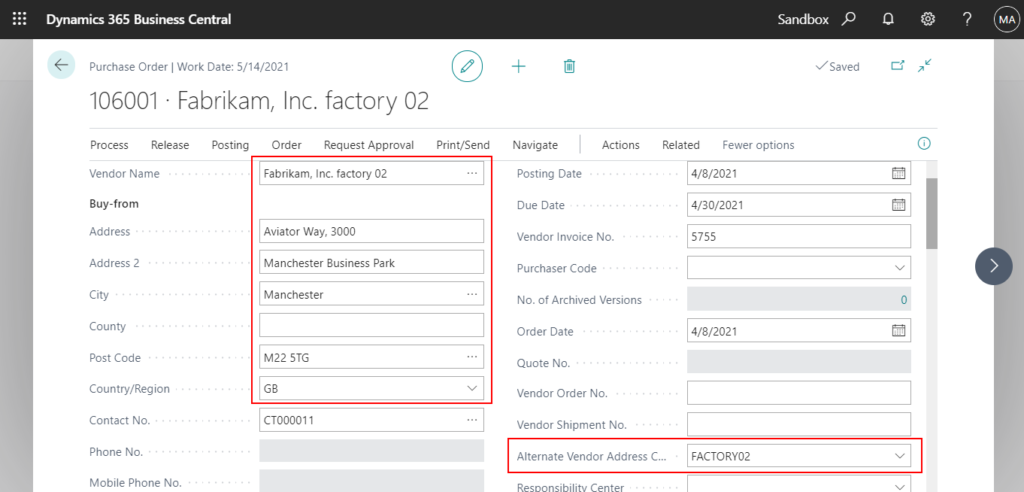
When you use this code on a quote or an order, the related address information is printed on the purchase order.
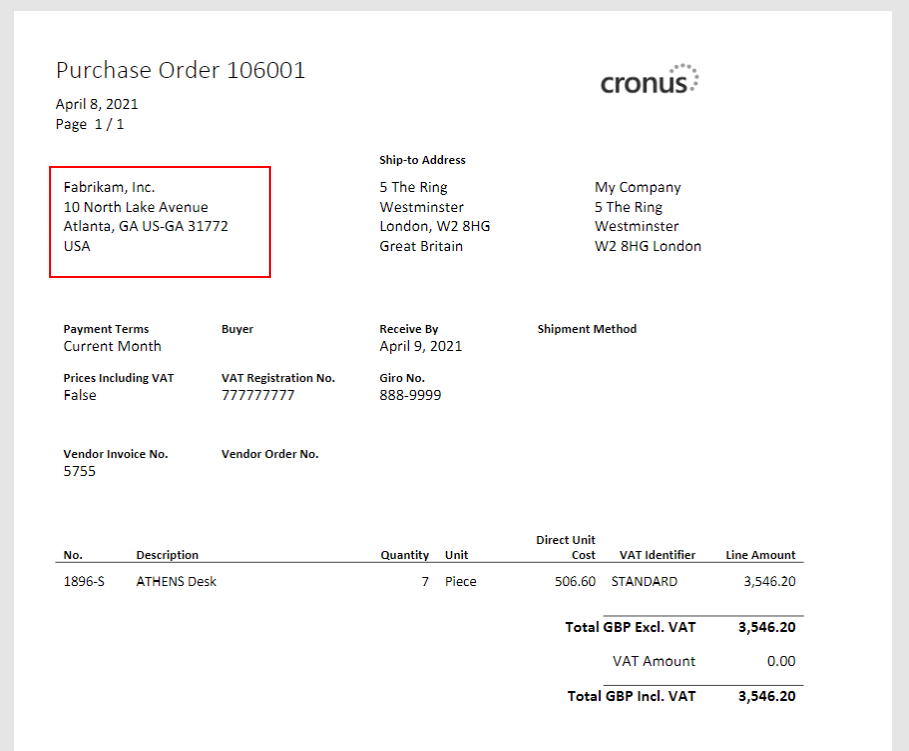
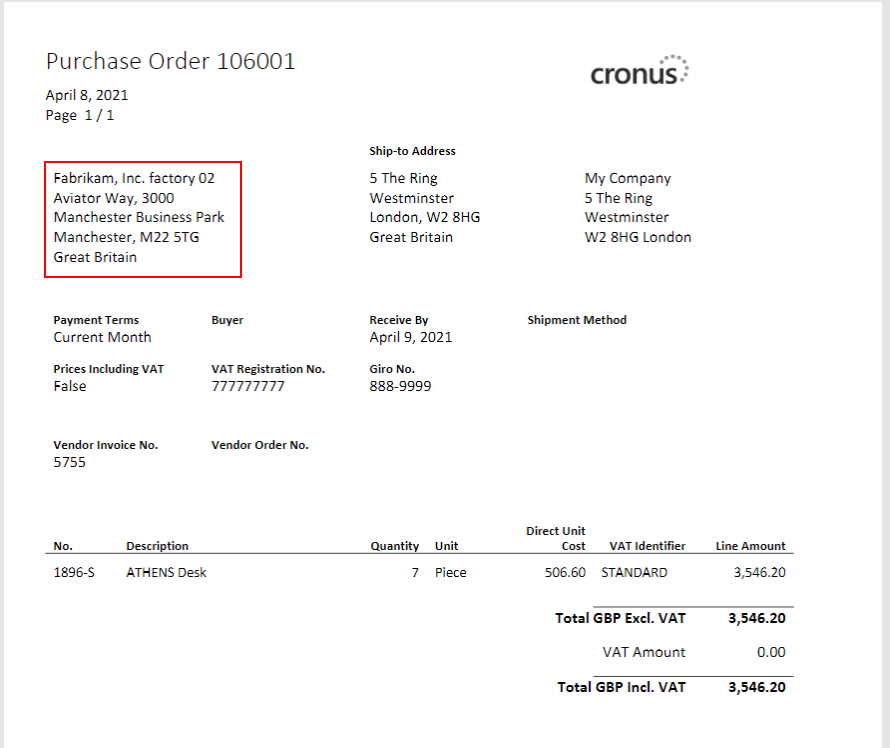
Test video:
Give it a try!
END
Hope this will help.
Thanks for reading.
ZHU

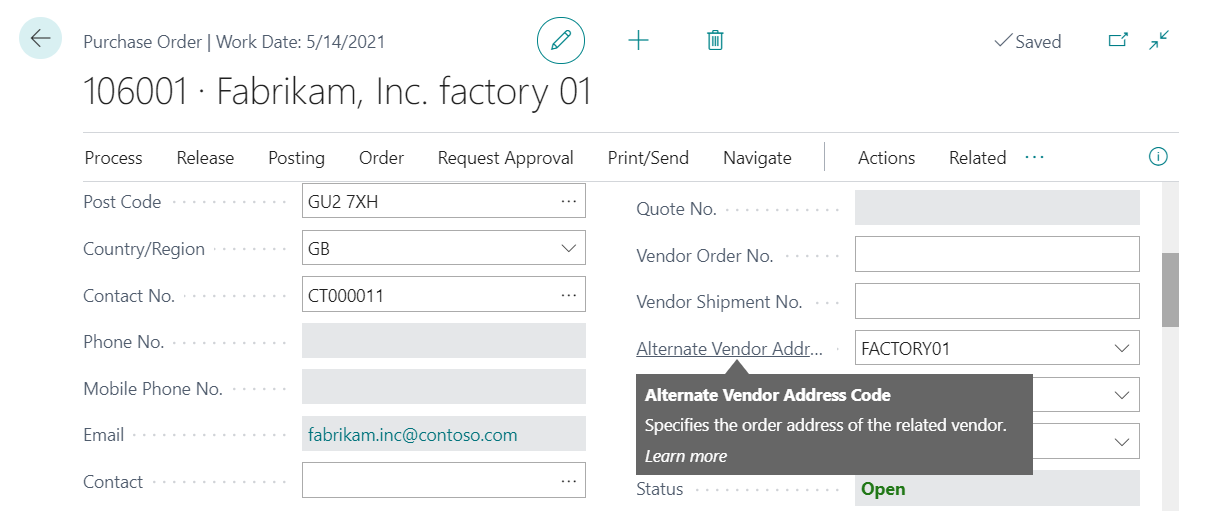
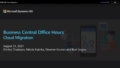
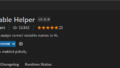
コメント