Hi, Readers.
Today I’d like to talk about a simple topic, how to add your own search terms (words and phrases) for the page.
The Business Central client includes the Tell me feature that lets users find objects and online help articles by entering search terms. You can quickly find out how to do things.
Click the Search icon at the top of the workspace, Alternatively, you can use ALT+Q. Tell Me is available everywhere in Business Central.
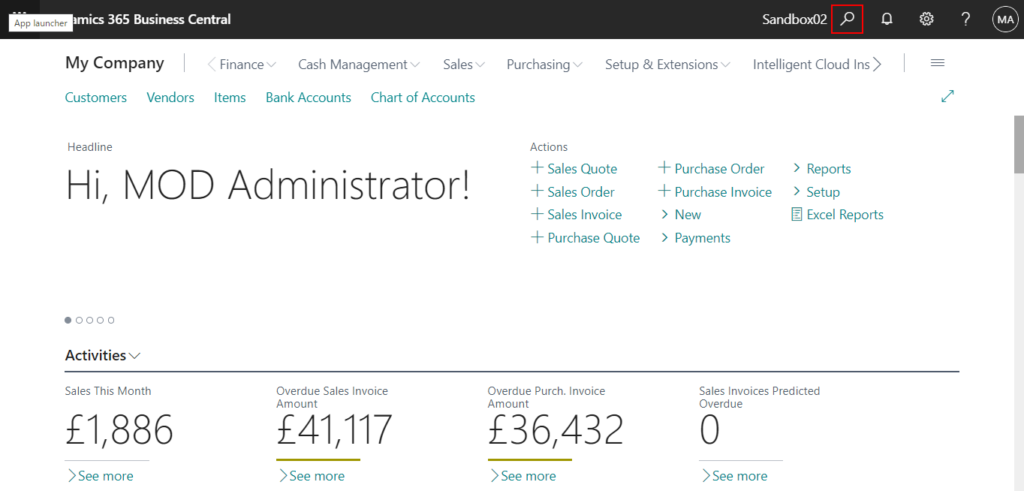
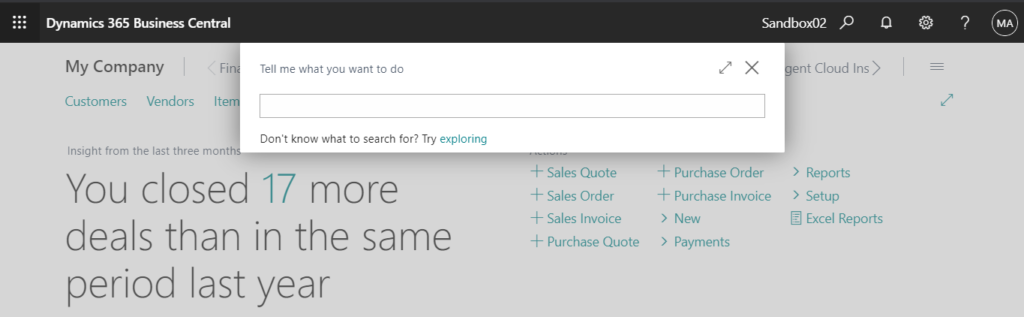
Note: When you create a Page or a Report, you add the UsageCategory Property. If the UsageCategory is set to None, or if you do not specify UsageCategory, the page or report will not show up when you search in Dynamics 365 Business Central.
You can specify other words or phrases that can help users find a page or report by using the AdditionalSearchTerms and AdditionalSearchTermsML properties. If the page or report is searchable by Tell me (that is, the UsageCategory property is set a value other than None), the search terms specified by these properties are used in addition to the caption of the page or report. These properties are useful when the caption does not always reflect what users will look for. A good example of this in Business Central is pages and reports associated with Item. Users unfamiliar with Business Central might look for ‘product’ or ‘finished good’ instead of ‘item’.
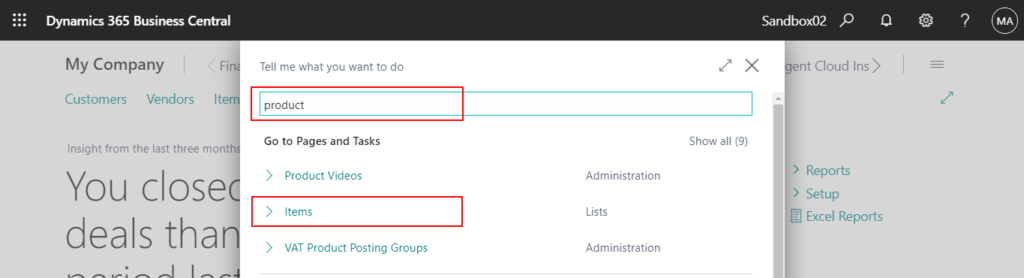
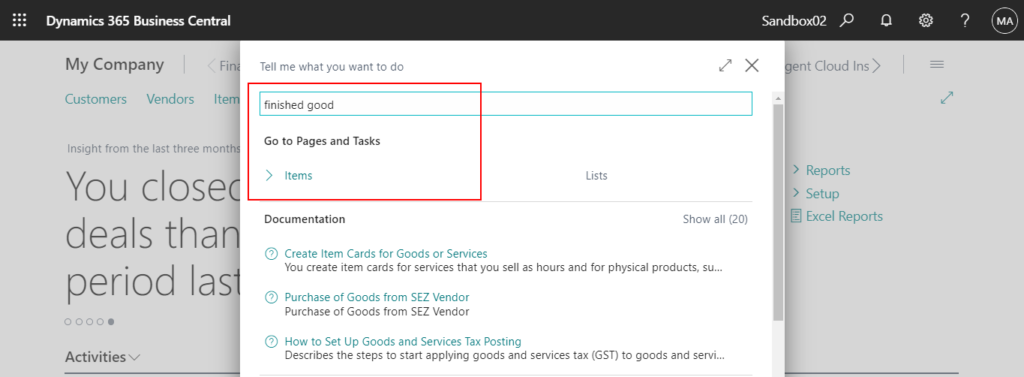
Next, let’s look at the AdditionalSearchTerms Property in detail.
AdditionalSearchTerms Property:
Specifies search terms (words and phrases) for the page. In addition to the page caption, the terms are used by the search feature in the Web client and mobile apps. Separate terms with a comma.
Applies to:
・Page
・Report
For New Page
AdditionalSearchTerms = 'new product, new finish good';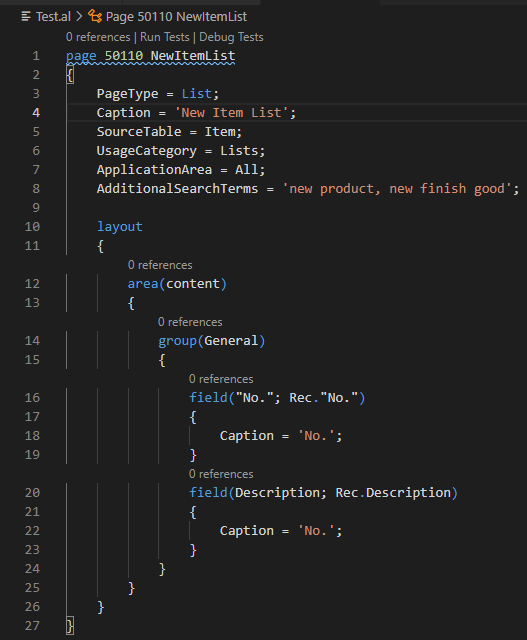
Search by Page Caption:
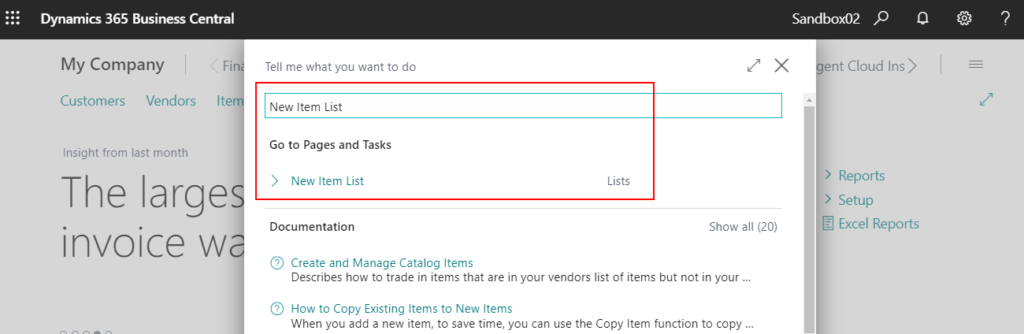
Search by Additional Search Terms:
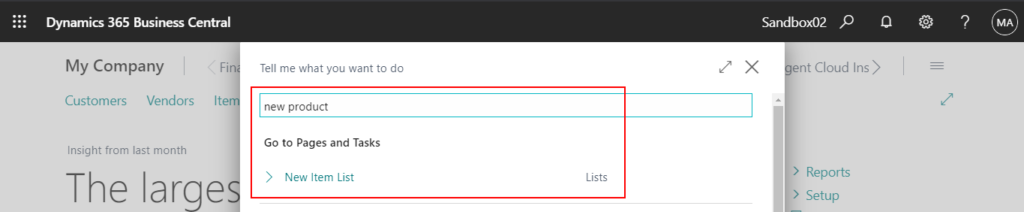
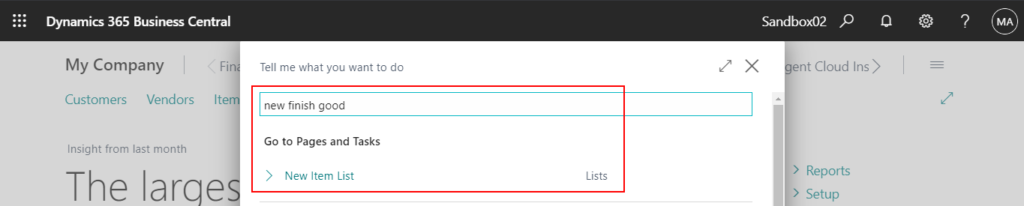
For New Report
AdditionalSearchTerms = 'new product report, new finish good report';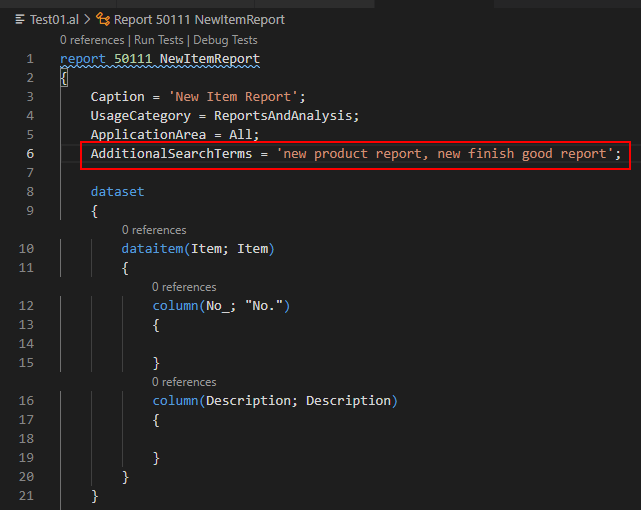
Search by Page Caption:
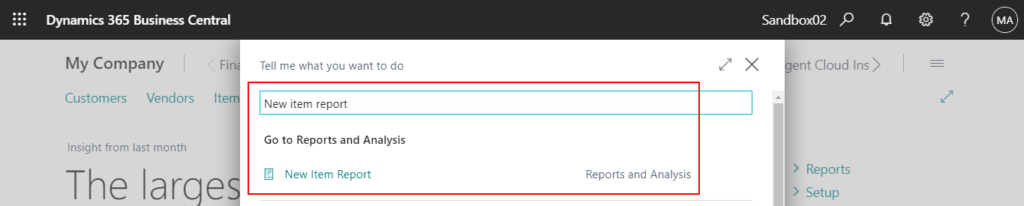
Search by Additional Search Terms:
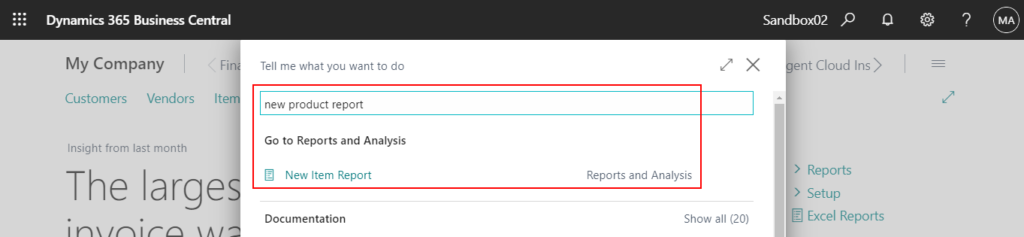
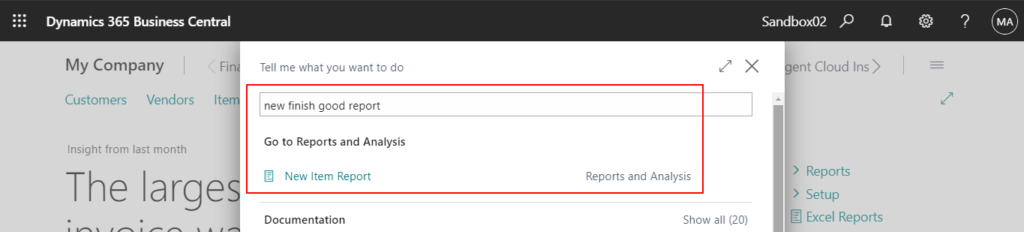
For Existing Page
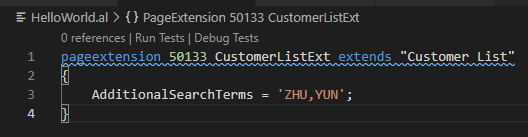
Search by new Additional Search Terms:
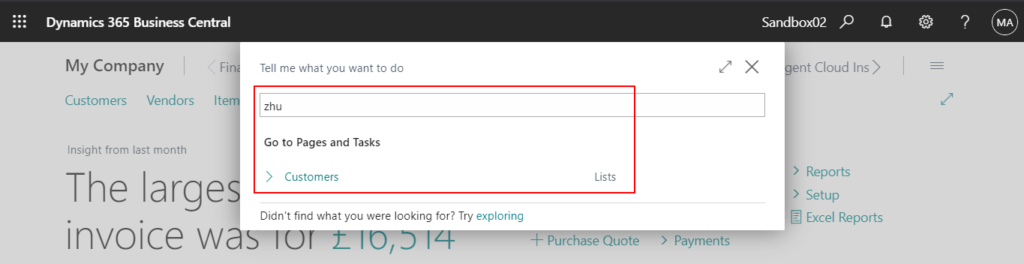
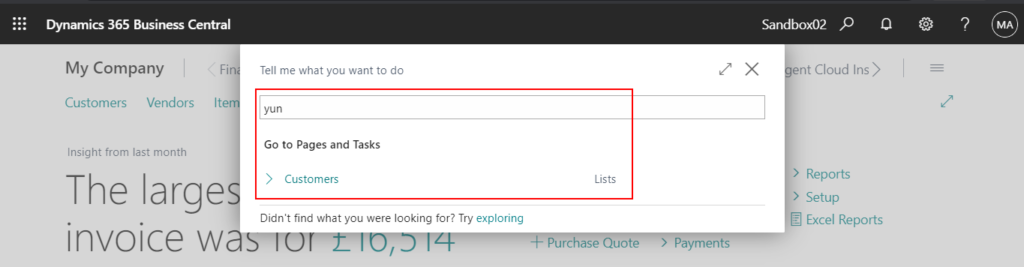
PS:
1. If you do not specify ApplicationArea Property, the page or report will not show up when you search in Dynamics 365 Business.
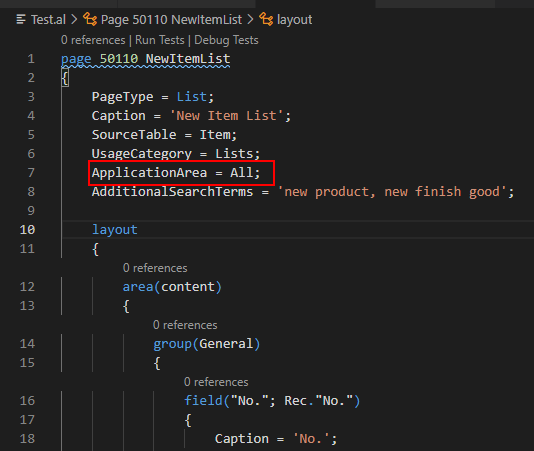
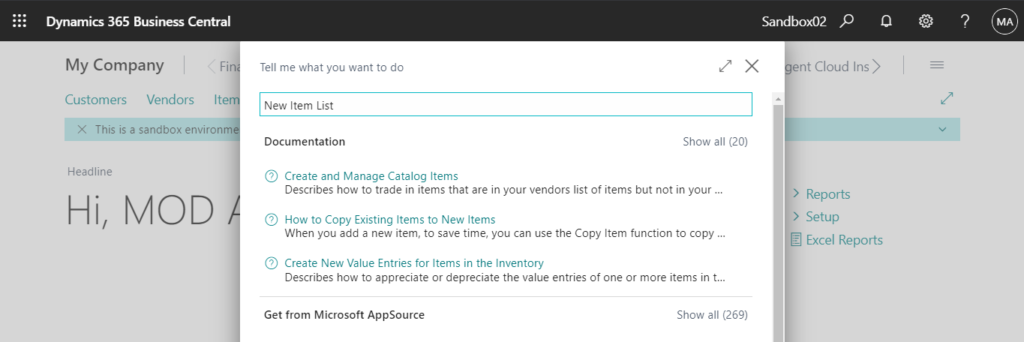
2. For Business Central on-premises, the Business Central Web Server configuration file (navsettings.json) includes a setting called UseAdditionalSearchTerms that enables or disables the use of additional search terms by the Tell me.
Find “C:\inetpub\wwwroot\BC174\navsettings.json” file and open it. (BC174 is instance name)
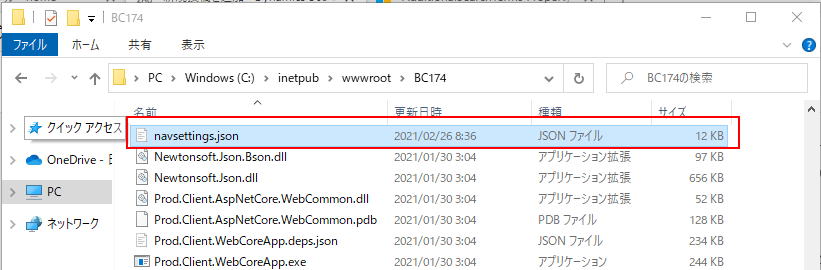
"//useAdditionalSearchTerms": "Specifies if the additional search terms should be used when searching.",
"useAdditionalSearchTerms": falseFinally restart your Application Server. The use of additional search terms by the Tell me will be disable.
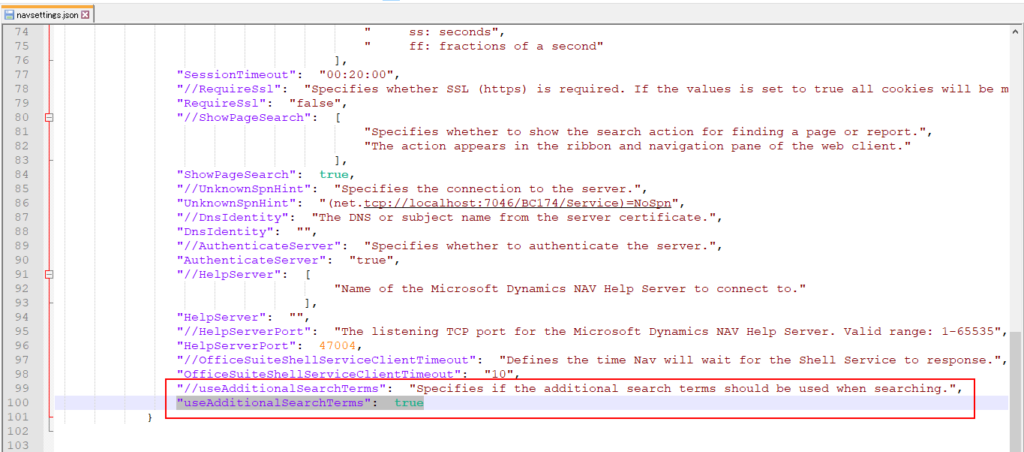
END
Hope this will help.
Thanks for reading.
ZHU

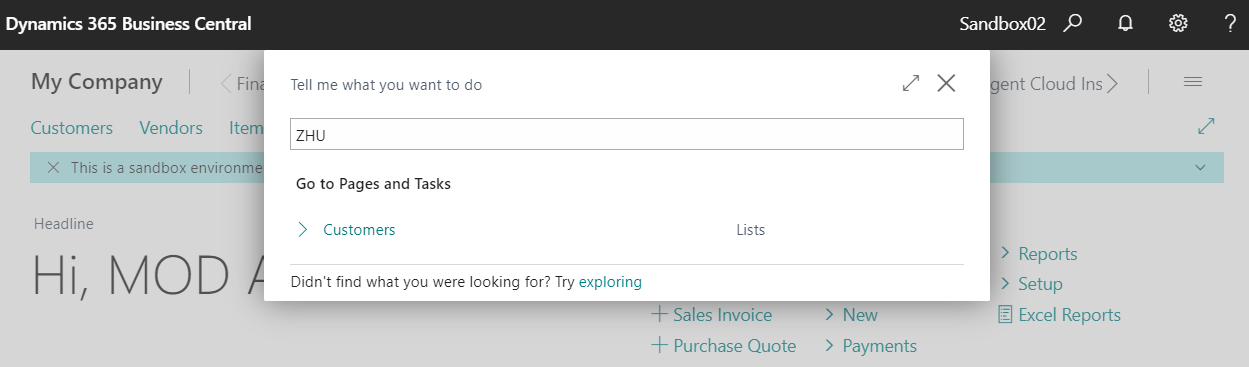
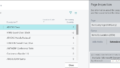

コメント