Hi, everyone.
Glad it’s finally Friday, This will be my last post this week. Thank you in advance for reading.
This time I want to share a very small discovery, “Show Amounts” in General Ledger Setup. This is quite hidden, I’m not sure from which version this was added. This setting is also available in my un-upgraded 16.5 environment. (Perhaps from BC14?)
I believe this will be very useful for some users, in particular, some countries in Asia need to distinguish between credit and debit.
OK, Let’s sign in to Business Central.
Enter General Ledger Setup in tell me, and then choose the related link.
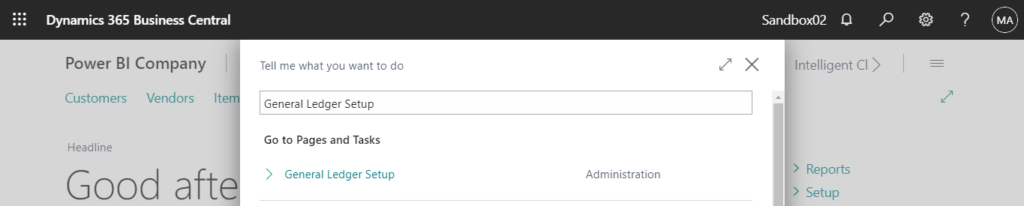
Choose Show more in General tab.
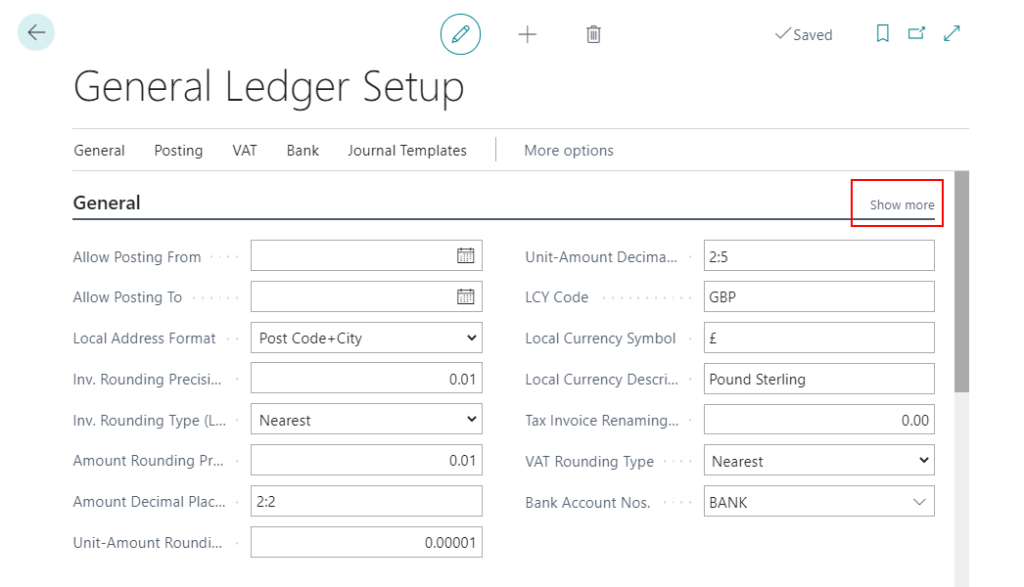
You can find Show Amounts.
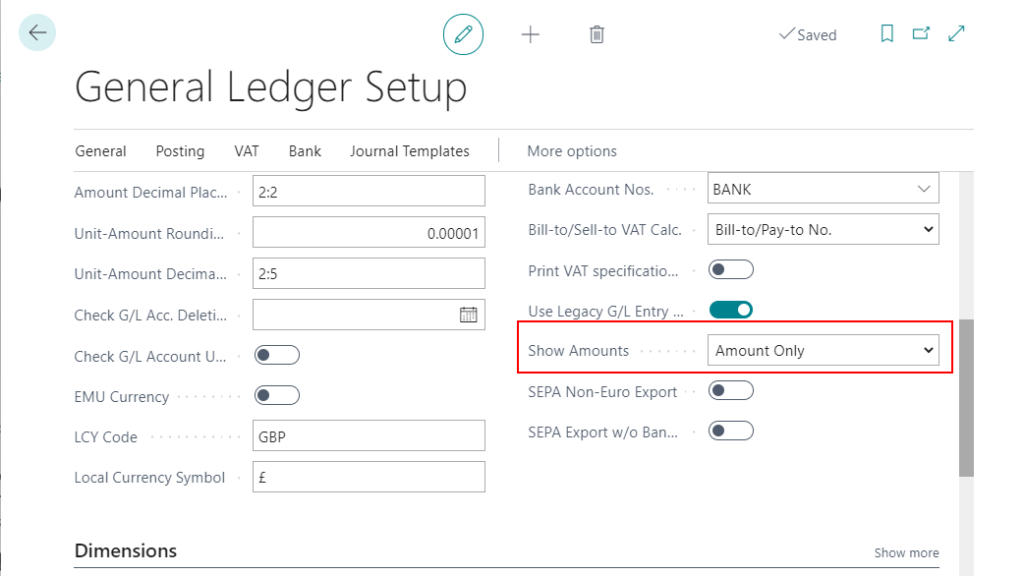
Default option is Amount Only.
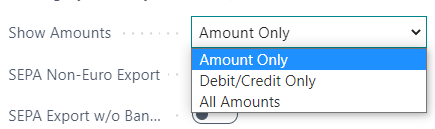
Tooltip of this fields:
Specifies which type of amounts are shown in journals and in ledger entries windows.Amount Only: The Amount and Amount (LCY) fields are shown. Debit/Credit Only: The Debit Amount, Debit Amount (LCY), Credit Amount, and Credit Amount (LCY) fields are shown. All Amounts: All amount fields are shown.
Amount Only: The Amount and Amount (LCY) fields are shown.
General Journals: (Payment Journals, Cash Receipt Journals, Sales Journals…… are the same.)
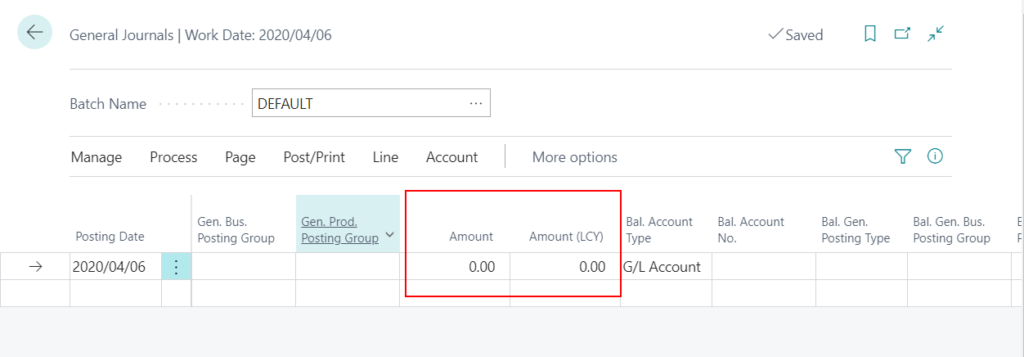
General Ledger Entries:
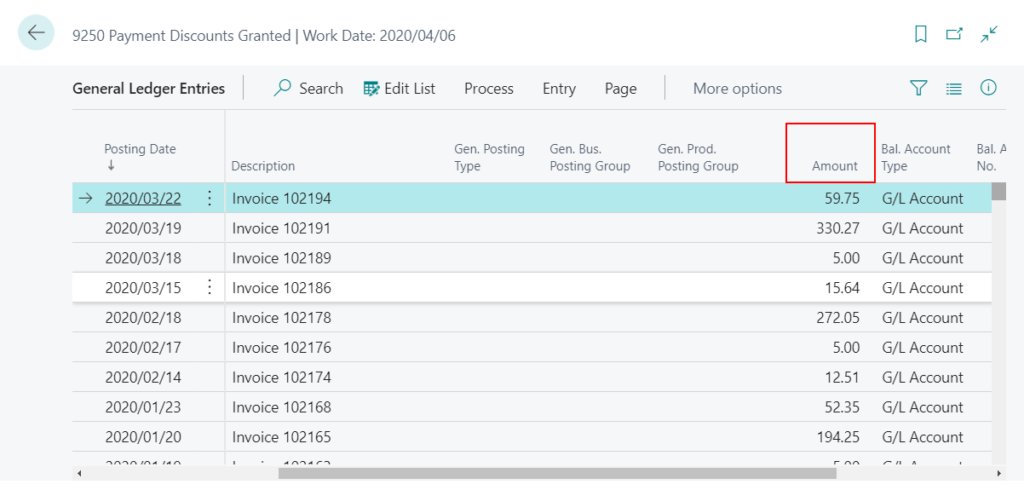
Debit/Credit Only:The Debit Amount, Debit Amount (LCY), Credit Amount, and Credit Amount (LCY) fields are shown.
General Journals: (Payment Journals, Cash Receipt Journals, Sales Journals…… are the same.)
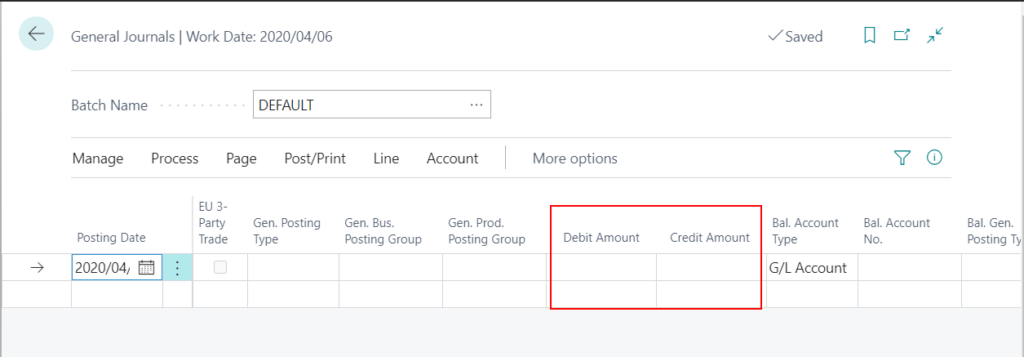
General Ledger Entries:
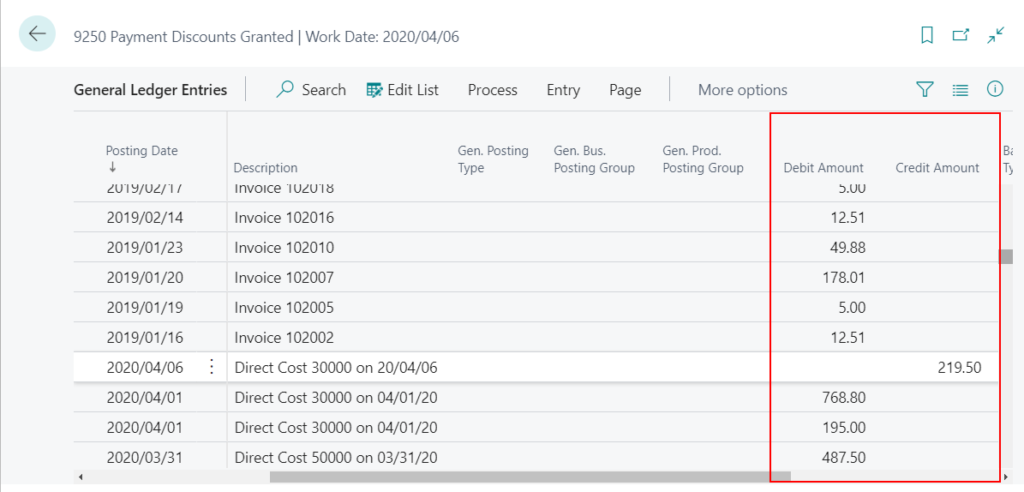
All Amounts:All amount fields are shown.
General Journals: (Payment Journals, Cash Receipt Journals, Sales Journals…… are the same.)
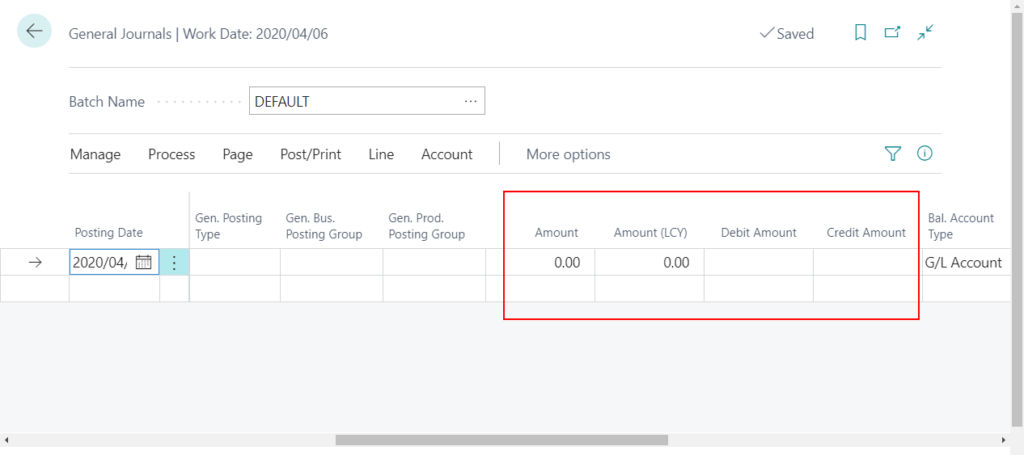
General Ledger Entries:
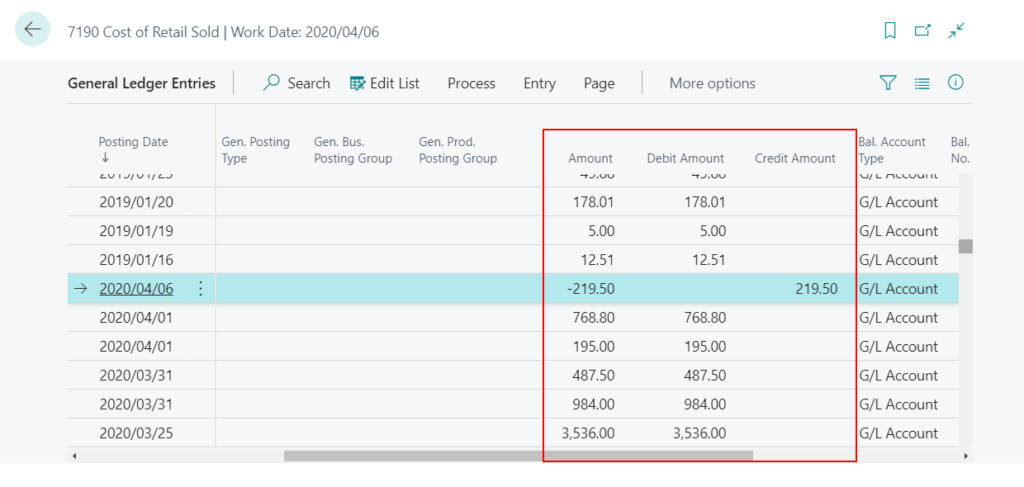
Note:
On General Journals page, Show Amounts is only valid in Show More Columns mode.
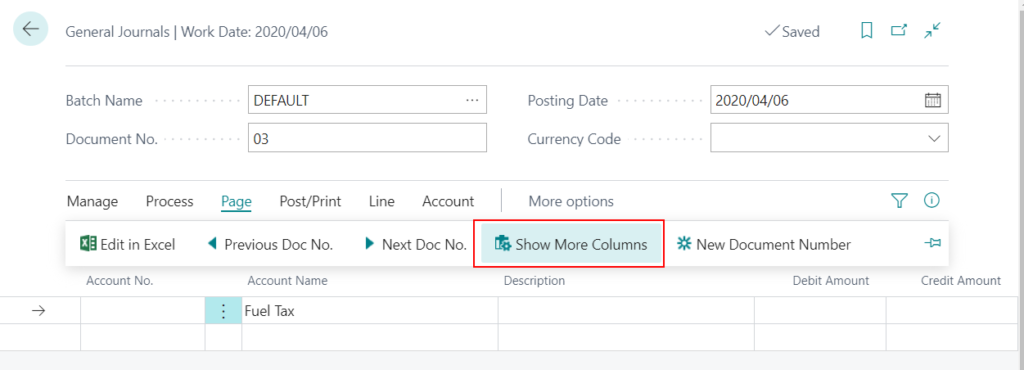
END
Hope this will help.
Thanks.
ZHU

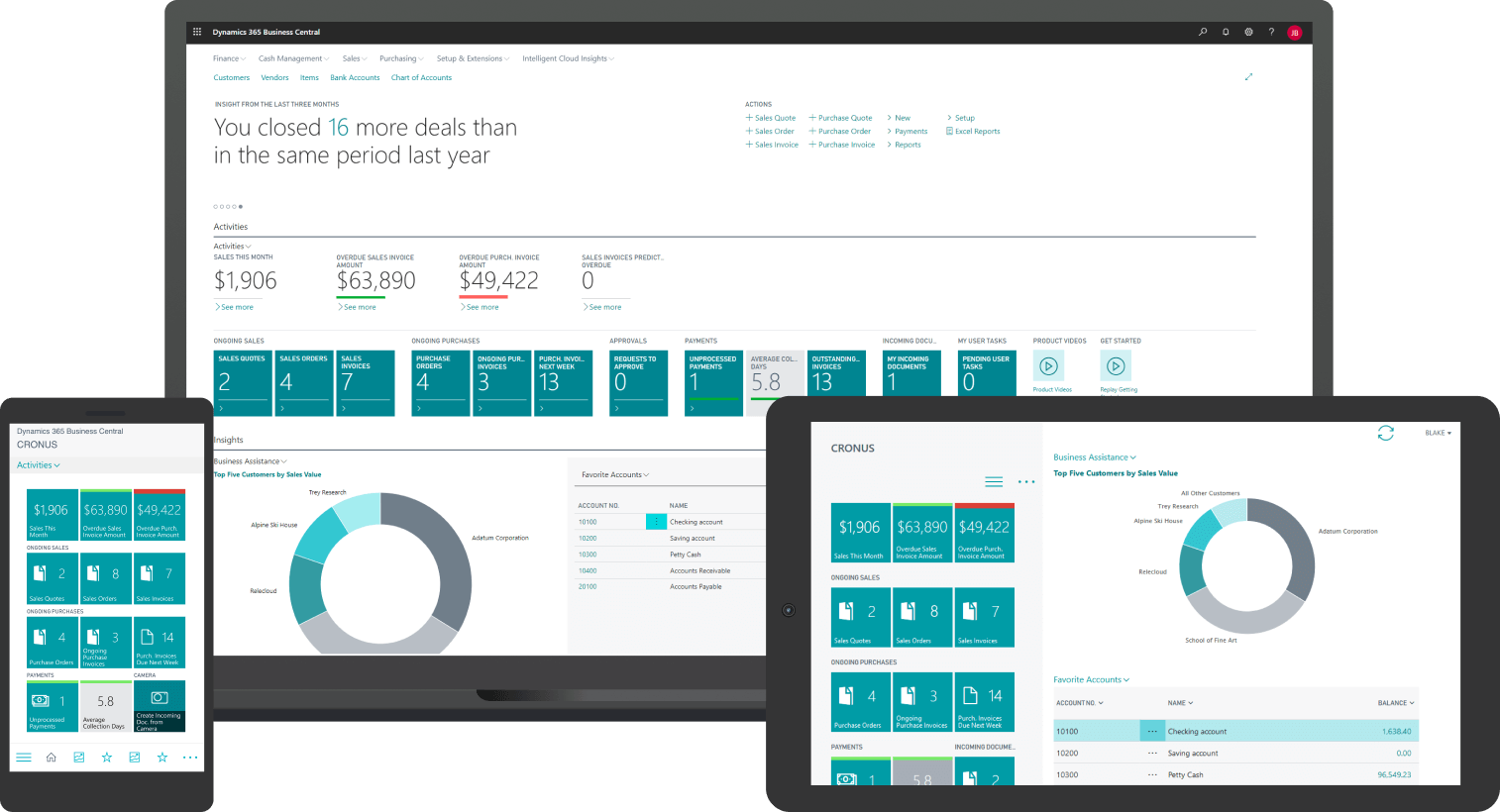
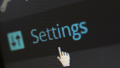

コメント