Hi Readers.
This time I’d like to talk about the Image Analyzer extension in Dynamics 365 Business Central, since I have been working in the JP Region, I never notice it until today. (Am I the only one who missed this?)
The Image Analyzer extension uses powerful image analytics provided by the Computer Vision API for Microsoft Cognitive Services to detect attributes in the images that you import for items and contact persons, so you can easily review and assign them. For items, attributes could be whether the item is a table or a car, and whether it is red or blue. For contact persons, attributes can be gender or age.
We can easily find it in AppSource, but not very highly rated.
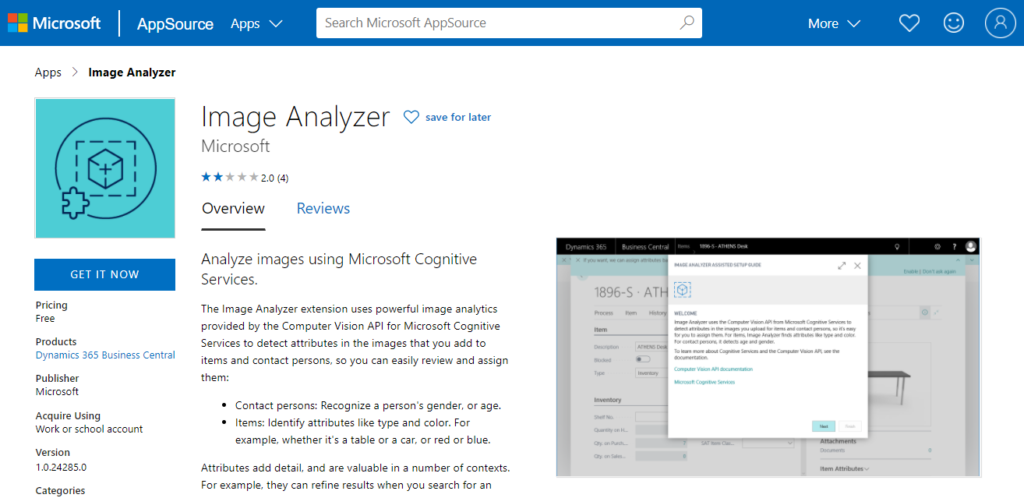
The most important reason is the Image Analyzer extension is only available in United States, Canada and United Kingdom….
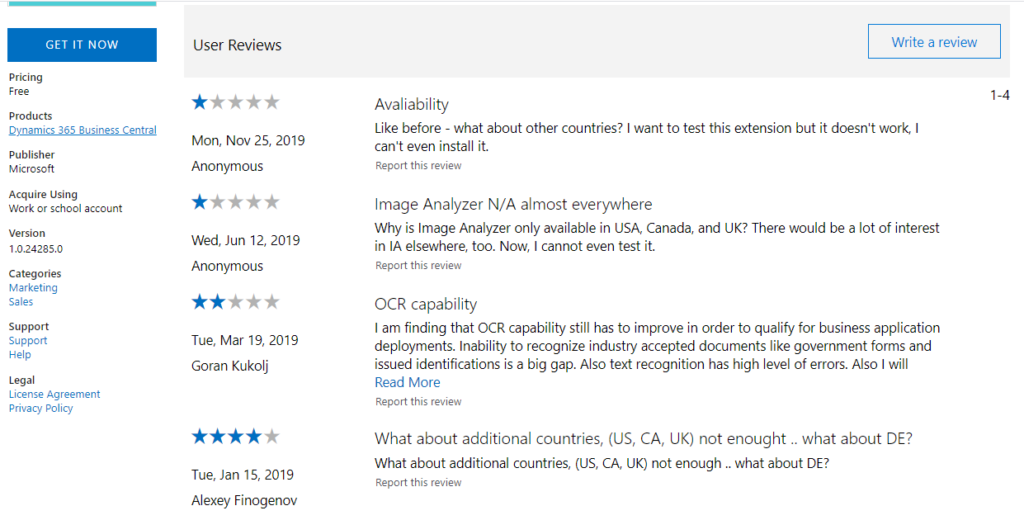
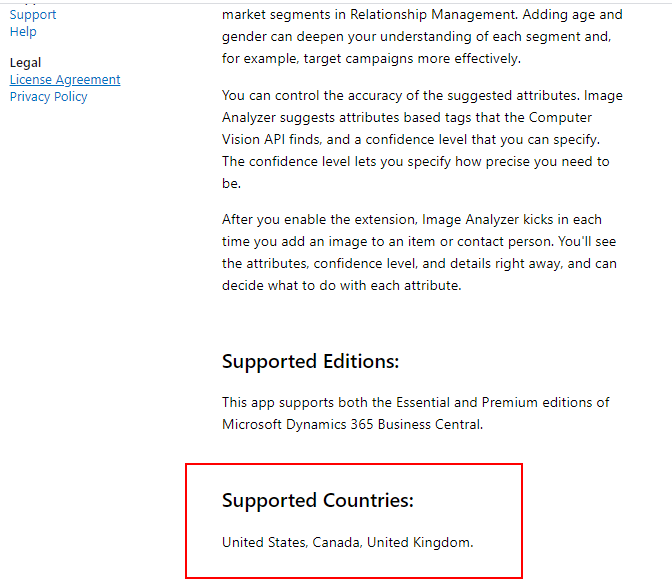
Next, let’s take a look at how to use it.
If you create a new US Sandbox environment, the Image Analyzer extension will be installed automatically.
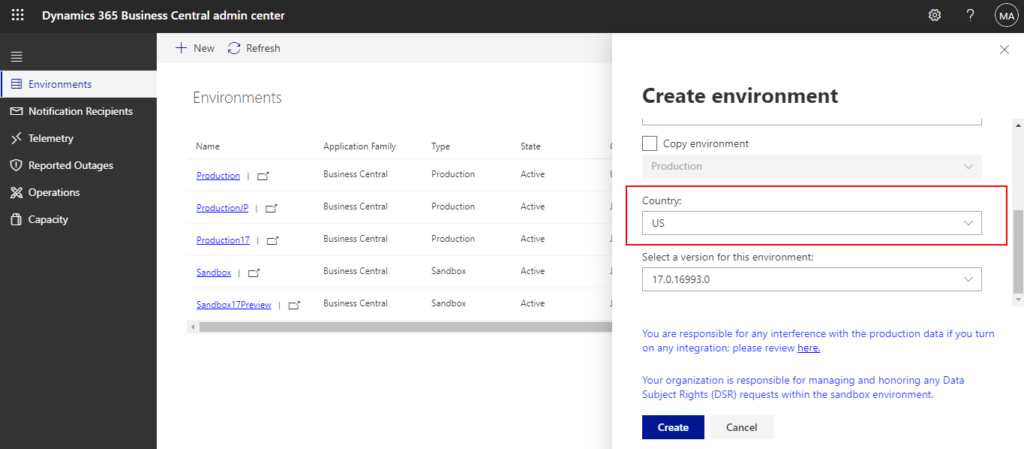
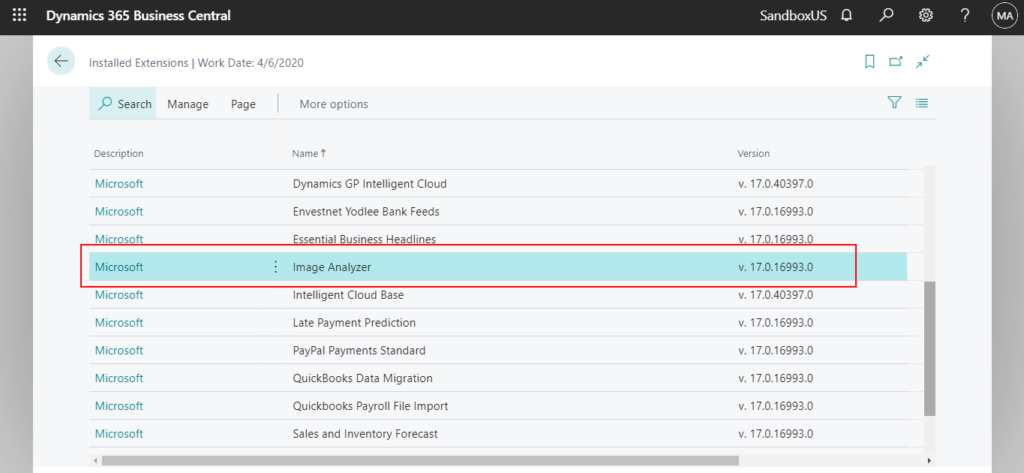
There are a few requirements for the images:
・Image formats: JPEG, PNG, GIF, BMP
・Maximum file size: Less than 4 MB
・Image dimensions: Greater than 50 x 50 pixels
1. To enable Image Analyzer
Note: To enable the Image Analyzer extension, you must be an administrator. Make sure that you are assigned the SUPER user permission set.
Enter Service Connections in tell me, and then choose the related link.

Choose Image Analysis Setup.
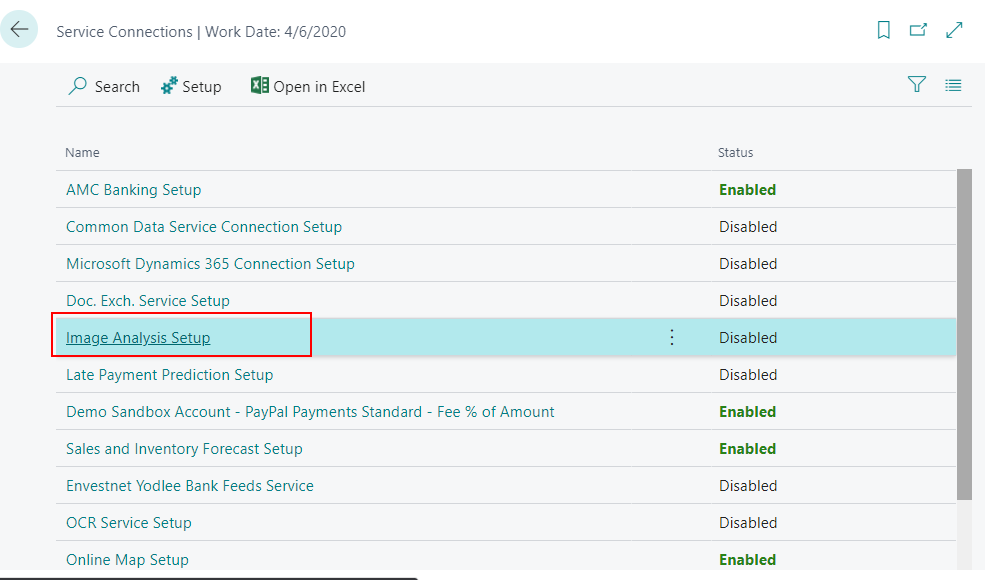
Choose the Enable Image Analyzer check box.
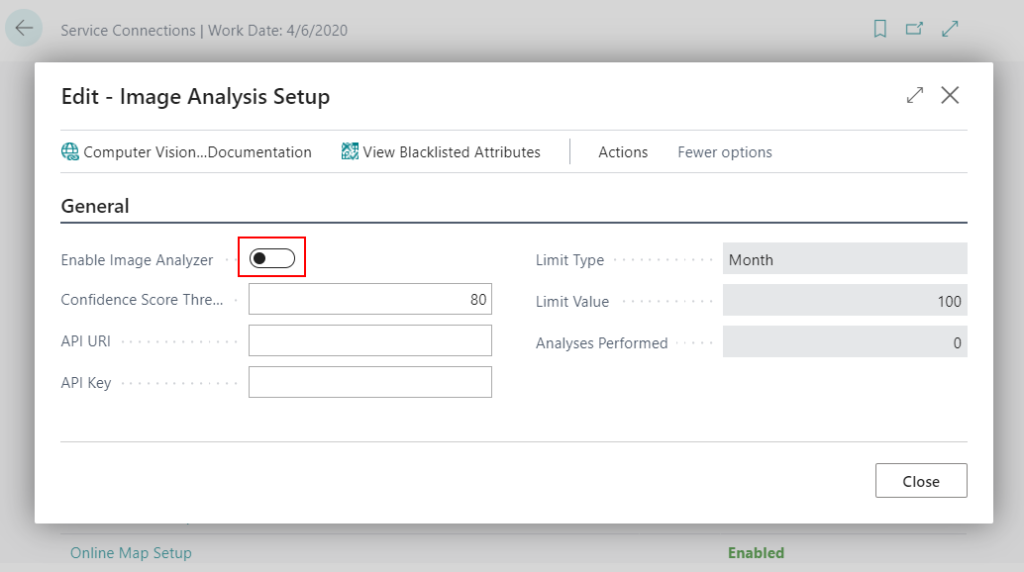
Choose Next.

Choose I understand and accept these terms, and then choose Next.
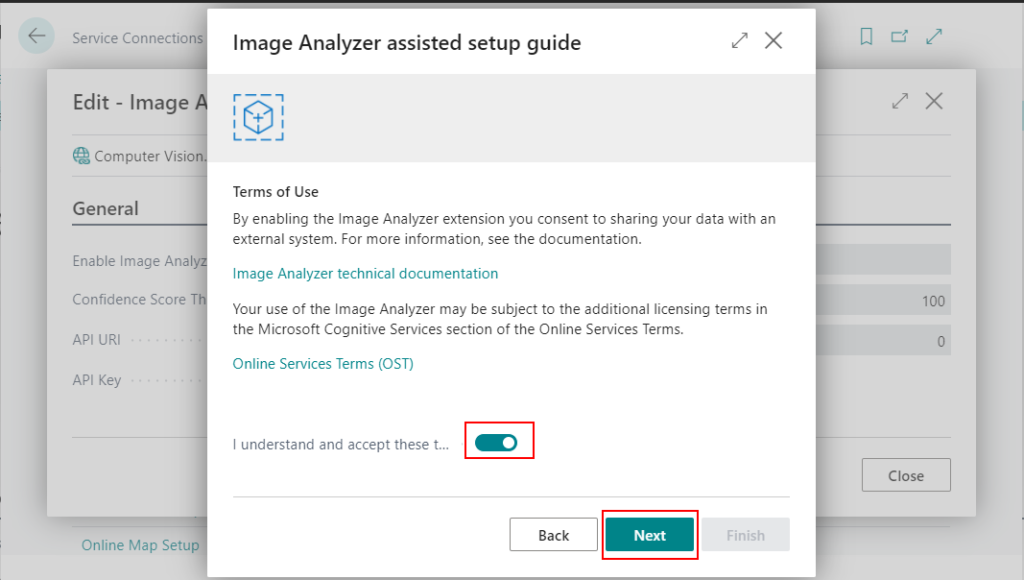
Choose Finish to complete the setup.
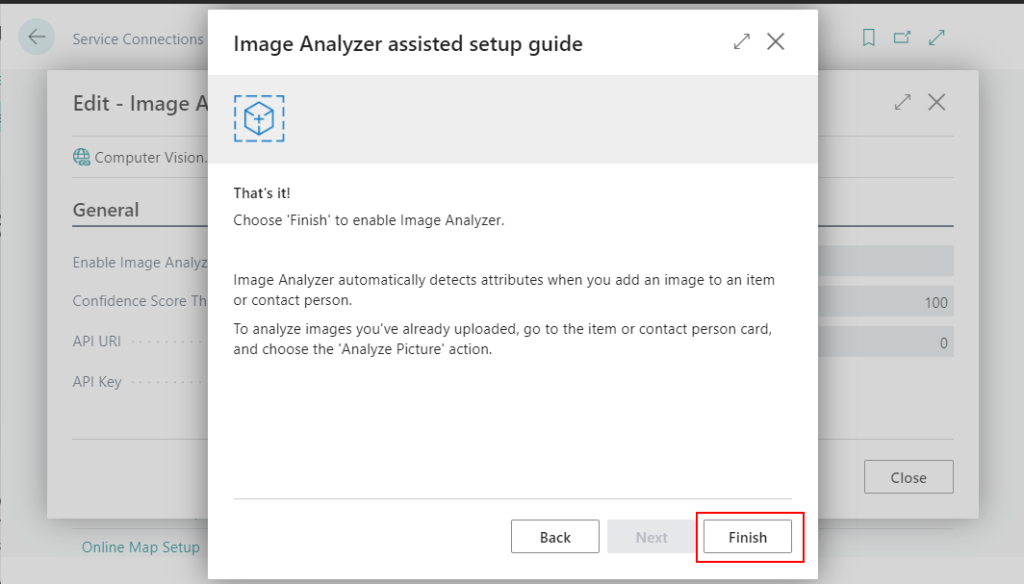
Now you can close the setup window.
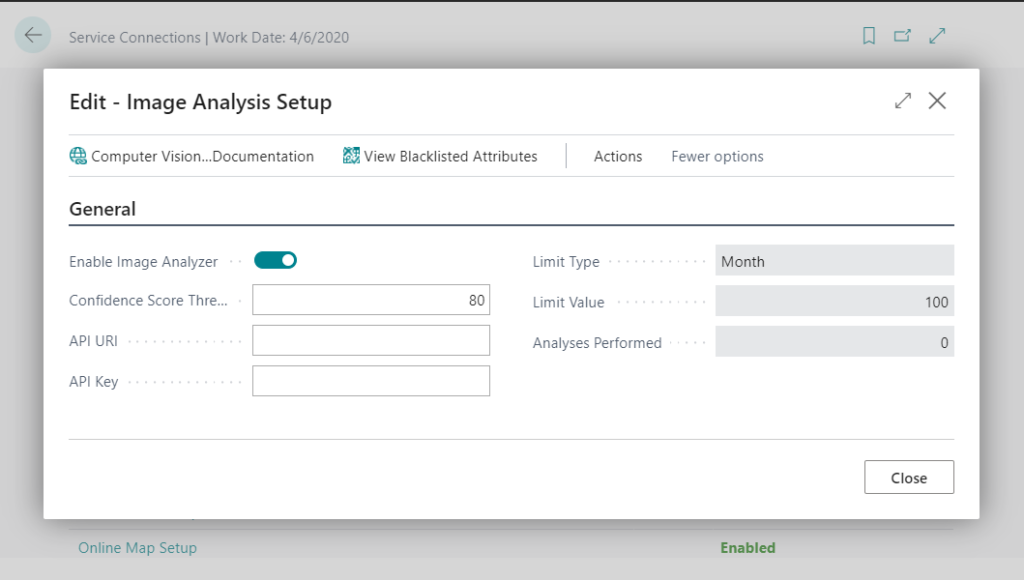
2. To analyze an image of an item
Choose the Analyze Picture action on Item Card page.
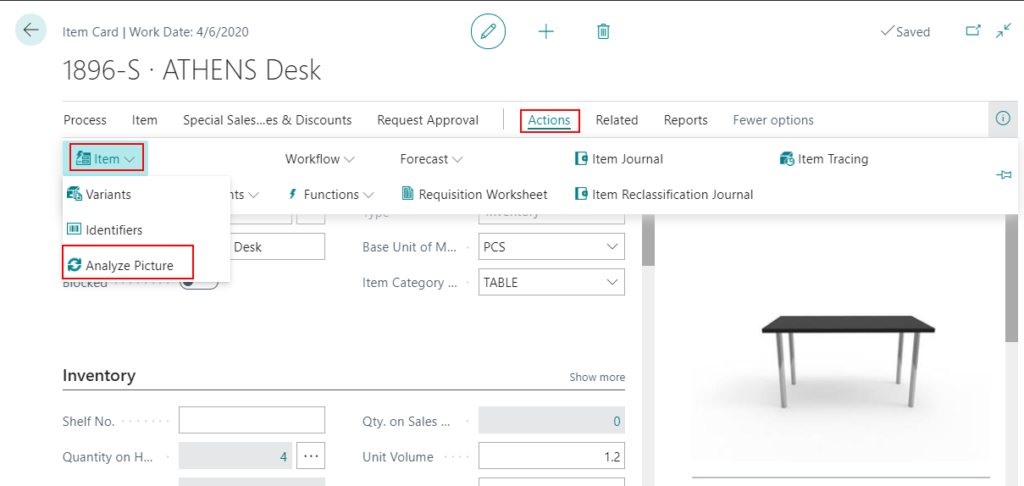
The Image Analyzer Attributes page displays the detected attributes, the confidence level, and other details about the attribute.
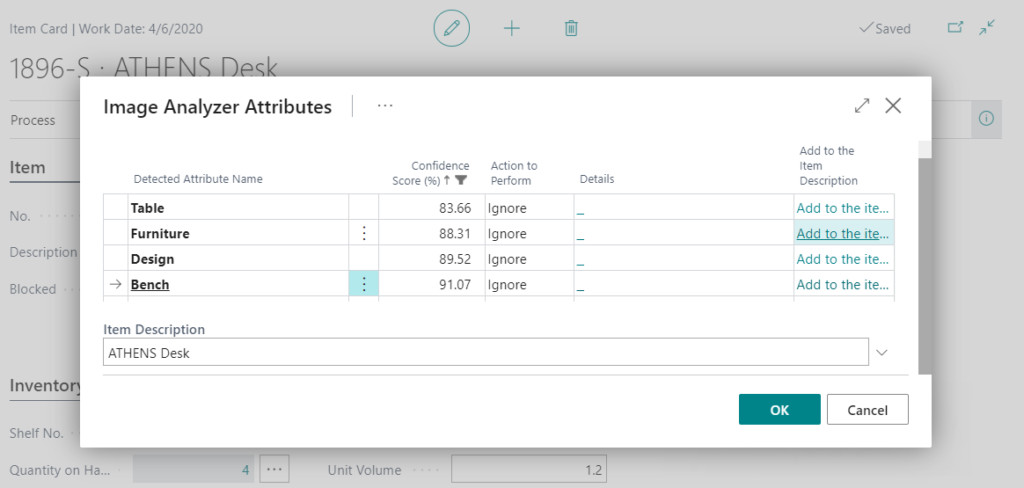
You can choose View All Attributes to view all attributes that Confidence Score (%) is not high.
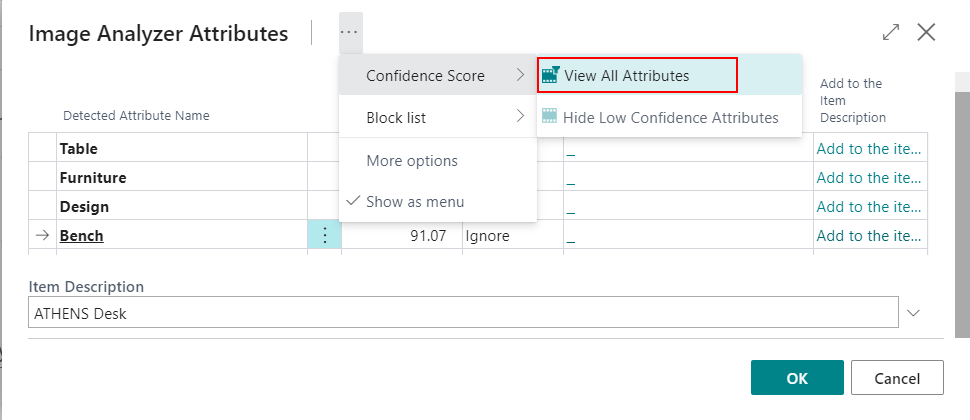
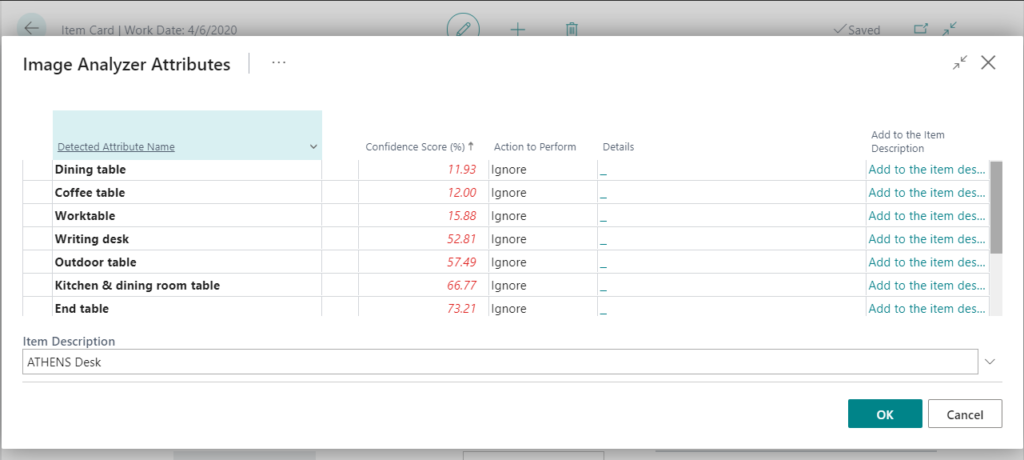
You can add the name of the attribute to the item description by choosing Add to item description.
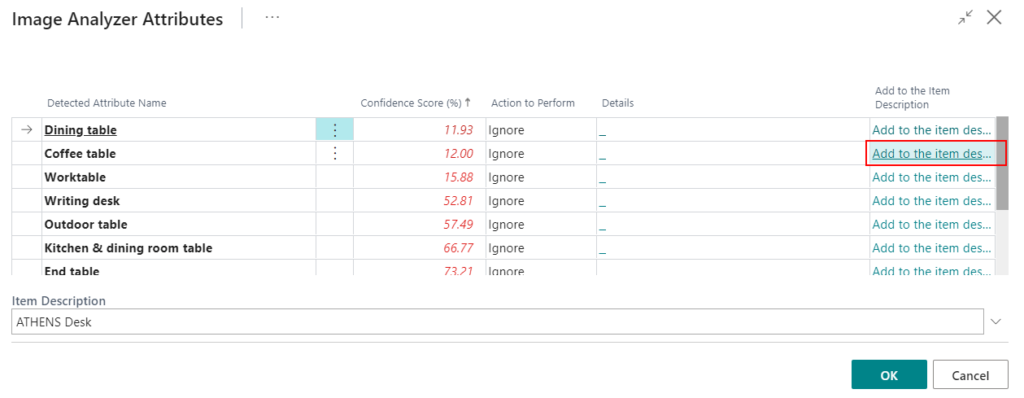
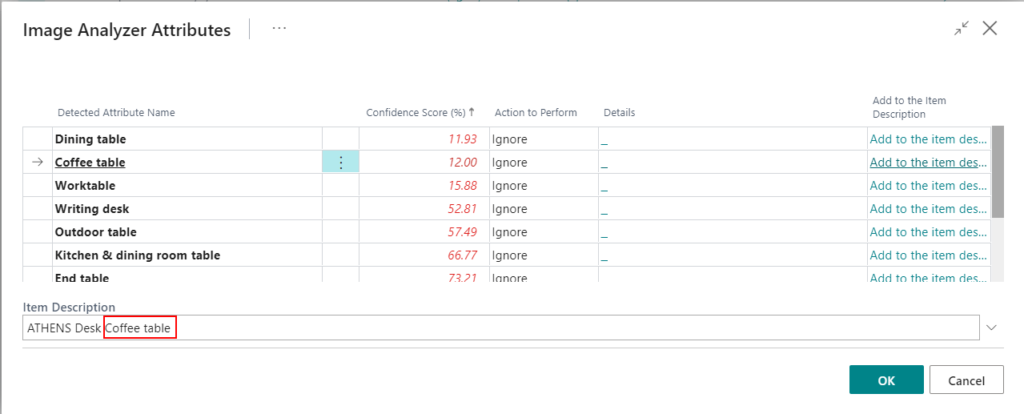
Choose OK.
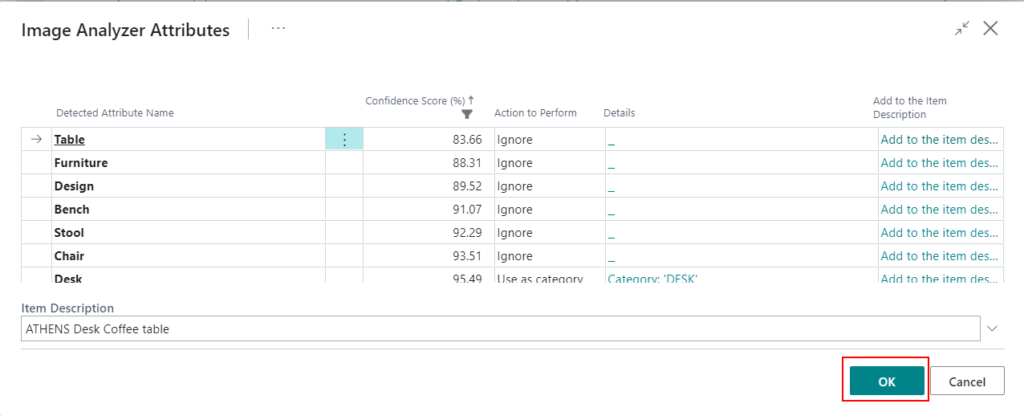
You can delete the attributes that are inherited from item category?
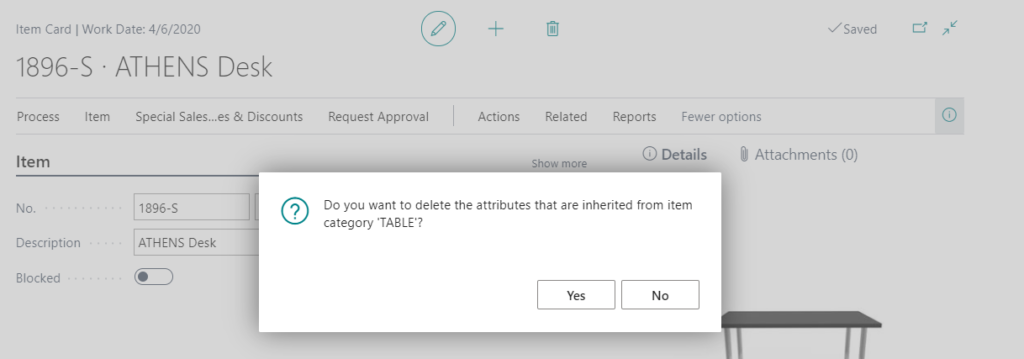
New Attributes.
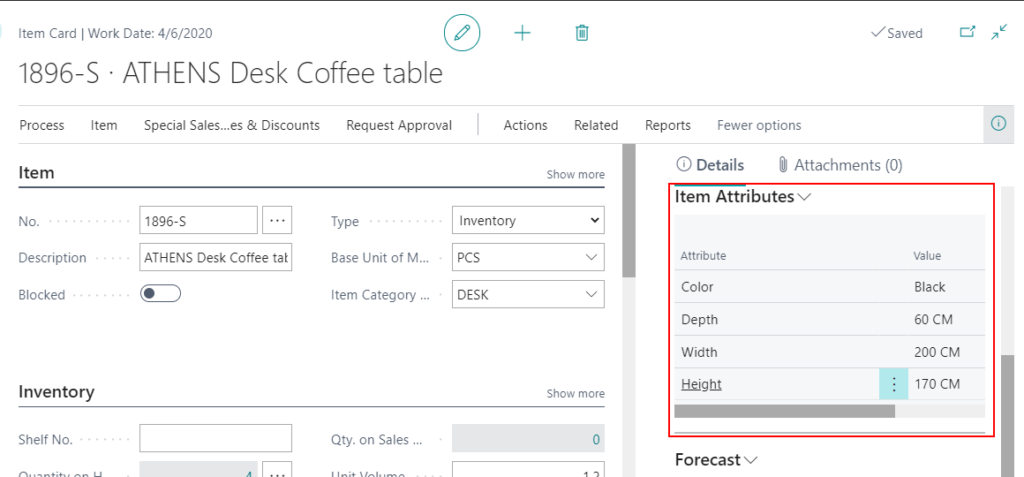
3. To analyze a picture of a contact person
Choose the Analyze Picture action on Contact Card page.
On the Profile Questionnaire FastTab, review the suggestions, and make corrections if needed.
PS: Image Analyzer is free in Business Central, but there is a limit to the number of items that you can analyze during a certain period of time. By default, you can analyze 100 images per month.
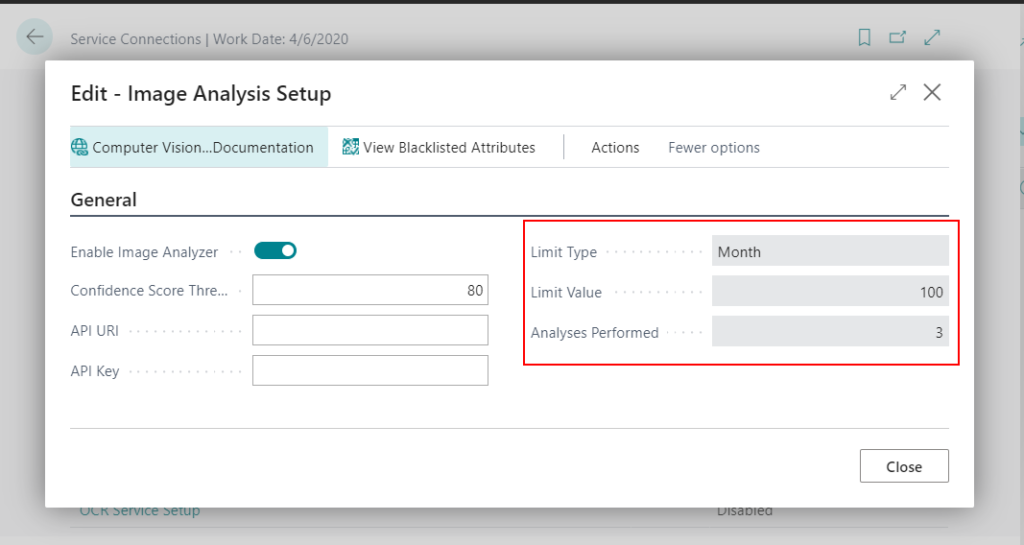
Find out more about how to use The Image Analyzer Extension from Microsoft Docs.
END
Hope this will help.
Thanks.

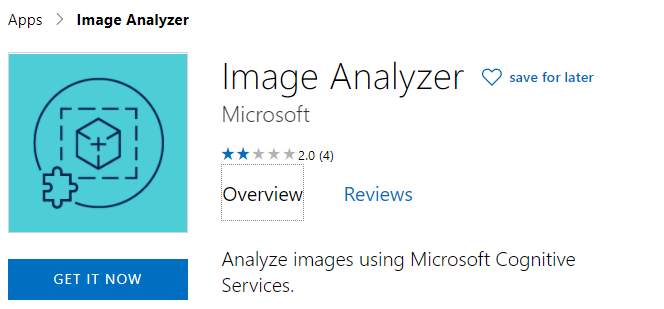
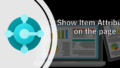
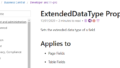
コメント