Hi, Readers.
The public preview for Dynamics 365 Business Central 2023 release wave 1 (BC22) is available. Learn more: Link.
I will continue to test and share some new features that I hope will be helpful.
Easier to create opening balances for item tracked inventory:
Business value:
Businesses can easily move the inventory they track with serial and batch numbers into Business Central.Feature details:
As the flow of goods in today’s supply chain becomes more complex, keeping track of items is increasingly important for businesses. For example, monitoring an item’s transaction flow is a legal requirement in the medical and chemical supply industries. Other businesses might want to monitor products with warranties or expiration dates for customer service reasons.
In this release wave, we’ve simplified the first steps, such as creating opening balances for items where item tracking is required. Because you can choose different warehouse configurations, there are two new options:
https://learn.microsoft.com/en-us/dynamics365/release-plan/2023wave1/smb/dynamics365-business-central/easier-create-opening-balances-item-tracked-inventory
- You can enable specific batches on the Item Journal page to let people enter serial, lot, and package data directly on journal lines.
- For locations where the Directed Put-away and Pick toggle is turned on, you can use the Warehouse Physical Inventory Journal page to make all item tracking fields available. The fields that are available now include the Warranty Date and Expiration Date fields.
Let’s see more details.
Item journal
With this release, Microsoft added a new field on the Item Journal Batches page, Item Tracking on Lines.
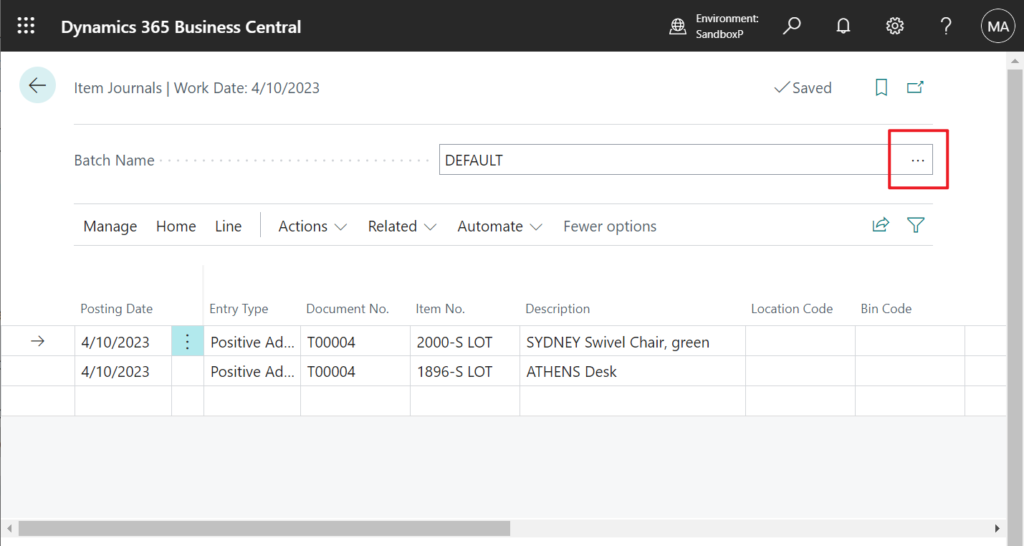
Item Tracking on Lines
Specifies if item tracking can be selected directly on the item journal lines.
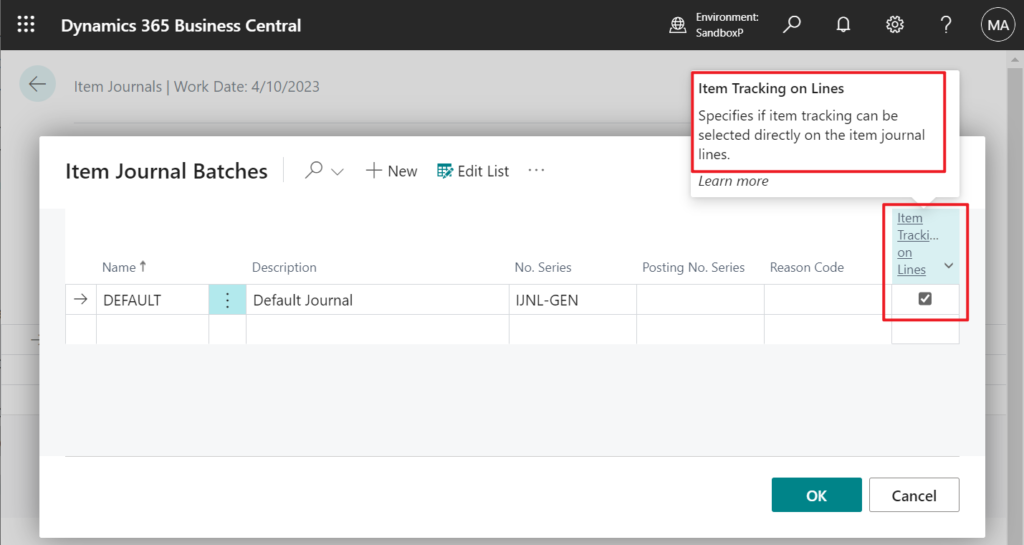
Turn on the Item Tracking on Lines toggle, then notice that the Lot No., Serial No., Expiration Date, Warranty Date, and Package No. fields are available on the Item Journals.
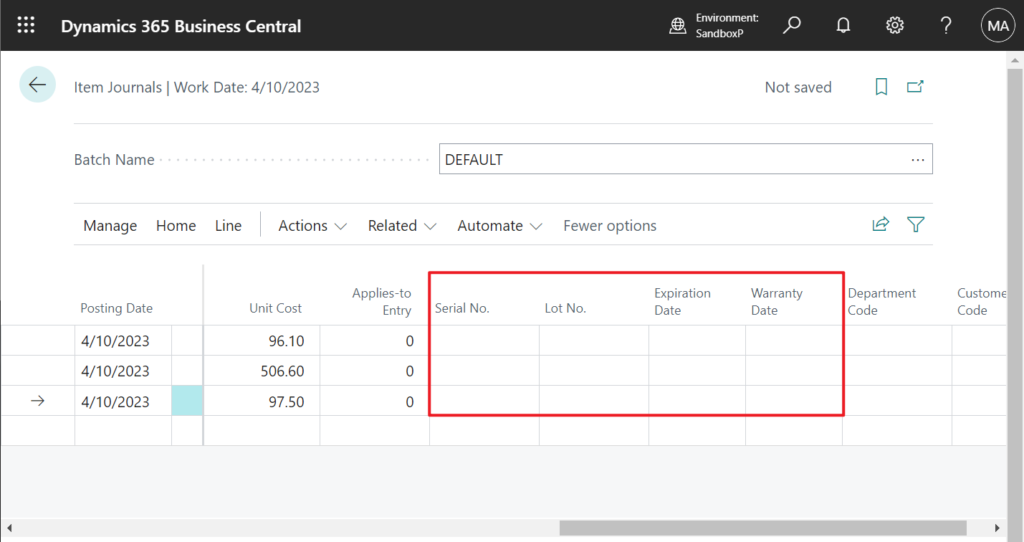
We can enter this information directly on the page now.
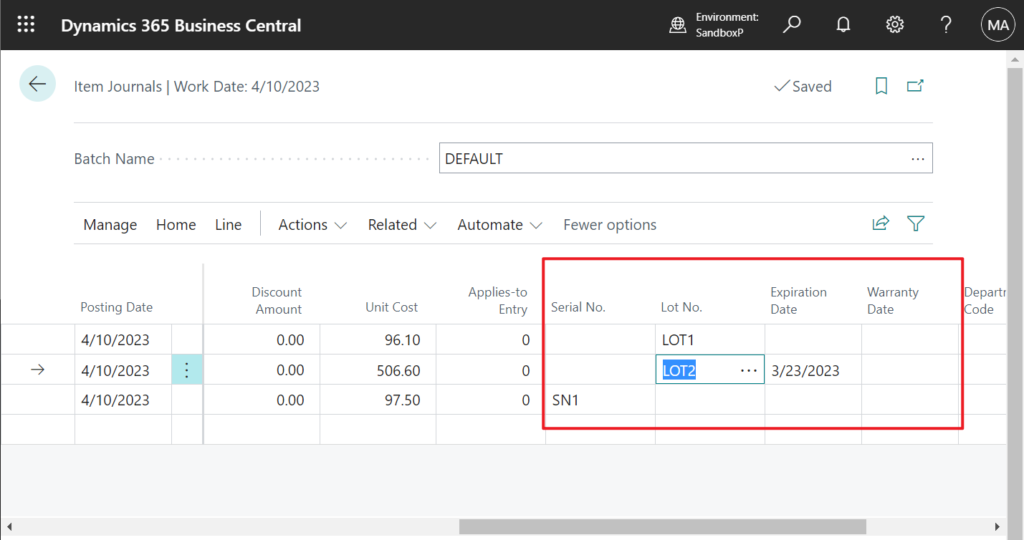
PS: In BC 21.5
Item Journal Batches:
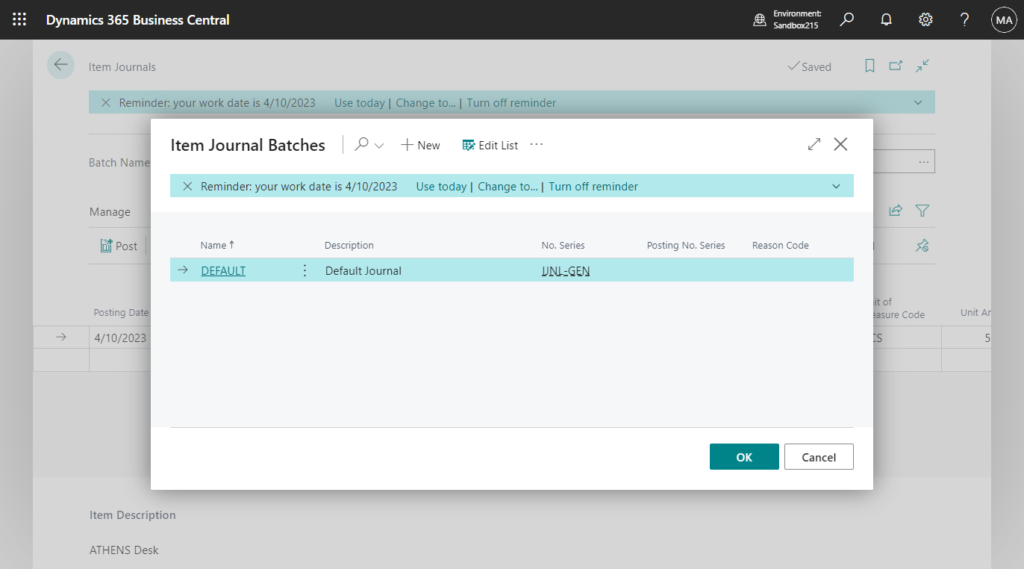
Item Journals: In previous versions, Item Tracking Fields existed in the Item Journal Line (83) table, but could not be displayed on the page using Personalize feature.
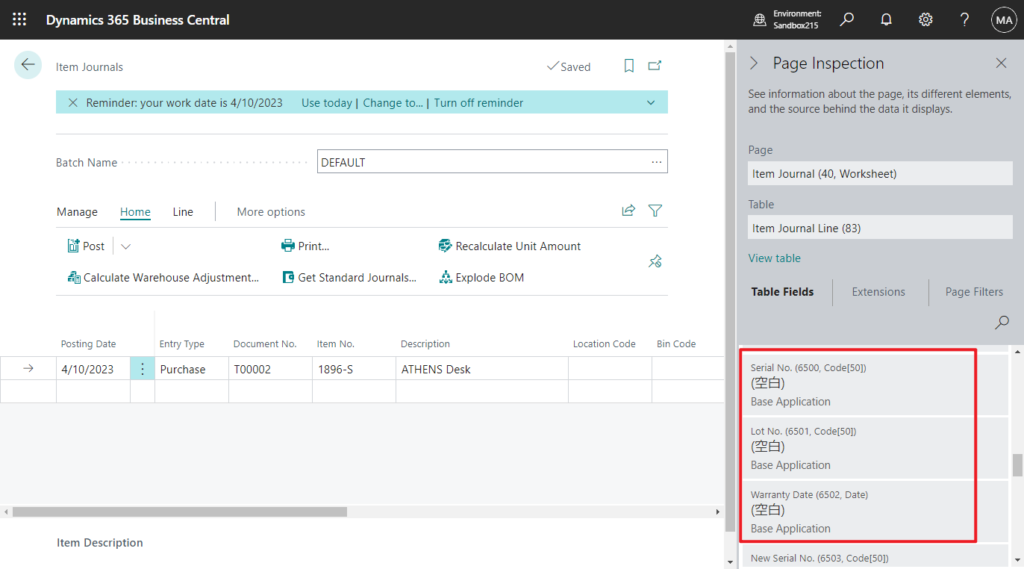
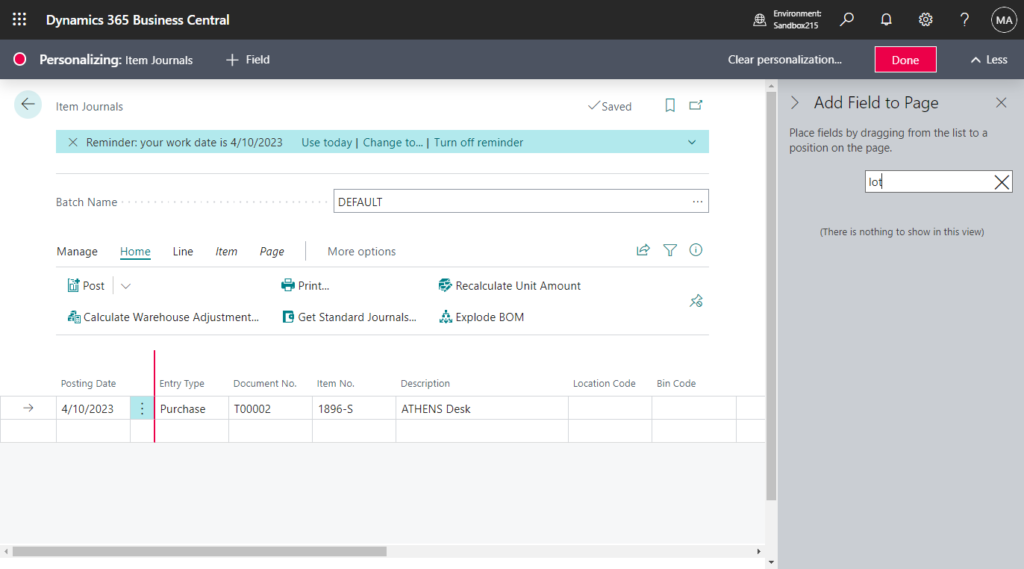
Note:
Business Central does a few minor validations when you enter or import data. A more comprehensive check happens when you post or transfer data from journal lines to the Item Tracking Window. The latter happens automatically when you open the Item Tracking Window from the item journal line or if you choose the Update Item Tracking Lines action.
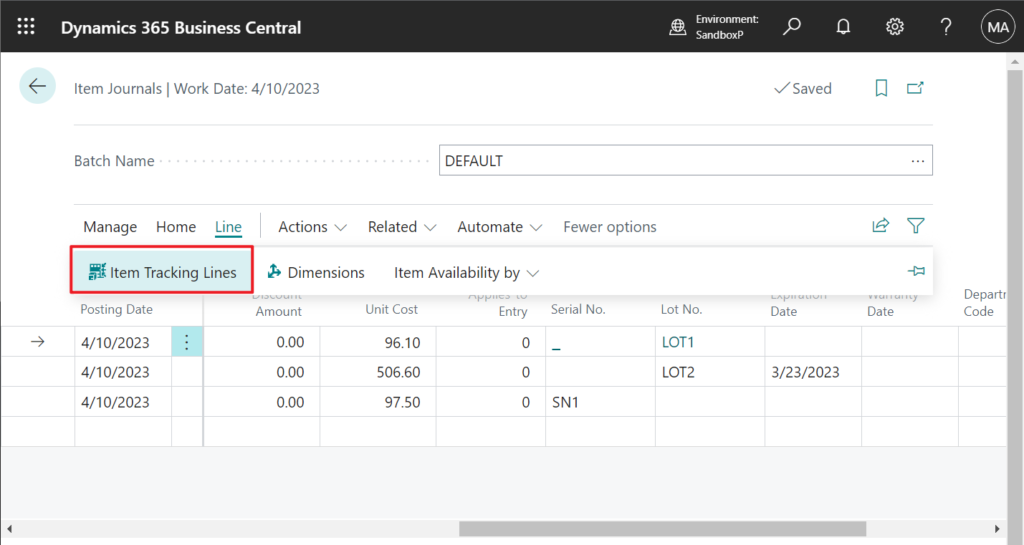
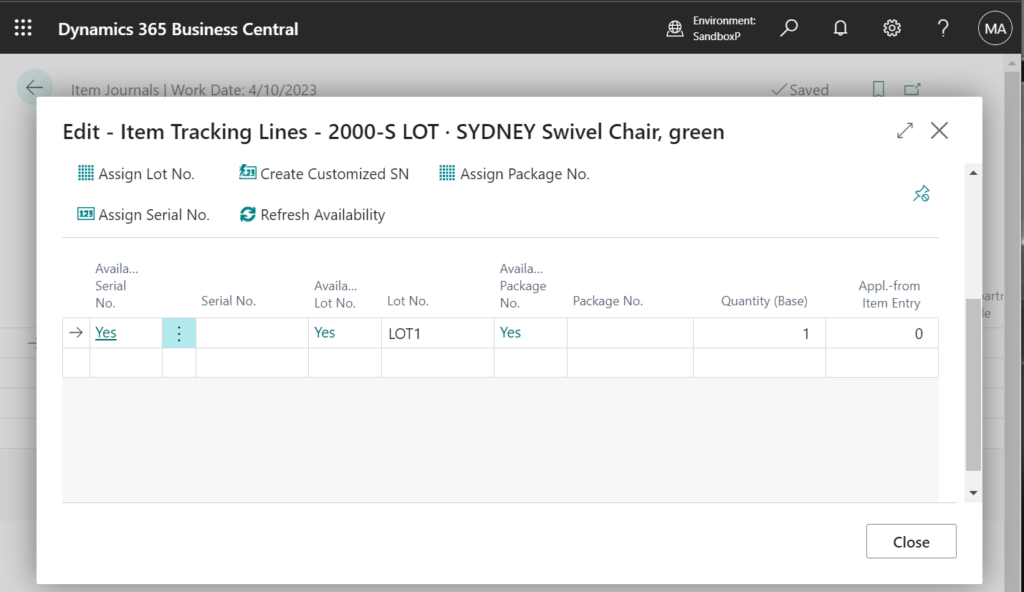
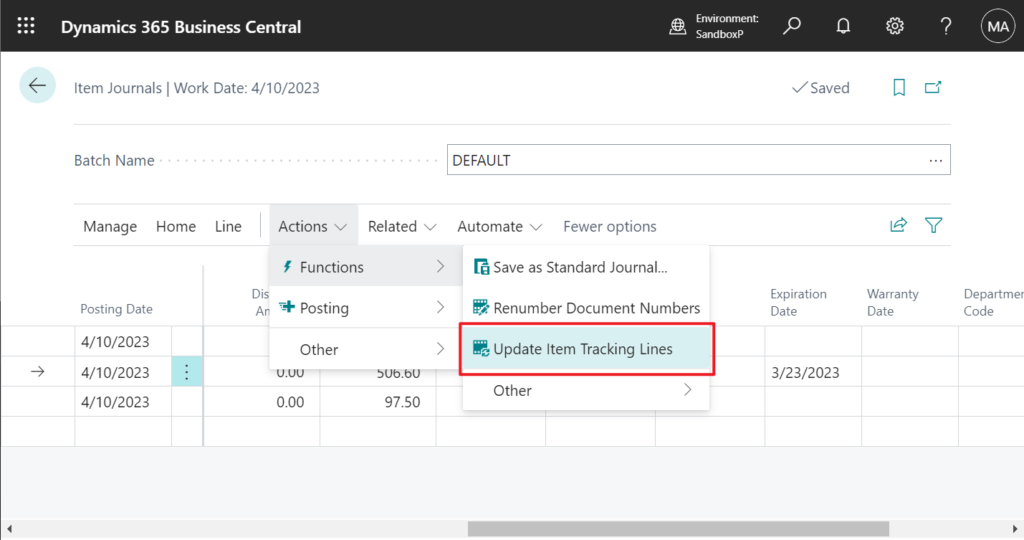
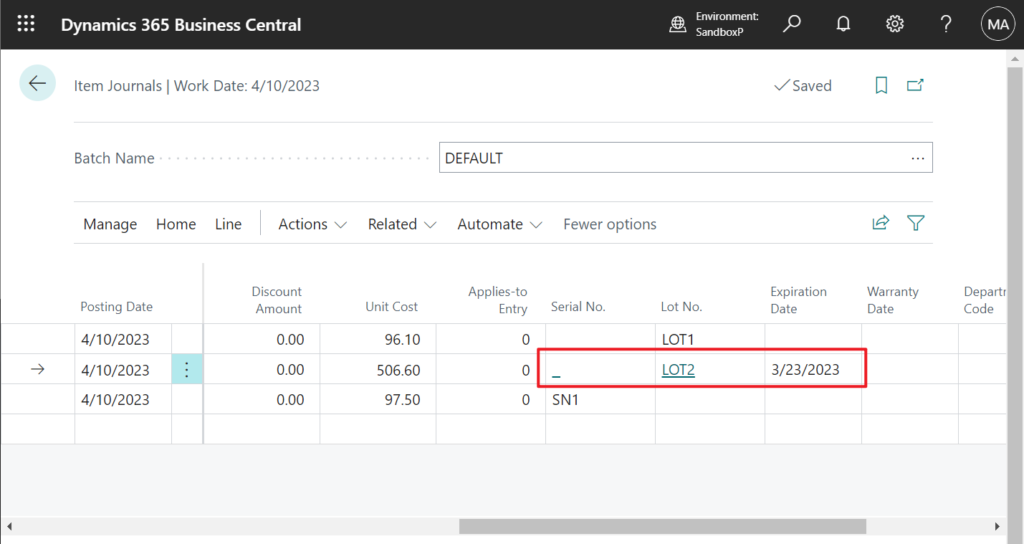
Choose Post, the Item Tracking information you entered will be posted.
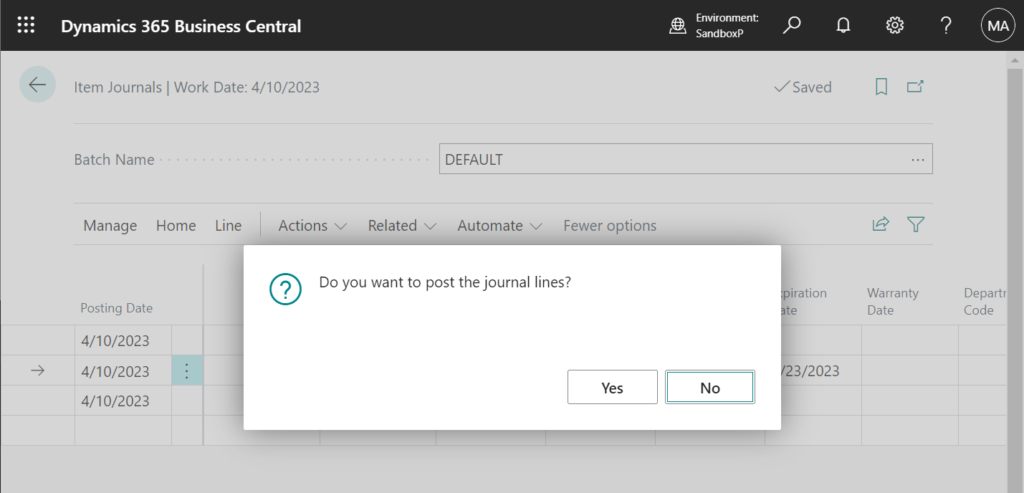
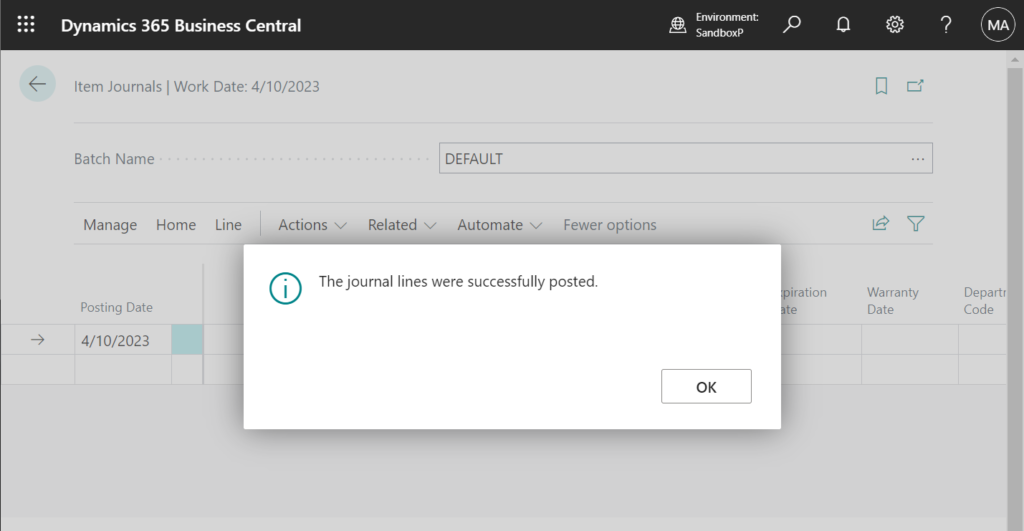
Item Ledger Entries:
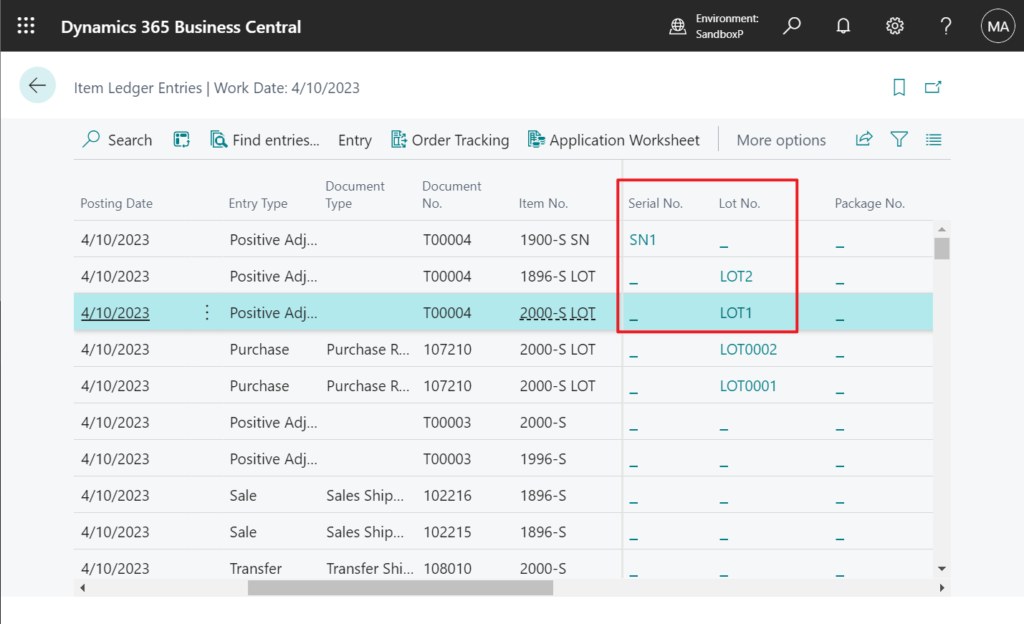
PS:
1. You can use Personalize feature to add Item Tracking Fields to Item Ledger Entries page.
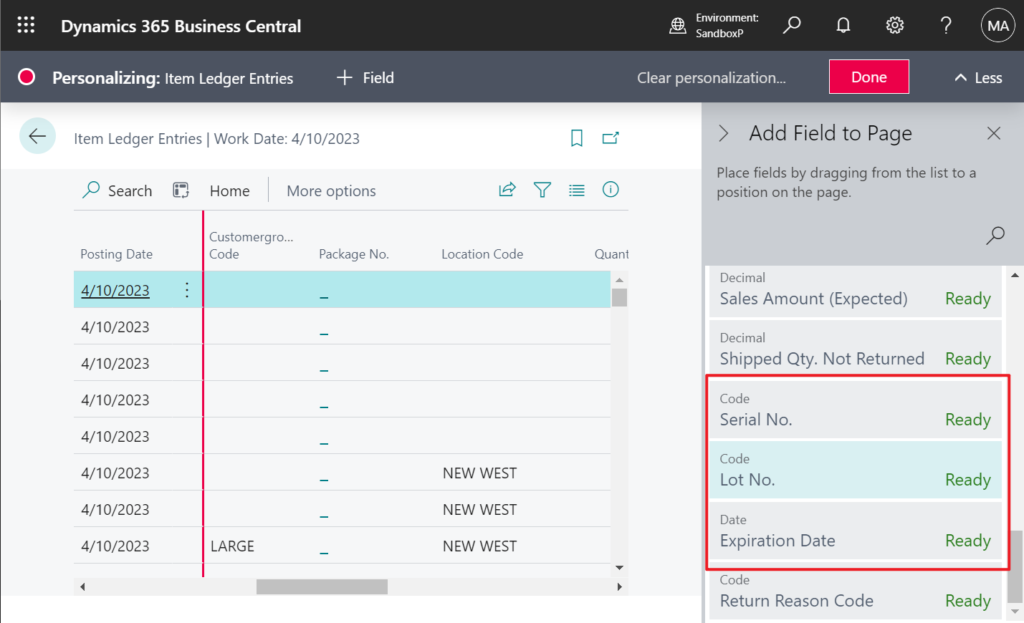
2. This operation will generate Item Tracking Entries, but will not automatically create Lot No. Information Card and Serial No. Information Card.

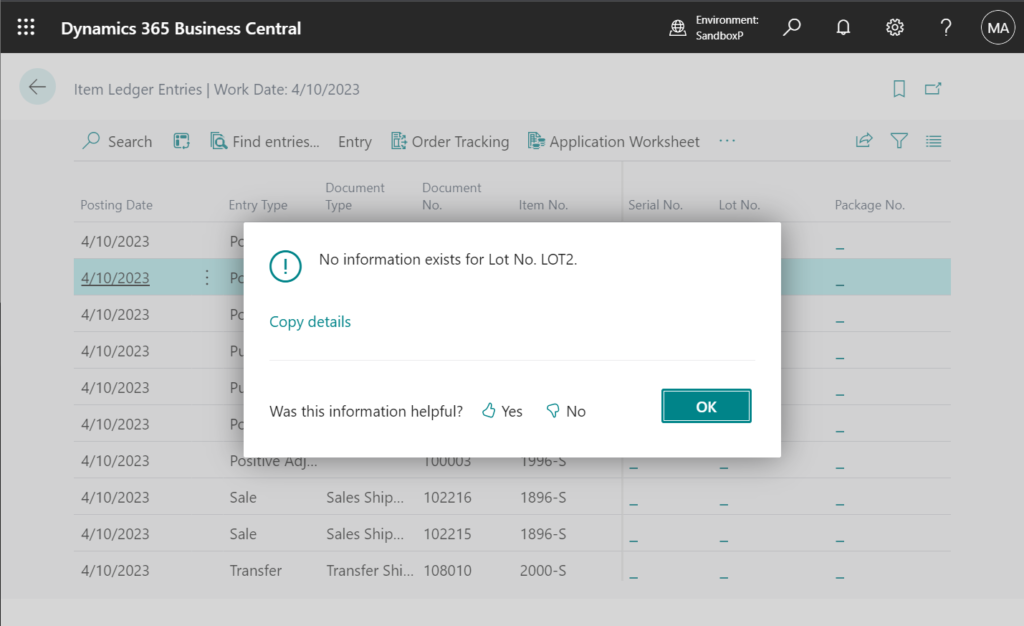
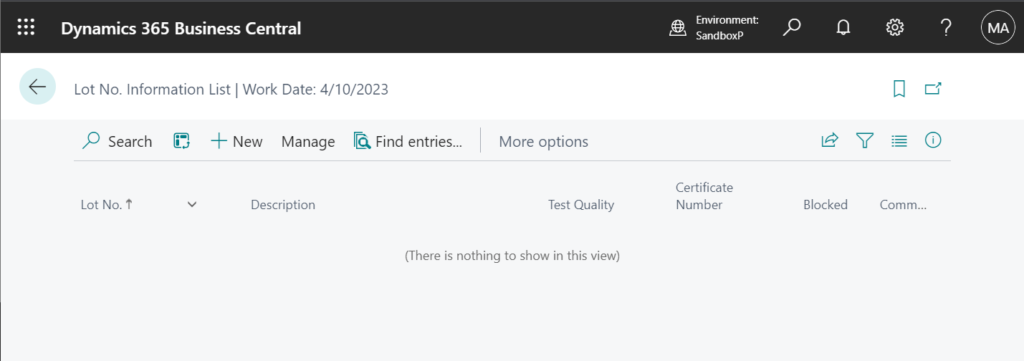
3. Because you cannot enter multiple Item Tracking lines, it does not support one-to-many.
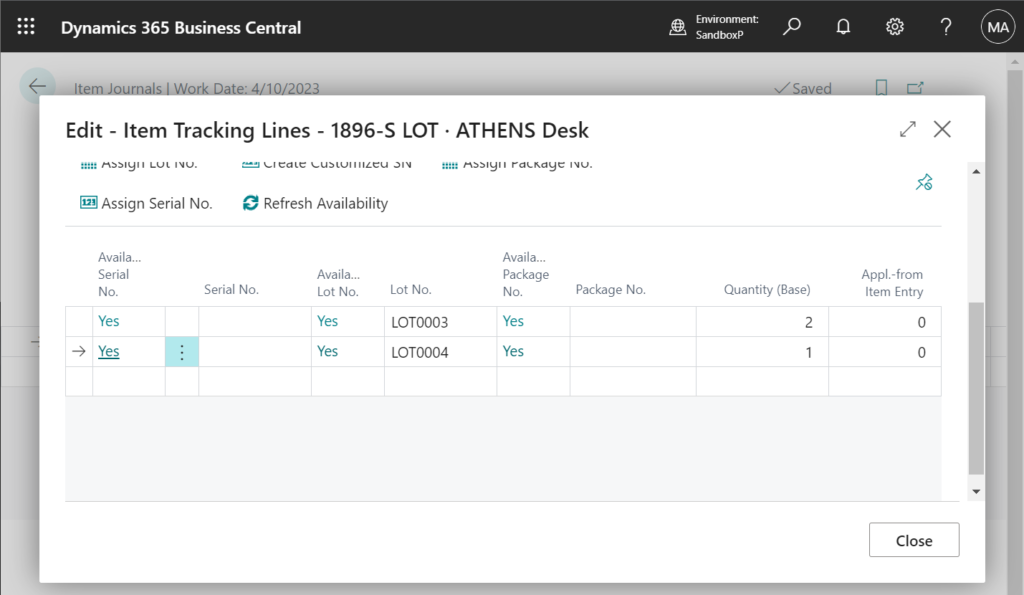
Also when you create multiple Item Tracking lines, the data is not displayed on the Journal Line.
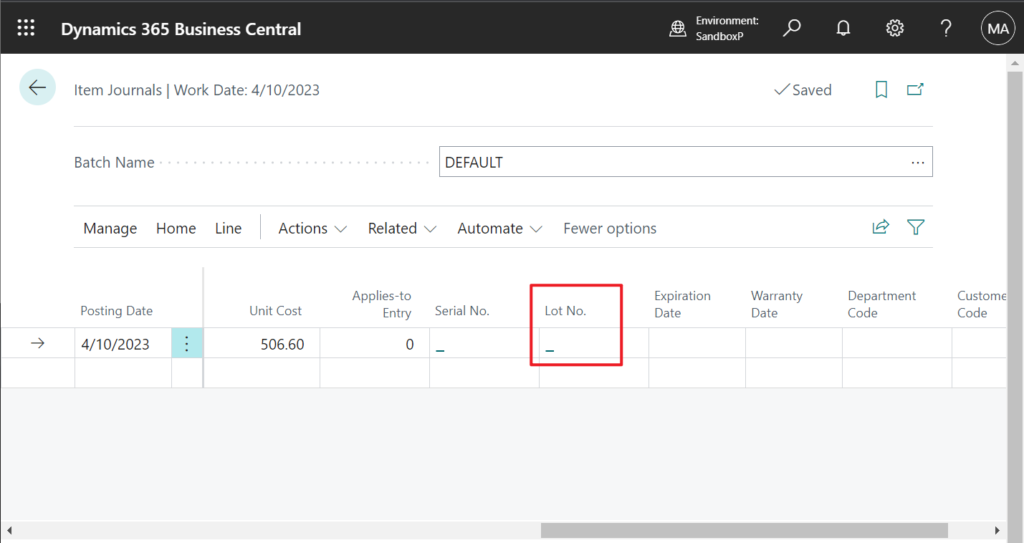
It is displayed when there is only one Item Tracking line.
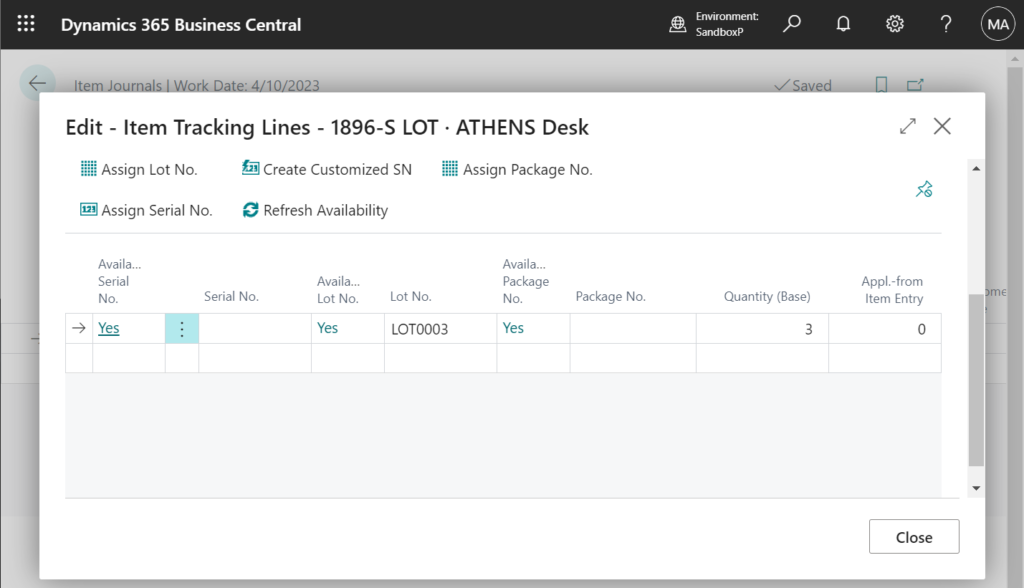
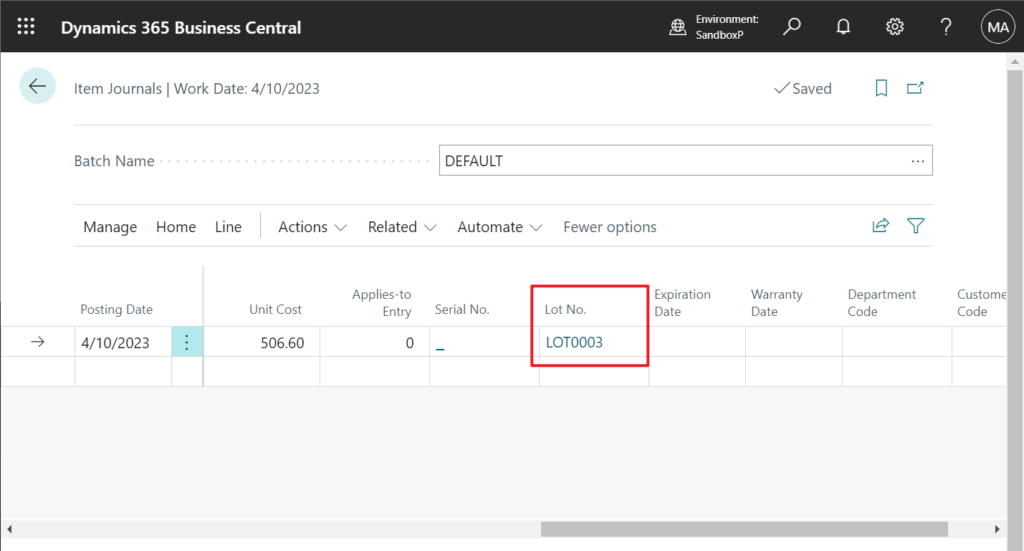
Note:
For bulk import, you can use configuration packages to import data to the journals.
You can’t use Edit in Excel to create journal lines with tracking information.
Warehouse physical inventory journal for locations where directed pick and put-away is turned on
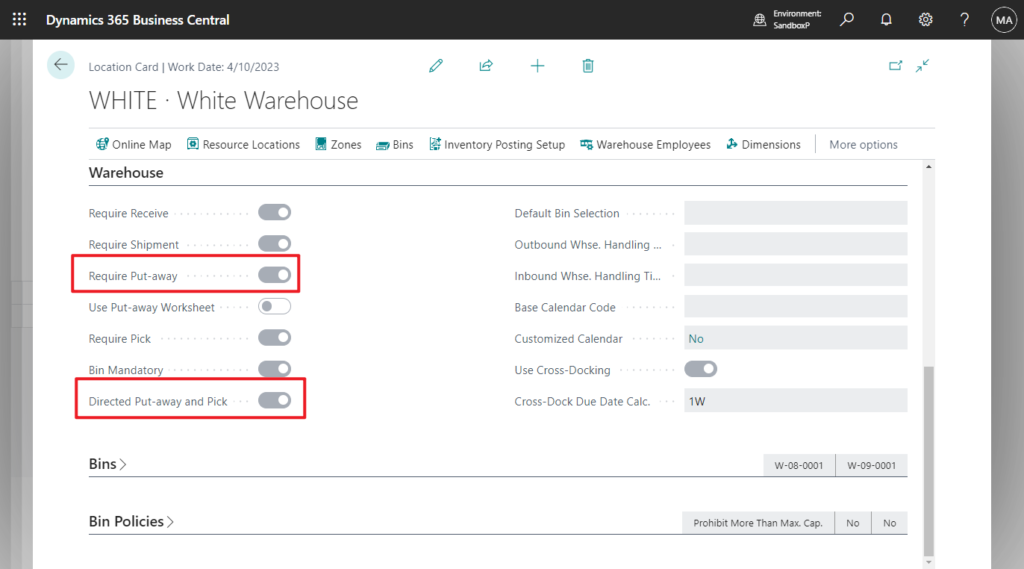
The basic function is similar to that in Item Journals, but in the current version (BC 22.0 Preview) Item Tracking Fields need to be added to the page via Personalize feature.
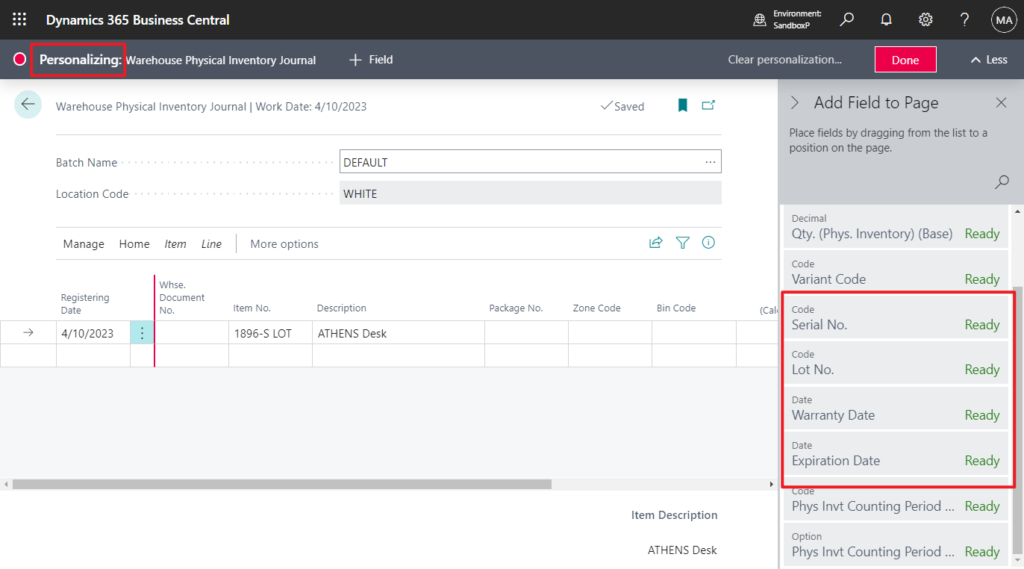
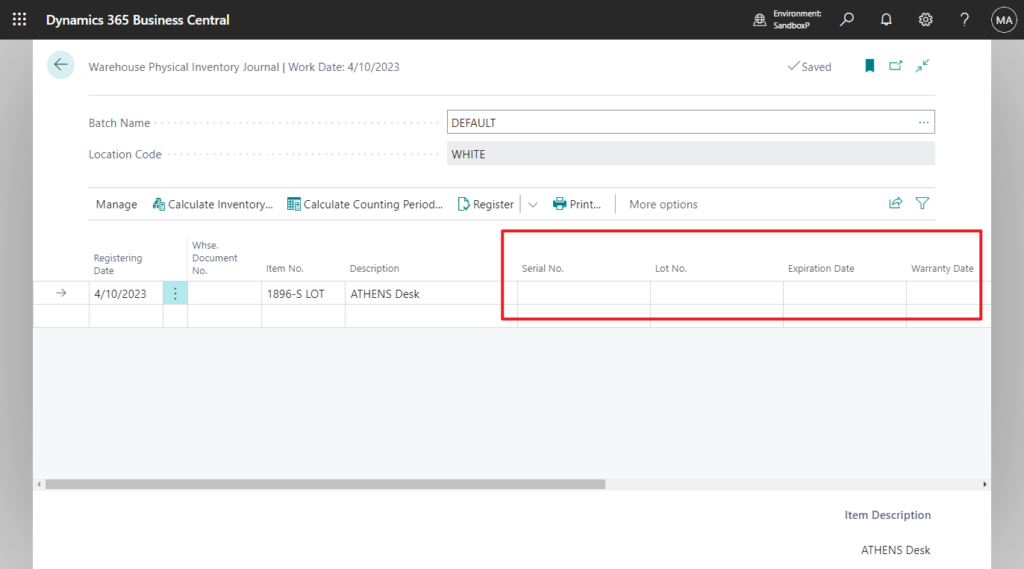
More details about Count, Adjust, and Reclassify Inventory Using Journals
Give it a try!!!😁
END
Hope this will help.
Thanks for reading.
ZHU

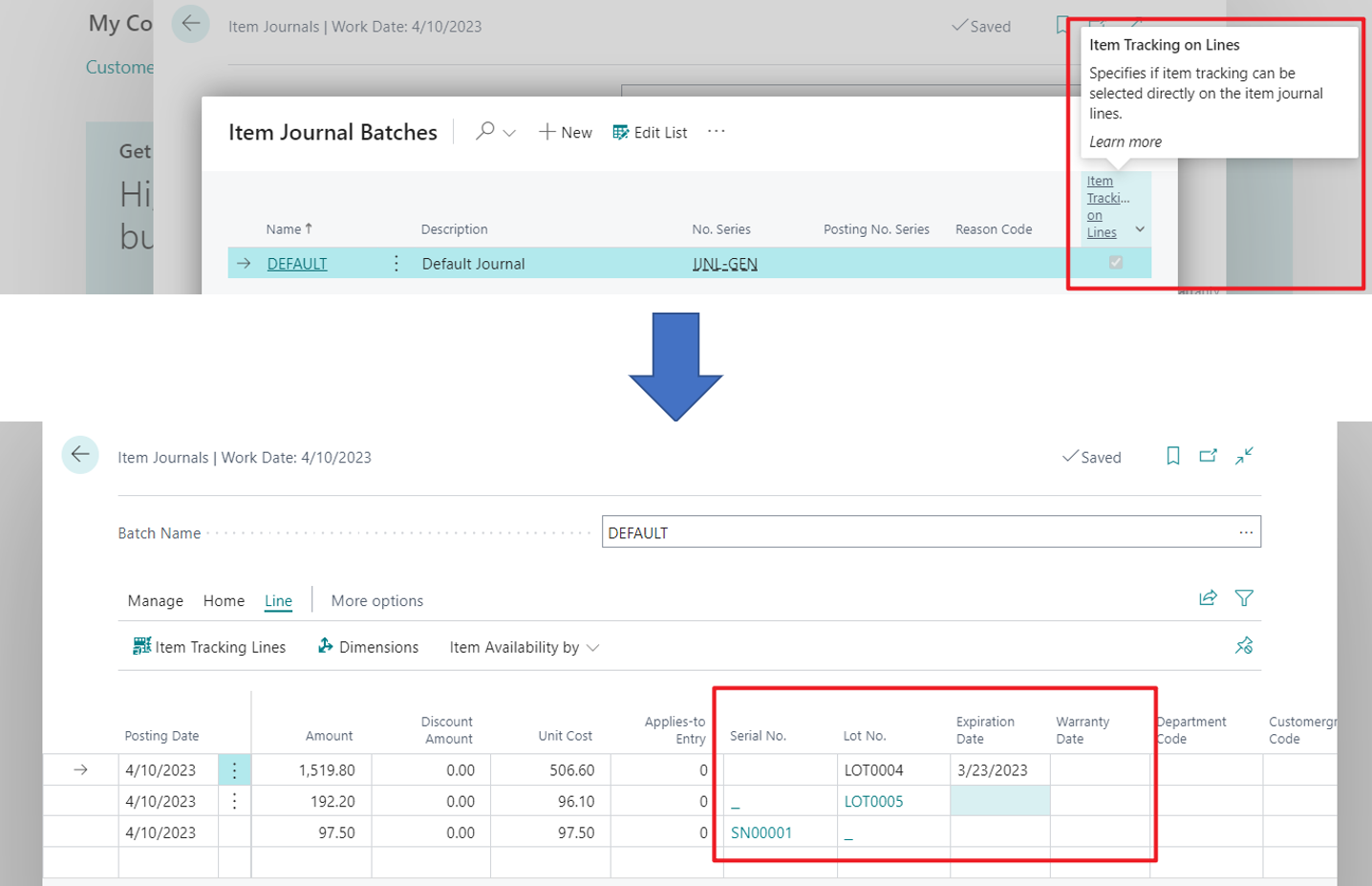
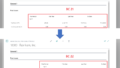
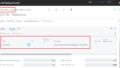
コメント