Hi, Readers.
Recently, I saw some questions about how to connect to Business Central On-Premises with Postman. Although the number of customers using BC On-Premises is gradually decreasing, there is still demand.
So today I would like to briefly talk about how to use Postman to connect to Business Central On-Premises.
PS: Postman is an API platform for building and using APIs.
First, let’s install a Business Central On-Premises version.
You can select to download the version you want to install from the link below (Updated monthly).
Cumulative Update Summary for Microsoft Dynamics 365 Business Central(October, 2021)
For example, Latest Version (2021/10/13): W1 19.0 (Platform 19.0.29884.30666 + Application 19.0.29894.30693)
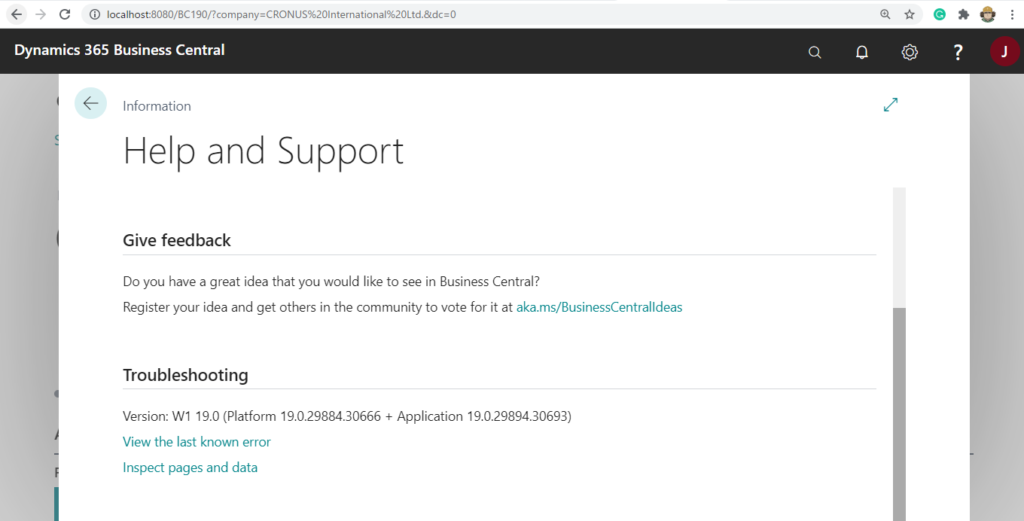
Business Central Server Administration:
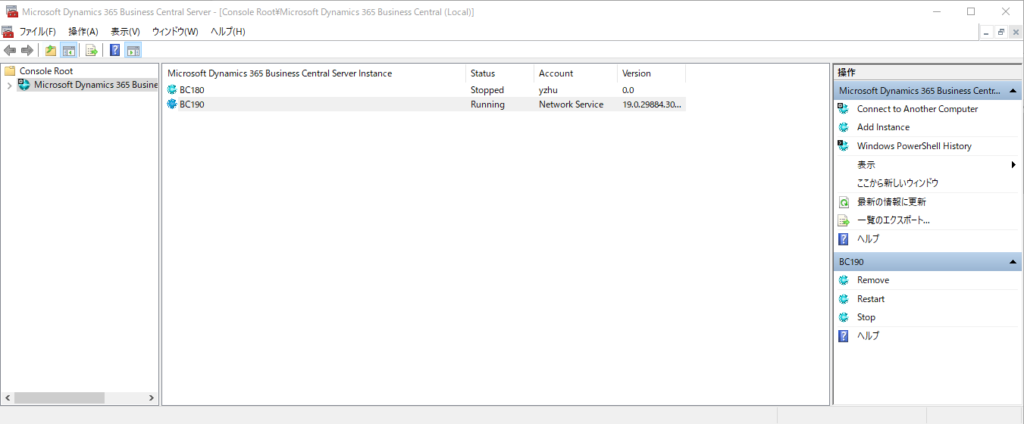
Credential Type uses the default Windows.
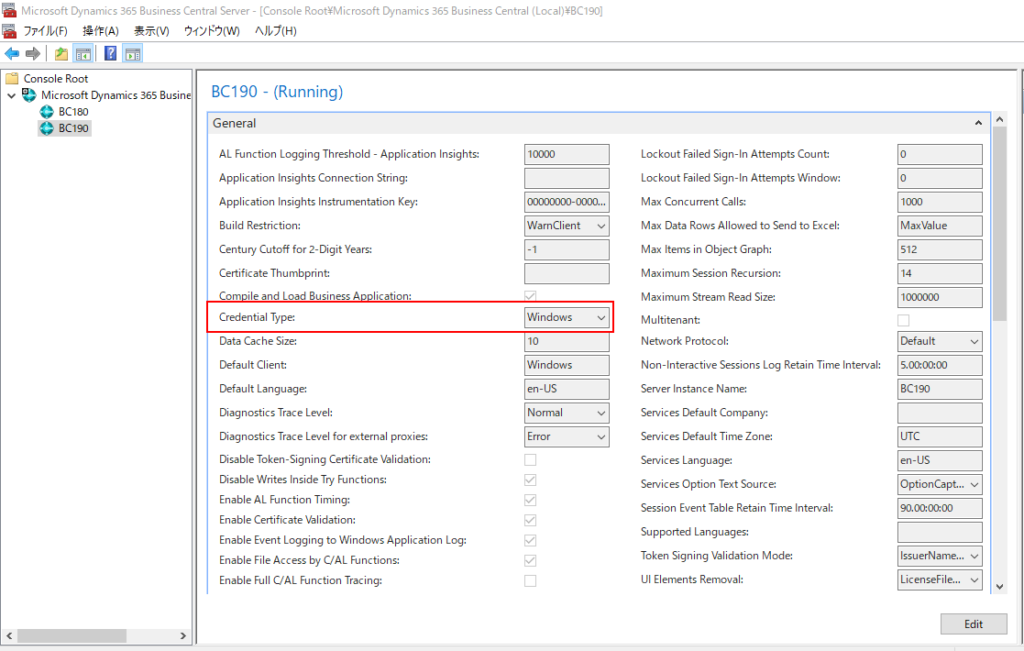
If you try to access the Web Service, it is currently inaccessible.
So first you need to enable a few options in Business Central Server Administration as needed.
Enable SOAP Services
Enable API Services
Enable OData Services
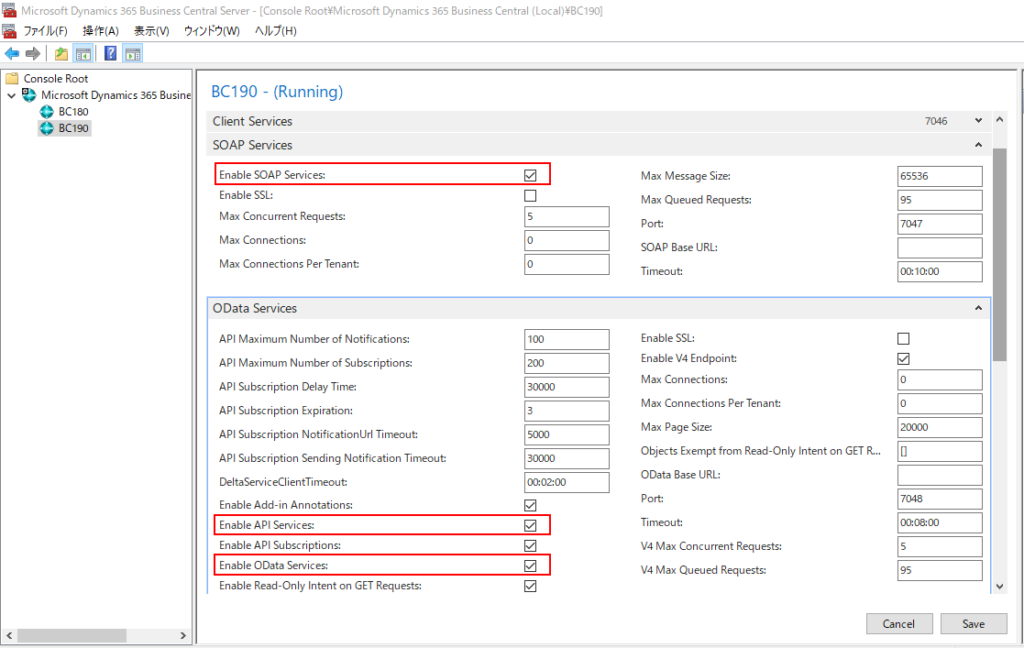
Choose Save.
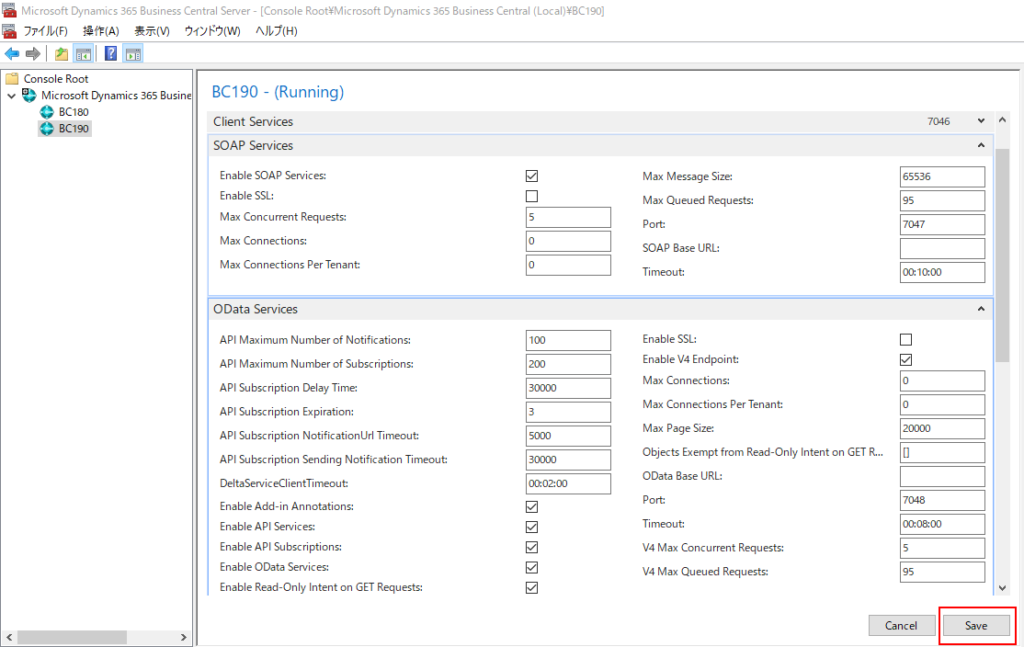
The new settings value will take effect after you restart the instance.
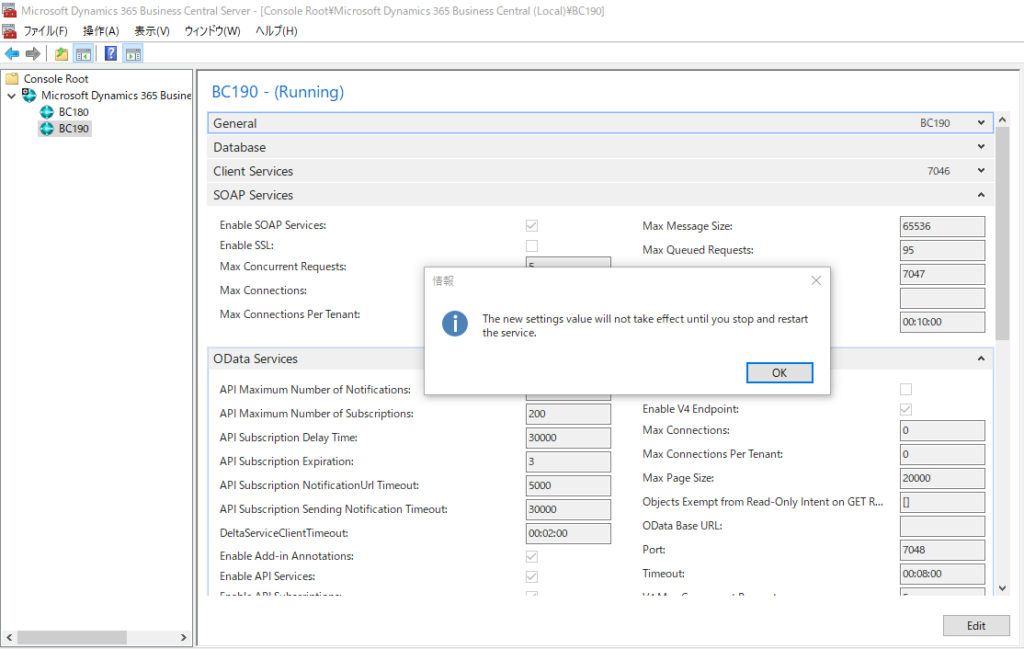
Select the instance and then choose Restart.
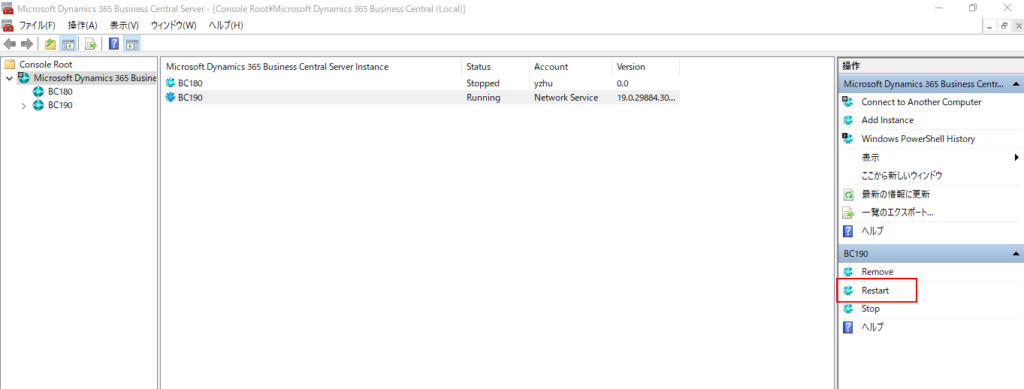
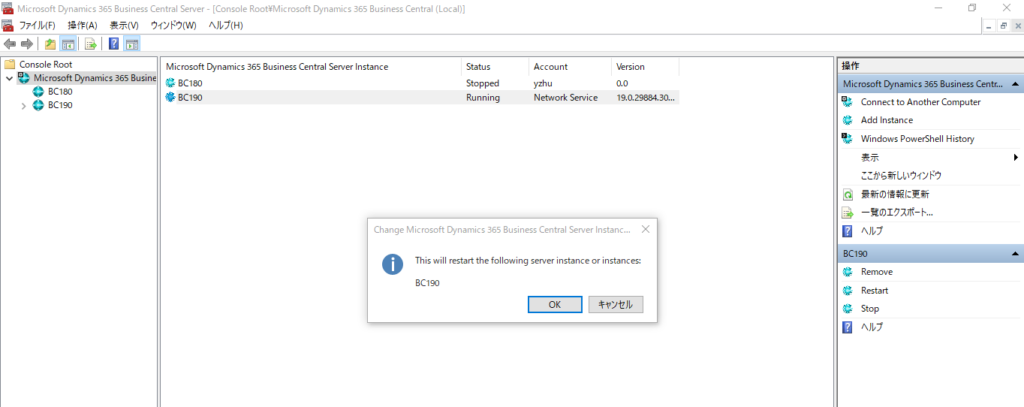
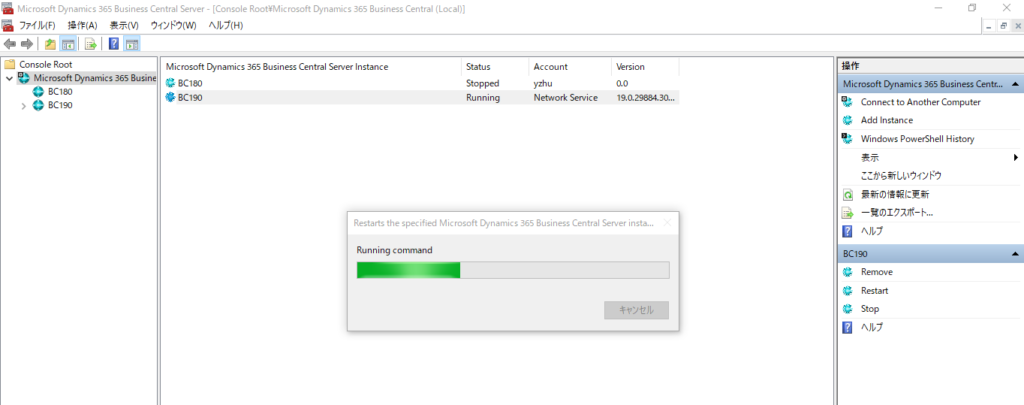
Test Odata V4 URL and Soap URL again. Just use the windows username and password to connect.
However, if you use Basic Auth in Postman at this time, you will be prompted with a 401 unauthorized error. (Using Web Service Access Key is same.)
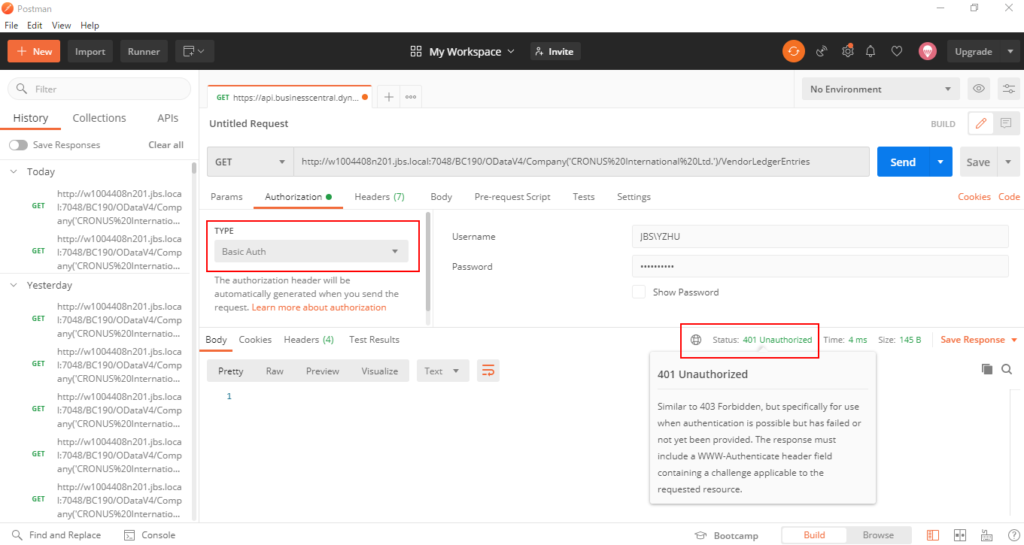
Go back to Business Central Server Administration, enable “Use NTLM Authentication”.
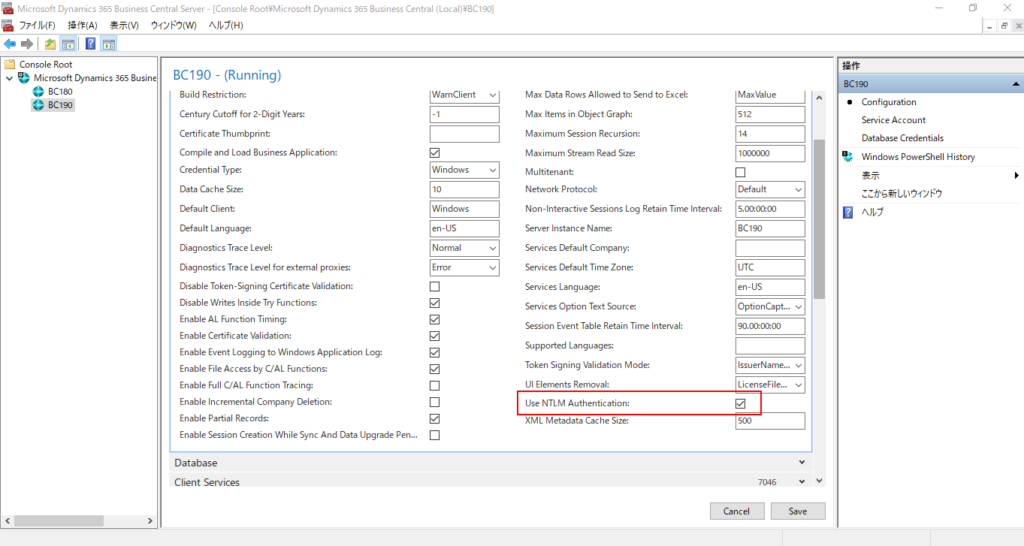
Restart instance again.
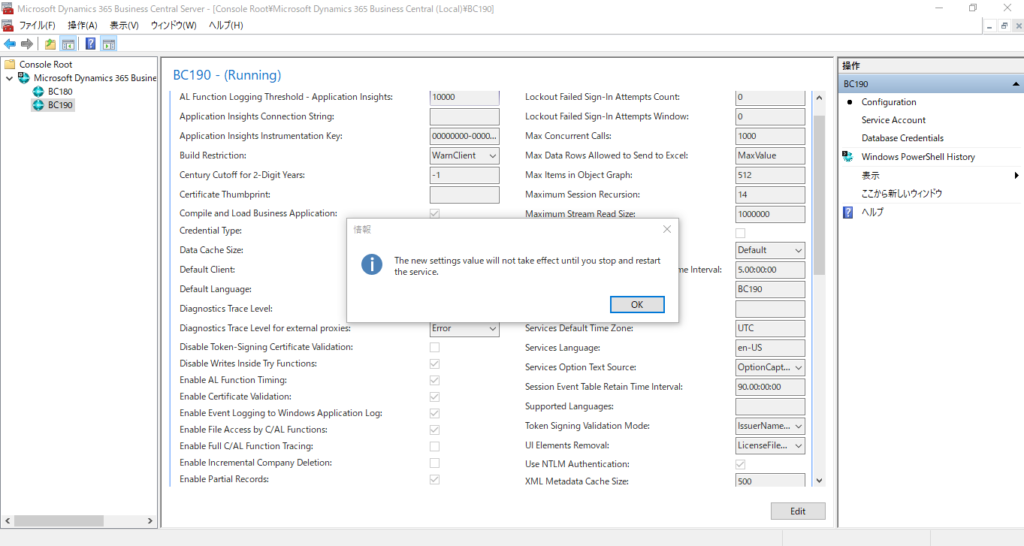
Select type NTLM Authentication [Beta], then enter your windows username and password.
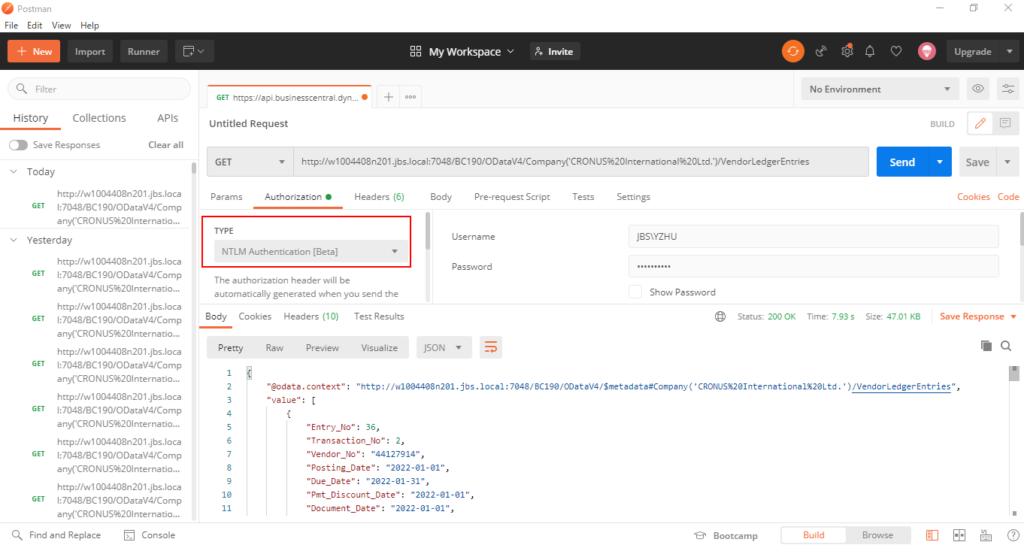
Test Video:
If your solution uses NavUserPassword or AccessControlService (Office 365) as the credential type, you don’t need to enable “Use NTLM Authentication”, but you need to use Web Service Access Key.
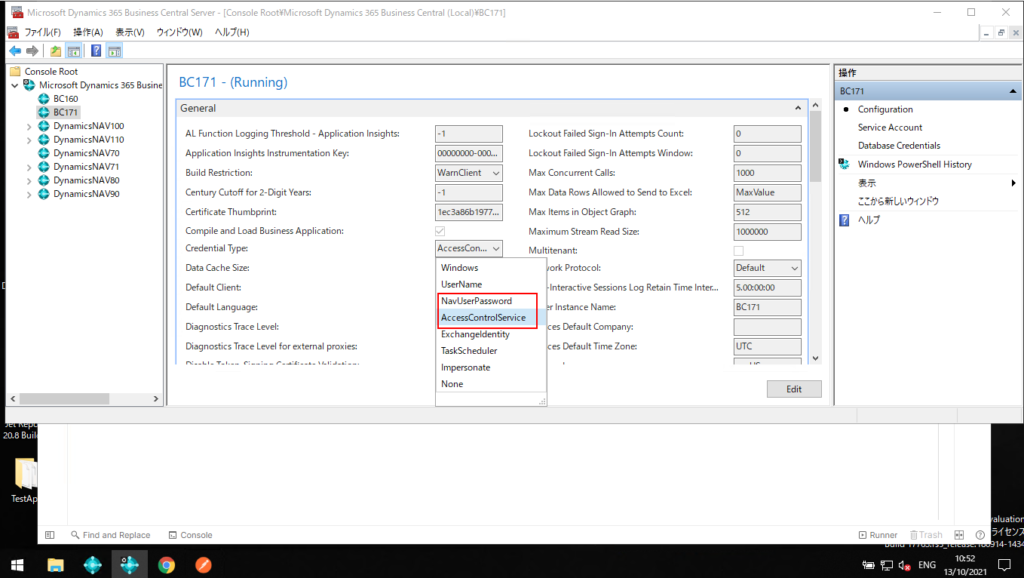
Generate a Web Service Access Key on the User Card page.
More details: Generate a Web Service Access Key
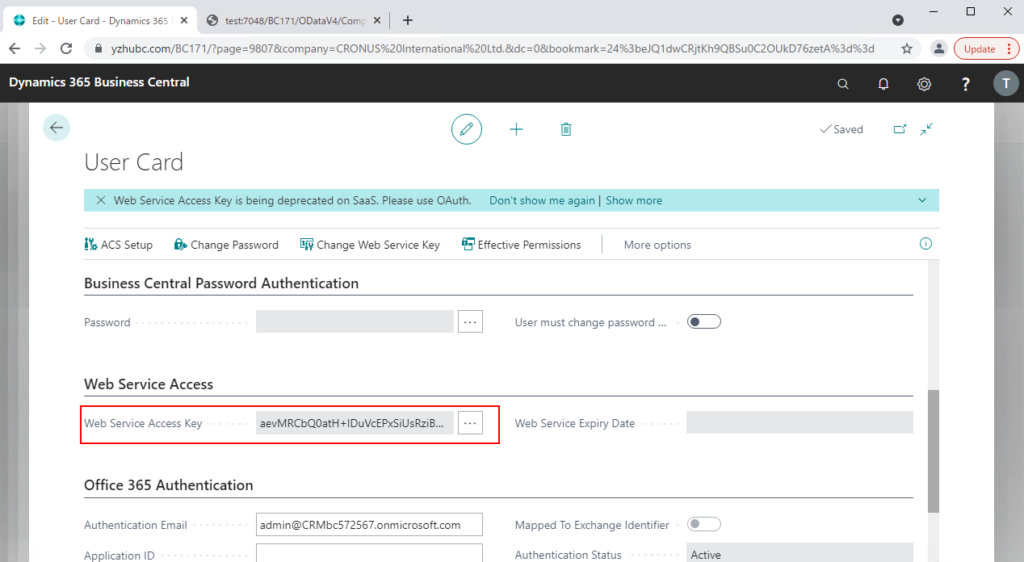
Then you can use User Name and Web Service Access Key (Basic Auth) to connect Odata and APIs.
Test Video: (sorry, my virtual machine is very slow.😢)
Note:
1. The Business Central Server Administration tool for configuring the Business Central Server in on-premises installations will be removed in a later release.
More info: Removal of the Business Central Server Administration tool (Warning)
2. Web Service Access Keys (Basic Auth) for Business Central Online will be Removed with Business Central 2022 release wave 1. But for on-premises, Web Service Access Key (Basic Auth) will remain an option for the time being.
More info: Web Service Access Keys (Basic Auth) for Business Central Online
END
Hope this will help.
Thanks for reading.
ZHU

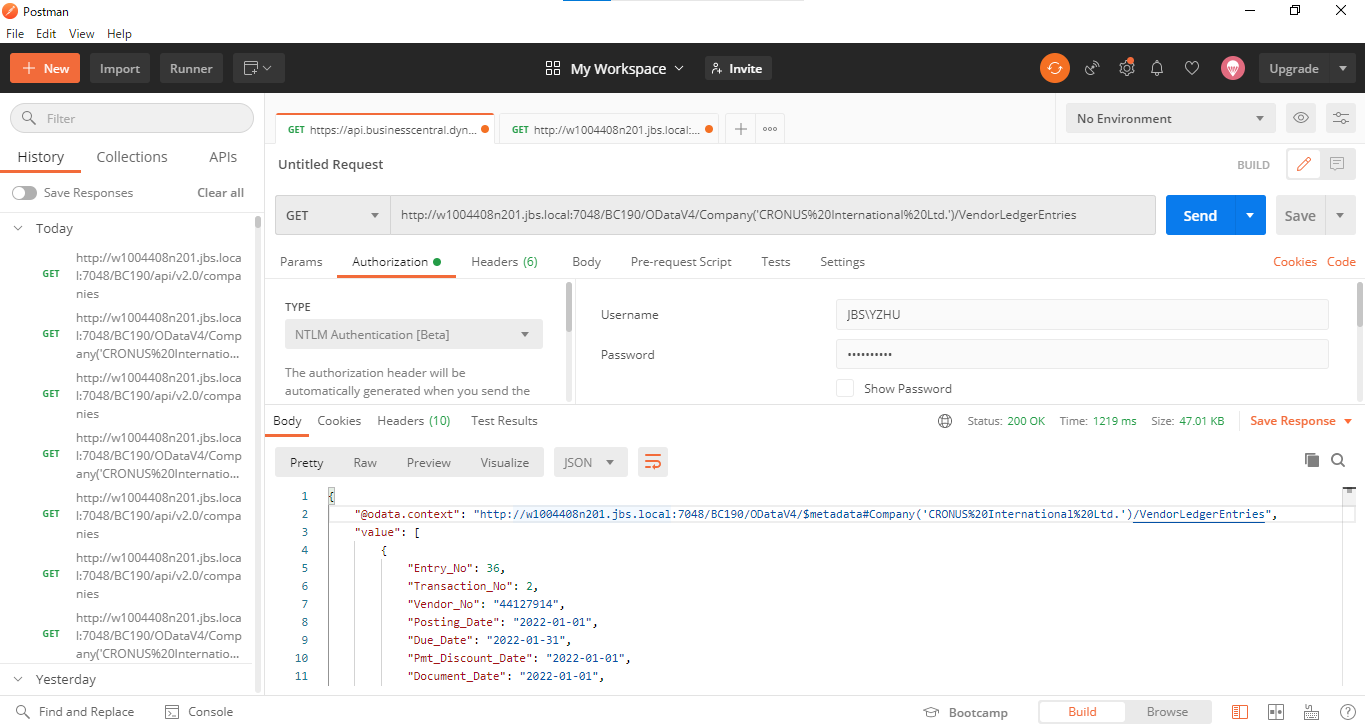
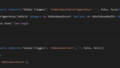
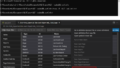
コメント