Hi, Readers.
As you might know, for most Dynamics 365 products you can get started with a Dynamics 365 free trial. Experience what Dynamics 365 has to offer. Try it free and learn how these intelligent business applications go beyond traditional CRM and ERP to help you adapt, innovate, and delight every customer.
Of course Business Central is one of them.
Get started with a Dynamics 365 free trial
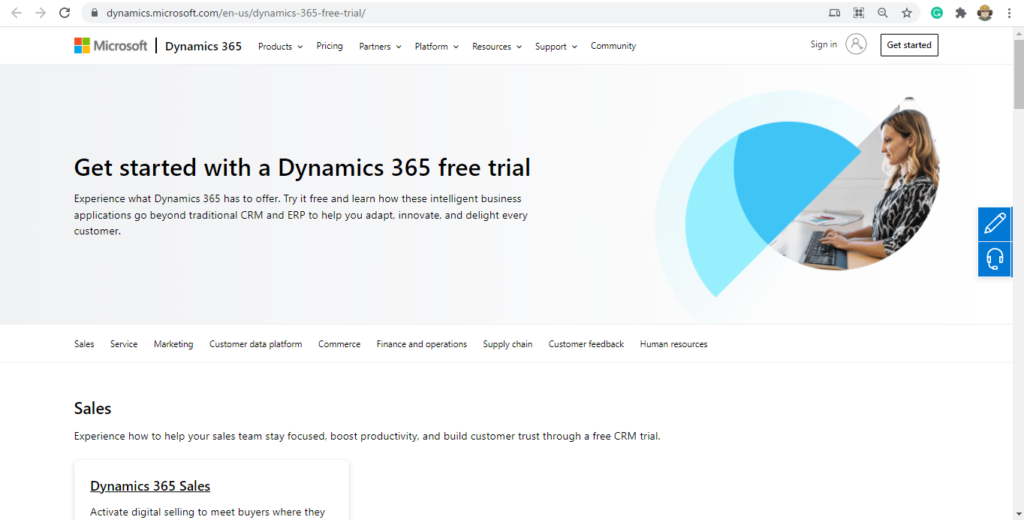
Dynamics 365 Business Central:
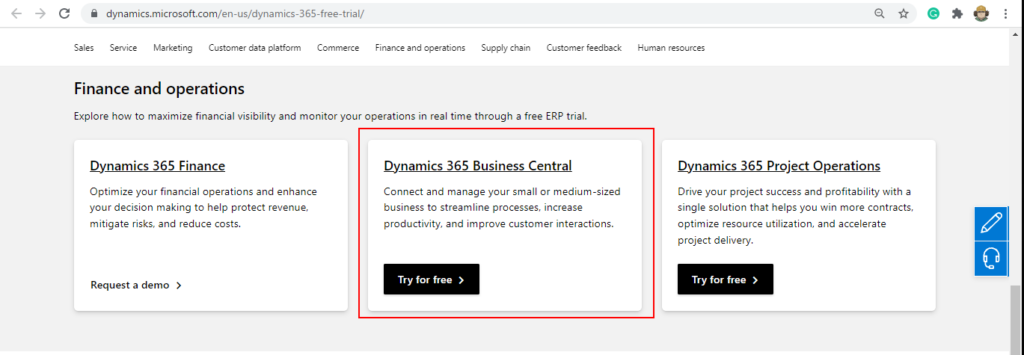
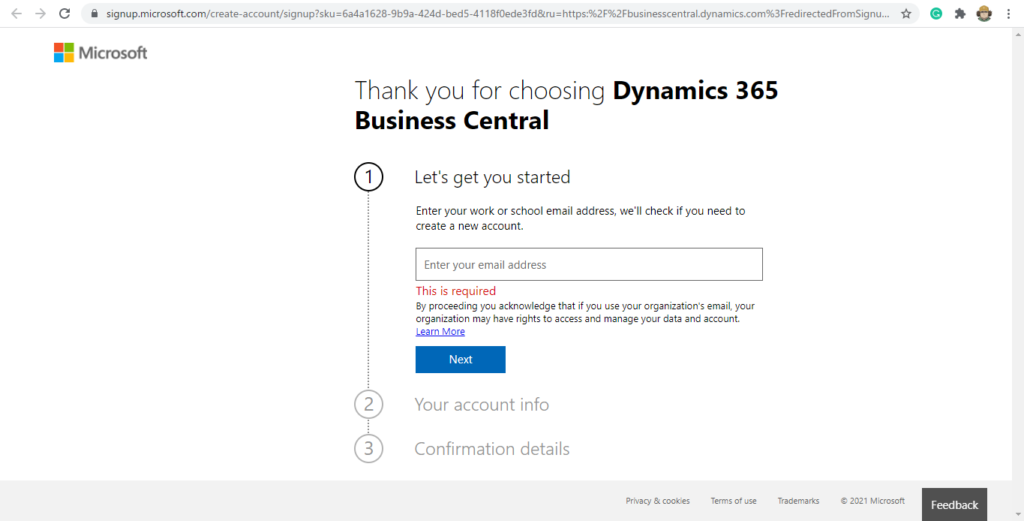
But almost every month I can see the following similar questions on the Dynamics 365 Business Central Forum.
My Work Account Unable to Create a Free Trial of Business central
Cannot Sign up for Dynamics 365 Business Central Trial for my region in Nigeria
We’re sorry, but Dynamics 365 Business Central isn’t currently available for your account. Please check back later.
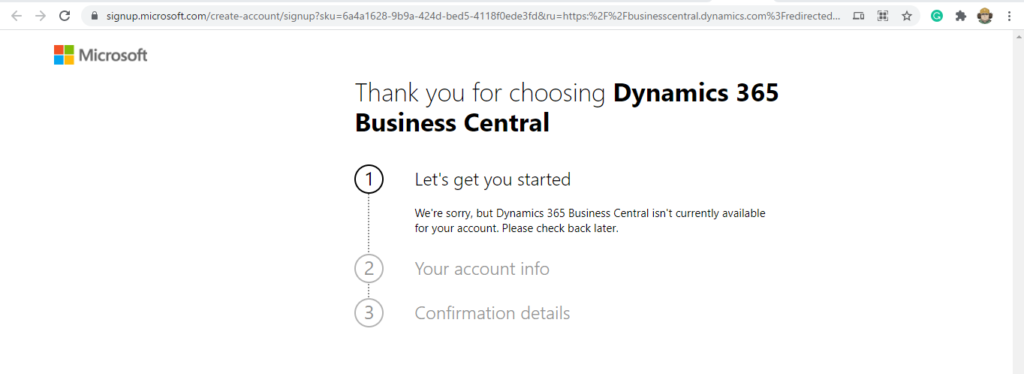
Update: The prompted message has changed.
Dynamics 365 Business Central is not available in this market
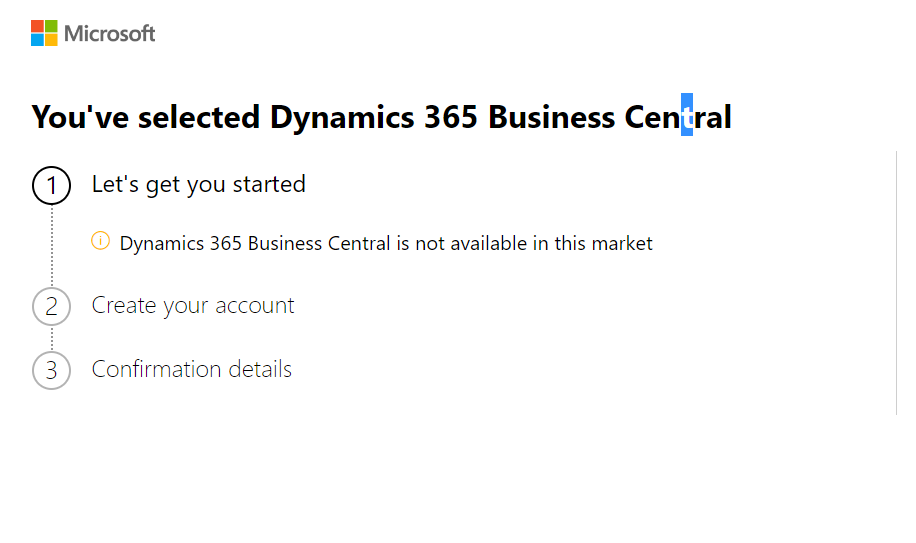
Why?
This should be related to Microsoft’s policy of whether or not you can apply for a trial version. For some countries, such as Japan, customers cannot request a trial environment on their own, they have to go through Partner.
You can contact a partner on the following page. Then partner can help you create a new trial environment in the Partner Center.
Discover how Dynamics 365 Business Central can transform the way you do business
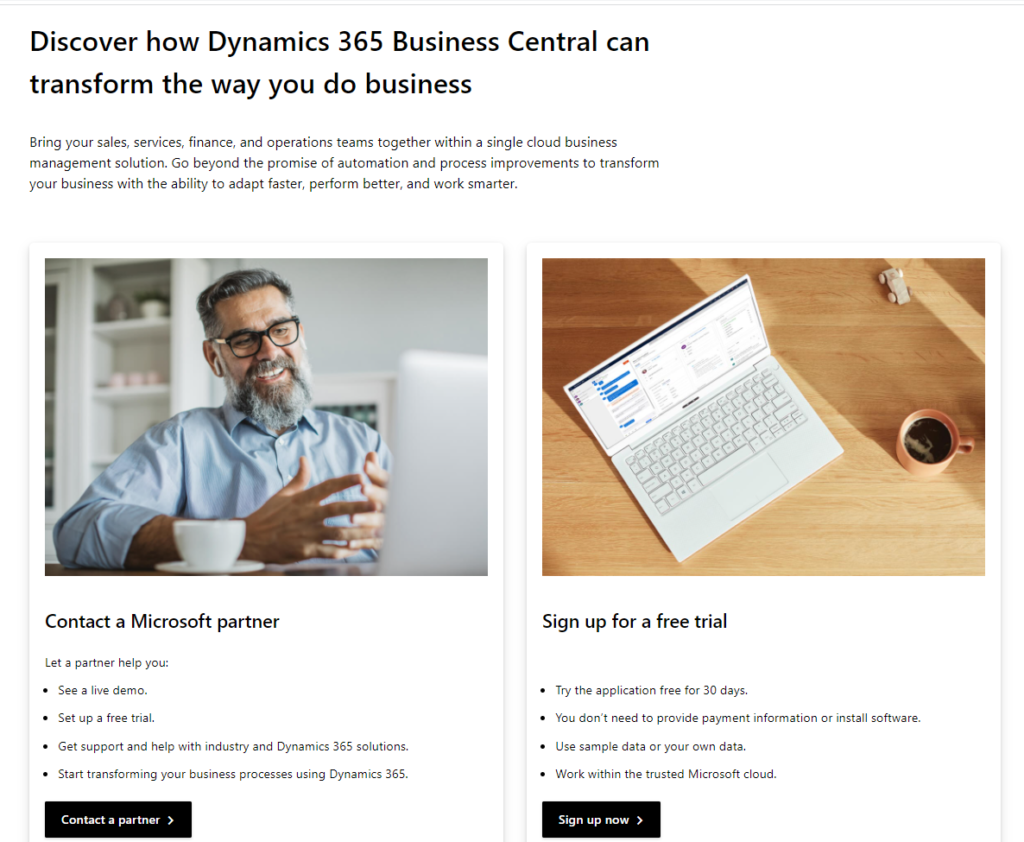
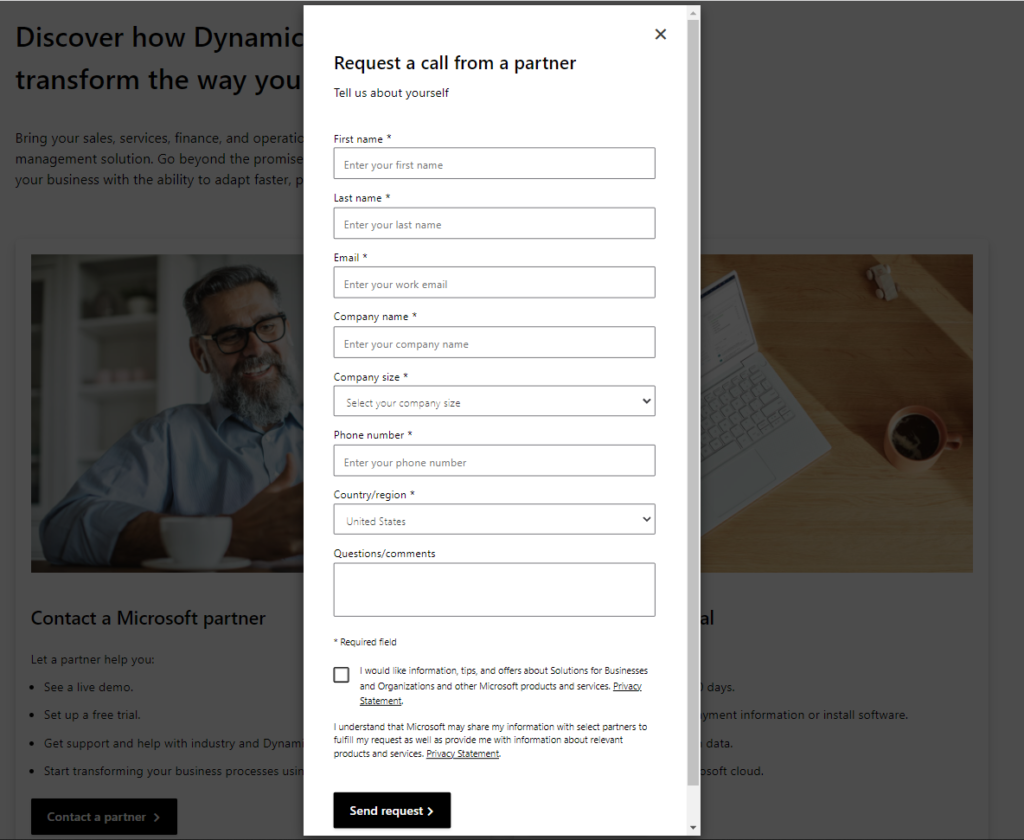
But if you don’t want to go through a partner, is there a way to apply for a trial version of BC?
In this post, I will share a strange way.
1. Open and log in to Azure portal (You can use your personal email address)
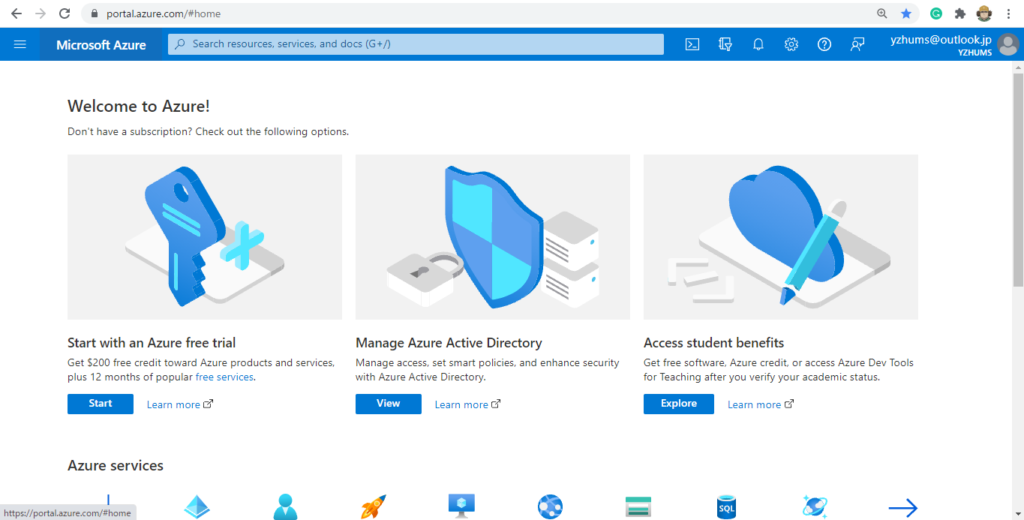
2. Enter Azure Active Directory in Search Box, and then choose the related link.
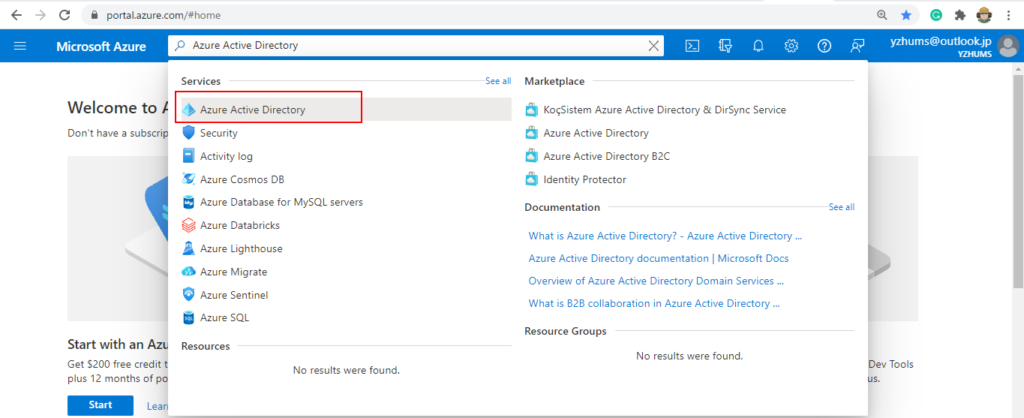
3. Choose Manage tenants.
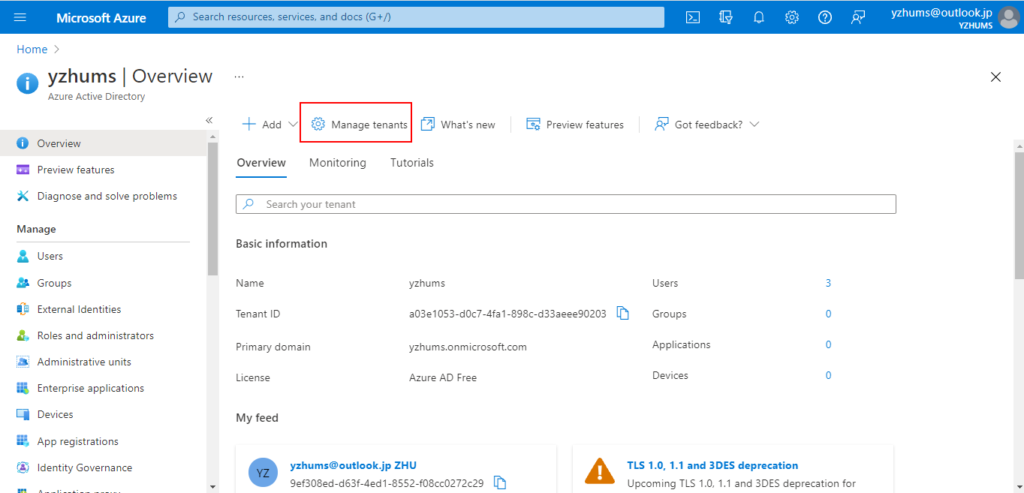
4. Choose Create.
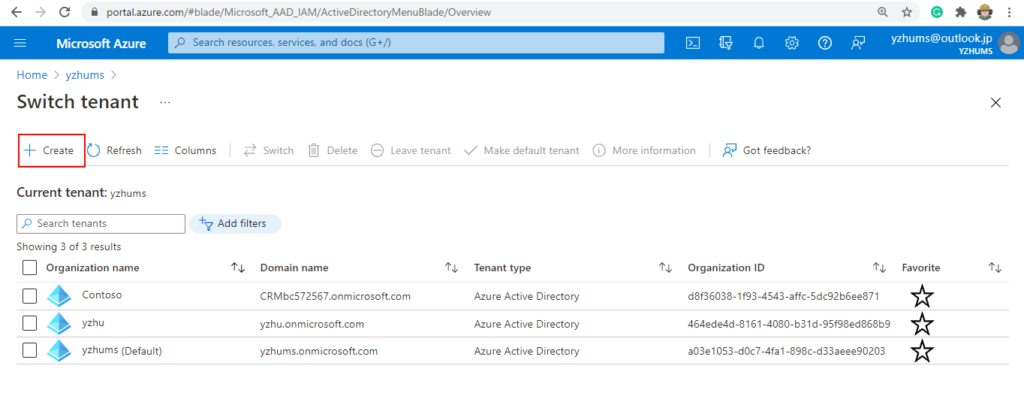
5. Choose Next:Configuration.
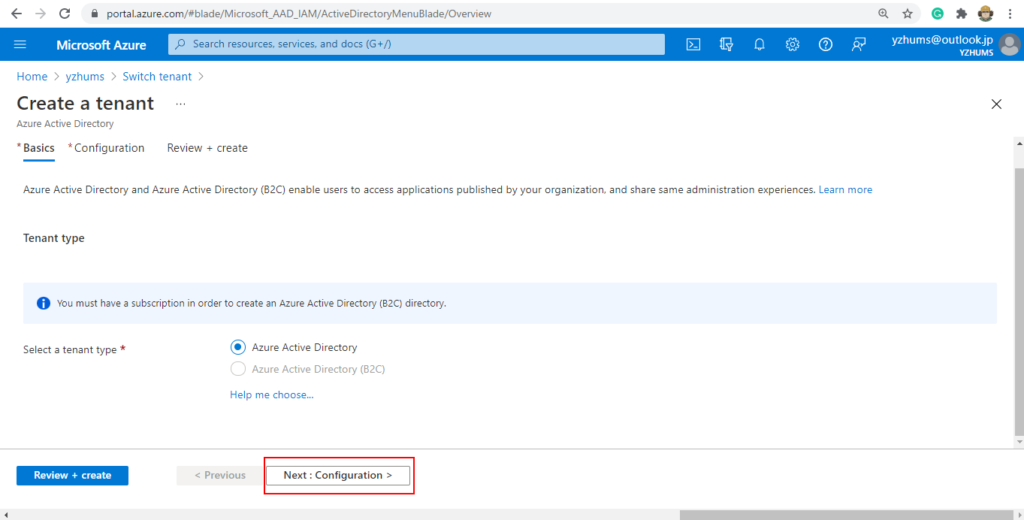
6. Enter Organization name and Initial domain name, then select Country/Region. The Country/Region here is very important, it is recommended to choose the United States.
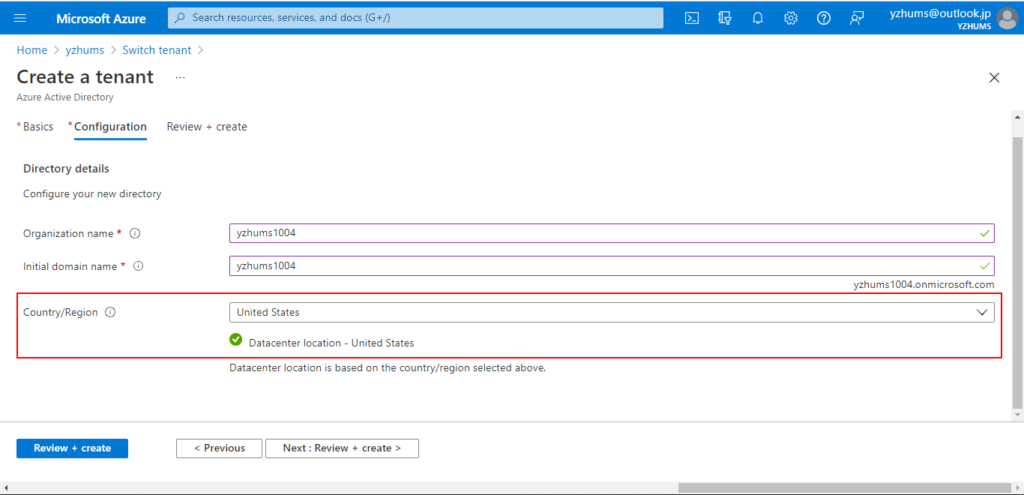
7. Choose Next:Review + create.
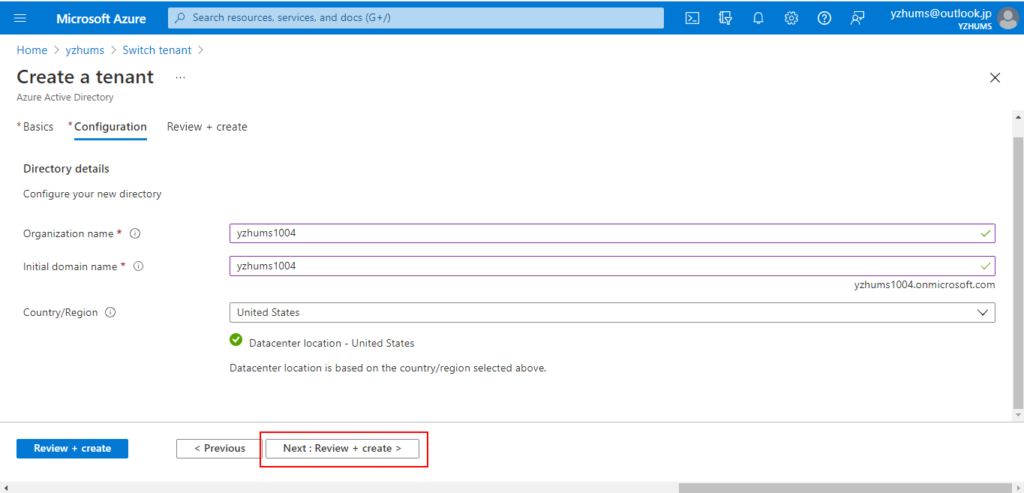
8. Choose Create.
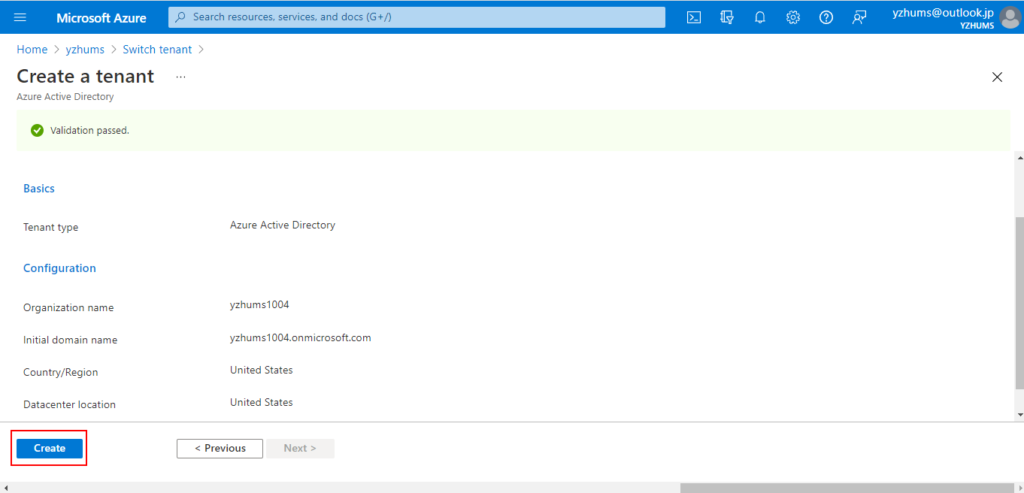
Tenant creation in progress, this will take a few minutes.
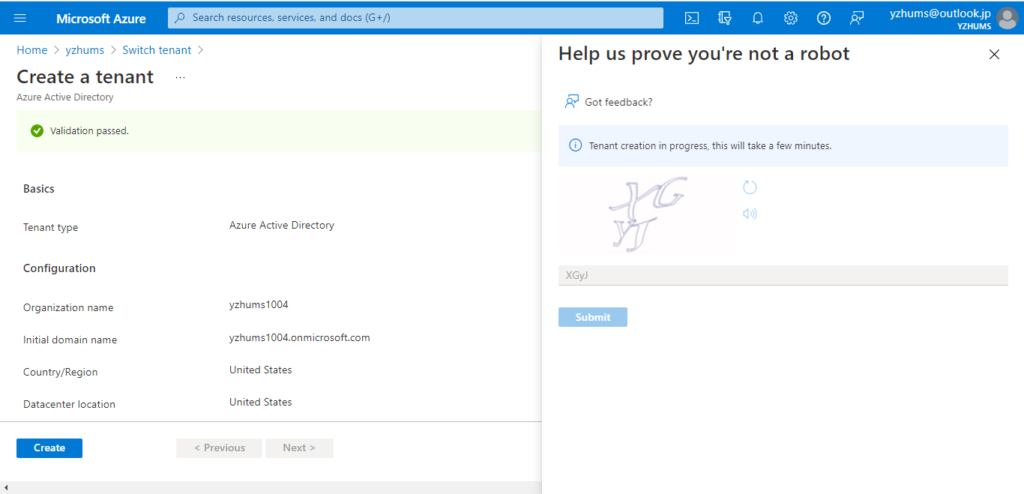
Tenant creation was successful. Click here to navigate to your new tenant: yzhums1004
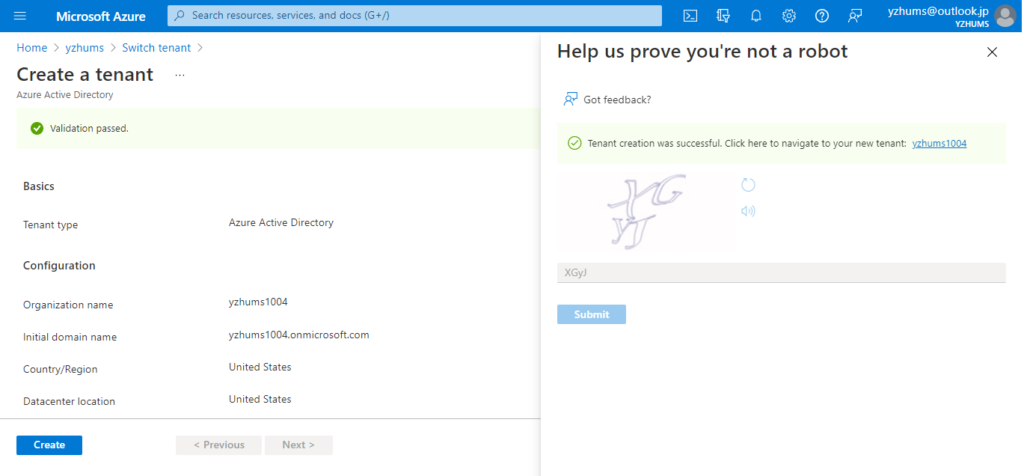
9. Open your new tenant, then choose Users.
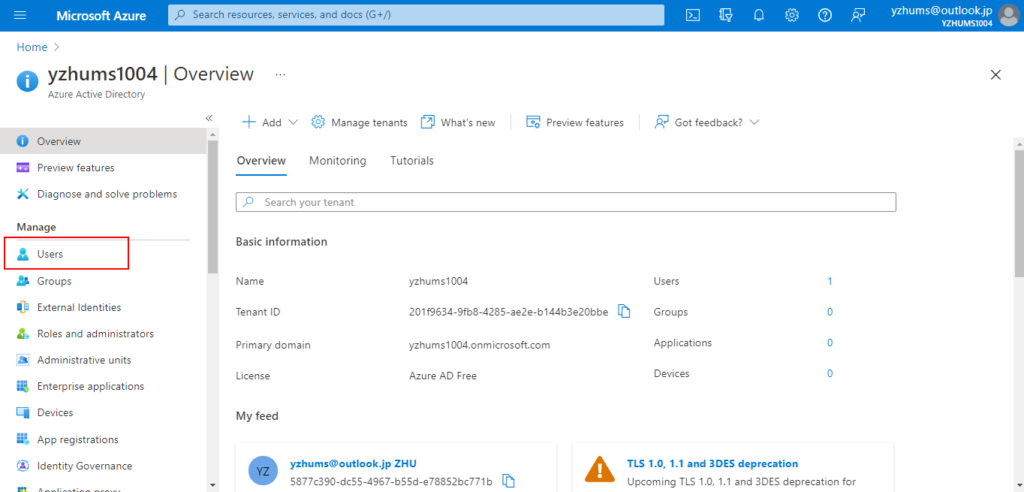
10. Choose New user. (By default there is only one external user, and you can not use this external user to apply a BC trial environment)
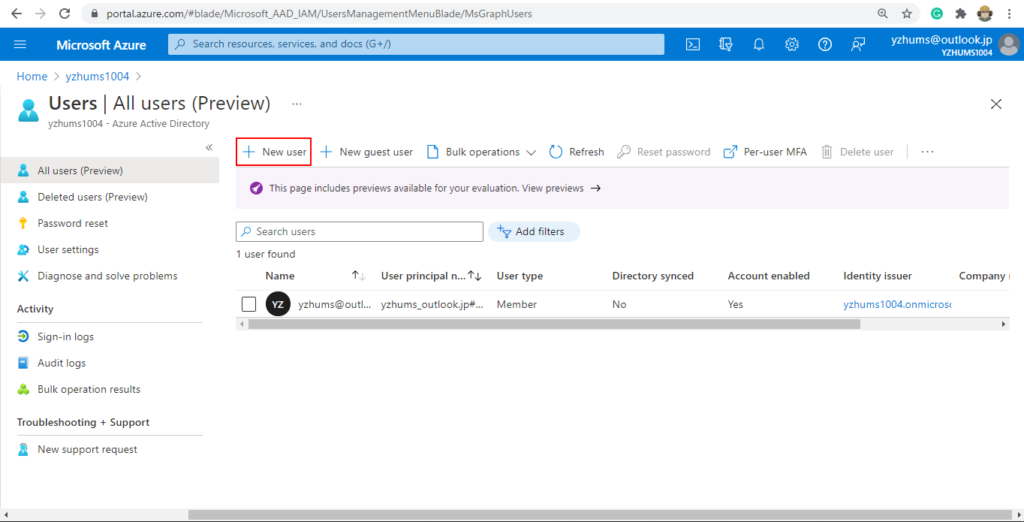
11. Choose Create user
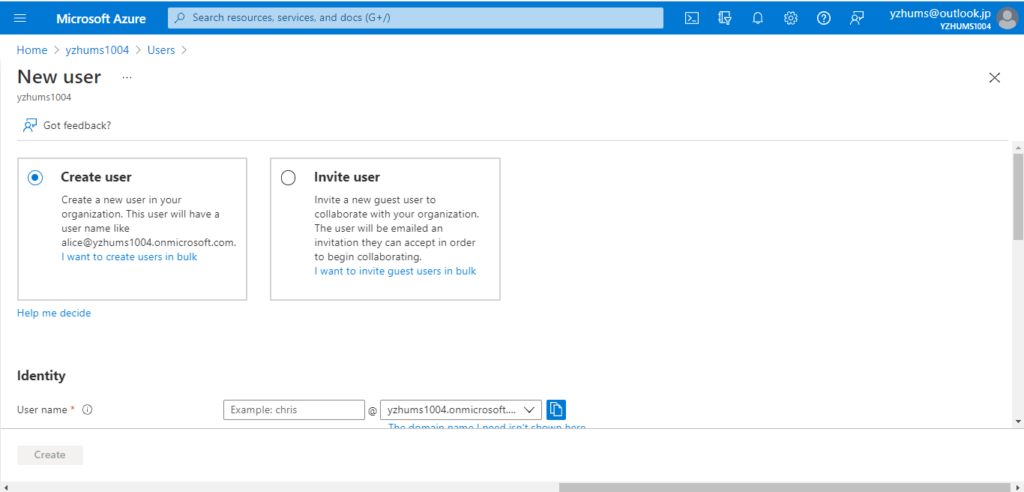
Enter the user information
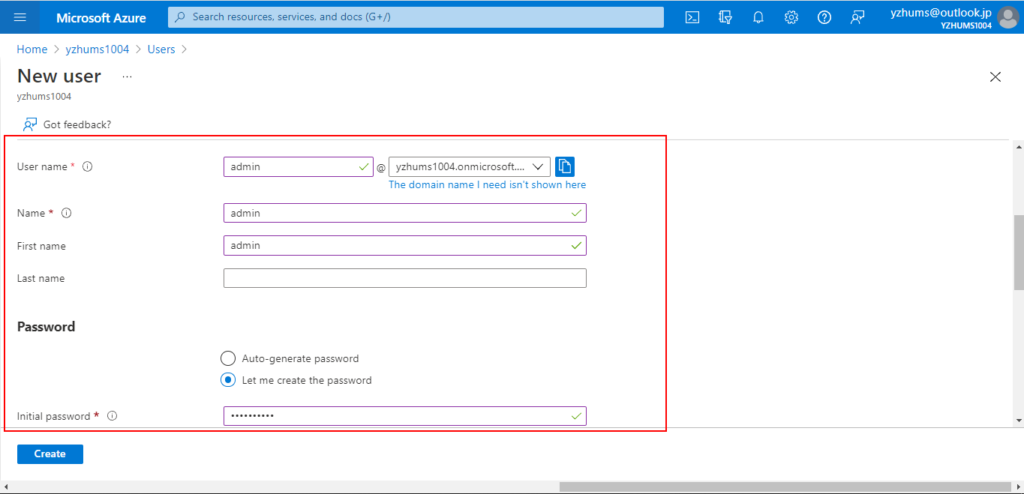
Select usage location, United States.
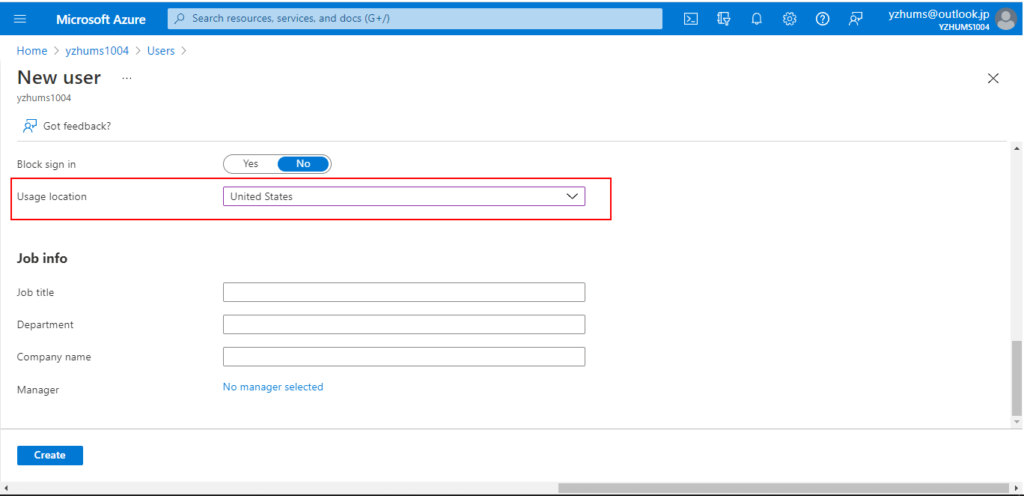
You can assign Global adminstrator role to this user.
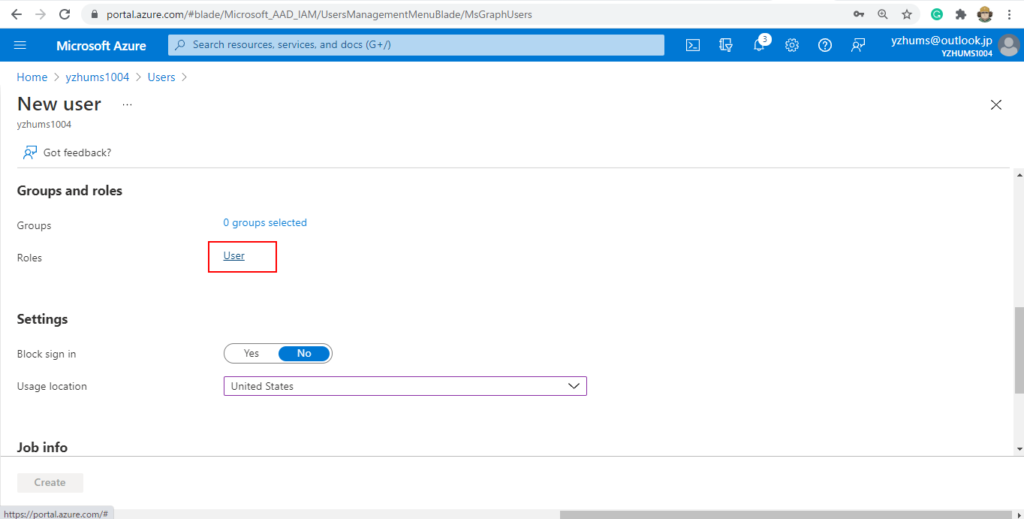
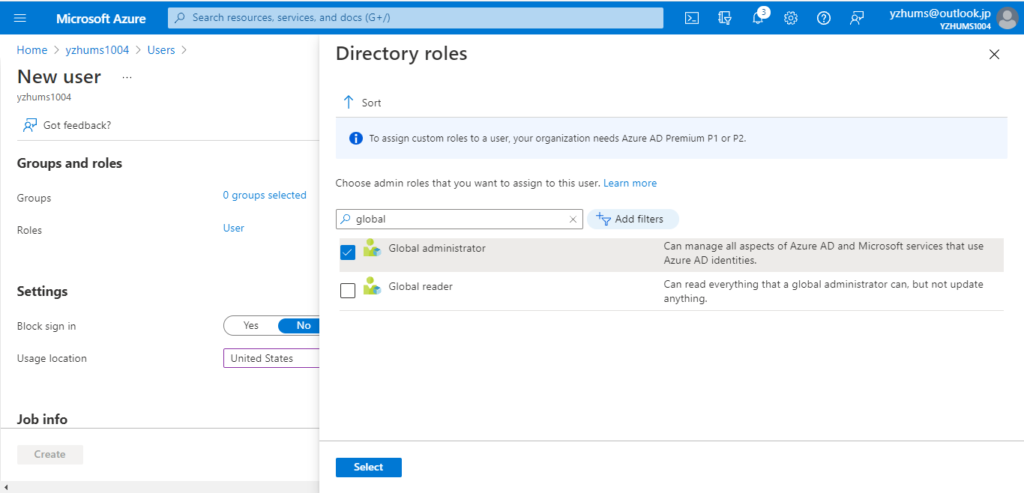
Then choose Create.
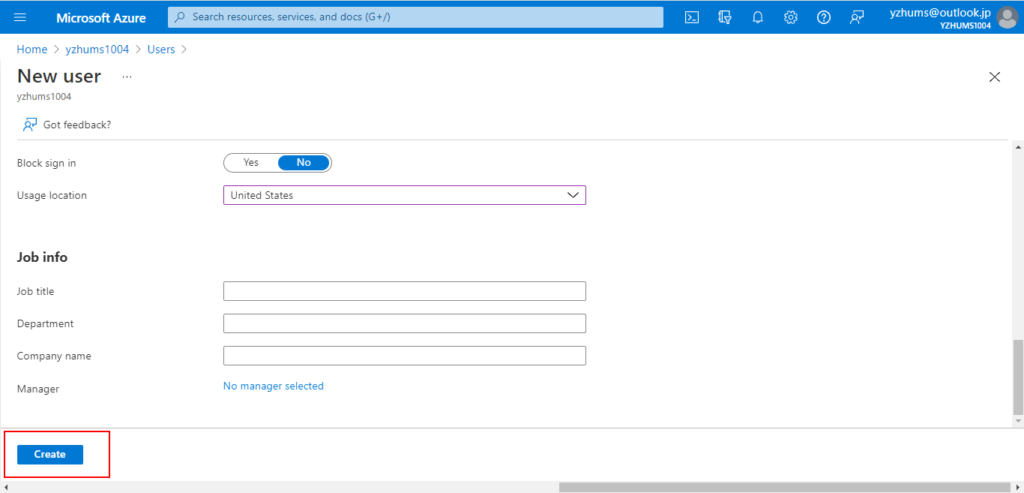
Successfully created user admin.
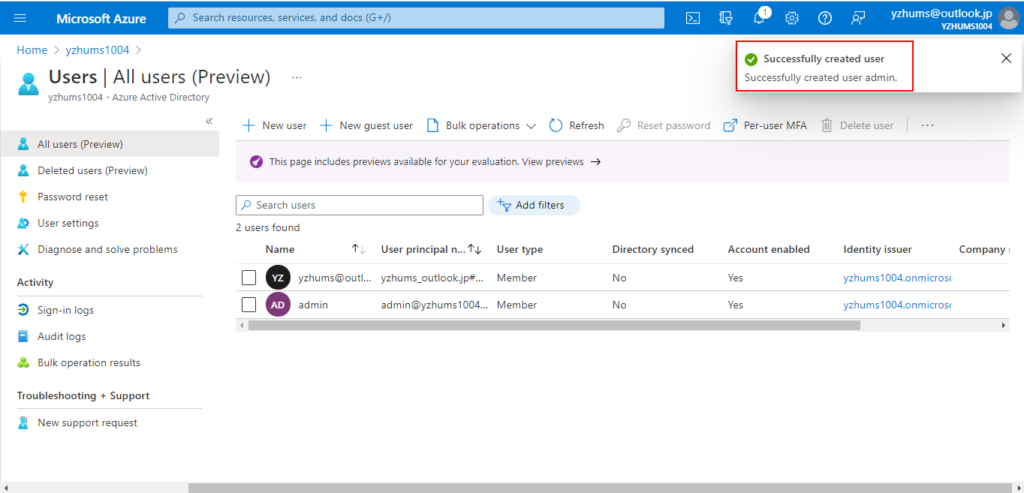
Go back to Dynamics 365 Business Central free trial page. And use the user just created, you will create a BC trial environment smoothly.
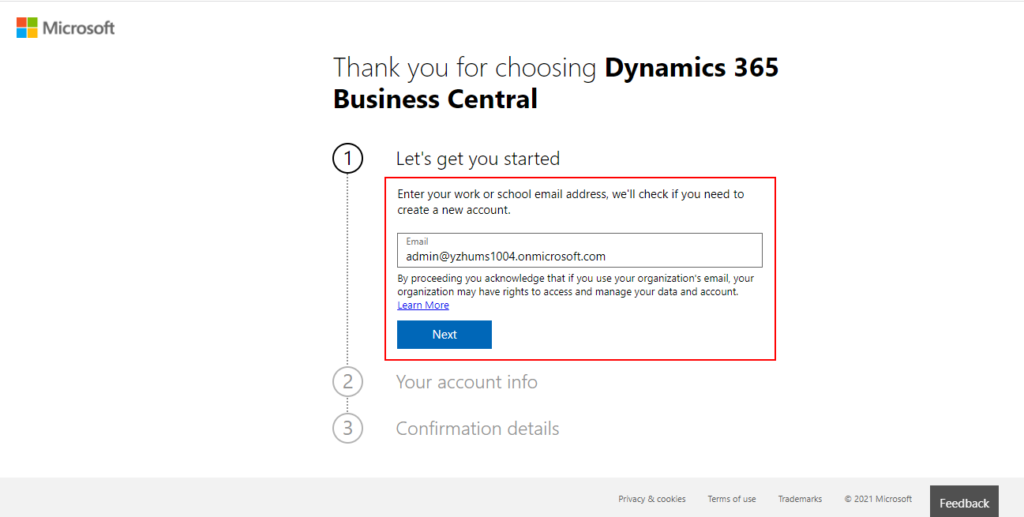
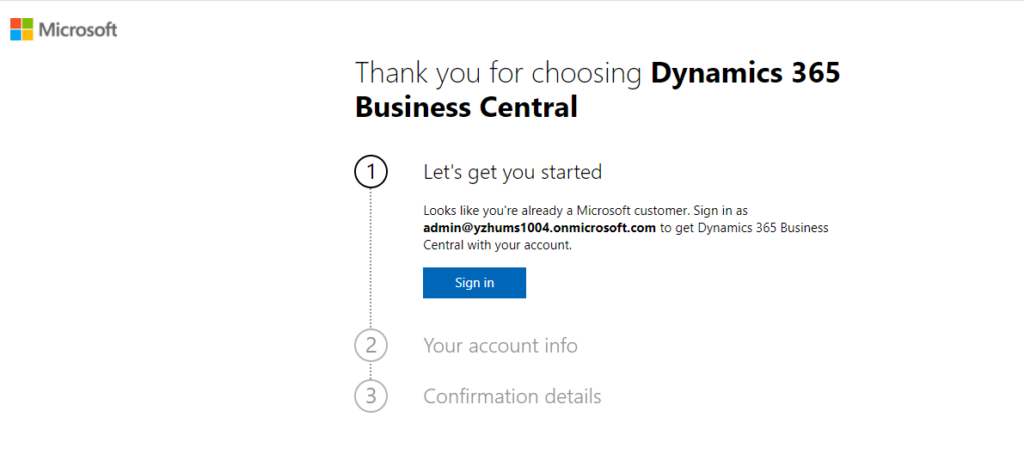
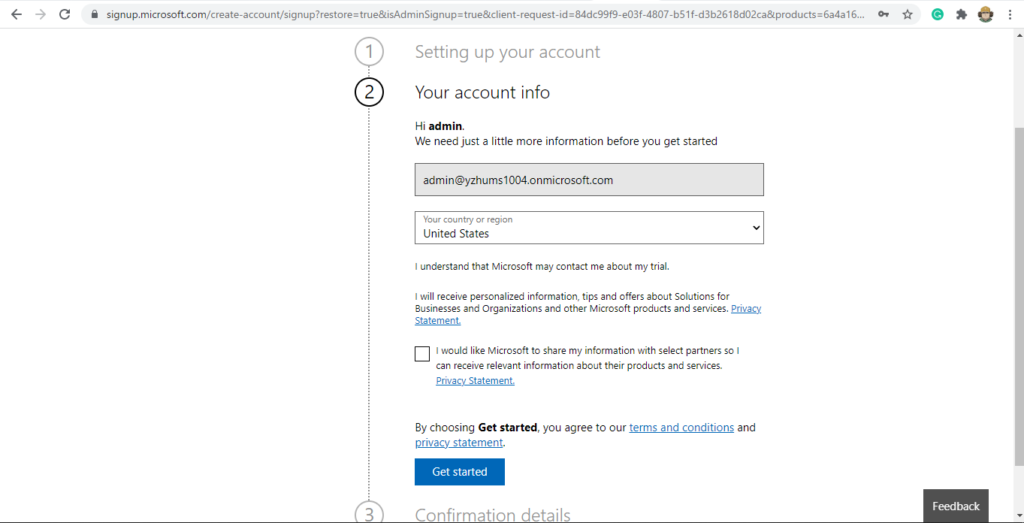
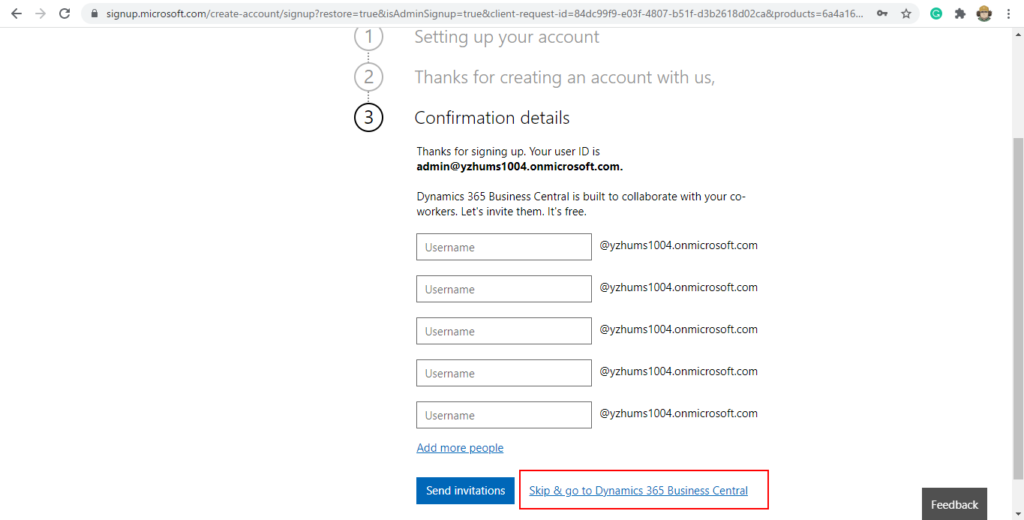
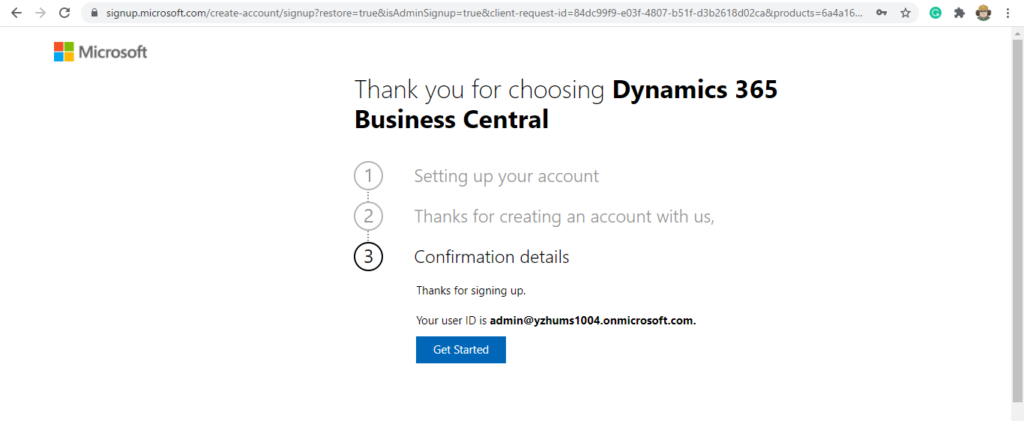
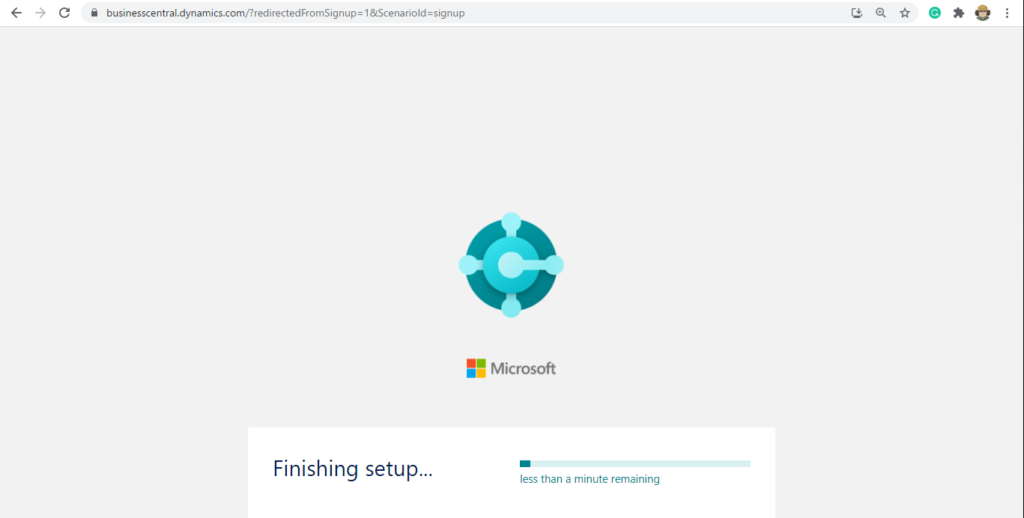
BC Production environment.
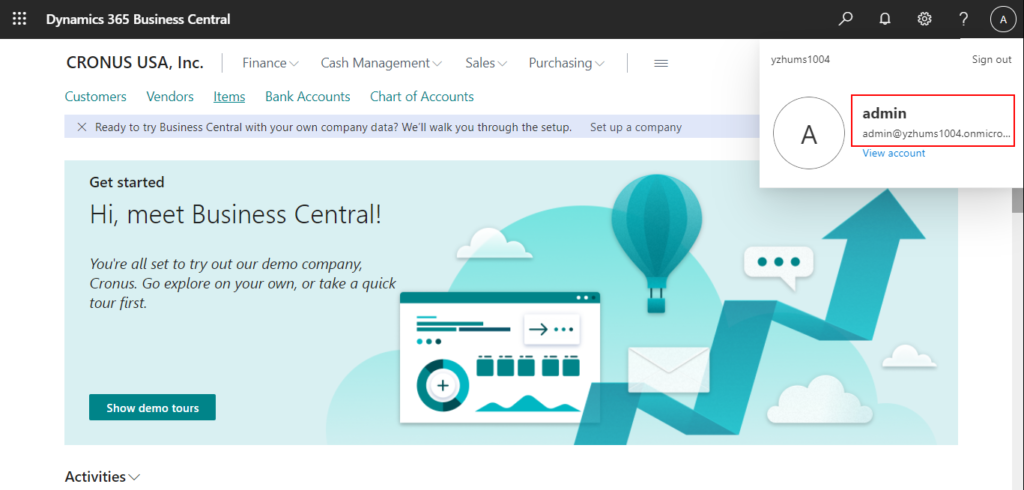
Admin Center:
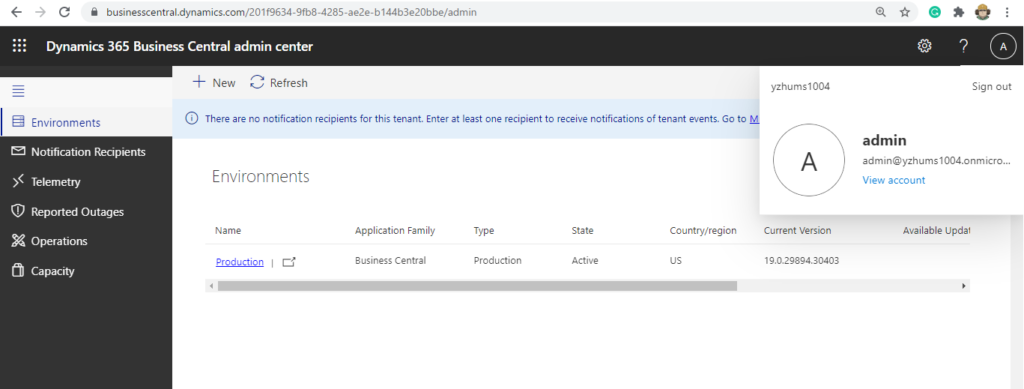
License:
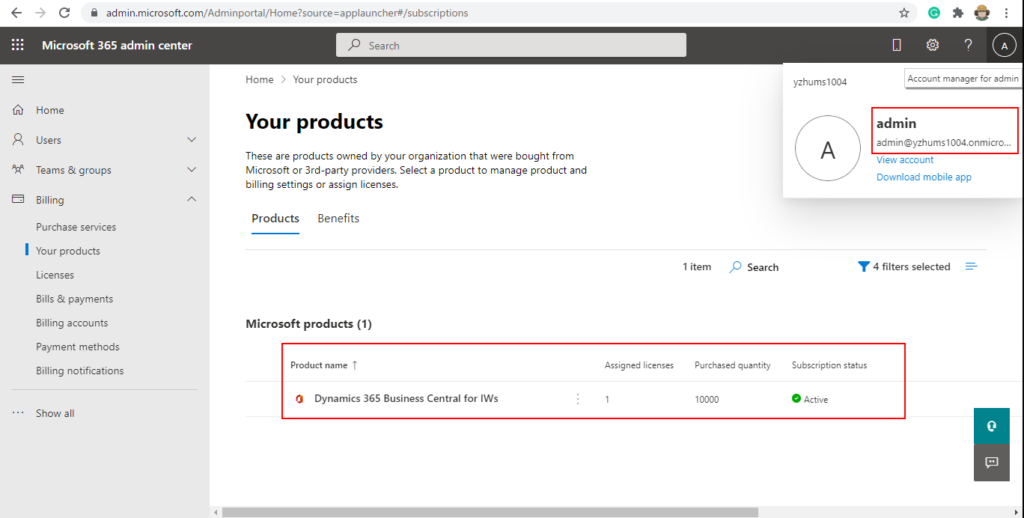
PS:
1. You need to enter your work address when applying a trial environment of BC.
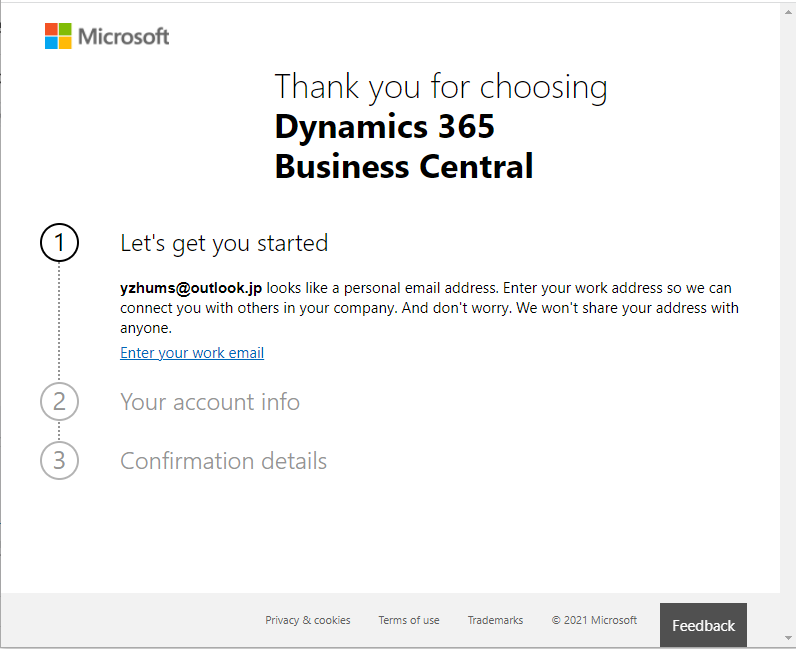
2. If you can’t access Microsoft 365 Admin Center, please make sure that you have added permissions to the user.
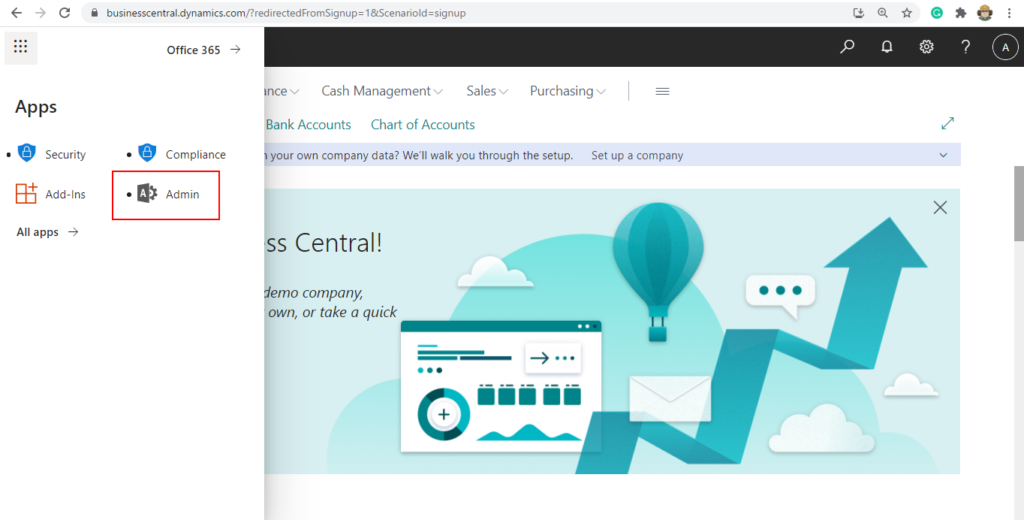
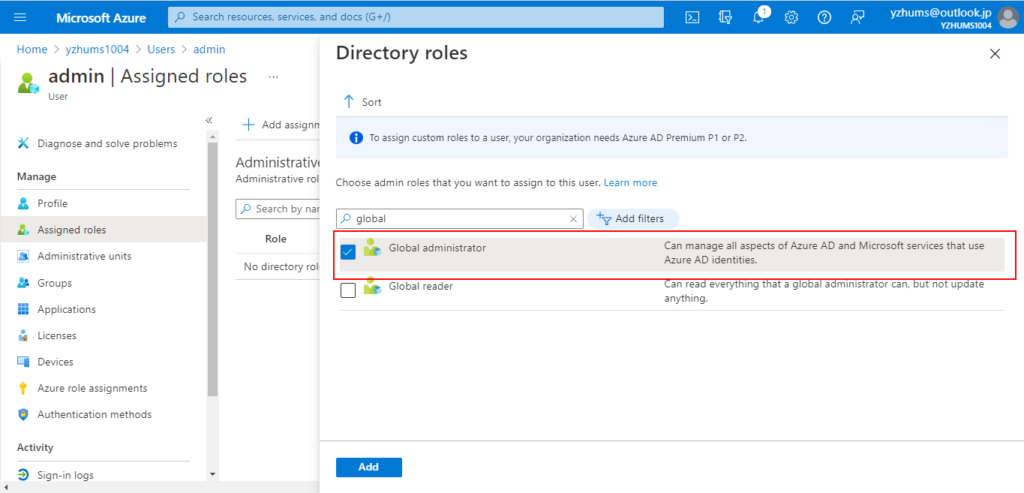
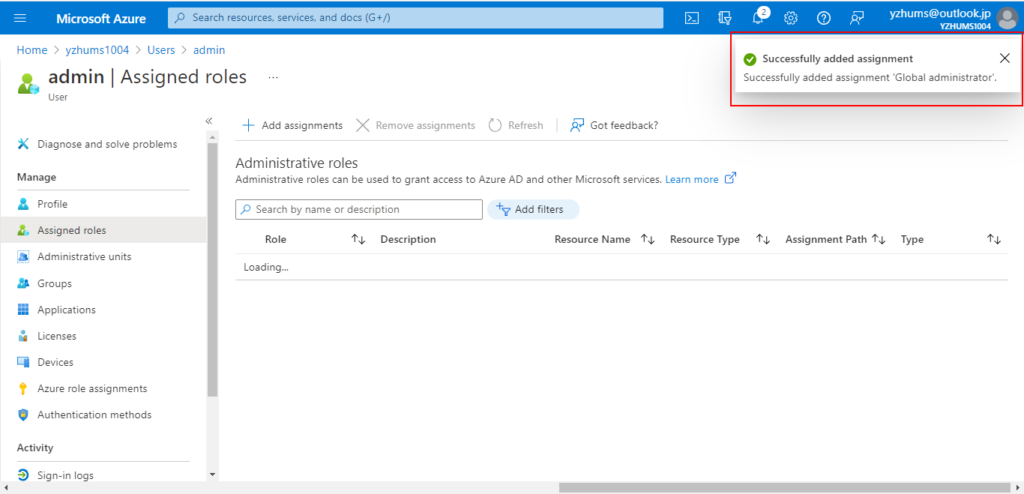
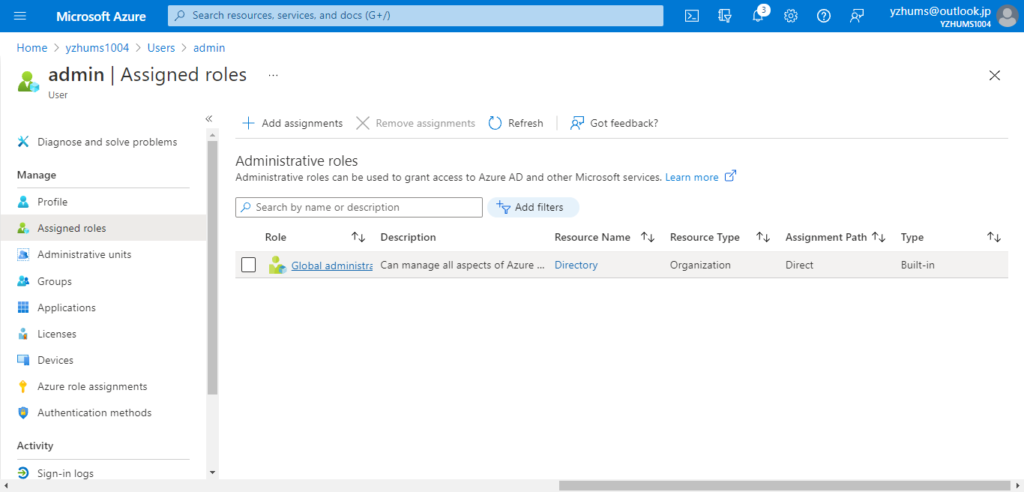
3. If you can’t access Business Central Admin Center, try to use the link below, the red part is your AD name.
https://businesscentral.dynamics.com/yzhums1004.onmicrosoft.com/admin
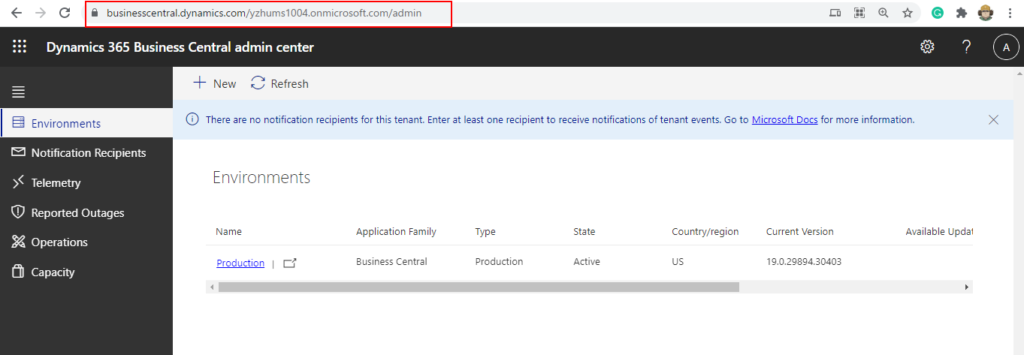
4. The default region of Production Environment is US, this is determined by the region of the AAD
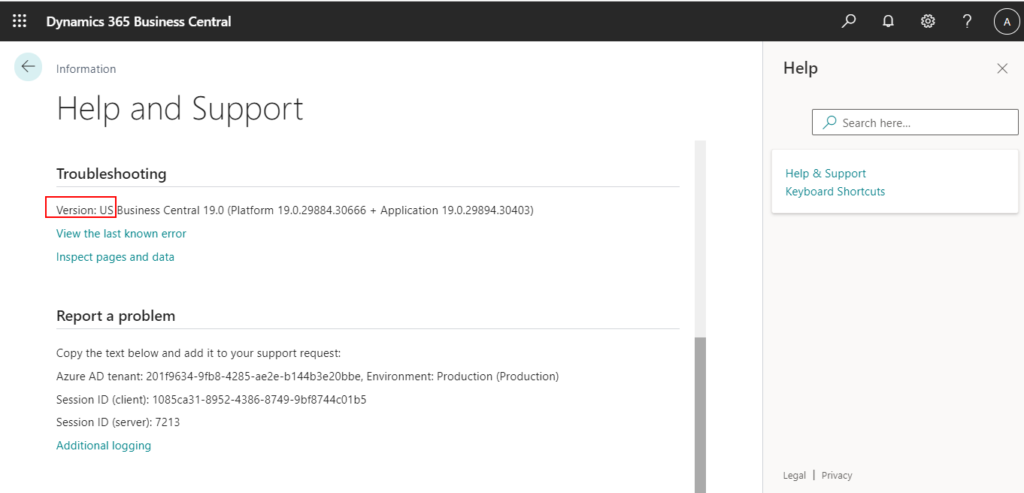
You can create any environment that is already available.
For more details: Country/regional availability and supported languages
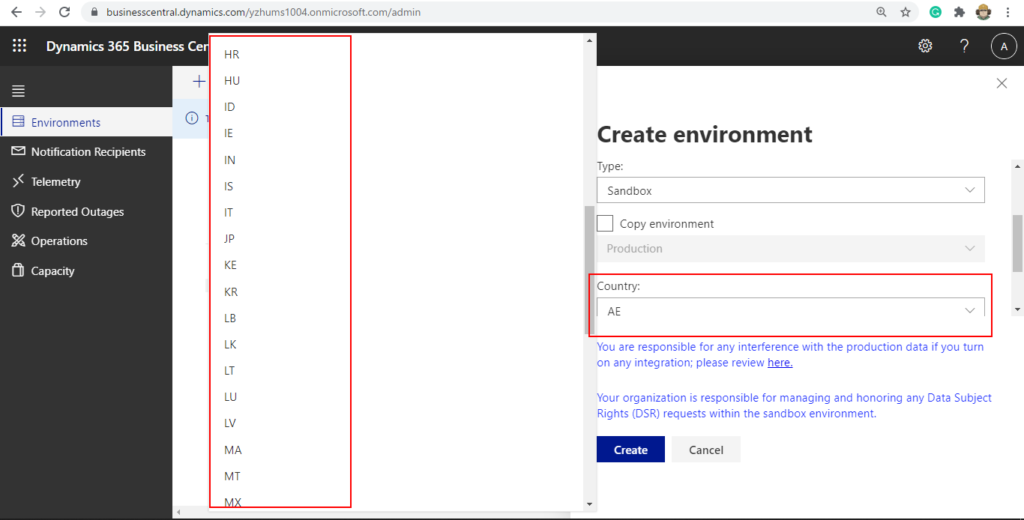
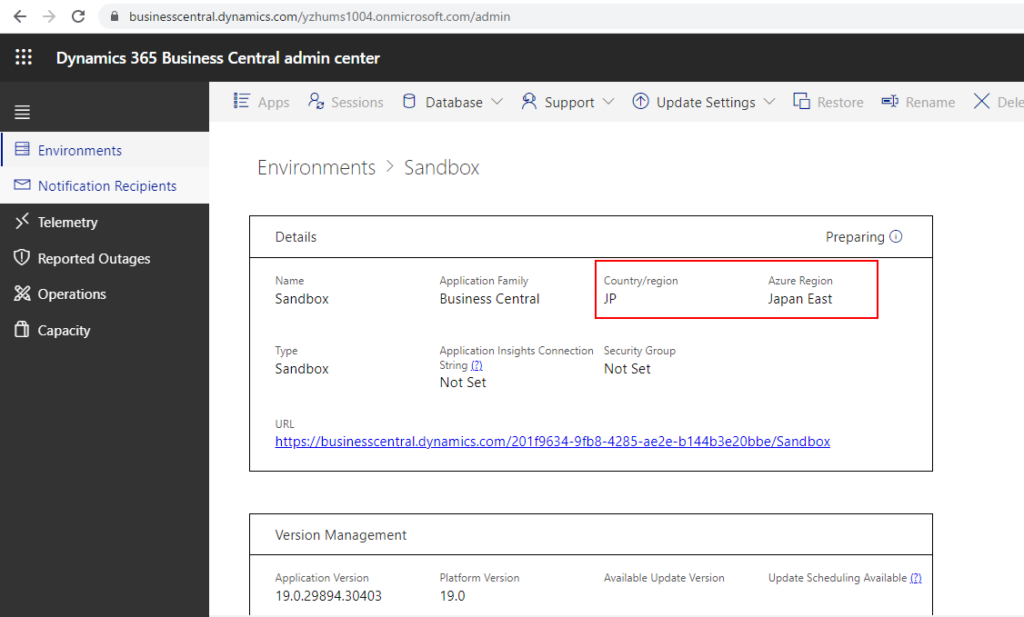
END
Hope this will help.
Thanks.
ZHU

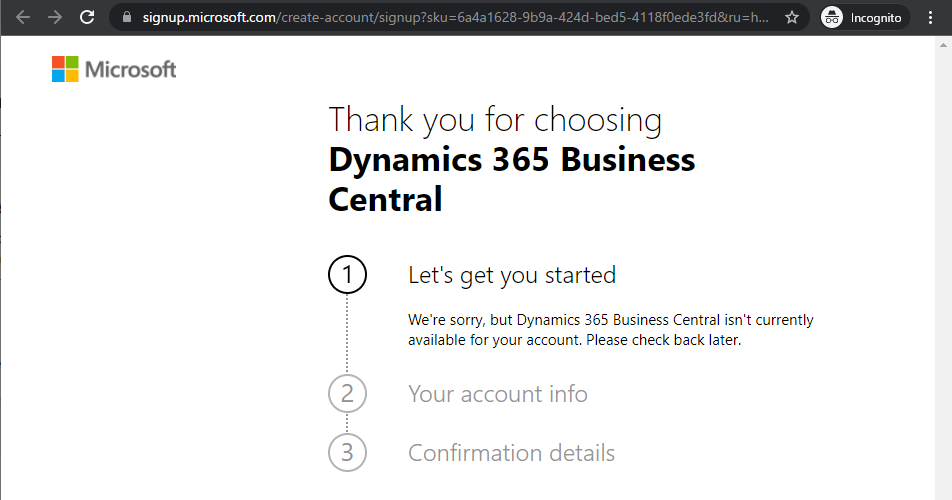

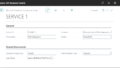
コメント