Hi, Readers.
As you might know, although Business Central is a relatively new solution, it already has several version numbers. And there are many places where the version number is displayed, and they may be inconsistent, which may confuse you.
If you are an end-user, this doesn’t matter in the course of your normal workday. But if you are an administrator, knowing the version numbers is important for troubleshooting, development, and on-premises upgrade scenarios.
So, today, I would like to discuss version numbers of Business Central so far. Hope this will help.
Why do so many versions exist?
First, let’s take a brief look at Major Updates and Minor Updates for Business Central Online.
The major updates are typically made available twice a year, in April and in October. Minor updates roll out every month.
Timelines for major updates with example dates:
| Milestone | Example date wave 1 | Example date wave 2 | Description |
|---|---|---|---|
| Update is available | April 1 | October 1 | The date when the new major version of Business Central becomes generally available |
| Update starts rolling out | April 15 | October 15 | The default date when Microsoft starts upgrading your environments. Once the update is scheduled, you can change that date, within the allowed date range, to a date that suits you better. |
| Last scheduled update date | May 31 | November 30 | The last date you can choose to extend your upgrade date to. Since 2020 release wave 1, this date has been extended from 30 days after the update is available to 60 days. |
Timelines for minor updates with example dates:
| Milestone | Example date | Description |
|---|---|---|
| Update is available | May 07 | The date when the new minor version of Business Central is first available and admins can schedule the update. |
| Update rolls out automatically | May 14 | The default date when Microsoft starts upgrading your environments, 7 days after the first availability date. Once the update is scheduled, you can change that date, within the allowed date range, to a date that suits you better. |
| Last scheduled update date | May 28 | The last date you can choose to extend your upgrade date to, 21 days after the update is available. |
For more details: Major Updates and Minor Updates for Business Central Online
Version Info In the Business Central
Choose the question mark in the top right corner, choose Help & Support.
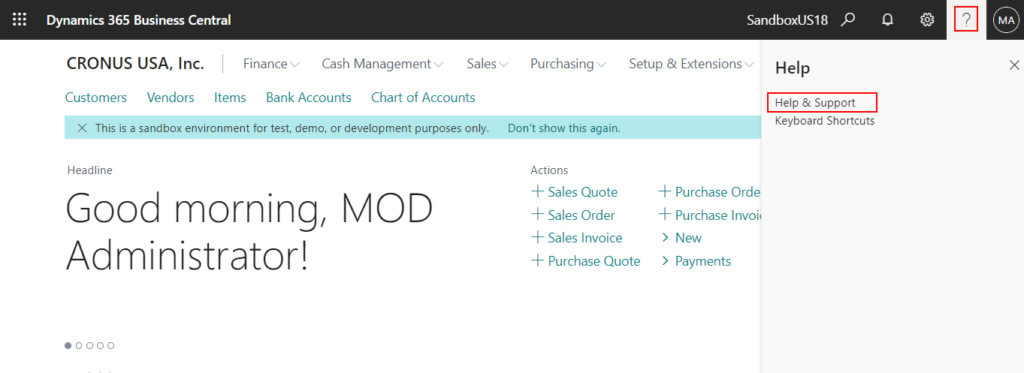
And then you can find the version information is listed in the Troubleshooting section.
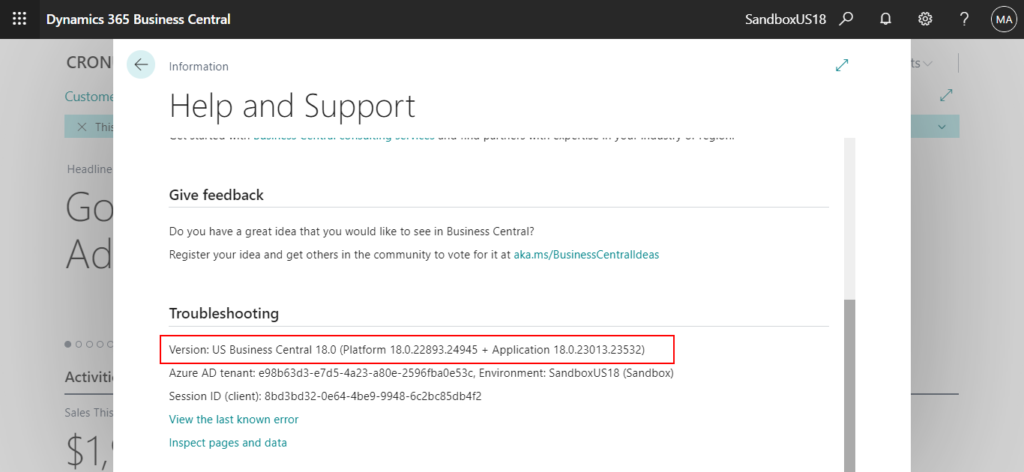
This information is listed in the following format:
<major>.<minor>.<build>.<revision>
- <major> is the major version of Business Central
・18 is the Business Central 2021 release wave 1 update in April 2021 and forward
・17 is the Business Central 2020 release wave 2 update in October 2020 and forward
・16 is the Business Central 2020 release wave 1 update in April 2020 and forward
・15 is the Business Central 2019 release wave 2 update in October 2019 and forward
・14 is the Business Central April 2019 release
・13 is the Business Central October 2018 release
・12 is the April 2018 launch of Business Central - <minor> is the monthly update number, such as 0, 1, or 5.
- <build> is the five-digit build number, such as 22893.
- <revision> is set to 0 for the original release and can remain at 0. However, if the tenant is patched with a hotfix, then that build number can be applied.
The numbers are updated based on Microsoft’s builds. In the default version of Business Central online, platform and application have the same major version number but different build numbers. If you perform a technical upgrade of Business Central on-premises, then platform and application will have different versions.
For example:
| Version | Example | Description |
|---|---|---|
| Platform <major>.<minor>.<build>.<revision> | 18.0.22893.24945 | Specifies the full platform version, which includes client and server components. |
| Application <major>.<minor>.<build>.<revision> | 18.0.23013.23532 | Specifies the full version number for the application, including the major version number and build number. |
Version Info In the Business Central admin center
The Business Central administration center provides a portal for administrators to do administrative tasks for a Business Central tenant.
You can find the version information is listed in the Environments list.
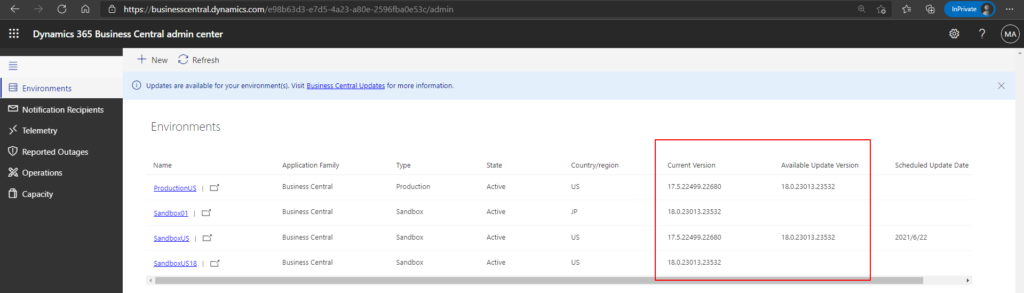
You can view more details by choosing the link in the Name column.
For example:
BC 18.0
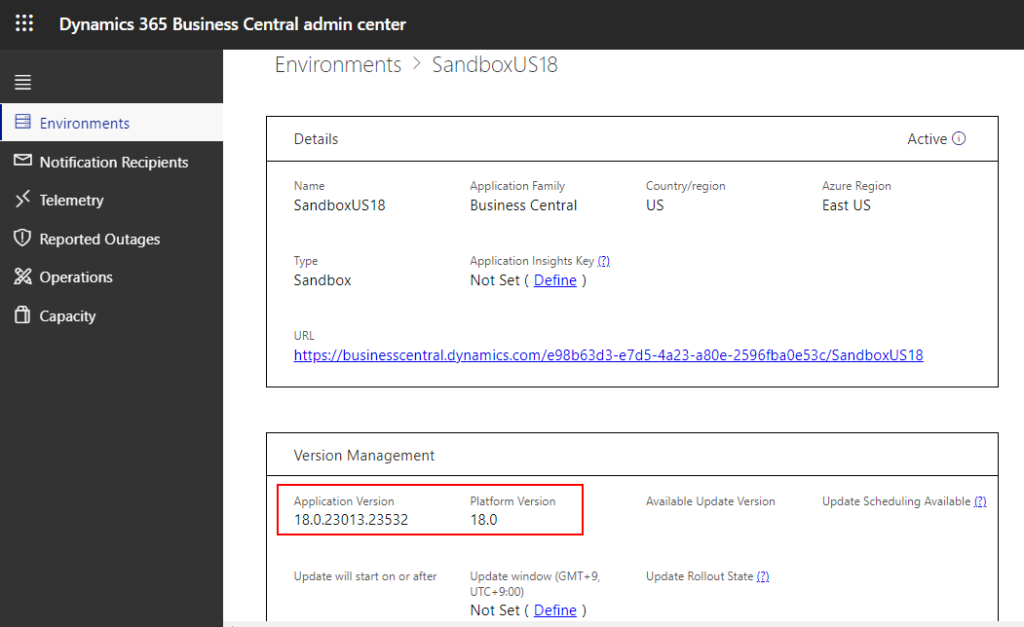
BC 17.5
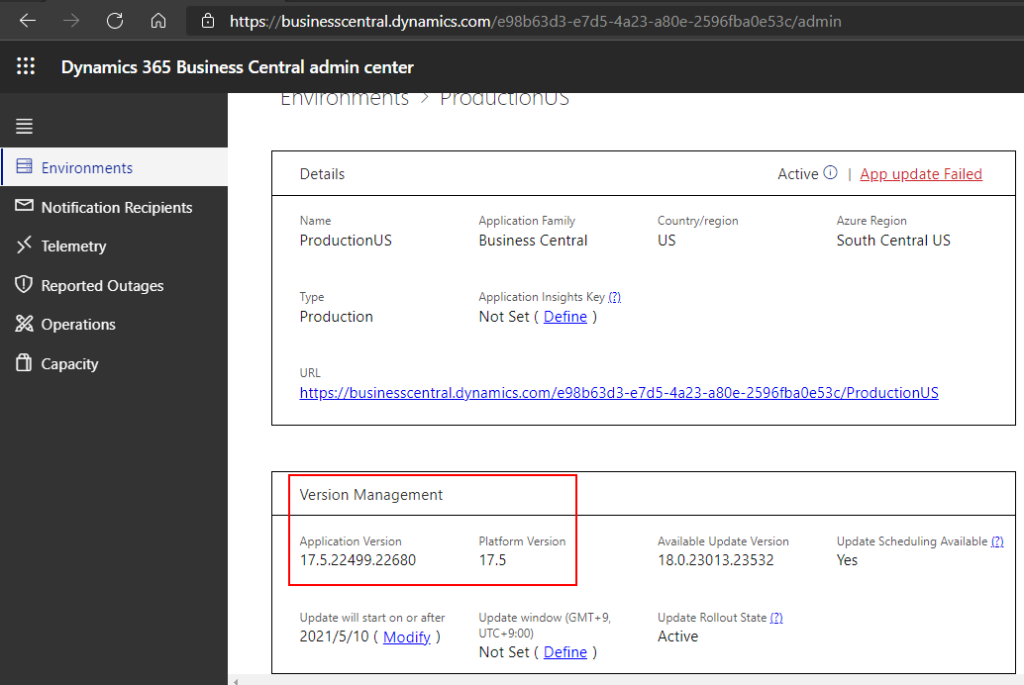
In the Business Central administration center, the version information is rendered slightly differently:
| Version | Example | Description |
|---|---|---|
| Platform <major>.<minor> | 18.0 | Specifies the major and minor version of the platform, which includes client and server components. |
| Application <major>.<minor>.<build>.<revision> | 18.0.23013.23532 | Specifies the full version number for the application. |
Version Info In VS Code
The AL language extension is compatible with multiple platform versions. When you create a new project, you will have to select the Target Platform version.
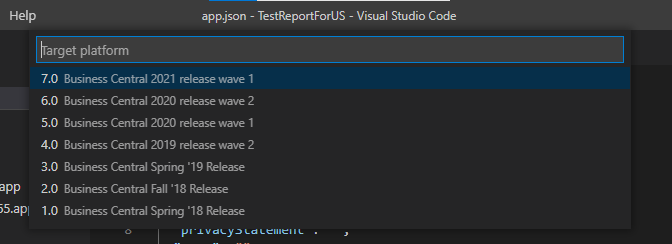
To set the platform version, add the runtime property in the app.json file. This attribute defines the platform version that the extension is targeting. Depending on the platform version, some features become available, while some features are not supported. For example, OData-bound actions can only be used when the platform version is 2.0 or higher.
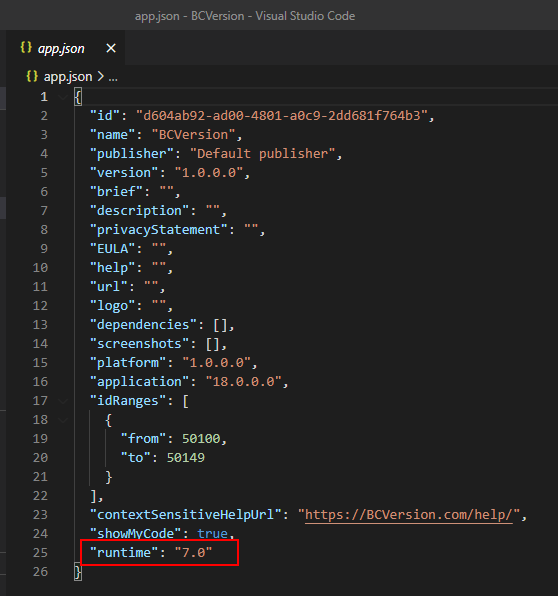
Runtime Version: <major>.<minor>
The version of the runtime that the project is targeting. The project can be published to the server with an earlier or the same runtime version. The available options are:
・1.0 – Business Central April 2018 Release
・2.0 – Business Central Fall ’18 Release
・3.0 – Business Central Spring ’19 Release
・4.0 – Business Central 2019 release wave 2
・5.0 – Business Central 2020 release wave 1
・6.0 – Business Central 2020 release wave 2
・6.1 – Business Central 2020 release wave 2 update 17.1
・6.2 – Business Central 2020 release wave 2 update 17.2
・6.3 – Business Central 2020 release wave 2 update 17.3
・6.4 – Business Central 2020 release wave 2 update 17.4
・6.5 – Business Central 2020 release wave 2 update 17.5
・7.0 – Business Central 2021 release wave 1 update 18.0
・7.1 – Business Central 2021 release wave 1 update 18.1
……
In the app.json file, set the extension runtime version lower than the platform version. When you set the extension to a higher runtime version, the extension package may contain certain features that the platform may not support which would result in an error. Therefore, you must lower the extension runtime version than the one that platform supports in order to publish your extension.
For example:
Deployment failed. Errors: App ID : d604ab92-ad00-4801-a0c9-2dd681f764b3 Message : { The runtime version of the extension package is currently set to ‘7.0’. The runtime version must be set to ‘6.5’ or earlier in the app.json file in order to install the extension package on this server. } – Job Id : e600bb13-45e7-48af-be67-549a4ee3f088
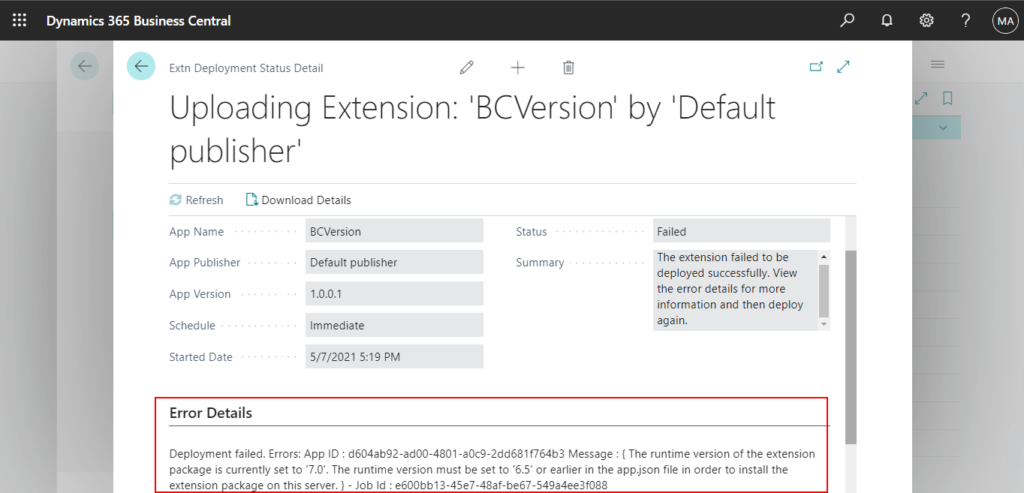
PS: The same version numbers are used to identify versions in Business Central on-premises, including when you deploy containers on Docker.
1. For On-Premises, all updates that Microsoft applies to Business Central online are also shipped with the subsequent cumulative update for Business Central on-premises.
For more details: Cumulative Update Summary for Microsoft Dynamics 365 Business Central (April, 2021)
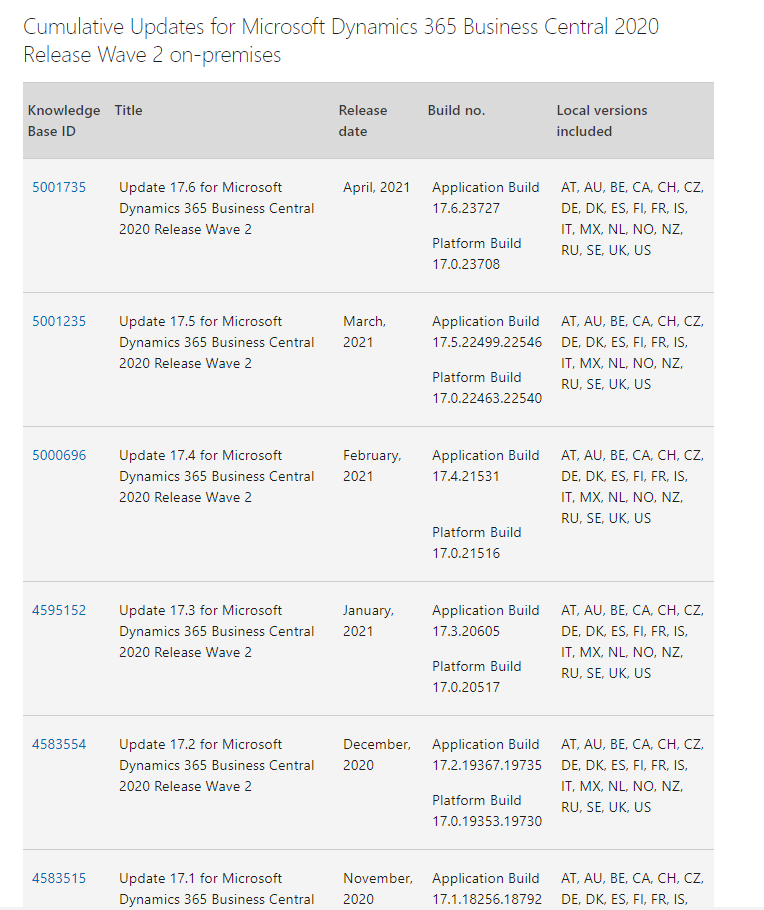
And after installing the Business Central, you can find the version number in Business Central Administration.
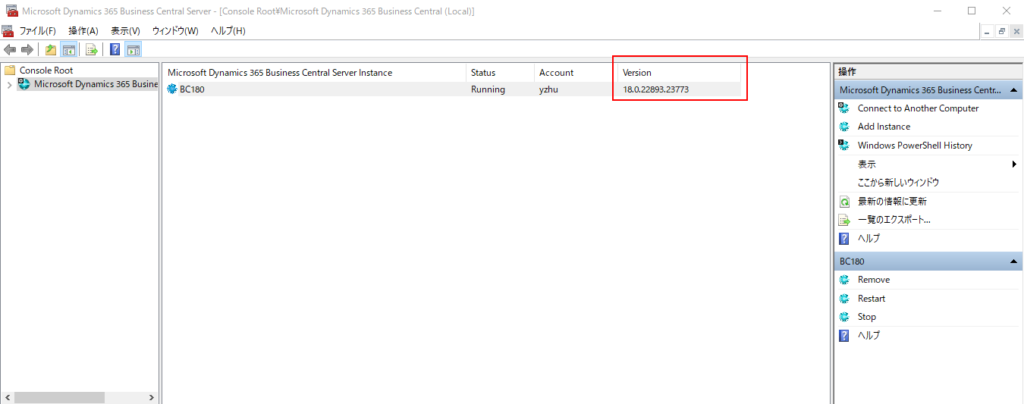
2. For Docker, as with On-Premises you can select the version number to be deployed. But if you are a Partner, you can deploy the future versions of Next minor and Next major.
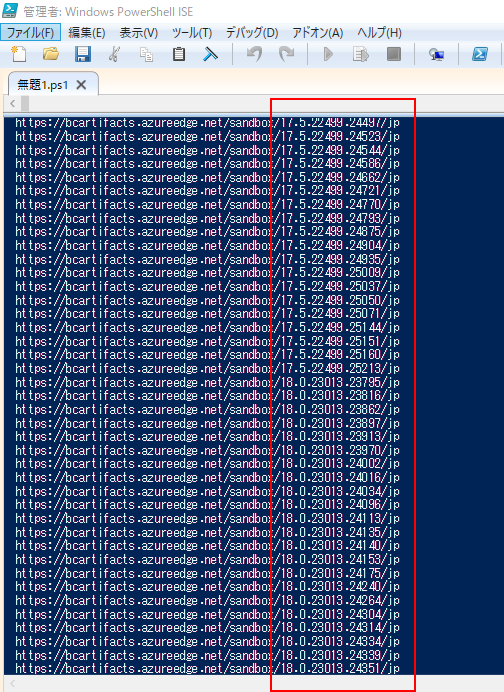
For more details from MS Docs:
Version numbers in Business Central
END
Hope this will help.
Thanks for reading.
ZHU.

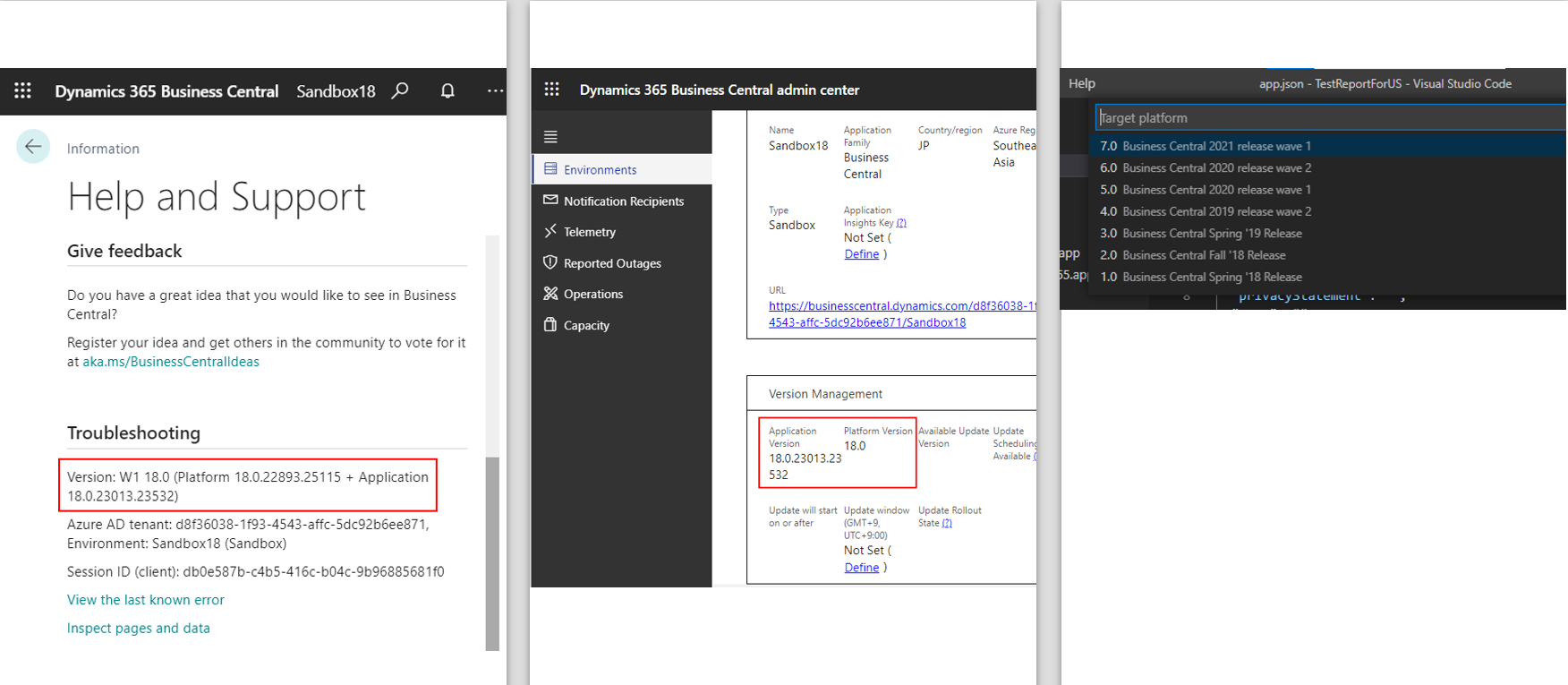
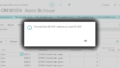
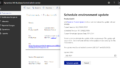
コメント