Hi, Readers.
Today I would like to share another mini tip about Business Central, how to check if a plan/license configuration was customized in AL.
As you might know, admins can configure permissions sets and user groups for each license in Business Central 2022 release wave 1 (BC20) and later. For example, Dynamics 365 Business Central for IWs, has the following permissions sets by default:
- AUTOMATE – EXEC
- D365 BUS PREMIUM
- EXPORT REPORT EXCEL
- LOGIN
- TROUBLESHOOT TOOLS
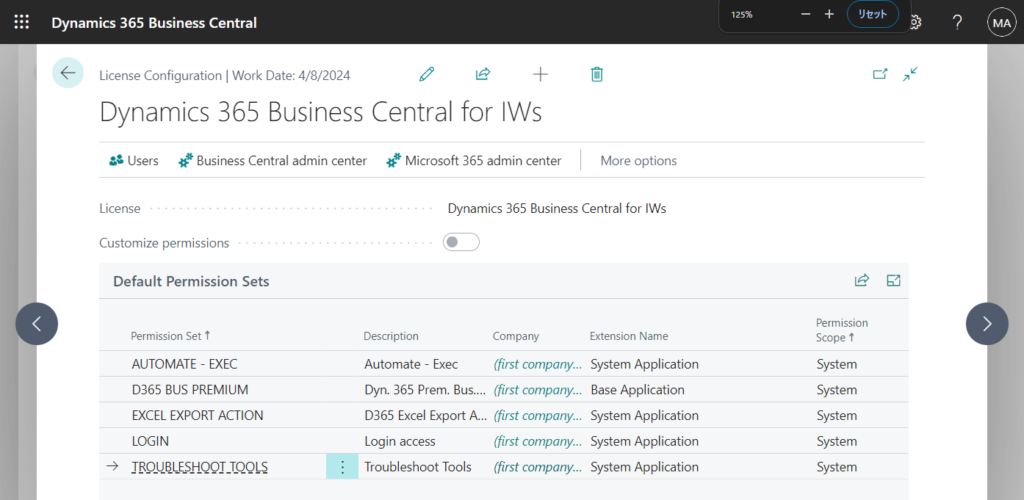
Other permission sets are added automatically based on the user groups assigned to the license. When you create a new user based on this license, Business Central assigns the permission sets originating from the user groups and the permission sets from the license.
Let’s look at a simple example, Update users from Microsoft 365:
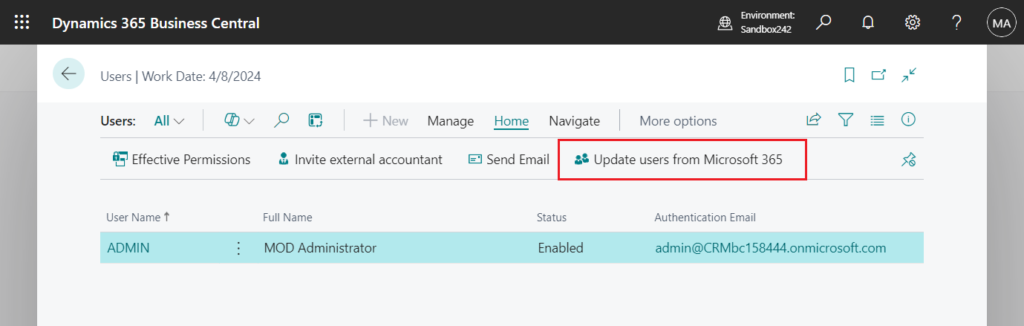
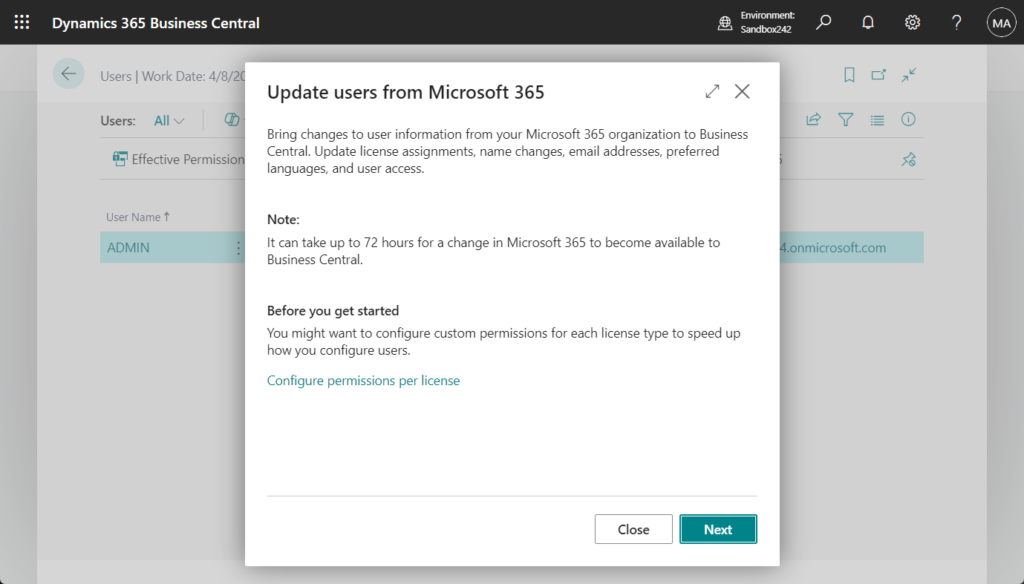
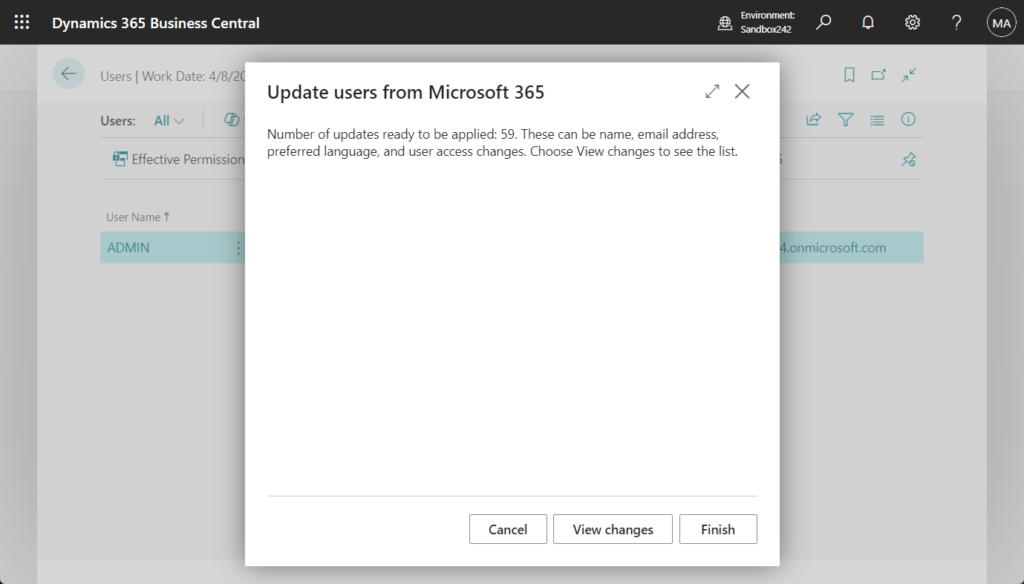
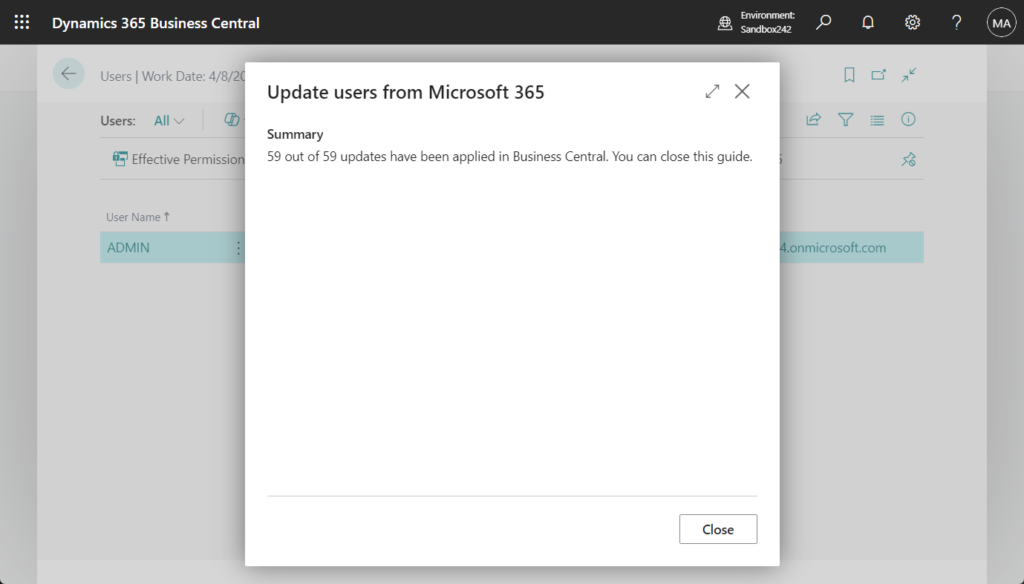
Users have been added.
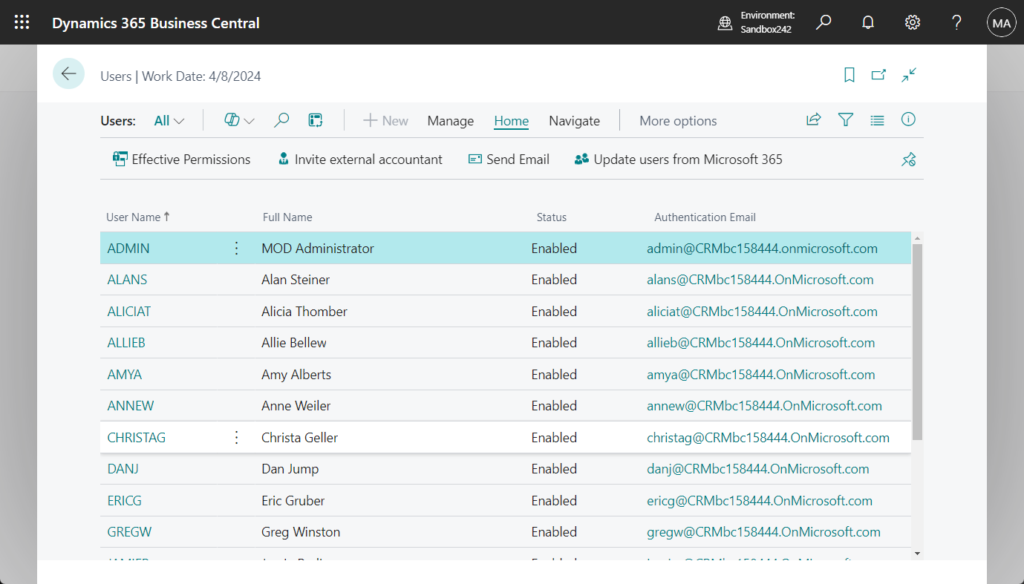
Business Central assigns the permission sets from the license.
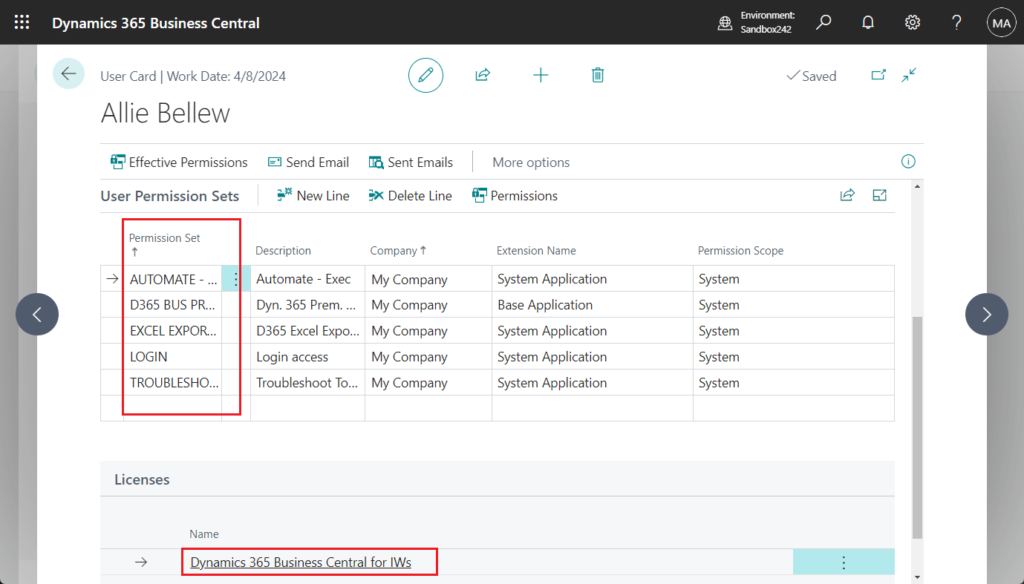
The default permission sets can be managed on the following page.
More details: Business Central 2022 wave 1 (BC20): License Configuration page (Set Default User Groups and Default Permission Sets for the license type)
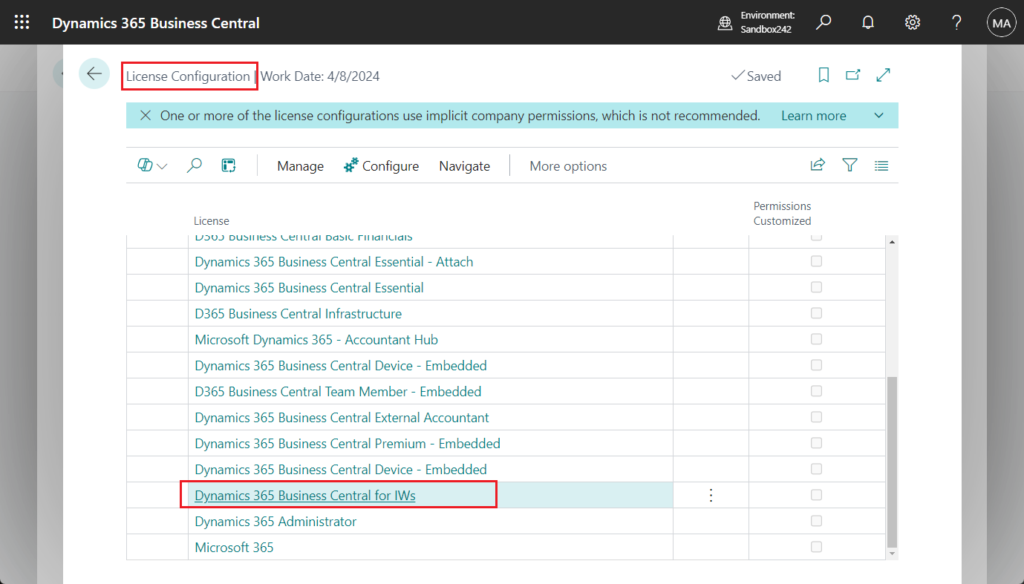
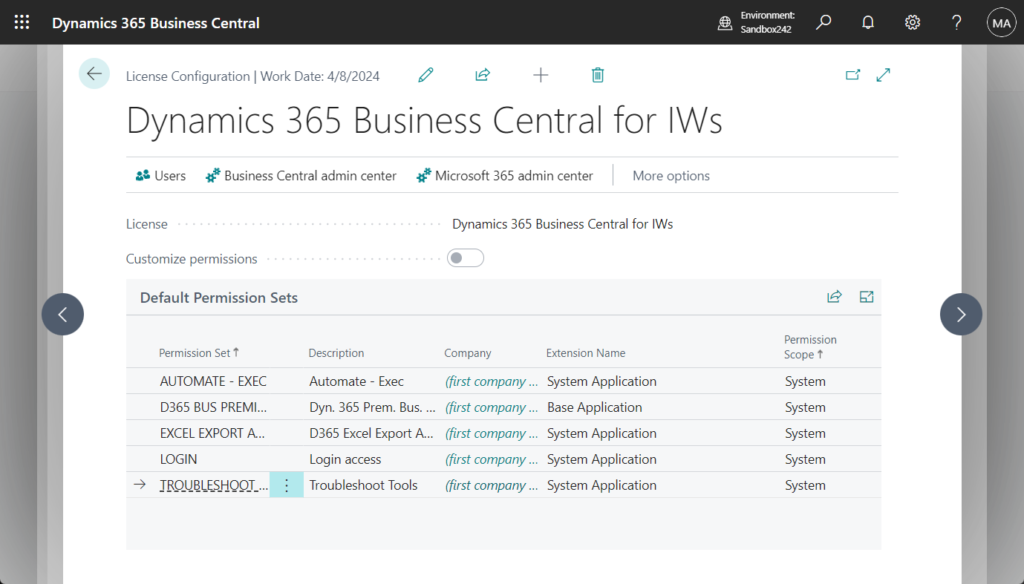
Let’s look at a simple example.
Click the license type name you want to customize or choose Configure.
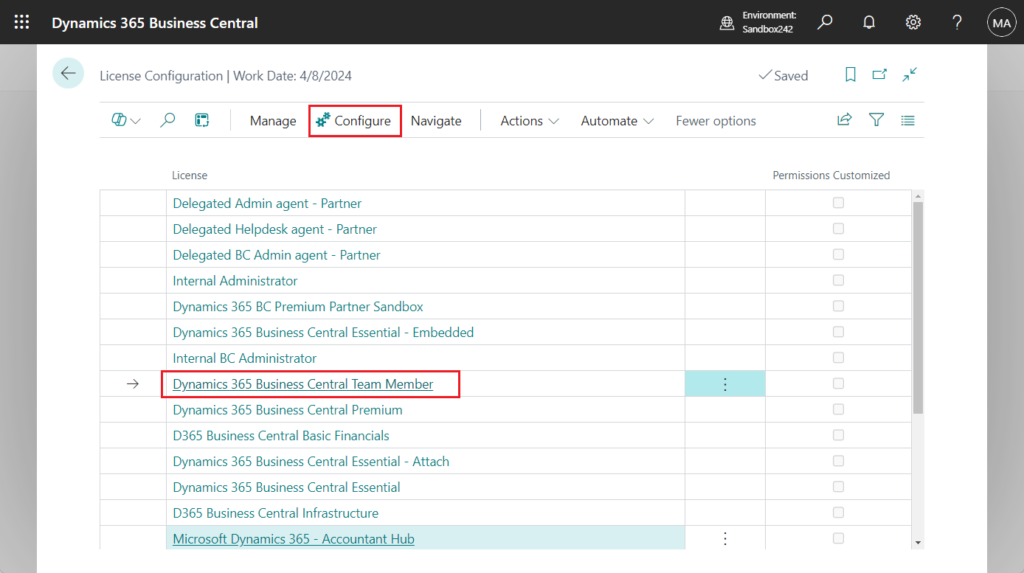
On the License Configuration card page, choose Edit icon.
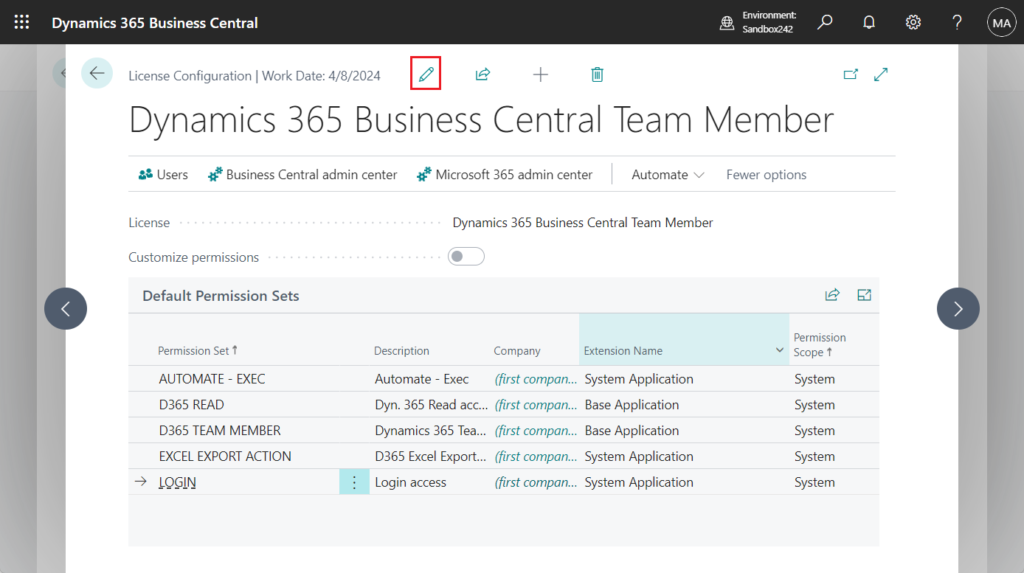
Enable Customize permissions.
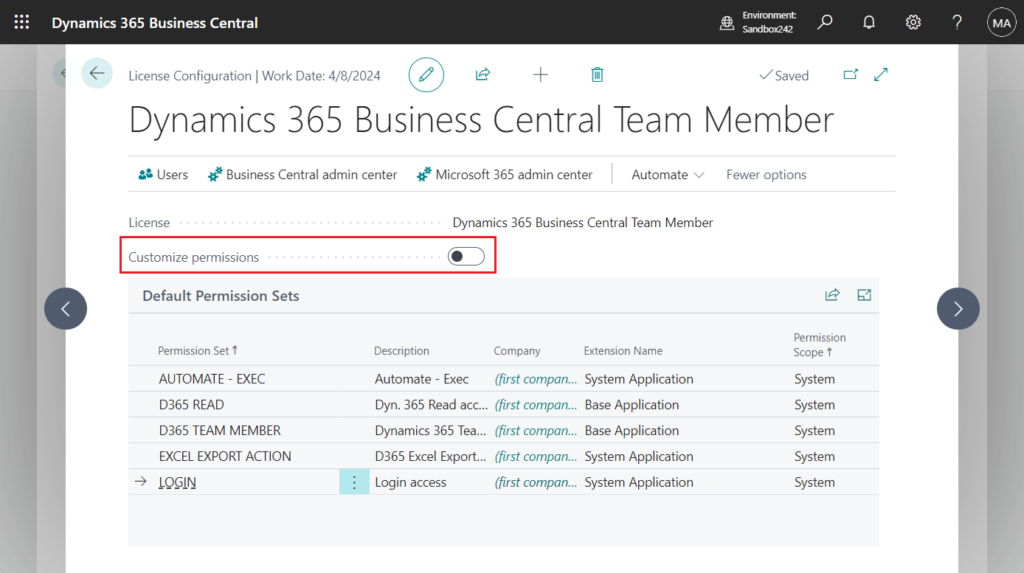
Then you can see the following notification.
Customizing permissions below will affect only newly created user who are assigned Dynamics 365 Business Central Premium license. Permissions for existing users who are assigned the license will not be affected.
Now, you can add or delete user groups and permission sets in the license type.
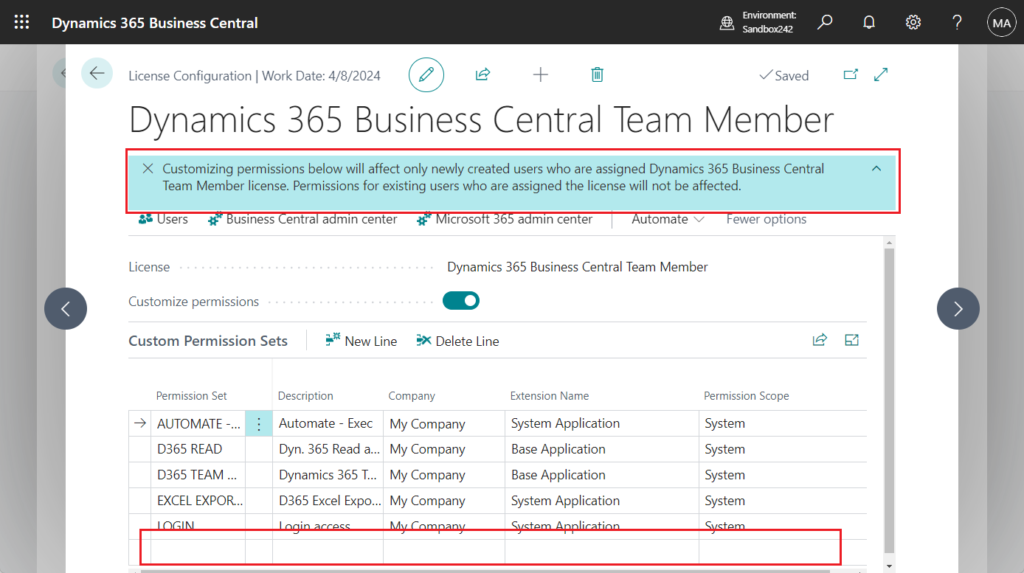
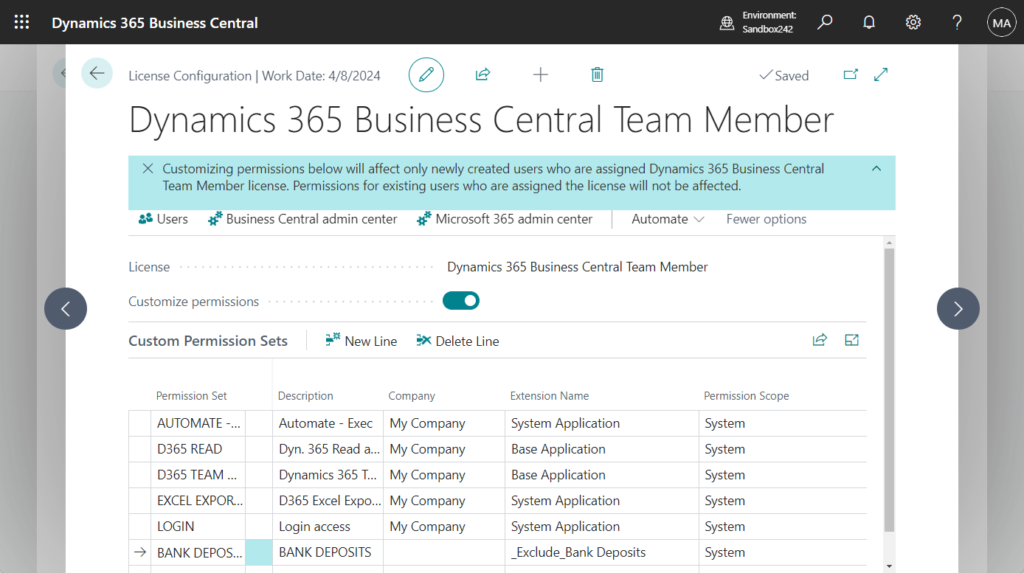
After returning to the License Configuration List page, you can see that Permissions Customized is selected.
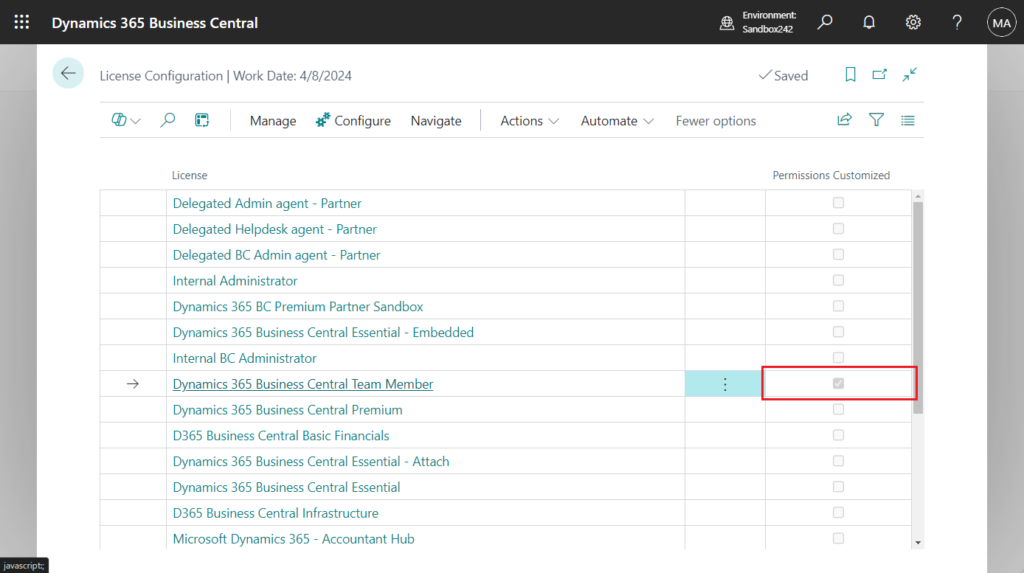
Can we check this (Permissions Customized) in AL? If you are considering accessing the table directly to get this value, it is unfortunately not possible.
table 9017 “Plan Configuration”:
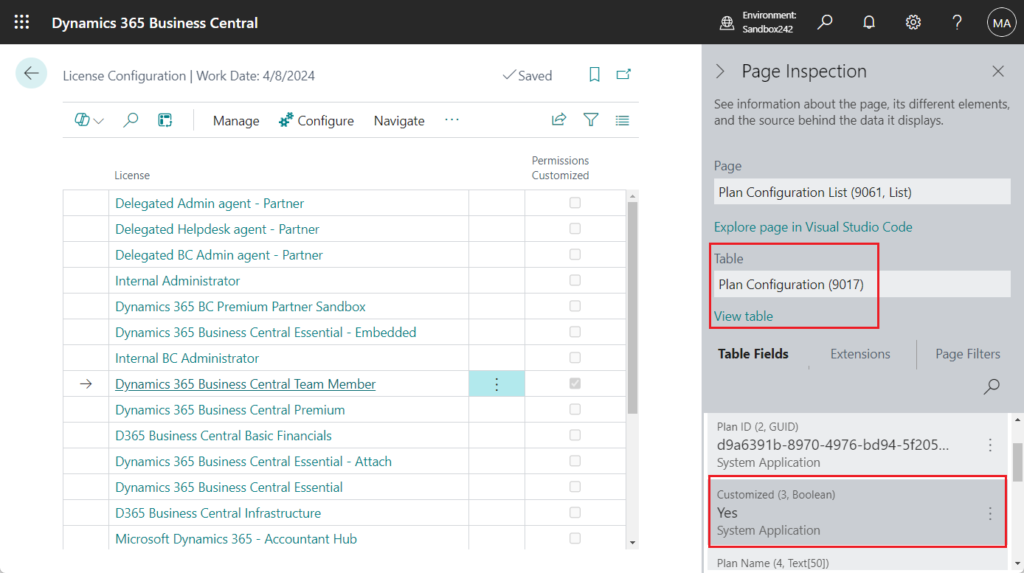
Sorry, the current permissions prevented the action. (TableData 9017 Plan Configuration Read: )
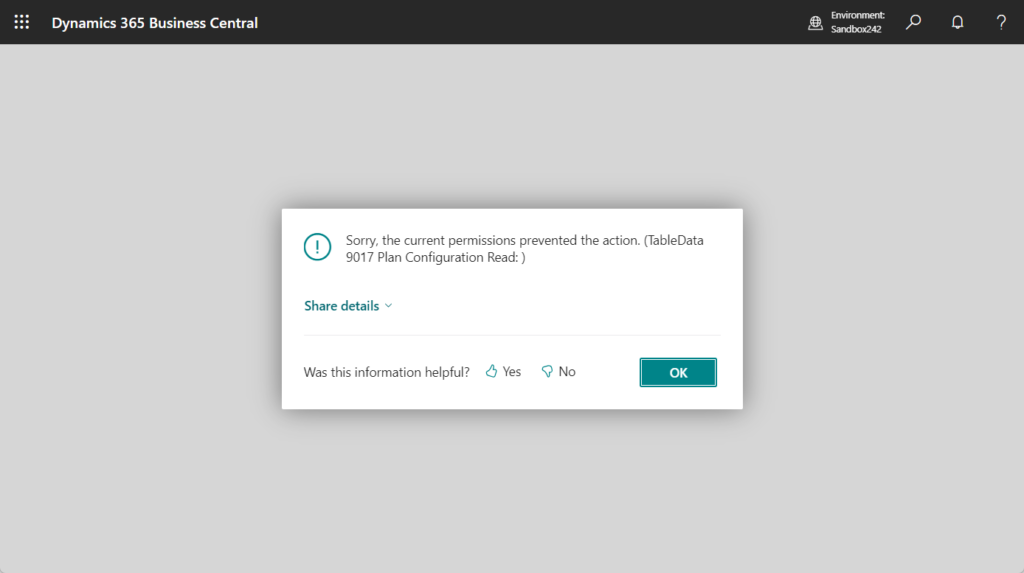
Access = Internal;
More details: Dynamics 365 Business Central: Can we access the standard internal table/field (Access Property = Internal) via AL???
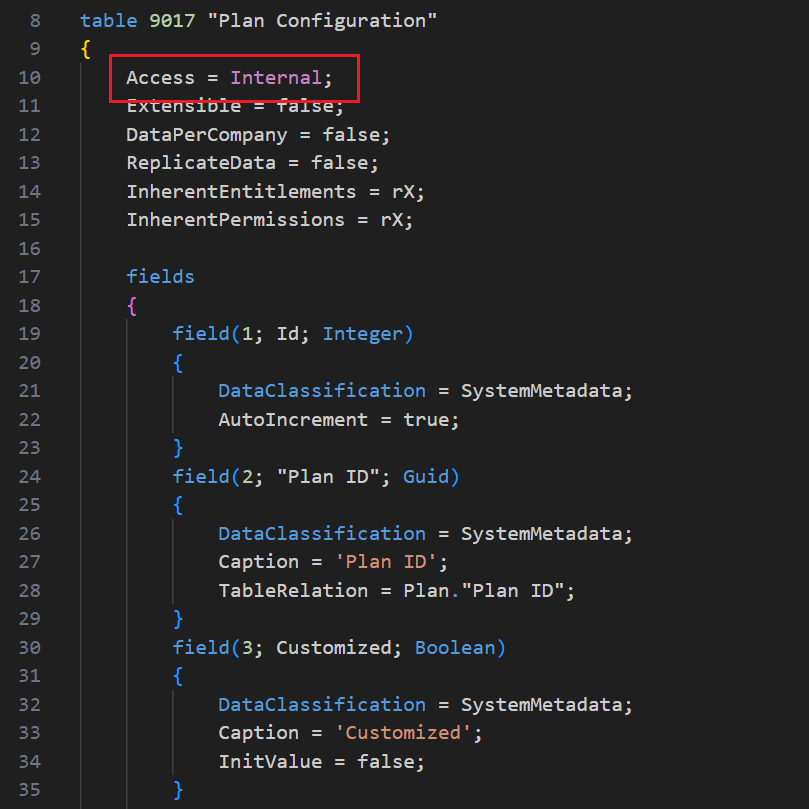
So we need to do it some other way.
codeunit 9825 “Plan Configuration” -> procedure IsCustomized
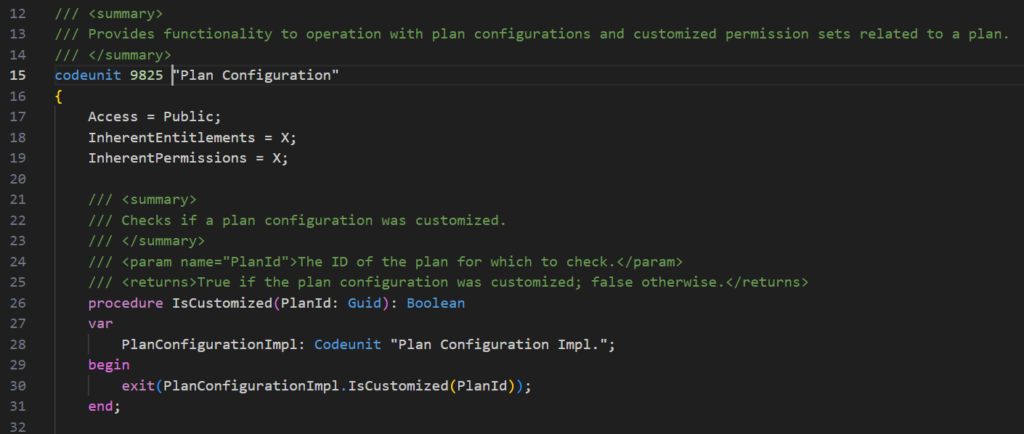
We have briefly discussed Plan Id before. More details: Dynamics 365 Business Central: All service plan identifiers (Plan Ids)
So if you need to check Dynamics 365 Business Central Team Member plan, you can use the following method.
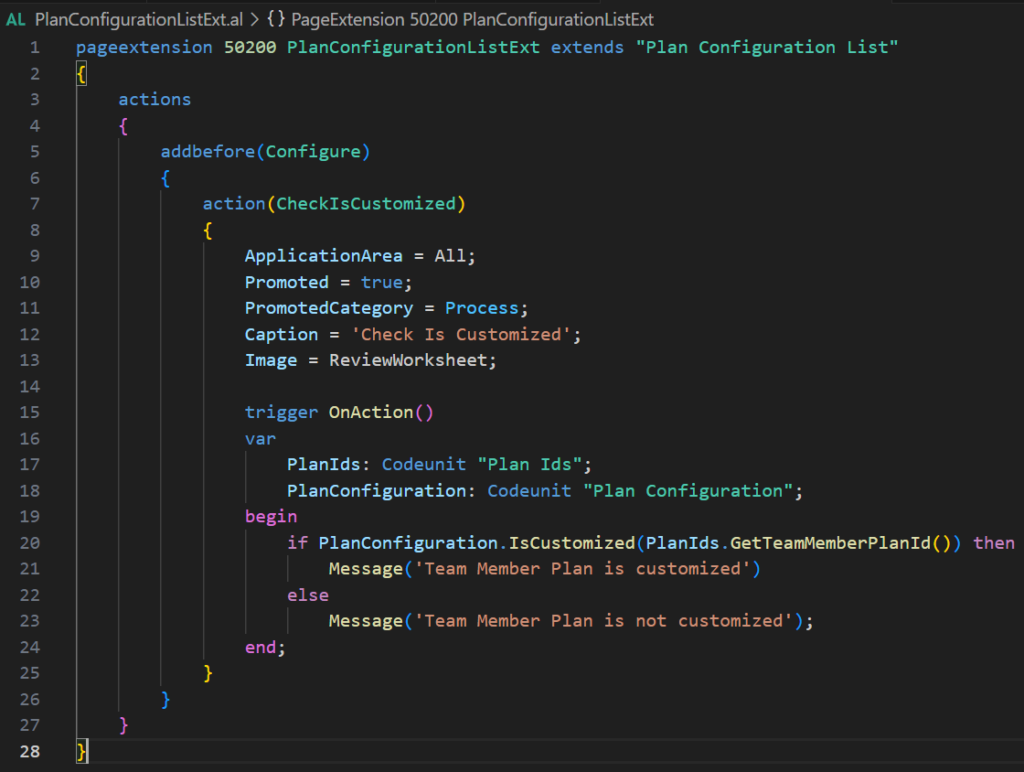
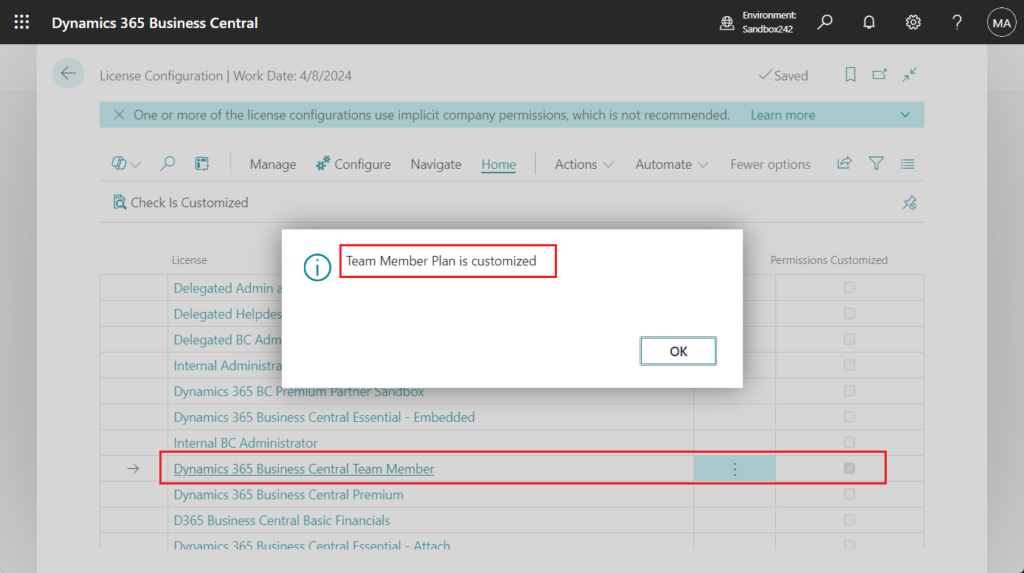
Test video:
Very simple, give it a try!!!😁
PS: Dynamics 365 Business Central: Restore User’s Default Permissions
END
Hope this will help.
Thanks for reading.
ZHU

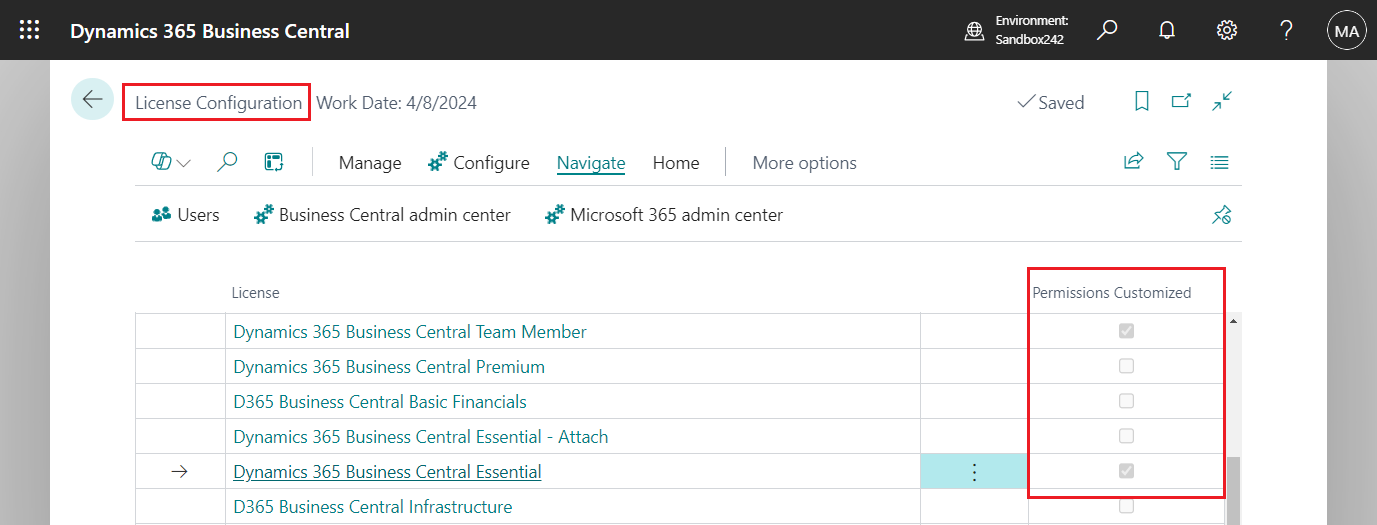
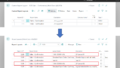
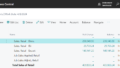
コメント