Hi, Readers.
Today I would like to share a mini tip I stumbled upon that we can add our own button (action) to Share group.
As you might know, starting BC19.0, a new Share button has been added to all pages, such as Customer Card, Item list, Sales Order, General Journals, and so on.
A new action Share to Teams was added, and Open in Excel and Edit in Excel are also moved to the Share group.
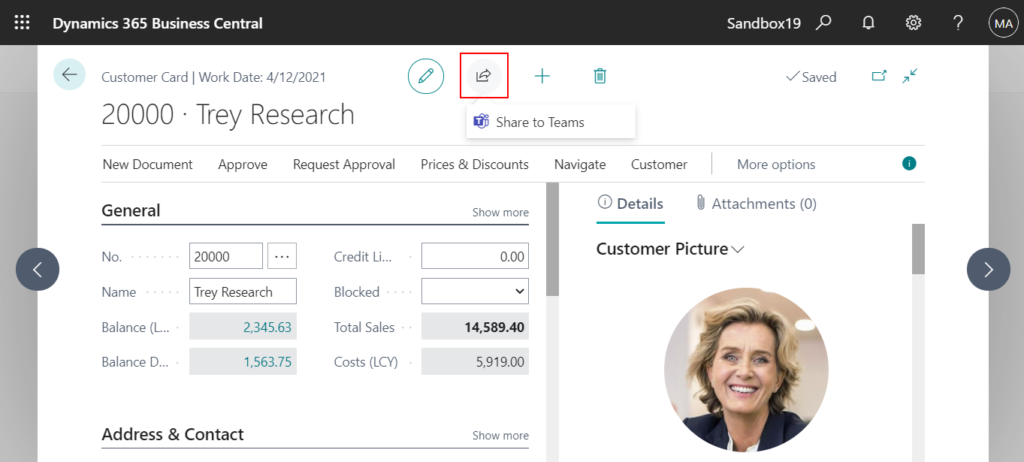
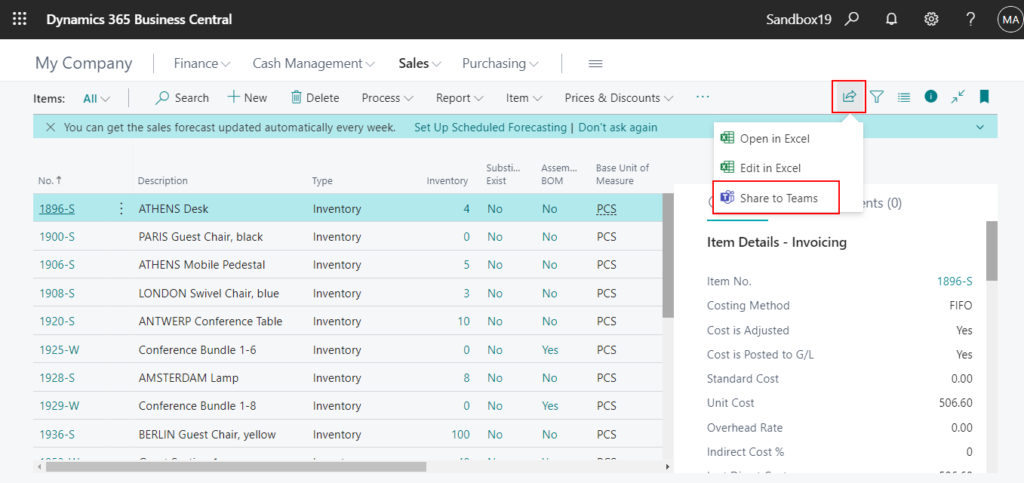
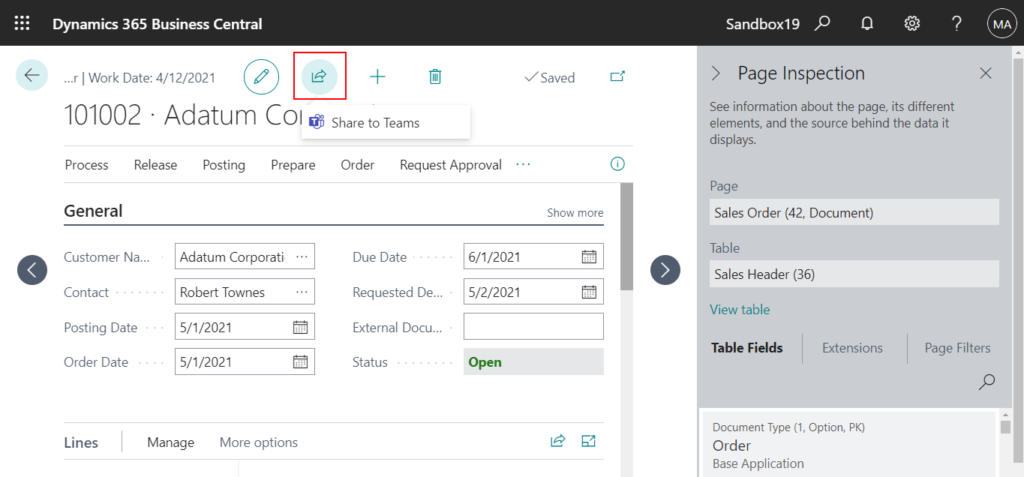
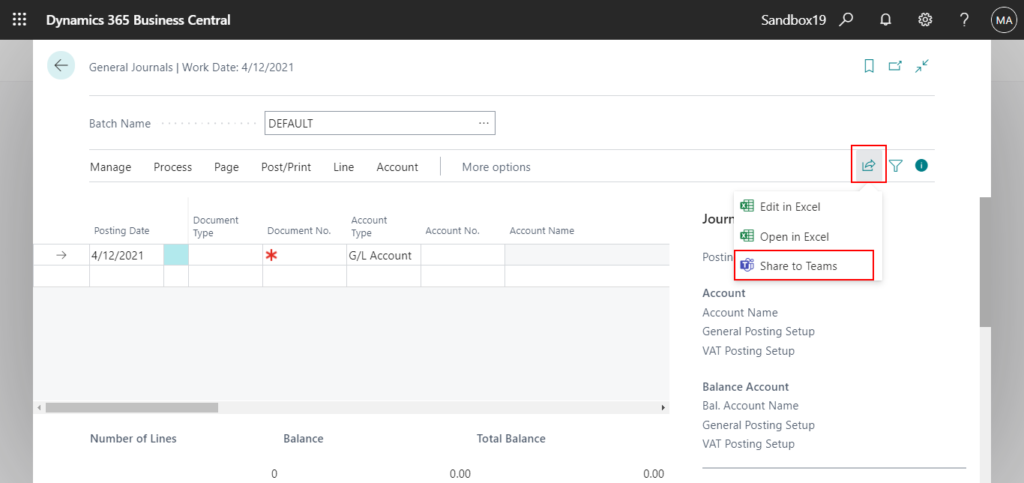
And when you create a new page, the Share button will be automatically added according to the page type.
For example, a new Item List page.
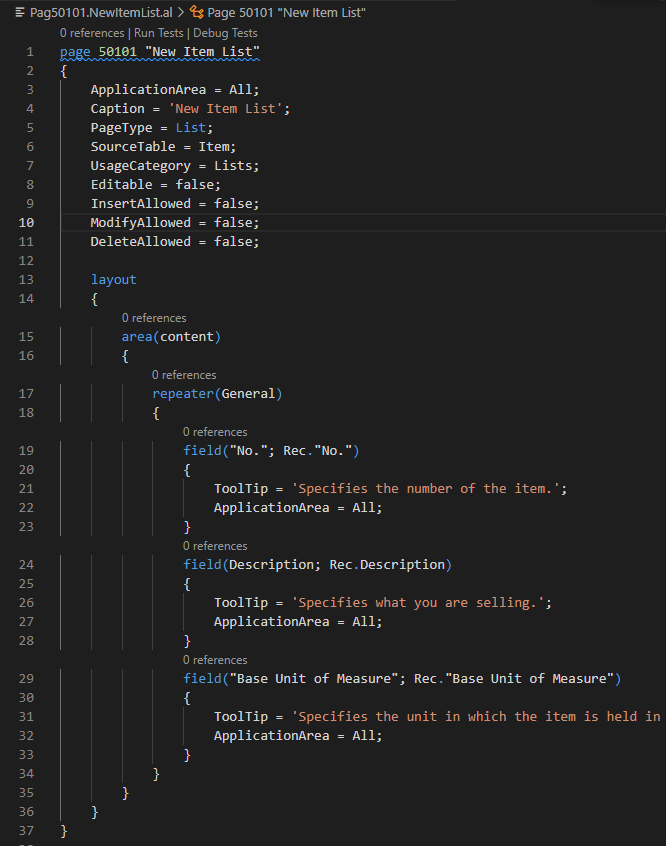
Although I don’t have any definitions in the code, the buttons are added automatically.
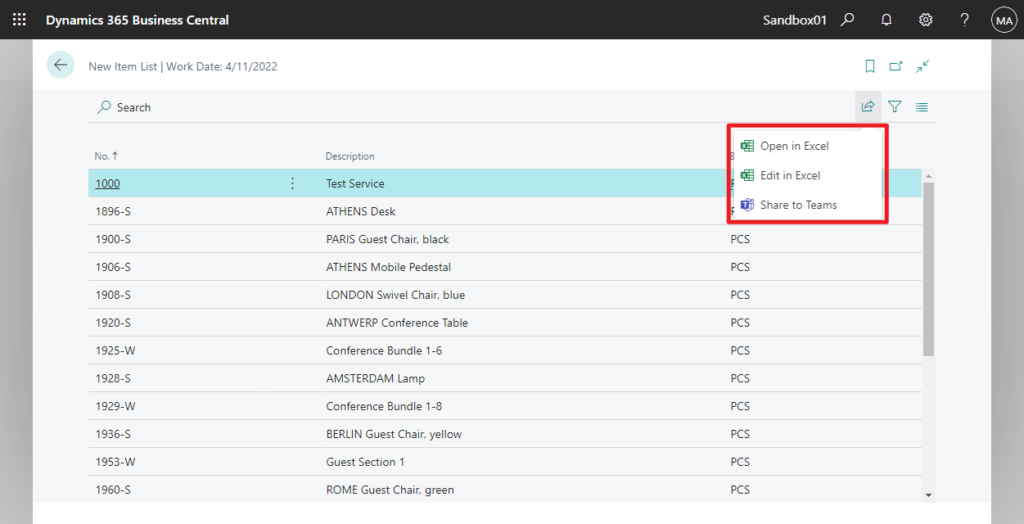
So, can we add new button to this Share icon? Unfortunately, Microsoft does not provide a standard method. But I found out today that the button can be displayed in this share icon through a keyword, EditInExcel.
Let’s see two examples.
1. On the Item List page:
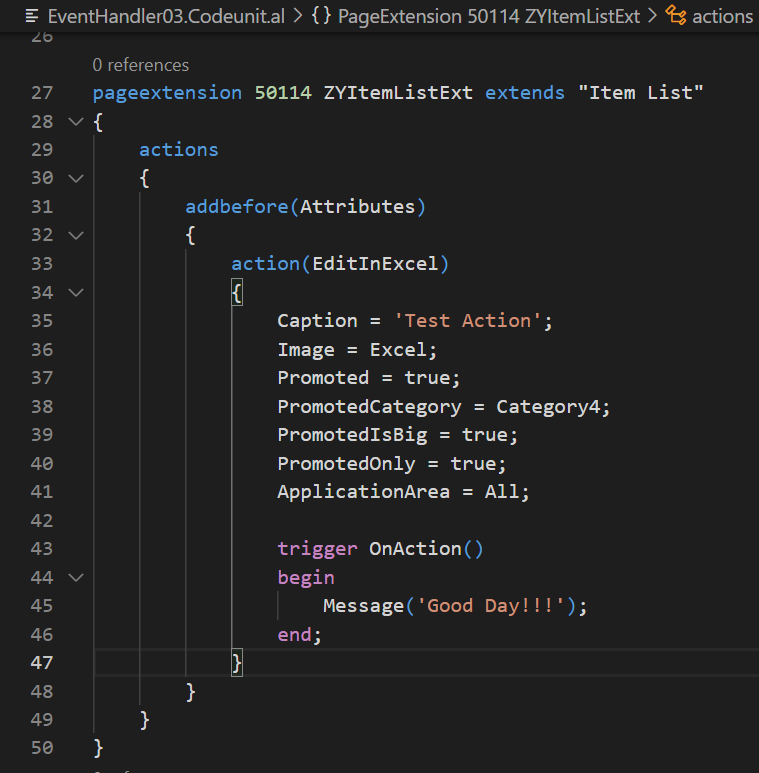
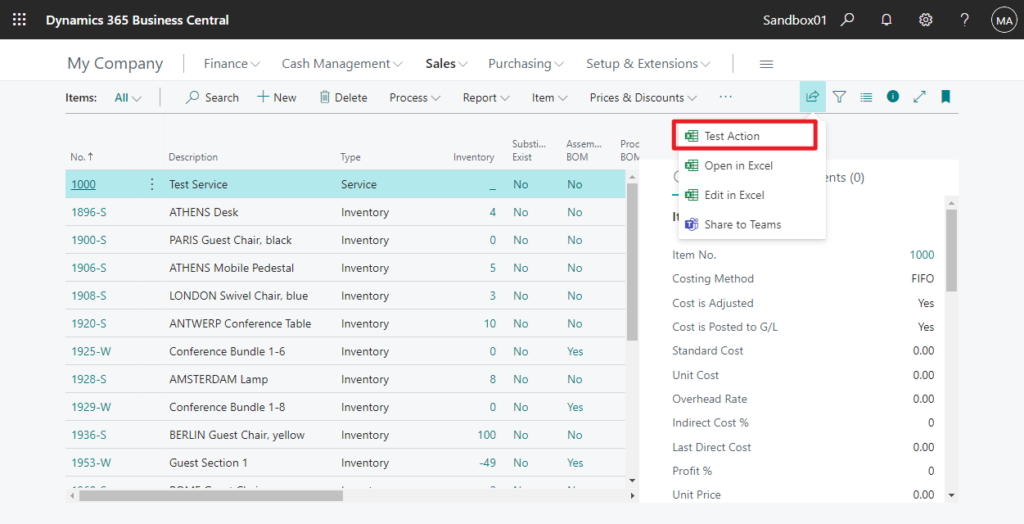
2. On the Item Card page:
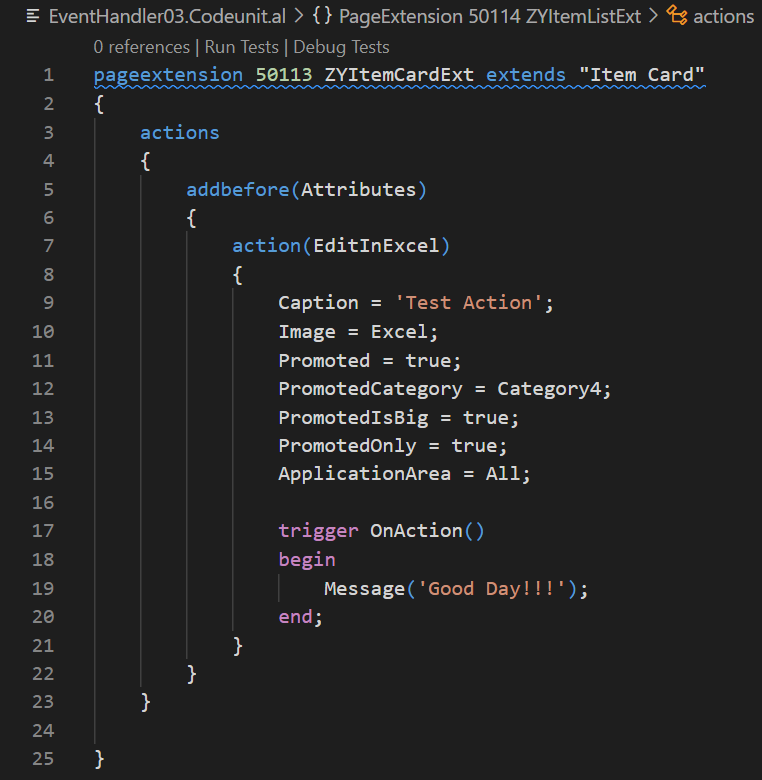
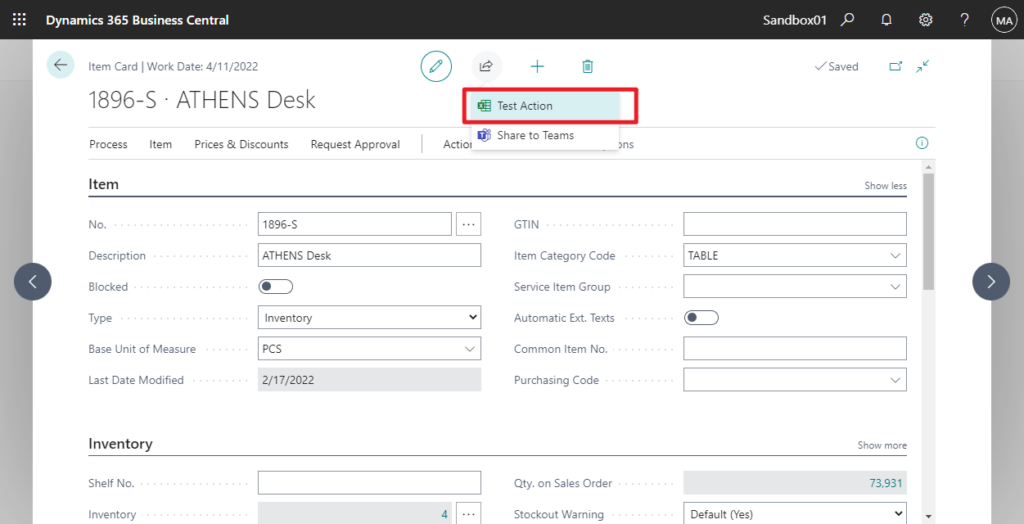
Test Video:
When you define the action name as EditInExcel, the button will be automatically displayed in the Share Icon. And this does not affect the original Edit in Excel feature. Isn’t it interesting, give it a try!!!😁.
Note:
1. Please note that this is not guaranteed to work in future versions, the version I’m currently testing with is BC19.4 SaaS.
Version: W1 19.4 (Platform 19.0.35391.36741 + Application 19.4.35398.35925)
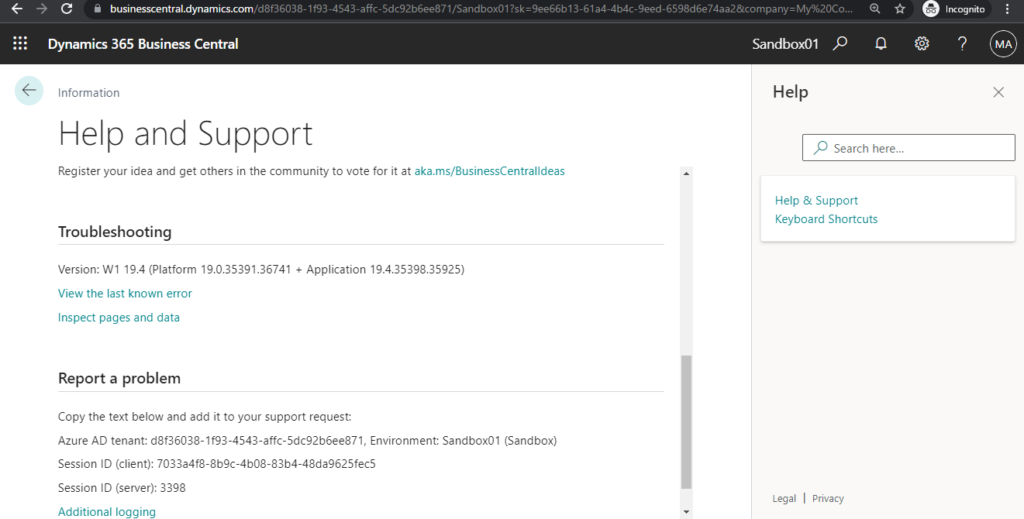
2. I also tested OpenInExcel, ShareToTeams, but neither of them worked.
3. For the icon of the action, only Image = Excel takes effect, and other images cannot be displayed normally.
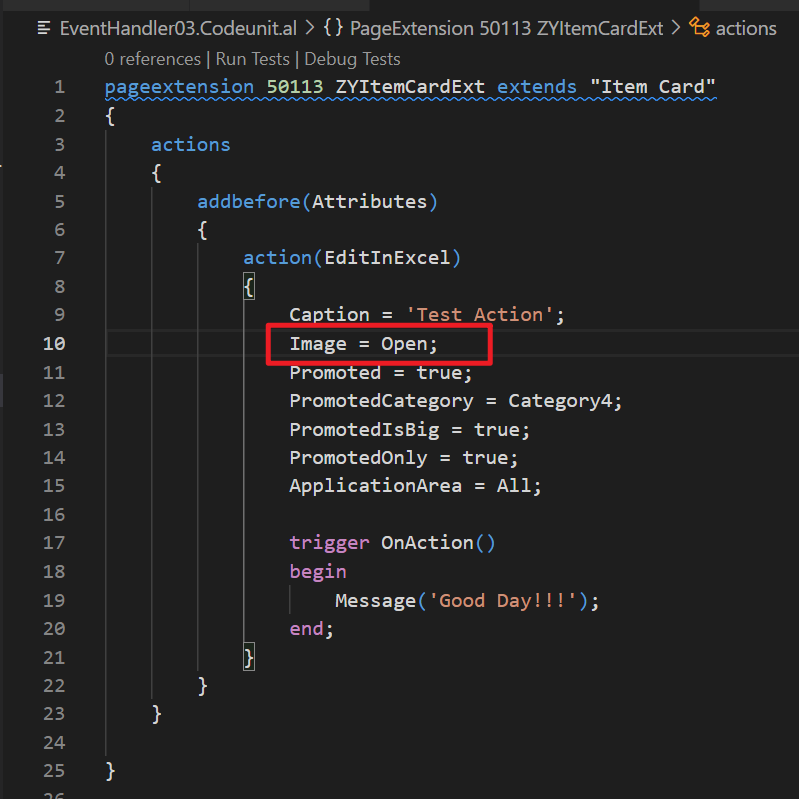
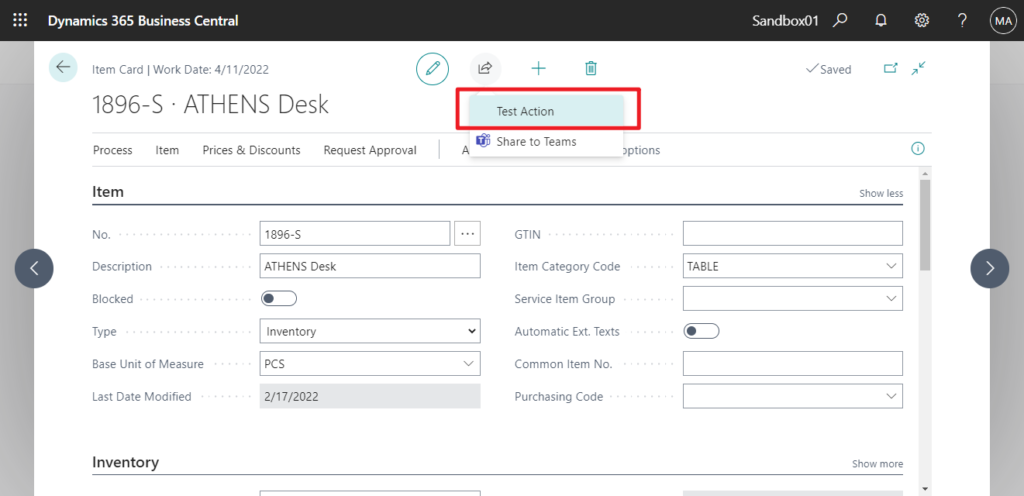
4. If you set Promoted = true, but PromotedOnly = false, the buttons will show two in Share icon, this is the same as in the normal Menu.
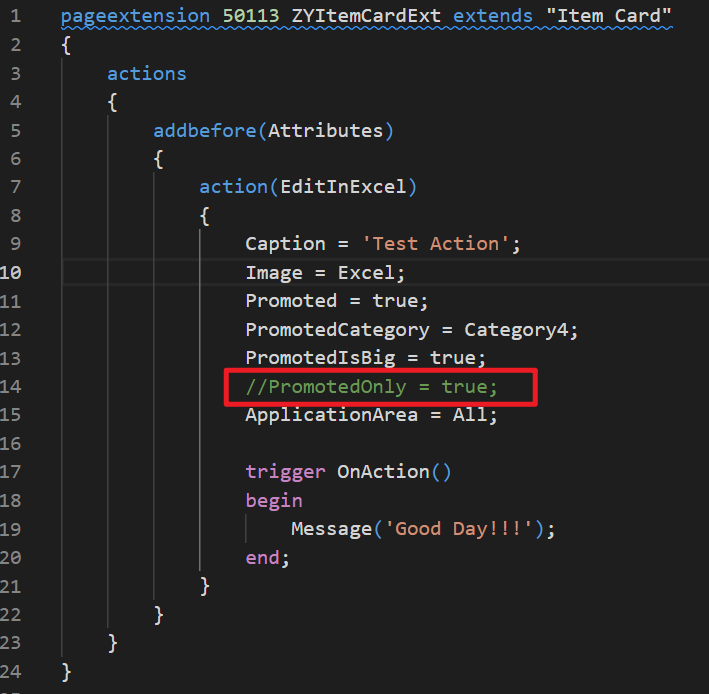
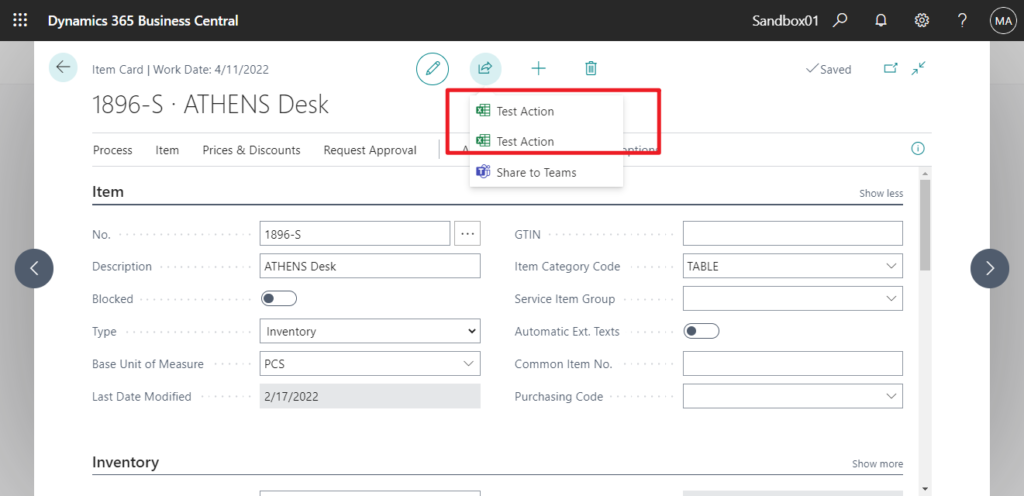
5. Since the action name can only be used once, and neither EditInExcel1 nor EditInExcel01 has any effect, I think only one button can be added.
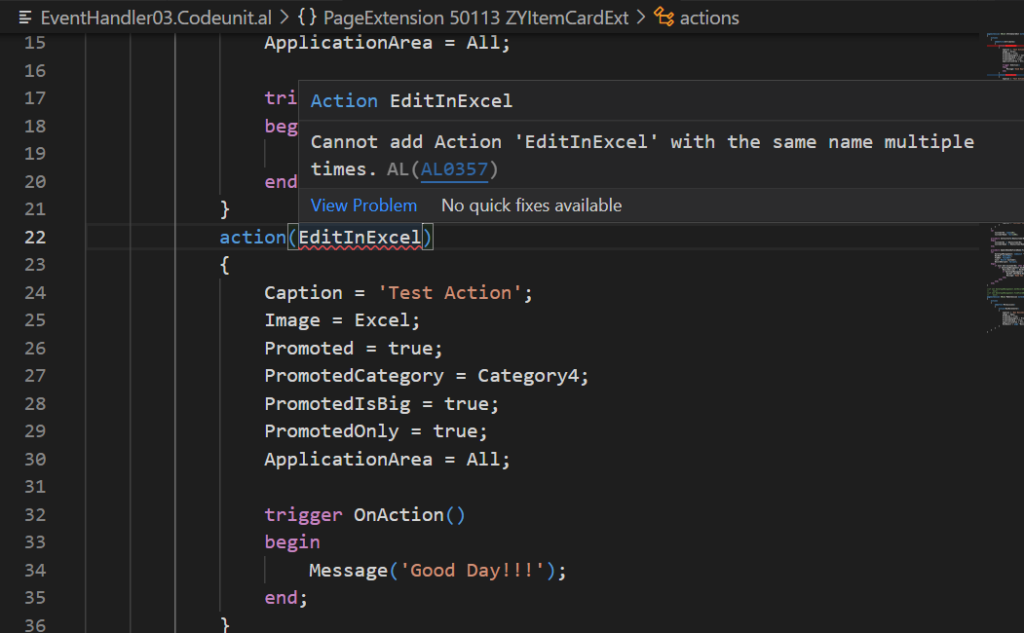
END
Hope this will help.
Thanks for reading.
ZHU

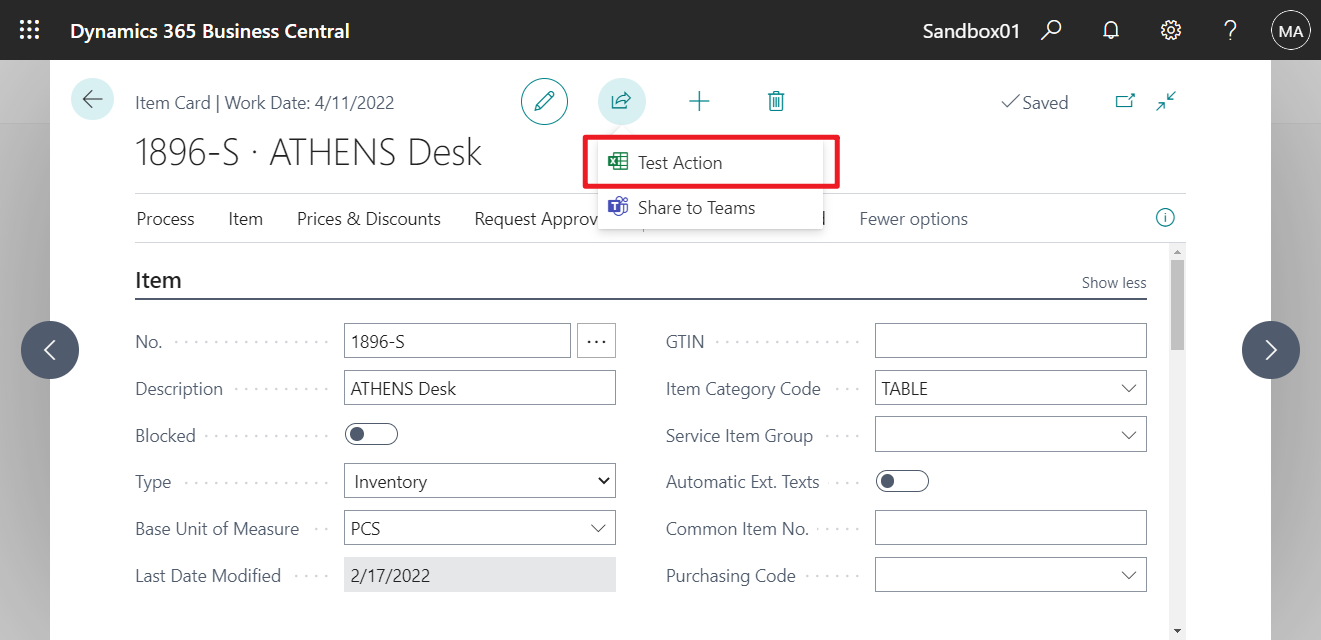

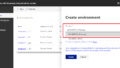
コメント