Hi, Readers.
I saw an interesting question on the Business Central forum yesterday.
(+) Switching a page to non-editable – Dynamics 365 Business Central Forum Community Forum
He wants to switch a page to non-editable via a field value like pressing the pencil (or crayon) icon.
A few months ago, We have discussed the page mode that the page was opened in (Editable of the page), you can easily control the editable mode that page was opened in by user permissions. But this time it is slightly different, it is not controlled when the page is opened, but when the field is validated.
Well, let’s make a try.
1. Add a new field ‘Locked‘ to the Customer table and display it on the Customer Card page.
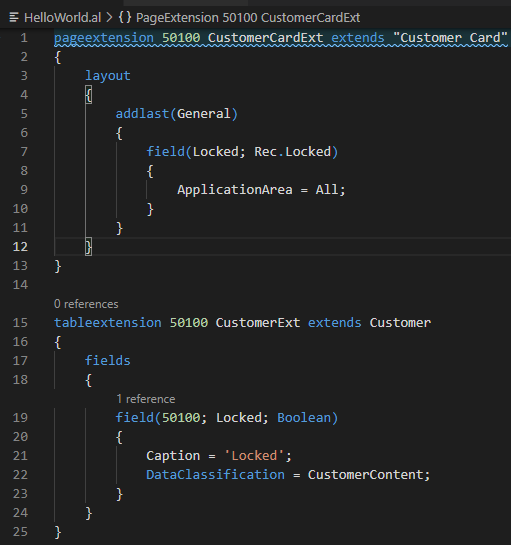
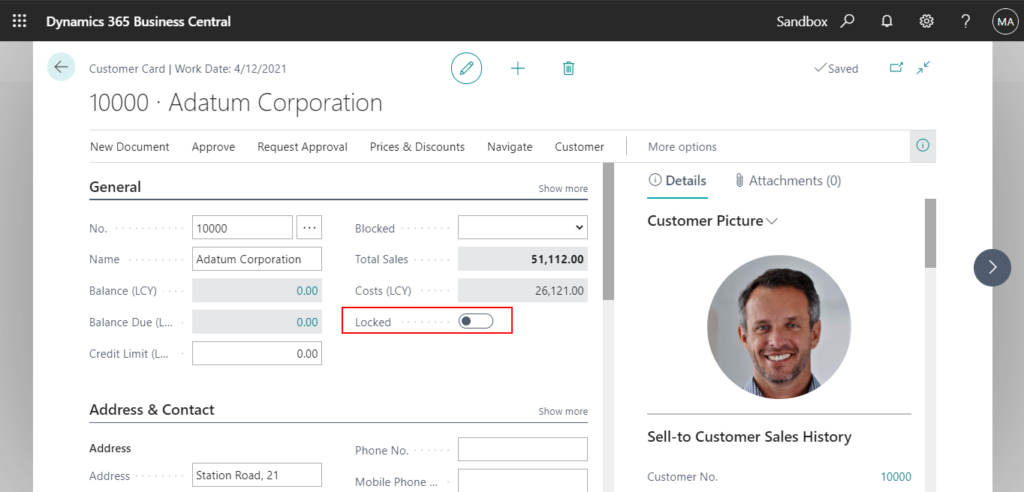
2. When Locked is changed to true, switch the Customer Card page to non-editable immediately.
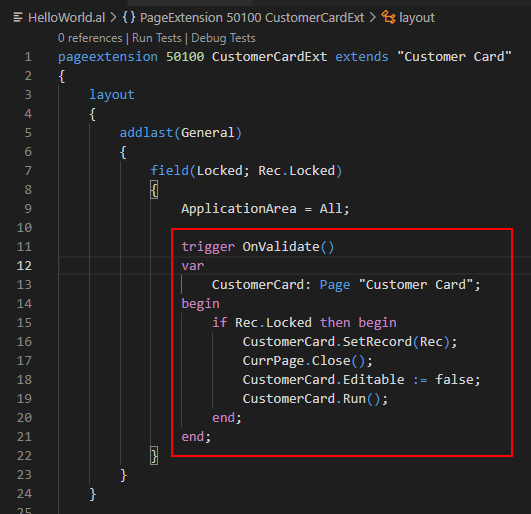
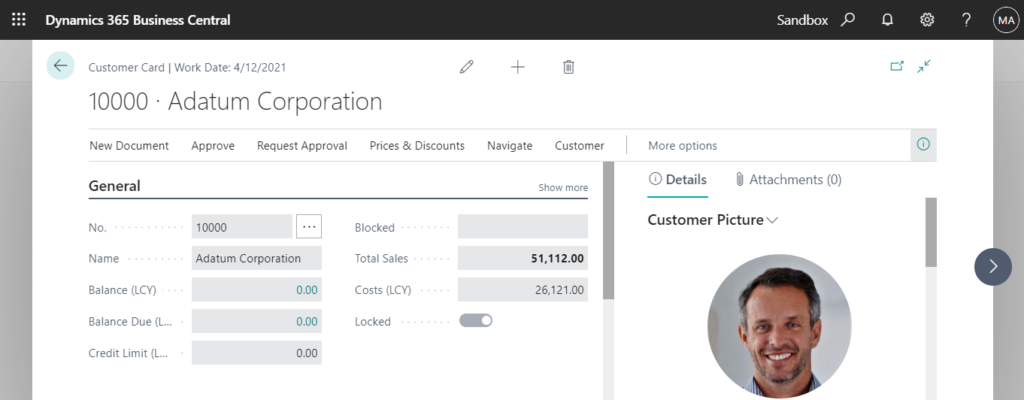
3. If reopen the Customer Card page with Locked true, it is still non-editable.
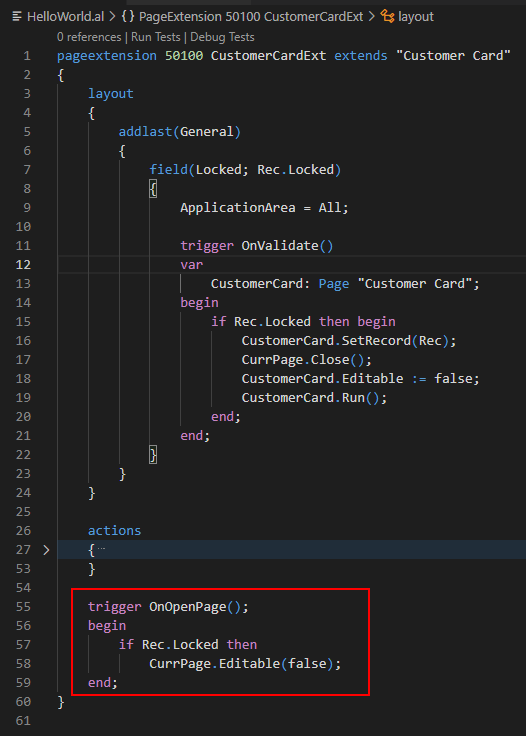
4. Add an Unlock action to change the Customer Card page to be editable.
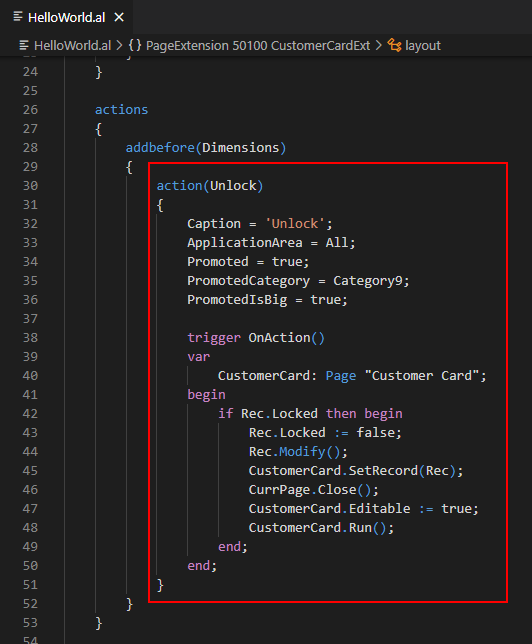
Test Video:
Source Code: for reference only
pageextension 50100 CustomerCardExt extends "Customer Card"
{
layout
{
addlast(General)
{
field(Locked; Rec.Locked)
{
ApplicationArea = All;
trigger OnValidate()
var
CustomerCard: Page "Customer Card";
begin
if Rec.Locked then begin
CustomerCard.SetRecord(Rec);
CurrPage.Close();
CustomerCard.Editable := false;
CustomerCard.Run();
end;
end;
}
}
}
actions
{
addbefore(Dimensions)
{
action(Unlock)
{
Caption = 'Unlock';
ApplicationArea = All;
Promoted = true;
PromotedCategory = Category9;
PromotedIsBig = true;
trigger OnAction()
var
CustomerCard: Page "Customer Card";
begin
if Rec.Locked then begin
Rec.Locked := false;
Rec.Modify();
CustomerCard.SetRecord(Rec);
CurrPage.Close();
CustomerCard.Editable := true;
CustomerCard.Run();
end;
end;
}
}
}
trigger OnOpenPage();
begin
if Rec.Locked then
CurrPage.Editable(false);
end;
}
tableextension 50100 CustomerExt extends Customer
{
fields
{
field(50100; Locked; Boolean)
{
Caption = 'Locked';
DataClassification = CustomerContent;
}
}
}END
Hope this will help.
Thanks for reading.
ZHU

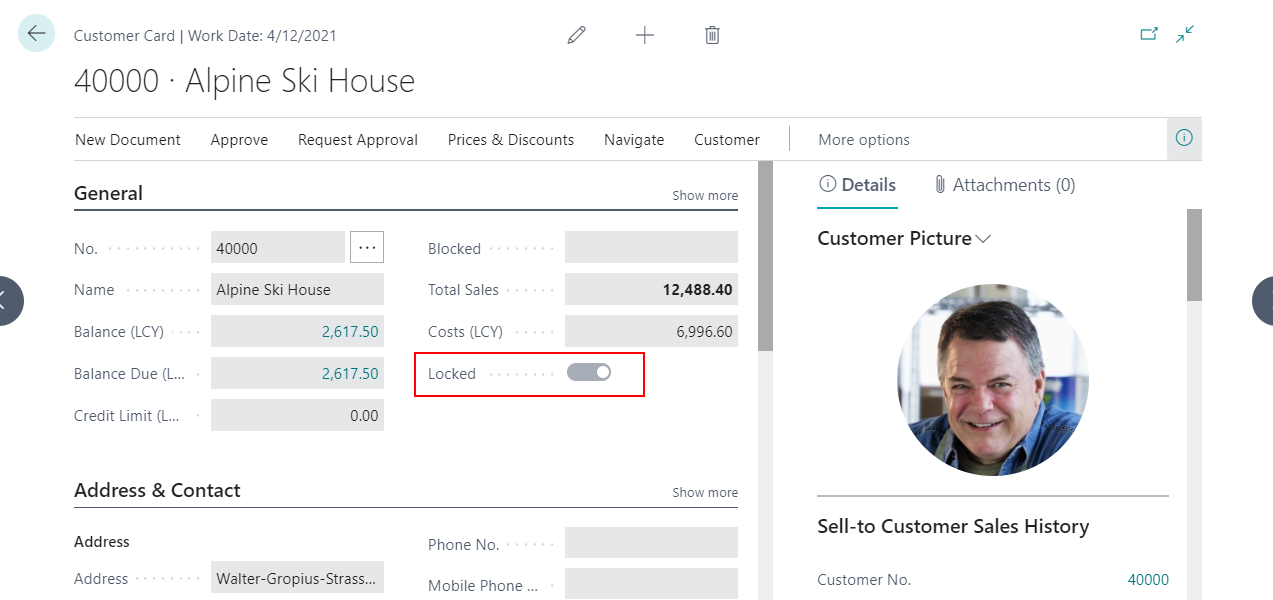
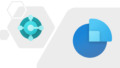
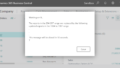
コメント