Hi, Readers.
Today I would like to share another mini tip about Business Central, how to copy Links and Notes to Posted Documents (For example, from Sales Order to Posted Sales Invoice), this is a standard feature. However, its setting is tied to another setting, so someone may not notice it.
Let’s see more details.
As you might know, there are two system parts that you can define by using the systempart() keyword: Links and Notes:
System Parts:
| Value | Description |
|---|---|
| Links | Allows the user to add links to a URL or path on the record shown in the page. For example, on an Item card, a user can add a link to the supplier’s item catalog. The links will appear with the record when it is viewed. When a user chooses a link, the target file opens. |
| Notes | Allows the user to write a note on the record shown in the page. For example, when creating a sales order, a user can add a note about the order. The note will appear with the item when it is viewed. |
For example, on the Sales Order List (9305, List) page:
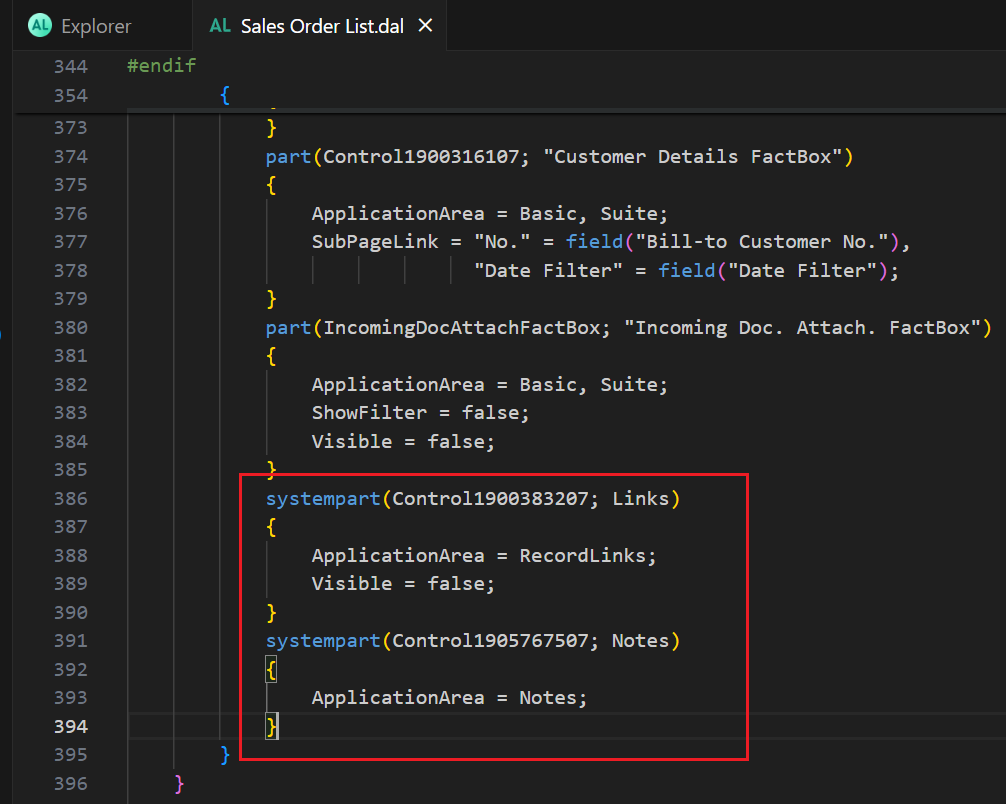
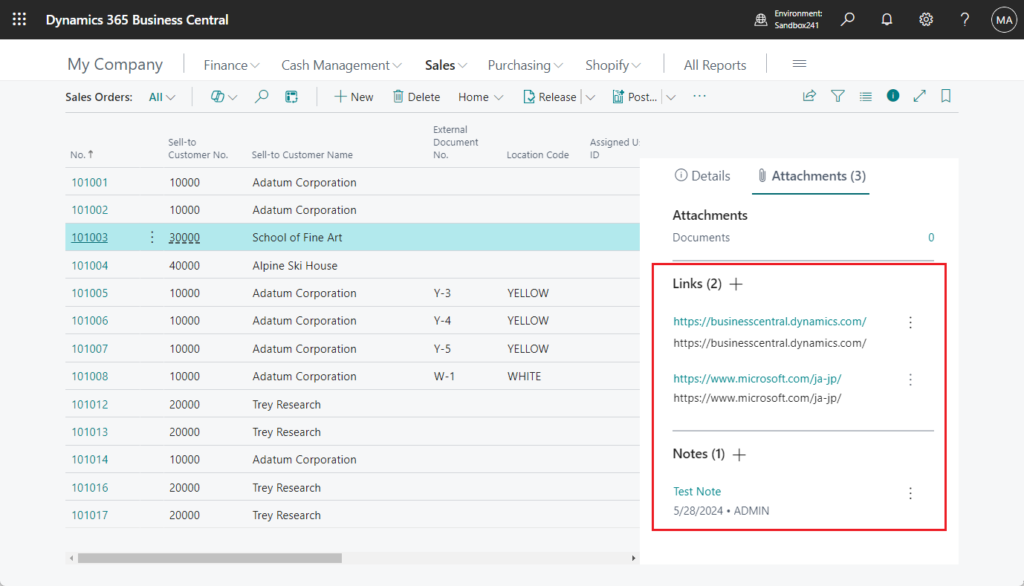
So, how to copy Links and Notes to Posted Documents (Posted Sales Invoice). It’s very simple.
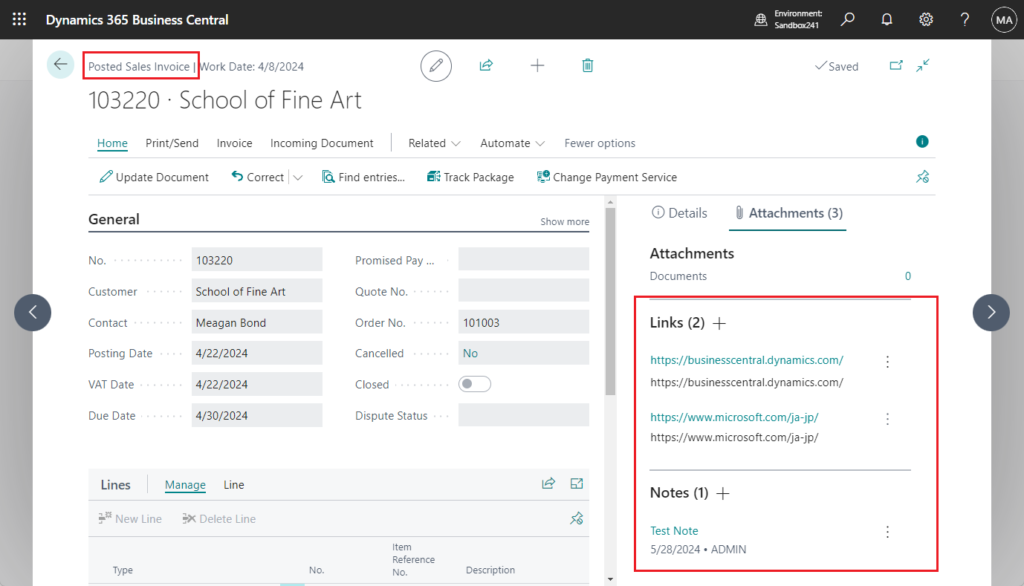
This is controlled by the setting below.
Copy Comments Order to Invoice
Specifies whether to copy comments from sales orders to sales invoices.
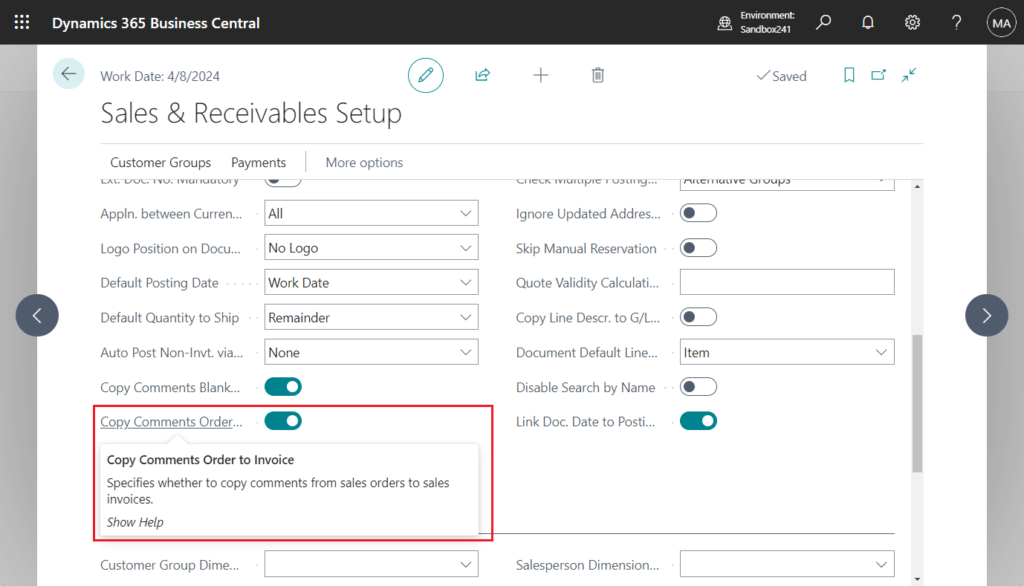
As you might know, you can add extra information to G/L accounts, customers cards, or sales orders to communicate exceptions or special agreements to other users. Practically all cards and document have a Comments action, which opens the Comment Sheet page where you can write or read comments.
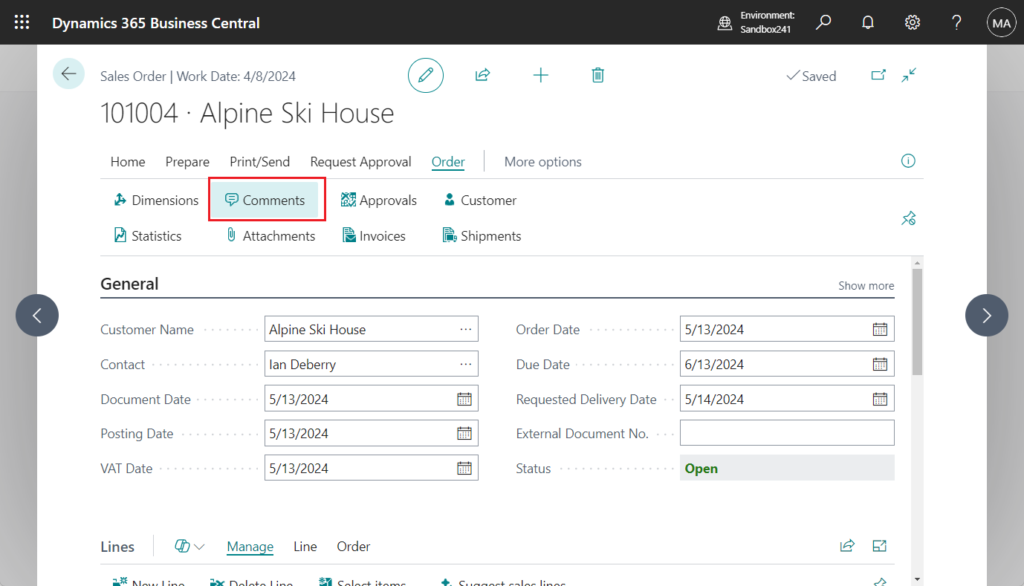
On documents, you can also add comments to individual lines.
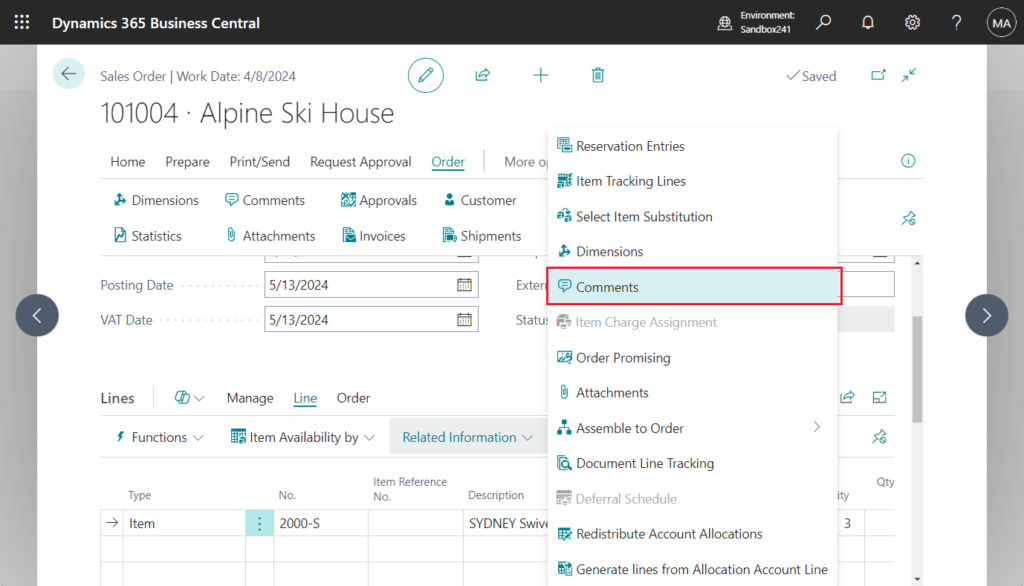
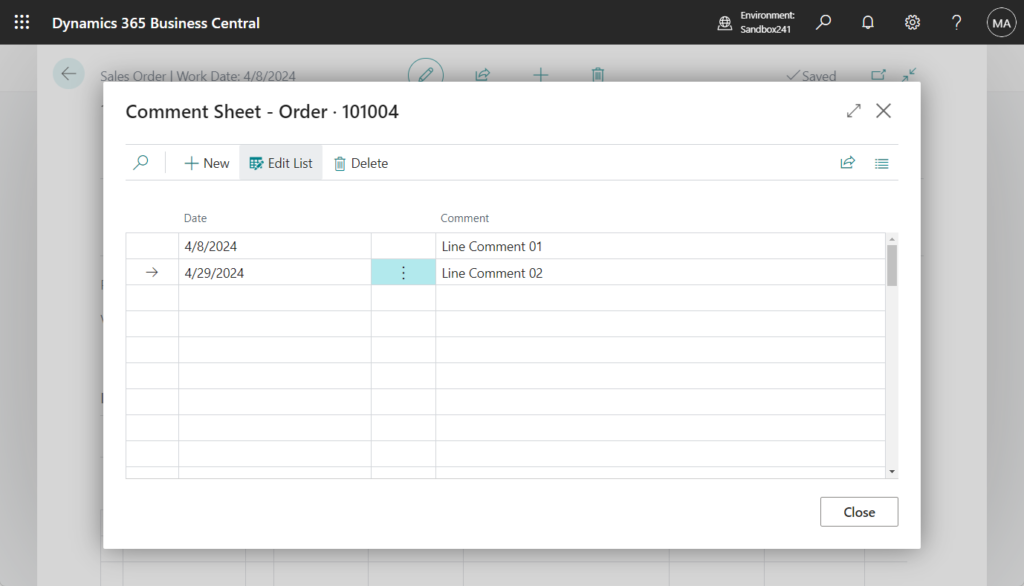
More details: Add Comments to Cards and Documents
In addition, you can specify if you want comments to be transferred from one type of document to another resulting type of document, such as from a sales order to a sales invoice. You do this in the Sales & Receivables and the Purchases & Payables pages respectively.
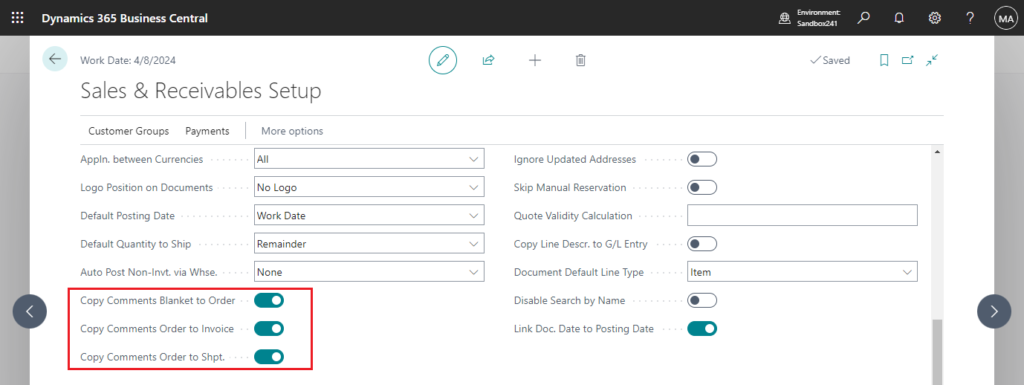
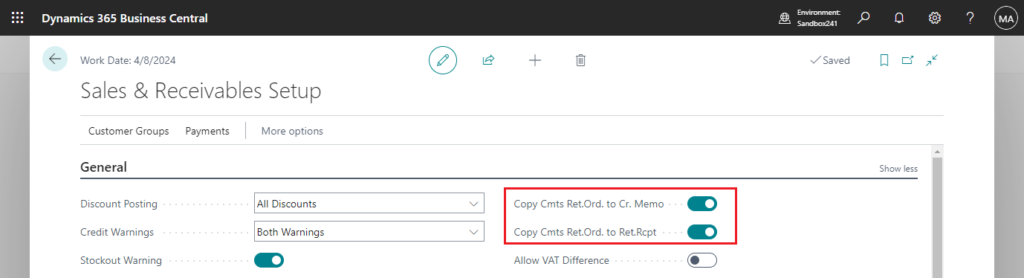
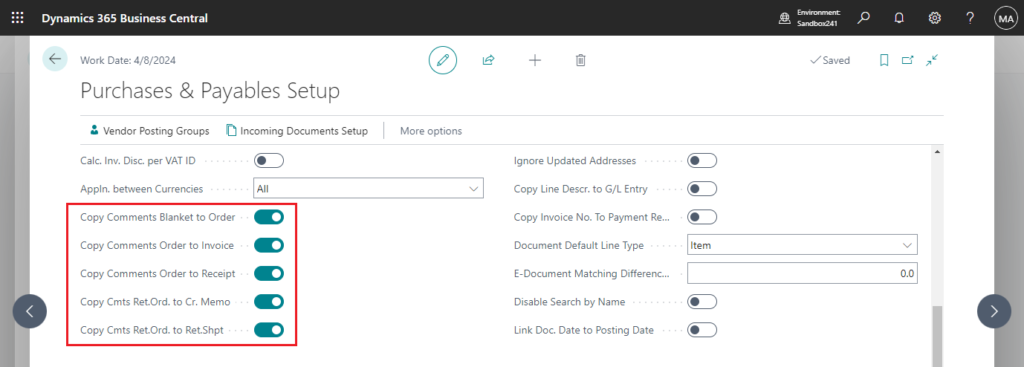
But in fact, this setting also affects Links and Notes.
In codeunit 80 “Sales-Post”:
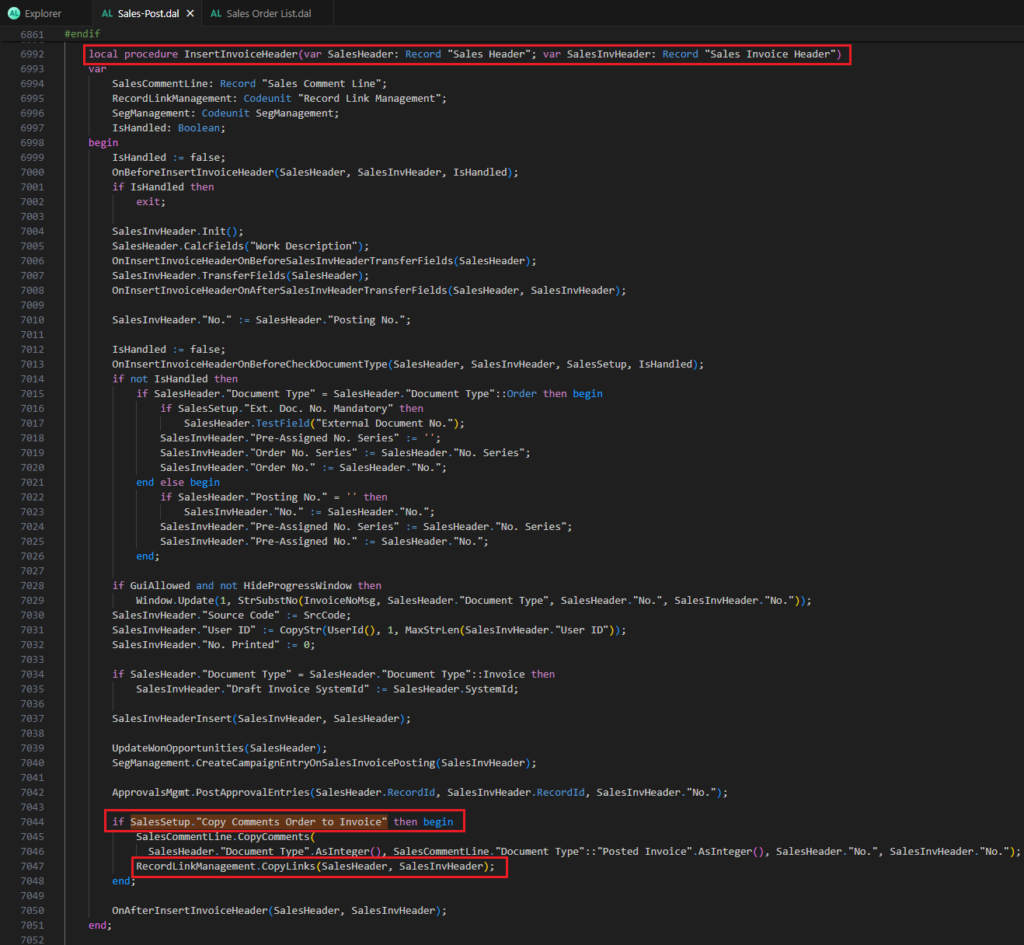
Copy Comments Order to Invoice: Enable
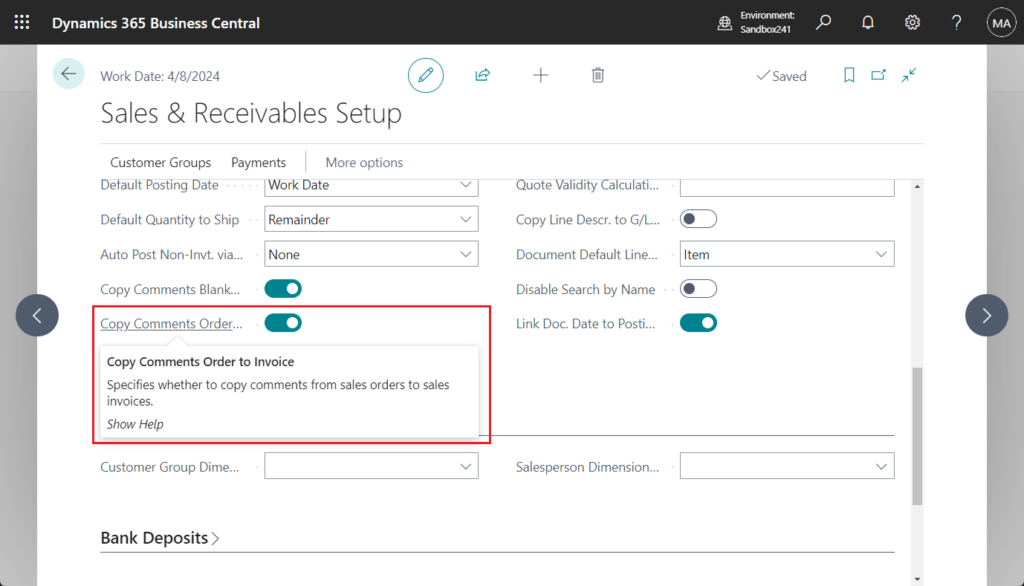
Sales Order:
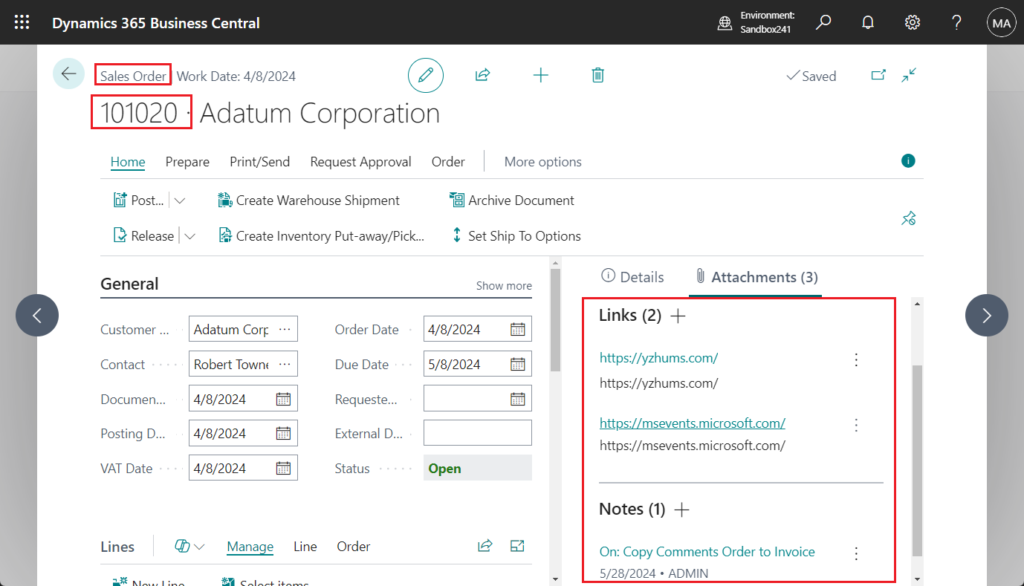
Posted Sales Invoice:
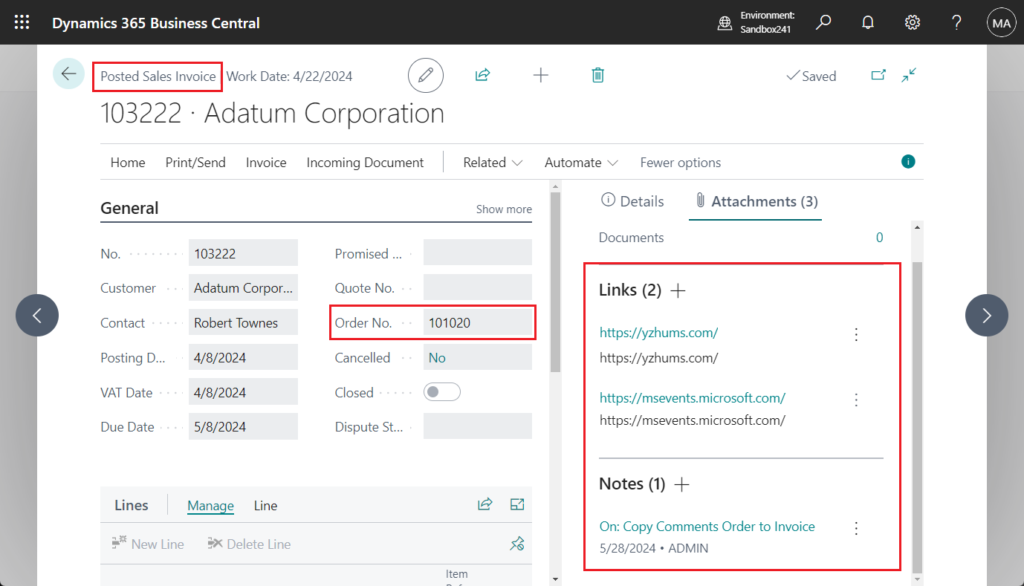
Copy Comments Order to Invoice: Disable
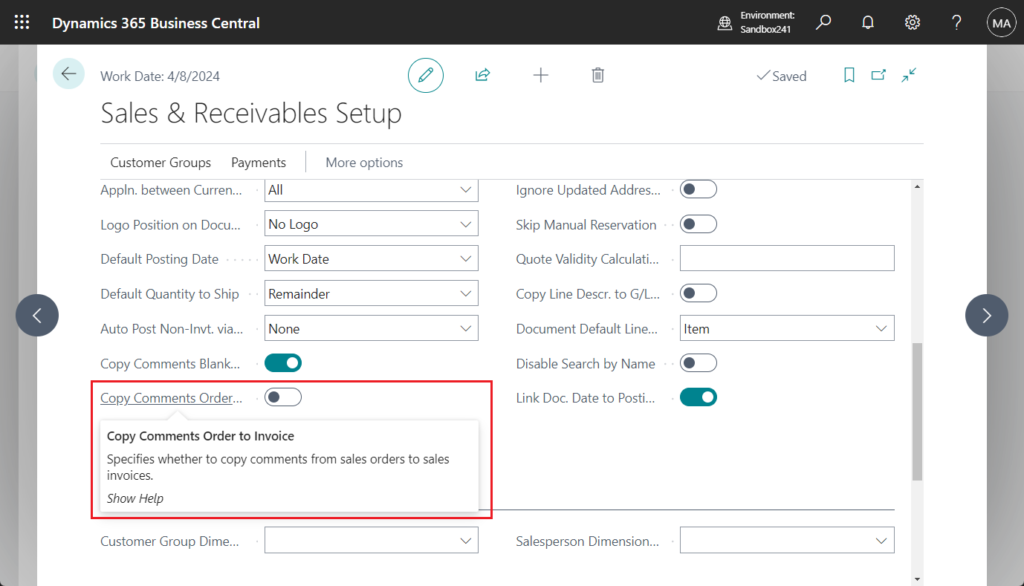
Sales Order:

Posted Sales Invoice:
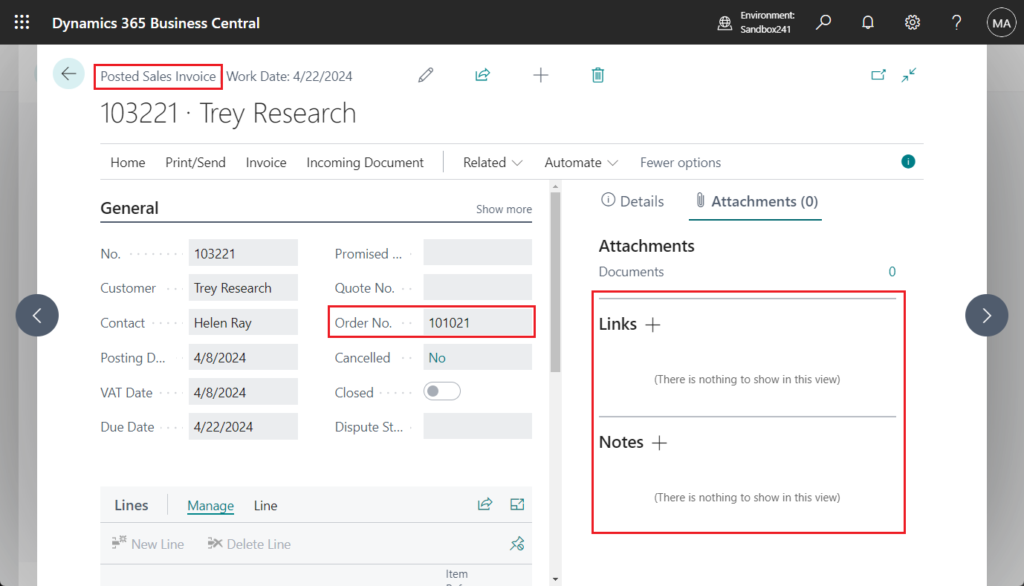
Test video: Youtube
Very simple, give it a try!!!😁
PS:
1. Dynamics 365 Business Central: How to export Links and Notes (System Parts) – Customization
2. Dynamics 365 Business Central: How to import Links and Notes (System Parts) – Customization
3. Dynamics 365 Business Central: How to copy Links and Notes (System Parts) – Customization
4. Dynamics 365 Business Central: How to add Attachments, Links, Notes Factbox to any pages
5. Dynamics 365 Business Central: Remove Orphaned Record Links
END
Hope this will help.
Thanks for reading.
ZHU

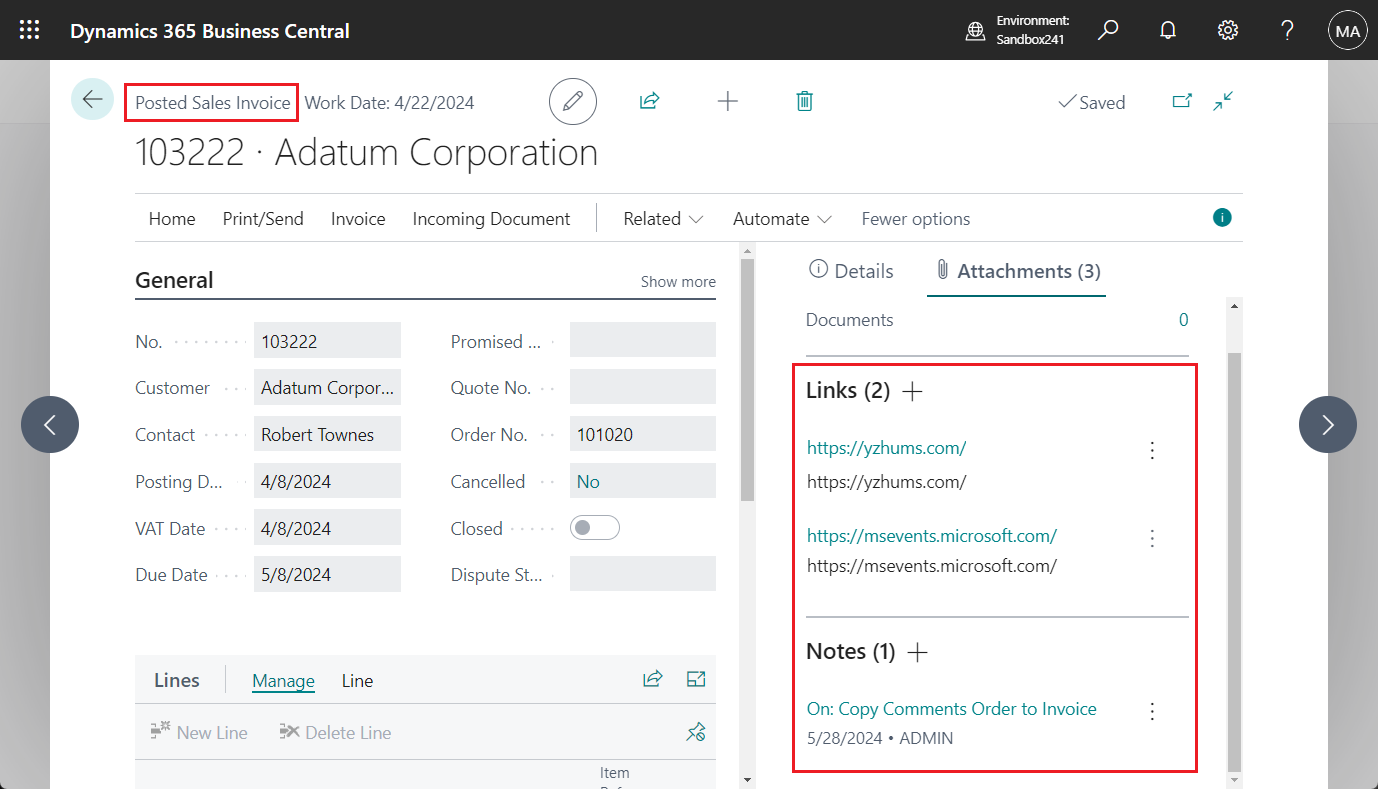
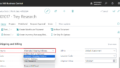
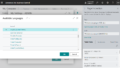
コメント