Hi, Readers.
Today I would like to talk about how to prevent negative inventory in Business Central.
Sometimes businesses agree to sell items before they actually have them. This poses a problem, negative inventory.
In the Demo database provided by Microsoft, the default setting is to allow negative inventory. Whether you are currently understocked or not, you can post a sales shipment.
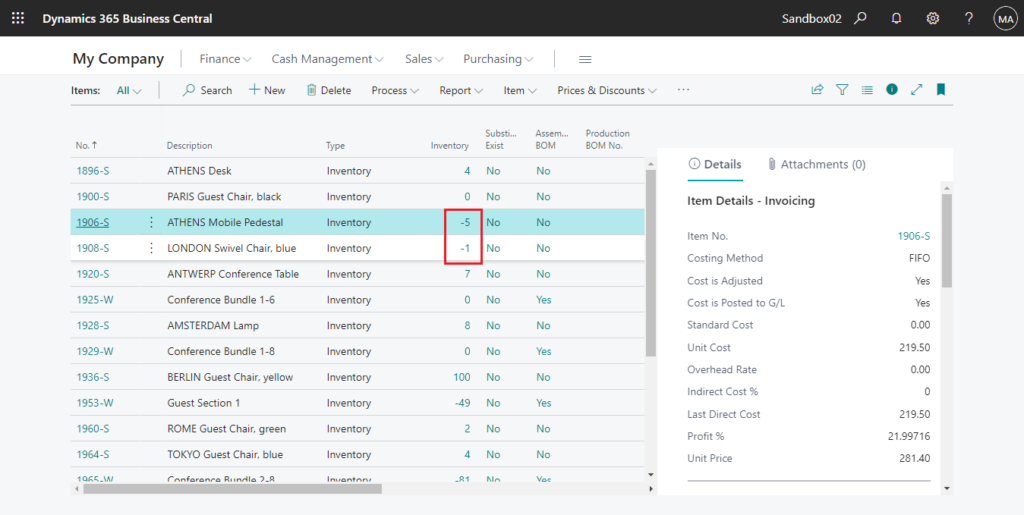
This is really convenient when testing, but in actual business, there may not be many customers who allow negative inventory. So, how to prevent it?
It’s not very difficult, before NAV2013 R2, developers needed to customize to do it, but now Microsoft provides a standard feature.
Let’s see it in details.
Choose the Tell Me icon, enter Inventory Setup, and then choose the related link.
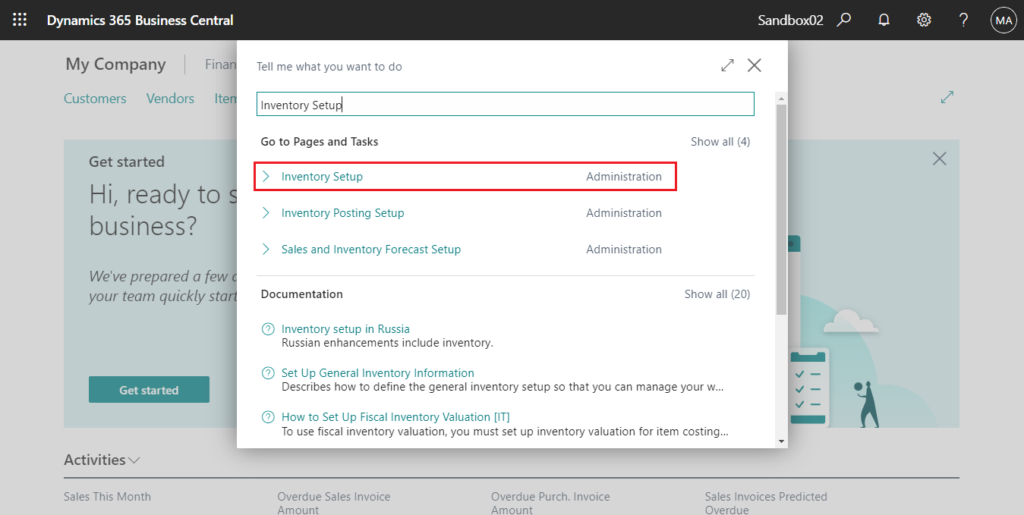
On the Inventory Setup page, select the Prevent Negative Inventory check box on the General FastTab.
Prevent Negative Inventory
Specifies if you can post transactions that will bring inventory levels below zero.
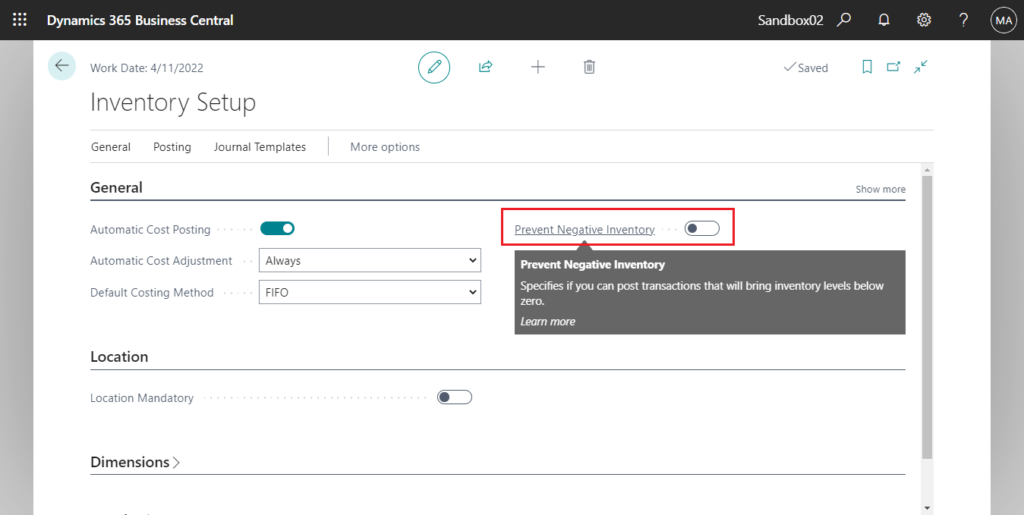
When this check box is selected, the inventory for all items is calculated when you post a sales shipment. If the transaction leads to a negative quantity in inventory for an item, an error message appears.
You have insufficient quantity of Item 1908-S on inventory.
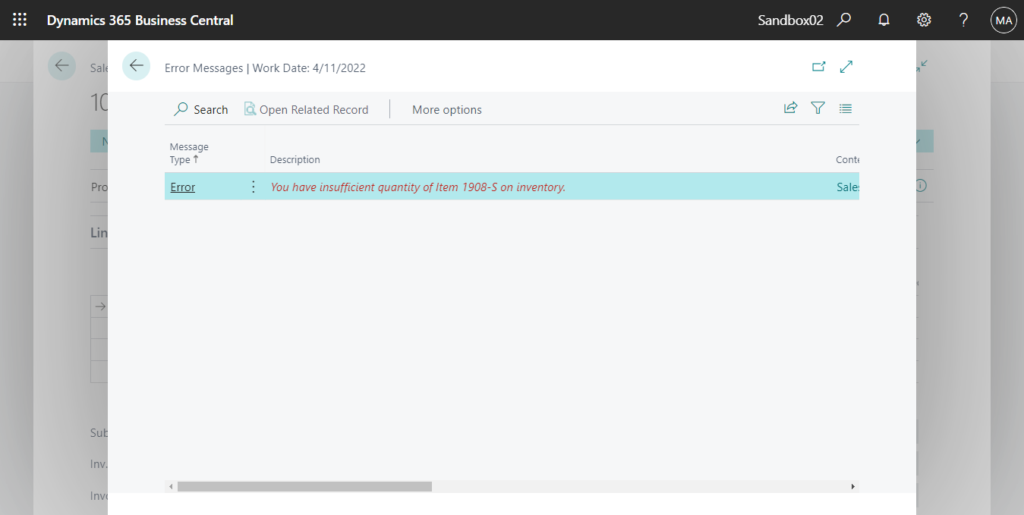
PS:
1. On the Item Card page, you can also find the same setting.
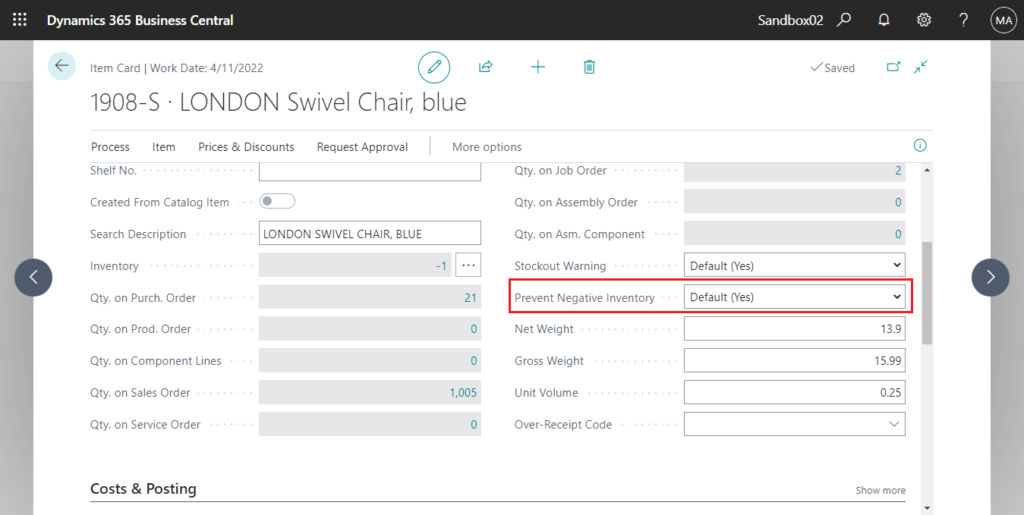
You can set No to allow an item to post negative inventory.
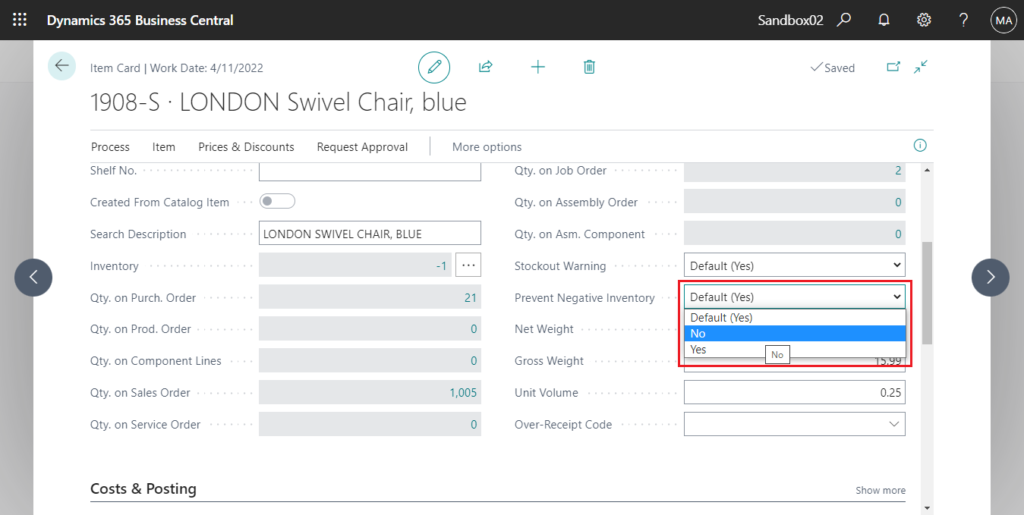
It is judged base on the setting on the Item Card when posting, so you can use different settings for different items.
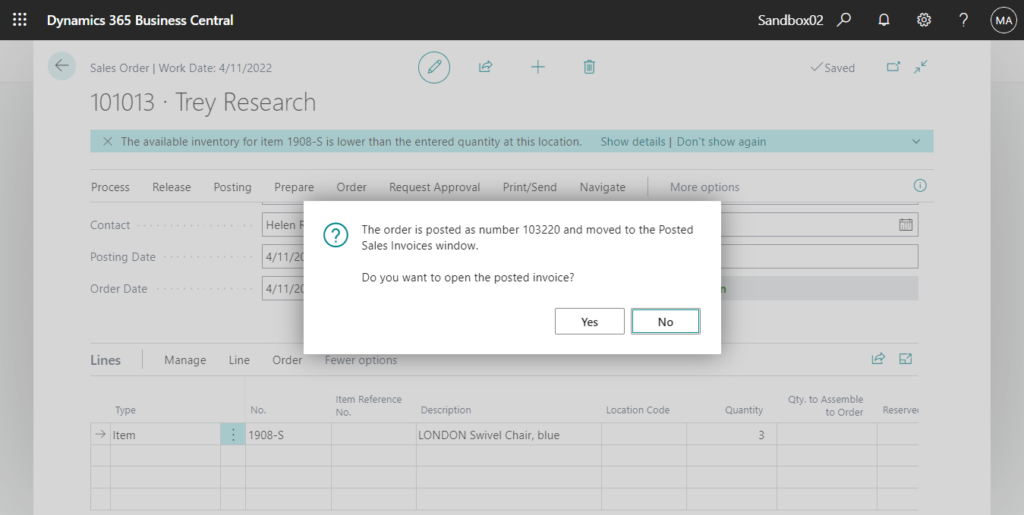
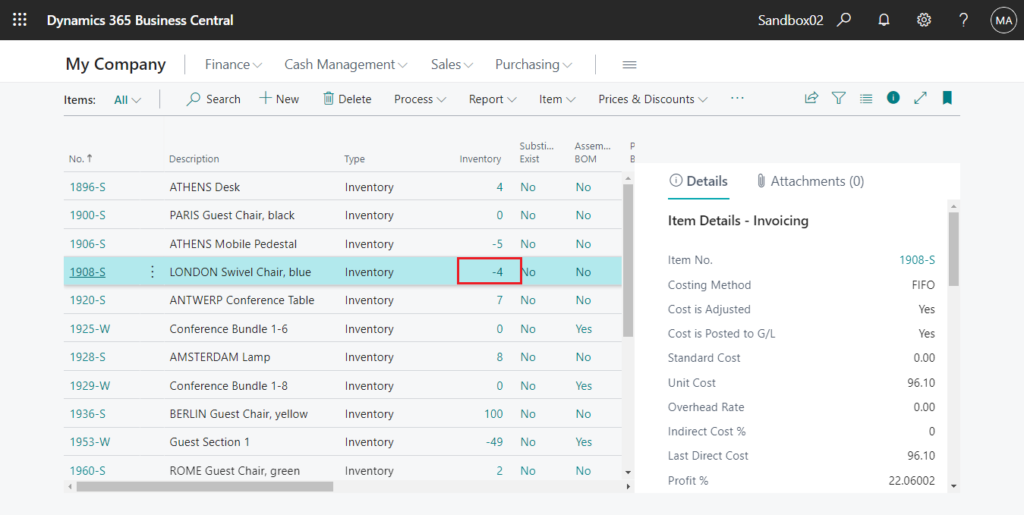
2. If you need a warning when you enter a quantity on a sales document that brings the item’s inventory level below zero, you can select Stockout Warning on Sales & Receivables Setup page.
Stockout Warning
Specifies if a warning is displayed when you enter a quantity on a sales document that brings the item’s inventory level below zero.
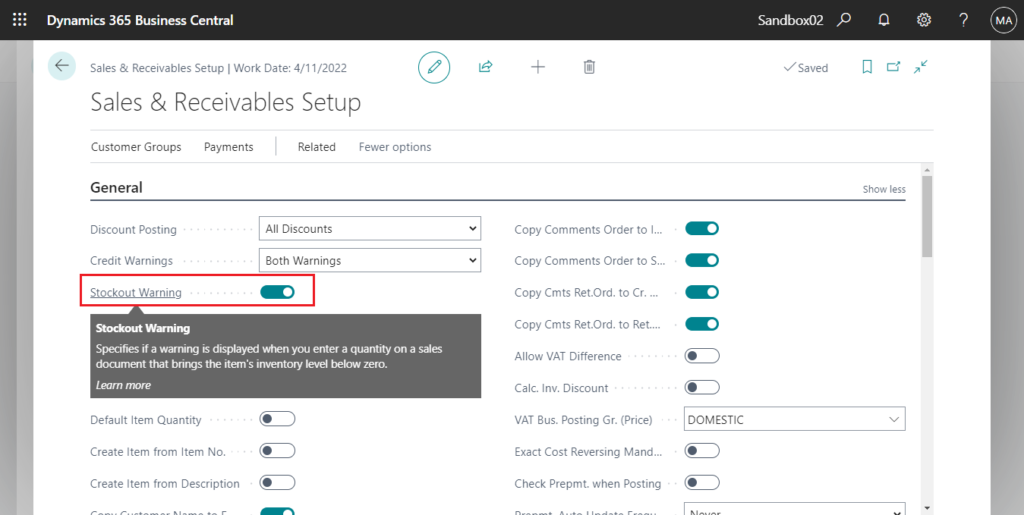
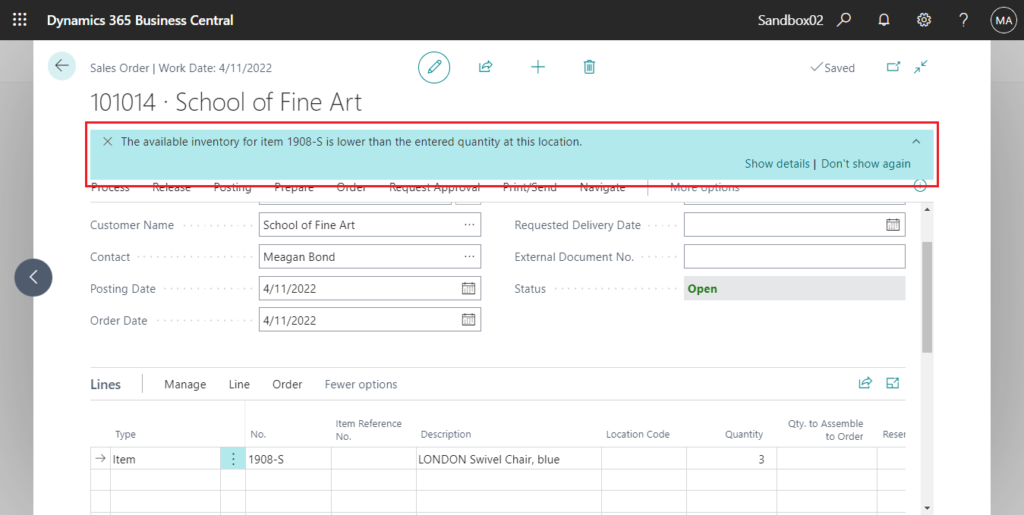
Like Prevent Negative Inventory above, this can also be set individually on the Item Card.
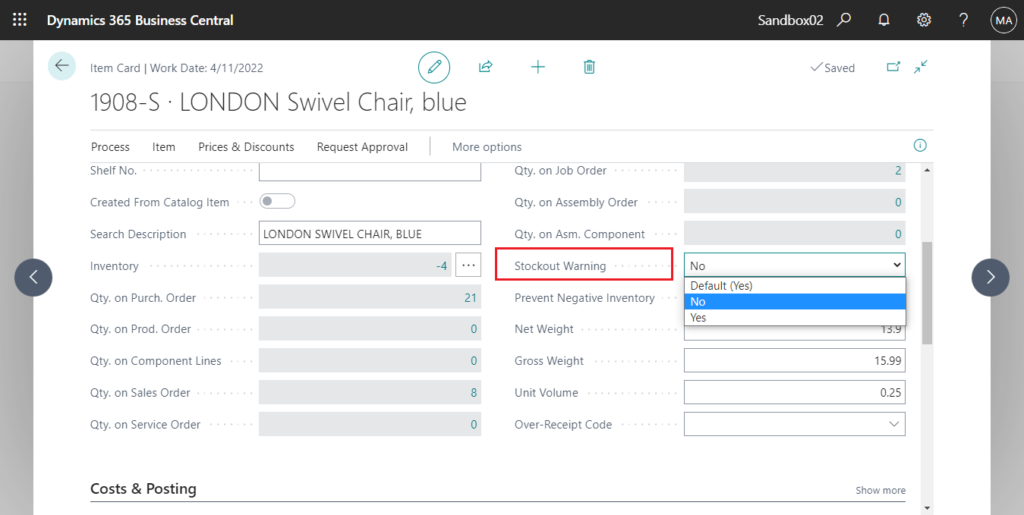
Note: Stockout Warning is also related to Item availability is low Notification in My Notifications page. As long as you disbale one of them, you will not receive the above notification. Of course, the settings of My Notifications are only valid for the current user.
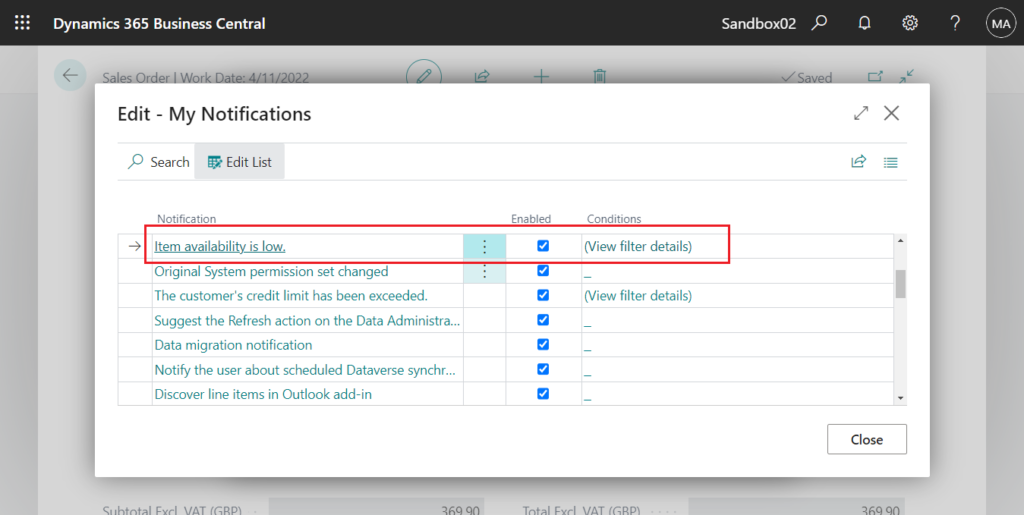
END
Hope this will help.
Thanks for reading.
ZHU

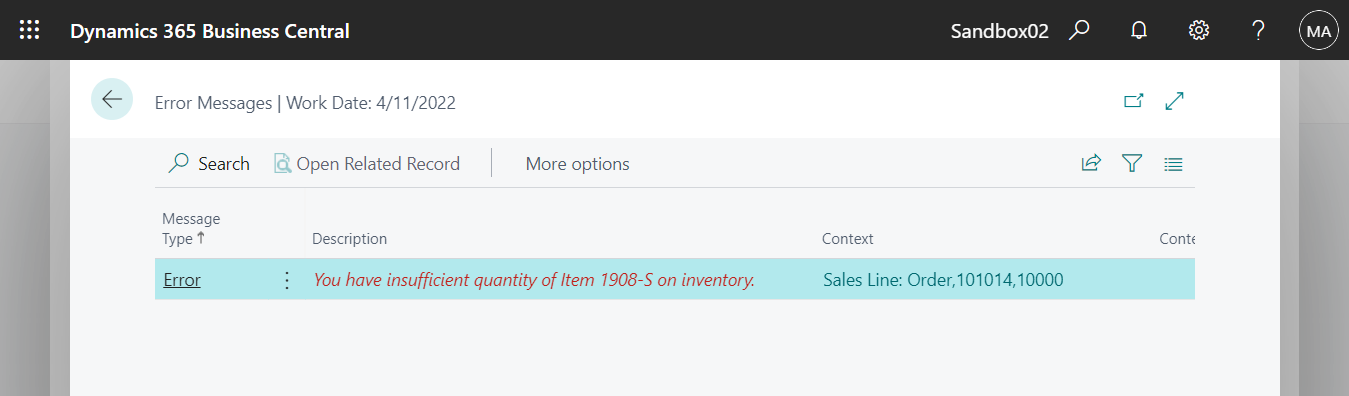
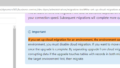

コメント